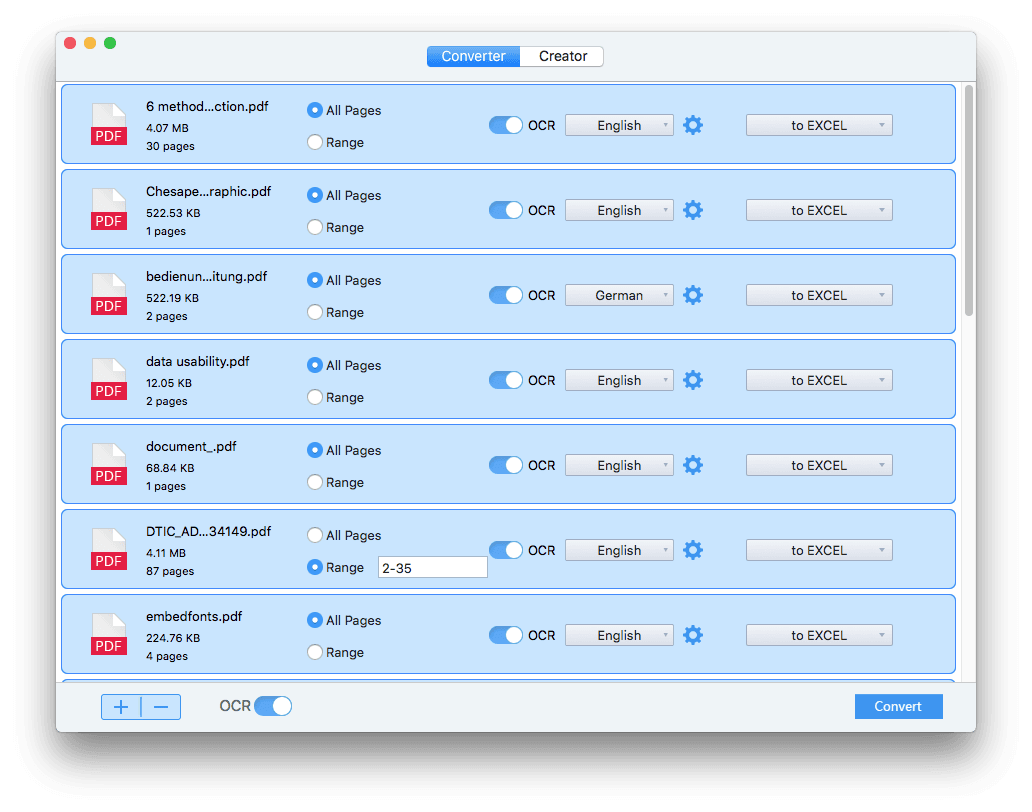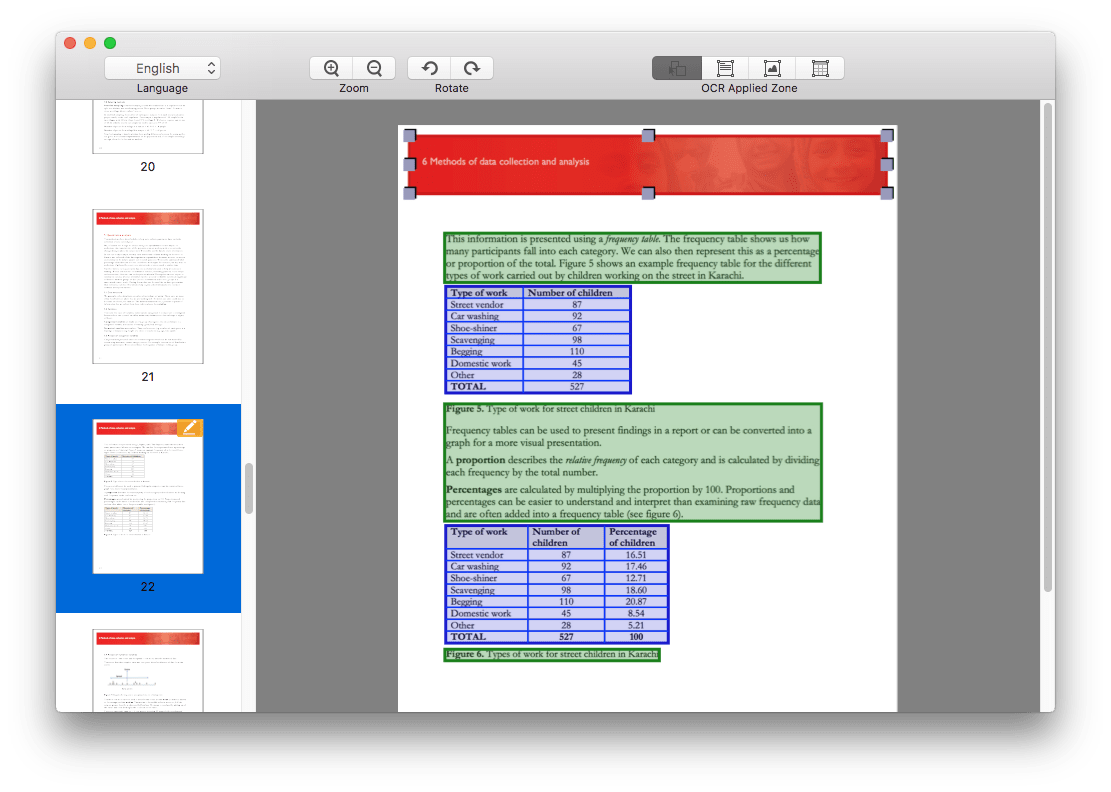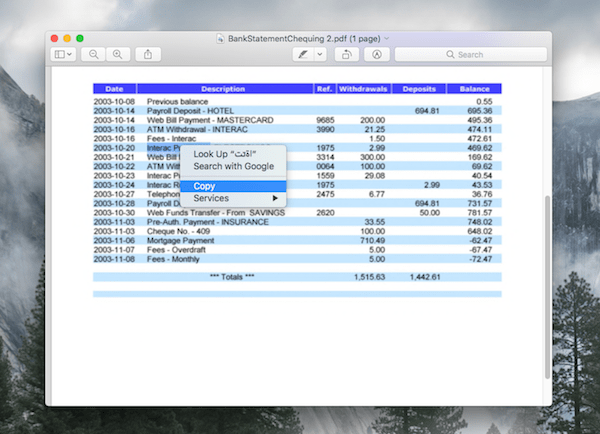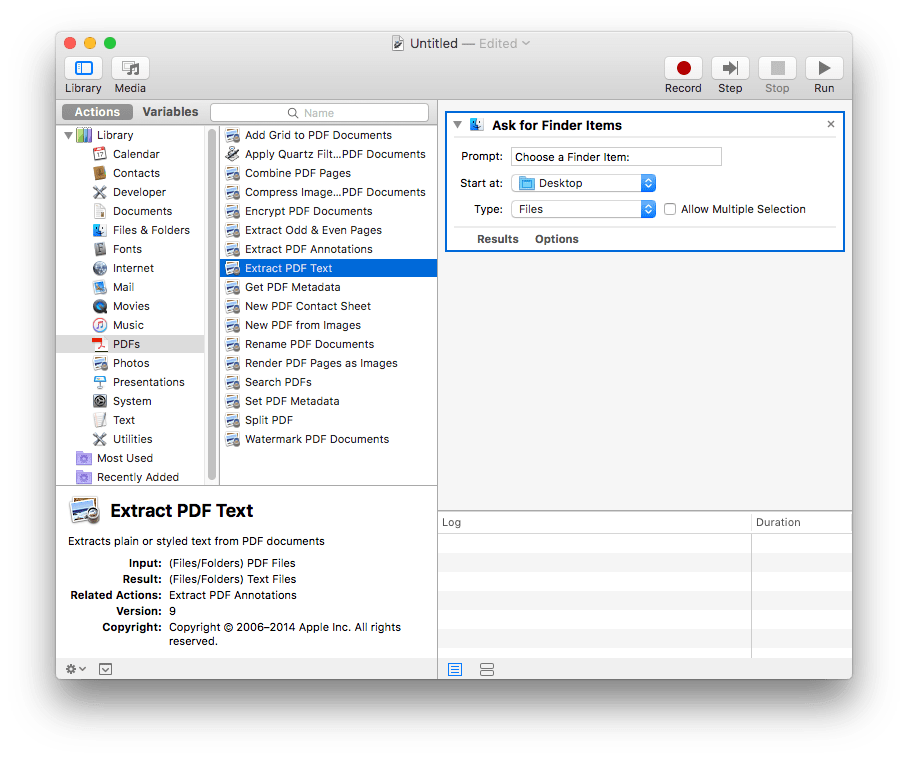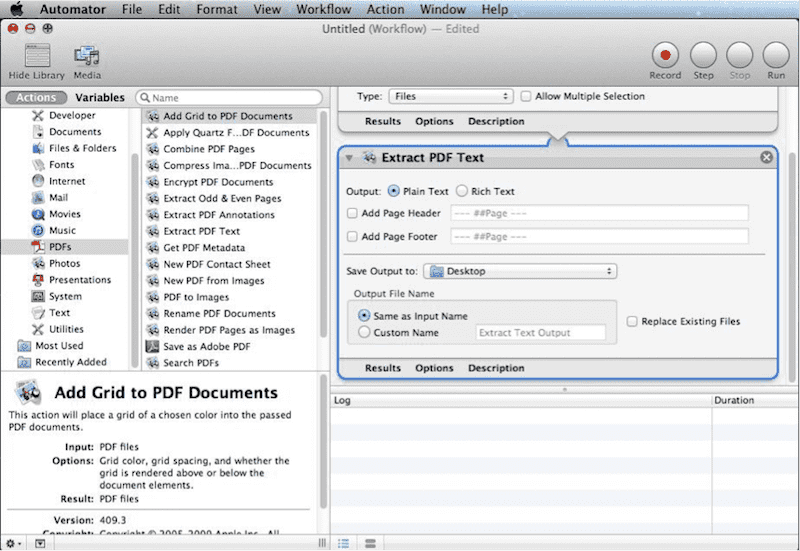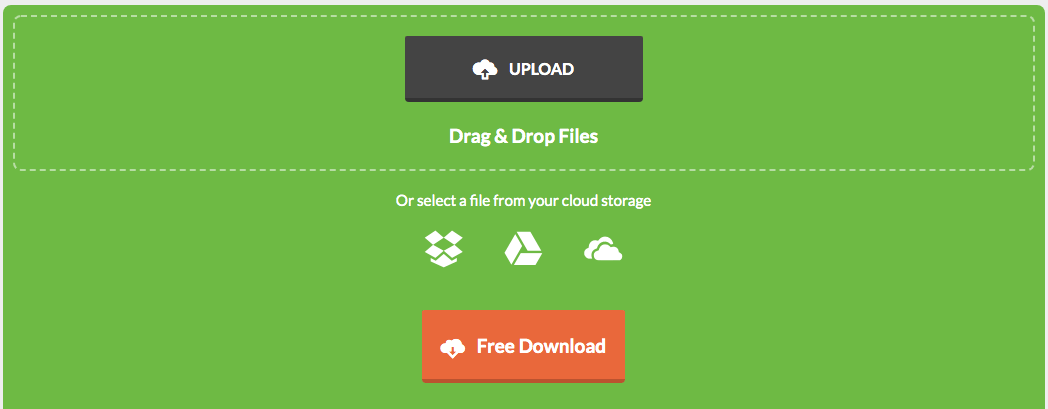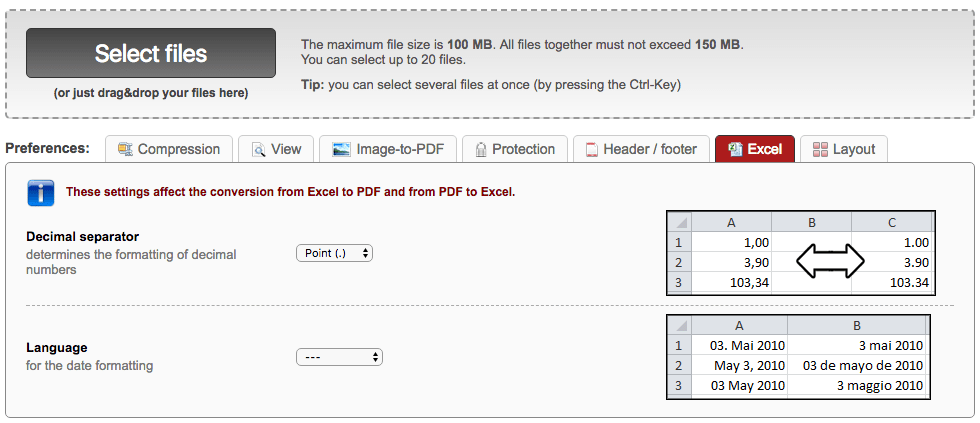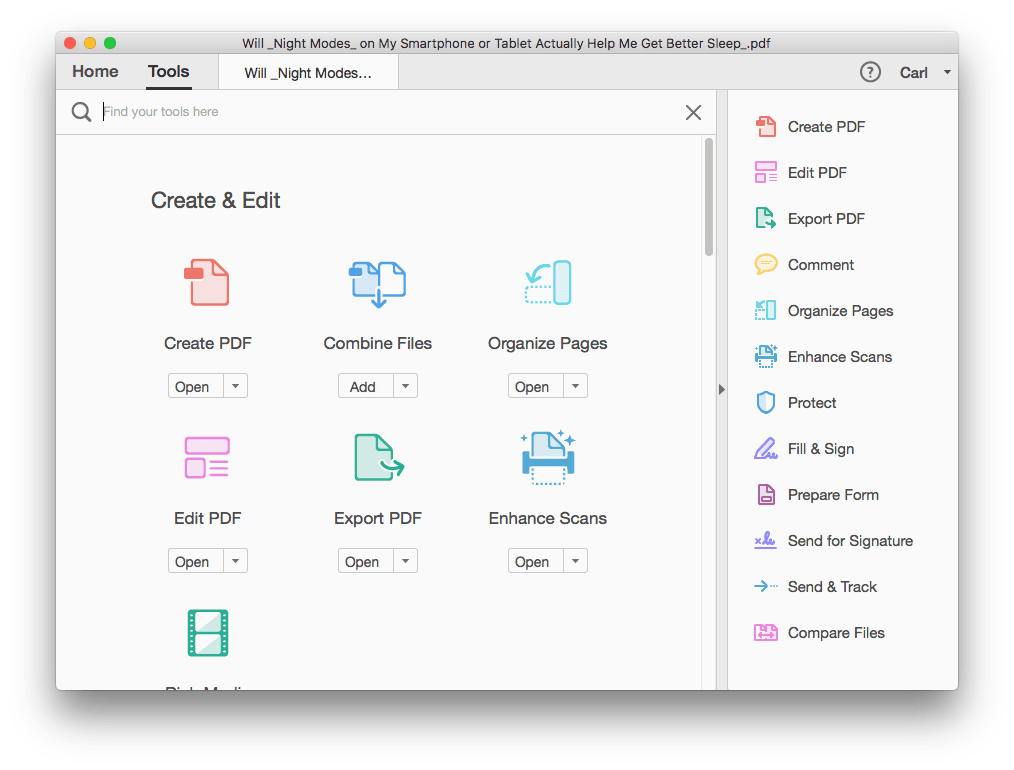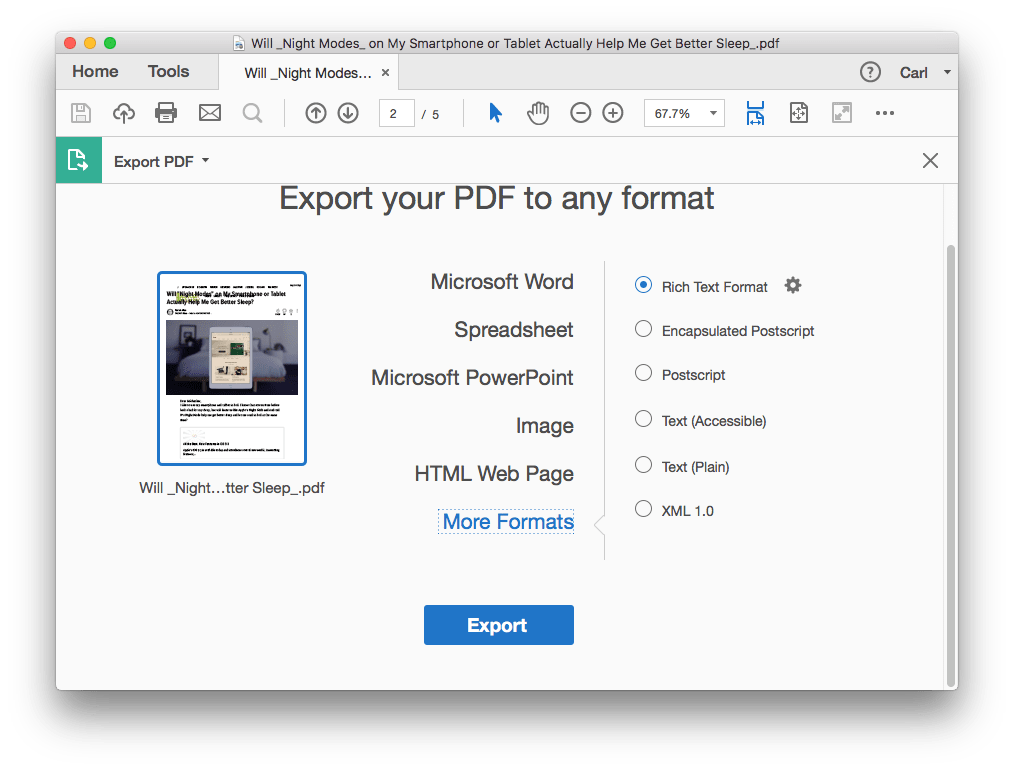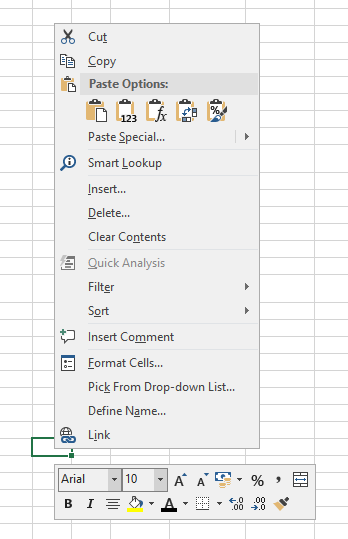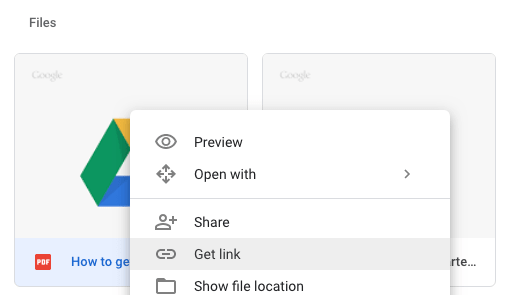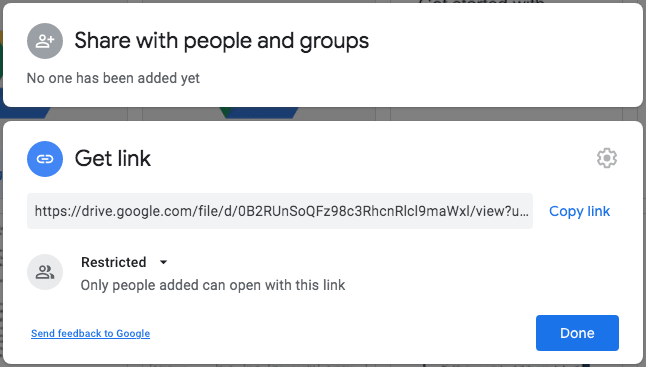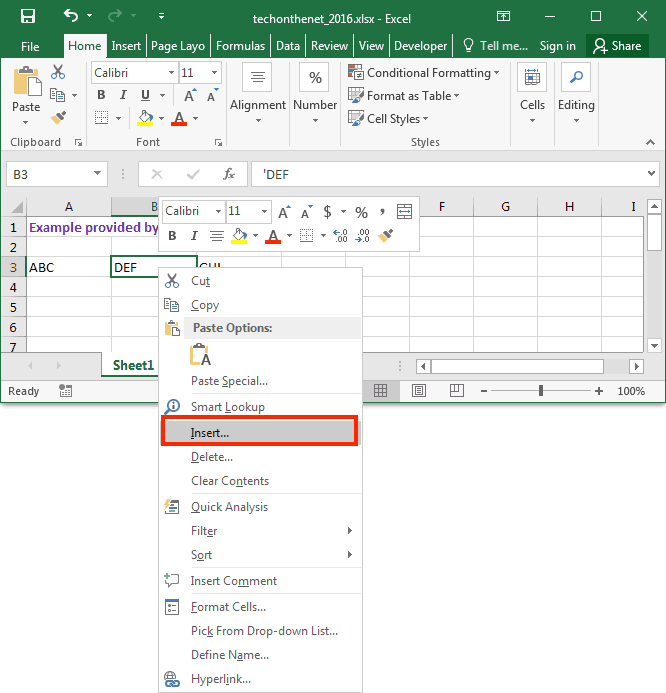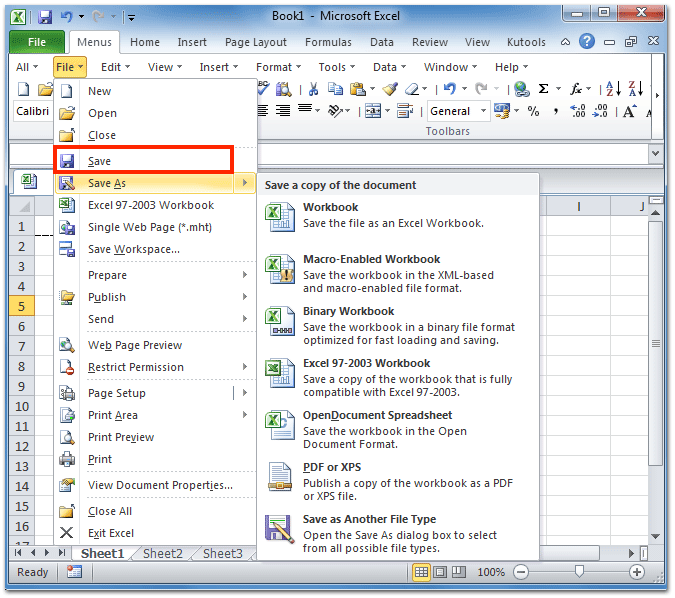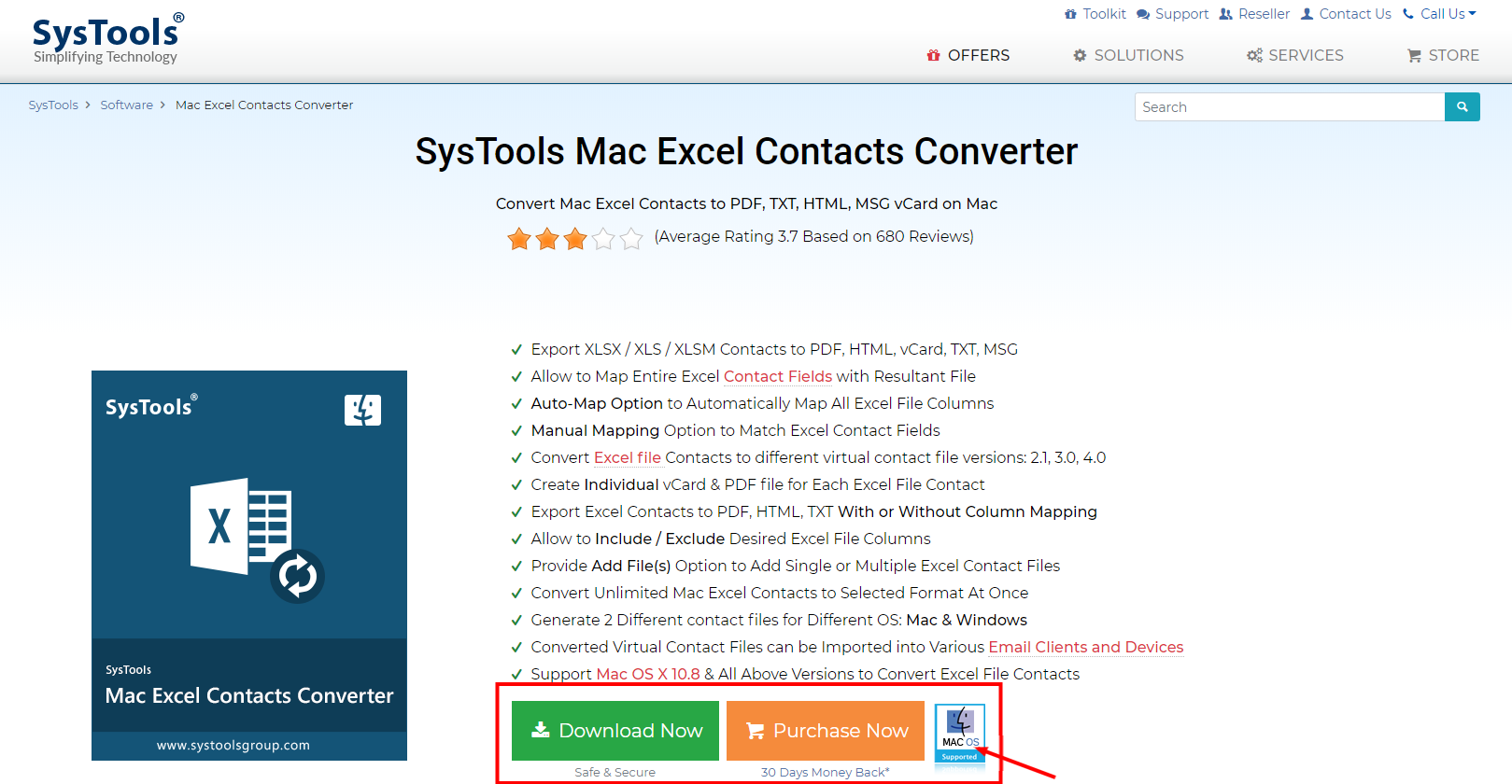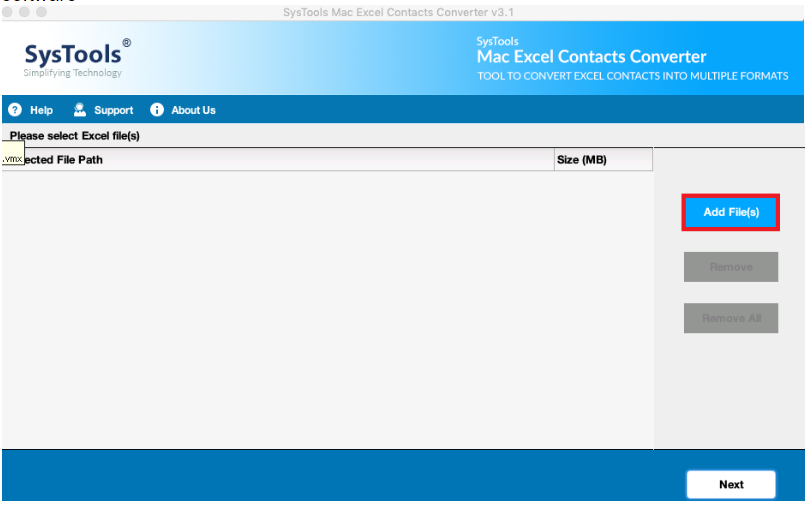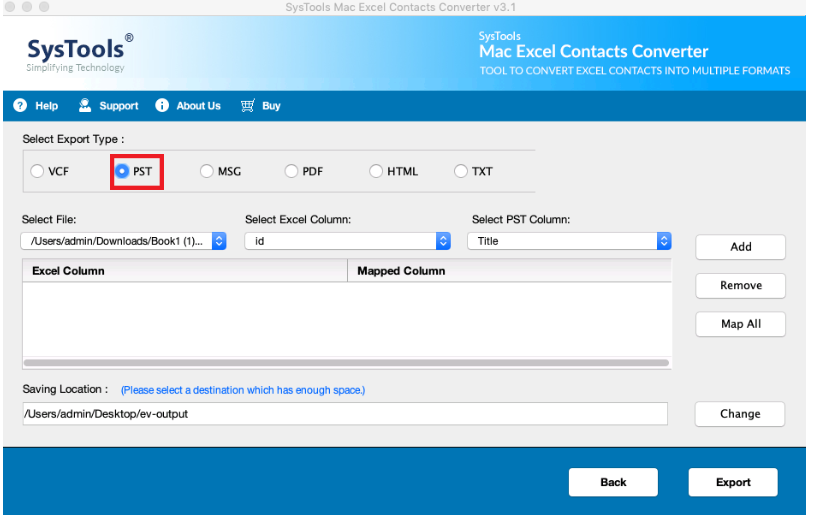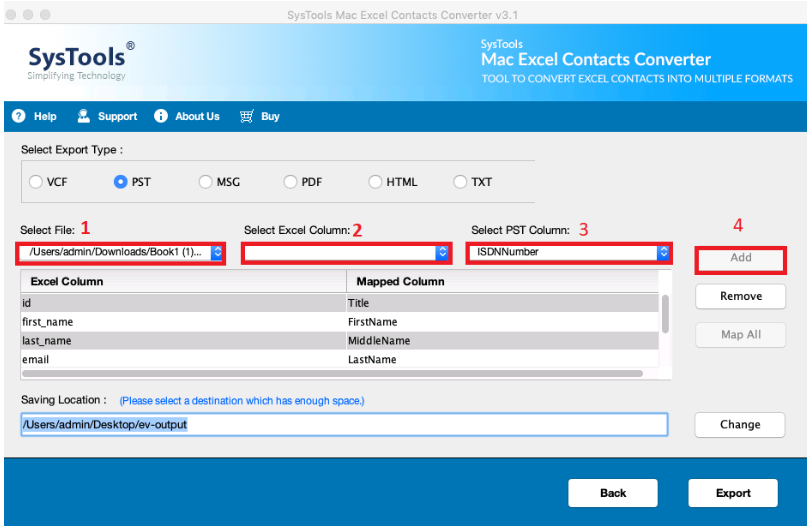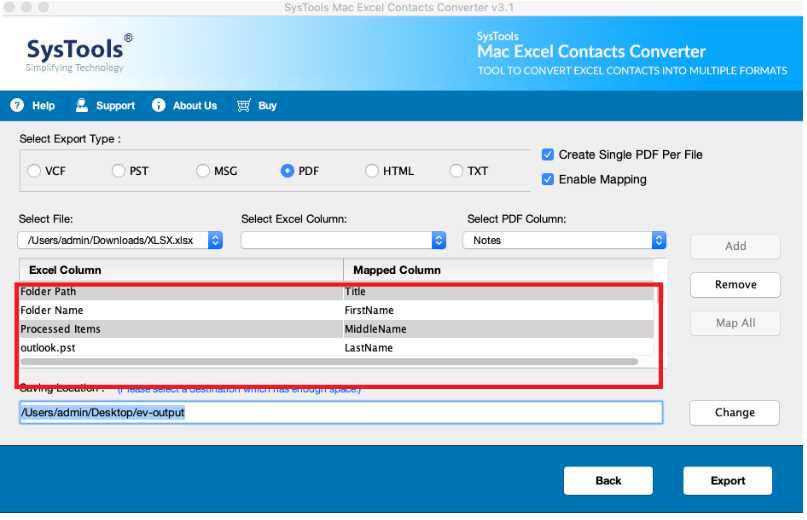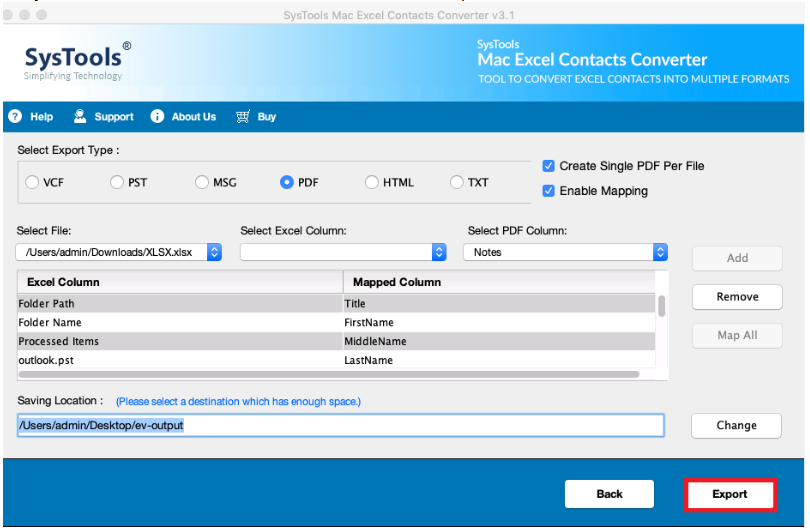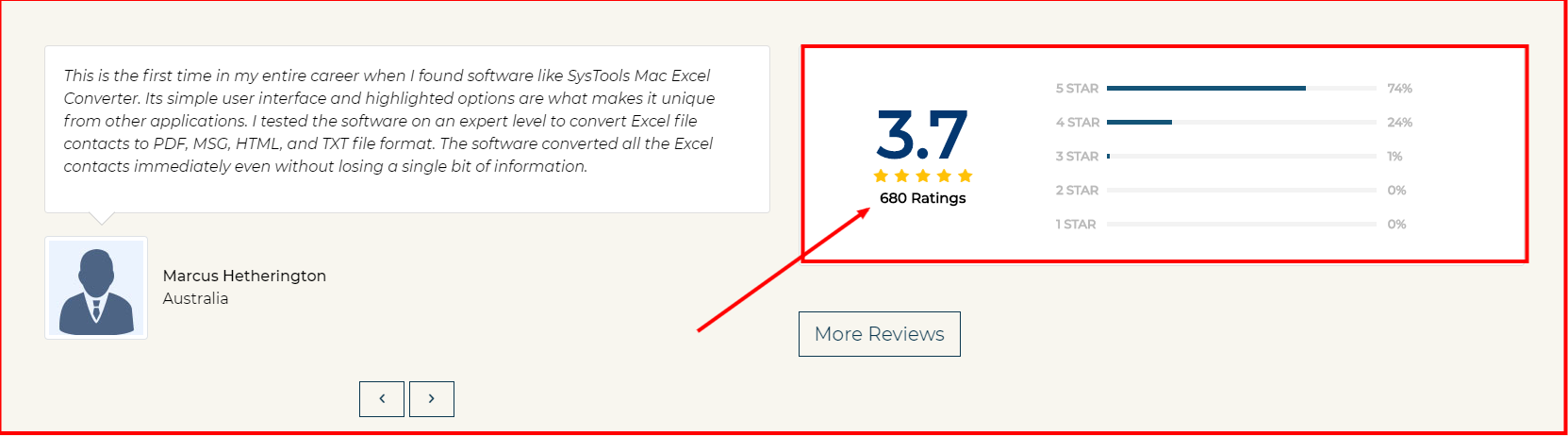Most official and financial reports are saved in PDF format, due to its diversified formatting and high security. But what if you need to analyze or extract data from a PDF contract or others on mac?
Reasons to convert a PDF file to Excel on mac can be different, and it is lucky that we have multiple solutions to perform such a conversion. Here, we are going to list 7 ways to convert PDF to Excel on Mac, including both online and offline free options.
- Convert PDF to Excel on Mac without Losing Formatting
- How to Convert PDF to Excel on Mac Free
- Export PDF to Excel on Mac Online Free without Software
- Convert PDF to Excel on Mac in Adobe Acrobat if You Have
- How to Convert PDF to Excel on Mac Using Excel
Convert PDF to Excel on Mac without Losing Formatting
It is true that a part of users prefer to online PDF to Excel converters in the beginning, but finally, most of them will pick a professional Mac PDF to Excel Converter to perform the conversion, since a dedicated PDF to Excel converter can bring high conversion quality and the formatting can be highly maintained. In this case, Cisdem PDF Converter OCR is a good choice basing on its interface, simplicity to use, conversion quality, speed, safety and additional features.
Cisdem PDF Converter OCR is a PDF OCR Software for mac, which can convert both normal and scanned PDF documents, even images, into editable and well-formatted Excel, Word, Text, PowerPoint, Excel, Rtfd, ePub, HTML, keynote, pages, etc.
How to Convert PDF to Excel on Mac without Losing Formatting
- Download and install PDF Converter OCR to your Mac.
Free Download
- Import PDF files to the program on Mac.
- Turn OCR button ON.
This is a must-do for PDF to Excel conversion in Cisdem, otherwise, the Excel output won’t be activated in the output format menu. - Choose page range, select file language and choose output format as Excel.
- Convert PDF to Excel on Mac without losing formatting.
Click «Convert» to start the PDF to Excel conversion process. The status bar will indicate a successful conversion within seconds.
Tips: Convert PDF to Excel with OCR on Mac using Cisdem
To convert scanned PDF to Excel OCR on Mac with Cisdem, the steps are the same as above, but you can utilize its advanced OCR to output specific PDF parts to Excel.
- Add scanned PDF files to the program.
- After uploading, click Setting icon.
- Check if all OCR applied zones are marked properly, if not, manually adjust.
You will find the whole PDF is divided into different OCR applied zones in different colorful boxes. First, check if all the OCR applied zones are marked correctly, if not, you need manually adjust. For example, if you want to output a part as Excel table, remove the original mark box, click on «Mark Tables» in the OCR applied zone, then drag a mark box to select those contents you want to export as Excel table. Finally, go back to PDF Converter interface. - Choose file language and select output as Excel.
- Click Convert PDF to Excel with OCR on Mac.
Also, you can check the video tutorial to convert PDF to Excel with Cisdem.
How to Convert PDF to Excel on Mac Free
There are 2 ways to convert PDF to Excel on Mac using macOS free utilities: Preview and Automator, both of them are designed to work on a PDF file.
#1 Convert PDF to Excel on Mac in Preview
Preview can view, edit, annotate, highlight, print and manage PDF pages, also enable to export PDF to image format, but doesn’t include Excel as the output format. In this case, you will have to copy and paste contents from PDF to a Excel file.
- Open PDF with Preview.
- Select the PDF data and right click to choose “Copy”.
- Then open a blank Excel spreadsheet, paste the PDF data to the file and save it.
#2 Convert PDF to Excel on Mac in Automator
Automator is designed to create workflows for automating multiple tasks, it is capable of managing workflows from different applications and documents, including PDF. You can utilize Automator to compress, extract text or combine PDF. However, you cannot convert PDF to Excel directly with Automator, only to extract data from PDF to Excel.
- Go to Finder>Application, run Automator, select “Workflow”> “Choose”.
- In the left colume, choose “Files & Folders”, then drag “Ask for Finder Items” to the right column.
- In the left column, choose “PDFs”, then choose “Extract PDF Text” to the right column.
- Press Command+S, and choose the file format as “Application”.
- Open the Automator file saved onto your Mac, then click “Run” to save the PDF file as Text format.
- Open the Text file, copy and paste the extracted texts to Excel on mac.
Export PDF to Excel on Mac Online Free without Software
Also, there are online free PDF to Excel converters for your choice, we pick 2 of them that bring good conversion quality, but before visiting these tools, you should be aware of following:
- Make sure your Internet connection is in good condition, the whole conversion process requires a good Internet connection.
- Don’t upload large size files for conversion, the process may take longer time, even pause for no reason.
- Don’t upload complicate files for conversion, the conversion quality will be greatly sacrificed when your PDF files are filled with tables, images, etc.
- Recheck the converted files and manually adjust the format or layout if necessary.
- Don’t upload private files for conversion, your files are stored in the online server for a while, which may cause information leakage.
#1 pdftoexcelconverter
The reason why put this online PDF to Excel converter here is mainly due to the good conversion quality, you will find all the data are well formatted in individual row and column.
Pdftoexcelconverter is exclusively designed to convert both native and scanned PDFs into Excel. You can upload PDF files from Mac, Google Drive, Dropbox, OneDrive. And it processes the conversion quite fast.
Steps to Convert PDF to Excel on Mac Online Free with pdftoexcelconverter
- Go to https://www.pdftoexcelconverter.net/.
- Click “Upload” or directly drag ad drop files into the program.
- The conversion will start automatically, once ready, a Download button will be available, click on the “Download” button to get your Excel output.
#2 online2pdf
It ranks as my second best online free choice due to its satisfying conversion quality. By saying “Satisfying”, I mean online2pdf does bring better results than other similar online pdf converters, but in terms of format and layout intactness, it still requires users to manually adjust after the conversion.
online2pdf.com allows you to upload multiple PDF files up to 100MB from your computer. After uploading, you can convert both native and scanned PDF files to Word, Excel, PowerPoint, RTF, TXT on Mac for free. Another impressive feature from online2pdf, lies in how it allows users to customize the Excel outputs.
Steps to Convert PDF to Excel on Mac Online Free with online2pdf
- Go to online2pdf, upload PDFs files that you want to convert to Excel on mac.
- Choose output as Excel and select OCR if you have uploaded a scanned file.
- (Optional) In the Preferences box, manually adjust before converting PDF to Excel.
- Click “Convert” to turn PDF into Excel online.
Once the conversion finishes, the downloading for your Excel output will start automatically, just save to your preferred path on mac.
Convert PDF to Excel on Mac in Adobe Acrobat If You Have
Adobe Acrobat DC is a powerful tool to manage PDFs, you can view, create, export, sign, redact PDF, etc. With its feature of «Export PDF», users will be allowed to convert PDF to Excel, Word, PowerPoint, Image even HTML.
How to convert PDF to Excel on Mac in Adobe Acrobat DC?
- Run Adobe Acrobat DC on your mac.
- Go to Tools>Export PDF.
- Choose Spreadsheet as output, you will be able to convert PDF to Excel on Mac with Adobe, no data or format is lost.
How to Convert PDF to Excel on Mac Using MS Excel?
If you don’t want to use any 3rd party tool or service for the conversion, you can utilize your Mac Microsoft Office Excel, it allows pasting data from PDF to Excel, also inserting PDF to Excel as URL or image.
#1 Import Data from PDF to Excel on Mac
- Open PDF with a free PDF reader, for example Adobe Acrobat reader, also you can open PDF in Google Chrome.
- Copy the data from PDF.
- Open your Excel spreadsheet and paste the data from PDF to Excel on your Mac.
- Click Save.
#2 Insert PDF to Excel on Mac as URL Using Excel
- Upload the PDF into your cloud storage account, like Google Drive, Dropbox, etc., get the link.
- Copy the PDF file link.
- Paste the url to Excel document using Mac MS Excel.
- Save the Excel document.
#3 Insert PDF to Excel on Mac as Image Using Excel
- Run MS Excel on your Mac.
- Click on the cell where to insert the PDF, drag and drop PDF to Excel document, or you can click Insert and select the file to add.
- Choose the PDF page to insert, click Insert.
- Then go to File>Save.
Conclusion
In most cases, we seek free or low-cost solutions to perform document conversion, but only to find dedicated tools get the best results in the most efficient way. This is also true when we are trying to convert PDF to Excel on mac. According to above tests, free solutions do really help when you are not working on complicate PDF files. But if you want to retain original file quality and look for better user experience, you’d better try a professional PDF to Excel Converter like Cisdem PDF OCR Converter, it is worth a try.

Profession, Account, Car Phone, Organizational ID Number, ISDN, User 1, User 2, User 3, User 4, Radio Phone, Keywords, Telex, Priority, TTY/TDD Phone, Mileage, Billing Information, Directory Server, Business Street, Business Street 2, Business Street 3, Private, Sensitivity, Categories, Business Address PO Box, Business Address, Business City, Business State, Other State, Other Street, Other Street 2, Business Postal Code, Business Country, Other Address PO Box, Other Postal Code, Other Phone, Other Fax, Other Address, Other City, Other Country, Callback
Screenshots
Easily convert excel or csv files into vCards.
vCardConverter for Excel converts data from an excel document (.xls or .xlsx) or a csv (comma-separated) file into a vCard file (or optionally one vCard file per row) or an Outlook contact. It displays the data and you can preview and modify (manually or via search and replace) the data on the fly before the export. You can also save modified data as a new Excel document, which turns the app into a spread sheet editor in its own right.
The vCard columns are assigned via drag and drop, the column configuration can be saved and reloaded for a later export session. You can also create custom fields and decide if you want to export their contents into the notes field. You don’t need to have MS Excel installed on your computer.
The free version exports the first 10 rows only, the in-app purchase removes this limitation.
What’s New
Jul 23, 2022
Version 4.1.3
The app is now a universal app (which means it runs natively on your M1 Mac). Enabled column assignment via ctrl-click on header. Fixed some minor bugs.
Ratings and Reviews
Works exactly as it should AND as advertised
This ap is well laid out, it is flexible, and best of all — it is affordable.
I had a question which I sent in to App Support and boy did a receive a quick response. The fact that I’m in NY and they’re in Berlin could complicate a timely response, but it wasn’t the case. Within minutes I had the answers I needed. If this company was in NY, I couldn’t get better support.
Thank you for writing this perfect little app that does exactly what I need.

Max
Great App with Superior Support
Great app with great tech support. This is the way apps are supposed to work. Equally important is when a user runs into a problem, tech support is ready and willing to lend a hand. This is what first class products and services should look like.
Glad you like it!
This Is Awesome!
I’ve been trying to consolidate all of my family’s information into contact form for a while, and this process made it SUPER simple. If you’re at all familiar with how excel works the process takes no time whatsoever.
App Privacy
The developer, Maximilian Tyrtania, indicated that the app’s privacy practices may include handling of data as described below. For more information, see the developer’s privacy policy.
Data Not Collected
The developer does not collect any data from this app.
Privacy practices may vary, for example, based on the features you use or your age. Learn More
Information
- Seller
- Maximilian Tyrtania
- Size
- 22.9 MB
- Category
-
Productivity
- Compatibility
-
- Mac
- Requires macOS 10.11 or later.
- Languages
-
English, French, German, Japanese, Simplified Chinese, Spanish, Traditional Chinese
- Age Rating
- 4+
- Copyright
- © Maximilian Tyrtania
- Price
- Free
- In-App Purchases
-
-
exports more than 10 vcards
$9.99
-
exports more than 10 vcards
-
Developer Website
-
App Support
-
Privacy Policy
-
Developer Website
-
App Support
-
Privacy Policy
После использования нескольких инструментов и ручных методов для экспорта контактов Excel в различные форматы файлов я узнал, что SysTools Mac Excel Contacts Converter — лучший способ сделать это. В этом посте я подробно расскажу об этом инструменте конвертера контактов Excel. Итак, давайте копнем глубже, чтобы узнать, что это за программное обеспечение и как оно может вам помочь.
Производительность и удобство использования являются решающими критериями принятия программного обеспечения. Особенно в эту компьютеризированную эпоху цифровые решения больше не используются, если они не отвечают требованиям конечного пользователя для выполнения желаемых операций. Одним из таких требований пользователя является преобразование контактов, сохраненных в файлах Excel, в файлы различных форматов, поскольку большинство приложений не позволяют напрямую импортировать контакты из файлов Excel. Чтобы получить доступ к этим контактам из разных почтовых клиентов, приложений или с различных платформ, необходимо преобразовать файл контактов Excel в файлы разных типов.
Итак, если вы столкнулись с той же проблемой, но не получили подходящего решения, то сегодня я хотел бы познакомить вас с SysTools Excel Contacts Converter, который является одним из самых загружаемых инструментов с лучшими оценками. Он позволяет преобразовывать контакты файлов Excel в файлы различных форматов и включает в себя множество удивительных функций, которые делают этот процесс преобразования еще проще как для технических, так и для нетехнических пользователей.
Наличие купона на скидку
SysTools предоставляет несколько скидок, коды купонов и время от времени хорошие промо-предложения.
- Получите 10% скидку на программу конвертера Excel для Mac прямо сейчас
Код купона: JBLOG10OFF
Обзор SysTools Mac Excel Converter в двух словах:
Я пользователь Mac, и это было так давно, я ищу подходящее решение для преобразования mac Excel Контакты в vCard и другие форматы файлов. Но когда я впервые столкнулся с конвертером контактов Excel, я обнаружил, что это потрясающе, поскольку он конвертировал все мои контакты Excel в выбранные форматы файлов за один раз.
Это мощное программное обеспечение, которое даже позволяет конвертировать сразу несколько файлов контактов Excel. Он разработан таким образом, чтобы его пользовательский интерфейс был интуитивно понятным и отзывчивым.
Лучшее в этом программном обеспечении — это то, что оно поддерживает преобразование Файлы Excel создается любым почтовым клиентом, приложением или платформой. Кроме того, вы можете экспортировать контакты из файла Excel в один файл или создать отдельные файлы для каждого контакта, хранящегося в файле Excel.
Чтобы лучше понять это программное обеспечение, давайте продолжим и проверим, какие типы файлов Excel поддерживает этот инструмент и какие форматы файлов экспорта поддерживаются.
Поддерживаемые типы файлов
Поскольку существует несколько типов файлов Excel, среди которых Mac Excel Contacts Converter поддерживает преобразование из следующих расширений файлов Excel:
- XLS: Преобразование контактов в XLS-файл предыдущих версий Excel 2007
- XLSX: Экспорт контактов из файлов Excel, созданных в MS Excel 2007 и более поздних версиях.
- XLSM: Расширенная версия формата XLS, также поддерживается файл с поддержкой макросов для MS Excel.
Выходные файлы
Вы можете конвертировать и экспортировать контакты из файла Excel в следующие форматы файлов:
- PDF: Экспортируйте контакты файла Excel в формат Portable Document Format и открывайте контакты Excel из Adobe Reader и других приложений для чтения PDF независимо. К экспортированному файлу контактов PDF можно получить доступ во всех типах OS X, включая Windows, Mac, Linux, Android, iOS и другие.
- визитная карточка: VCF (Virtual Contact File) или vCard — это стандартный формат файла для сохранения контактов, который поддерживает тысячи приложений, почтовых клиентов и устройств, таких как iPhone, Android, MS Outlook, Linux, Windows, Gmail и т. Д. Программа конвертирует контакты Excel в vCard. и делает их доступными со всех этих платформ.
- ТИХООКЕАНСКОЕ СТАНДАРТНОЕ ВРЕМЯ: Файлы контактов Excel также можно экспортировать в PST, который является проприетарным форматом файлов MS Outlook. Позже вы можете импортировать и читать эти контакты из файлов PST из всех версий Windows Outlook, включая Outlook 2019, 2016, 2013, 2010, 2007, 2003, 2000. Кроме того, контакты PST также можно импортировать в Mac Outlook 2019, 2016, и 2011.
- ТЕКСТ: Программа экспортирует контакты Excel в «текстовый файл» (текстовый файл) вместе со всей контактной информацией. Экспортированные файлы .txt содержат контактные данные в виде обычного текста и делают контакты доступными для чтения и редактирования с помощью всех редакторов текстовых файлов, таких как Notepad ++, Notepad, Sublime Text, Atom и т. Д.
- MSG: Расширение файла MSG — это отдельный файл электронной почты или контактный файл, поддерживаемый MS Outlook, SeaMonkey, eM Client, Windows, Mac и другими операционными системами. Программа позволяет экспортировать контакты файла Excel в отдельные файлы .msg, и каждый файл содержит всю контактную информацию человека в отдельных полях контактов.
- HTML: Все контакты XLS / XLSX / XLSM также можно преобразовать в формат файла HTML. После преобразования к результирующему контактному файлу HTML можно получить доступ с помощью различных веб-браузеров, включая Google Chrome, Mozilla Thunderbird, Opera, Safari, Microsoft Edge, Chromium и другие.
Расширенные возможности программного обеспечения
- Он экспортирует контакты Excel в файлы PDF, vCard, PST, HTML, TXT и MSG.
- Это позволяет вручную сопоставить поля контактов Excel с выбранным типом файла экспорта.
- Он может автоматически сопоставить все поля контактов Excel с выбранным типом файла
- Он экспортирует контакты Excel в 3 версии vCard: vCard 2.1, vCard 3.0, vCard 4.0.
- Он создает два разных файла vCard для разных OS X: Mac vCard, Windows vCard
- Это позволяет создавать отдельные файлы PDF и vCard для каждого контакта, сохраненного в файле Excel.
- Он может экспортировать контакты Excel в TXT, PDF, HTML с сопоставлением столбцов или без него.
- Это позволяет включать или исключать выбранные столбцы Excel при выполнении сопоставления вручную
- Он предоставляет возможность добавлять и экспортировать один или несколько файлов контактов Excel один раз.
- Он поддерживает все последние версии Mac OS X, включая macOS X 10.15 (Catalina).
Подробнее о Mac Excel Contacts Converter
Технологии развиваются день ото дня, но все же на онлайн-рынке доступно очень мало методов или инструментов, которые позволяют конвертировать контакты из файлов Excel в различные форматы файлов в Mac OS X.
Однако, Конвертер контактов Excel для Mac разработан с учетом всех таких требований пользователей и работает точно для преобразования контактов Excel в 6 различных форматов файлов, даже не теряя ни единого бита контактной информации.
Вот некоторые из удобных функций, предлагаемых Mac Excel Contacts Converter:
- 6 Параметры экспорта файлов
Вы можете преобразовать контакты файлов Excel XLS, XLSX, XLSM в 6 различных форматов файлов: vCard (.vcf), PDF, PST, MSG, TXT и HTML вместе со всей контактной информацией.
- Сопоставление столбцов вручную
Используя этот Mac Excel Contacts Converter, вы можете сопоставить желаемые поля контактов Excel с соответствующими полями выходного файла. Кроме того, вы можете включить или исключить поля, которые не хотите экспортировать в выходной файл.
- Функция Auto-Map для картографии
Программное обеспечение предоставляет функцию автоматического сопоставления для одновременного сопоставления всех столбцов Excel с соответствующими столбцами результирующего файла. Однако эта функция работает хорошо только в том случае, если первая строка файла контактов Excel выровнена для таких полей контактов, как имя, телефон, адрес и т. Д.
- Создайте 2 типа vCard
Возможно, вы знакомы с тем фактом, что Mac OS X поддерживает больше полей контактов vCard, чем Windows OS X. Вот почему программа позволяет экспортировать контакты Excel в 2 различных типа файлов vCard Mac vCard и Windows card. Итак, вы можете выбрать тип vCard в соответствии с OS X, в которой вы собираетесь его использовать в дальнейшем.
- Пакетный экспорт контактов Excel
В случае, если у вас есть несколько файлов Excel, содержащих контакты, не о чем беспокоиться. Поскольку этот инструмент предоставляет возможность Добавить файл (ы), чтобы добавить один или несколько файлов Excel в программное обеспечение и экспортировать их все в выбранные типы файлов экспорта одновременно без какой-либо потери данных.
Как использовать Mac Excel Contacts Converter?
Чтобы начать преобразование контактов из файлов Excel с помощью этого программного обеспечения, вам необходимо загрузить это программное обеспечение, а затем установить его на свой компьютер Mac. Затем запустите инструмент и следуйте инструкциям, приведенным ниже:
Шаг 1: Нажмите кнопку «Добавить файл (ы)». Добавьте файл контактов Excel XLS / XLSX / XLSM в программу
Шаг 2: Выберите формат файла vCard (VCF) / PDF / PST / MSG / TXT / HTML в качестве параметра экспорта
Шаг 3: Теперь выберите файл Excel и начните сопоставление столбцов Excel со столбцами типа выходного файла.
Примечание: Если ваш файл Excel содержит несколько полей контактов, вы можете использовать его функцию автоматического сопоставления для одновременного сопоставления всех столбцов.
Шаг 4: Выберите место назначения для сохранения выходного файла и нажмите кнопку «Конвертировать».
Поддержка клиентов и безопасность данных
SysTools обеспечивает круглосуточную техническую поддержку по всем техническим вопросам, по которым вам необходимо связаться с представителем. Вы можете связаться с их службой поддержки с помощью различных средств связи, таких как Live Chat, Skype, Email или отправив заявку в компанию. Кроме того, личные данные, которые клиенты предоставляют через веб-сайт SysTools, будут храниться в безопасном месте, и это ответственность компании.
Сколько стоит конвертер контактов Mac Exel?
Конвертер контактов Excel для Mac в настоящее время доступен в 3 различных тарифных планах в соответствии с требованиями конечных пользователей: бесплатная демонстрационная версия, полная версия и пакетное предложение. Настоятельно рекомендуется протестировать бесплатную демонстрационную версию перед покупкой лицензионной версии.
Наличие купона на скидку
SysTools предоставляет несколько скидок, коды купонов и время от времени хорошие промо-предложения.
Код купона: — JBLOG10OFF
Почему выбирают SysTools перед другими компаниями?
- SysTools хорошо понимает этот факт, что если с их клиентами плохо обращаются, через две секунды они продолжат выбирать кого-то другого, не принимая их во внимание. Значит, для них важен заказчик.
- SysTools не похож на компании, которые поднимают бюрократию и препятствия во время обслуживания клиентов. Их служба поддержки клиентов быстрая и удобная. Их коммуникационные стены очень гладкие.
- SysTools постоянно предлагает решения для сложных новейших технологий. Их программное обеспечение и сервисы полностью протестированы, на 100% работают и имеют гарантию.
👉🏻Сколько файлов Excel или контактов можно конвертировать одновременно с помощью этого инструмента?
Такого ограничения на количество файлов Excel или контактов нет. Вы можете добавить несколько файлов контактов Excel и конвертировать неограниченное количество контактов за один раз.
👉🏻Могу ли я сопоставить поля контактов Excel с экспортированными столбцами файла?
Конечно да. Конвертер контактов Excel в Mac позволяет сопоставлять столбцы файла Excel с полями контактов выбранного файла. Кроме того, он также предоставляет функцию автоматического сопоставления для одновременного автоматического сопоставления всех полей контактов Excel.
👉🏻 Какие возможности экспорта предоставляет это программное обеспечение?
Вы можете экспортировать контакты Excel в форматы файлов PST, PDF, vCard, MSG, TXT и HTML.
Конвертер контактов Mac Exel
| Плюсы | Минусы |
| Неограниченное преобразование контактов Excel | Бесплатная версия экспортирует только первые 10 контактов / файл Excel |
| Позволяет экспортировать 50+ полей контактов | |
| Поддерживаются различные типы файлов Excel | |
| Создавайте разные vCard для разных OS X | |
| Поддерживает все последние версии Mac OS X | |
| Сделайте контакты Excel доступными на нескольких платформах | |
| Доступна бесплатная ДЕМО-версия | |
| Бесплатное обновление на 1 год | |
| Поддержка клиентов 24 / 7 | |
| 30-дневная политика возврата денег | |
| Бесплатная служба поддержки |
Конвертер контактов Mac Excel и отзывы?
Быстрые ссылки:
- Обзор SysTools PST Converter: лучший инструмент для преобразования файлов PST
- Обзор звездного восстановления данных для Windows | Стоит ли пробовать?
- Обзор Stellar Data Recovery для Mac Стоит ли попробовать?
- Обзор SysTools EDB Converter: инструмент для массового преобразования и экспорта файлов Exchange EDB в PST
Заключение: Обзор SysTools Mac Excel Converter 2023
Всякий раз, когда вам нужно преобразовать контакты из файла Excel в любой из указанных форматов файлов SysTools Mac Excel Контакты Конвертер — лучший выбор для вас.
Это безопасно, надежно, просто в использовании и очень надежно. Итак, выбирайте это программное обеспечение, чтобы выполнять неограниченное преобразование контактов Excel в Mac OS X.
Excel is the world’s most widely used and popular spreadsheet software. It’s also capable of storing data and performing complex calculations in a very organized manner. But with such functionalities, Microsoft Excel cannot save files in PDF format. That’s why you need a good Excel to PDF converter if you want to take the data from an Excel file and convert it into a PDF document.
In this article, we introduce you to the best Excel to PDF converters available on the market today. These tools will enable you to convert Excel files into PDF format with just a few clicks. Read on for details about these programs and how they can improve your workflow.
Read Also: How To Replace Pages In PDF
10 Best Excel To PDF Converters For PC
With the aid of an Excel to PDF converter, The original formatting of your files, including fonts, photos, and layouts, can be preserved while you save them in editable files. Each of these applications has its pros and cons, so let’s look at each in more detail.
Read Also: How To Make A PDF Non-Editable Using Advanced PDF Manager.
With that out of the way, let’s jump straight into the list of best Excel to PDF converters.
1.Adobe Acrobat DC
In case you are looking for the best Excel to PDF converter. Adobe Acrobat DC should be at the top of your list. Adobe Acrobat Pro DC Excel to PDF converter works both online and offline. For new users, the UI could be too complex. But following a short time of acclimatization, navigation comes naturally.
Key Features:
- A variety of editing possibilities.
- Cost-free for personal use.
- Integration with Microsoft Office is seamless.
Click here to get started with Adobe Acrobat Pro DC.
2.PDF Converter
If you’re seeking an Adobe Acrobat substitute you can make use of this easy alternative without registering for an account. It is the best online Excel to PDF converter that works with Microsoft Office for Windows and enables users to create PDF documents easily. Due to its simple navigation, this product has a huge customer base.
Key Features:
- Intuitive and easy-to-use User Interface.
- No need to sign up or create an account.
- Conversions are quick and easy.
Click here to get started with PDF Converter.
3.Smallpdf
Users who want to convert XLS, JPEG, DOCX, and JPG files into other formats can do so easily with Smallpdf. It is free to use if you only need to convert one file; however, there are restrictions on how many files you can convert at once. With this Excel to PDF converter, You may split and compress your files, insert eSignatures, and secure password-protect your files.
Key Features:
- Accepts all Office file types.
- Equipped with 21 useful PDF editing tools.
- It’s one of the safest choices because of 256-bit encryption.
Click here to get started with Smallpdf.
Read Also: How to Remove Watermark from PDFs
4.DocFly
The reason DocFly was developed was so that users could quickly turn Excel files into PDF files. It transforms your Excel files while preserving their original format. This product is renowned for its excellent accuracy. You can convert your spreadsheets using it without fearing that any data will be erased. You can obtain the newest version of DocFly because it is a cloud-based service.
Key Features:
- Allows for the securely storing and uploading of documents.
- Various gadgets can be used to access records.
- Due to HTTPS encryption, Your data will be completely shielded from unauthorized access.
Click here to get started with DocFly.
5.TalkHelper PDF Converter
TalkHelper PDF Converter is among the best Excel to PDF converters for a Windows PC. it meets the bulk of the requirements for selecting a program to convert XLS to PDF. For example, the batch convert tool allows you to convert many worksheets into PDFs while also giving you the option to decide where to save the finished PDF.
Key Features:
- Works offline to ensure the security and privacy of the document.
- Change Excel files into PDFs keeping the layout and format intact.
- Provides batch conversion.
Click here to get started with TalkHelper PDF Converter.
6.Soda PDF
If you are short on time, Soda PDF can assist you in turning an Excel file into a PDF. There are desktop and web versions of this software. Each sheet of a PDF or Excel file can be saved. You don’t need to be concerned that your equations, graphs, or tables will lose their original formatting because the program automatically preserves them.
Key Features:
- Lots of tools for editing PDFs and conversion efficiency.
- High-quality outcomes and features of batch conversion.
- Both the user interface and the web tools are simple to use.
Click here to get started with Soda PDF.
7.Wondershare PDFelement
Wondershare PDFelement is among the best Excel to PDF converters for Windows PC. It is for individuals who do not wish to spend a lot of time because it allows users to convert XLS to PDF swiftly. Whether you have to convert small or large files doesn’t matter. This service also supports multi-page conversion. Although it isn’t the most affordable choice, it has several additional features.
Key Features:
- Intuitive and easy-to-use UI.
- OCR technology was used in the design to make text searchable and editable in image-based documents.
- The converted documents are simple to modify.
Click here to get started with Wondershare PDFelement.
Read Also: 10 Best Free PDF to Word Converters For Windows PC
8.Nitro Pro
It is one of the best Excel to PDF converters for Windows PC. The ability to handle many files at once sets Nitro Pro apart from other services of a similar nature. You can specify conversion settings, page size, and picture compression before importing multiple files. You must install the Nitro Pro app on your desktop to use it because it doesn’t have a web-based version.
Key Features:
- The interface makes it resemble Office.
- You have access to a one-click batch conversion feature.
- 14-day trial with all premium features.
Click here to get started with Nitro Pro.
9.Foxit PDF Editor
Foxit PDF Editor is among the most well-known PDF processors for both Windows and Mac platforms. Additionally, it offers iOS and Android mobile versions. It offers more capability than other tools of a similar nature and lets you alter the transformation settings. For example, users can choose whether to convert the entire XLS file or just a separate sheet.
Key Features:
- Templates to speed up XLS import.
- Video tutorials within the app
- Effective customer support.
Click here to get started with Foxit PDF Editor.
10. Zamzar
With millions of satisfied clients since 2006, it has a wealth of experience transcoding files. It is renowned for offering a wide variety of file formats. An Excel file must be converted to a PDF in two phases. With it, there is no confusion when saving Excel to PDF because of a straightforward homepage and transparent conversion process interface.
Key Features:
- The converted file and the original file are identical.
- Simple and quick to use.
- Responsive client service.
Click here to get started with Zamzar.
Read Also: Best Ways To Increase Productivity Around PDFs on Google Drive
To Wrap This Up
So, we have just gone through the best PDF to Excel converters you can get right now. It takes some thought to choose the best Excel to PDF converter. It takes some thought to decide which is the best Excel to PDF converter for you and how frequently you convert .XLSX files into PDF. A free internet tool might be adequate if you don’t need to convert files repeatedly.
Follow us on social media – Facebook, Instagram and YouTube.