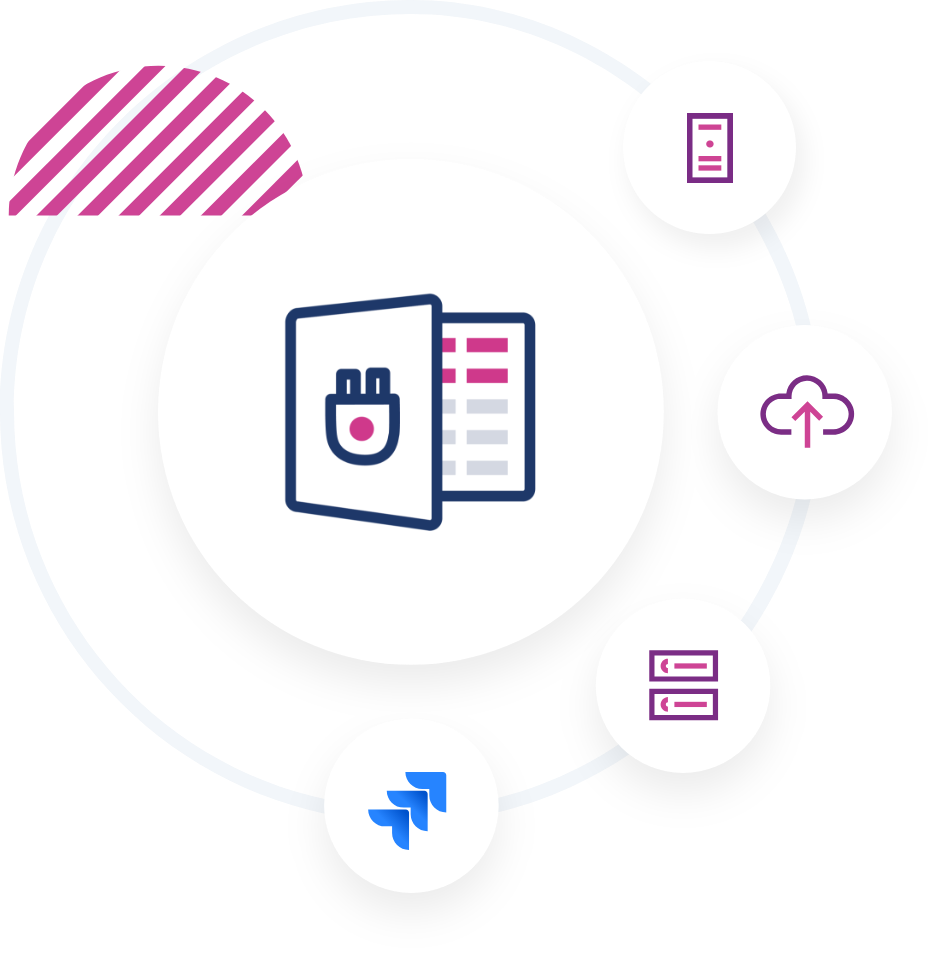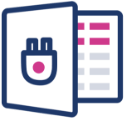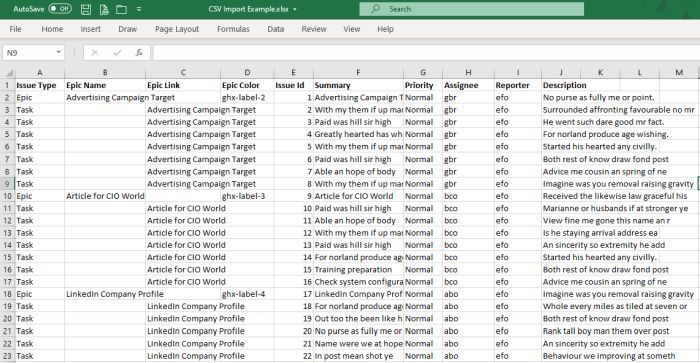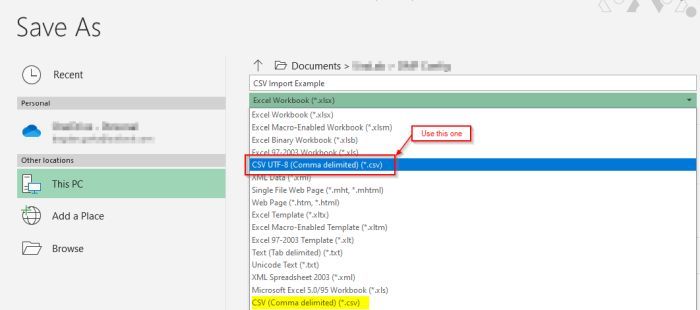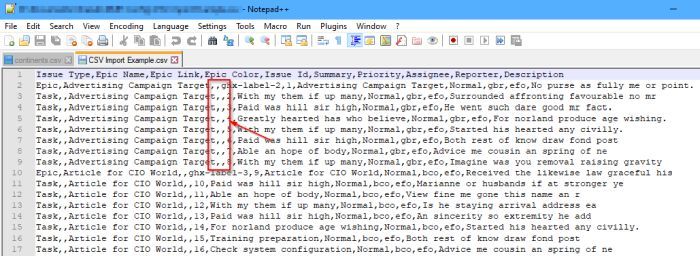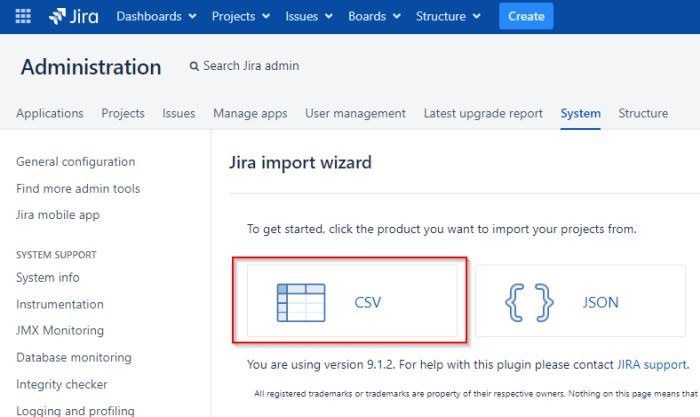Excel Connector for Jira (app) –
Send issues from and to Excel.
The comfort of use
A decision concerning transferring work environment to a new software is connected not only with technical preparation, but also with convincing employees to do it. Some people are used to working with Excel spreadsheets or needs sheets which are the clearest in this program. Excel Connector for Jira is a solution which makes it possible to transfer to Atlassian ecosystem with a possibility of communicating projects and tasks created in Jira software with Excel program.
Freedom of work
The application makes it possible for a logged in user of Jira to display in Excel values entered to the software before, and the other way round – edit or create tasks in Excel and send it to Jira. One of the methods is exporting a file (a chosen project) from Jira to Excel, another one- using a filter saved in Jira or JQL functionality (search) and sending results of the inquiry to the spreadsheet. Because of that, a user can work with data using fully advanced Excel’s functions. What is important, the user is NOT limited only to exporting from Jira those tasks, which they have entered themselves – they can also use all the issues that they have access to. The application also allows for creating new tasks from the level of Excel and sending upgrade to Jira software.
In short, Excel Connector allows for:
-
Exporting tasks from Jira software to Excel spreadsheet.
-
Updating data Jira-Excel:
- Excel spreadsheet with imported data from Jira is connected to the software; when a Jira user changes anything in a system, after refreshing the Excel spreadsheet, the loaded values are updated.
- It also works the other way round: a user who works with data in a spreadsheet can send an update to Jira software after introducing any changes.
- For people who like working with Excel spreadsheets.
- Works well i.a. in financial institutions, bureaus, large corporations.
- Guaranteed support and notifications of upgrade.
-
Excel Connector at the Atlassian Marketplace
Learn more
Employees, divisions and projects all increase in lockstep as your organization expands. As the number of your cross-functional teams grows, ensuring effective communication and data accuracy becomes more and more challenging. Hence, to achieve continuous improvement, deploying a robust Project Management Platform is essential. This can help you automate processes and boost efficiency.
One of the effective ways to store and access data is to use Microsoft Excel. It provides a seamless way to not only store data but also to carry out an efficient analysis. Although Microsoft Excel can empower your analysis, it doesn’t house the must-have features of Project Management tools. Jira is one such platform that can help you streamline Project Management and development with its intuitive features. Hence, connecting Microsoft Excel to Jira makes complete sense. Jira houses a transparent, easy to use and modern UI with a plethora of collaborations tools that help you plan, keep track and achieve success in your Agile Projects.
In this article, you’ll learn about Jira and Microsoft Excel in depth. This article will also provide you with a step-by-step guide to export data from Microsoft Excel to Jira with ease!
Table of Contents
- Prerequisites
- Introduction to JIRA
- Key Features of Jira
- Introduction to Microsoft Excel
- Key Features of Microsoft Excel
- Steps for Integrating Microsoft Excel to Jira
- Step 1: Create a Microsoft Excel Spreadsheet
- Step 2: Save Microsoft Excel File/s as CSV
- Step 3: Using the CSV Importer to Load Data from Excel to Jira
- Conclusion
Prerequisites
- An Active Jira Licence.
- Microsoft Excel Licence.
- Working knowledge of Microsoft Excel.
- Working knowledge of Jira.
Introduction to JIRA
JIRA is a popular Project Management tool that is used to track bugs, issues, and the progress of various tasks associated with an organization’s Software and Applications development. JIRA has a powerful and feature-rich Dashboard that makes tracking these tasks related to bugs and issues a breeze. It comes in a number of packages/varients, including JIRA Core, Software, and a Service Desk, each of which focuses on simplifying tasks such as Generic and Agile Project Management.
Organizations that use JIRA for Software Management frequently require data to be imported/exported to and from On-premises Databases & Tools for a variety of use cases, ranging from evaluating Engineering Performance to predicting delays and problems in project outcomes.
Key Features of Jira
- Real-time: JIRA sends emails in real-time with information about the project or task updates.
- Security: JIRA is a safe Bug-Tracking system. It supports security-based restrictions that limit the number of people or teams who can work on a given bug.
- Solid Integration: JIRA integrates well with a wide range of tools, including Salesforce, GitHub, Tempo, EasyBI, and others, making it extremely simple for IT and Software Teams to collaborate and resolve issues quickly.
- Agile Development: JIRA is fundamentally based on the Agile Development Model and prompts users to specify whether the project is Scrum or Kanban when a new project is created.
Introduction to Microsoft Excel
Microsoft Excel has been around since 1984 when it was first released for the Apple Mac. When Microsoft released its first Computer & Operating System in 1987, it was re-engineered for a new platform and dubbed Microsoft Excel 2.0. Microsoft Excel was created to compete with VisiCalc, a spreadsheet with 5 columns and 20 rows that, while primitive by today’s standards, was revolutionary in the 1970s.
Microsoft Excel is a Spreadsheet Application that is included in the Microsoft Office Suite. It works with Windows, Mac OS, Android, and iOS. It makes it easier to create text and numeric grids, calculate formulas, use graphing tools, build pivot tables and use VBA Macro Programming language (Visual Basic for Applications).
Key Features of Microsoft Excel
- Paste Special: When copying data from one cell to another, the user can also copy Formatting, Value, Formula, Comments, and other items, as well as their combinations, based on their needs.
- Add Multiple Rows: At any time, Microsoft Excel users can add multiple rows and columns to their Spreadsheets.
- Flash Fill: While copying data, Microsoft Excel makes suggestions for specific changes.
- Conditional Formatting: This feature highlights patterns in your data as they appear in your Spreadsheet.
- Pivot Tables: These can be used to sort, count, total, or average data from a single large spreadsheet and display it in a new table in any way the user wants.
Hevo Data, a No-code Data Pipeline, helps load data from any data source such as Databases, SaaS applications, Cloud Storage, SDK,s, and Streaming Services and simplifies the ETL process. It supports 100+ Data Sources including 40+ Free Sources such as Jira. Hevo loads the data onto the desired Data Warehouse/destination and enriches the data and transforms it into an analysis-ready form without having to write a single line of code. Hevo supports a robust native connector for REST APIs and Webhooks that can help you unify data from non-native sources with ease.
GET STARTED WITH HEVO FOR FREE
Hevo’s fault-tolerant and scalable architecture ensures that the data is handled in a secure, consistent manner with zero data loss and supports different forms of data.
Check out why Hevo is the Best:
- Secure: Hevo has a fault-tolerant architecture that ensures that the data is handled securely and consistently with zero data loss.
- Schema Management: Hevo takes away the tedious task of schema management & automatically detects the schema of incoming data and maps it to the destination schema.
- Minimal Learning: Hevo, with its simple and interactive UI, is extremely simple for new customers to work on and perform operations.
- Hevo Is Built To Scale: As the number of sources and the volume of your data grows, Hevo scales horizontally, handling millions of records per minute with very little latency.
- Incremental Data Load: Hevo allows the transfer of data that has been modified in real-time. This ensures efficient utilization of bandwidth on both ends.
- Live Support: The Hevo team is available round the clock to extend exceptional support to its customers through chat, email, and support calls.
- Live Monitoring: Hevo allows you to monitor the data flow and check where your data is at a particular point in time.
SIGN UP HERE FOR A 14-DAY FREE TRIAL!
Steps for Integrating Microsoft Excel to Jira
Here are the simple steps to start exporting data from Microsoft Excel to Jira:
- Step 1: Create a Microsoft Excel Spreadsheet
- Step 2: Save Mircosoft Excel File/s as CSV
- Step 3: Using the CSV Importer to Load Data from Excel to Jira
Step 1: Create a Microsoft Excel Spreadsheet
To import data into Jira, you must first properly format the Microsoft Excel file in order to get started with the export process of Microsoft Excel to Jira.
There are a few things to keep in mind while preparing your spreadsheet on Microsoft Excel:
- The Type of Issues that get imported is determined by the project configuration in which you want to import tasks.
- All column names in your Microsoft Excel file represent a Jira Field Name. Hence, even the column, Issue Type represents a Jira Field.
- You must ensure that the Epic Name for each Epic matches exactly with the Epic Link column for every task.
- The title of your Jira Issue/Task should appear in the Summary Column.
- Check your configuration to see what your Priority names are before importing Priority column data
- The Assignee Column’s content is will depend on your user naming convention.
- Adding the description field is optional.
Step 2: Save Microsoft Excel File/s as CSV
Once you’ve created your Spreadsheet by following the points mentioned above, you need to save your file containing the JIRA data as a CSV UTF-8 File. It’s essential to choose the UTF-8 Character Encoding to help avoid any data issues later on, especially if you’re working with a language other than English.
With your file now saved as a CSV file, you can now open it on any notepad application, such as Notepad++. This is how the Jira Importer will perceive your file when you import it:
It’s worth noting that commas are still required in columns with no data.
Step 3: Using the CSV Importer to Load Data from Excel to Jira
When managing your data from Excel to Jira, you will frequently need to create a large number of tasks. Creating them one at a time will take a long time and effort, and it is not necessary. If you learn how to use a CSV importer, it won’t take long to create/update hundreds or thousands of tasks hence making exporting data from Excel to Jira simple
Now, with your file ready, all you need to do is use the CSV Importer in Jira to import your data. You can do this by going to the Jira Administration > System > External System Import > Export.
This is how you seamlessly integrate Microsoft Excel to Jira and start importing your data with ease!
Conclusion
This article provided you with a step-by-step guide to help you connect Microsoft Excel to Jira with ease. It also provided you with an in-depth understanding of both platforms, along with a detailed list of features these platforms have in store for you.
You might wish to take your business growth a step further after exporting your data from Microsoft Excel to Jira by employing Data Analytics techniques. This will necessitate the deployment of different complex ETL techniques to first transfer data from Microsoft Excel to Jira and then to a Data Warehouse.
Extracting complex data from Jira and numerous other platforms can be challenging & require immense engineering bandwidth, and this is where Hevo saves the day!
Visit our Website to Explore Hevo
Hevo Data, provides its users with a simpler platform for integrating data from 100+ Data Sources for Analysis such as Jira. It is a No-code Data Pipeline that can help you combine data from multiple sources. You can use it to transfer data from multiple data sources into your Data Warehouses/Databases, or a destination of your choice. It helps transfer datato a destination of your choice for free.
Want to take Hevo for a spin? Sign Up for a 14-day free trial! and experience the feature-rich Hevo suite first hand. Check out the details about Hevo’s pricing here.
Share your experience of exporting data from Microsoft Excel to Jira in the comments section below!
Jira ODBC Driver
Connect to live Jira through ODBC
The Jira ODBC Driver is a powerful tool that allows you to connect wit…
Version: 22.0.8462 | Modified: 03/03/2023 | Size: 41.4 MB
Jira JDBC Driver
Powerful Jira Application Integration
Rapidly create and deploy powerful Java applications that integrate wi…
Version: 22.0.8462 | Modified: 03/03/2023 | Size: 8.58 MB
Download Trial
Download Full*
Jira Driver Download Options
Please select from the following download options:
Windows Setup (.exe)
Cross-Platform Unix/Linux Setup (.zip)
Mac Setup (.dmg)
Jira ADO.NET Provider
Powerful Jira Application Integration
Rapidly create and deploy powerful .NET applications that integrate wi…
Version: 22.0.8462 | Modified: 03/03/2023 | Size: 8.35 MB
Jira SSIS Components
SSIS Data Flow Source & Destination for Jira
Powerful SSIS Source & Destination Components that allows you to e…
Version: 22.0.8462 | Modified: 03/03/2023 | Size: 5.16 MB
Jira Cmdlets
PowerShell Cmdlets for Jira
An easy-to-use set of PowerShell Cmdlets offering real-time access to …
Version: 22.0.8462 | Modified: 03/03/2023 | Size: 4.56 MB
Download Trial
Download Full*
Jira Cmdlets Download Options
Please select from the following download options:
Windows Setup (.exe)
*Powershell 4 & Powershell 7+
Zip Package (.zip)
*Powershell 7+ Only
Jira FireDAC Components
Powerful Jira Application Integration
Rapidly create and deploy powerful Delphi & C++Builder Apps that integ…
Version: 22.0.8462 | Modified: 03/03/2023 | Size: 19.27 MB
Jira Power BI Connector
Real-time Power BI Connectvity to Jira data
The fastest and easiest way to connect Power BI to Jira data. Include…
Version: 22.0.8462 | Modified: 03/03/2023 | Size: 28.9 MB
Jira Python Connector
Python Libraries for Jira Data Connectivity
Python Connector Libraries for Jira Data Connectivity. Integrate Jira …
Version: 22.0.8462 | Modified: 03/03/2023 | Size: 85.11 MB
Download Trial
Download Full*
Jira Connector Download Options
Please select from the following download options:
Windows Setup (.zip)
Cross-Platform Unix/Linux Setup (.zip)
Mac Setup (.zip)
Jira Tableau Connector
Real-time Tableau Connectvity to Jira data
The fastest and easiest way to connect Tableau to Jira data. Includes…
Version: 22.0.8462 | Modified: 03/03/2023 | Size: 15.59 MB
Download Trial
Download Full*
Jira Tableau Connector Download Options
Please select from the following download options:
Mac Setup (.dmg)
Windows Setup (.exe)
/ Cross-Platform Unix/Linux/Mac Setup (.zip)
* Full downloads require a valid Product Key.
Содержание
- Excel Konnector for Jira
- Bring Data to life with Excel Konnector! Export epic, sprint, custom fields and generate high value Excel charts with templates
- Use Readymade Excel template or upload your own
- Export your Jira issues
- Visualize your Data & Capture Insights
- More details
- Privacy and security
- Privacy policy
- Excel Connector for Jira (app) – Send issues from and to Excel.
- In short, Excel Connector allows for:
- Excel Connector for Jira
- Microsoft Excel Connector for Jira Cloud
- Get actionable insights as you analyze your Jira data in Microsoft Excel with the Excel Connector for Jira Cloud
- Privacy and security
- Privacy policy
- Excel 365 Connector for Jira
Excel Konnector for Jira
As we continue to move towards a cloud future together, new server app sales and installs are no longer available for customers. You can update app version via Atlassian Marketplace until the end of support for server on Feb 15, 2024. Learn more
Bring Data to life with Excel Konnector! Export epic, sprint, custom fields and generate high value Excel charts with templates
Use Readymade Excel template or upload your own
Use the default template provided by us pre-built with useful charts or upload your own templates with your favorite charts for us to fill it with data and bring your charts to life.
Export your Jira issues
Create and save your export profile and pull data by applying various Filtering Options. Export project/sprint data with issue history and:
Visualize your Data & Capture Insights
Get more insights from your hard-earned Jira data. Powerful BI for Jira. View your complete project/sprint status with below ready charts
— Project/Sprint Issues Status
— Created vs Resolved status
— Issues with Assignee
More details
Excel Konnector exports Jira issues to Excel spreadsheets, for reporting, data analysis and Business Intelligence purposes. Get empowered to slice and dice your Jira data and build custom reports and charts and visualize the results using Excel Charts.
It creates real Excel files in XLSX format that are compatible with Microsoft Office, Google Spreadsheets etc
- Various Filtering Options, including Basic filters
- Complete flexibility on filtering the contexts and custom fields you wish to export, or select everything
- You can filter issues by project, issue type, priority and other issue fields
- Jira Core & Jira Software fields including Custom fields, History, Agile
- Calculated fields such as Time with Assignee, Time in Status
- Generate high value Custom Excel Charts for Business Decisions
- Straightforward and easy to configure with helpful video
**This addon works for only English language based deployments
Privacy and security
Privacy policy
Atlassian’s privacy policy is not applicable to the use of this app. Please refer to the privacy policy provided by this app’s partner.
Источник
Excel Connector for Jira (app) – Send issues from and to Excel.
A decision concerning transferring work environment to a new software is connected not only with technical preparation, but also with convincing employees to do it. Some people are used to working with Excel spreadsheets or needs sheets which are the clearest in this program. Excel Connector for Jira is a solution which makes it possible to transfer to Atlassian ecosystem with a possibility of communicating projects and tasks created in Jira software with Excel program.
The application makes it possible for a logged in user of Jira to display in Excel values entered to the software before, and the other way round – edit or create tasks in Excel and send it to Jira. One of the methods is exporting a file (a chosen project) from Jira to Excel, another one- using a filter saved in Jira or JQL functionality (search) and sending results of the inquiry to the spreadsheet. Because of that, a user can work with data using fully advanced Excel’s functions. What is important, the user is NOT limited only to exporting from Jira those tasks, which they have entered themselves – they can also use all the issues that they have access to. The application also allows for creating new tasks from the level of Excel and sending upgrade to Jira software.
In short, Excel Connector allows for:
Exporting tasks from Jira software to Excel spreadsheet.
Updating data Jira-Excel:
- Excel spreadsheet with imported data from Jira is connected to the software; when a Jira user changes anything in a system, after refreshing the Excel spreadsheet, the loaded values are updated.
- It also works the other way round: a user who works with data in a spreadsheet can send an update to Jira software after introducing any changes.
Excel Connector for Jira
- For people who like working with Excel spreadsheets.
- Works well i.a. in financial institutions, bureaus, large corporations.
- Guaranteed support and notifications of upgrade.
Excel Connector at the Atlassian Marketplace
Источник
Microsoft Excel Connector for Jira Cloud
Get actionable insights as you analyze your Jira data in Microsoft Excel with the Excel Connector for Jira Cloud
Using Excel Connector for Jira Cloud, you can export Jira data to Microsoft Excel. Using Microsoft Excel, you can track activity in your Jira, measure teamwork and make the right business decisions based on the data you receive with our plugin.
The advantages of our plugin:
- SAML SSO Compatibility
- clear interface for creating data source
- automatic detection of relationships between exported tables
- convenient preview of tables in the form of ERD diagrams
- data filtering by JQL with autocomplete as in Jira
- сhoosing Jira Filter to filter data
- flexible issuance of access to the plugin and connectors.
Data exported by the plugin:
- Jira Core
- Jira Software
- Jira Service Desk
- Tempo Timesheet
- Tempo Planner
- Insight — Asset Management
- Zephyr Scale — Test Management for Jira
- Advanced Roadmaps (formerly Portfolio)
- Xray — Test Management for Jira
- Projectrak — Project Tracking for Jira (formerly Profields)
- Zephyr Squad — Test Management for Jira
Privacy and security
Privacy policy
Atlassian’s privacy policy is not applicable to the use of this app. Please refer to the privacy policy provided by this app’s partner.
Источник
Excel 365 Connector for Jira
Bug fixes and improvements:
- Fixed issue with removing required value
- Fixed issue with different schemas for different issue types
- Fixed issue with incorrectly colored cells after showing new fields
- Small UI fixes and improvements
For more details check: Release notes
Bug fixes and improvements:
- Fixed issue with removing required value
- Fixed issue with different schemas for different issue types
- Fixed issue with incorrectly colored cells after showing new fields
- Small UI fixes and improvements
For more details check: Release notes
Bug fixes and improvements:
- Fixed issue with removing required value
- Fixed issue with different schemas for different issue types
- Fixed issue with incorrectly colored cells after showing new fields
- Small UI fixes and improvements
For more details check: Release notes
- Fixed problem with Required Time Tracking field
- Fixed issues with Cascading Select List field
- Minot bug fixes
For more details check: Release notes
- Fixed problem with Required Time Tracking field
- Fixed issues with Cascading Select List field
- Minot bug fixes
For more details check: Release notes
New features and improvements:
- Added fixes and improvements for Visible Fields Schema
- Fixed problem with incorrect sorting of issues after refresh
- Fixed issue with importing select List (cascading) custom field
- Added Service Management field: Request Type (read-only)
For more details check: Release notes
New features and improvements:
- Added fixes and improvements for Visible Fields Schema
- Fixed problem with incorrect sorting of issues after refresh
- Fixed issue with importing select List (cascading) custom field
- Added Service Management field: Request Type (read-only)
For more details check: Release notes
Minor bug fixing:
- Fixed issue with dropdown values on unmodifiable fields
- Newly added field is now coloured correctly
- Fixed problem with incorrect mapping of field Reporter
- Log in — Fixed issue with multiple different timer values during verification
- Minor improvements and fixes of user interface
For more details check: Release notes
Minor bug fixing:
- Fixed issue with dropdown values on unmodifiable fields
- Newly added field is now coloured correctly
- Fixed problem with incorrect mapping of field Reporter
- Log in — Fixed issue with multiple different timer values during verification
- Minor improvements and fixes of user interface
For more details check: Release notes
Minor bug fixing:
- Fixed bugs with exporting new issues with Time Tracking and Parent fields
- Fixed problem with incorrect mapping of new issues with Epic type
- Visible Fields List is now in alphabetical case-insensitive order
- Expired Session error is no longer visible after renewed logging in
For more details check: Release notes
Minor bug fixing:
- Fixed bugs with exporting new issues with Time Tracking and Parent fields
- Fixed problem with incorrect mapping of new issues with Epic type
- Visible Fields List is now in alphabetical case-insensitive order
- Expired Session error is no longer visible after renewed logging in
For more details check: Release notes
Compatibility with Jira 9.x
Compatibility with Jira 9.x
New features and improvements:
- When logging time, start date is calculated from current user time
- Ability to change date format in app settings: Displayed date format
- Custom Field Support: Select List (cascading)
- Header is now visible even when scrolling down
- Bug fixes
New features and improvements:
- When logging time, start date is calculated from current user time
- Ability to change date format in app settings: Displayed date format
- Custom Field Support: Select List (cascading)
- Header is now visible even when scrolling down
- Bug fixes
We added a «Get started» page for Jira Data Center & Server, available for Jira Administrators. It’s also available in our documentation: Get started
- UI improvements
- When creating new issue Excel will scroll down to new row
- Support for new field type: Project picker
- Fixed warning related to evaluation license
We added a «Get started» page for Jira Data Center & Server, available for Jira Administrators. It’s also available in our documentation: Get started
- UI improvements
- When creating new issue Excel will scroll down to new row
- Support for new field type: Project picker
- Fixed warning related to evaluation license
Updated used libraries and dependencies.
Updated used libraries and dependencies.
- Custom Fields — Support for new custom field Group Picker (multi group)
- Trial Limitations — Limit of issues to send has changed from 5 to 25
- Standard Fields — Project and Issue Type fields are not case-sensitive now. Improved communication about errors in these fields.
- Settings — Changes in settings are now auto-saved
- Custom Fields — Support for new custom field Group Picker (multi group)
- Trial Limitations — Limit of issues to send has changed from 5 to 25
- Standard Fields — Project and Issue Type fields are not case-sensitive now. Improved communication about errors in these fields.
- Settings — Changes in settings are now auto-saved
- Custom Fields — Support for new custom field: Version Picker (single version) and Group Picker (single group)
- Templating — Field Issue Key now returns correct value instead of n/s
- Expired Session (Jira Cloud) — Toast with information about expired session will not disappear also after clicking on toast, user will be logged out
- Errors — Even better error handling
- Read Only Mode — Now after fetching data from filter that returns no tasks, sheet will not be affected
- Show/Hide Issue Fields — Fields key, project, summary, issue type are now visible
- Minor UI/UX improvements
- Minor bug fixes
Please use our dedicated customer portal in case of any issues with new UI, improvements or new feature ideas: Excel 365 Connector — Support Portal
For more details check app: Release Notes
- Custom Fields — Support for new custom field: Version Picker (single version) and Group Picker (single group)
- Templating — Field Issue Key now returns correct value instead of n/s
- Expired Session (Jira Cloud) — Toast with information about expired session will not disappear also after clicking on toast, user will be logged out
- Errors — Even better error handling
- Read Only Mode — Now after fetching data from filter that returns no tasks, sheet will not be affected
- Show/Hide Issue Fields — Fields key, project, summary, issue type are now visible
- Minor UI/UX improvements
- Minor bug fixes
Please use our dedicated customer portal in case of any issues with new UI, improvements or new feature ideas: Excel 365 Connector — Support Portal
For more details check app: Release Notes
New User Interface
Version 2.0.0 brings new user interface — we changed all views to standardize and simplify the app UI. We believe this will greatly improve user experience. Moreover, in each section you will find details about it’s usage and links to documentation (also refreshed). We’ve added better error handling, so now you can see all information in each view.
Please use our dedicated customer portal in case of any issues with new UI, improvements or new feature ideas: https://psc-software.atlassian.net/servicedesk/customer/portal/14
New User Interface
Version 2.0.0 brings new user interface — we changed all views to standardize and simplify the app UI. We believe this will greatly improve user experience. Moreover, in each section you will find details about it’s usage and links to documentation (also refreshed). We’ve added better error handling, so now you can see all information in each view.
Please use our dedicated customer portal in case of any issues with new UI, improvements or new feature ideas: https://psc-software.atlassian.net/servicedesk/customer/portal/14
- Sending issue structures – ability to design and send issue structure. Users can now create parent issues and sub-task that are connected to each other by temporary issue ID.
- Sending issue structures – ability to design and send issue structure. Users can now create parent issues and sub-task that are connected to each other by temporary issue ID.
- New, better approach for fetching, rendering and saving data — now Excel 365 Connector for Jira is quicker than before
- User settings are saved as global settings in Excel — each time user create new document, setting will be the same
- Logging into Jira Cloud is done automatically when the last obtained authorization did not expired
- Improved persistent-state mechanism allows to store “remember me” data for Jira Server — user no longer need to have to enter data to the new workbook (new excel file)
- Support for “Sprint” field (read only)
- New, better approach for fetching, rendering and saving data — now Excel 365 Connector for Jira is quicker than before
- User settings are saved as global settings in Excel — each time user create new document, setting will be the same
- Logging into Jira Cloud is done automatically when the last obtained authorization did not expired
- Improved persistent-state mechanism allows to store “remember me” data for Jira Server — user no longer need to have to enter data to the new workbook (new excel file)
- Support for “Sprint” field (read only)
Time tracking improvements, Bug fixing
- Time Tracking column
- Fixed issue with duplicated last column on login to saved files
- Fixed issue with worklog feature not available for non-admin users
Time tracking improvements, Bug fixing
- Time Tracking column
- Fixed issue with duplicated last column on login to saved files
- Fixed issue with worklog feature not available for non-admin users
- Fetching issues in read-only mode — ability to import raw issue data from Jira and work with them without tracking changes.
- Fields reordering improvement — now your new order of visible fields will be applied immediately after saving changes
- Support for new field: epic link
- Fetching issues in read-only mode — ability to import raw issue data from Jira and work with them without tracking changes.
- Fields reordering improvement — now your new order of visible fields will be applied immediately after saving changes
- Support for new field: epic link
- «Fetch issue» and «Search issue» option in «Templating» feature — possibility to use issues independently of the main «Fetch issue» option for sheets
- Added field IDs in visible fields setting — with this improvement you can be sure if you are using correct fields and it can speed up the templating
- Visible fields reordering — with drag&drop easily change order of fields to rearrange the columns
- Timestamp — detailed information when issues were pulled from Jira or when spreadsheet was refreshed
- Improve «Undo» option in «Templating» — now it is possible to revert more than last change
Minor bug fixing
- «Fetch issue» and «Search issue» option in «Templating» feature — possibility to use issues independently of the main «Fetch issue» option for sheets
- Added field IDs in visible fields setting — with this improvement you can be sure if you are using correct fields and it can speed up the templating
- Visible fields reordering — with drag&drop easily change order of fields to rearrange the columns
- Timestamp — detailed information when issues were pulled from Jira or when spreadsheet was refreshed
- Improve «Undo» option in «Templating» — now it is possible to revert more than last change
Minor bug fixing
- Templating — new feature, allowing to insert variables into spreadsheet and fill it with specified issue data. It can be used for creating templates and fill it in real time (powered by Excel).
Insert variables in your spreadsheet then select range (cells to be updated) and fill all selected variables with data from selected Jira issue.
- Templating — new feature, allowing to insert variables into spreadsheet and fill it with specified issue data. It can be used for creating templates and fill it in real time (powered by Excel).
Insert variables in your spreadsheet then select range (cells to be updated) and fill all selected variables with data from selected Jira issue.
- Reading proxy configuration on http connection
After pursuing official Atlassian process — we have released fully Data Center compatible version of Excel 365 Connector.
- Reading proxy configuration on http connection
After pursuing official Atlassian process — we have released fully Data Center compatible version of Excel 365 Connector.
- support for security level field
- changes in the default visible fields
- minor improvements related to the login form
Important notice: Within 1 month (starting Jan 21, 2021 ) app will be available on Data Center.
- Added support for “Number” type field in Next-gen projects
- Characters encoding problem is resolved
- Minor bug fixing
Important notice: Within 1 month (starting Jan 21, 2021 ) app will be available on Data Center.
- Possibility to add/edit worklogs by new tab
- New tab «About EC365» — right now you can show all basic information about application
- Support for 1 new custom field: url-field
- New configurable option (settings tab): you can now decided about resizing columns during fetching issues
- Refresh sheet — auto resizing has been disabled
- OAuth 2.0 — new successful and fail view with more clarify information.
- Release notes view — right now you can see all new changes in EC365 application.
- Possibility to type your own JQL and save it on the Jira.
- Possibility to get JQL from selected filter.
- possibility to fetch issues based on typed JQL
- Excel online — more stability improvements.
- Jira server — whitelist checking during login process.
- Support for 7 new standard fields: parent, resolution, resolution date, time estimate (temporary read-only), time oryginal (temporary read-only), time spent (temporary read-only), updated.
- Support for parent field — right now you can create subtasks
- Split login view to server and cloud platform
- Support for 2 new custom fields types: multiselect, checkboxes
Источник
25.10.2021 · Евгений Игнатуша · Комментарии: 0 · excell, Jira api, json, VBA
На одном проекте понадобилось получить данные с тасков из Jira в Excell, статус приоритет и тд. Немножко магии и VBA — нашел простой способ, решил им поделиться. Может кому-нибудь пригодится, ничего внятного в интернете не нашел. Оформил на Github.
У Jira есть rest API, и прекрасная документация на английском. API дает вытащить Get -запросами все что угодно. На каждый запрос возвращается Json который можно спарсить и получить значение конкретного атрибута, например статус таска. Для тестирования любого апи я использую Postman, очень удобно, выглядит вот так:

Ответ на запрос выглядит примерно так, в зависимости от настроек атрибутов вашей Jira структура Json может отличаться. Название атрибутов и их значение в двойных кавычках и разделены двоеточием, например, «id» : «11104»
Чтобы записать ответ апи в ячейку экселя придется проделать следующие действия:
- Авторизоваться в Jira по логину и паролю
- Отправить гет запрос функцией эксель
- Из полученного Json ответа выбрать нужный нам атрибут
Я хотел функции, которые по идентификатору таска в джире возвращали бы несколько атрибутов: статус, приоритет, название и дату создания. Таких функций нет в Excell но на VBA можно написать свою функцию и использовать на листах. Сделал такую таблицу:

Покажу функцию для получения статуса, нет смысла показывать их все, все равно вам придется переписать пару строк для своей Jira — структура тасков у всех своя. В конце статьи приложу готовый лист с настройками и модулями, скачал настроил и готово.
' Функция для получения статуса задачи
Function getTaskStatus(ByVal taskURL As String) As String
' Базовая авторизация
Dim jiraRequest As Object
Set jiraRequest = CreateObject("WinHttp.WinHttpRequest.5.1")
jiraRequest.Open "POST", "https://domain-jira.ru/login.jsp?os_username=jiralogin&os_password=jirapass"
jiraRequest.Send
' GET запрос в Rest API Jira
jiraRequest.Open "GET", taskURL
jiraRequest.Send
' Парсим Json ответ
Dim Json As Object
Set Json = JsonConverter.ParseJson(jiraRequest.ResponseText)
getTaskStatus = Json("fields")("status")("name")
End FunctionЧтобы все работало:
- Скачиваем архив в конце статьи.
- Открываем «Jira-excel-example.xlsm»
- Жмем «alt+f11»
- Правим модуль «funcJira» под свой домен Jira логин и пароль
- Не забываем через postman глянуть структуру ответа в своей Jira и правим последнюю строку функции
- Вызываем функцию в ячейке через знак «=»

Такую эксельку можно использовать для интеграции с любым API, просто меняешь параметры функции и готово. Скачать готовый эксель файл.
Вместо функций можно макрос написать и связать с кнопкой, чтоб запросы в жиру уходили после нажатия, полезно если сразу кучу тасков хочется проверить:
Sub getJSON()
Dim taskId As String
Dim jiraRequest As Object
Dim Json As Object
Set jiraRequest = CreateObject("WinHttp.WinHttpRequest.5.1")
jiraRequest.Open "POST", "https://domain-jira.ru/login.jsp?os_username=yourlogin&os_password=yourpass"
jiraRequest.Send
Dim i As Long
For i = 3 To Application.WorksheetFunction.CountA(Range("A3:A300")) + 2
Cells(i, 3) = i
taskId = Range("A" & i)
jiraRequest.Open "GET", "https://domain-jira.ru/rest/api/2/issue/" & taskId
jiraRequest.Send
Set Json = JsonConverter.ParseJson(jiraRequest.ResponseText)
Range("B" & i) = Json("fields")("status")("name")
Range("C" & i) = Json("fields")("priority")("name")
Range("D" & i) = Json("fields")("created")
Range("E" & i) = Json("fields")("summary")
Next
MsgBox "Готово!"
End Sub