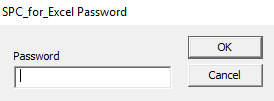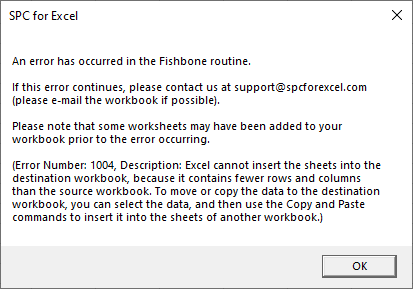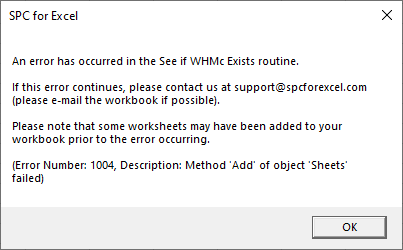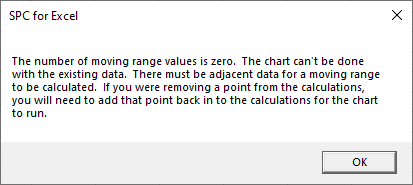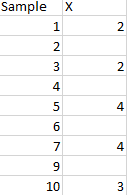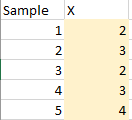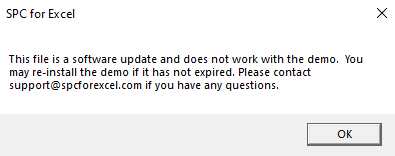|
goo2020 Пользователь Сообщений: 10 |
#1 18.01.2013 15:22:13
уже файл пересохранял в разных форматах Изменено: goo2020 — 18.01.2013 15:23:22 |
||
|
The_Prist Пользователь Сообщений: 14181 Профессиональная разработка приложений для MS Office |
Похоже, Вы пытаетесь в книгу формата Excel 2003 вставить листы из версий новее — 2007 или 2010. Попробуйте итоговую книгу сохранить в формате 2007, закрыть Excel полностью и затем повторить попытку. Чтобы в заголовке Excel не было надписи [режим совместимости] Даже самый простой вопрос можно превратить в огромную проблему. Достаточно не уметь формулировать вопросы… |
|
goo2020 Пользователь Сообщений: 10 |
Вставлял в файл excel 2003 макрос с расширением 2007 |
|
vikttur Пользователь Сообщений: 47199 |
>> макрос с расширением 2007 Нет такого понятия. Макросы пишутся на VBA и им нет разницы (мы не говорим о количестве строк в ссылках и проч.), в какой файл их вставят. |
|
goo2020 Пользователь Сообщений: 10 |
в файл .xls (98-2003) вставлялся макрос сохраненный как .xltm (2007). Ферштейн? |
|
The_Prist Пользователь Сообщений: 14181 Профессиональная разработка приложений для MS Office |
Мой ответ помог? Или до сих пор неясности остались? Если да — в чем? Даже самый простой вопрос можно превратить в огромную проблему. Достаточно не уметь формулировать вопросы… |
|
RAN Пользователь Сообщений: 7091 |
#7 22.01.2013 11:52:25
Ни в одном глазу. Можно макрос сохранить хоть как TXT, и все равно вставится. А если вы макрос от листа книги не отличаете… Тогда может лучше их и не трогать? |
||
|
goo2020 Пользователь Сообщений: 10 |
блин, да файлы необходимые для редактирования высылает второе лицо, сам макрос сохранен отдельной книгой, хватит умничать |
|
The_Prist Пользователь Сообщений: 14181 Профессиональная разработка приложений для MS Office |
goo2020, на самом деле никто не умничает. Макрос действительно не зависит от версии файла, т.к. это просто текст. Другой вопрос, что не во все типы файлов макрос может быть внедрен. Это до Вас пытаются донести. Поэтому нельзя сохранить сам макрос как .xls или .xlst. Можно сохранить в определенном формает лишь файл, содержащий этот макрос. Даже самый простой вопрос можно превратить в огромную проблему. Достаточно не уметь формулировать вопросы… |
|
Юрий М Модератор Сообщений: 60570 Контакты см. в профиле |
goo2020, сбавьте обороты! Вам пытаются объяснить, что макрос — это по сути текстовый файл. В нём нет ничего кроме текста. И фраза «сам макрос сохранен отдельной книгой» не совсем корректна: можно сохранить КНИГУ с макросом, а не макрос отдельной книгой. |
|
goo2020 Пользователь Сообщений: 10 |
|
|
The_Prist Пользователь Сообщений: 14181 Профессиональная разработка приложений для MS Office |
goo2020 — отныне лично я ни в одну Вашу тему ни ногой. Я пытался пояснить Вам что к чему, а получил от Вас минусы за разъяснения. Посчитал справедливым добавить минусов и Вам. Только я поставил Вам минусы за дело, а Вы мне за попытку помочь Вам. Удачи Вам в будущем с подобным подходом. Даже самый простой вопрос можно превратить в огромную проблему. Достаточно не уметь формулировать вопросы… |
|
Юрий М Модератор Сообщений: 60570 Контакты см. в профиле |
#13 22.01.2013 13:48:39
Дим, а больше и не придётся: с тем количеством минусов, что автор заработал, он не скоро сможет создавать новые темы )) |
||
|
The_Prist Пользователь Сообщений: 14181 Профессиональная разработка приложений для MS Office |
#14 22.01.2013 13:51:45 В общем-то не в минусах дело, а в отношении. Ну нравится человеку быть необразованным в данном вопросе — дело личное. Даже самый простой вопрос можно превратить в огромную проблему. Достаточно не уметь формулировать вопросы… |
Содержание
- Excel cannot insert the sheets into the destination workbook
- Вопрос
- Ответы
- How to Fix Microsoft Excel Cannot Paste the Data Error?
- Error Messages
- VBA Password Prompt
- Error Number: 1004, Description: Excel cannot insert the sheets into the destination workbook because it contains fewer rows and columns than the source workbook.
- Error Number: 1004, Description: Method «Add» of object «Sheets’ failed.
- The Number of Moving Range Values is Zero.
- This file is a software update and does not work with the demo.
- «The Files are Corrupted» Message
- System error &H80004005, unspecified error
- spcupdatesettlings.xlam is Read Only
Excel cannot insert the sheets into the destination workbook
Вопрос
I am getting error code 1004. For this statement:
Please help on this.. I am getting the below description while runing the macro for the above statement.
‘Error Code:1004Error Description: Excel cannot insert the sheets into the destination workbook,because it contains fewer rows and columns than the source workbook.To move or copy the data to the destination workbook,you can seletc the data,and then use the copy and paste commands to insert it into the sheets of another workbook.’
Ответы
OK, so the workbook you are copying from is in Excel 2007 format (1M rows) and you are attempting to move the sheet to a 97-2003 format workbook (64K rows).
You will either have to arrange for the 2 books to have the same format or you will need to copy the data to a new sheet in the destination book (assuming that you aren’t using >64K rows).
If you need more help in seeing how to do either of these, please post your code and say which option you want to pursue
Источник
How to Fix Microsoft Excel Cannot Paste the Data Error?
Updated on 2023-03-20 18:52:43 to Office Recovery
Microsoft Excel is a handy tool to organize all of your data and analytics. The cells are manageable in their column and row number, and you can modify them according to your style and preference. You might experience problems while pasting some numbers or data on a Microsoft Excel cell or datasheet. Microsoft Excel cannot paste the data is a common error faced by Excel users. You can’t copy and paste in Excel when this appears. The problem occurs when you try to copy data from one Excel sheet to another in Windows 10 or Mac PC. This issue can be irritating and time-wasting. In this guide, we will brief you on the Excel copy paste not working properly and how to fix it with a reliable tool.
Part 1: Why Can’t I Copy and Paste in Excel?
«Excel cannot paste the data» problem happens when you try to copy data from one Excel workbook and paste it onto the next. You can fix an excel document that can’t paste data without hardly lifting a finger if the issue is a little one. For example, you may have a merged cell that may not let your Excel paste the data and cause the problem, or you are inexperienced with the protocol of multiple pasting. After knowing these, you can immediately tackle the concern.
Part 2: Pre Tips to Solve Excel Copy Paste Not Working Properly
If you can’t paste in Excel, you can try the following troubleshooting steps to get going:
- The data you are pasting may not have the same cell format (Date, Text, Time, etc.) in the column, and the «Excel cannot paste data too many cell formats» problem may show up. Therefore you should try changing the cell format for the column.
- There may not be enough columns to store the data that you are pasting. So, you need to add more columns to paste your information.
Part 3: Advanced Solutions to Fix Microsoft Excel Cannot Paste the Data
Solution 1: Restart the Excel File
Before diving into other arrangements, how about you first have a go at something straightforward. Most of the time, restarting the excel sheet will fix the problem, and you will not need to play out any high-level arrangements. Nonetheless, before shutting the Excel application, try to save your data.
Solution 2: Check the Merge Cell
You can’t copy data from merged cells and paste it into an ordinary Excel Sheet. So, before you take a stab at copying the information, unmerge all cells using the following steps:
Step 1: Open the source Excel workbook and select every one of the data that you need to copy.
Step 2: Click the «Home» tab from the menu and go to Merge and Center > Unmerge Cells.
Solution 3: Disable the Macro Express Application
The «Macro Express» app can also lead to the happening of this error. It’s a Windows-based application that enables you to make changes and record mouse macros. Thus, try checking the processes running in the background before copying data from Excel and closing the «Macro Express» application.
Solution 4: Use Paste Special Option
Follow the steps below to solve Microsoft Excel cannot paste the data error by using Paste special option.
Step 1: Open the Excel workbook and copy the required data from there.
Step 2: Now, open the destination sheet and right-click on any cell. Snap the «Paste Special» option and pick a dedicated setting to paste the data you copied effectively.
Solution 5: Ignore DDE
To ignore DDE also contributes to solve the copy and paste error. And here are the steps:
Step 1: Open Excel and from the «Files» menu, go to «Options.»
Step 2: Select the «Advanced» option from the dialog box and uncheck «Ignore other applications that use Dynamic Data Exchange (DDE).»
Step 3: Click «OK» to save your progressions, and you’re good to go.
Solution 6: Restart the PC in Clean Boot State
To restart your PC in Clean Boot State, observe the following procedure:
Step 1: Open the Run box and type «msconfig.»
Step 2: Go to the General > Selective Startup and uncheck Load Startup Items.
Step 3: Hide all Microsoft services from the «Services» tab to disable all pointless startups and from the «Startup» tab, click «Open Task Manager.»
Step 4: Disable all the startup processes in this window and return to the «System Configuration» window to save changes.
Solution 7: Start Excel in Safe Mode
A harmed add-in can limit your Excel sheet from pasting from data. In case that is the situation, you can open Microsoft Excel in Safe Mode. At the point when you dispatch Excel in Safe Mode, no extra add-ins will be loaded, and you’ll have the option to paste data with next to no issue.
To launch Excel in safe Mode, press and hold the “Ctrl” key and then open the Excel Sheet. Now, try pasting data to a different Excel Sheet and see if you’re prompted with the same error or not.
Solution 8: Use XLSX Sheets Instead of XLS
If you’re copying a lot of data, you might need to change to XLSX from the customary XLS sheet. The XLS sheets can only accommodate 65,000 lines. That implies if you copy data with more rows, you’ll experience the «can’t paste in Excel» error. In an XLSX sheet, then again, you can mount to 1 million rows.
Solution 9: Use Microsoft’s Automatic Repair Utility to Clean Excel Sheets
Assuming that you constantly work with Excel workbooks and experience the error more frequently, we suggest installing theXLStylesTool. It’s a tool made by Microsoft that will assist you with fixing corrupt Excel workbooks. It works to identify the damaged data in an Excel Sheet, making it simpler to clean the whole document. The «Can’t paste a picture into Excel» error will be gone when such substance is eliminated.
Solution 10: Repair Excel with Tenorshare 4DDiG Data Recovery
Excel errors are unavoidable and can happen to anyone at any time. These errors can lead to the corruption of files if not dealt properly. Such a situation can be disastrous, and you may lose your precious information. So, to get back a corrupted Excel file, you need a professional data recovery tool like Tenorshare 4DDiG Data Recovery Software. It is an expert tool that is mastered in restoring corrupted Excel files in a few steps. Here’s how:
Источник
Error Messages
The software has extensive error-trapping. In most cases, the software will catch something that is wrong and let you know what the problem is. If there is an unknown error, you will get a message box that contains the error description. If the error continues, please send the workbook to [email protected] with a description of the problem.
These errors are related to the running the software:
These errors are related to the program installation for Versions 4 and 5.
VBA Password Prompt
This issue occurs when you close Excel and you get the prompt below asking you to enter a password for SPC for Excel.
When you select «Cancel», the prompt reappears. If you continually select «Cancel» or hold down the escape key, the password prompt will eventually go away.
This problem is caused by the interaction of Excel with other software packages. It is not caused by the SPC for Excel software. Our software does have a password, but it is not needed to run the program. The password prompt can be caused by other Excel add-ins. But there are third party software providers that cause the problem as well. Jon Peltier has put together a list of third-party software providers known to cause this problem:
- Dropbox (note: turning off Dropbox Badge prevents the problem from occurring)
- Adobe Acrobat
- Acrobat PDFMaker (reported fixed in December 2013)
- ProjectWise
- Palo
- Hyperion SmartView
- Tabs for Excel
- Microstrategy
- OmniJoin
- CapitalIQ
- ManicTime
If you have one of these programs, please try closing the program and see if the problem persists.
Error Number: 1004, Description: Excel cannot insert the sheets into the destination workbook because it contains fewer rows and columns than the source workbook.
You get this error when you have the option set to save workbooks as .xls (Excel 2003 and earlier format). This option needs to be set to save workbooks as .xlsx (Excel 2007 and later). Excel 2003 and earlier have fewer rows and columns in a workbook than Excel 2007 and later. This is what causes the error. The software is based on Excel2007 and later. This error can occur in a number of routines that add a worksheet to your workbook. To correct this, do the following:
- For Excel 2007, select the Office button in the upper left hand corner and then Excel Options
- For Excel 2010 and later, select File and Options
- Select Save
- Change “Save files in this format” to “Excel Workbook (“xlsx”)”
- Select OK
- Close Excel
- Open Excel
Error Number: 1004, Description: Method «Add» of object «Sheets’ failed.
You get this error if the workbook is protected. The software adds worksheets to your workbook at times, e.g., to contain the data to update the charts with new data. If your workbook is protected, it does not allow new worksheets to be added to your workbook. To run the software, you will have to unprotect your workbook.
The Number of Moving Range Values is Zero.
The error occurs when there are no moving ranges to do the calculations. This can occur because there no adjacent values. The error will occur if your data looks something like the figure below. There are no adjacent values; there is an empty cell between each one.
It can also occur because the data are shaded a certain color. The software uses the fill color shown below to denote a point that has been removed from the calculation. If you make all the cells that fill color, the software thinks there are no points and thus no moving ranges to do the calculations. Remove the fill color or change it to another color.
This file is a software update and does not work with the demo.
You get this message when you have the demo version of the program and download a new build for the program from the website. The new build contains updates to the program. It does not work with the demo version. You must have a paid license of the software to install the new builds from the website.
«The Files are Corrupted» Message
Some users have reported getting this message when trying to download the software. The downloaded version should be about 17 MB in size (version 5). If you get this message and right-click on the downloaded file, it will probably be about 600KB in size.
If this is the case, your anti-virus program is most likely stopping the download of the software. The software in written using Visual Basic for Applications. Some anti-virus programs pick this code up as a possible source of a virus. You can download the software by turning off your anti-virus program and then turning it back when you have download the software. You can also try to Run instead of Save the program when installing the software.
System error &H80004005, unspecified error
This is not a problem with the software. It is a problem with the installation of Office. If you get this error, please run Repair Office. This usually corrects the error. However, sometimes the error is due to an EXD file that is present. Run the free Temp File Deleter, which can be downloaded by clicking here. Running this deletes all temp files and all the EXD files. For more details on this issue please see Bob Flanagan’s webpage. This webpage discusses how to solve issues that interfere with Excel add-ins by version of Excel.
spcupdatesettlings.xlam is Read Only
This error occurs on some setups of Windows 7 when the SPC for Excel are installed in the «Program Files» folder for versions 4 and 5. It is a read/write permission issues. The easiest solution is to re-install the software in a different folder.
Источник
- Remove From My Forums
-
Question
-
User-1228680261 posted
I am trying to merge 12 excel files (each having single excel-sheet) into single consolidated excel file that will have 12 excel-sheets using
Microsoft.Office.Interop.Excel liabrary and following error:«Excel cannot insert the sheets into the destination workbook, because it contains fewer rows and columns than the source workbook. To move or copy the data to the destination workbook, you can select the data, and then use the Copy and Paste commands
to insert it into the sheets of another workbook.»I think its related to Microsoft Excel Application’s DCOM objects permissions issue.
Can any one explains which type of permission are required to get the services of Microsoft Excel Application using DCOM Object.
Thanks.
Answers
-
User614698185 posted
Hi sajidsd,
This error appears when you try to copy or move a metro image file sheet to a non-metro (XLS) sheet. Basically you’re trying to fit a much larger page into a small book and still expect the sizes to be equal.
First, you can open the XLS file that contains the macro and click File > Save As before you run the macro. Save the file as an XLSM file type (metro file with a macro). Then when running the macro, you are working two equally–sized workbooks. You
can then do another “Save As” to save the file back to the XLS legacy file format. The only drawback here is if you exceed the allowable rows and/or columns for legacy files.Another workaround would be to use a copy and paste instead of a move or copy to copy the data that you need and paste that data into the XLS spreadsheet. Of course there are a couple of caviats with this solution. First, if you’re copying more than
65,536 rows of data or more than 256 columns of information then you won’t be able to paste it into the XLS file. You would get the same error message. Second, the code to copy and paste only the data you need is more involved than a one-line ‘Sheets.Move’
statement.Please see:
http://blogs.msdn.com/b/willbu/archive/2010/07/29/excel-cannot-insert-the-sheets-into-the-destination-workbook-because-it-contains-fewer-rows-and-columns.aspxBest Regards,
Candice Zhou
-
Marked as answer by
Thursday, October 7, 2021 12:00 AM
-
Marked as answer by
So that everyone can use my Excel Charts and Dashboard Templates, I typically save my files in an Excel 97-2003 format. There are other good benefits of this file type, but we can talk about that on another day. Since most of my files are in the 2003 format, it sometimes causes me problems when I work between 2003 and Excel 2007, 2010 or now Excel 2013 format. Here is an error that I recently received.
I was I trying to move or copy a worksheet from one workbook to another workbook. You can do this by right clicking on the worksheet tab you want to move/copy:
Now my I forgot that the destination file was in this older format (Excel 97-2003) and I got the following error:
“Excel cannot insert the sheets into the destination workbook, because it contains fewer rows and columns than the source workbook. To move or copy the data to the destination workbook, you can select the data, and then use the Copy and Paste commands to insert it into the sheets of another workbook.”
Hmmmm, that is not good. Sometimes you don’t want to copy and paste the data. For instance, check out this post on why you would want to copy or move the worksheet when you are working with Excel charts:
How-to Copy Charts and Change References to New Worksheet
Based on the error, it looks like I need to change the Excel workbook to the new Excel 2007 or greater format.
Likewise, the new Excel 2013 format has over 1 million rows in the spreadsheet
and the previous Excel 2003 format only has 65,000.
So you can’t copy or move a worksheet from the latest format to the older 97-2003 format.
Okay, so I don’t want to copy and paste the data, so it looks like I need to change the format of my destination file to the newer format. So I go to the destination file “Book1” (that has already been saved as a 97-2003 Excel format) and choose the File>Save As option. Then I change the Save As Type from Excel 97-2003 Workbook:
And change it to the current Excel format that is titled “Excel Workbook”
and press save.
I should be all set now, right? Wrong. After saving the file in the new type, I get the same error when I try and move the file:
And when I check the rows in the worksheet, it still only has 65,000 rows.
I then started checking all the settings in the workbook and application and started to pull out my hair, but, luckily there is a very simple fix.
It appears that all we needed to do was CLOSE the destination file after you have saved it as the Excel 2007 or greater format and then reopen it. Once you do, you will now see that it has over 1 million rows.
Even thought I am losing my hair, perhaps I can save you from pulling yours out when dealing with Excel. Sorry I have been away for a little bit, had a few life issues come up, but I should be posting regularly again over the next few weeks.
Here is a quick video demonstrating what I am talking about in this post:
sburkhar
Active Member
- Joined
- Oct 4, 2006
- Messages
- 363
-
#1
What can I do about the error below? The excel sheet is clearly large enough to handle it. I’m using the «move or copy» function.
«Excel cannot insert the sheets into the destination workbook, because it contains fewer rows and columns than the source work book.»
Is there away around this problem?
excel 2010