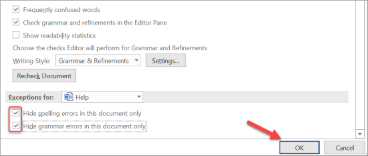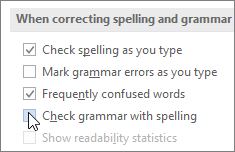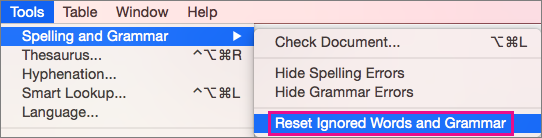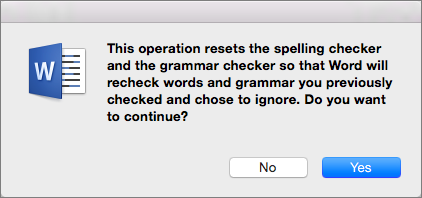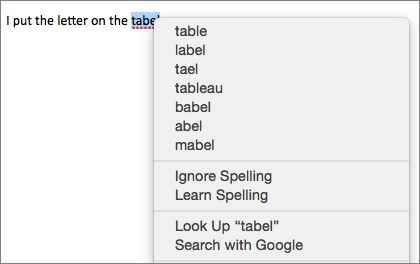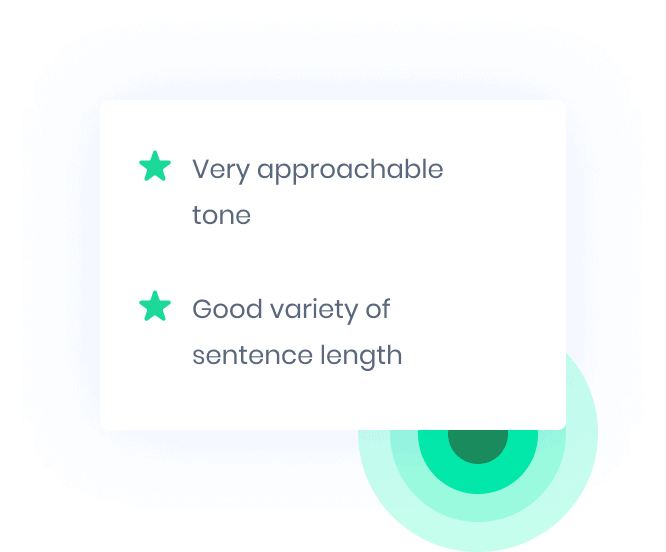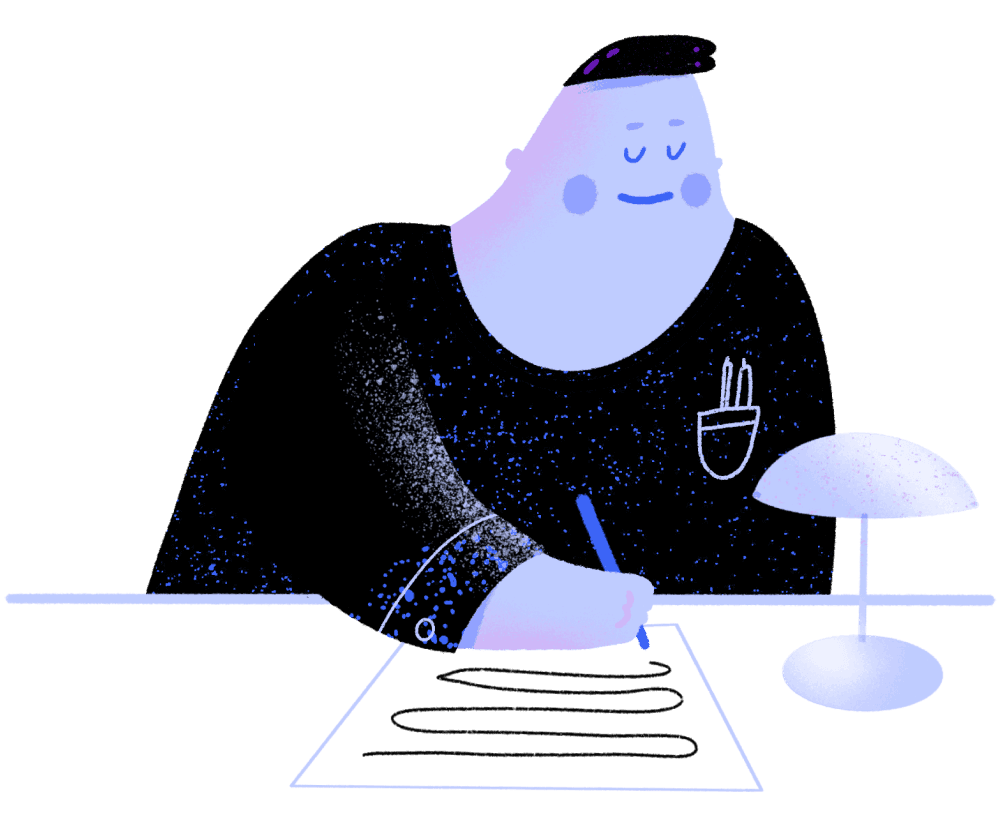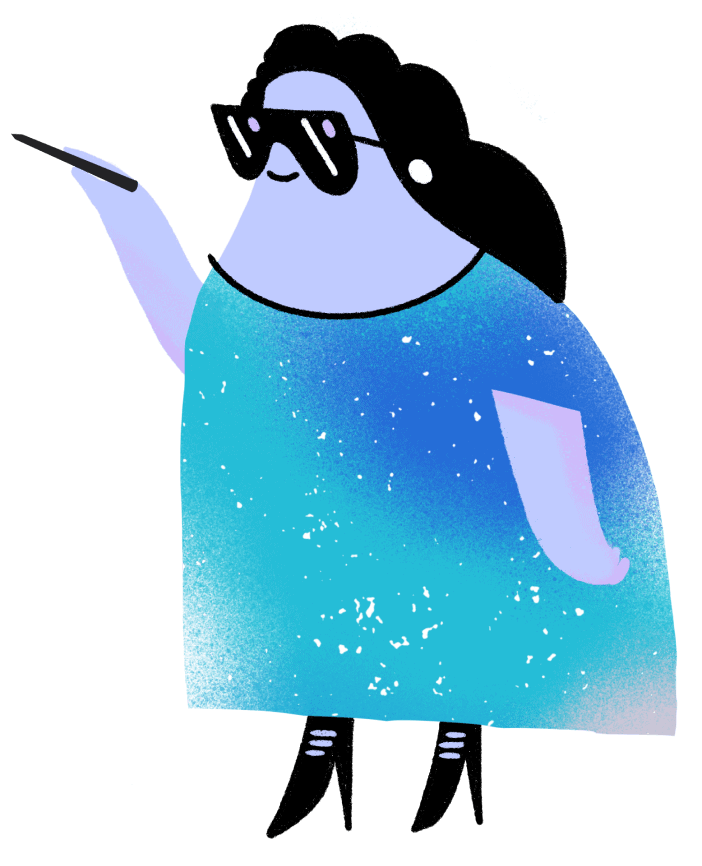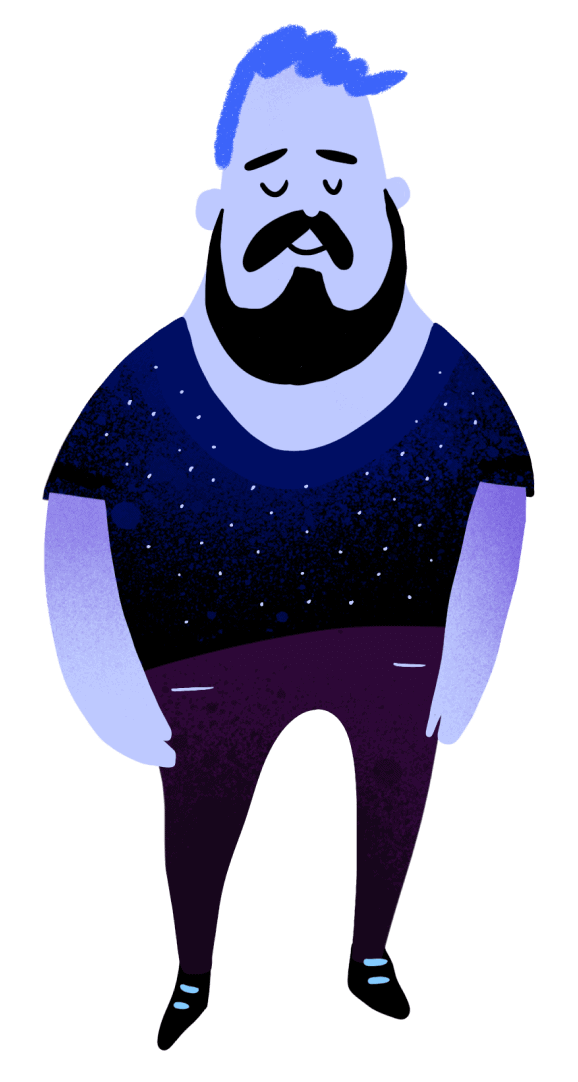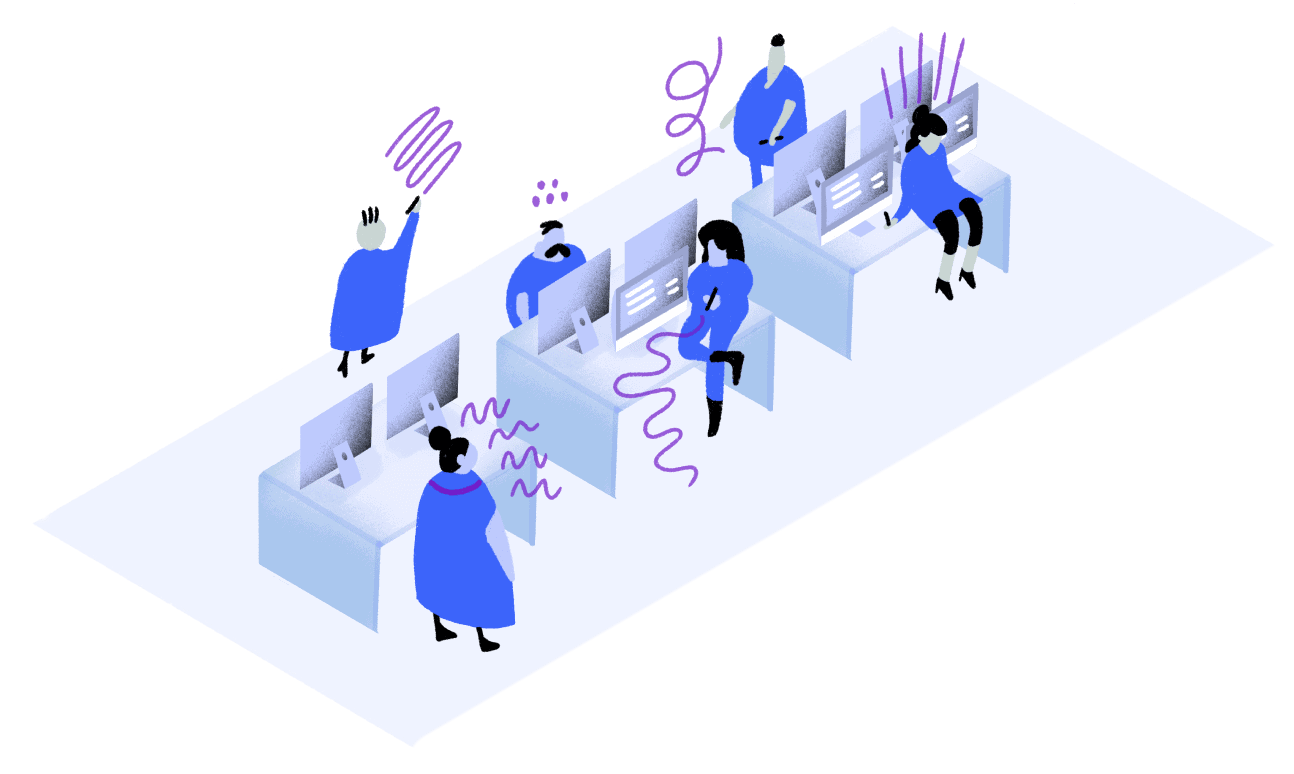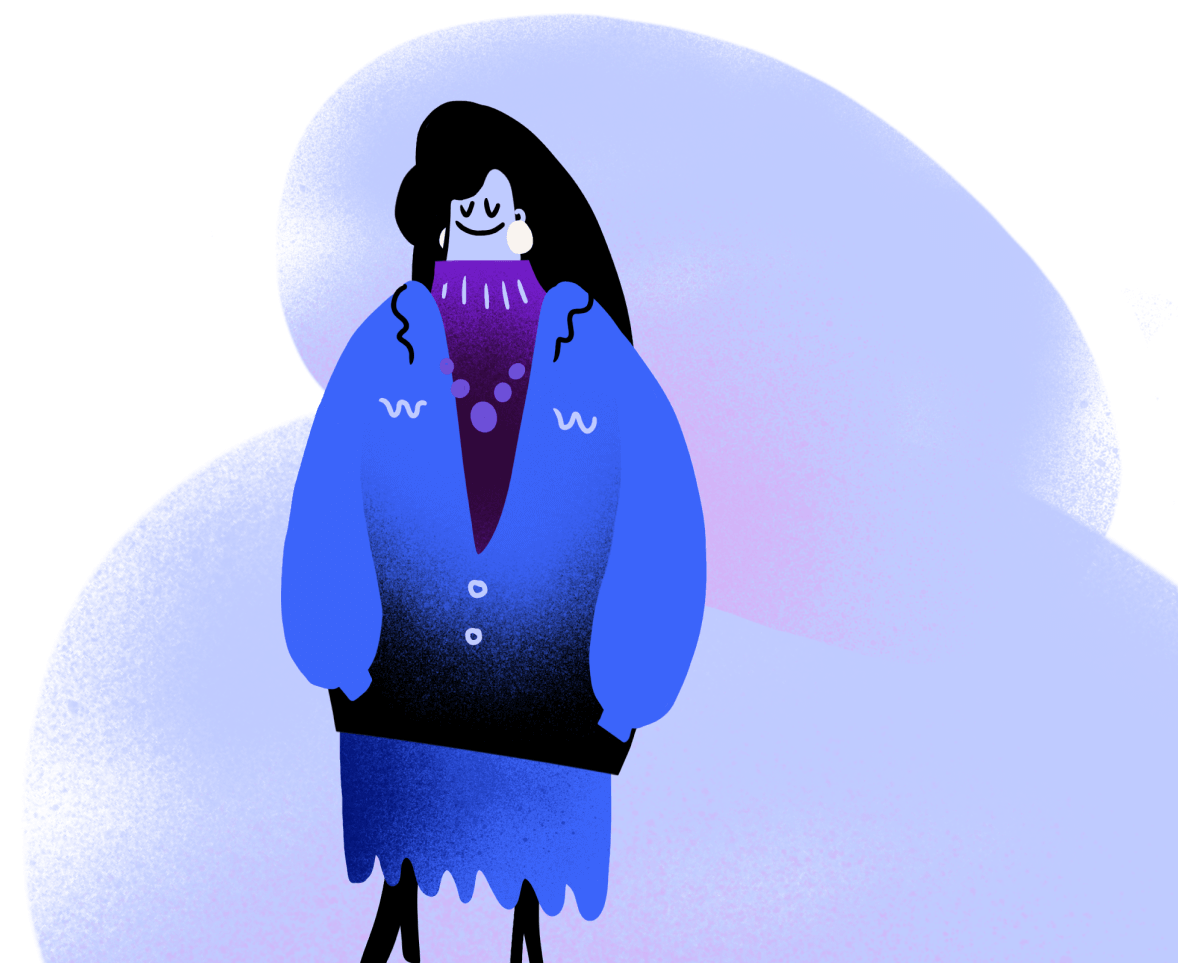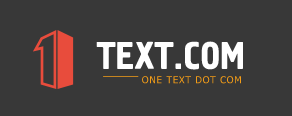All Microsoft Office programs can check spelling, and most can check grammar.
Using Microsoft 365? You may be interested in checking out the powerful new Editor feature in Word! See Editor — your writing assistant for more information.
Run the spelling and grammar checker
To start a check of the spelling and grammar in your document, just press F7.
Click a heading below for more information
Most Office programs automatically check for potential spelling and grammatical errors as you type, so you don’t need to do anything to show errors while you work.
Notes:
-
Automatic spelling and grammar checking is not available in Access, Excel, or Project. You can manually start a spell check by pressing F7.
-
Automatic grammar checking is available only in Outlook, Word, and PowerPoint 2013 (or newer).
Office marks potential spelling errors with a red squiggly line, and potential grammatical errors are marked with a blue squiggly line.
If spelling or grammatical errors aren’t marked, automatic checking might be turned off. You can turn on the automatic spelling and grammar checker.
When you see a spelling or grammatical error that you want assistance fixing, right-click on the underlined word or phrase and choose one of the options to fix the error.
If Office is flagging words as misspelled but you have it spelled the way you want it, select Add to Dictionary to teach Office not to flag that word as misspelled in the future. For more information on this see: Add or edit words in a spell check dictionary.
If you don’t want Office to mark potential errors with squiggly lines while you are working, you can turn automatic spelling and grammar checking off:
-
Open the spelling and grammar options:
-
In OneNote, PowerPoint, Publisher, Visio, and Word: On the File menu, click Options, and then click Proofing.
-
In InfoPath: On the Home tab, click the arrow next to or under Spelling, and then click Spelling Options.
-
In Outlook: On the File menu, click Options, and click Mail, and then click Spelling and Autocorrect.
-
-
Select or clear the Check spelling as you type check box. In programs that have automatic grammar checking, you may also select or clear the Mark grammar errors as you type check box.
Note: In Word, you can turn the spelling checker on or off for only the document you’re currently working with or for all new documents. Select an option in the Exceptions for list, and then select or clear the Hide spelling errors in this document only and Hide grammar errors in this document only check boxes.
If you don’t want Office to check grammar at all (either when running a spell check or automatically as you type), you can turn it off:
-
Open the spelling and grammar options:
-
In OneNote, PowerPoint, Publisher, Visio, and Word: On the File menu, click Options, and then click Proofing.
-
In InfoPath: On the Home tab, click the arrow next to or under Spelling, and then click Spelling Options.
-
In Outlook: On the File menu, click Options, and click Mail, and then click Spelling and Autocorrect.
-
-
Clear the Mark grammar errors as you type and Check grammar with spelling check boxes.
Note: Not every Office program will have both of these options.
In Word, Outlook, PowerPoint 2013 (or newer), you can force a recheck of the words and grammar that you previously skipped by doing the following:
-
Open the document or item that you want to check.
-
On the File menu, click Options > Proofing> Recheck Document. In Outlook you’ll find this under File > Options > Mail > Spelling and Autocorrect
-
Click Yes when you see the warning message about resetting the spelling and grammar checker.
-
Click OK in the dialog box to get back to the document, and then run the spelling and grammar checker again.
See Also
Check spelling and grammar in a different language.
Test your document’s readability
The spelling and grammar checker isn’t working as expected
Select grammar and writing style options in Office 2013 and earlier
Add words to your spell check dictionary
The spelling or grammar checker isn’t checking words in a different language correctly
Choose AutoCorrect options for capitalization, spelling, and symbols
Check spelling before sending a message in Outlook
Learn how to get more from Editor with Microsoft 365
Office for Mac applications automatically check for potential spelling and grammatical errors as you type. If you’d rather wait to check spelling and grammar until you’re done writing, you can turn off automatic checking, or you can check spelling and grammar all at once.
Word
Check spelling and grammar automatically as you type
Word marks potential spelling errors with a red squiggly line, and potential grammatical errors are marked with a green squiggly line.
Tip: If spelling or grammatical errors aren’t marked, you might need to turn on automatic spelling and grammar checking, which is explained in the next procedure.
When you see a spelling or grammatical error, Control click the word or phrase and choose one of the options.
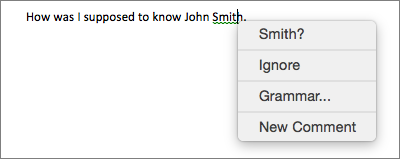
If Word has incorrectly flagged a word as misspelled and you want to add that word to your dictionary so that Word will properly recognize it in the future see Add or edit words in a spell check dictionary
-
On the Word menu, click Preferences > Spelling & Grammar.
-
In the Spelling & Grammar dialog box, under Spelling, check or clear the Check spelling as you type box.
-
Under Grammar, check or clear the Check grammar as you type box.
-
Close the dialog box to save your changes.
-
On the Review tab, click Spelling & Grammar.
-
If Word finds a potential error, the Spelling & Grammar dialog box will open, spelling errors will be shown as red text, and grammatical errors will be shown as green text.
-
To fix an error, do one of the following:
-
Type the correction in the box and then click Change.
-
Under Suggestions, click the word you want to use, and then click Change.
To skip the error, do one of the following:
-
Click Ignore to skip only that instance of the error.
-
Click Ignore All to skip all instances of the error.
-
For a grammatical error, click Next Sentence to skip that instance of the error and move to the next error.
To skip a misspelled word in all documents, click Add to add it to the dictionary. This only works for misspelled words. You can’t add custom grammar to the dictionary.
-
-
After you correct, ignore, or skip an error, Word moves to the next one. When Word finishes reviewing the document, you’ll see a message that the spelling and grammar check is complete.
-
Click OK to return to your document.
You can clear or reset the list of Ignored Words and Grammar so Word will check for spelling and grammar issues you previously told it to ignore.
Note: When you reset the list of Ignored Words and Grammar, the list is cleared only for the currently open document. Any spelling or grammar issues you told Word to ignore in other documents won’t be affected.
-
Open the document that needs to be checked.
-
On the Tools menu, point to Spelling and Grammar, and then click Reset Ignored Words and Grammar.
Word displays a warning about the operation resetting the spelling checker and the grammar checker.
-
Click Yes to proceed.
-
Click the Review tab, and then click Spelling & Grammar to check spelling and grammar.
Outlook
Check spelling and grammar automatically as you type
By default, Outlook checks for spelling errors as you type. Outlook uses a dashed red underline to indicate possible spelling errors and a dashed green line to indicate possible grammatical errors.
-
When you see a word with a dashed underline, Control click the word or phrase and choose one of the options.
-
On the shortcut menu, do one of the following:
-
Click one of the guesses at the top of the shortcut menu.
-
Click Ignore Spelling to ignore one instance of the word.
-
Click Learn Spelling to add the word to the spelling dictionary.
-
After opening an email message:
-
To have Outlook correct spelling mistakes automatically, on the Outlook menu, click Preferences. Click on Spelling and Grammar under Personal Settings. Click box next to Checkspelling as you type.
-
To turn automatic grammar checking on or off, on the Outlook menu, click Preferences. Click on Spelling and Grammar under Personal Settings. Click box next to Check grammar as you type.

You can correct all the spelling and grammar issues at the same time after you finish composing a message or other items.
-
On the Edit menu, point to Spelling and Grammar, and then click Spelling and Grammar…
-
Do any of the following:
-
In the list of suggestions, click the word that you want to use, or enter a new spelling in the box at the top, and then click Change.
-
Click Ignore to ignore this word and move on to the next misspelled word.
-
Click Add to add the word to the spelling dictionary.
-
Tip: The keyboard shortcut for skipping to the next spelling or grammar error is 
PowerPoint
You can check spelling in PowerPoint, but you can’t check grammar.
Check spelling automatically as you type
PowerPoint automatically checks for and marks potential spelling errors with a wavy, red underline.
Tip: If spelling errors aren’t marked, you might need to turn on automatic spell checking, which is explained in the next procedure.
When you see a spelling error, Ctrl+click or right-click the word or phrase and choose one of the suggested options.
-
On the PowerPoint menu, click Preferences > Spelling.
-
In the Spelling dialog box, select or clear the Check spelling as you type box.
-
On the Review tab, click Spelling.
-
If PowerPoint finds a potential error, the Spelling pane opens and spelling errors are shown.
-
To fix an error, do one of the following:
-
Correct the error on your slide.
-
Click one of the suggested words in the Spelling pane, and then click Change.
To skip the error, do one of the following:
-
Click Ignore to skip only that instance of the error.
-
Click Ignore All to skip all instances of the error.
-
click Add to skip a misspelled word in all documents and add it to the dictionary.
-
-
After you correct, ignore, or skip an error, PowerPoint moves to the next one. When PowerPoint finishes reviewing the presentation, you’ll see a message that the spelling check is complete.
-
Click OK to return to your presentation.
Excel
You can check spelling in Excel, but you can’t check grammar.
Check spelling all at once
-
On the Review tab, click Spelling.
Note: The Spelling dialog box will not open if no spelling errors are detected, or if the word you are trying to add already exists in the dictionary.
-
Do any of the following.
To
Do this
Change the word
Under Suggestions, click the word that you want to use, and then click Change.
Change every occurrence of this word in this document
Under Suggestions, click the word that you want to use, and then click Change All.
Ignore this word and move on to the next misspelled word
Click Ignore Once.
Ignore every occurrence of this word in this document and move on to the next misspelled word
Click Ignore All.
See also
Check spelling and grammar in a different language
Следующие организации доверяют нашей программе проверки стилистики и грамматики на основе ИИ
- BMW Group
- European Union
- Spiegel Magazine
- Deutsche Presse-Agentur (dpa)
- Heise
- Max-Planck-Gesellschaft
- Blinkist
- Bertelsmann Stiftung
- Schweizer Radio und Fernsehen (SRF)
- JetBrains
- IP Australia
- Wirtschaftsuniversität Wien
Бесплатно зарегистрировавшись, вы получите:
- Написание текстов без отвлекающих факторов
- Персональный словарь
- Оценку качества текстов
- Надежное хранение текстов
- Больше советов по пунктуации, стилю и шрифтовому оформлению в «тщательном режиме»
- Возможность выбрать темную или светлую тему
- Chrome
- Firefox
- Edge
- Safari
Наше расширение для браузера работает на всех сайтах
С его помощью вы получите советы (грамматические, пунктуационные и т. д.) по улучшению текста электронного письма, статьи для блога или обычного сообщения. LanguageTool автоматически определяет язык текста и прямо во время написания даёт подсказки. В целях обеспечения конфиденциальности расширение LanguageTool не хранит тексты пользователей.
Более 5000 отзывов в интернет-магазине Chrome
Самое популярное расширение для корректуры текстов для Chrome с более чем 1 миллионом пользователей по всему миру
Встречайте LanguageTool для macOS
Теперь расширенные грамматические, орфографические и стилистические подсказки от LanguageTool можно получать прямо в популярных текстовых программах.
Поддерживаемые приложения
Интеграция с популярными офисными программами
Расширение LanguageTool интегрируется с текстовыми программами, помогая писать профессиональные тексты без ошибок. Теперь статья, диссертация или книга, над которой вы работаете, как и обычная заметка, будут выглядеть безупречно.
-
Дополнение для Google Docs
Бесплатное расширение для браузера позволяет проверять все тексты в Документах Google на наличие грамматических и орфографических ошибок.
Установить
-
Дополнение для Microsoft Word
Работает с Windows, Mac и даже с онлайн-версией. Требуется Word 2016 и выше или Office 365.
Установить
* Для проверки грамматики в OpenOffice требуется Java 8. В настоящее время недоступно для версии Premium. Возникли проблемы с его установкой? Обратитесь за справкой сюда: Troubleshooting
Узнайте больше
Часто задаваемые вопросы
Пишите профессионально без грамматических, пунктуационных и стилистических ошибок
LanguageTool исправляет только орфографические ошибки?
LanguageTool исправляет орфографические ошибки, а также предлагает полный анализ написания всех возможных текстов. В дополнение к орфографии, грамматике и выбору слов корректируется также стилистика текста.
Находит ли LanguageTool пунктуационные ошибки?
Да, LanguageTool выявляет и исправляет пунктуационные ошибки всех видов. Он разбирает предложения со сложной структурой и даже различает обязательные и необязательные запятые.
Каким образом в LanguageTool обнаруживаются и исправляются ошибки?
Ошибки и подсказки отображаются автоматически во время набора текста, что позволяет его сразу же откорректировать. А двойной щелчок по любому слову отобразит его синонимы.
Читать далее
Какие языки проверяет LanguageTool?
LanguageTool работает с более чем 30 языками. Основными являются русский, английский, украинский, испанский, немецкий и французский. В английской версии можно выбрать между шестью языковыми вариантами (США, Великобритания, Канада, Австралия, Новая Зеландия и Южная Африка).
LanguageTool – бесплатная программа?
LanguageTool доступна в двух версиях. Бесплатная версия исправляет орфографические, а также простые пунктуационные и некоторые стилистические ошибки. Только версия Premium выявит все ошибки и поможет создать безупречный текст. Также доступны корпоративные аккаунты для компаний.
Читать далее
Будет ли LanguageTool работать в моей программе?
LanguageTool работает со многими программами и всеми распространенными интернет-браузерами. Также у нас есть специальный текстовый редактор в виде приложения для iOS, macOS (Apple) и Windows. Вам понадобится только одна учетная запись пользователя.
Читать далее
Может ли LanguageTool перефразировать предложение?
Недавно в дополнение к исправлению в LanguageTool появилась функция перефразирования (на основе ИИ). С ее помощью можно переписывать целые предложения, делая их проще, короче или более официальными.
Читать далее
Подходит ли LanguageTool для проверки и коррекции курсовой или дипломной работы?
Да, наша программа поможет вам проверить курсовую и дипломную работу на наличие ошибок. Для других академических работ и публикаций для печати особенно будет полезна функция проверки стилистики текста. Кстати, студенты получают скидку на LanguageTool.
Читать далее
Откройте в себе профессионального автора с LanguageTool Premium
Не ограничивайтесь проверкой грамматики и орфографии — удивляйте всех понятным, четким и стилистически безупречным текстом.
Узнать больше
Free Grammar Check
Use the best free grammar checker online to improve word usage,
tense, and punctuation for any English text.
Enter your English text here
A free grammar check to help you write better
Writer’s free grammar checker is a simple, AI-powered assistant that makes your text clear, error-free, and easy to understand. It scans your text for every type of mistake, from silly punctuation errors to nuanced grammatical mistakes, irregular verb conjugations, misspelled words, and more.
The free grammar check
trusted by leading brands
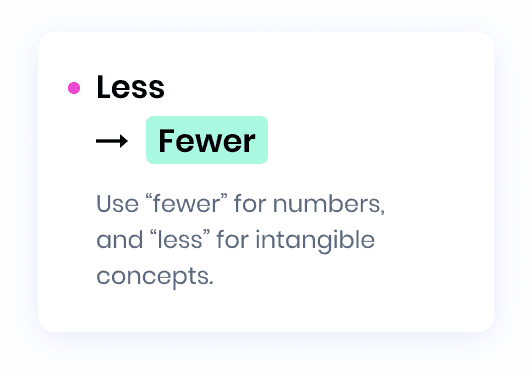
Go beyond standard grammar checks
Guarantee your copy is free of common and not-so-common English grammar errors.
Eliminate punctuation and grammar errors
Em-dashes are not scary. A missing comma or typo, though, is. Nail them all with Writer.
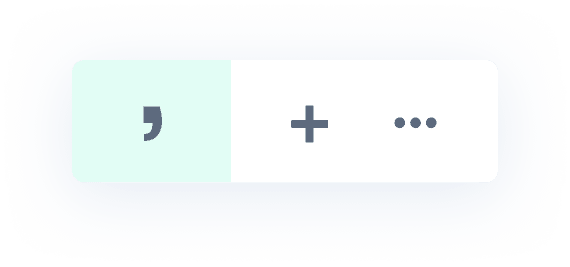
One-click proofreading for tone and style
Writer was built for writing at work, where writing clearly and concisely is key. Communicate crisply with Writer.
Word choice and terminology
Whether you’re trying to connect with your audience or follow guidelines at work, always choose the right word with Writer.
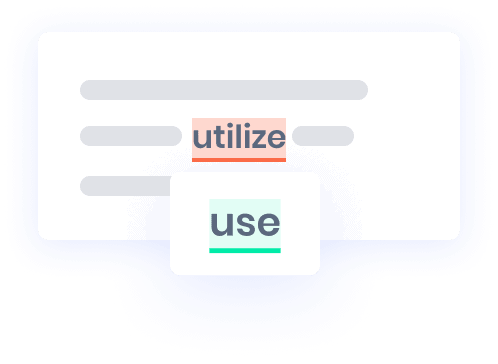
Writer’s online grammar check FAQ
- Real talk. Is Writer (or Grammarly, or any premium grammar checker) worth the money?
- Good-enough grammar and spelling checkers are built into most word processors today, whether it’s Microsoft Word’s Editor or Google’s home-grown system. Tools like Writer and Grammarly allow you to take these grammar systems with you outside of these editing tools, anywhere you write, whether you’re composing a tweet, an email or an iMessage.
- If you write for work, a complete writing AI assistant like Writer will also help you make sure you are using the right tone, writing style and terminology for your audience.
- How does the Writer grammar checker beat Grammarly’s?
- Most grammar checkers use rules to identify English writing errors and suggest corrections. This works well when the problem isn’t contextual, ie, a rule that says, anytime someone types teh they actually meant the. However, the vast majority of errors we would want to catch are contextual. There are relatively few always-true, easy rules that can be programmed. Even with an army of linguists, you just couldn’t cover all the possible English grammatical errors. There are too many ways for the English language to work, so a mostly valid rule could break in some contexts.
- That’s why Writer uses techniques from artificial intelligence, such as deep learning. Deep learning systems start out with the capacity to learn, and then are trained to recognize patterns by being shown many examples. For example, we teach the Writer deep learning grammar error correction system to correct subject/verb agreement by showing it many examples of subjects and verbs. We might show it Writer’s AI writing assistant helps everyone at your company write with the same style, terminology, and brand voice and tell the model that this is a good sentence. Then, we would change the verb «write» to the incorrect «writes»: Writer’s AI writing assistant helps everyone at your company writes with the same style, terminology, and brand voice and tell the model that this is a bad sentence. Writes should be write. We do this millions and millions of times, and the model learns. It doesn’t just memorize examples, but gets a «feel» for things. And at Writer, we are very careful about the training data we feed our model, because good data helps the model generalize well.
- The ability to generalize is a real differentiator between grammar error correction systems, including Writer and Grammarly’s. Our data is the only data set built specifically for the writing that matters most — the writing that happens at work.
- How does Writer compare to other writing assistants?
Like many writing assistants, Writer is a comprehensive grammar and spell checker. However, unlike most writing assistants, Writer provides some unique features for stronger, better writing:
- It works everywhere: A browser extension, Word plug-in and Google Document add-on so that you can take Writer with you everywhere you write on the web. Yes, Writer has a great web editor too, when you want a full-screen, distraction-free editing experience.
- Artificial intelligence: More content coming here from the answer above.
- Built for professional use: Writer is built for the writing we do at work. You don’t talk to your boss the way you do your best friend, and Writer understands that. You can also use Writer with a team, making it easy to share a writing style or set of preferred terminology with a group of people.
- More content checks than any other writing assistant: In addition to AI grammar and spelling checks, Writer checks your content for:
- Clarity
- Readability
- Approachability
- Conciseness
- Writing style
- Terminology
- Tone
- Brand voice
- Uniqueness
- Bias
- Why is Writer the preferred Grammarly alternative for professionals?
Professional users need an AI writing assistant that provides consistently excellent corrections and suggestions everywhere they write online. Writer achieves that for professional writers by providing the following features:
- Grammar AI that understands some rules are meant to be broken: You have a style and we get that. Not all grammar rules are meant to be followed. Writer’s false-flag rate is lower than any other tool, because the underlying machine learning models are trained on data from people writing at work — not students or people just starting to learn English.
- Brand voice guidelines: Customize Writer’s voice suggestions to suit you. Are you formal, but approachable? Or friendly and casual? Make sure everything you write is aligned with your brand voice preferences.
- Customizable content styleguide: Your editorial guidelines should be your own. From date formats to punctuation use to capitalization preferences, select your own, and then share them with a team. Writer is the most customizable writing assistant available, and the choice of professional writers.
Interested in learning more about the differences between Writer and Grammarly? Check out this breakdown of the differences by an independent content strategist who analyzed both online grammar check tools for professional use.
How do I know if my grammar is correct?
If you notice an underlined spelling mistake, grammar suggestion, or style recommendation in your text, you can click on the suggested corrections to apply them. The grammar corrector will automatically proofread the text again to make sure it’s in the best shape for sharing.
Is there a
grammar
checking app?
Yes! When you sign up for Writer, you’ll get access to powerful and easy-to-use tools like a plagiarism checker, styleguide builder, tone detector, and more.
Get the Chrome extension
Does it correct
sentence
structure?
You bet. This isn’t just a spellchecker — it’s a writing tool powered by AI. That means we’ll catch more grammar mistakes and redundancies, so your point comes across more clearly.
Who is
Writer for?
Writer is great for anyone who wants to improve their writing skills. Our tools are trusted by copywriters, UX writers, marketers, product teams, bloggers, and more. Drafting an important email? Run it through Writer to catch mistakes. Putting together a marketing page for a product? Let Writer analyze it for voice and tone to make sure it’s on brand and persuasive.
Grammar check corrects errors in spelling, punctuation, and English grammar. Simply copy-paste your content and click the Check Grammar button.
Insert Your Text Here
OR DROP THE FILE TO UPLOAD
Limit: 1,000 words / search
Total Characters: 0
Total Words: 0
How to Use our Free Grammar Check Tool?
The grammar check on our website has an easy-to-use interface that makes it convenient to check and rectify grammatical errors for everyone. The free grammar check tool doesn’t ask the users to take proper training for using it. You can easily correct grammar of any text by following the easy steps mentioned below.
To begin, go to our grammar check by clicking
After accessing this tool, enter your text in the given box. You have multiple options to upload text in this tool, which includes copy-paste text, upload file from the device’s storage, and upload file from Dropbox.
After entering your text, you have to click the Check Grammar button below the text box.
The free grammar check will start scanning your text as soon as you click the button. It will display the identified mistakes from your text in a matter of seconds.
Check Grammar to Boost Writing Productivity
Quality content is an important factor and it requires time and effort. If you neglect quality you create poor or plagiarized content which is not a good thing. Maintain the quality of your content and also check duplication by using a plagiarism checker. For further improvements, writers must check grammar mistakes for boosting their writing productivity.
Proofreading requires much time, but the automated grammar corrector can assist you in doing the same task in a matter of seconds. Our tool offers several benefits to its users, including:
Online Proofreading
This English grammar check is entirely web-based that doesn’t ask users to get a specific device for operating it. You can proofread all types of your documents from any operating system. It isn’t software or a plugin that needs to be installed on your desktop or mobile device. You just need a good internet connection for using this online grammar checker.
Highlights More Grammatical Errors than Microsoft Word
Many writers depend only on the spell and grammar check functionality within Microsoft Word. However, the grammar checking facility in the word processor isn’t able to proofread your text in depth. On the other hand, our online grammar check identifies all types of grammatical mistakes existing in a text and provides users with suggestions to rectify them.
Fix Complex Spelling Errors
Sometimes, the writers are unable to write the spelling of complex words accurately. This error is usually made by non-native English writers as it isn’t easy for them to memorize complex spellings. Our spelling and grammar check online utility can solve all your problems in a few seconds. Highlight incorrect spellings from your text by accessing our spell check service it also displays their corrections as well.
Suggest Right Words
The advanced algorithms of our sentence checker identify errors by looking at the context of each sentence. Hence, it provides the right word suggestions that fit best in the context of your sentences. You might have heard about homophones words that are pronounced similarly but have different meanings, such as “there” and “their”. This sentence checker will let you fix such problems in your text within no time.
Get Rid of Punctuation Errors
Punctuation marks make it easier for the readers to understand the idea elaborated by the writer in a text. You might have an idea about the usage of comma and full stop, but there are a variety of other punctuations that become essential to use in our text. If you don’t have prior knowledge about using punctuation marks, you don’t have to worry. Our punctuation checker will help you clear out all of the punctuation errors.
The Dangers of Bad Grammar
Bad grammar makes a poor first impression. If you have made grammatical blunders in your resume, the recruiter will become unwilling to hire you even if you have exceptional skills for that job. Therefore it is recommended to use the grammar check free tool because incorrect grammar is bad for business.
Moreover, incorrect grammar will also become a hurdle in the communication process, and you will not be able to pass a clear message to the reader. Poor communication will risk your Online grammar checker is the easy way out from this nuisance; you can upload any text file in it to rectify all of the grammatical errors.
Common Content Writing Mistakes
While writing an article or any kind of content you concern books or material from the Internet. Sometimes you are in a hurry and you have less time to complete your work then you have the only option is to use a paraphrasing tool to produce unique content from the previous. In doing all this you might make several writing mistakes. It’s essential to learn about the blunders you might be doing so that you can work on not repeating them. Let’s discuss the common content writing mistakes:
1
Verb or Tense Error
The verb is used in a sentence to describe when an action is taking place, whether it’s in the past, present, or future. While using a verb, it’s essential to stay consistent with the tense, unless it becomes necessary to shift to another tense. An example of a verb or tense error could be:
I will eat rice and drank juice at dinner. This sentence is incorrect as “eat” is in the present form while “drank” is in the past form. Our sentence corrector will suggest the right words to correct these errors.
2
Singular/Plural Errors
It’s another common error in which the pronoun doesn’t agree with the number of the noun it’s referring to. If a noun is singular, the pronoun should be singular. Whereas, if a noun is plural, the pronoun has to be plural. Its example could be:
His son are playing. In this sentence, “son” is the singular noun but “are” is the plural pronoun which makes this sentence incorrect.
3
Consecutive Nouns
You may already know that while describing a list of things in a sentence, we separate nouns with a comma. However, in some conditions, a second noun identifies the first noun phrase. These nouns will go as consecutive ones without the usage of comma and apostrophe. For example:
Did you visit the tickets office? In this sentence, “tickets” is the incorrect word that should be replaced with “ticket.”
4
Redundant Expressions
The phrases that contain two or more words and repeat the same meaning or idea are known as redundant expressions. The redundant expressions result in over wordiness, as the same thing could be said by using just a single word. For instance:
Each and every morning, Kiara reads the newspaper. “Each and every” is a redundant expression that can be replaced with every, as it will reflect similar meanings without using unnecessary words.
5
Common Spelling Mistakes
When the writers are in the flow of writing, they might not realize and make common spelling errors, such as extra usage of an alphabet or altering the alphabet’s position in tricky words. Grammar check can help you correct such type of spelling errors. The examples of some commonly misspelled words are:
Acheive –> Achieve
Acccross –> Across
Accomodate –> Accommodate
6
Misused Words Correction
English is a tricky language, and you’ll face mix-ups even in the common words and phrases you use in your everyday routine. Our grammar editor will help you identify and correct misused words to make your document error-free.
For instance, etc. is the common abbreviation used for et cetera, and both of them can be used in sentences. However, the word often seen as the replacement of etc. is “ex cetera” that’s incorrect.
Best Grammar Check you can Rely on
The English grammar corrector on our website offers top-notch features to its users. Our tool is the best one you can find on the web due to several reasons. Some of them are mentioned below.
Instant English Grammar Check
This online grammar editor is the quickest medium to check and eliminate grammatical issues from any type of text. This advanced tool to correct grammar illuminates all errors and displays them on the screen in a blink of an eye.
More than a Grammar Checker
This free grammar checker isn’t an ordinary tool that will only detect grammatical mistakes. But also let you know about the word count of your text and detects punctuation and spelling mistakes. That’s why it is also known as a punctuation checker.
Free of Cost
Our grammar check is 100% free of cost. You don’t need to worry about paying a penny for checking and fixing grammar issues. It’s a free utility for a lifetime, and it won’t restrict you to run a limited number of checks in a day.
No Word Limit
You can check your lengthy documents in one-go with this tool. There is no word limit imposed by the developers of grammar corrector for saving the time of users.
Supports Multiple File Formats
As this tool allows you to directly upload a file for checking grammar, you don’t have to worry about the file formats our tool supports. Whether you have a .txt, .doc, .docx, .pdf, .odt, or .rtf file, you can easily upload it on our tool.
Multiple Language Grammar Checker
English isn’t the only language whose grammar matters. Many people write in other languages, and to communicate effectively, you should check their grammar as well. Our free grammar checker offers you the feature to check and correct grammar errors of documents in multiple languages.
Who Uses our Spelling and Grammar Checker?
The spelling and grammar checker on our website is an essential tool for people working in various fields. Any field that involves written communication should use this utility to avoid miscommunication. The most common users of our grammar corrector are writers, students, bloggers, and authors.
FAQs
Why us Over Grammarly?
No doubt, Grammarly is the top-performing grammatical checker on the web today, but our tool isn’t any less than that. You should choose us over Grammarly if you don’t want to spend money and check grammar from unlimited documents.
What is the Correct Sentence?
The tense of subject and verb in a sentence must agree with one another to make it grammatically correct.
How do I Check my Grammar on Google?
By searching for a text corrector on Google, you’ll find various options of tools listed on the first page. You can access any of the tools and start checking the grammar of your text.
How do you Fix Bad Grammar?
If you want to fix bad grammar on your own, you’ll have to thoroughly proofread the file multiple times. On the other hand, using our grammar check is a quick and easy way to fix bad grammar.
Is “give me it” Correct Grammatically?
No! Give me it isn’t correct as it is an imperative sentence. Instead, using “give it to me” will make the sentence grammatically correct.
What is the Correct Way to say “Me and Someone”?
When you’re referring to yourself and someone else in a sentence, using “me” is incorrect. Instead, you can write, “someone and I” as “I” is the subjective term and “Me” is objective.
Grammar and Spelling Checker
1Text.com Grammar, Spelling and Punctuation Checker online will find all the mistakes
Grammar and Spelling Checker online is a free and unique service that detects grammar mistakes and mistypes.
Effective 1Text.com algorithm helps to find different mistakes such as:
- unpaired brackets and apostrophes;
- double commas or dots in a row;
- commas with introductory phrases and words;
- mistakes in word forms;
- grammatical and logical mistakes;
- mistypes;
- extra spaces;
- word repeat;
- lowercase in the beginning of a sentence;
- incorrect use of hyphen;
- and much more.
Our service will help not only check texts for Plagiarism but also Check Grammar and Spelling. You can also get rid of mistypes, which are not always noticeable when you type fast, online. Using our service you will be sure of your text quality.
Text error correction online, correct errors with the help of 1Text.com
Grammar and Spelling Checker Online will help to check your text and make it correct.
Grammar, Spelling, and Punctuation Checker will detect mistakes and mistypes. It will help you to make the text mistake-free and of high quality. If you have difficulties with using commas, you will evaluate Punctuation Check. The service will highlight the fragments with extra or missing punctuation marks, for example, commas in a row or unpaired brackets.
One of the biggest advantages of Free Grammar and Spelling Checker 1Text.com is that you can correct the mistakes online. The algorithm is very simple:
- Type or paste your text into the text box.
- Click on «Check Grammar and Spelling».
- Pay attention to the highlighted fragments and a number of mistakes under the text box.
- Click on the highlighted word and choose one of the options suggested.
If you appreciate your time, we recommend Checking Grammar, Spelling, and Punctuation online at 1Text.com and see the advantages.