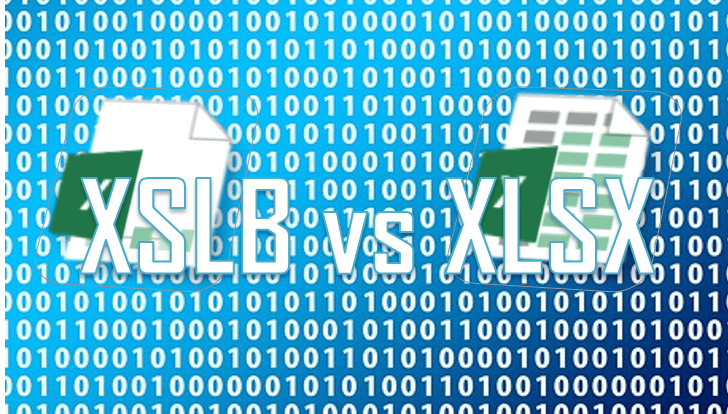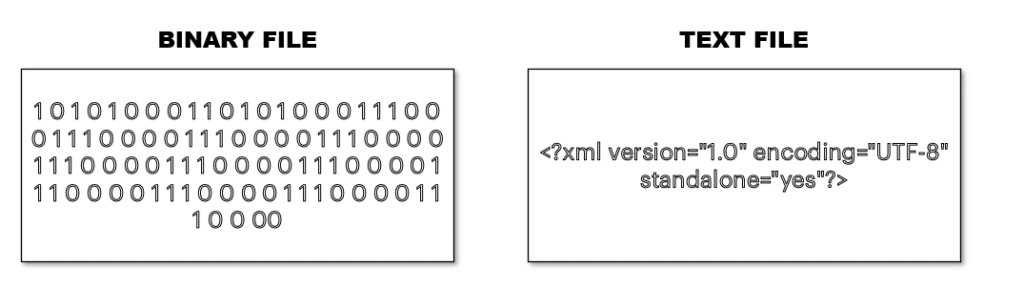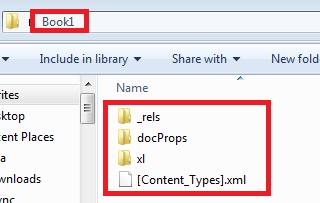toxig
Пользователь
Сообщений: 1
Регистрация: 16.08.2013
Данный вопрос уже обсуждался на этом форуме:
ссылка
Самый полезный ответ по этому вопросу:
| Цитата |
|---|
| Так как звучали разные мнения, то на всякий случай отмечу, что бинарный формат файла XLSB — полноценный, то есть в нем можно смело делать все, что дозволено для XLSX и XLSM.
Более того, при больших объемах данных загрузка и пересчет XLSB может быть в несколько раз быстрее, чем XLSX и XLSM. Это связано с тем, что данные XLSX и XLSM файлов представлены в объемном текстовом виде с XML-разметкой. Но следствием преимущества XLSB формата является его недостаток, а именно то, что этот формат закрытый, т.е. официально не описан, хотя ссылку на неофициальное описание я уже давал: http://www.codeproject.com/KB/cs/office2007bin.aspx XML-документы файлов XLSX и XLSM легко корректируется даже текстовым редактором, в XLSB файле большая часть выполнена в не редактируемом бинарном формате, что является некоторым ограничением. XML-документы (XLSX,XLSM) облегчают обмен данными между различными приложениями и перспективны для Web-приложений. Начальное представление о XML можно получить, например, здесь: http://ru.wikipedia.org/wiki/XML. |
От себя приведу результаты тестов по размеру файлов:
(ПК: Windows 7, 2Gb RAM)
Файл «BASE2013» — 450 759 строк, 24 ячейки в cтроке, формат: числа, даты, текст
Результат сохранения: (см. скрин)
xlsx: 65 258 Кб (100%) — открывается 45 секунд
xls: 20 138 Кб (31%) — (влезло только 65536 строк из 450759)
xlsb: 9 744 Кб (15%) — открывается 8 секунд
Файл «БАЗА» — в 3 раза больше данных (за 3 года) формат данных тот же.
Результат сохранения:
xlsx: 167 876 Кб (100%)
xls: 65 345 Кб (39%) (влезло только 65536 строк)
xlsb: 34 292 Кб (20%)
PS: Разница в размере файлов — очень существенна, «xlsb» в 5-7 раз меньше чем «xlsx»(см. скрин)
Что касается сжатия, «xlsb» как я понял уже сжат самим офисом (см второй скрин)
xlsx: 167 876 Кб (100%) -> 108 109 Кб rar (64%)
xls: 65 345 Кб (39%) -> 7 083 Кб rar (4%) (в файле только 65536 строк)
xlsb: 34 292 Кб (20%) -> 31 348 Кб rar (18%)
Изменено: toxig — 16.08.2013 15:59:09
Меня часто спрашивают, зачем в Excel множество форматов файлов? А выбор действительно большой. Давайте разберемся поподробнее, для чего нужны разные расширение файлов Excel. Большинство типов файлов действительно полезны!
Содержание
- 1. Расширение файлов Excel. Чем отличается *.xlsx от *.xls?
- 2. Формат с поддержкой макросов в Эксель
- 3. Двоичная книга Excel. *.xlsb
- 4. Расширение *.xltx
- 5. Расширения *.xlam и *.xla
- Похожие статьи
1. Расширение файлов Excel. Чем отличается *.xlsx от *.xls?
Сперва ответим на самый распространенный вопрос
Файл с расширением *.xlsx — это формат подавляющего большинства файлов Excel на настоящий момент. Появился начиная с версии 2007. Как говорит нам википедия: это набор *.xml файлов, помещенный в архив.
Файл с расширением *.xls — это формат всех файлов версии Excel 2003 и раньше. Он не является архивом. Имеет меньше возможностей, работает медленнее.
Прочие форматы
2. Формат с поддержкой макросов в Эксель
Расширение *.xlsm — Расширение файлов Excel 2007 и выше. Способен хранить в себе макросы. Т.е. программный код на языке VBA (Visual Basic for Applications), подробнее читайте здесь.
3. Двоичная книга Excel. *.xlsb
Расширение *.xlsb — это, объективно, самый удобный формат Excel. Это расширение позволяет уменьшать размер файла примерно в два раза, а убыстряет его работу где-то в полтора раза. Дело в том, что это документ хранящий информацию в бинарном коде, что позволяет быстрее работать с форматом .XML. Расширение просто не заменимо когда вы работаете с файлом с десятками тысяч строк (сохраните файл как Двоичная книга Excel (см. первую картинку). Тотальный разбор, от чего может тормозить Excel, читайте здесь.
Почему тогда все не пользуются этим форматом, если он такой хороший? Потому что ни один редактор не сможет открыть его, только Excel, т.е. теряется универсальность использования. Наприме, вы не откроете его онлайн или его не прочитает большинство альтернатив Excel.
Но, к сожалению, просто большинство пользователей никогда не слышало о *.xlsb.
4. Расширение *.xltx
Это формат для сохранения шаблонов. Скоро будет отдельная статья по этой теме. Макросы не сохраняет, для этого есть формат *.xltm — тоже самое, но с макросами.
5. Расширения *.xlam и *.xla
Форматы для cохранения надстроек в 2007 и выше и 2003 и ниже соответственно. Очень пригодятся, если нужно запускать макрос из любой книги.
И напоследок
Если вам попался формат .xlс — то это формат для сохранения диаграмм в Excel 2003. Формат — большая редкость и уже не поддерживается новыми версиями программы. Так же как и форматы WK1 и выше и форматы постепенно отмирающей Lotus 1-2-3.
What to Know
- An XLSB file is an Excel binary workbook file.
- Open one with Excel Viewer, Excel, or WPS Office Spreadsheet.
- Convert to XLSX, CSV, and others with some of those programs or other spreadsheet software.
This article describes what XLSB files are, how they’re different than other Excel formats, how to open one, and how to convert one to various other formats like PDF, CSV, XLSX, etc.
What Is an XLSB File?
An XLSB file is an Excel binary workbook file. They store information in binary format instead of XML like with most other Excel files (e.g., XLSX).
Since XLSB files are binary, they can be read from and written to much faster, making them extremely useful for very large spreadsheets. When dealing with big spreadsheets, you might also notice smaller file sizes when using XLSB vs XLSX.
XLSB files store spreadsheet data just like any other Excel workbook format. Workbooks can contain multiple worksheets, and within each worksheet is a collection of cells organized by rows and columns where text, images, charts, and formulas can exist.
XLSB Files.
How to Open an XLSB File
Excel (version 2007 and newer) is the primary software program used to open and edit XLSB files. If you have an earlier version of Excel, you can still open, edit, and save XLSB files with it, but you have to install the free Microsoft Office Compatibility Pack first.
It’s possible for an XLSB file to have macros embedded in it, which have the potential to store malicious code. It’s important to take great care when opening executable file formats like this that you may have received via email or downloaded from websites you’re not familiar with. See our List of Executable File Extensions for a listing of file extensions to avoid and why.
If you don’t have any versions of Microsoft 365 (formerly Microsoft Office), you can use WPS Office Spreadsheet, OpenOffice Calc or LibreOffice Calc to open XLSB files.
Microsoft’s free Excel Viewer lets you open and print XLSB files without needing Excel. Just keep in mind that you can’t make any changes to the file and then save it back to the same format—you’ll need the full Excel program for that.
XLSB files are stored using ZIP compression, so while you can use a free file zip/unzip utility to «open» the file, doing so won’t let you read or edit it like the programs from above can do.
How to Convert an XLSB File
If you have Excel or Calc, the easiest way to convert an XLSB file is to open the file in the program and then save it back to your computer in another format.
Some file formats supported by these programs include XLSX, XLS, XLSM, CSV, PDF, and TXT.
XLSB Files and Macros
The XLSB format is similar to XLSM—both can embed and run macros if Excel has macro capabilities turned on.
However, an important thing to understand is that XLSM is a macro-specific file format. In other words, the «M’ at the end of the file extension indicates that the file may or may not contain macros, while it’s non-macro counterpart XLSX can also have macros but is unable to run them.
XLSB, on the other hand, is much like XLSM in that it can be used to store and run macros, but there isn’t a macro-free format like there is with XLSM.
All this really means is that it’s not as easily understood whether or not a macro may exist in the XLSM format, so it’s important to understand where the file came from to ensure that it isn’t loading harmful macros.
More Help With XLSB Files
If your file won’t open with the programs suggested above, the very first thing you should check is that the file extension for your file actually does read as «.XLSB» and not just something that looks similar. It’s really easy to confuse other file formats with XLSB given that their extensions look alike.
For example, you might really be dealing with an XLB file which doesn’t open the same way in Excel or OpenOffice. Follow that link to learn more about those files.
XSB files are similar in how their file extension is spelled, but they’re really XACT Sound Bank files that have nothing to do with Excel or spreadsheets in general. Instead, these Microsoft XACT files reference sound files and describe when they should be played during a video game.
Another to be careful with is XLR. Depending on the age of the file, it might not open in Excel at all.
If you don’t have an XLSB file and that’s why it’s not working with the programs mentioned on this page, then research the file extension you do have so that you can find out which program or website can open or convert your file.
Thanks for letting us know!
Get the Latest Tech News Delivered Every Day
Subscribe
Документ с расширением XLSB представляет собой электронную таблицу, которая первоначально была создана в Microsoft Excel. Существует много заблуждений, связанных с различными файлами электронных таблиц от Microsoft, однако в основном эта путаница вызвана временем появления той или иной версии программы, которая создала таблицу. В более ранних версиях Excel файлы сохранялись в формате XLS. Это — двоичный формат файлов, который использовали в Excel вплоть до версии 2003. Расширение XLSB появилось в версии Excel 2007. Файл XLSB является более эффективным для системы с точки зрения своего открытия и запуска. Кроме этого, этот формат позволяет пользователям хранить файлы значительно большего размера.
Файл с расширением XLSB представляет собой таблицу, созданную самой последней версией Microsoft Excel. Предыдущие версии Excel могут открывать файлы XLSB, однако вы, скорее всего, потеряете при этом часть дополнительной функциональности, которая была добавлена в новых версиях Excel. Файл XLSB представляет собой архитектуру XML, сжатую с помощью ZIP. Компания Microsoft указала, что делает продукт «открытым» и доступным для любого использования. Тем не менее, технология XLSB — это не не то же самое, что стандарт Open Document. Существует отдельный стандарт XML-таблиц, разработанный специально для стандарта Open Document.
Вот небольшой, но неполный список программ, которые могут открывать документы XLSB:
- Apache OpenOffice
- Microsoft Excel
- Microsoft Works
В большинстве случаев вы наверняка будете сохранять свои книги в текущем формате файл (XLSX). Но иногда может потребоваться сохранить книгу в другом формате, например для более ранней версии Excel, в текстовый файл или в файл PDF или XPS. Просто помните, что всякий раз, когда вы сохраняете книгу в другом формате файла, часть его форматирования, данных и функций не может быть сохранены.
Список форматов файлов (также называемых типами файлов), которые вы можете (и не можете) открыть или сохранить в них документы в Excel 2013, см. в разделе Поддерживаемые Excel форматы файлов в конце этой статьи.
-
Откройте книгу, которую вы хотите сохранить.
-
На вкладке Файл выберите команду Сохранить как.
-
В разделе Места выберите расположение, где нужно сохранить книгу. Например, выберите OneDrive, чтобы сохранить файл в веб-хранилище, или Компьютер, чтобы сохранить файл в локальной папке, такой как Документы.
-
В диалоговом окне Сохранение документа перейдите в нужное расположение.
-
В списке Тип файла выберите нужный формат. При необходимости используйте стрелки для прокрутки и выбора форматов файлов, которые не видны в списке.
Примечание: Список доступных форматов файлов зависит от типа активного листа в книге (лист, лист диаграммы или другой).
-
Примите имя, предложенное в поле Имя файла, или введите новое имя книги.
Если вы открыли книгу Excel 97—2003, но вам не нужно хранить ее в этом формате файла, просто преобразуйте книгу в текущий формат файла (XLSX).
-
В меню Файл выберите команду Сведения.
-
Нажмите кнопку Преобразовать.

В Excel 2013 вы можете открывать и сохранять файлы проектов в перечисленных ниже форматах.
Форматы файлов Excel
|
Формат |
Расширение |
Описание |
|---|---|---|
|
Книга Excel |
XLSX |
Стандартный формат файлов Excel 2007—2013, основанный на языке XML. В этом формате нельзя сохранять код макросов Microsoft Visual Basic для приложений (VBA) и листы макросов Microsoft Office Excel 4.0 (XLM). |
|
Книга Strict Open XML |
XLSX |
Версия ISO Strict формата файла книги Excel (XLSX). |
|
Лист Excel (код) |
XLSM |
Формат Excel 2007–2013 на основе XML с поддержкой макросов. В этом формате можно сохранять код макросов VBA и листы макросов Excel 4.0 (XLM). |
|
Двоичная книга Excel |
XLSB |
Формат двоичных файлов (BIFF12) для Excel 2007—2013. |
|
Шаблон |
XLTX |
Стандартный формат файлов Excel 2007—2013 для шаблонов Excel. Не позволяет сохранять код макросов VBA, а также листы макросов Microsoft Excel 4.0 (XLM). |
|
Шаблон (код) |
XLTM |
Формат файлов с поддержкой макросов для шаблонов Excel в приложениях Excel 2007—2013. В этом формате можно сохранять код макросов VBA и листы макросов Excel 4.0 (XLM). |
|
Книга Excel 97—2003 |
XLS |
Формат двоичных файлов Excel 97 — Excel 2003 (BIFF8). |
|
Шаблон Excel 97- Excel 2003 |
XLT |
Формат двоичных файлов Excel 97 — Excel 2003 (BIFF8) для хранения шаблонов Excel. |
|
Книга Microsoft Excel 5.0/95 |
XLS |
Формат двоичных файлов Excel 5.0/95 (BIFF5). |
|
Таблица XML 2003 |
XML |
Формат файлов XML-таблиц 2003 (XMLSS). |
|
Данные XML Data |
XML |
Формат данных XML. |
|
Надстройка Microsoft Excel |
XLAM |
Формат файлов надстроек Excel 2007—2013 на основе XML с поддержкой макросов. Надстройка — это программа, обеспечивающая возможность выполнения дополнительного кода. Позволяет использовать проекты VBA и листы макросов Excel 4.0 (XLM). |
|
Надстройка Excel 97—2003 |
XLA |
Надстройка Excel 97-2003, дополнительная программа, предназначенная для выполнения дополнительного кода. Поддерживает использование проектов VBA. |
|
Книга Excel 4.0 |
XLW |
Формат файла Excel 4.0, в котором сохраняются только обычные листы, листы диаграмм и макросов. В приложении Excel 2013 можно открыть книгу в этом формате, но сохранить в нем файл Excel нельзя. |
Форматы текстовых файлов
|
Формат |
Расширение |
Описание |
|---|---|---|
|
Форматированный текст (разделители — пробелы) |
PRN |
Формат для Lotus, с разделителями — пробелами. Сохраняет только активный лист |
|
Текст (разделители — знаки табуляции) |
TXT |
Сохраняет книгу в виде текстового файла, разделенного знаками табуляции, — для использования в другой операционной системе Microsoft Windows — и гарантирует, что символы табуляции, разрывы строк и другие символы будут интерпретироваться правильно. Сохраняет только активный лист. |
|
Текст (Макинтош) |
TXT |
Сохраняет книгу в виде текстового файла, разделенного знаками табуляции, — для использования в операционной системе Макинтош — и гарантирует, что символы табуляции, разрывы строк и другие символы будут интерпретироваться правильно. Сохраняет только активный лист. |
|
Текст (MS-DOS) |
TXT |
Сохраняет книгу в виде текстового файла, разделенного знаками табуляции, — для использования в операционной системе MS-DOS — и гарантирует, что символы табуляции, разрывы строк и другие символы будут интерпретироваться правильно. Сохраняет только активный лист. |
|
Текст в кодировке Unicode |
TXT |
Сохраняет книгу в виде текста в кодировке Unicode, стандартной кодировке символов, разработанном Unicode Consortium. |
|
CSV (разделители — запятые) |
CSV |
Сохраняет книгу в виде текстового файла, разделенного знаками запятой, — для использования в другой операционной системе Windows — и гарантирует, что символы табуляции, разрывы строк и другие символы будут интерпретироваться правильно. Сохраняет только активный лист. |
|
CSV (Макинтош) |
CSV |
Сохраняет книгу в виде текстового файла, разделенного знаками запятой, — для использования в операционной системе Макинтош — и гарантирует, что символы табуляции, разрывы строк и другие символы будут интерпретироваться правильно. Сохраняет только активный лист. |
|
CSV (MS-DOS) |
CSV |
Сохраняет книгу в виде текстового файла, разделенного знаками запятой, — для использования в операционной системе MS-DOS — и гарантирует, что символы табуляции, разрывы строк и другие символы будут интерпретироваться правильно. Сохраняет только активный лист. |
|
DIF |
DIF |
Формат обмена данными. Сохраняет только активный лист. |
|
SYLK |
SLK |
Формат Symbolic Link. Сохраняется только активный лист. |
Примечание: Если вы сохраните книгу в любом текстовом формате, будут потеряны все элементы форматирования.
Другие форматы файлов
|
Формат |
Расширение |
Описание |
|---|---|---|
|
DBF 3, DBF 4 |
.DBF |
dBase III и IV. Файлы этого формата можно открывать в Microsoft Excel, но сохранять файлы Microsoft Excel в формате dBase нельзя. |
|
Таблица OpenDocument |
ODS |
Таблица OpenDocument. Файлы приложения Excel 2010 можно сохранять в формате, который позволяет открывать их в редакторах электронных таблиц, поддерживающих формат таблиц OpenDocument, таких как Google Docs или OpenOffice.org Calc. Таблицы в формате ODS также можно открывать в приложении Excel 2010. При сохранении и открытии ODS-файлов может быть потеряно форматирование. |
|
|
|
Portable Document Format (PDF). Этот формат файла сохраняет форматирование документов и позволяет делиться файлами. При просмотре PDF-файла в Интернете и выводе его на печать сохраняется его исходное представление. Данные в файле нельзя легко изменить. Формат PDF также полезен для документов, которые будут воспроизводиться с помощью промышленной печати. |
|
Документ XPS |
XPS |
Спецификация XML-бумаги (XPS). Этот формат файла сохраняет форматирование документов и позволяет делиться файлами. При просмотре или печати XPS-файла сохраняется именно тот формат, который вы хотите использовать, и данные в нем нельзя легко изменить. |
Форматы файлов, использующие буфер обмена
Если вы скопировали данные в буфер обмена в одном из следующих форматов файлов, вы можете вставить их в Excel, используя команду Вставка или Специальная вставка (Главная > Буфер обмена > Вставка).
|
Формат |
Расширение |
Идентификаторы типа буфера обмена |
|---|---|---|
|
Рисунок |
WMF или EMF |
Рисунки в формате Windows Metafile (WMF) или Windows Enhanced Metafile (EMF). Примечание: Если вы скопируете метафайл Windows (WMF) из другой программы, Microsoft Excel вставит рисунок в виде расширенного метафайла (EMF). |
|
Точечный рисунок |
BMP |
Рисунки, сохраненные в растровом формате (BMP). |
|
Форматы файлов Microsoft Excel |
XLS |
Двоичные форматы файлов для Excel версий 5.0/95 (BIFF5), Excel 97—2003 (BIFF8) и приложения Excel 2013 (BIFF12). |
|
SYLK |
SLK |
Формат Symbolic Link. |
|
DIF |
DIF |
Формат обмена данными. |
|
Текст (разделители — знаки табуляции) |
TXT |
Текстовый формат со знаками табуляции в качестве разделителей. |
|
CSV (разделители — запятые) |
CSV |
Формат с разделителями-запятыми |
|
Форматированный текст (разделители — пробелы) |
RTF |
RTF. Только из Excel. |
|
Внедренный объект |
GIF, JPG, DOC, XLS или BMP |
Объекты Microsoft Excel, объекты правильно зарегистрированных программ, поддерживающих OLE 2.0 (OwnerLink), а также Picture или другой формат презентации. |
|
Связанный объект |
GIF, JPG, DOC, XLS или BMP |
OwnerLink, ObjectLink, Link, Picture или другой формат. |
|
Объект-рисунок Office |
EMF |
Формат рисованного объекта Office или Picture (EMF) |
|
Текст |
TXT |
Отображаемый текст, текст OEM |
|
Веб-страница в одном файле |
MHT, MHTML |
Веб-страница в одном файле (MHT или MHTML). Этот формат файла объединяет встроенные рисунки, приложения, связанные документы и другие вспомогательные элементы, на которые есть ссылки в документе. |
|
Веб-страница |
HTM, HTML |
Формат HTML. Примечание: Если вы скопируете текст из другой программы, Microsoft Excel вставит этот текст в формате HTML независимо от формата исходного текста. |
Форматы файлов, не поддерживаемые в Excel 2013
Указанные ниже форматы файлов больше не поддерживаются, поэтому вы не сможете открыть файлы этих форматов или сохранять файлы в этих форматах.
Для работы с данными книги в программе, которая больше не поддерживается, попробуйте выполнить указанные ниже действия.
-
Найти в Интернете компанию, выпускающую конвертеры файлов для форматов, не поддерживаемых Excel.
-
Сохраните книгу в другом формате файла, который можно открыт в другой программе. Например сохраните книгу в электронную таблицу XML или текстовый формат файла, который может поддерживаться в другой программе.
|
Формат |
Расширение |
Идентификаторы типа буфера обмена |
|---|---|---|
|
Диаграмма Excel |
XLC |
Форматы файлов Excel 2.0, 3.0 и 2.x |
|
WK1, FMT, WK2, WK3, FM3, WK4 |
.WK1, .WK2, .WK3, .WK4, .WKS |
Форматы файлов Lotus 1-2-3 (все версии) |
|
Microsoft Works |
.WKS |
Формат файлов Microsoft Works (все версии) |
|
DBF 2 |
.DBF |
Формат файла DBASE II |
|
WQ1 |
.WQ1 |
Формат файла Quattro Pro для MS-DOS |
|
WB1, WB3 |
WB1, WB3 |
Quattro Pro 5.0 и 7.0 для Windows. |
Книгу Excel 2007 и более поздних версий можно сохранить в формате предыдущих версий Excel, в файле текстового формата, а также в других форматах, таких как файлы PDF и XPS. Обычно сохранение происходит в формате XLSX, но формат файлов, используемый по умолчанию для сохранения, можно изменить. Если вы часто пользуетесь командой Сохранить как, можно добавить ее на панель быстрого доступа.
Важно: При сохранении книги в формате файла Excel другой версии форматирование и возможности, уникальные для Excel 2007 и более поздних версий, будут потеряны. Дополнительные сведения см. в статье Использование Excel с более ранними версиями Excel.
-
Откройте в Excel книгу, которую вы хотите сохранить в формате, подходящем для использования в другой программе.
-
На вкладке Файл выберите команду Сохранить как.
-
Чтобы сохранить книгу в другом месте, укажите диск и расположение в полях с именем папки и путем к файлу.
-
Примите имя, предложенное в поле Имя файла, или введите новое имя книги.
-
В раскрывающемся списке Тип файла выберите формат, подходящий для использования в другой программе.
Для прокрутки списка и отображения большего числа форматов используйте стрелки.
Примечание: В зависимости от типа активного листа (лист книги, лист диаграммы или другие типы листов) будут доступны разные форматы файлов для сохранения.
Любой файл, который открывается в Excel 2007 и более поздних версий, можно сохранить в текущем формате книги Excel (XSLX). Таким образом вы сможете воспользоваться новыми возможностями, которые не поддерживаются в файлах других форматов.
Примечание: При сохранении книги, созданной в более ранней версии Excel, в формате книги Excel 2007 и более поздних версий некоторые возможности и часть форматирования могут быть потеряны. Сведения о неподдерживаемых функциях Excel 97–2003 см. в статье Использование Excel с более ранними версиями Excel.
-
Откройте файл, который вы хотите сохранить в формате текущей версии.
-
На вкладке Файл выберите команду Сохранить как.
-
Чтобы сохранить файл в другом месте, укажите диск и расположение в полях с именем папки и путем к файлу.
-
Примите имя, предложенное в поле Имя файла, или введите новое имя книги.
-
В списке Тип файла выберите один из вариантов:
-
Если книга была создана в более ранней версии Excel и содержит макросы, которые нужно в ней оставить, выберите Книга Excel с поддержкой макросов (*.xlsm).
-
Если вы хотите сохранить книгу как шаблон, выберите Шаблон Excel (*.xltx).
-
Если книга была создана в более ранней версии Excel и содержит макросы, которые нужно в ней оставить, а вы хотите сохранить ее как шаблон, выберите Шаблон Excel с поддержкой макросов (*.xltm).
-
Если вы хотите сохранить книгу в текущем формате книги Excel, выберите Книга Excel (*.xlsx).
-
Если вы хотите сохранить книгу в новом двоичном формате файла, выберите Двоичная книга Excel (*.xlsb).
-
-
Нажмите кнопку Сохранить.
Вы можете изменить тип файла, используемого по умолчанию при сохранении книги.
-
На вкладке Файл выберите пункт Параметры.
-
В категории Сохранение в разделе Сохранение книг в поле Сохранять файлы в следующем формате выберите тот формат файла, который вы хотите использовать по умолчанию.
Команду Сохранить как нельзя вывести на ленту в виде кнопки. Однако вы можете добавить ее на панель быстрого доступа.
-
Щелкните стрелку раскрывающегося списка на панели быстрого доступа и выберите Другие команды.
-
Убедитесь, что в поле Выбрать команды из выбраны Часто используемые команды.
-
Найдите в списке кнопку Сохранить как и выберите ее.
-
Нажмите кнопку Добавить.
Книгу Microsoft Office Excel 2007 можно сохранить в файле другого формата. Вы можете сохранить ее в формате предыдущих версий, в формате текстового файла, а также в других форматах, таких как файлы PDF и XPS. Любой файл, который открывается в Office Excel 2007, можно сохранить в формате книги Excel 2007. Excel 2007 по умолчанию сохраняет файлы в формате XLSX, но вы можете изменить формат, используемый для сохранения по умолчанию.
Если вы часто пользуетесь командой Сохранить как, можно добавить ее на панель быстрого доступа.
Любой файл, который открывается в Excel 2007, можно сохранить в текущем формате книги Excel (*.xlsx). Таким образом вы сможете воспользоваться новыми возможностями Excel 2007, которые не поддерживаются в файлах других форматов, например сможете увеличивать размер ячеек.
Примечание: При сохранении книги, созданной в более ранней версии Excel, в формате книги Excel 2007 некоторые возможности и часть форматирования могут быть потеряны.
-
Откройте книгу, которую вы хотите сохранить в формате книги Excel 2007.
-
Нажмите кнопку Microsoft Office
, а затем щелкните Сохранить как.
-
Примите имя, предложенное в поле Имя файла, или введите новое имя книги.
-
В списке Тип файла выберите один из вариантов:
-
Если книга была создана в более ранней версии Excel и содержит макросы, которые нужно в ней оставить, выберите формат XLSM.
-
Если вы хотите сохранить книгу как шаблон, выберите формат XLTX.
-
Если книга была создана в более ранней версии Excel и содержит макросы, которые нужно в ней оставить, а вы хотите сохранить ее как шаблон, выберите формат XLTM.
-
Если вы хотите сохранить книгу в текущем формате книги Excel, выберите формат XLSX.
-
Если вы хотите сохранить книгу в новом двоичном формате файла, выберите формат XLSB.
-
Дополнительные сведения о форматах файлов см. в статье Поддерживаемые Excel форматы файлов.
-
-
Нажмите кнопку Сохранить.
Вы можете изменить тип файла, используемого по умолчанию при сохранении книги.
-
Нажмите кнопку Microsoft Office
, а затем — Параметры Excel.
-
В категории Сохранение в разделе Сохранение книг в поле Сохранять файлы в следующем формате выберите тот формат файла, который вы хотите использовать по умолчанию.
Команда Сохранить как недоступна в качестве кнопки на Пользовательский интерфейс Microsoft Office Fluent ленте. Однако вы можете добавить ее на панель быстрого доступа.

-
Нажмите кнопку Microsoft Office
.
-
Щелкните правой кнопкой мыши элемент Сохранить как и выберите Добавить на панель быстрого доступа.
Преимущества формата Двоичная книга
Автор Димычч, 04.12.2009, 07:31
« назад — далее »
В 2003 офисе была вечная проблема — раздувающиеся файлы. При сохранении в 2007 офисе размер уменьшается более чем на порядок. Например, был XLS размером 70 Мб, после сохранения в XLSX стал 5 Мб. Но в 2007-м есть ещё формат «двоичная книга», сохранение в котором ещё более чем в 2 раза уменьшает размер файла (в данном случае до 2 Мб). Вопрос: что за формат такой? В чём его недостатки? И почему он не является форматом по-умолчанию в Экселе2007, если он позволяет настолько сокращать размеры файлов? В инете что-то вообще никакой информации.
файл занимает меньше места и быстрее вычисляет формулы
Цитата: Димычч от 04.12.2009, 07:31
В чём его недостатки? И почему он не является форматом по-умолчанию в Экселе2007, если он позволяет настолько сокращать размеры файлов?
Может кто подскажет, уж больно интересно 
iron priest
Если он так хорош, почему все до сих пор не на нём? )) То есть по сравнению с XLS у него только преимущества и ни одного недостатка и ограничения нет? Странно всё это. Даже на сайте микрософта по запросу «двоичная книга» ничего кроме общих фраз нет.
лично я только на нём 
стоит прочесть это: Двоичный формат файлов для Excel 2013, Excel 2010 и Office Excel 2007. Этот формат файлов, обеспечивающий быструю загрузку и быстрое сохранение, подходит пользователям, которым требуется добиться наибольшей скорости загрузки файла данных. Поддерживает проекты VBA, листы макросов Excel 4.0, а также все новые возможности, используемые в Excel 2007, Excel 2010 и Excel 2013. Однако это не формат файлов XML, поэтому он неоптимален для доступа к содержимому и управлению им без использования Excel 2013, Excel 2010 или Excel 2007 и объектной модели.
В общем, итог таков: работаем в xlsb и насладжаемся жизнью, а в случае внезапной и острой необходимости покопаться в xml, сохраняем файл как xlsx и копаемся. Потом снова сохраняем в правильный формат.
- Профессиональные приемы работы в Microsoft Excel
-
►
Обмен опытом -
►
Microsoft Excel -
►
Преимущества формата Двоичная книга
Microsoft created and released the spreadsheet program known as Excel. It comes from the Microsoft Office family of productivity programs. Excel groups data into columns and rows as opposed to a word processor like Microsoft Word. A cell is a location where rows and columns cross. Data, such as text, a number, or a formula, are contained in each cell. They might not be able to display every feature of a file, programs that are compatible with a file format can present an overview of a file. When we want to save our files, we will have numerous file formats including Excel workbooks, templates, etc. These file formats are divided into various types, including Excel, Word, and PowerPoint presentations.
File formats in Excel are of various types, but to determine how many formats exist in Excel, we must follow the procedure outlined below:
Step 1: Click on the file option at the top of the ribbon.
Step 2: Select the Save As option. The Workbook can be saved on local devices (like a computer) and the internet (e.g. OneDrive).
Step 3: Click on the option Browse and save as the dialog box opens.
Step 4: Choose the Save As option and you will see a list of file formats. Depending on the type of active Worksheet in your Workbook, several file types will be displayed (Data Worksheet, Chart Worksheet, or another type of Worksheet).
Step 5: Select the desired file format by clicking.
Excel File Formats
Excel Workbook
Extension: .xlsx
Spreadsheet files were created using Excel version 2007 and later have this extension. Currently, the default file extension for Excel files is XLSX. XML is the foundation of the file format XSLX. With the aid of this technology, XSLX files are significantly lighter and smaller than XLS files, which immediately results in space savings. Excel documents may be downloaded or uploaded more quickly. The only drawback of this XSLX extension is that it cannot open files created before Excel 2007.
Excel Macro-Enabled Workbook
Extension: .xlsm
With Excel 2007 and later, including Excel macros, the spreadsheet produces files with this suffix. It’s simple to deduce that a file contains a macro with the aid of an extension. This version was created for security purposes to prevent computer viruses, harmful macros, infecting machines, etc. from accessing a file. When it comes to security and macros, this file extension is quite dependable.
Excel Binary Workbook
Extension: .xlsb
When it comes to compressing, storing, opening, etc., this file extension type completely supports excel files that include a lot of data or information. It takes a lot of time to open and process an excel file with a lot of data. It occasionally hangs while opening and regularly crashes.
Template
Extension: .xltx
A template made by the spreadsheet program Microsoft Excel, part of the Microsoft Office family, is known as an XLTX file. It has predetermined layout options that may be used to produce several Excel spreadsheets (typically.XLSX files) with the same formatting and characteristics. XLTX files that give you a head start when making spreadsheets like bills, calendars, and budget plans. Additionally, you may make unique templates using your spreadsheets.
Template (code)
Extension: .xltm
A Microsoft Excel spreadsheet template with macro support is known as an XLTM file. It may also keep settings, spreadsheet data, and information about the layout in addition to one or more macros. When looking to generate several spreadsheets (primarily. XLSM) with the same data and style, Excel users save spreadsheets as XLTM files.
XLTX files and XLTM files are related. XLTM files, on the other hand, enable macros, which are collections of instructions that a user has organized so they may swiftly carry out a time-consuming or difficult operation, including formatting a document, inputting data, or conducting computations.
Excel Add-In
Extension: .xlam
The spreadsheet program Microsoft Excel, part of the Microsoft Office family, uses XLAM files, and add-ins that support macros. It is used in Excel to add new features and instructions. While some XLAM files are produced by Microsoft, others are produced by Excel users and third-party developers. Microsoft Excel users can add more features since different users use the program for various, specialized purposes. Users must install an XLAM file-based Excel add-in to add this functionality.
XML Spreadsheet 2003
Extension: .xml
A plain text document is an XML file, and to distinguish them, they are saved with the.xml file extension. The XML file format was created to convey data over the internet and can hold hundreds of entries in the computation. Either humans or machines can read it.. The majority of programming languages make use of XML libraries to do the parsing. Down-converting is the process of converting XML files to other required forms.
XML Data
Extension: .xml
Other description languages like RSS, DOCX format, XSL, and Microsoft don’t employ XML as a format. The text editor notepad++ can open this XML file natively. We need to have a few interactions with the various file organizations to manage the different file formats. The only organization that is required for data and web pages is XML. Next, you could double-click the browser—the file’s default viewer—on occasion to examine a file.
Microsoft Excel 5.0/95 Workbook
Extension: .xls
A spreadsheet file, known as an XLS file, can be produced by Microsoft Excel or exported by another spreadsheet application, like OpenOffice Calc or Apple Numbers. It includes one or more worksheets that store and present data as tables. The Microsoft Excel Spreadsheet (XLS) binary format was introduced together with the initial 1987 version of Excel. Up to the introduction of Excel 2007, XLS files became one of the most used file formats for preserving spreadsheets. Microsoft replaced XLS files with the Microsoft Excel Open XML Spreadsheet (XLSX) format with this version. Excel spreadsheets are often saved in XLSX files.
Excel 4.0 Workbook
Extension: .xlw
Workspace files, which are saved in the well-known spreadsheet program Microsoft Excel, have the .xlw file extension. Workbook file references and screen locations are stored in files with the .xlw extension. When .xlw files are opened, the program can move them back to the spot on the screen where they were stored. .xlw files are essential for restoring layouts when a user is working on many workbooks at once. .xlw files only refer to workbook layouts on the screen, therefore they should not be mistaken for files that contain workbook data. These files are primarily utilized by Microsoft Excel 2010 and 2011, and users need to have all workbook files to correctly reopen these files.
Works 6.0-9.0 spreadsheet
Extension: .xlr
The file format specifications for XLR files were not made publicly available and were instead kept as binary files. Developers are consequently unable to examine the file system and create programs that read from and write to these files programmatically. The Works Spreadsheet saves data to.xlr files using the same Excel file format.
Text File Formats
Formatted Text (Space-delimited)
Extension: .prn
A PRN file is one that was made using the Print to File checkbox that may be found in several Windows Print dialogue boxes. A printer, fax machine, or other device utilizes it to print a document because it contains a set of device-specific instructions. Depending on the device the file was produced for, PRN files may include text or binary information.
Text (Tab-delimited)
Extension: .txt
An ordinary text document with simple text is known as a TXT file. Any text-editing or word-processing application may open and edit it. The most widely used text editors for producing TXT files are Apple TextEdit and Microsoft Notepad, which come pre-installed with Windows and macOS, respectively. TXT files are plain text files with very little to no formatting. They are utilized to manage manuscripts, detailed instructions, notes, and other text-based information.
When a user of TextEdit saves a document as a TXT file, those applications remove the document’s formatting (bolding, italicization, font style, alignment, etc.). Most users don’t store more complex text documents, including flyers, reports, letters, or resumes, as TXT files. Instead, they save them as other types of files.
Text (Macintosh)
Extension: .txt
This function guarantees that tab characters, line breaks, and other characters are properly understood when a workbook is saved as a tab-delimited text file for usage on the Macintosh operating system. only saves the active sheet.
Text (MS-DOS)
Extension: .txt
Ensures that tab characters, line breaks, and other characters are properly understood when saving a workbook as a tab-delimited text file for use on the MS-DOS operating system. only saves the active sheet.
DIF
Extension: .dif
Data interchange format, or DIF for short, is a widely accepted standard for exporting spreadsheets. Users can export data from a spreadsheet in a format that can be loaded by several other programs using DIF files. The format has the drawback of not supporting numerous spreadsheets. This indicates that just one spreadsheet may be stored in a DIF file. As a result, you will need to make numerous DIF files if you wish to export many spreadsheets in the DIF format.
Unicode Text
Extension: .txt
The workbook can be saved as Unicode text, a character encoding standard created by the Unicode Consortium.
SYLK
Extension: .slk
A file stored in the Symbolic Link (SYLK) format, developed by Microsoft to transmit data between spreadsheet applications and other databases, is referred to as an SLK file. It has semicolons between lines of text that describe the cell row, column, layout, and content. An ANSI text file format is used to hold SLK files. SYLK (Symbolic Link) codes, such “E,” which stands for an expression within a cell, are used to record complex formulae.
CSV (comma delimited)
Extension: .csv
The Comma Separated Value (CSV) file extension is frequently used to identify files in this format. An easy text format for a database table is a comma-separated values file. A row in the table is represented by one line in the CSV file. Fields from different table columns are separated inside the line by commas. The CSV file format is straightforward and is accepted by a wide range of software. Moving tabular data between two separate computer applications sometimes involves the usage of csv files.
CSV (Macintosh)
Extension: .csv
Ensures that tab characters, line breaks, and other characters are properly understood when saving a workbook as a comma-delimited text file for usage on the Macintosh operating system. Only saves the active sheet.
CSV (MS-DOS)
Extension: .csv
Ensures that tab characters, line breaks, and other characters are properly understood when saving a workbook as a comma-delimited text file for use on the MS-DOS operating system. only saves the active sheet.
Other File Formats
Extension: .pdf
Format for Portable Documents (PDF). This file format allows file sharing and maintains document layout. The format that you intended is kept when the PDF file is printed or read online. The file’s data cannot be readily altered. For papers that will be printed using professional printing techniques, the PDF format is also beneficial. Note: Excel 2007 does not support this format.
Open document spreadsheet
Extension: .ods
The spreadsheet in OpenDocument. You can save Excel 2010 files so they can be opened in spreadsheet software like Google Docs and OpenOffice.org Calc which supports the OpenDocument Spreadsheet format. Additionally, Excel 2010 supports opening spreadsheets in the. ods format. When. ods, files are opened and saved, and formatting could be lost.
DBF 3, DBF 4
Extension: .dbf
The database management system program dBASE uses a standard database file called a DBF. It divides the information into several records with fields kept in an array data type. Due to the ubiquity of the file format, other “xBase” database tools are also compatible with DBF files. DBF files have been extensively embraced as a standard storage format for structured data in business applications due to their early adoption in the database community and a very simple file layout.
XPS Document
Extension: .xps
XML paper specification files are the ones with the .XPS suffix. These files have a predefined layout and are used to safeguard the accuracy of the data they contain. The sole distinction between them and the well-known PDF file format is the .XPS format’s usage of XML standards for its file structure. The data in your file may be read, shared, and modified using XPS files, which are simple to distribute online. It has become a well-liked substitute for the PDF file format as a result. Any software that runs on Windows and has printing capabilities may produce XPS files.
An XLSB file is a Microsoft Office Excel Binary file. Information inside XLSB file is stored as binary data compared, while in usual XSLX files data is stored as XML files which are then compressed.
Working with large Excel files is often a drag. They open slower, they take an eternity to save and they often need to be uploaded to the Cloud to be shared with your coworkers or family. Why not explore the benefits of the XSLB file format then (sometimes mixed up with XLSB)?
What is an XLSB file format?
An XLSB file is a Excel Binary Workbook file format. Binary files are usually read and written to much quicker and are more smaller than non-binary files. This is because binary files are a raw dump (basically 1’s and 0’s) of memory. If you open binary files they might seem like gibberish. Binary files can only be opened if you know the exact type of object that is the file. Text files on the other hand (JSON, XML, CSV, text), as the name suggests, are files that can be opened in text editors (Word, Notepad etc.) and their structure is built into the file can be understood by simply reading the file.
For example a XML file usually it’s own notation of tags and markup, a HTML webpage has universally accepted standards such as HTML5, CSV files have columns and rows separated by column and row delimiters. The downside of text files is that they need overhead to build the structure into the text file itself e.g. a single integer variable in an XML file will have to be embedded in a set of tags.
So what is inside an XLSX (or XLSM) file (image on the right). What do you mean inside? – you ask.
XLSX and XLSM files are in fact compressed archives with XML files inside. That is because Microsoft has opened the Excel file format and decided to break the insides into XML files. When an XLSX or XLSM file is saved Excel needs to break it down into separate XML files, compress it and finally save it as XLSX or XLSM.
The XLSB file format on the other hand is a binary Excel file. It resembles the old XLS file format which was also a binary file.
What happens when Excel wants to save an XSLB file? Not much really. It mostly dumps the binary data into a binary file and saves it as XLSB.
XLSB advantages (XLSB vs. XLSX)
Yahoo! Well it would seem there is nothing less obvious to do then to start working only on the XLSB file format. However, it’s not a straightforward decision as there are some minor setbacks. Here are some that come to mind…
XLSB disadvantages (XLSB vs. XLSX)
- Compatibility – the XLSB Excel format is not supported by Excel 2003 and earlier versions, which frankly is less of a problem nowadays
- Security (VBA) – with the distinction between the XLSM and XLSX format you know which files may or not contain VBA macros. With XLSB you won’t know for sure. So beware when opening XLSB files from unknown sources or from people/websites you don’t trust
- You can’t make changes to the Excel Ribbon when working on an XLSB. You must temporarily save your file as XLSX or XLSM, makes changes and save back as XLSB.
- Lack of interoperability with third-party tools. XLSB is a binary file format unlike the open XML XLSX and XLSM files. Hence you often won’t see your XLSB files working everywhere – like in OpenOffice
Other suggestions when working with large Excel files or datasets
I usually start with the quick wins suggestions and leave the more complex for desert. The XLSB file format is a good start and often won’t require that you meddle with the data/formatting/content of your workbook, rightfully as you shouldn’t have too. However, from time to time there will be those moments when that won’t be enough and you just won’t be able to work any longer with a slow and large Excel file. Here are some useful tips:
- Reduce the file size by deleting unused cells
- Save data files without formatting – formatting may account for a lot of storage space and if you are simply working with a dataset and don’t need formatting save your file in .xml format
- Save data files without formatting – formatting may account for a lot of storage space and if you are simply working with a dataset and don’t need formatting save your file in .xml format or as a .csv
- Turn automatic calculations off – often even not so large Excel files cause Excel to freeze or crash. That may be because of an abundance of Excel formulas having to recalculate each time a change is made etc. Try to turn Calculation Options to Manual to get rid of this problem
- PowerQuery Add-In – Excel has its limitations when working with large datasets. The Excel PowerQuery Add-In by Microsoft has been designed to handle Big Data and complex data queries to external databases or datasources. PowerQuery will allow you to work more efficiently with these data sets and will not limit the amount of records you can handle within a single Excel Worksheet
Common myths about XLSB
Do XLSB runs formulas faster than XLSX?
- Not true
XLSB file are only loaded and unloaded faster (saved and closed) than XLSX files. Afterwards both formats run in RAM memory with similar performance on the same Excel engine. Hence, you won’t see your Excel formula’s running significantly faster. However, if you do save your file frequently you will definitely notice that the XLSB file format saves faster.
Do XLSB files crash more often?
- Not true
The XLSB file format does not in any way increase the probability of crashing. However, if the file does crash it may be harder to recover. XLSB are binary files, where XLSX and XLSM files are in fact compressed XML files – text files in XML format. Therefore, in a critical situation you have definitely a better chance of reading a text file than a binary file. Then again I wouldn’t worry about this too much.
Can XLSB files be opened only via Excel?
- True
Binary Excel files are (usually) not supported by other Office Suites (such as Open Office). This is because by introducing the *X formats (docx, xlsx etc.) Microsoft introduced an open file format that allowed these other programs to open as well as edit these files more easily than before. For this reason be aware when working with the binary Excel format when working with collegues who might want to use alternative programs to collaborate with you.
Conclusions
On a daily basis I would recommend sticking to XLSX and XSLM as standard Excel file formats. It is worth reaching out to the XLSB file format whenever you file starts running slow or uses an enormous amount of space.
XLSB will actually not benefit small Excel files and you might even see small XLSB files taking more space than small XLSX/XSLM files. Your clients / coworkers may also have doubts when opening XLSB files as Excel treats these file formats with an extra dose of caution.
Use the XLSB file format MAINLY with very LARGE Excel files.


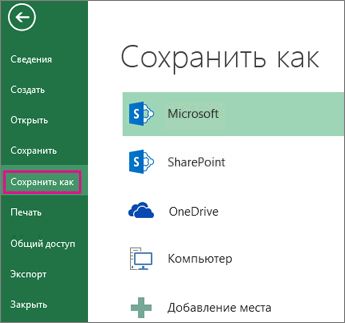

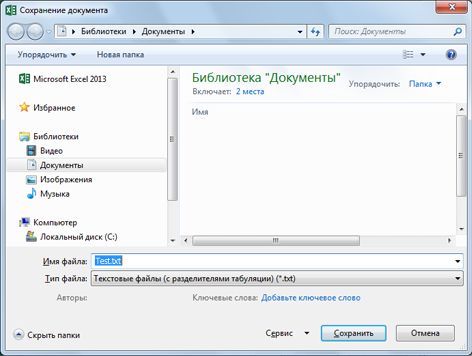
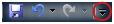
 , а затем щелкните Сохранить как.
, а затем щелкните Сохранить как.