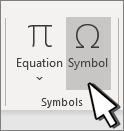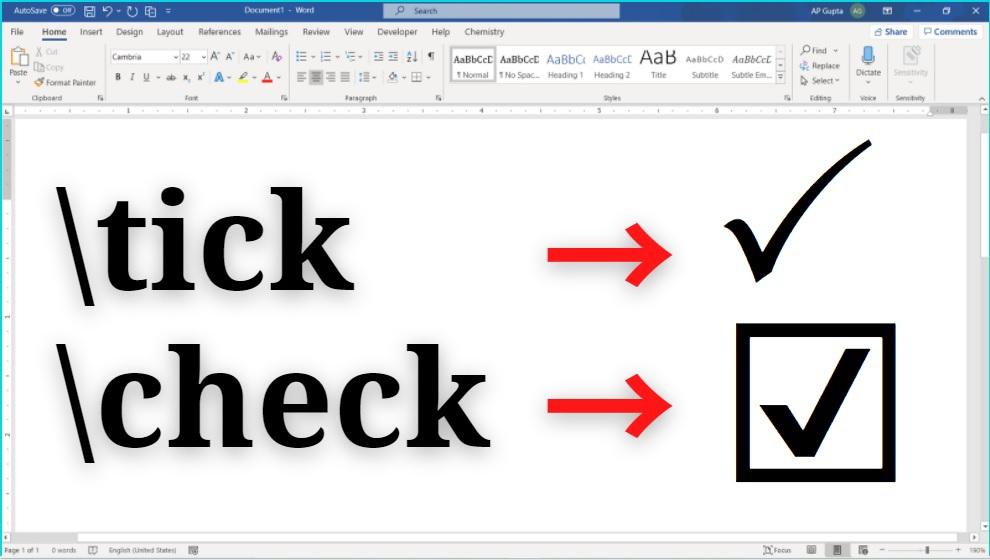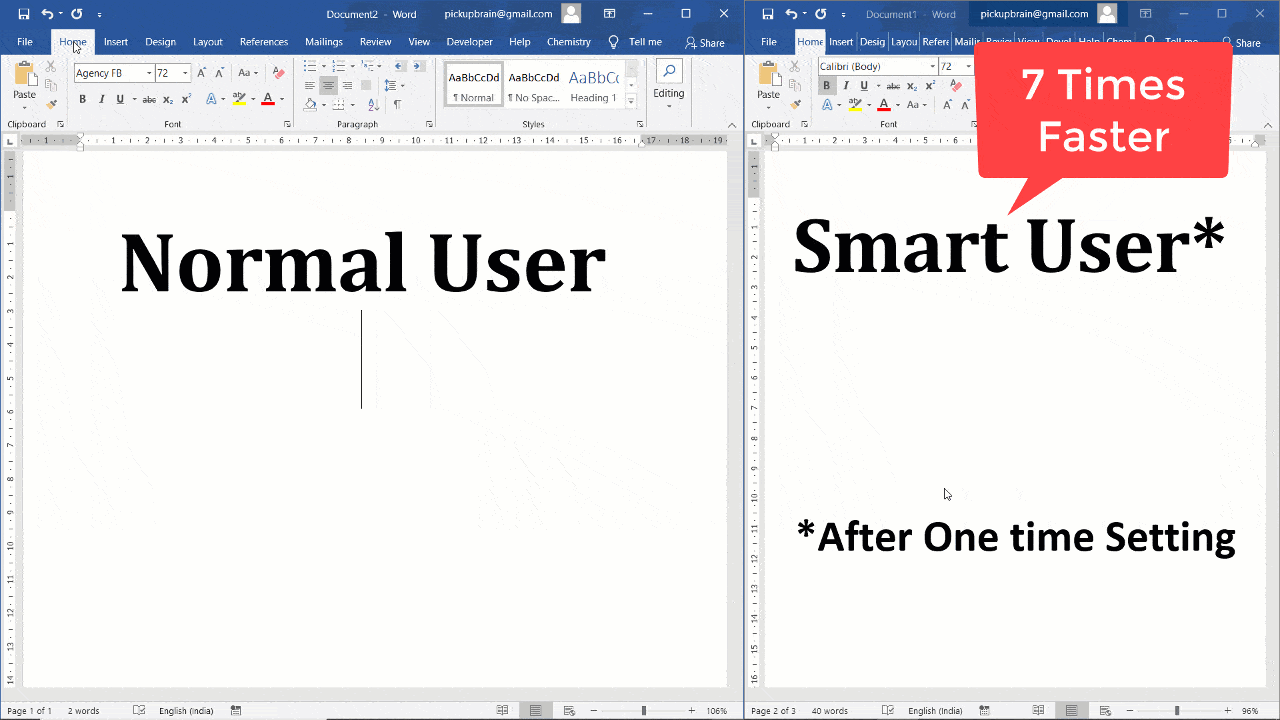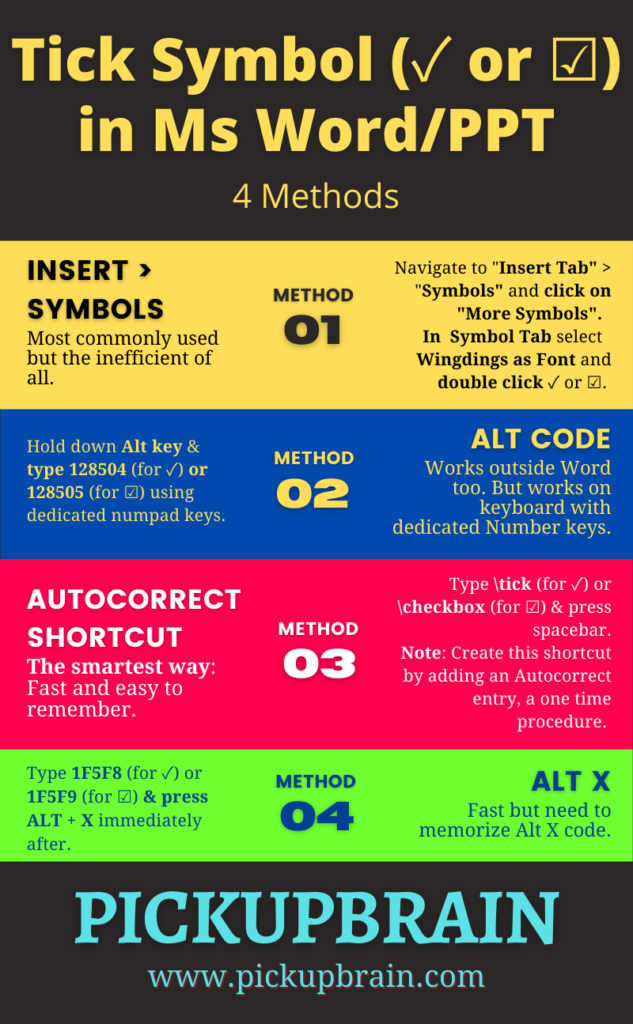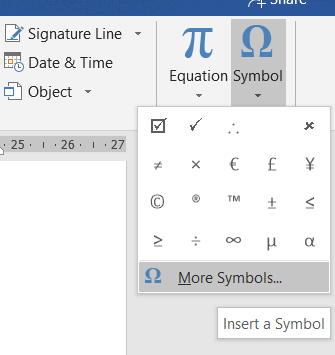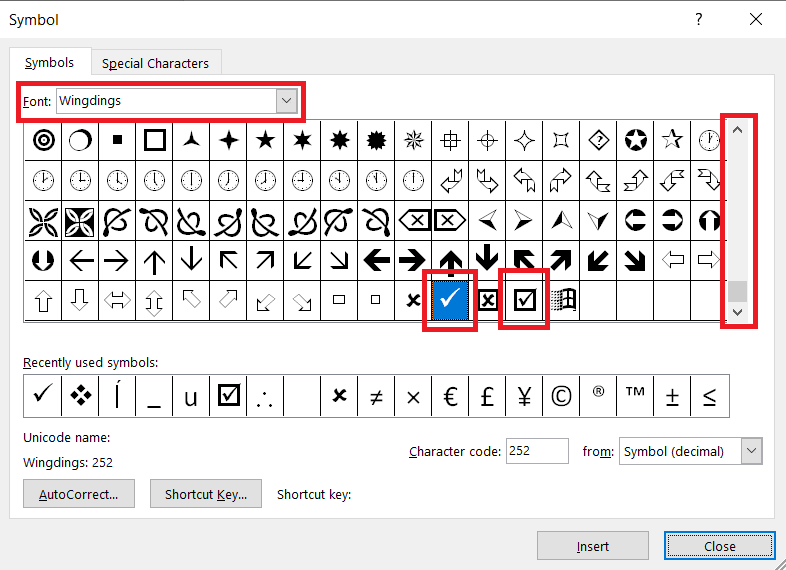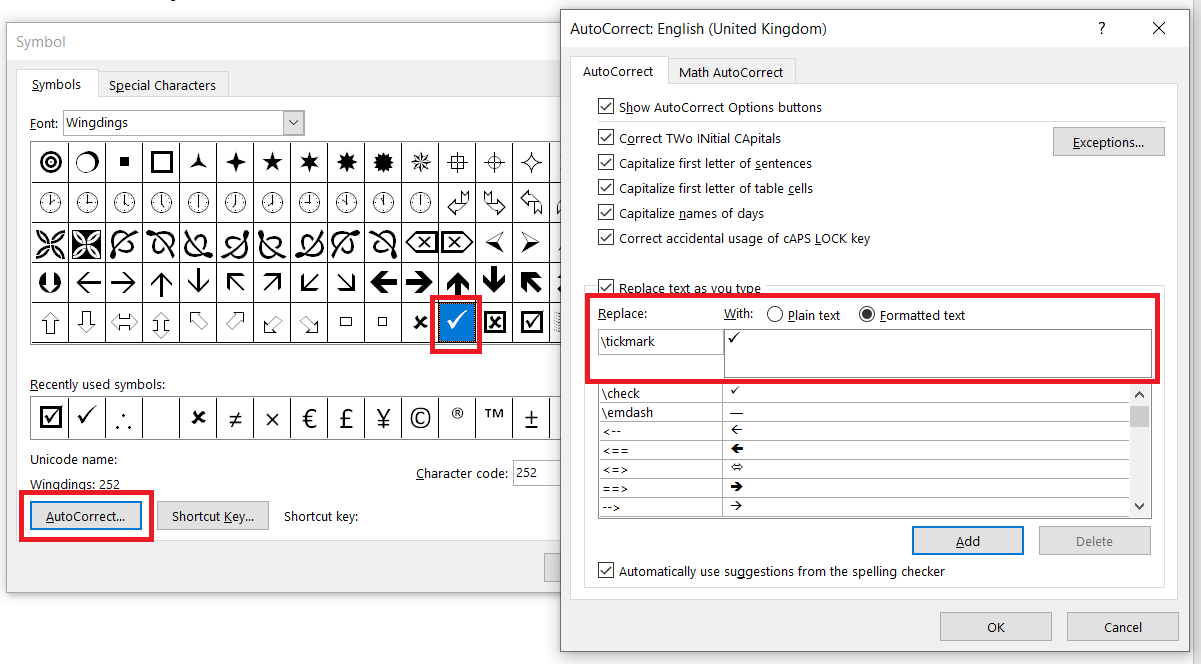-
Place your cursor at the spot where you want to insert the symbol.
-
Go to Insert > Symbol.
-
Select a checkmark symbol to insert or do the following
-
Select More Symbols.
-
Scroll up or down to find the checkmark you want to insert.
-
Different font sets often have different symbols. Use the Font selector above the symbol list to pick the font you want.
-
-
Double-click the symbol to insert it into your document.
-
Select Close.
Tip: If you want to make your checkmark larger or smaller, select it and use the Font Size setting.
-
Place your cursor at the spot where you want to insert the checkmark.
-
Go to Insert > Advanced Symbol > Symbols.
-
Choose the checkmark symbol that you want.
-
Select Insert.
-
Select Close
Tick symbol (🗸) also known as a check mark is a symbol for “Yes”. Sometimes tick in a box (☑) is preferred over tick symbol to denote yes or completion. In this blog we have covered, four different ways to insert tick and tick in box symbol in Microsoft Word.
Place your cursor where you want to insert the symbol and use any of the following 4 methods. Method 4 is easiest and up to 7 times faster.
Method 1 – Insert > Symbols
- Navigating Insert Tab > Symbols and select More Symbols
2. Select Symbol Tab > Wingdings Font, and double click on desired symbol i.e. 🗸 or ☑.
3. Select Close
Method 2 – Alt Code (Requires dedicated Number pad keys)
Ms Word Alt code for Tick (or Check) Mark and Tick in Box are:
| Tick Symbol or Check Mark (🗸) | Tick in Box (☑) |
|---|---|
| 128504 | 128505 |
To insert symbol, type corresponding Alt Code using Number pad (not using numerics key using above letters) while holding down Alt key.
Method 3 – Autocorrect (Fastest method for Tick Symbol Word)
- Create Autocorrect entry
- Locate Tick Symbol or Tick in Box symbol (as shown in Method 1) by navigating to Insert > Symbols > More Symbols and select symbol.
- Click Autocorrect Button to open new AutoCorrect Dialogue box.
- Type desired shortcut text (say tick or checkbox) in Replace.
- Click Add.
- Close Autocorrect and Symbol Window.
2. Type autocorrect text created in above step and press space (for e.g. tick) to convert into corresponding symbol.
Method 4 – Alt X
Alt X code for Tick (or Check) Mark & Tick in Box are
| Tick Symbol or Check Mark (🗸) | Tick in Box (☑) |
|---|---|
| 1F5F8 | 1F5F9 |
To insert thick (or check) mark, type 1F5F8 and press Alt + X immediately following it. Similarly, for inserting tick in box, type 1F5F8 and press Alt + X.
Summary
There are four different methods to insert tick symbol in Ms Word. Of all, Alt X and Alt Code method requires remembering 4-5 digit code. While, the Insert Symbol and Autocorrect method are straightforward and relatively easy to remember. Of all these, the smartest way to insert tick symbol or tick in box is Autocorrect method as it is fastest and easy to remember.
Related Posts
Contents
- 1 How Do You Insert Tick In Word?
- 2 How Do You Insert A Tick Symbol In Word?
- 3 How Do I Get A Tick In A Box In Word?
- 4 How Do You Write A Tick?
- 5 What Is The Meaning Of A Tick In Microsoft Word?
- 6 How Do I Add A Tick Mark To My Character’s Text?
- 7 What Do Tick Signs Mean On A Receipt?
- 8 What Does A Tick Mean On A Check Mark?
- 9 Tick In Ms Word
- 10 Put A Tick
- 11 Insert Tick Symbol In Word
How Do You Insert Tick In Word?
To simply add a tick symbol to Microsoft Word, select Insert, then Symbol and choose More Symbols. From the dropdown font menu, click Wingdings and enter 252 into the Character Code field and click Insert.
How Do You Insert A Tick Symbol In Word?
Click the insert button to insert the tick icon into the word document. And the tick symbol is inserted into the word file. For all further additions it is easier to simply copy (ctrl+C) the tick and paste (ctrl+V) to where it is required. Once the Wingdins 2 font is selected press Shift+P to insert the tick symbol.
How Do I Get A Tick In A Box In Word?
Insert a tick – using symbol command. This method involves using the insert tab in the toolbar of Microsoft Word and the Wingdings font. It’s pretty simple. Head up to the top bar and click on insert and then symbol. This will open up an additional dialogue box.
How Do You Write A Tick?
Go to » Start » menu. Search » Character Map » Open «Character Map» and select the » Wingdings » font. Scroll to bottom and click on tick symbol or cross symbol and then click on » Copy » Go to Excel or Word where you want to insert the tick mark / cross symbol. More items…
What Is The Meaning Of A Tick In Microsoft Word?
A tick (also known as a check mark or check) is a mark used to indicate the concept «yes», for example «yes; this has been verified», «yes; that is the correct answer», «yes; this has been completed», or «yes; this [item or option] applies to me».
How Do I Add A Tick Mark To My Character’s Text?
After accessing the «Insert» menu, find the «Symbol» tab. From this section, choose the «Font» option and select «Wingdings». The tick mark will be found at the bottom of the list. This can also be accessed from the «Start» menu under the «Character Map» section (within System Tools).
What Do Tick Signs Mean On A Receipt?
What tick signs mean. A tick (also known as a check mark or check) is a mark used to indicate the concept «yes», for example «yes; this has been verified», «yes; that is the correct answer», «yes; this has been completed», or «yes; this [item or option] applies to me».
What Does A Tick Mean On A Check Mark?
A tick (also known as a check mark or check) is a mark used to indicate the concept «yes», for example «yes; this has been verified», «yes; that is the correct answer», «yes; this has been completed», or «yes; this [item or option] applies to me». The x mark is also sometimes used for this purpose…
-
In this post, let’s have a look some of the 5 best ways to insert a tick symbol and cross mark in excel when working with spreadsheet. 5 Best Ways to Insert a tick symbol and Cross mark in Excel. The following are the steps to insert tick symbols and cross marks in excel. First, prepare an excel sheet with the required details in it.
-
Put A Tick
5 rows · How to put a tick in Excel using the Symbol command. The most common way to insert a tick .
-
Insert Tick Symbol In Word
Under Insert, find and press Advanced Symbols. Click Font dropdown. Under the Font dropdown, select Wingdings 2 font. Select the tick symbol (or any other symbol you want to use from the display box) Click Insert. Press Close. You have now successfully added a tick symbol to your Microsoft Word Document. The steps above can be repeated as many .
If you use Microsoft Word and Excel on a regular basis, you will want to learn about all the different shortcuts that you can use to help make your day to day job easier. Also, if you are in the process of putting together Word and Excel documents or any other documents that require signatures you may wish to consider using an electronic signature solution from Advantage to help speed things up and save you valuable time.
With this in mind, in our latest tips and tricks article we are going to provide you with a number of methods to successfully add a tick or a cross in Microsoft Word and Excel.
Please note that the methods listed below will work with Microsoft Office 365 & Microsoft Word/Excel versions 2004 to 2016.
The Copy and Paste Method
This is one of the easiest and quickest ways of getting a tick or cross onto your Word document. To do this all you have to do is highlight one of the below ticks or crosses then copy and paste it where you need it.
Highlight the type of symbol you wish to use from the choices below:
✓ ✔ ☑ ✅ ✕ ✖ ✗ ✘
From here then simply use Ctrl+C to copy your chosen symbol and then Ctrl+V to paste it where required.
Contact us today to get 20% off your Office 365 Licensing
The Symbol Command Method
If you don’t fancy the option above, then you can also use the Symbol Command to get the same result. In order to use this, you will need to make sure that you have Microsoft Excel installed to be able to use this function. To do this, in the main Excel menu, go to ‘Insert’ then go to ‘Symbol’ from here, pick the ‘Font’ option and then choose ‘Wingdings’. You will see that the tick mark will be located at the bottom of the list.
Another way of accessing this is by going to the ‘Start’ menu located under the ‘Character Map’ part (within System Tools). Select the ‘Font’ option again and pick ‘Wingdings’. After you have completed this action, use your mouse to hover over the correct symbol which you will see enlarges the symbol and from here you can select a variety of versions of the tick mark. Decide which one you want then copy and paste the icon where you need it within the text.
Get 20% off your Office 365 Licensing with Advantage today
The Tick Symbol Character Code Method
One of the last remaining ways of doing any of the above is through the use of the character code of the tick symbol. For this method, you will need to use the numerical keypad on your keyboard which will allow you to insert four different tick marks. You can do this in the following way:
Step 1: Choose the ‘Wingdings’ font.
Step 2: Now, through the use of the numerical keypad, hold down ‘Alt’ and pick one of the below numbers to enter:
Ticks
- ALT + 0252
- ALT + 0254
Crosses
- ALT + 0251
- ALT + 0253
NB: You will need to ensure that the Wingdings font has been selected in order to use the character codes above. After you have finished, you can change the font back to the original one.
Save 20% on your Office 365 Licensing with Advantage
Next Steps?
Are you a small and medium sized business that is putting together regular Word/Excel documentation that manually needs to be signed by clients and takes ages? Then why not speed things up with an electronic signature solution from Advantage? Get in touch with our IT experts today to find out more.
Furthermore, if you would like to learn more about our Office 365 offerings, find out what other related IT projects we can help you with then call Advantage today.
If you want to receive more Office 365 related tips and more straight into your inbox, then make sure that you sign up to our mailing list!
Working with the program «Word» can be itselfdiverse. Sometimes you need to print a dry text, another time you will work with the images in the document, and someday you will have to print the formulas. In this article, we’ll talk about how to tick the «Word». All possible ways will be disassembled. Let’s talk about the built-in fonts, about ALT-codes and about many other things.
Put a tick through the character box
How to tick the «Word»? The easiest way for a novice user is to use a window with symbols in the program itself. However, this method requires time, so read the article to the end to choose the method that is right for you. Well, in the meantime, we go directly to the instruction on how to put a tick in the «Word» using the panel with the symbols.
When you open the program, you need to go tothe Insert tab. Now, on the toolbar, find the «Symbols» button, click on it and select «Other Symbols» from the drop-down menu — the window we need appears.
In the default character set, unfortunately,you can not find a tick, you need to select Wingdings in the «Font» drop-down list. Now in the field with the symbols you can find the right one. Often, it is located at the very bottom, so lower the slider below, find a checkmark, and then click the «Insert» button.
We tick the box using hexadecimal code
The first way, how to tick the «Word»,we disassembled, but, as mentioned above, he is not the last. Now let’s talk about the hex code. Although the wording and can trigger the horror of an inexperienced user, but this is not difficult, now we’ll figure it out in more detail.
From the name it becomes clear that we will deal with the code. In this case, the code at the check mark is 221A. Knowing it, you can quickly put the symbol in the right place, without resorting to a table with symbols.
So, put the cursor where you want to standsymbol. Then enter the code 221A (in Latin). Further, without pressing other keys, press the combination ALT + X. Now your code has been converted to the desired symbol.
This method is quite fast compared to the previous one, but many people can forget this code, so it’s up to you whether to use it or not.
We tick the ALT code
Now let’s talk about how to tick»Vord» with the help of ALT-code. This method practically does not differ from the previous one, only another code and another method of its input is used, but everything in order.
The code we will use, rememberit is quite simple — this is 251. However, this time it is necessary to introduce it differently. You should initially hold down the ALT key, and after that, hold it down, on the right numeric keypad, press in succession numbers 2, 5 and 1. After you release ALT, the character will be entered at the specified location.
Now you know one more way how to putthe tick mark in the Word. By the way, this method can be used not only in the program, it works correctly in all fields for input, but only in the Windows operating system. For example, in UBUNTU the code will remain the same, but the key is different — it is manually assigned by the user, in the settings.
Put a tick with a font
Everyone knows that such a font is in the «Word». It can be diverse, it can surprise with its creativity and beauty, but very few people know that among all the variety there is a font that is not intended for writing. The name of his Wingdings 2, about him now and we’ll talk.
To quickly select it, start typing itThe name in the field where the font name is registered. Selecting it and pressing a couple of keys, you will find that instead of the usual letters are put different characters. It is among all the possible keys and there is our tick. To long not to torment, it is necessary to name at once these keys — «P» and «R». Just before entering them, always hold down the SHIFT key and make sure that the keyboard layout is in English, otherwise you will not achieve the desired result.
Now you know where the tick is on the keyboard. In addition, you can download special fonts with ticks. There may be different variations of this sign.
Make a list of checkmarks
Well, in the end, it’s worth talking about the most banal and unpopular way. Unfortunately, it works only when creating a bulleted list.
The bottom line is this: In the Home tab, in the Paragraph area, click the bullet icon. And from the drop-down menu, select the check mark. However, this does not make it possible to insert the checkboxes arbitrarily, but if you wanted to arrange the list in this way, it will perfectly suit you.
</ p>>