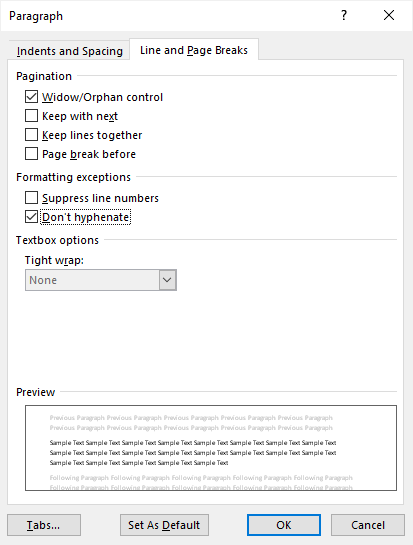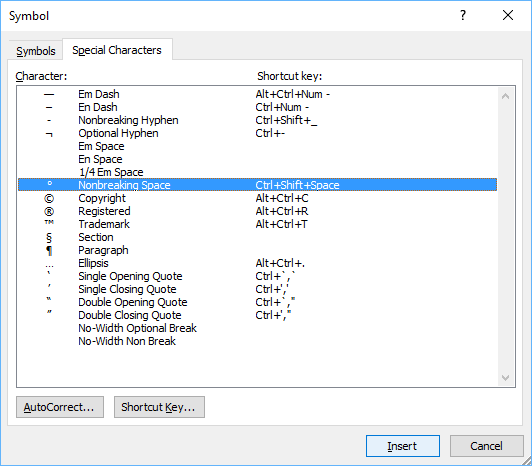Stop Words from Breaking Across Lines or Pages in Microsoft Word
by Avantix Learning Team | Updated March 14, 2021
Applies to: Microsoft® Word® 2010, 2013, 2016, 2019 and 365 (Windows)
There are many ways to stop words from splitting across lines in Microsoft Word. If Word is inserting hyphens in a word you don’t want to break across lines, you can turn off automatic hyphenation for the paragraph. You can also keep words or characters (numbers or letters) together in Microsoft Word using nonbreaking spaces or nonbreaking hyphens.
To view nonbreaking spaces, nonbreaking hyphens and paragraph marks:
- Click the Home tab in the Ribbon.
- Click the Show/Hide ¶ in the Paragraph group.
You can turn off the symbols by clicking on the same button.
Recommended article: 14 Timesaving Microsoft Word Selection Shortcuts to Quickly Select Text
Do you want to learn more about Microsoft Word? Check out our virtual classroom or live classroom Word courses >
Turning off automatic hyphenation
In Microsoft Word, automatic hyphenation is turned on by default for normal paragraphs (using the Normal style) so Word may insert hyphens and break words across lines.
To stop words from splitting across lines in a paragraph or paragraphs by turning off automatic hyphenation:
- Select the paragraph or paragraphs.
- Click the Home tab in the Ribbon.
- Click the dialog box launcher on the bottom right corner of the Paragraph group. The Paragraph dialog box appears.
- Click Line and Page Breaks.
- Select or check Don’t Hyphenate.
- Click OK.
Below is the Paragraph dialog box with the option to turn off hyphenation:
You can also turn off automatic hyphenation for multiple paragraphs by editing the style for those paragraphs (for example, the Normal style).
Turning off automatic hyphenation for all new documents
If you prefer to turn off automatic hyphenation for new documents, you can change the default settings.
To turn off automatic hyphenation for new documents based on the default Normal template:
- Create a new blank document (this should be based on the Normal template)..
- Click the Home tab in the Ribbon.
- Click the dialog box launcher on the bottom right corner of the Paragraph group. The Paragraph dialog box appears.
- Click Line and Page Breaks.
- Select or check Don’t Hyphenate.
- Click Set As Default. A dialog box appears.
- Select All documents based on the Normal.dotm template. Note that you can select the current document only.
- Click OK twice.
Stop words from breaking across lines using nonbreaking spaces
If you want words or characters to stay together on the same line, you can use nonbreaking spaces instead of standard spaces.
For example, it is unlikely that you would want the following to break across lines or pages:
416 736 2288
3 M
To insert a nonbreaking space between two words or characters using a keyboard shortcut:
- Position the cursor between the two words or characters you want to keep together (there should be no space between these characters).
- Press Ctrl + Shift + Spacebar. Word inserts a nonbreaking space.
To insert a nonbreaking space between two words or letters using the Insert Symbol dialog box:
- Position the cursor between the two words or characters you want to keep together (there should be no space between these characters).
- Click the Insert tab in the Ribbon.
- Click Insert Symbol and then More Symbols in the drop-down menu. A dialog box appears.
- Select the Special Characters tab.
- Select Nonbreaking space and click Insert.
- Click Close. Word inserts a nonbreaking space.
The Insert Symbol dialog box has two tabs (a tab for Symbols and a tab for Special Characters):
Stop words from breaking across lines using nonbreaking hyphens or dashes
You can also use nonbreaking hyphens or dashes to keep words or characters together.
For example, it is unlikely that you would want the following to break across lines or pages:
co-ordinator
416-736-9943
To insert a nonbreaking hyphen between two words or characters using a keyboard shortcut:
- Position the cursor between the two words or characters you want to keep together (there should be no space between these characters).
- Press Ctrl + Shift + Underscore (_). Word inserts a nonbreaking hyphen.
To insert a nonbreaking hyphen between two words or characters using the Insert Symbol dialog box:
- Position the cursor between the two words or characters you want to keep together (there should be no space between these characters).
- Click the Insert tab in the Ribbon.
- Click Insert Symbol and then More Symbols in the drop-down menu. A dialog box appears.
- Select the Special Characters tab.
- Select Nonbreaking hyphen and click Insert.
- Click Close. Word inserts a nonbreaking hyphen.
It’s common to use nonbreaking spaces and hyphens to keep words or characters together in Microsoft Word and in documents in other programs.
Subscribe to get more articles like this one
Did you find this article helpful? If you would like to receive new articles, join our email list.
More resources
How to Insert an Em or En Dash in Microsoft Word
How to View Word Count in Microsoft Word (4 Ways)
How to Find and Replace in Word (and Use Wildcards)
How to Insert a Check Mark or Tick Mark in Word (5 Ways)
Microsoft Word Tricks to Keep Text Together (Paragraphs, Lines or Words)
Related courses
Microsoft Word: Intermediate / Advanced
Microsoft Excel: Intermediate / Advanced
Microsoft PowerPoint: Intermediate / Advanced
Microsoft Visio: Introduction
VIEW MORE COURSES >
Our instructor-led courses are delivered in virtual classroom format or at our downtown Toronto location at 18 King Street East, Suite 1400, Toronto, Ontario, Canada (some in-person classroom courses may also be delivered at an alternate downtown Toronto location). Contact us at info@avantixlearning.ca if you’d like to arrange custom instructor-led virtual classroom or onsite training on a date that’s convenient for you.
Copyright 2023 Avantix® Learning
Microsoft, the Microsoft logo, Microsoft Office and related Microsoft applications and logos are registered trademarks of Microsoft Corporation in Canada, US and other countries. All other trademarks are the property of the registered owners.
Avantix Learning |18 King Street East, Suite 1400, Toronto, Ontario, Canada M5C 1C4 | Contact us at info@avantixlearning.ca
I want Microsoft Word 2010 to force split words exactly where the line ends, even if it is «wrong and unreadable». Font is some monotype (Courier New).
The text is in Text field which has fixed width. I found some option in Text field Format — Wrap lines inside. But it only disables / enables whole wrapping.
The text will be printed over uniform spaced boxes, each for one letter (postal order).
Examples:
Current:
some text with |
looooooooooong word |
What i want:
some text with looooooo |
oooong word |
I tried to google it for an hour, but everybody wants the exact opposite (hard spaces etc..)
asked Nov 20, 2012 at 20:37
I’m sure there’s a more elegant way to do this, but if you make all spaces in the line non-breaking spaces (cntrl-shift-spacebar), the line will only wrap when it gets to the end of your fixed width text field. Just checked. You can do a find/replace with a normal space in the find field, and a cntrl-shift-spacebar in the replace field. Seems to do the trick.
answered Nov 20, 2012 at 21:28
burrowsrjlburrowsrjl
3391 silver badge5 bronze badges
1
This is very long after your original post, but I was having the same problem. The tutorial here explains how to automatically add hyphens at line breaks: http://www.officetooltips.com/word/tips/using_automatic_hyphenation.html
Open Page Layout tab, in the Page Setup group, click Hyphenation and choose Hyphenation Options
You will be presented with a dialog where you can set up automatic hyphenation for your document.
answered Dec 4, 2015 at 11:36
sarahsarah
411 bronze badge
1
Three years on, but I have an answer.
Install Japanese language to your language settings, reboot Word 2010 and then go to paragraph options. On the Asian Typography tab check the second check-box, which says something like «Allow Latin text to wrap in the middle of a word» (I use Word 2010 in Japanese, so I’m not sure of the exact text in English).
There you go, text wrapping in the middle of words that you can toggle on and off for each paragraph.
answered Mar 15, 2016 at 4:34
I’ve run into the same problem. The only solution I’ve found so far is to insert a «text box» into the document and paste the text into it. Not sure if that feature was in Word 2010 as I’m using 2017.
answered Mar 4, 2019 at 18:00
ChuckChuck
1513 bronze badges
2
Table of Contents
- 1 How do I stop words splitting across lines in Word?
- 2 What is Page Break in Word 2016?
- 3 What is the rule for hyphenated words?
- 4 What is split word?
- 5 What is a split alcohol?
- 6 How many Oz is a split?
- 7 What does split plate mean?
- 8 How many Oz is a champagne split?
How do I stop words splitting across lines in Word?
To stop words from splitting across lines in a paragraph or paragraphs by turning off automatic hyphenation:
- Select the paragraph or paragraphs.
- Click the Home tab in the Ribbon.
- Click the dialog box launcher on the bottom right corner of the Paragraph group.
- Click Line and Page Breaks.
- Select or check Don’t Hyphenate.
What is text wrapping break in Word?
A text-wrapping break breaks a line of text and moves the text to the next line. This type of break is intended for use with text that wraps around graphics.
What are the different types of breaks you can use in a document?
Answer: There are four different types of section breaks that you can insert. They are “Next Page,” “Continuous,” “Odd Page,” and “Even Page.” A “Next Page” section break inserts a page break, but also creates two separate sections of the document so that each section can have its own unique page layout.
What is Page Break in Word 2016?
The page breaks tool allows you to determine where a page begins and ends. Page breaks are incredibly useful when it comes to formatting your Microsoft Word documents so that they look exactly the way you want them to. The page breaks tool allows you to determine where a page begins and ends.
What is the difference between a page break and a section break in Word?
The page breaks partition only the body text of the document, whereas the section breaks partition both the body text of the document, as well as partition page margins, headers and footers, page numbers, and the like. The different kinds of section breaks include next page, continuous, even page, and odd page breaks.
How do you split words in Word?
On the Insert tab, click the Page Break command. Alternatively, you can press Ctrl+Enter on your keyboard. The page break will be inserted into the document, and the text will move to the next page.
What is the rule for hyphenated words?
Generally, you need the hyphen only if the two words are functioning together as an adjective before the noun they’re describing. If the noun comes first, leave the hyphen out. This wall is load bearing.
What’s another word for split up?
What is another word for split up?
| subdivide | cut |
|---|---|
| split | redivide |
| carve up | break up |
| segregate | sever |
| quarter | slice up |
What is the opposite of split?
What is the opposite of split?
| combine | unite |
|---|---|
| conflate | conjoin |
| consolidate | integrate |
| interfuse | join |
| link | pool |
What is split word?
verb (used with object), split, split·ting. to divide or separate from end to end or into layers: to split a log in two. to separate by cutting, chopping, etc., usually lengthwise: to split a piece from a block. to tear or break apart; rend or burst: The wind split the sail.
What’s the word for split?
What is another word for split?
| fracture | fissure |
|---|---|
| rive | bust |
| disintegrate | separate |
| break up | shiver |
| divide | smash |
What is split tail slang for?
vulgar term for a woman. “Split tail” refers to the genitals.
What is a split alcohol?
“Split” as the name for a 100ml bottle of liquor. “Split” as the name for a 100ml bottle of liquor.
Can you drink the tap water in Split?
Is tap water safe to drink in Split? You don’t have to worry about drinking tap water in Split. Though it comes from aqueducts built 1700 years ago by Diocletian emperor, the water quality is frequently checked and it’s always perfectly safe. In fact Split has one of the best water quality in Croatia.
Can you drink in public in Split Croatia?
It is not legal to drink in public in Croatia. However, laws are not strictly enforced outside of major cities. So, you can carry a crate of beer and sit by the seaside as long as your doing it silently.
How many Oz is a split?
What are the Different Types of Wine Bottles and How Much Wine Do They Hold?
| Bottle | Milliliters or Liters | Ounces |
|---|---|---|
| Standard | 750ml | 25.4oz |
| Quarter – a “Piccolo” or “Split” in Champagne | 187ml | 6.03oz |
| Aluminum Cans – American Beer Can Size | 354ml | 12oz |
| Half, Demi or Split | 375ml | 12.07oz |
How much is in a split?
Split or Piccolo: 187.5 mL, or one glass of wine. Half or Demi: 375 mL, or 2.5 glasses of wine. Half-liter or Jennie: 500 mL, or 3 glasses of wine. Standard: 750 mL, or 5 glasses of wine.
What does split mean on drink menu?
A split is actually a QUARTER bottle (187 ml), enough for 2 quite small glasses. Lots of people use the term for a 375. (half-bottle).
What does split plate mean?
: a plate used for dividing a mold into halves (as in casting split pulleys)
What is a split entree?
“Splitting an entrée means the guest average per ticket goes down and venues do not make their margins on that table as expected,” Flores-Gonzales says. “The split fee is one way to offset the labor of serving two guests who only pay for one full meal.”
Is a split a half bottle?
Splits of Champagne are a quarter of a size of a regular 750 mL bottle of Champagne. A half-bottle is exactly what it sounds like. It is half of the standard 750 mL bottle, or 350 mL, which will pour about three regular glasses of Champagne.
How many Oz is a champagne split?
25 ounce
Does Veuve Clicquot come in splits?
Veuve Clicquot Rich (187ml Mini/Split Bottle)
You can turn off hyphenation for selected paragraphs by following these steps:
- Make sure the insertion point is located in the paragraph you don’t want to hyphenate.
- Choose Paragraph from the Format menu.
- Make sure the Line and Page Breaks tab is selected.
- Ensure the Don’t Hyphenate check box is selected.
- Click on OK.
Consequently, how do I get rid of a line break in Word?
To get rid of the line, put the cursor directly above it and select Borders and Shading from the Format menu. Click the None box and click OK. To prevent the automatic insertion of borders, select AutoCorrect Options from the Tools menu, click the AutoFormat As You Type tab, and uncheck Border lines.
How do I do a line break in Word?
Method 1 Using the Horizontal Line Tool
- Place your cursor where you want to insert the line.
- Click the Home tab.
- Click the down arrow button next to the Borders button.
- Select «Horizontal Line.»
- Double-click the line to edit it.
- Click and drag the line to move it.
- Drag the borders to resize the line.
How can I delete a line in Word?
Remove a horizontal line
- Place the cursor immediately above the horizontal line.
- On the Home tab in Word or the Format Text tab in Outlook, in the Paragraph group, click the arrow next to the Borders and Shading button, and click No Border.
Write Your Answer
Making the words un-breakable may lead to underfull or overfull boxes. I would say that the best solution is to make the section headers raggedright, which ensures that they break only at spaces and no bad boxes are introduced. As well, it looks better than the hyphenates section titles IMO.
Recommanded solution with titlesec package. Put this code into your preamble:
usepackage[raggedright]{titlesec}
Solution with no package. This redefines the inner section commands to use raggedright. Put this code into your preamble:
makeatletter
defsection{@startsection{section}{1}{z@}{-3.5ex @plus -1ex @minus -.2ex}{2.3ex @plus .2ex}
{normalfontraggedrightLargebfseries}}
defsubseciton{@startsection{subsection}{2}{z@}{-3.25ex@plus -1ex @minus -.2ex}{1.5ex @plus .2ex}
{normalfontraggedrightlargebfseries}}
defsubsubsection{@startsection{subsubsection}{3}{z@}{-3.25ex@plus -1ex @minus -.2ex}{1.5ex @plus .2ex}
{normalfontraggedrightnormalsizebfseries}}
makeatother