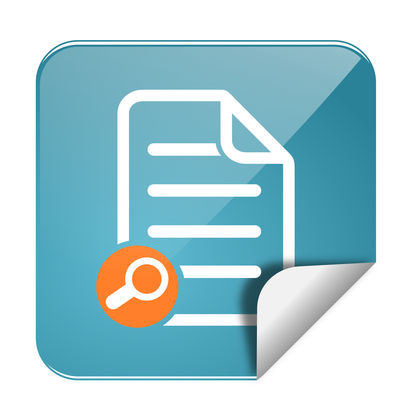According to Frank Bruni, a columnist for the New York Times, one of the most influential classes he ever took was not the one where he first read Plato or discovered The Great Gatsby or learned to appreciate Modern Art or Bach Sonatas. The class that so influenced Bruni was—drum roll please—the summer school program he attended as a teenager to learn how to type.
In an essay titled “What I Learned in Secretarial School,” Bruni extolled the drudgery and humility that was entailed in learning how to properly place one’s hands on a typewriter’s keyboard and type, without looking at the keys, phrases like “The quick brown fox jumps over the lazy dog.”
According to Bruni, who has been a Times White House reporter, Rome bureau chief and restaurant critic and is the author of three best-selling books—his ability to get started as a writer owed much to his fluid abilities as a typist. “I developed a reputation as a fleet writer when really I was a fleet typist. The talents were somehow intertwined. Confidence in my typing gave me confidence in everything else.”
Fast forward nearly four decades, and you might be asking “Why wasn’t he allowed to look at the keys?” or “Who cares about the quick fox and the lazy dog?” or even more fundamentally, “What’s a typewriter?”
Read next: Behind the orange icon: the history of PowerPoint
Going back to Gutenberg
To get the answers to those questions, you need to know a bit more about the history of typing and the history of word processing, including the history of word processing software (and inevitably Microsoft Word). And for all of that, even in this brief history of word processing, it’s helpful to very briefly go back a few centuries to when Johannes Gutenberg in 1439 invented moveable type.
Before Gutenberg, all books were completely handwritten. There was no printing as we know it today. Making a second copy of a book involved hiring a scribe to copy the entire book again by hand. Gutenberg essentially invented the printing industry by replacing handwritten letters with blocks of type. Setting the type was laborious, but once it was done the pages could be reproduced much faster, cheaper and in much larger quantities. A Bible Gutenberg completed in 1455 cost the equivalent of three years’ wages of the average clerk—expensive, but a fraction of the cost of hiring a scribe. Books and pamphlets began to fly off the presses, helping to usher in the Reformation, the Renaissance, the Enlightenment or really the world as we know it today.
The invention of the typewriter
Still, someone had to write the text in the first place which required putting pen or pencil to paper. It took more than four centuries for that to change, but eventually it did with the development in the late 1800s of the first successful typewriters. Now someone could sit at a typewriter, insert a blank piece of paper and perfectly formed letters would appear on a page as you pressed each key against an inked ribbon inside the typewriter. Typewriters took off in the business world. Instead of handwritten letters or contracts, in which penmanship might lead to errors or legal issues, the cleanly written pages that flew out of typewriters greased the wheels of commerce.
As typewriters became essential in the business world, the demand grew for fast, accurate typists. Training programs similar to the one Bruni attended proliferated. Practicing phrases like “The quick brown fox jumps over the lazy dog” were helpful because they were a way to train your hands to correctly hit all the right keys without looking (which would slow you down). Businesses employed thousands of typists.
Being a good typist was about more than just speed
However, to be a good typist, you had to be more than just fast. You had to know…
- How to insert the paper in the typewriter so each page started in the same place.
- How to correctly set the line spacing and the margins—especially the right margin where, when you reached it, a bell would ring warning you to hit the carriage return to move down a line and back to the left margin. (Woe to you if you ignored the bell).
- Also, because business documents followed specific formats—especially business letters—a major part of your training was to learn that template: the placement of the date, your contact information, the recipient’s information, the salutation, the body of the letter, the closing, etc. The worst thing you could do was get the formatting wrong and go back and retype everything.
Typewriters had no memory capabilities, making retyping documents a fact of life. But that began to change in the 1960s with typewriters like the hugely popular IBM Selectric series that essentially launched the era of word processing. These new memory typewriters could store information on magnetic tapes and later cards. When a mistake was made, the typist would simply backspace the typewriter and retype the correct text over the original error. The typewriter could remember the correct version so when the typist would insert a new blank sheet, the typewriter would automatically print out a flawless version of the desired text.
In the 1970s, the invention of larger storage devices (the first floppy disks) and cheaper computer memory led to word processing solutions capable of storing and managing whole documents. That was followed by the addition of cathode ray tube (CRT) screens and computerized printers. Now you could easily view the entire page as you were typing, go back and forth to make edits and instantly print out the results. The modern era of word processing took off.
At first, there was a boom in dedicated word processors, which are essentially computers with proprietary software whose sole function was to churn out typed documents. Companies who made them, such as Vydec and Wang Laboratories, became hugely successful. Individuals still used typewriters, but dedicated word processors took over for large offices and large-scale document production.
The PC revolution
Then came the PC revolution starting with Apple in 1977 and then the IBM PC in 1981. Word processing quickly became one of the most popular applications for these new devices with programs such as WordStar, WordPerfect, MultiMate and Microsoft Word in hot demand (the first version of Microsoft Word appeared on its own in 1983 and later became part of Microsoft Word Office). These programs were not cheap—sometimes $500 and up. There were endless debates over which was the best word processor, but each one made it possible to duplicate many (if not all) of the functions of a dedicated word processor.
Just as Gutenberg revolutionized printing, and the typewriter revolutionized the production of business documents, the PC revolutionized word processing. Now for the price of the software and a thousand dollars plus for the PC, you could avoid spending tens of thousands of dollars on a dedicated word processing solution. The market for dedicated word processors plummeted and the history of the word processor as it had been known was essentially over. PCs began to replace typewriters and word processors in offices throughout the world.
For your average everyday typist, word processing on a PC was infinitely easier. No longer did you have to manually insert a carriage return at the end of a line as the software automatically moved on. Misspell a word? Use find and replace to make the correction. Move paragraphs around with cut and paste.
The addition of spell check and in the early 1990s, autocorrect, made it even easier to churn out documents with no mistakes. Yes, if you wanted to be really speedy, you still needed to master “The quick brown fox jumps over the lazy dog.” But now it wasn’t absolutely necessary.
What’s been lost in the history of word processing
Still, in the evolution from typewriting to word processing (and now in the era of the cloud-based online word processor), something has been lost. And it’s not insignificant.
Typewriters were so limited in their formatting capabilities that, everyone learned how to format them the same way. So, inevitably, one business letter looked very much like any other business letter.
Today, just the opposite is the case. With a program like Word, you can create any look you want. That’s, of course, good and bad—and it can be really bad if you care about the image and the brand you are conveying with your business documents.
In many businesses today, failure to follow basic formatting and templating leads to what we at Templafy call “document anarchy”: business documents are produced using different fonts, different logos, different colors. The visual clues that help tell the recipient who the document is from and what it’s about—clues that are essential to fast, accurate communication—get lost entirely. That’s where Templafy comes in.
Templafy improves word processing for enterprises
If you want to save users time, help protect brand image, make compliance easier, and much more; Templafy provides a way for large organizations to centrally manage both the appearance and the content of the thousands of business documents that get generated each day.
Templafy enables an organization to maintain a central, cloud-based library of up-to-date digital assets—such as document templates, logos, slides, photographs, illustrations, and text elements—and then simplifies and personalizes their distribution across your organization.
When your employees open Microsoft Word, Outlook or other programs the correct templates are right there for them to use with the fonts and line spacing already set up.
When revisions are needed to the format, the logo or the disclaimer text, Templafy provides a single place to make the changes and roll them out across your entire organization. For documents like offer letters, contracts, budgets, sales proposals and more, Templafy ensures that the correct templates, graphics, and text elements are readily available to use.
Templafy also streamlines the process of creating new documents, providing prompts and options to guide users through the setup of any document with easy access to centrally managed text elements, slides, charts, tables, etc. Prefigured design solutions guide users to create professional-looking work. Your users still use Word to write the document, but Templafy assists them in creating documents that follow the latest company brand and legal standards.
We don’t train typists any more, the way Frank Bruni was trained when he was a teenager. We aren’t going back to the days of the typewriter when every business letter everywhere looked the same.
Whether you think the loss of that kind of control is good or bad, one thing is for certain: it’s not coming back.
But if you care about the image you convey with your business documents—and you also want to streamline their production and ensure they are legally compliant—the templating capabilities provided by Templafy offer a great solution.
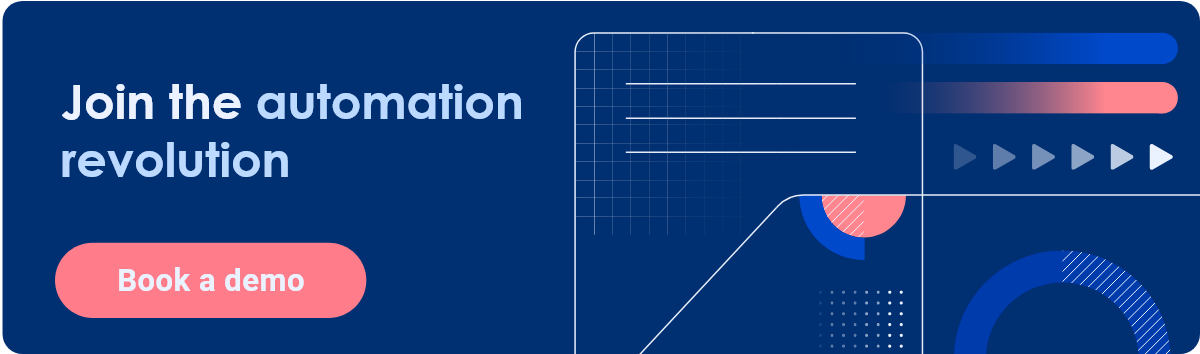
Word Processing
Andrew Prestage, in Encyclopedia of Information Systems, 2003
I. An Introduction to Word Processing
Word processing is the act of using a computer to transform written, verbal, or recorded information into typewritten or printed form. This chapter will discuss the history of word processing, identify several popular word processing applications, and define the capabilities of word processors.
Of all the computer applications in use, word processing is by far the most common. The ability to perform word processing requires a computer and a special type of computer software called a word processor. A word processor is a program designed to assist with the production of a wide variety of documents, including letters, memoranda, and manuals, rapidly and at relatively low cost. A typical word processor enables the user to create documents, edit them using the keyboard and mouse, store them for later retrieval, and print them to a printer. Common word processing applications include Microsoft Notepad, Microsoft Word, and Corel WordPerfect.
Word processing technology allows human beings to freely and efficiently share ideas, thoughts, feelings, sentiments, facts, and other information in written form. Throughout history, the written word has provided mankind with the ability to transform thoughts into printed words for distribution to hundreds, thousands, or possibly millions of readers around the world. The power of the written word to transcend verbal communications is best exemplified by the ability of writers to share information and express ideas with far larger audiences and the permanency of the written word.
The increasingly large collective body of knowledge is one outcome of the permanency of the written word, including both historical and current works. Powered by decreasing prices, increasing sophistication, and widespread availability of technology, the word processing revolution changed the landscape of communications by giving people hitherto unavailable power to make or break reputations, to win or lose elections, and to inspire or mislead through the printed word.
Read full chapter
URL:
https://www.sciencedirect.com/science/article/pii/B0122272404001982
Computers and Effective Security Management1
Charles A. Sennewald, Curtis Baillie, in Effective Security Management (Sixth Edition), 2016
Word Processing
Word processing software can easily create, edit, store, and print text documents such as letters, memoranda, forms, employee performance evaluations (such as those in Appendix A), proposals, reports, security surveys (such as those in Appendix B), general security checklists, security manuals, books, articles, press releases, and speeches. A professional-looking document can be easily created and readily updated when necessary.
The length of created documents is limited only by the storage capabilities of the computer, which are enormous. Also, if multiple copies of a working document exist, changes to it should be promptly communicated to all persons who use the document. Specialized software, using network features, can be programmed to automatically route changes to those who need to know about updates.
Read full chapter
URL:
https://www.sciencedirect.com/science/article/pii/B9780128027745000241
Globalization
Jennifer DeCamp, in Encyclopedia of Information Systems, 2003
II.D.2.c. Rendering Systems
Special word processing software is usually required to correctly display languages that are substantially different from English, for example:
- 1.
-
Connecting characters, as in Arabic, Persian, Urdu, Hindi, and Hebrew
- 2.
-
Different text direction, as in the right-to-left capability required in Arabic, Persian, Urdu, and Hindi, or the right-to-left and top-to-bottom capability in formal Chinese
- 3.
-
Multiple accents or diacritics, such as in Vietnamese or in fully vowelled Arabic
- 4.
-
Nonlinear text entry, as in Hindi, where a vowel may be typed after the consonant but appears before the consonant.
Alternatives to providing software with appropriate character rendering systems include providing graphic files or elaborate formatting (e.g., backwards typing of Arabic and/or typing of Arabic with hard line breaks). However, graphic files are cumbersome to download and use, are space consuming, and cannot be electronically searched except by metadata. The second option of elaborate formatting often does not look as culturally appropriate as properly rendered text, and usually loses its special formatting when text is added or is upgraded to a new system. It is also difficult and time consuming to produce. Note that Microsoft Word 2000 and Office XP support the above rendering systems; Java 1.4 supports the above rendering systems except for vertical text.
Read full chapter
URL:
https://www.sciencedirect.com/science/article/pii/B0122272404000800
Text Entry When Movement is Impaired
Shari Trewin, John Arnott, in Text Entry Systems, 2007
15.3.2 Abbreviation Expansion
Popular word processing programs often include abbreviation expansion capabilities. Abbreviations for commonly used text can be defined, allowing a long sequence such as an address to be entered with just a few keystrokes. With a little investment of setup time, those who are able to remember the abbreviations they have defined can find this a useful technique. Abbreviation expansion schemes have also been developed specifically for people with disabilities (Moulton et al., 1999; Vanderheiden, 1984).
Automatic abbreviation expansion at phrase/sentence level has also been investigated: the Compansion (Demasco & McCoy, 1992; McCoy et al., 1998) system was designed to process and expand spontaneous language constructions, using Natural Language Processing to convert groups of uninflected content words automatically into full phrases or sentences. For example, the output sentence “John breaks the window with the hammer” might derive from the user input text “John break window hammer” using such an approach.
With the rise of text messaging on mobile devices such as mobile (cell) phones, abbreviations are increasingly commonplace in text communications. Automatic expansion of many abbreviations may not be necessary, however, depending on the context in which the text is being used. Frequent users of text messaging can learn to recognize a large number of abbreviations without assistance.
Read full chapter
URL:
https://www.sciencedirect.com/science/article/pii/B9780123735911500152
Case Studies
Brett Shavers, in Placing the Suspect Behind the Keyboard, 2013
Altered evidence and spoliation
Electronic evidence in the form of word processing documents which were submitted by a party in litigation is alleged to have been altered. Altered electronic evidence has become a common claim with the ability to determine the changes becoming more difficult. How do you know if an email has been altered? What about a text document?
Case in Point
Odom v Microsoft and Best Buy, 2006
The Odom v Microsoft and Best Buy litigation primarily focused on Internet access offered to customers in which the customers were automatically billed for Internet service without their consent. One of the most surprising aspects of this case involved the altering of electronic evidence by an attorney for Best Buy. The attorney, Timothy Block, admitted to altering documents prior to producing the documents in discovery to benefit Best Buy.
Investigative Tips: All evidence needs to be validated for authenticity. The weight given in legal hearings depends upon the veracity of the evidence. Many electronic files can be quickly validated through hash comparisons. An example seen in Figure 11.4 shows two files with different file names, yet their hash values are identical. If one file is known to be valid, perhaps an original evidence file, any file matching the hash values would also be a valid and unaltered copy of the original file.
Figure 11.4. Two files with different file names, but having the same hash value, indicating the contents of the files are identical.
Alternatively, Figure 11.5 shows two files with the same file name but having different hash values. If there were a claim that both of these files are the same original files, it would be apparent that one of the files has been modified.
Figure 11.5. Two files with the same file names, but having different hash values, indicating the contents are not identical.
Finding the discrepancies or modifications of an electronic file can only be accomplished if there is a comparison to be made with the original file. Using Figure 11.5 as an example, given that the file having the MD5 hash value of d41d8cd98f00b204e9800998ecf8427e is the original, and where the second file is the alleged altered file, a visual inspection of both files should be able to determine the modifications. However, when only file exists, proving the file to be unaltered is more than problematic, it is virtually impossible.
In this situation of having a single file to verify as original and unaltered evidence, an analysis would only be able to show when the file was modified over time, but the actual modifications won’t be known. Even if the document has “track changed” enabled, which logs changes to a document, that would only capture changes that were tracked, as there may be more untracked and unknown changes.
As a side note to hash values, in Figure 11.5, the hash values are completely different, even though the only difference between the two sample files is a single period added to the text. Any modification, no matter how minor, results in a drastic different hash value.
The importance in validating files in relation to the identification of a suspect that may have altered a file is that the embedded metadata will be a key point of focus and avenue for case leads. As a file is created, copied, modified, and otherwise touched, the file and system metadata will generally be updated.
Having the dates and times of these updates should give rise to you that the updates occurred on some computer system. This may be on one or more computers even if the file existed on a flash drive. At some point, the flash drive was connected to a computer system, where evidence on a system may show link files to the file. Each of these instances of access to the file is an opportunity to create a list of possible suspects having access to those systems in use at each updated metadata fields.
In the Microsoft Windows operating systems, Volume Shadow Copies may provide an examiner with a string of previous versions of a document, in which the modifications between each version can be determined. Although not every change may have been incrementally saved by the Volume Shadow Service, such as if the file was saved to a flash drive, any previous versions that can be found will allow to find some of the modifications made.
Where a single file will determine the outcome of an investigation or have a dramatic effect on the case, the importance of ‘getting it right’ cannot be overstated. Such would be the case of a single file, modified by someone in a business office, where many persons had common access to the evidence file before it was known to be evidence. Finding the suspect that altered the evidence file may be simple if you were at the location close to the time of occurrence. Interviews of the employees would be easier as most would remember their whereabouts in the office within the last few days. Some may be able to tell you exactly where other employees were in the office, even point the suspect out directly.
But what if you are called in a year later? How about 2 or more years later? What would be the odds employees remembering their whereabouts on a Monday in July 2 years earlier? To identify a suspect at this point requires more than a forensic analysis of a computer. It will probably require an investigation into work schedules, lunch schedules, backup tapes, phone call logs, and anything else to place everyone somewhere during the time of the file being altered.
Potentially you may even need to examine the hard drive of a copy machine and maybe place a person at the copy machine based on what was copied at the time the evidence file was being modified. When a company’s livelihood is at stake or a person’s career is at risk, leave no stone unturned. If you can’t place a suspect at the scene, you might be able to place everyone else at a location, and those you can’t place, just made your list of possible suspects.
Read full chapter
URL:
https://www.sciencedirect.com/science/article/pii/B9781597499859000113
When, How, and Why Do We Trust Technology Too Much?
Patricia L. Hardré, in Emotions, Technology, and Behaviors, 2016
Trusting Spelling and Grammar Checkers
We often see evidence that users of word processing systems trust absolutely in spelling and grammar checkers. From errors in business letters and on resumes to uncorrected word usage in academic papers, this nonstrategy emerges as epidemic. It underscores a pattern of implicit trust that if a word is not flagged as incorrect in a word processing system, then it must be not only spelled correctly but also used correctly. The overarching error is trusting the digital checking system too much, while the underlying functional problem is that such software identifies gross errors (such as nonwords) but cannot discriminate finer nuances of language requiring judgment (like real words used incorrectly). Users from average citizens to business executives have become absolutely comfortable with depending on embedded spelling and grammar checkers that are supposed to autofind, trusting the technology so much that they often do not even proofread. Like overtrust of security monitoring, these personal examples are instances of reduced vigilance due to their implicit belief that the technology is functionally flawless, that if the technology has not found an error, then an error must not exist.
Read full chapter
URL:
https://www.sciencedirect.com/science/article/pii/B9780128018736000054
Establishing a C&A Program
Laura Taylor, Matthew Shepherd Technical Editor, in FISMA Certification and Accreditation Handbook, 2007
Template Development
Certification Packages consist of a set of documents that all go together and complement one another. A Certification Package is voluminous, and without standardization, it takes an inordinate amount of time to evaluate it to make sure all the right information is included. Therefore, agencies should have templates for all the documents that they require in their Certification Packages. Agencies without templates should work on creating them. If an agency does not have the resources in-house to develop these templates, they should consider outsourcing this initiative to outside consultants.
A template should be developed using the word processing application that is the standard within the agency. All of the relevant sections that the evaluation team will be looking for within each document should be included. Text that will remain constant for a particular document type also should be included. An efficient and effective C&A program will have templates for the following types of C&A documents:
- ▪
-
Categorization and Certification Level Recommendation
- ▪
-
Hardware and Software Inventory
- ▪
-
Self-Assessment
- ▪
-
Security Awareness and Training Plan
- ▪
-
End-User Rules of Behavior
- ▪
-
Incident Response Plan
- ▪
-
Security Test and Evaluation Plan
- ▪
-
Privacy Impact Assessment
- ▪
-
Business Risk Assessment
- ▪
-
Business Impact Assessment
- ▪
-
Contingency Plan
- ▪
-
Configuration Management Plan
- ▪
-
System Risk Assessment
- ▪
-
System Security Plan
- ▪
-
Security Assessment Report
The later chapters in this book will help you understand what should be included in each of these types of documents. Some agencies may possibly require other types of documents as required by their information security program and policies.
Templates should include guidelines for what type of content should be included, and also should have built-in formatting. The templates should be as complete as possible, and any text that should remain consistent and exactly the same in like document types should be included. Though it may seem redundant to have the exact same verbatim text at the beginning of, say, each Business Risk Assessment from a particular agency, each document needs to be able to stand alone and make sense if it is pulled out of the Certification Package for review. Having similar wording in like documents also shows that the packages were developed consistently using the same methodology and criteria.
With established templates in hand, it makes it much easier for the C&A review team to understand what it is that they need to document. Even expert C&A consultants need and appreciate document templates. Finding the right information to include the C&A documents can by itself by extremely difficult without first having to figure out what it is that you are supposed to find—which is why the templates are so very important. It’s often the case that a large complex application is distributed and managed throughout multiple departments or divisions and it can take a long time to figure out not just what questions to ask, but who the right people are who will know the answers.
Read full chapter
URL:
https://www.sciencedirect.com/science/article/pii/B9781597491167500093
Speech Recognition
John-Paul Hosom, in Encyclopedia of Information Systems, 2003
I.B. Capabilities and Limitations of Automatic Speech Recognition
ASR is currently used for dictation into word processing software, or in a “command-and-control” framework in which the computer recognizes and acts on certain key words. Dictation systems are available for general use, as well as for specialized fields such as medicine and law. General dictation systems now cost under $100 and have speaker-dependent word-recognition accuracy from 93% to as high as 98%. Command-and-control systems are more often used over the telephone for automatically dialing telephone numbers or for requesting specific services before (or without) speaking to a human operator. Telephone companies use ASR to allow customers to automatically place calls even from a rotary telephone, and airlines now utilize telephone-based ASR systems to help passengers locate and reclaim lost luggage. Research is currently being conducted on systems that allow the user to interact naturally with an ASR system for goals such as making airline or hotel reservations.
Despite these successes, the performance of ASR is often about an order of magnitude worse than human-level performance, even with superior hardware and long processing delays. For example, recognition of the digits “zero” through “nine” over the telephone has word-level accuracy of about 98% to 99% using ASR, but nearly perfect recognition by humans. Transcription of radio broadcasts by world-class ASR systems has accuracy of less than 87%. This relatively low accuracy of current ASR systems has limited its use; it is not yet possible to reliably and consistently recognize and act on a wide variety of commands from different users.
Read full chapter
URL:
https://www.sciencedirect.com/science/article/pii/B0122272404001647
Prototyping
Rex Hartson, Pardha Pyla, in The UX Book (Second Edition), 2019
20.7 Software Tools for Making Wireframes
Wireframes can be sketched using any drawing or word processing software package that supports creating and manipulating shapes. While many applications suffice for simple wireframing, we recommend tools designed specifically for this purpose. We use Sketch, a drawing app, to do all the drawing. Craft is a plug-in to Sketch that connects it to InVision, allowing you to export Sketch screen designs to InVision to incorporate hotspots as working links.
In the “Build mode” of InVision, you work on one screen at a time, adding rectangular overlays that are the hotspots. For each hotspot, you specify what other screen you go to when someone clicks on that hotspot in “Preview mode.” You get a nice bonus using InVision: In the “operate” mode, you, or the user, can click anywhere in an open space in the prototype and it highlights all the available links. These tools are available only on Mac computers, but similar tools are available under Windows.
Beyond this discussion, it’s not wise to try to cover software tools for making prototypes in this kind of textbook. The field is changing fast and whatever we could say here would be out of date by the time you read this. Plus, it wouldn’t be fair to the numerous other perfectly good tools that didn’t get cited. To get the latest on software tools for prototyping, it’s better to ask an experienced UX professional or to do your research online.
Read full chapter
URL:
https://www.sciencedirect.com/science/article/pii/B9780128053423000205
Design Production
Rex Hartson, Partha S. Pyla, in The UX Book, 2012
9.5.3 How to Build Wireframes?
Wireframes can be built using any drawing or word processing software package that supports creating and manipulating shapes, such as iWork Pages, Keynote, Microsoft PowerPoint, or Word. While such applications suffice for simple wireframing, we recommend tools designed specifically for this purpose, such as OmniGraffle (for Mac), Microsoft Visio (for PC), and Adobe InDesign.
Many tools and templates for making wireframes are used in combination—truly an invent-as-you-go approach serving the specific needs of prototyping. For example, some tools are available to combine the generic-looking placeholders in wireframes with more detailed mockups of some screens or parts of screens. In essence they allow you to add color, graphics, and real fonts, as well as representations of real content, to the wireframe scaffolding structure.
In early stages of design, during ideation and sketching, you started with thinking about the high-level conceptual design. It makes sense to start with that here, too, first by wireframing the design concept and then by going top down to address major parts of the concept. Identify the interaction conceptual design using boxes with labels, as shown in Figure 9-4.
Take each box and start fleshing out the design details. What are the different kinds of interaction needed to support each part of the design, and what kinds of widgets work best in each case? What are the best ways to lay them out? Think about relationships among the widgets and any data that need to go with them. Leverage design patterns, metaphors, and other ideas and concepts from the work domain ontology. Do not spend too much time with exact locations of these widgets or on their alignment yet. Such refinement will come in later iterations after all the key elements of the design are represented.
As you flesh out all the major areas in the design, be mindful of the information architecture on the screen. Make sure the wireframes convey that inherent information architecture. For example, do elements on the screen follow a logical information hierarchy? Are related elements on the screen positioned in such a way that those relationships are evident? Are content areas indented appropriately? Are margins and indents communicating the hierarchy of the content in the screen?
Next it is time to think about sequencing. If you are representing a workflow, start with the “wake-up” state for that workflow. Then make a wireframe representing the next state, for example, to show the result of a user action such as clicking on a button. In Figure 9-6 we showed what happens when a user clicks on the “Related information” expander widget. In Figure 9-7 we showed what happens if the user clicks on the “One-up” view switcher button.
Once you create the key screens to depict the workflow, it is time to review and refine each screen. Start by specifying all the options that go on the screen (even those not related to this workflow). For example, if you have a toolbar, what are all the options that go into that toolbar? What are all the buttons, view switchers, window controllers (e.g., scrollbars), and so on that need to go on the screen? At this time you are looking at scalability of your design. Is the design pattern and layout still working after you add all the widgets that need to go on this screen?
Think of cases when the windows or other container elements such as navigation bars in the design are resized or when different data elements that need to be supported are larger than shown in the wireframe. For example, in Figures 9-5 and 9-6, what must happen if the number of photo collections is greater than what fits in the default size of that container? Should the entire page scroll or should new scrollbars appear on the left-hand navigation bar alone? How about situations where the number of people identified in a collection are large? Should we show the first few (perhaps ones with most number of associated photos) with a “more” option, should we use an independent scrollbar for that pane, or should we scroll the entire page? You may want to make wireframes for such edge cases; remember they are less expensive and easier to do using boxes and lines than in code.
As you iterate your wireframes, refine them further, increasing the fidelity of the deck. Think about proportions, alignments, spacing, and so on for all the widgets. Refine the wording and language aspects of the design. Get the wireframe as close to the envisioned design as possible within the constraints of using boxes and lines.
Read full chapter
URL:
https://www.sciencedirect.com/science/article/pii/B9780123852410000099
Photo by: virtua73
Word processing technology refers to various kinds of electronic text
storage and manipulation devices, primarily through use of a computer
software
application. Although there are many specific computer programs and other
devices available for word processing functions, as a class these have
become one of the most basic and ubiquitous tools in the contemporary
business world.
HISTORY OF WORD PROCESSING
The first machines able to record typed information for reuse were the
automatic typewriters of the 1930s, which used rolls of paper tape to
record keystrokes. The next major advance came in the 1960s when IBM
introduced a typewriter capable of storing information that could later be
revised. Released in 1964, the MT/ST (Magnetic Tape/Selectric Typewriter)
used magnetic tape rather than paper to store data. However, this
typewriter only allowed minimal editing in the middle of a document, as
anything changed had to occupy the same number of characters as the
original text. This limitation was surmounted shortly afterward with the
development of IBM’s MC/ST (Mag Card Selectric Typewriter), which
allowed full document editing and soon became the industry standard for
word processing devices.
Word processing technology evolved swiftly during the 1970s as such
companies as Wang Laboratories, Olivetti, and Digital Equipment
Corporation (DEC) entered the field. Notably, virtually all of the major
developers also had ties to the nascent computer industry, and the
creation of dedicated word processing machines often followed a parallel
course to that of microcomputers.
Technical developments such as cathode-ray-tube (CRT) monitors and
microchips—also used in computers—advanced the capabilities
of word processors far beyond any typewriter. A noteworthy innovation was
Xerox’s Bravo model of the mid-1970s. It allowed users to make font
face, formatting, and graphical changes easily using a mouse-like pointer.
Large metropolitan newspapers were among the first to embrace word
processors. Law and real estate offices were also prime customers because
they generated lengthy, largely standard documents such as contracts that
lent themselves to storage and manipulation in order to save labor.
By the 1980s dedicated word processing devices and personal computers
began to diverge, and computers running word processing software began to
take a growing share of the market. While top-of-the-line
word processing machines were sometimes better equipped to deliver highly
formatted and easily manipulated text, computers offered businesses the
ability to run a much wider range of applications, including spreadsheets
and databases, in addition to document management.
Some stand-alone word processors also mimicked simple spreadsheet and
related functions, but by the early 1990s personal computers were
increasingly sought instead of such devices. By this time, some estimates
suggest that as much as 95 percent of all secretaries were using some form
of word processing software. As PC use continued to soar, stand-alone word
processing units were relegated to mostly niche markets; and for business
purposes word processing became synonymous with a category of computer
software and the associated functions.
APPLICATIONS OF WORD PROCESSING
The production of printed documents before word processing was a
comparatively arduous task. Standard contracts had to be typed
individually, or preprinted forms had to be carefully fed through a
typewriter in order to align the typewriter text with the appropriate
blanks on the form. Minor corrections could require whole pages to be
retyped. Word processing software on computers all but eliminated much of
this tedium, and it has been estimated that a secretary using a word
processor may be three times more efficient than one using a typewriter.
In addition to merely storing documents for later manipulation and
retrieval, modem word processing software applications offer general
features such as:
- spelling and grammar checks
- thesauri
- word counts
- search-and-replace functions.
As word processors have grown more sophisticated, they have advanced from
the arena of creating simple documents to the realms of
desktop publishing
and integrated office information processing. All modem word processors
contain extensive options for formatting text—be it choosing a font
face, a point size, or a justification style. Off-the-shelf word
processing packages by leading software publishers also routinely include
the following capabilities:
-
the ability to create spreadsheet tables with embedded formulas for
automated calculations -
the ability to create a form letter and merge it with a list of
recipient names and addresses for producing a mass mailing -
tools for placing custom shapes, colors, and graphics to produce highly
formatted documents -
integration with certain spreadsheet and database programs to enable
cross-use of structured data -
a facility for storing regularly used text formats as user-specified
«styles» - the ability to automatically generate indexes and table of contents
-
the ability to store user-defined sets of keystrokes and procedures,
often called macros, to automate repetitive tasks.
Since the mid-1990s most word processing software has also included modest
provisions for e-mail and
Internet
use. For instance, Internet addresses might be specially encoded in
documents so that when a user selects the address it launches a web
browser. Some programs have even added utilities for creating simple web
pages.
PLANNED OBSOLESCENCE?
A corollary to the development of complex word processing software has
been the rate at which programs on the market have been rendered obsolete
by newer versions. Cynics describe this phenomenon as planned obsolescence
or as a money-making scheme by software publishers. Whether or not either
of these charges is valid, among the major word processing packages, such
as Microsoft Word, WordPerfect (Corel Corporation), and Word Pro (Lotus
Development Corporation), new releases have been issued at approximately
two-year intervals. Owners of previous versions are usually offered a
discount for upgrading. While these upgrades typically are compatible with
the next most recent version, backwards compatibility erodes quickly with
each new version. This is not to suggest that the new versions have not
had their merits. On the contrary, a single upgrade can streamline an
awkward program into an intuitive and efficient application, although such
a radical improvement tends to be the exception. In addition to making
existing functionalities more accessible and efficient, most word
processor upgrades boast some kind of new functions. As an example, in the
late 1990s a couple of the leading publishers were touting voice
recognition features in their programs as a substitute for typing.
FURTHER READING:
Miller, Susan, and Kyle Knowles. «New Ways of Writing: A Handbook
for Writing with Computers.» New York: Prentice Hall, 1996.
Picarille, Lisa. «More Roads Lead to the ‘Net.»
Computerworld,
19 February 1996, 59.
«Work Smart.»
Fortune,
summer 1998, 168.
Other articles you might like:
From Wikipedia, the free encyclopedia
WordPerfect, a word processor first released for minicomputers in 1979 and later ported to microcomputers, running on Windows XP
A word processor (WP)[1][2] is a device or computer program that provides for input, editing, formatting, and output of text, often with some additional features.
Early word processors were stand-alone devices dedicated to the function, but current word processors are word processor programs running on general purpose computers.
The functions of a word processor program fall somewhere between those of a simple text editor and a fully functioned desktop publishing program. However, the distinctions between these three have changed over time and were unclear after 2010.[3][4]
Background[edit]
Word processors did not develop out of computer technology. Rather, they evolved from mechanical machines and only later did they merge with the computer field.[5] The history of word processing is the story of the gradual automation of the physical aspects of writing and editing, and then to the refinement of the technology to make it available to corporations and Individuals.
The term word processing appeared in American offices in early 1970s centered on the idea of streamlining the work to typists, but the meaning soon shifted toward the automation of the whole editing cycle.
At first, the designers of word processing systems combined existing technologies with emerging ones to develop stand-alone equipment, creating a new business distinct from the emerging world of the personal computer. The concept of word processing arose from the more general data processing, which since the 1950s had been the application of computers to business administration.[6]
Through history, there have been three types of word processors: mechanical, electronic and software.
Mechanical word processing[edit]
The first word processing device (a «Machine for Transcribing Letters» that appears to have been similar to a typewriter) was patented by Henry Mill for a machine that was capable of «writing so clearly and accurately you could not distinguish it from a printing press».[7] More than a century later, another patent appeared in the name of William Austin Burt for the typographer. In the late 19th century, Christopher Latham Sholes[8] created the first recognizable typewriter although it was a large size, which was described as a «literary piano».[9]
The only «word processing» these mechanical systems could perform was to change where letters appeared on the page, to fill in spaces that were previously left on the page, or to skip over lines. It was not until decades later that the introduction of electricity and electronics into typewriters began to help the writer with the mechanical part. The term “word processing” (translated from the German word Textverarbeitung) itself was created in the 1950s by Ulrich Steinhilper, a German IBM typewriter sales executive. However, it did not make its appearance in 1960s office management or computing literature (an example of grey literature), though many of the ideas, products, and technologies to which it would later be applied were already well known. Nonetheless, by 1971 the term was recognized by the New York Times[10] as a business «buzz word». Word processing paralleled the more general «data processing», or the application of computers to business administration.
Thus by 1972 discussion of word processing was common in publications devoted to business office management and technology, and by the mid-1970s the term would have been familiar to any office manager who consulted business periodicals.
Electromechanical and electronic word processing[edit]
By the late 1960s, IBM had developed the IBM MT/ST (Magnetic Tape/Selectric Typewriter). This was a model of the IBM Selectric typewriter from the earlier part of this decade, but it came built into its own desk, integrated with magnetic tape recording and playback facilities along with controls and a bank of electrical relays. The MT/ST automated word wrap, but it had no screen. This device allowed a user to rewrite text that had been written on another tape, and it also allowed limited collaboration in the sense that a user could send the tape to another person to let them edit the document or make a copy. It was a revolution for the word processing industry. In 1969, the tapes were replaced by magnetic cards. These memory cards were inserted into an extra device that accompanied the MT/ST, able to read and record users’ work.
In the early 1970s, word processing began to slowly shift from glorified typewriters augmented with electronic features to become fully computer-based (although only with single-purpose hardware) with the development of several innovations. Just before the arrival of the personal computer (PC), IBM developed the floppy disk. In the early 1970s, the first word-processing systems appeared which allowed display and editing of documents on CRT screens.
During this era, these early stand-alone word processing systems were designed, built, and marketed by several pioneering companies. Linolex Systems was founded in 1970 by James Lincoln and Robert Oleksiak. Linolex based its technology on microprocessors, floppy drives and software. It was a computer-based system for application in the word processing businesses and it sold systems through its own sales force. With a base of installed systems in over 500 sites, Linolex Systems sold 3 million units in 1975 — a year before the Apple computer was released.[11]
At that time, the Lexitron Corporation also produced a series of dedicated word-processing microcomputers. Lexitron was the first to use a full-sized video display screen (CRT) in its models by 1978. Lexitron also used 51⁄4 inch floppy diskettes, which became the standard in the personal computer field. The program disk was inserted in one drive, and the system booted up. The data diskette was then put in the second drive. The operating system and the word processing program were combined in one file.[12]
Another of the early word processing adopters was Vydec, which created in 1973 the first modern text processor, the «Vydec Word Processing System». It had built-in multiple functions like the ability to share content by diskette and print it.[further explanation needed] The Vydec Word Processing System sold for $12,000 at the time, (about $60,000 adjusted for inflation).[13]
The Redactron Corporation (organized by Evelyn Berezin in 1969) designed and manufactured editing systems, including correcting/editing typewriters, cassette and card units, and eventually a word processor called the Data Secretary. The Burroughs Corporation acquired Redactron in 1976.[14]
A CRT-based system by Wang Laboratories became one of the most popular systems of the 1970s and early 1980s. The Wang system displayed text on a CRT screen, and incorporated virtually every fundamental characteristic of word processors as they are known today. While early computerized word processor system were often expensive and hard to use (that is, like the computer mainframes of the 1960s), the Wang system was a true office machine, affordable to organizations such as medium-sized law firms, and easily mastered and operated by secretarial staff.
The phrase «word processor» rapidly came to refer to CRT-based machines similar to Wang’s. Numerous machines of this kind emerged, typically marketed by traditional office-equipment companies such as IBM, Lanier (AES Data machines — re-badged), CPT, and NBI. All were specialized, dedicated, proprietary systems, with prices in the $10,000 range. Cheap general-purpose personal computers were still the domain of hobbyists.
Japanese word processor devices[edit]
In Japan, even though typewriters with Japanese writing system had widely been used for businesses and governments, they were limited to specialists who required special skills due to the wide variety of letters, until computer-based devices came onto the market. In 1977, Sharp showcased a prototype of a computer-based word processing dedicated device with Japanese writing system in Business Show in Tokyo.[15][16]
Toshiba released the first Japanese word processor JW-10 in February 1979.[17] The price was 6,300,000 JPY, equivalent to US$45,000. This is selected as one of the milestones of IEEE.[18]
Toshiba Rupo JW-P22(K)(March 1986) and an optional micro floppy disk drive unit JW-F201
The Japanese writing system uses a large number of kanji (logographic Chinese characters) which require 2 bytes to store, so having one key per each symbol is infeasible. Japanese word processing became possible with the development of the Japanese input method (a sequence of keypresses, with visual feedback, which selects a character) — now widely used in personal computers. Oki launched OKI WORD EDITOR-200 in March 1979 with this kana-based keyboard input system. In 1980 several electronics and office equipment brands entered this rapidly growing market with more compact and affordable devices. While the average unit price in 1980 was 2,000,000 JPY (US$14,300), it was dropped to 164,000 JPY (US$1,200) in 1985.[19] Even after personal computers became widely available, Japanese word processors remained popular as they tended to be more portable (an «office computer» was initially too large to carry around), and become necessities in business and academics, even for private individuals in the second half of the 1980s.[20] The phrase «word processor» has been abbreviated as «Wa-pro» or «wapuro» in Japanese.
Word processing software[edit]
The final step in word processing came with the advent of the personal computer in the late 1970s and 1980s and with the subsequent creation of word processing software. Word processing software that would create much more complex and capable output was developed and prices began to fall, making them more accessible to the public. By the late 1970s, computerized word processors were still primarily used by employees composing documents for large and midsized businesses (e.g., law firms and newspapers). Within a few years, the falling prices of PCs made word processing available for the first time to all writers in the convenience of their homes.
The first word processing program for personal computers (microcomputers) was Electric Pencil, from Michael Shrayer Software, which went on sale in December 1976. In 1978 WordStar appeared and because of its many new features soon dominated the market. However, WordStar was written for the early CP/M (Control Program–Micro) operating system, and by the time it was rewritten for the newer MS-DOS (Microsoft Disk Operating System), it was obsolete. Suddenly, WordPerfect dominated the word processing programs during the DOS era, while there was a large variety of less successful programs.
Early word processing software was not as intuitive as word processor devices. Most early word processing software required users to memorize semi-mnemonic key combinations rather than pressing keys such as «copy» or «bold». Moreover, CP/M lacked cursor keys; for example WordStar used the E-S-D-X-centered «diamond» for cursor navigation. However, the price differences between dedicated word processors and general-purpose PCs, and the value added to the latter by software such as “killer app” spreadsheet applications, e.g. VisiCalc and Lotus 1-2-3, were so compelling that personal computers and word processing software became serious competition for the dedicated machines and soon dominated the market.
Then in the late 1980s innovations such as the advent of laser printers, a «typographic» approach to word processing (WYSIWYG — What You See Is What You Get), using bitmap displays with multiple fonts (pioneered by the Xerox Alto computer and Bravo word processing program), and graphical user interfaces such as “copy and paste” (another Xerox PARC innovation, with the Gypsy word processor). These were popularized by MacWrite on the Apple Macintosh in 1983, and Microsoft Word on the IBM PC in 1984. These were probably the first true WYSIWYG word processors to become known to many people.
Of particular interest also is the standardization of TrueType fonts used in both Macintosh and Windows PCs. While the publishers of the operating systems provide TrueType typefaces, they are largely gathered from traditional typefaces converted by smaller font publishing houses to replicate standard fonts. Demand for new and interesting fonts, which can be found free of copyright restrictions, or commissioned from font designers, occurred.
The growing popularity of the Windows operating system in the 1990s later took Microsoft Word along with it. Originally called «Microsoft Multi-Tool Word», this program quickly became a synonym for “word processor”.
From early in the 21st century Google Docs popularized the transition to online or offline web browser based word processing, this was enabled by the widespread adoption of suitable internet connectivity in businesses and domestic households and later the popularity of smartphones. Google Docs enabled word processing from within any vendor’s web browser, which could run on any vendor’s operating system on any physical device type including tablets and smartphones, although offline editing is limited to a few Chromium based web browsers. Google Docs also enabled the significant growth of use of information technology such as remote access to files and collaborative real-time editing, both becoming simple to do with little or no need for costly software and specialist IT support.
See also[edit]
- List of word processors
- Formatted text
References[edit]
- ^ Enterprise, I. D. G. (1 January 1981). «Computerworld». IDG Enterprise. Archived from the original on 2 January 2019. Retrieved 1 January 2019 – via Google Books.
- ^ Waterhouse, Shirley A. (1 January 1979). Word processing fundamentals. Canfield Press. ISBN 9780064537223. Archived from the original on 2 January 2019. Retrieved 1 January 2019 – via Google Books.
- ^ Amanda Presley (28 January 2010). «What Distinguishes Desktop Publishing From Word Processing?». Brighthub.com. Archived from the original on 1 April 2019. Retrieved 1 January 2019.
- ^ «How to Use Microsoft Word as a Desktop Publishing Tool». PCWorld. 28 May 2012. Archived from the original on 19 August 2017. Retrieved 3 May 2018.
- ^ Price, Jonathan, and Urban, Linda Pin. The Definitive Word-Processing Book. New York: Viking Penguin Inc., 1984, page xxiii.
- ^ W.A. Kleinschrod, «The ‘Gal Friday’ is a Typing Specialist Now,» Administrative Management vol. 32, no. 6, 1971, pp. 20-27
- ^ Hinojosa, Santiago (June 2016). «The History of Word Processors». The Tech Ninja’s Dojo. The Tech Ninja. Archived from the original on 6 May 2018. Retrieved 6 May 2018.
- ^ See also Samuel W. Soule and Carlos Glidden.
- ^ The Scientific American, The Type Writer, New York (August 10, 1872)
- ^ W.D. Smith, “Lag Persists for Business Equipment,” New York Times, 26 Oct. 1971, pp. 59-60.
- ^ Linolex Systems, Internal Communications & Disclosure in 3M acquisition, The Petritz Collection, 1975.
- ^ «Lexitron VT1200 — RICM». Ricomputermuseum.org. Archived from the original on 3 January 2019. Retrieved 1 January 2019.
- ^ Hinojosa, Santiago (1 June 2016). «The History of Word Processors». The Tech Ninja’s Dojo. Archived from the original on 24 December 2018. Retrieved 1 January 2019.
- ^ «Redactron Corporation. @ SNAC». Snaccooperative.org. Archived from the original on 15 December 2018. Retrieved 1 January 2019.
- ^ «日本語ワードプロセッサ». IPSJコンピュータ博物館. Retrieved 2017-07-05.
- ^ «【シャープ】 日本語ワープロの試作機». IPSJコンピュータ博物館. Retrieved 2017-07-05.
- ^ 原忠正 (1997). «日本人による日本人のためのワープロ». The Journal of the Institute of Electrical Engineers of Japan. 117 (3): 175–178. Bibcode:1997JIEEJ.117..175.. doi:10.1541/ieejjournal.117.175.
- ^ «プレスリリース;当社の日本語ワードプロセッサが「IEEEマイルストーン」に認定». 東芝. 2008-11-04. Retrieved 2017-07-05.
- ^
«【富士通】 OASYS 100G». IPSJコンピュータ博物館. Retrieved 2017-07-05. - ^ 情報処理学会 歴史特別委員会『日本のコンピュータ史』ISBN 4274209334 p135-136


- Entertainment & Pop Culture
- Geography & Travel
- Health & Medicine
- Lifestyles & Social Issues
- Literature
- Philosophy & Religion
- Politics, Law & Government
- Science
- Sports & Recreation
- Technology
- Visual Arts
- World History
- On This Day in History
- Quizzes
- Podcasts
- Dictionary
- Biographies
- Summaries
- Top Questions
- Infographics
- Demystified
- Lists
- #WTFact
- Companions
- Image Galleries
- Spotlight
- The Forum
- One Good Fact
- Entertainment & Pop Culture
- Geography & Travel
- Health & Medicine
- Lifestyles & Social Issues
- Literature
- Philosophy & Religion
- Politics, Law & Government
- Science
- Sports & Recreation
- Technology
- Visual Arts
- World History
- Britannica Explains
In these videos, Britannica explains a variety of topics and answers frequently asked questions. - Britannica Classics
Check out these retro videos from Encyclopedia Britannica’s archives. - Demystified Videos
In Demystified, Britannica has all the answers to your burning questions. - #WTFact Videos
In #WTFact Britannica shares some of the most bizarre facts we can find. - This Time in History
In these videos, find out what happened this month (or any month!) in history.
- Student Portal
Britannica is the ultimate student resource for key school subjects like history, government, literature, and more. - COVID-19 Portal
While this global health crisis continues to evolve, it can be useful to look to past pandemics to better understand how to respond today. - 100 Women
Britannica celebrates the centennial of the Nineteenth Amendment, highlighting suffragists and history-making politicians. - Saving Earth
Britannica Presents Earth’s To-Do List for the 21st Century. Learn about the major environmental problems facing our planet and what can be done about them! - SpaceNext50
Britannica presents SpaceNext50, From the race to the Moon to space stewardship, we explore a wide range of subjects that feed our curiosity about space!