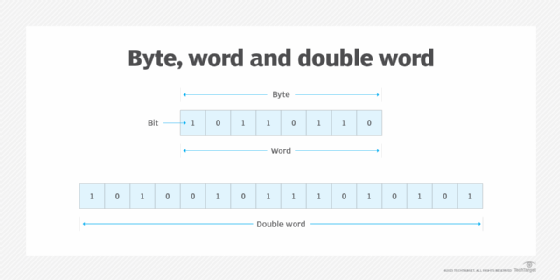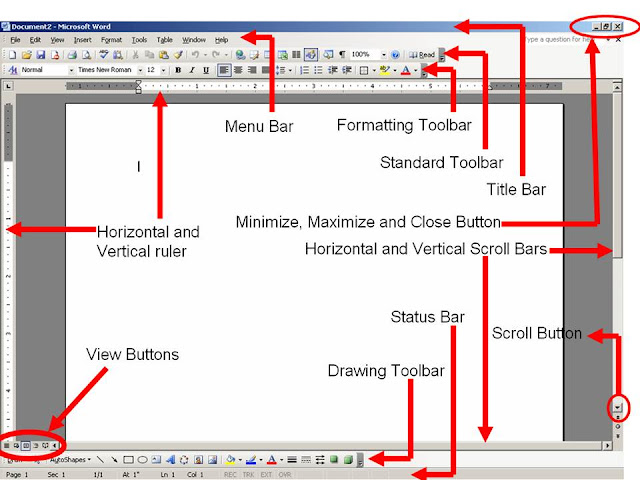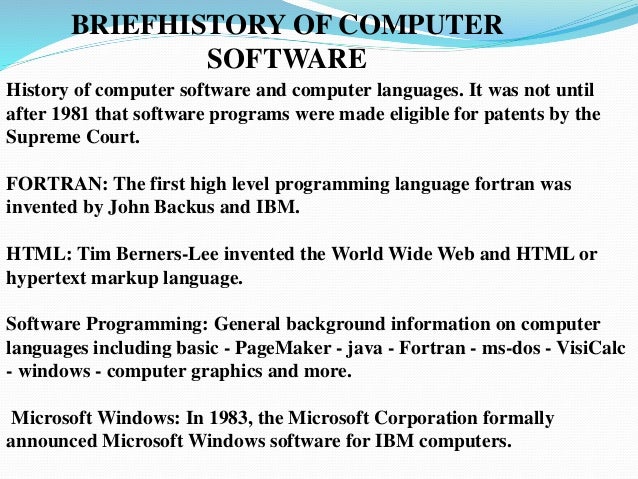From Wikipedia, the free encyclopedia
In computing, a word is the natural unit of data used by a particular processor design. A word is a fixed-sized datum handled as a unit by the instruction set or the hardware of the processor. The number of bits or digits[a] in a word (the word size, word width, or word length) is an important characteristic of any specific processor design or computer architecture.
The size of a word is reflected in many aspects of a computer’s structure and operation; the majority of the registers in a processor are usually word-sized and the largest datum that can be transferred to and from the working memory in a single operation is a word in many (not all) architectures. The largest possible address size, used to designate a location in memory, is typically a hardware word (here, «hardware word» means the full-sized natural word of the processor, as opposed to any other definition used).
Documentation for older computers with fixed word size commonly states memory sizes in words rather than bytes or characters. The documentation sometimes uses metric prefixes correctly, sometimes with rounding, e.g., 65 kilowords (KW) meaning for 65536 words, and sometimes uses them incorrectly, with kilowords (KW) meaning 1024 words (210) and megawords (MW) meaning 1,048,576 words (220). With standardization on 8-bit bytes and byte addressability, stating memory sizes in bytes, kilobytes, and megabytes with powers of 1024 rather than 1000 has become the norm, although there is some use of the IEC binary prefixes.
Several of the earliest computers (and a few modern as well) use binary-coded decimal rather than plain binary, typically having a word size of 10 or 12 decimal digits, and some early decimal computers have no fixed word length at all. Early binary systems tended to use word lengths that were some multiple of 6-bits, with the 36-bit word being especially common on mainframe computers. The introduction of ASCII led to the move to systems with word lengths that were a multiple of 8-bits, with 16-bit machines being popular in the 1970s before the move to modern processors with 32 or 64 bits.[1] Special-purpose designs like digital signal processors, may have any word length from 4 to 80 bits.[1]
The size of a word can sometimes differ from the expected due to backward compatibility with earlier computers. If multiple compatible variations or a family of processors share a common architecture and instruction set but differ in their word sizes, their documentation and software may become notationally complex to accommodate the difference (see Size families below).
Uses of words[edit]
Depending on how a computer is organized, word-size units may be used for:
- Fixed-point numbers
- Holders for fixed point, usually integer, numerical values may be available in one or in several different sizes, but one of the sizes available will almost always be the word. The other sizes, if any, are likely to be multiples or fractions of the word size. The smaller sizes are normally used only for efficient use of memory; when loaded into the processor, their values usually go into a larger, word sized holder.
- Floating-point numbers
- Holders for floating-point numerical values are typically either a word or a multiple of a word.
- Addresses
- Holders for memory addresses must be of a size capable of expressing the needed range of values but not be excessively large, so often the size used is the word though it can also be a multiple or fraction of the word size.
- Registers
- Processor registers are designed with a size appropriate for the type of data they hold, e.g. integers, floating-point numbers, or addresses. Many computer architectures use general-purpose registers that are capable of storing data in multiple representations.
- Memory–processor transfer
- When the processor reads from the memory subsystem into a register or writes a register’s value to memory, the amount of data transferred is often a word. Historically, this amount of bits which could be transferred in one cycle was also called a catena in some environments (such as the Bull GAMMA 60 [fr]).[2][3] In simple memory subsystems, the word is transferred over the memory data bus, which typically has a width of a word or half-word. In memory subsystems that use caches, the word-sized transfer is the one between the processor and the first level of cache; at lower levels of the memory hierarchy larger transfers (which are a multiple of the word size) are normally used.
- Unit of address resolution
- In a given architecture, successive address values designate successive units of memory; this unit is the unit of address resolution. In most computers, the unit is either a character (e.g. a byte) or a word. (A few computers have used bit resolution.) If the unit is a word, then a larger amount of memory can be accessed using an address of a given size at the cost of added complexity to access individual characters. On the other hand, if the unit is a byte, then individual characters can be addressed (i.e. selected during the memory operation).
- Instructions
- Machine instructions are normally the size of the architecture’s word, such as in RISC architectures, or a multiple of the «char» size that is a fraction of it. This is a natural choice since instructions and data usually share the same memory subsystem. In Harvard architectures the word sizes of instructions and data need not be related, as instructions and data are stored in different memories; for example, the processor in the 1ESS electronic telephone switch has 37-bit instructions and 23-bit data words.
Word size choice[edit]
When a computer architecture is designed, the choice of a word size is of substantial importance. There are design considerations which encourage particular bit-group sizes for particular uses (e.g. for addresses), and these considerations point to different sizes for different uses. However, considerations of economy in design strongly push for one size, or a very few sizes related by multiples or fractions (submultiples) to a primary size. That preferred size becomes the word size of the architecture.
Character size was in the past (pre-variable-sized character encoding) one of the influences on unit of address resolution and the choice of word size. Before the mid-1960s, characters were most often stored in six bits; this allowed no more than 64 characters, so the alphabet was limited to upper case. Since it is efficient in time and space to have the word size be a multiple of the character size, word sizes in this period were usually multiples of 6 bits (in binary machines). A common choice then was the 36-bit word, which is also a good size for the numeric properties of a floating point format.
After the introduction of the IBM System/360 design, which uses eight-bit characters and supports lower-case letters, the standard size of a character (or more accurately, a byte) becomes eight bits. Word sizes thereafter are naturally multiples of eight bits, with 16, 32, and 64 bits being commonly used.
Variable-word architectures[edit]
Early machine designs included some that used what is often termed a variable word length. In this type of organization, an operand has no fixed length. Depending on the machine and the instruction, the length might be denoted by a count field, by a delimiting character, or by an additional bit called, e.g., flag, or word mark. Such machines often use binary-coded decimal in 4-bit digits, or in 6-bit characters, for numbers. This class of machines includes the IBM 702, IBM 705, IBM 7080, IBM 7010, UNIVAC 1050, IBM 1401, IBM 1620, and RCA 301.
Most of these machines work on one unit of memory at a time and since each instruction or datum is several units long, each instruction takes several cycles just to access memory. These machines are often quite slow because of this. For example, instruction fetches on an IBM 1620 Model I take 8 cycles (160 μs) just to read the 12 digits of the instruction (the Model II reduced this to 6 cycles, or 4 cycles if the instruction did not need both address fields). Instruction execution takes a variable number of cycles, depending on the size of the operands.
Word, bit and byte addressing[edit]
The memory model of an architecture is strongly influenced by the word size. In particular, the resolution of a memory address, that is, the smallest unit that can be designated by an address, has often been chosen to be the word. In this approach, the word-addressable machine approach, address values which differ by one designate adjacent memory words. This is natural in machines which deal almost always in word (or multiple-word) units, and has the advantage of allowing instructions to use minimally sized fields to contain addresses, which can permit a smaller instruction size or a larger variety of instructions.
When byte processing is to be a significant part of the workload, it is usually more advantageous to use the byte, rather than the word, as the unit of address resolution. Address values which differ by one designate adjacent bytes in memory. This allows an arbitrary character within a character string to be addressed straightforwardly. A word can still be addressed, but the address to be used requires a few more bits than the word-resolution alternative. The word size needs to be an integer multiple of the character size in this organization. This addressing approach was used in the IBM 360, and has been the most common approach in machines designed since then.
When the workload involves processing fields of different sizes, it can be advantageous to address to the bit. Machines with bit addressing may have some instructions that use a programmer-defined byte size and other instructions that operate on fixed data sizes. As an example, on the IBM 7030[4] («Stretch»), a floating point instruction can only address words while an integer arithmetic instruction can specify a field length of 1-64 bits, a byte size of 1-8 bits and an accumulator offset of 0-127 bits.
In a byte-addressable machine with storage-to-storage (SS) instructions, there are typically move instructions to copy one or multiple bytes from one arbitrary location to another. In a byte-oriented (byte-addressable) machine without SS instructions, moving a single byte from one arbitrary location to another is typically:
- LOAD the source byte
- STORE the result back in the target byte
Individual bytes can be accessed on a word-oriented machine in one of two ways. Bytes can be manipulated by a combination of shift and mask operations in registers. Moving a single byte from one arbitrary location to another may require the equivalent of the following:
- LOAD the word containing the source byte
- SHIFT the source word to align the desired byte to the correct position in the target word
- AND the source word with a mask to zero out all but the desired bits
- LOAD the word containing the target byte
- AND the target word with a mask to zero out the target byte
- OR the registers containing the source and target words to insert the source byte
- STORE the result back in the target location
Alternatively many word-oriented machines implement byte operations with instructions using special byte pointers in registers or memory. For example, the PDP-10 byte pointer contained the size of the byte in bits (allowing different-sized bytes to be accessed), the bit position of the byte within the word, and the word address of the data. Instructions could automatically adjust the pointer to the next byte on, for example, load and deposit (store) operations.
Powers of two[edit]
Different amounts of memory are used to store data values with different degrees of precision. The commonly used sizes are usually a power of two multiple of the unit of address resolution (byte or word). Converting the index of an item in an array into the memory address offset of the item then requires only a shift operation rather than a multiplication. In some cases this relationship can also avoid the use of division operations. As a result, most modern computer designs have word sizes (and other operand sizes) that are a power of two times the size of a byte.
Size families[edit]
As computer designs have grown more complex, the central importance of a single word size to an architecture has decreased. Although more capable hardware can use a wider variety of sizes of data, market forces exert pressure to maintain backward compatibility while extending processor capability. As a result, what might have been the central word size in a fresh design has to coexist as an alternative size to the original word size in a backward compatible design. The original word size remains available in future designs, forming the basis of a size family.
In the mid-1970s, DEC designed the VAX to be a 32-bit successor of the 16-bit PDP-11. They used word for a 16-bit quantity, while longword referred to a 32-bit quantity; this terminology is the same as the terminology used for the PDP-11. This was in contrast to earlier machines, where the natural unit of addressing memory would be called a word, while a quantity that is one half a word would be called a halfword. In fitting with this scheme, a VAX quadword is 64 bits. They continued this 16-bit word/32-bit longword/64-bit quadword terminology with the 64-bit Alpha.
Another example is the x86 family, of which processors of three different word lengths (16-bit, later 32- and 64-bit) have been released, while word continues to designate a 16-bit quantity. As software is routinely ported from one word-length to the next, some APIs and documentation define or refer to an older (and thus shorter) word-length than the full word length on the CPU that software may be compiled for. Also, similar to how bytes are used for small numbers in many programs, a shorter word (16 or 32 bits) may be used in contexts where the range of a wider word is not needed (especially where this can save considerable stack space or cache memory space). For example, Microsoft’s Windows API maintains the programming language definition of WORD as 16 bits, despite the fact that the API may be used on a 32- or 64-bit x86 processor, where the standard word size would be 32 or 64 bits, respectively. Data structures containing such different sized words refer to them as:
- WORD (16 bits/2 bytes)
- DWORD (32 bits/4 bytes)
- QWORD (64 bits/8 bytes)
A similar phenomenon has developed in Intel’s x86 assembly language – because of the support for various sizes (and backward compatibility) in the instruction set, some instruction mnemonics carry «d» or «q» identifiers denoting «double-«, «quad-» or «double-quad-«, which are in terms of the architecture’s original 16-bit word size.
An example with a different word size is the IBM System/360 family. In the System/360 architecture, System/370 architecture and System/390 architecture, there are 8-bit bytes, 16-bit halfwords, 32-bit words and 64-bit doublewords. The z/Architecture, which is the 64-bit member of that architecture family, continues to refer to 16-bit halfwords, 32-bit words, and 64-bit doublewords, and additionally features 128-bit quadwords.
In general, new processors must use the same data word lengths and virtual address widths as an older processor to have binary compatibility with that older processor.
Often carefully written source code – written with source-code compatibility and software portability in mind – can be recompiled to run on a variety of processors, even ones with different data word lengths or different address widths or both.
Table of word sizes[edit]
| key: bit: bits, c: characters, d: decimal digits, w: word size of architecture, n: variable size, wm: Word mark | |||||||
|---|---|---|---|---|---|---|---|
| Year | Computer architecture |
Word size w | Integer sizes |
Floatingpoint sizes |
Instruction sizes |
Unit of address resolution |
Char size |
| 1837 | Babbage Analytical engine |
50 d | w | — | Five different cards were used for different functions, exact size of cards not known. | w | — |
| 1941 | Zuse Z3 | 22 bit | — | w | 8 bit | w | — |
| 1942 | ABC | 50 bit | w | — | — | — | — |
| 1944 | Harvard Mark I | 23 d | w | — | 24 bit | — | — |
| 1946 (1948) {1953} |
ENIAC (w/Panel #16[5]) {w/Panel #26[6]} |
10 d | w, 2w (w) {w} |
— | — (2 d, 4 d, 6 d, 8 d) {2 d, 4 d, 6 d, 8 d} |
— — {w} |
— |
| 1948 | Manchester Baby | 32 bit | w | — | w | w | — |
| 1951 | UNIVAC I | 12 d | w | — | 1⁄2w | w | 1 d |
| 1952 | IAS machine | 40 bit | w | — | 1⁄2w | w | 5 bit |
| 1952 | Fast Universal Digital Computer M-2 | 34 bit | w? | w | 34 bit = 4-bit opcode plus 3×10 bit address | 10 bit | — |
| 1952 | IBM 701 | 36 bit | 1⁄2w, w | — | 1⁄2w | 1⁄2w, w | 6 bit |
| 1952 | UNIVAC 60 | n d | 1 d, … 10 d | — | — | — | 2 d, 3 d |
| 1952 | ARRA I | 30 bit | w | — | w | w | 5 bit |
| 1953 | IBM 702 | n c | 0 c, … 511 c | — | 5 c | c | 6 bit |
| 1953 | UNIVAC 120 | n d | 1 d, … 10 d | — | — | — | 2 d, 3 d |
| 1953 | ARRA II | 30 bit | w | 2w | 1⁄2w | w | 5 bit |
| 1954 (1955) |
IBM 650 (w/IBM 653) |
10 d | w | — (w) |
w | w | 2 d |
| 1954 | IBM 704 | 36 bit | w | w | w | w | 6 bit |
| 1954 | IBM 705 | n c | 0 c, … 255 c | — | 5 c | c | 6 bit |
| 1954 | IBM NORC | 16 d | w | w, 2w | w | w | — |
| 1956 | IBM 305 | n d | 1 d, … 100 d | — | 10 d | d | 1 d |
| 1956 | ARMAC | 34 bit | w | w | 1⁄2w | w | 5 bit, 6 bit |
| 1956 | LGP-30 | 31 bit | w | — | 16 bit | w | 6 bit |
| 1957 | Autonetics Recomp I | 40 bit | w, 79 bit, 8 d, 15 d | — | 1⁄2w | 1⁄2w, w | 5 bit |
| 1958 | UNIVAC II | 12 d | w | — | 1⁄2w | w | 1 d |
| 1958 | SAGE | 32 bit | 1⁄2w | — | w | w | 6 bit |
| 1958 | Autonetics Recomp II | 40 bit | w, 79 bit, 8 d, 15 d | 2w | 1⁄2w | 1⁄2w, w | 5 bit |
| 1958 | Setun | 6 trit (~9.5 bits)[b] | up to 6 tryte | up to 3 trytes | 4 trit? | ||
| 1958 | Electrologica X1 | 27 bit | w | 2w | w | w | 5 bit, 6 bit |
| 1959 | IBM 1401 | n c | 1 c, … | — | 1 c, 2 c, 4 c, 5 c, 7 c, 8 c | c | 6 bit + wm |
| 1959 (TBD) |
IBM 1620 | n d | 2 d, … | — (4 d, … 102 d) |
12 d | d | 2 d |
| 1960 | LARC | 12 d | w, 2w | w, 2w | w | w | 2 d |
| 1960 | CDC 1604 | 48 bit | w | w | 1⁄2w | w | 6 bit |
| 1960 | IBM 1410 | n c | 1 c, … | — | 1 c, 2 c, 6 c, 7 c, 11 c, 12 c | c | 6 bit + wm |
| 1960 | IBM 7070 | 10 d[c] | w, 1-9 d | w | w | w, d | 2 d |
| 1960 | PDP-1 | 18 bit | w | — | w | w | 6 bit |
| 1960 | Elliott 803 | 39 bit | |||||
| 1961 | IBM 7030 (Stretch) |
64 bit | 1 bit, … 64 bit, 1 d, … 16 d |
w | 1⁄2w, w | bit (integer), 1⁄2w (branch), w (float) |
1 bit, … 8 bit |
| 1961 | IBM 7080 | n c | 0 c, … 255 c | — | 5 c | c | 6 bit |
| 1962 | GE-6xx | 36 bit | w, 2 w | w, 2 w, 80 bit | w | w | 6 bit, 9 bit |
| 1962 | UNIVAC III | 25 bit | w, 2w, 3w, 4w, 6 d, 12 d | — | w | w | 6 bit |
| 1962 | Autonetics D-17B Minuteman I Guidance Computer |
27 bit | 11 bit, 24 bit | — | 24 bit | w | — |
| 1962 | UNIVAC 1107 | 36 bit | 1⁄6w, 1⁄3w, 1⁄2w, w | w | w | w | 6 bit |
| 1962 | IBM 7010 | n c | 1 c, … | — | 1 c, 2 c, 6 c, 7 c, 11 c, 12 c | c | 6 b + wm |
| 1962 | IBM 7094 | 36 bit | w | w, 2w | w | w | 6 bit |
| 1962 | SDS 9 Series | 24 bit | w | 2w | w | w | |
| 1963 (1966) |
Apollo Guidance Computer | 15 bit | w | — | w, 2w | w | — |
| 1963 | Saturn Launch Vehicle Digital Computer | 26 bit | w | — | 13 bit | w | — |
| 1964/1966 | PDP-6/PDP-10 | 36 bit | w | w, 2 w | w | w | 6 bit 7 bit (typical) 9 bit |
| 1964 | Titan | 48 bit | w | w | w | w | w |
| 1964 | CDC 6600 | 60 bit | w | w | 1⁄4w, 1⁄2w | w | 6 bit |
| 1964 | Autonetics D-37C Minuteman II Guidance Computer |
27 bit | 11 bit, 24 bit | — | 24 bit | w | 4 bit, 5 bit |
| 1965 | Gemini Guidance Computer | 39 bit | 26 bit | — | 13 bit | 13 bit, 26 | —bit |
| 1965 | IBM 1130 | 16 bit | w, 2w | 2w, 3w | w, 2w | w | 8 bit |
| 1965 | IBM System/360 | 32 bit | 1⁄2w, w, 1 d, … 16 d |
w, 2w | 1⁄2w, w, 11⁄2w | 8 bit | 8 bit |
| 1965 | UNIVAC 1108 | 36 bit | 1⁄6w, 1⁄4w, 1⁄3w, 1⁄2w, w, 2w | w, 2w | w | w | 6 bit, 9 bit |
| 1965 | PDP-8 | 12 bit | w | — | w | w | 8 bit |
| 1965 | Electrologica X8 | 27 bit | w | 2w | w | w | 6 bit, 7 bit |
| 1966 | SDS Sigma 7 | 32 bit | 1⁄2w, w | w, 2w | w | 8 bit | 8 bit |
| 1969 | Four-Phase Systems AL1 | 8 bit | w | — | ? | ? | ? |
| 1970 | MP944 | 20 bit | w | — | ? | ? | ? |
| 1970 | PDP-11 | 16 bit | w | 2w, 4w | w, 2w, 3w | 8 bit | 8 bit |
| 1971 | CDC STAR-100 | 64 bit | 1⁄2w, w | 1⁄2w, w | 1⁄2w, w | bit | 8 bit |
| 1971 | TMS1802NC | 4 bit | w | — | ? | ? | — |
| 1971 | Intel 4004 | 4 bit | w, d | — | 2w, 4w | w | — |
| 1972 | Intel 8008 | 8 bit | w, 2 d | — | w, 2w, 3w | w | 8 bit |
| 1972 | Calcomp 900 | 9 bit | w | — | w, 2w | w | 8 bit |
| 1974 | Intel 8080 | 8 bit | w, 2w, 2 d | — | w, 2w, 3w | w | 8 bit |
| 1975 | ILLIAC IV | 64 bit | w | w, 1⁄2w | w | w | — |
| 1975 | Motorola 6800 | 8 bit | w, 2 d | — | w, 2w, 3w | w | 8 bit |
| 1975 | MOS Tech. 6501 MOS Tech. 6502 |
8 bit | w, 2 d | — | w, 2w, 3w | w | 8 bit |
| 1976 | Cray-1 | 64 bit | 24 bit, w | w | 1⁄4w, 1⁄2w | w | 8 bit |
| 1976 | Zilog Z80 | 8 bit | w, 2w, 2 d | — | w, 2w, 3w, 4w, 5w | w | 8 bit |
| 1978 (1980) |
16-bit x86 (Intel 8086) (w/floating point: Intel 8087) |
16 bit | 1⁄2w, w, 2 d | — (2w, 4w, 5w, 17 d) |
1⁄2w, w, … 7w | 8 bit | 8 bit |
| 1978 | VAX | 32 bit | 1⁄4w, 1⁄2w, w, 1 d, … 31 d, 1 bit, … 32 bit | w, 2w | 1⁄4w, … 141⁄4w | 8 bit | 8 bit |
| 1979 (1984) |
Motorola 68000 series (w/floating point) |
32 bit | 1⁄4w, 1⁄2w, w, 2 d | — (w, 2w, 21⁄2w) |
1⁄2w, w, … 71⁄2w | 8 bit | 8 bit |
| 1985 | IA-32 (Intel 80386) (w/floating point) | 32 bit | 1⁄4w, 1⁄2w, w | — (w, 2w, 80 bit) |
8 bit, … 120 bit 1⁄4w … 33⁄4w |
8 bit | 8 bit |
| 1985 | ARMv1 | 32 bit | 1⁄4w, w | — | w | 8 bit | 8 bit |
| 1985 | MIPS I | 32 bit | 1⁄4w, 1⁄2w, w | w, 2w | w | 8 bit | 8 bit |
| 1991 | Cray C90 | 64 bit | 32 bit, w | w | 1⁄4w, 1⁄2w, 48 bit | w | 8 bit |
| 1992 | Alpha | 64 bit | 8 bit, 1⁄4w, 1⁄2w, w | 1⁄2w, w | 1⁄2w | 8 bit | 8 bit |
| 1992 | PowerPC | 32 bit | 1⁄4w, 1⁄2w, w | w, 2w | w | 8 bit | 8 bit |
| 1996 | ARMv4 (w/Thumb) |
32 bit | 1⁄4w, 1⁄2w, w | — | w (1⁄2w, w) |
8 bit | 8 bit |
| 2000 | IBM z/Architecture (w/vector facility) |
64 bit | 1⁄4w, 1⁄2w, w 1 d, … 31 d |
1⁄2w, w, 2w | 1⁄4w, 1⁄2w, 3⁄4w | 8 bit | 8 bit, UTF-16, UTF-32 |
| 2001 | IA-64 | 64 bit | 8 bit, 1⁄4w, 1⁄2w, w | 1⁄2w, w | 41 bit (in 128-bit bundles)[7] | 8 bit | 8 bit |
| 2001 | ARMv6 (w/VFP) |
32 bit | 8 bit, 1⁄2w, w | — (w, 2w) |
1⁄2w, w | 8 bit | 8 bit |
| 2003 | x86-64 | 64 bit | 8 bit, 1⁄4w, 1⁄2w, w | 1⁄2w, w, 80 bit | 8 bit, … 120 bit | 8 bit | 8 bit |
| 2013 | ARMv8-A and ARMv9-A | 64 bit | 8 bit, 1⁄4w, 1⁄2w, w | 1⁄2w, w | 1⁄2w | 8 bit | 8 bit |
| Year | Computer architecture |
Word size w | Integer sizes |
Floatingpoint sizes |
Instruction sizes |
Unit of address resolution |
Char size |
| key: bit: bits, d: decimal digits, w: word size of architecture, n: variable size |
[8][9]
See also[edit]
- Integer (computer science)
Notes[edit]
- ^ Many early computers were decimal, and a few were ternary
- ^ The bit equivalent is computed by taking the amount of information entropy provided by the trit, which is
. This gives an equivalent of about 9.51 bits for 6 trits.
- ^ Three-state sign
References[edit]
- ^ a b Beebe, Nelson H. F. (2017-08-22). «Chapter I. Integer arithmetic». The Mathematical-Function Computation Handbook — Programming Using the MathCW Portable Software Library (1 ed.). Salt Lake City, UT, USA: Springer International Publishing AG. p. 970. doi:10.1007/978-3-319-64110-2. ISBN 978-3-319-64109-6. LCCN 2017947446. S2CID 30244721.
- ^ Dreyfus, Phillippe (1958-05-08) [1958-05-06]. Written at Los Angeles, California, USA. System design of the Gamma 60 (PDF). Western Joint Computer Conference: Contrasts in Computers. ACM, New York, NY, USA. pp. 130–133. IRE-ACM-AIEE ’58 (Western). Archived (PDF) from the original on 2017-04-03. Retrieved 2017-04-03.
[…] Internal data code is used: Quantitative (numerical) data are coded in a 4-bit decimal code; qualitative (alpha-numerical) data are coded in a 6-bit alphanumerical code. The internal instruction code means that the instructions are coded in straight binary code.
As to the internal information length, the information quantum is called a «catena,» and it is composed of 24 bits representing either 6 decimal digits, or 4 alphanumerical characters. This quantum must contain a multiple of 4 and 6 bits to represent a whole number of decimal or alphanumeric characters. Twenty-four bits was found to be a good compromise between the minimum 12 bits, which would lead to a too-low transfer flow from a parallel readout core memory, and 36 bits or more, which was judged as too large an information quantum. The catena is to be considered as the equivalent of a character in variable word length machines, but it cannot be called so, as it may contain several characters. It is transferred in series to and from the main memory.
Not wanting to call a «quantum» a word, or a set of characters a letter, (a word is a word, and a quantum is something else), a new word was made, and it was called a «catena.» It is an English word and exists in Webster’s although it does not in French. Webster’s definition of the word catena is, «a connected series;» therefore, a 24-bit information item. The word catena will be used hereafter.
The internal code, therefore, has been defined. Now what are the external data codes? These depend primarily upon the information handling device involved. The Gamma 60 [fr] is designed to handle information relevant to any binary coded structure. Thus an 80-column punched card is considered as a 960-bit information item; 12 rows multiplied by 80 columns equals 960 possible punches; is stored as an exact image in 960 magnetic cores of the main memory with 2 card columns occupying one catena. […] - ^ Blaauw, Gerrit Anne; Brooks, Jr., Frederick Phillips; Buchholz, Werner (1962). «4: Natural Data Units» (PDF). In Buchholz, Werner (ed.). Planning a Computer System – Project Stretch. McGraw-Hill Book Company, Inc. / The Maple Press Company, York, PA. pp. 39–40. LCCN 61-10466. Archived (PDF) from the original on 2017-04-03. Retrieved 2017-04-03.
[…] Terms used here to describe the structure imposed by the machine design, in addition to bit, are listed below.
Byte denotes a group of bits used to encode a character, or the number of bits transmitted in parallel to and from input-output units. A term other than character is used here because a given character may be represented in different applications by more than one code, and different codes may use different numbers of bits (i.e., different byte sizes). In input-output transmission the grouping of bits may be completely arbitrary and have no relation to actual characters. (The term is coined from bite, but respelled to avoid accidental mutation to bit.)
A word consists of the number of data bits transmitted in parallel from or to memory in one memory cycle. Word size is thus defined as a structural property of the memory. (The term catena was coined for this purpose by the designers of the Bull GAMMA 60 [fr] computer.)
Block refers to the number of words transmitted to or from an input-output unit in response to a single input-output instruction. Block size is a structural property of an input-output unit; it may have been fixed by the design or left to be varied by the program. […] - ^ «Format» (PDF). Reference Manual 7030 Data Processing System (PDF). IBM. August 1961. pp. 50–57. Retrieved 2021-12-15.
- ^ Clippinger, Richard F. [in German] (1948-09-29). «A Logical Coding System Applied to the ENIAC (Electronic Numerical Integrator and Computer)». Aberdeen Proving Ground, Maryland, US: Ballistic Research Laboratories. Report No. 673; Project No. TB3-0007 of the Research and Development Division, Ordnance Department. Retrieved 2017-04-05.
{{cite web}}: CS1 maint: url-status (link) - ^ Clippinger, Richard F. [in German] (1948-09-29). «A Logical Coding System Applied to the ENIAC». Aberdeen Proving Ground, Maryland, US: Ballistic Research Laboratories. Section VIII: Modified ENIAC. Retrieved 2017-04-05.
{{cite web}}: CS1 maint: url-status (link) - ^ «4. Instruction Formats» (PDF). Intel Itanium Architecture Software Developer’s Manual. Vol. 3: Intel Itanium Instruction Set Reference. p. 3:293. Retrieved 2022-04-25.
Three instructions are grouped together into 128-bit sized and aligned containers called bundles. Each bundle contains three 41-bit instruction slots and a 5-bit template field.
- ^ Blaauw, Gerrit Anne; Brooks, Jr., Frederick Phillips (1997). Computer Architecture: Concepts and Evolution (1 ed.). Addison-Wesley. ISBN 0-201-10557-8. (1213 pages) (NB. This is a single-volume edition. This work was also available in a two-volume version.)
- ^ Ralston, Anthony; Reilly, Edwin D. (1993). Encyclopedia of Computer Science (3rd ed.). Van Nostrand Reinhold. ISBN 0-442-27679-6.
What is a word in computing?
In computer architecture, a word is a unit of data of a defined bit length that can be addressed and moved between storage and the computer processor. Usually, the defined bit length of a word is equivalent to the width of the computer’s data bus so that a word can be moved in a single operation from storage to a processor register. For any computer architecture with an 8-bit byte, the word size is some multiple of 8 bits. In IBM’s System/360 mainframe architecture, a word is 32 bits, or four contiguous 8-bit bytes. In Intel’s PC processor architecture, a word is 16 bits, or two contiguous 8-bit bytes.
In general, the longer the architected word length, the more the computer system processor can do in a single operation.
Word sizes in computer architectures
Some computer processor architectures support a half word, which is half the number of bits in a word, and a double word, which is two contiguous words. Intel’s processor architecture also supports a quad word, or two contiguous double words, and a double quad word, or two contiguous quad words. Figure 1 depicts examples of an 8-bit byte, 8-bit word and 16-bit double word.
Functions of a computer word
A word can contain a computer instruction, a storage address or application data that is manipulated — for example, added to the data in another word space. In some architectures, a double word or larger unit is required to contain an instruction, address or application data. Typically, an instruction is a word in length, but some architectures support half word- and double word-length instructions.
A computer’s word size is typically a function of the computer’s design and how it moves data bits within the various system elements. For example, registers are important holders for various system functions, such as addressing, and the word size is likely to be the size accepted by the computer.
Here’s how words are used in a system:
- Fixed-point numbers. These are numerical values that typically include a standard word and can have different bit counts for various activities.
- Floating-point numbers. These are numerical values that have a minimum size of one word and can also have multiple word sizes using the basic word.
- Addresses. Used for memory, addresses can be a single word or multiples/fractions of that word.
- Registers. These are used to hold data in preparation for processing and can support data sizes ranging from standard words to fixed- and floating-point numbers, as well as other combinations.
- Memory-processor transfer. The movement of data from memory to central processing units (CPUs) typically uses registers that support the word size used by memory, usually a single word. However, depending on the system, variable word sizes may also be used.
- Instructions. Computing functions are executed using a variety of instructions that are typically formatted in the same size as the word used in the computer’s architecture.
Importance of word size
The word size is an important design decision that is made during the design phase of a computing system. It becomes the foundation upon which the computer’s capabilities are based. Once the word size has been decided, the architecture can be designed to accommodate multiple word sizes, such as double words, as part of the overall processing environment.
For example, Microsoft’s Windows operating system uses a 16-bit word as its foundation. Multiples of the 16-bit word size can be accommodated based on the type of Intel processor being used. An Intel x86 processor can support 32-bit or 64-bit words, which are then used to support Microsoft (and other vendor) applications (e.g., Word), various programming languages and application programming interfaces.
By contrast, traditional IBM mainframe platforms, such as System/360, System/370 and System/390, use 8-bit bytes, 16-bit half words, 32-bit words and 64-bit double words.
While they both execute some of the same computer tasks, their functions differ slightly. Learn how CPUs and microprocessors differ.
This was last updated in April 2023
Continue Reading About word (in computing)
- Server hardware guide to architecture, products and management
- Learn the difference between SMP vs. MPP
- Improvements in CPU features help shape selection
- NVMe key-value storage vs. block and object storage
In computing, «word» is a term for the natural unit of data used by a particular computer design. A word is simply a fixed-sized group of bits that are handled together by the machine. The number of bits in a word (the word size or word length) is an important characteristic of a computer architecture.
The size of a word is reflected in many aspects of a computer’s structure and operation. The majority of the registers in the computer are usually word-sized. The typical numeric value manipulated by the computer is probably word sized. The amount of data transferred between the processing part of the computer and the memory system is most often a word. An address used to designate a location in memory often fits in a word.
Modern computers usually have a word size of 16, 32, or 64 bits. Many other sizes have been used in the past, including 8, 9, 12, 18, 24, 36, 39, 40, 48, and 60 bits; the slab is an example of an early word size. Some of the earliest computers were decimal rather than binary, typically having a word size of 10 or 12 decimal digits, and some early computers had no fixed word length at all.
Sometimes the size of a word is defined to be a particular value for compatibility with earlier computers. The most common microprocessors used in personal computers (for instance, the Intel Pentiums and AMD Athlons) are an example of this. Their IA-32 architecture is an extension of the original Intel 8086 design which had a word size of 16 bits. The IA-32 processors still support 8086 (x86) programs, so the meaning of «word» in the IA-32 context was kept the same, and is still said to be 16 bits, despite the fact that they at times (especially when the default operand size is 32-bit) operate largely like a machine with a 32 bit word size. Similarly in the newer x86-64 architecture, a «word» is still 16 bits, although 64-bit («quadruple word») operands may be more common.
Uses of words
Depending on how a computer is organized, units of the word size may be used for:
*Integer numbers – Holders for integer numerical values may be available in one or in several different sizes, but one of the sizes available will almost always be the word. The other sizes, if any, are likely to be multiples or fractions of the word size. The smaller sizes are normally used only for efficient use of memory; when loaded into the processor, their values usually go into a larger, word-sized holder.
*Floating point numbers – Holders for floating point numerical values are typically either a word or a multiple of a word.
*Addresses – Holders for memory addresses must be of a size capable of expressing the needed range of values, but not be excessively large. Often the size used is that of the word, but it can also be a multiple or fraction of the word size.
*Registers – Processor registers are designed with a size appropriate for the type of data they hold, e.g. integers, floating point numbers, or addresses. Many computer architectures use «general purpose» registers that can hold any of several types of data; those registers are sized to allow the largest of any of those types, and typically that size is the word size of the architecture.
*Memory-processor transfer – When the processor reads from the memory subsystem into a register, or writes a register’s value to memory, the amount of data transferred is often a word. In simple memory subsystems, the word is transferred over the memory data bus, which typically has a width of a word or half word. In memory subsystems that use caches, the word-sized transfer is the one between the processor and the first level of cache; at lower levels of the memory hierarchy larger transfers (which are a multiple of the word size) are normally used.
*Unit of address resolution – In a given architecture, successive address values designate successive units of memory; this unit is the unit of address resolution. In most computers, the unit is either a character (e.g. a byte) or a word. (A few computers have used bit resolution.) If the unit is a word, then a larger amount of memory can be accessed using an address of a given size. On the other hand, if the unit is a byte, then individual characters can be addressed (i.e. selected during the memory operation).
*Instructions – Machine instructions are normally fractions or multiples of the architecture’s word size. This is a natural choice since instructions and data usually share the same memory subsystem. In Harvard architectures the word sizes of instructions and data need not be related.
Word size choice
When a computer architecture is designed, the choice of a word size is of substantial importance. There are design considerations which encourage particular bit-group sizes for particular uses (e.g. for addresses), and these considerations point to different sizes for different uses. However, considerations of economy in design strongly push for one size, or a very few sizes related by multiples or fractions (submultiples) to a primary size. That preferred size becomes the word size of the architecture.
Character size is one of the influences on a choice of word size. Before the mid-1960s, characters were most often stored in six bits; this allowed no more than 64 characters, so alphabetics were limited to upper case. Since it is efficient in time and space to have the word size be a multiple of the character size, word sizes in this period were usually multiples of 6 bits (in binary machines). A common choice then was the 36-bit word, which is also a good size for the numeric properties of a floating point format.
After the introduction of the IBM System/360 design which used eight-bit characters and supported lower-case letters, the standard size of a character (or more accurately, a byte) became eight bits. Word sizes thereafter were naturally multiples of eight bits, with 16, 32, and 64 bits being commonly used.
Variable word architectures
Early machine designs included some that used what is often termed a «variable word length». In this type of organization, a numeric operand had no fixed length but rather its end was detected when a character with a special marking was encountered. Such machines often used binary coded decimal for numbers. This class of machines included the IBM 702, IBM 705, IBM 7080, IBM 7010, UNIVAC 1050, IBM 1401, and IBM 1620.
Most of these machines work on one unit of memory at a time and since each instruction or datum is several units long, each instruction takes several cycles just to access memory. These machines are often quite slow because of this. For example, instruction fetches on an IBM 1620 Model I take 8 cycles just to read the 12 digits of the instruction (the Model II reduced this to 6 cycles, but reduced the fetch times to 4 cycles if both address fields were not needed by the instruction). Instruction execution took a completely variable number of cycles, depending on the size of the operands.
Word and byte addressing
The memory model of an architecture is strongly influenced by the word size. In particular, the resolution of a memory address, that is, the smallest unit that can be designated by an address, has often been chosen to be the word. In this approach, address values which differ by one designate adjacent memory words. This is natural in machines which deal almost always in word (or multiple-word) units, and has the advantage of allowing instructions to use minimally-sized fields to contain addresses, which can permit a smaller instruction size or a larger variety of instructions.
When byte processing is to be a significant part of the workload, it is usually more advantageous to use the byte, rather than the word, as the unit of address resolution. This allows an arbitrary character within a character string to be addressed straightforwardly. A word can still be addressed, but the address to be used requires a few more bits than the word-resolution alternative. The word size needs to be an integral multiple of the character size in this organization. This addressing approach was used in the IBM 360, and has been the most common approach in machines designed since then.
The power of 2
Data values may occupy differing sizes of memory, because, for instance, some numbers need to be capable of having greater precision than others. The commonly used sizes are usually chosen to be a power of 2 multiple of the unit of address resolution (byte or word). This is convenient because converting the index of an item in an array into the address of the item then requires only a shift operation (which is just a conductor routing in hardware) rather than a multiplication. In some cases this relationship can also avoid the use of division operations. As a result, most modern computer designs have word sizes (and other operand sizes) that are a power of 2 times the size of a byte.
Size families
As computer designs have grown more complex, the central importance of a single word size to an architecture has decreased. Although more capable hardware can use a wider variety of sizes of data, market forces exert pressure to maintain backward compatibility while extending processor capability. As a result, what might have been the central word size in a fresh design has to coexist as an alternative size to the original word size in a backward compatible design. The original word size remains available in future designs, forming the basis of a size family.
In the mid-1970s, DEC designed the VAX to be a successor of the PDP-11. Perhaps for conceptual compatibility, they used «word» for a 16-bit quantity while they used the term «longword» to refer to a 32-bit quantity. This is in contrast to earlier machines, where something that is one word would be called a «word», while a quantity that is one half a word would be called, if anything, a «halfword». This is a terminological quirk, since the VAX is clearly a 32-bit machine in all important respects. As well, a «quadword» is 64 bits.
A major example of this can be seen in the x86 designs. The original 8086 architecture clearly used a word size of 16 bits. The significantly-enhanced design of the 80386 added to the 8086 base an organization which was based around units of 32 bits. If it were an unencumbered design, it would have had a 32-bit «word», but as an extension of the 8086, its «word» continued to be considered to be 16 bits.
Part of the confusion, the 8086 has methods to access more than 64 KiB with a 16-bit address, while the 286 extended it to some byzantine methods. The 386extended it more. More important, the 386 provided a mode where one can have a «flat» 32-bit address space. The segmented addressing was always, at best, troublesome, while mixing 16- and 32-bit was more or less a nightmare. Programmers desired to move to 32-bit addressing as quickly as possible. This took a long time because of 286 compatibility issues. But that’s what happened. Therefore, the 386 (et seq) «as used» is no different from the earlier VAX and machines at the same time such as the 68K and SPARC.
This same situation has recently recurred in the same line, as the AMD64 architectural extensions bring the 64-bit size into a major position without dropping any of the 16- and 32-bit support.
Thus one sees that today a computer architecture is based on a family of closely related sizes more than on a single omnipresent word size. The sizes are intimately related to one another by integral factors, usually a power of two. Calling any one of them the architecture’s word size may be somewhat arbitrary, and a size may be so designated due to the history of the architecture’s evolution rather than the properties of the size itself in a recent design.
Dword, Qword, and Oword
In computer science, a dword (double word) is a unit of data that is twice the size of a word. On the x86 platforms, which have a word size of 16 bits, a dword unit of data is 32 bits long.
A qword (or quadword, or quadruple word) is a unit of data that is four times the size of a word. On the common x86 platforms, this unit of data is 64 bits because the size of a word on an x86 system is defined to be 16 bits (whether the particular machine works primarily with 16, 32, or 64 bit items).
Finally, Intel uses the term double quadruple word, or DQWord, to denote a 128-bit datum, found in the implementation of Streaming SIMD Extensions and its ancestors. Microsoft Macro Assembler uses oword (octuple word) for the same data size.
Table of word sizes
ee also
*Byte
* 32-bit
* 32-bit applications
* 64-bit
* 128-bit
References
* Gerrit A. Blaauw & Frederick P. Brooks, «Computer Architecture: Concepts and Evolution» (Addison-Wesley, 1997, ISBN 0-201-10557-8)
* Anthony Ralston & Edwin D. Reilly, «Encyclopedia of Computer Science Third Edition» (Van Nostrand Reinhold, 1993, ISBN 0-442-27679-6)
Wikimedia Foundation.
2010.
(1) See Microsoft Word.
(2) The computer’s internal processing unit. Word «size» refers to the amount of data a CPU’s internal data registers can hold and process at one time. Modern desktop computers have 64-bit words. Computers embedded in appliances and consumer products have word sizes of 8, 16 or 32 bits. See bit and byte.
The larger the word, the faster the computer calculates and compares (processes). However, the speed increase also depends on the size of the data being calculated. Given the same clock rate, adding a 16-bit number will not be faster in a computer with 32-bit registers than one with 16 bits, but a 24-bit number will be. The 16-bit computer requires additional steps (16 bits first, then the remaining 8), whereas all 24 bits of the number can fit in the 32-bit register. See MHz.
x86 Architecture
In the x86 PC (Intel, AMD, etc.), although the architecture has long supported 32-bit and 64-bit registers, its native word size stems back to its 16-bit origins, and a «single» word is 16 bits. A «double» word is 32 bits. See 32-bit computer and 64-bit computer.
Many Word Sizes
Since the advent of computers starting in the 1940s, machines have been designed with a variety of word sizes, including 10, 12, 20, 24, 36, 48 and 60 bits.
A 36-Bit Computer
These are 36-bit PDP computers from Digital Equipment Corporation (DEC). In 1971, they were used to send the first email over the Internet (see email for more detail). Both machines barely totaled 500K of memory. (Image courtesy of Dan Murphy, www.opost.com/dlm)
In computing, a word is the natural unit of data used by a particular processor design. A word is a fixed-sized datum handled as a unit by the instruction set or the hardware of the processor. The number of bits or digits in a word (the word size, word width, or word length) is an important characteristic of any specific processor design or computer architecture.
The size of a word is reflected in many aspects of a computer’s structure and operation; the majority of the registers in a processor are usually word sized and the largest datum that can be transferred to and from the working memory in a single operation is a word in many (not all) architectures. The largest possible address size, used to designate a location in memory, is typically a hardware word (here, «hardware word» means the full-sized natural word of the processor, as opposed to any other definition used).
Documentation for older computers with fixed word size commonly states memory sizes in words rather than bytes or characters. The documentation sometimes uses metric prefixes correctly, sometimes with rounding, e.g., 65 kilowords (KW) meaning for 65536 words, and sometimes uses them incorrectly, with kilowords (KW) meaning 1024 words (210) and megawords (MW) meaning 1,048,576 words (220). With standardization on 8-bit bytes and byte addressability, stating memory sizes in bytes, kilobytes, and megabytes with powers of 1024 rather than 1000 has become the norm, although there is some use of the IEC binary prefixes.
Several of the earliest computers (and a few modern as well) use binary-coded decimal rather than plain binary, typically having a word size of 10 or 12 decimal digits, and some early decimal computers have no fixed word length at all. Early binary systems tended to use word lengths that were some multiple of 6-bits, with the 36-bit word being especially common on mainframe computers. The introduction of ASCII led to the move to systems with word lengths that were a multiple of 8-bits, with 16-bit machines being popular in the 1970s before the move to modern processors with 32 or 64 bits. Special-purpose designs like digital signal processors, may have any word length from 4 to 80 bits.
The size of a word can sometimes differ from the expected due to backward compatibility with earlier computers. If multiple compatible variations or a family of processors share a common architecture and instruction set but differ in their word sizes, their documentation and software may become notationally complex to accommodate the difference (see Size families below).
Uses of words
Depending on how a computer is organized, word-size units may be used for:
- Fixed-point numbers: Holders for fixed point, usually integer, numerical values may be available in one or in several different sizes, but one of the sizes available will almost always be the word. The other sizes, if any, are likely to be multiples or fractions of the word size. The smaller sizes are normally used only for efficient use of memory; when loaded into the processor, their values usually go into a larger, word sized holder.
Word size choice
When a computer architecture is designed, the choice of a word size is of substantial importance. There are design considerations which encourage particular bit-group sizes for particular uses (e.g. for addresses), and these considerations point to different sizes for different uses. However, considerations of economy in design strongly push for one size, or a very few sizes related by multiples or fractions (submultiples) to a primary size. That preferred size becomes the word size of the architecture.
Character size was in the past (pre-variable-sized character encoding) one of the influences on unit of address resolution and the choice of word size. Before the mid-1960s, characters were most often stored in six bits; this allowed no more than 64 characters, so the alphabet was limited to upper case. Since it is efficient in time and space to have the word size be a multiple of the character size, word sizes in this period were usually multiples of 6 bits (in binary machines). A common choice then was the 36-bit word, which is also a good size for the numeric properties of a floating point format.
After the introduction of the IBM System/360 design, which uses eight-bit characters and supports lower-case letters, the standard size of a character (or more accurately, a byte) becomes eight bits. Word sizes thereafter are naturally multiples of eight bits, with 16, 32, and 64 bits being commonly used.
Variable-word architectures
Early machine designs included some that used what is often termed a variable word length. In this type of organization, an operand has no fixed length. Depending on the machine and the instruction, the length might be denoted by a count field, by a delimiting character, or by an additional bit called, e.g., flag, or word mark. Such machines often use binary-coded decimal in 4-bit digits, or in 6-bit characters, for numbers. This class of machines includes the IBM 702, IBM 705, IBM 7080, IBM 7010, UNIVAC 1050, IBM 1401, IBM 1620, and RCA 301.
Most of these machines work on one unit of memory at a time and since each instruction or datum is several units long, each instruction takes several cycles just to access memory. These machines are often quite slow because of this. For example, instruction fetches on an IBM 1620 Model I take 8 cycles (160 μs) just to read the 12 digits of the instruction (the Model II reduced this to 6 cycles, or 4 cycles if the instruction did not need both address fields). Instruction execution takes a variable number of cycles, depending on the size of the operands.
Word, bit and byte addressing
See main article: word addressing and byte addressing. The memory model of an architecture is strongly influenced by the word size. In particular, the resolution of a memory address, that is, the smallest unit that can be designated by an address, has often been chosen to be the word. In this approach, the word-addressable machine approach, address values which differ by one designate adjacent memory words. This is natural in machines which deal almost always in word (or multiple-word) units, and has the advantage of allowing instructions to use minimally sized fields to contain addresses, which can permit a smaller instruction size or a larger variety of instructions.
When byte processing is to be a significant part of the workload, it is usually more advantageous to use the byte, rather than the word, as the unit of address resolution. Address values which differ by one designate adjacent bytes in memory. This allows an arbitrary character within a character string to be addressed straightforwardly. A word can still be addressed, but the address to be used requires a few more bits than the word-resolution alternative. The word size needs to be an integer multiple of the character size in this organization. This addressing approach was used in the IBM 360, and has been the most common approach in machines designed since then.
When the workload involves processing fields of different sizes, it can be advantageous to address to the bit. Machines with bit addressing may have some instructions that use a programmer-defined byte size and other instructions that operate on fixed data sizes. As an example, on the IBM 7030[1] («Stretch»), a floating point instruction can only address words while an integer arithmetic instruction can specify a field length of 1-64 bits, a byte size of 1-8 bits and an accumulator offset of 0-127 bits.
In a byte-addressable machine with storage-to-storage (SS) instructions, there are typically move instructions to copy one or multiple bytes from one arbitrary location to another. In a byte-oriented (byte-addressable) machine without SS instructions, moving a single byte from one arbitrary location to another is typically:
- LOAD the source byte
- STORE the result back in the target byte
Individual bytes can be accessed on a word-oriented machine in one of two ways. Bytes can be manipulated by a combination of shift and mask operations in registers. Moving a single byte from one arbitrary location to another may require the equivalent of the following:
- LOAD the word containing the source byte
- SHIFT the source word to align the desired byte to the correct position in the target word
- AND the source word with a mask to zero out all but the desired bits
- LOAD the word containing the target byte
- AND the target word with a mask to zero out the target byte
- OR the registers containing the source and target words to insert the source byte
- STORE the result back in the target location
Alternatively many word-oriented machines implement byte operations with instructions using special byte pointers in registers or memory. For example, the PDP-10 byte pointer contained the size of the byte in bits (allowing different-sized bytes to be accessed), the bit position of the byte within the word, and the word address of the data. Instructions could automatically adjust the pointer to the next byte on, for example, load and deposit (store) operations.
Powers of two
Different amounts of memory are used to store data values with different degrees of precision. The commonly used sizes are usually a power of two multiple of the unit of address resolution (byte or word). Converting the index of an item in an array into the memory address offset of the item then requires only a shift operation rather than a multiplication. In some cases this relationship can also avoid the use of division operations. As a result, most modern computer designs have word sizes (and other operand sizes) that are a power of two times the size of a byte.
Size families
As computer designs have grown more complex, the central importance of a single word size to an architecture has decreased. Although more capable hardware can use a wider variety of sizes of data, market forces exert pressure to maintain backward compatibility while extending processor capability. As a result, what might have been the central word size in a fresh design has to coexist as an alternative size to the original word size in a backward compatible design. The original word size remains available in future designs, forming the basis of a size family.
In the mid-1970s, DEC designed the VAX to be a 32-bit successor of the 16-bit PDP-11. They used word for a 16-bit quantity, while longword referred to a 32-bit quantity; this terminology is the same as the terminology used for the PDP-11. This was in contrast to earlier machines, where the natural unit of addressing memory would be called a word, while a quantity that is one half a word would be called a halfword. In fitting with this scheme, a VAX quadword is 64 bits. They continued this 16-bit word/32-bit longword/64-bit quadword terminology with the 64-bit Alpha.
Another example is the x86 family, of which processors of three different word lengths (16-bit, later 32- and 64-bit) have been released, while word continues to designate a 16-bit quantity. As software is routinely ported from one word-length to the next, some APIs and documentation define or refer to an older (and thus shorter) word-length than the full word length on the CPU that software may be compiled for. Also, similar to how bytes are used for small numbers in many programs, a shorter word (16 or 32 bits) may be used in contexts where the range of a wider word is not needed (especially where this can save considerable stack space or cache memory space). For example, Microsoft’s Windows API maintains the programming language definition of WORD as 16 bits, despite the fact that the API may be used on a 32- or 64-bit x86 processor, where the standard word size would be 32 or 64 bits, respectively. Data structures containing such different sized words refer to them as:
- WORD (16 bits/2 bytes)
- DWORD (32 bits/4 bytes)
- QWORD (64 bits/8 bytes)
A similar phenomenon has developed in Intel’s x86 assembly language – because of the support for various sizes (and backward compatibility) in the instruction set, some instruction mnemonics carry «d» or «q» identifiers denoting «double-«, «quad-» or «double-quad-«, which are in terms of the architecture’s original 16-bit word size.
An example with a different word size is the IBM System/360 family. In the System/360 architecture, System/370 architecture and System/390 architecture, there are 8-bit bytes, 16-bit halfwords, 32-bit words and 64-bit doublewords. The z/Architecture, which is the 64-bit member of that architecture family, continues to refer to 16-bit halfwords, 32-bit words, and 64-bit doublewords, and additionally features 128-bit quadwords.
In general, new processors must use the same data word lengths and virtual address widths as an older processor to have binary compatibility with that older processor.
Often carefully written source code — written with source-code compatibility and software portability in mind — can be recompiled to run on a variety of processors, even ones with different data word lengths or different address widths or both.
Table of word sizes
| key: bit: bits, c: characters, d: decimal digits, w: word size of architecture, n: variable size, wm: Word mark | |||||||||||||
|---|---|---|---|---|---|---|---|---|---|---|---|---|---|
| data-sort-type=»number» | Year | Computer architecture |
data-sort-type=»number» | Word size w | data-sort-type=»number» | Integer sizes |
data-sort-type=»number» | Floatingpoint sizes |
data-sort-type=»number» | Instruction sizes |
Unit of address resolution |
data-sort-type=»number» | Char size |
| 1837 | Babbage Analytical engine |
50 d | w | — | Five different cards were used for different functions, exact size of cards not known. | w | — | ||||||
| 1941 | Zuse Z3 | 22 bit | — | w | 8 bit | w | — | ||||||
| 1942 | ABC | 50 bit | w | — | — | — | — | ||||||
| 1944 | Harvard Mark I | 23 d | w | — | 24 bit | — | — | ||||||
| 1946 (1948) |
ENIAC (w/Panel #16) |
10 d | w, 2w (w) |
— | — (2 d, 4 d, 6 d, 8 d) |
— — |
— | ||||||
| 1948 | Manchester Baby | 32 bit | w | — | w | w | — | ||||||
| 1951 | UNIVAC I | 12 d | w | — | w | w | 1 d | ||||||
| 1952 | IAS machine | 40 bit | w | — | w | w | 5 bit | ||||||
| 1952 | Fast Universal Digital Computer M-2 | 34 bit | w? | w | 34 bit = 4-bit opcode plus 3×10 bit address | 10 bit | — | ||||||
| 1952 | IBM 701 | 36 bit | w, w | — | w | w, w | 6 bit | ||||||
| 1952 | UNIVAC 60 | n d | 1 d, … 10 d | — | — | — | 2 d, 3 d | ||||||
| 1952 | ARRA I | 30 bit | w | — | w | w | 5 bit | ||||||
| 1953 | IBM 702 | n c | 0 c, … 511 c | — | 5 c | c | 6 bit | ||||||
| 1953 | UNIVAC 120 | n d | 1 d, … 10 d | — | — | — | 2 d, 3 d | ||||||
| 1953 | ARRA II | 30 bit | w | 2w | w | w | 5 bit | ||||||
| 1954 (1955) |
IBM 650 (w/IBM 653) |
10 d | w | — (w) |
w | w | 2 d | ||||||
| 1954 | IBM 704 | 36 bit | w | w | w | w | 6 bit | ||||||
| 1954 | IBM 705 | n c | 0 c, … 255 c | — | 5 c | c | 6 bit | ||||||
| 1954 | IBM NORC | 16 d | w | w, 2w | w | w | — | ||||||
| 1956 | IBM 305 | n d | 1 d, … 100 d | — | 10 d | d | 1 d | ||||||
| 1956 | ARMAC | 34 bit | w | w | w | w | 5 bit, 6 bit | ||||||
| 1956 | LGP-30 | 31 bit | w | — | 16 bit | w | 6 bit | ||||||
| 1957 | Autonetics Recomp I | 40 bit | w, 79 bit, 8 d, 15 d | — | w | w, w | 5 bit | ||||||
| 1958 | UNIVAC II | 12 d | w | — | w | w | 1 d | ||||||
| 1958 | SAGE | 32 bit | w | — | w | w | 6 bit | ||||||
| 1958 | Autonetics Recomp II | 40 bit | w, 79 bit, 8 d, 15 d | 2w | w | w, w | 5 bit | ||||||
| 1958 | Setun | 6 trit (~9.5 bits) | up to 6 tryte | up to 3 trytes | 4 trit? | ||||||||
| 1958 | Electrologica X1 | 27 bit | w | 2w | w | w | 5 bit, 6 bit | ||||||
| 1959 | IBM 1401 | n c | 1 c, … | — | 1 c, 2 c, 4 c, 5 c, 7 c, 8 c | c | 6 bit + wm | ||||||
| 1959 (TBD) |
IBM 1620 | n d | 2 d, … | — (4 d, … 102 d) |
12 d | d | 2 d | ||||||
| 1960 | LARC | 12 d | w, 2w | w, 2w | w | w | 2 d | ||||||
| 1960 | CDC 1604 | 48 bit | w | w | w | w | 6 bit | ||||||
| 1960 | IBM 1410 | n c | 1 c, … | — | 1 c, 2 c, 6 c, 7 c, 11 c, 12 c | c | 6 bit + wm | ||||||
| 1960 | IBM 7070 | 10 d | w, 1-9 d | w | w | w, d | 2 d | ||||||
| 1960 | PDP-1 | 18 bit | w | — | w | w | 6 bit | ||||||
| 1960 | Elliott 803 | 39 bit | |||||||||||
| 1961 | IBM 7030 (Stretch) |
64 bit | 1 bit, … 64 bit, 1 d, … 16 d |
w | w, w | bit (integer), w (branch), w (float) |
1 bit, … 8 bit | ||||||
| 1961 | IBM 7080 | n c | 0 c, … 255 c | — | 5 c | c | 6 bit | ||||||
| 1962 | GE-6xx | 36 bit | w, 2 w | w, 2 w, 80 bit | w | w | 6 bit, 9 bit | ||||||
| 1962 | UNIVAC III | 25 bit | w, 2w, 3w, 4w, 6 d, 12 d | — | w | w | 6 bit | ||||||
| 1962 | Autonetics D-17B Minuteman I Guidance Computer |
27 bit | 11 bit, 24 bit | — | 24 bit | w | — | ||||||
| 1962 | UNIVAC 1107 | 36 bit | w, w, w, w | w | w | w | 6 bit | ||||||
| 1962 | IBM 7010 | n c | 1 c, … | — | 1 c, 2 c, 6 c, 7 c, 11 c, 12 c | c | 6 b + wm | ||||||
| 1962 | IBM 7094 | 36 bit | w | w, 2w | w | w | 6 bit | ||||||
| 1962 | SDS 9 Series | 24 bit | w | 2w | w | w | |||||||
| 1963 (1966) |
Apollo Guidance Computer | 15 bit | w | — | w, 2w | w | — | ||||||
| 1963 | Saturn Launch Vehicle Digital Computer | 26 bit | w | — | 13 bit | w | — | ||||||
| 1964/1966 | PDP-6/PDP-10 | 36 bit | w | w, 2 w | w | w | 6 bit 7 bit (typical) 9 bit |
||||||
| 1964 | Titan | 48 bit | w | w | w | w | w | ||||||
| 1964 | CDC 6600 | 60 bit | w | w | w, w | w | 6 bit | ||||||
| 1964 | Autonetics D-37C Minuteman II Guidance Computer |
27 bit | 11 bit, 24 bit | — | 24 bit | w | 4 bit, 5 bit | ||||||
| 1965 | Gemini Guidance Computer | 39 bit | 26 bit | — | 13 bit | 13 bit, 26 | —bit | ||||||
| 1965 | IBM 1130 | 16 bit | w, 2w | 2w, 3w | w, 2w | w | 8 bit | ||||||
| 1965 | IBM System/360 | 32 bit | w, w, 1 d, … 16 d |
w, 2w | w, w, 1w | 8 bit | 8 bit | ||||||
| 1965 | UNIVAC 1108 | 36 bit | w, w, w, w, w, 2w | w, 2w | w | w | 6 bit, 9 bit | ||||||
| 1965 | PDP-8 | 12 bit | w | — | w | w | 8 bit | ||||||
| 1965 | Electrologica X8 | 27 bit | w | 2w | w | w | 6 bit, 7 bit | ||||||
| 1966 | SDS Sigma 7 | 32 bit | w, w | w, 2w | w | 8 bit | 8 bit | ||||||
| 1969 | Four-Phase Systems AL1 | 8 bit | w | — | ? | ? | ? | ||||||
| 1970 | MP944 | 20 bit | w | — | ? | ? | ? | ||||||
| 1970 | PDP-11 | 16 bit | w | 2w, 4w | w, 2w, 3w | 8 bit | 8 bit | ||||||
| 1971 | CDC STAR-100 | 64 bit | w, w | w, w | w, w | bit | 8 bit | ||||||
| 1971 | TMS1802NC | 4 bit | w | — | ? | ? | — | ||||||
| 1971 | Intel 4004 | 4 bit | w, d | — | 2w, 4w | w | — | ||||||
| 1972 | Intel 8008 | 8 bit | w, 2 d | — | w, 2w, 3w | w | 8 bit | ||||||
| 1972 | Calcomp 900 | 9 bit | w | — | w, 2w | w | 8 bit | ||||||
| 1974 | Intel 8080 | 8 bit | w, 2w, 2 d | — | w, 2w, 3w | w | 8 bit | ||||||
| 1975 | ILLIAC IV | 64 bit | w | w, w | w | w | — | ||||||
| 1975 | Motorola 6800 | 8 bit | w, 2 d | — | w, 2w, 3w | w | 8 bit | ||||||
| 1975 | MOS Tech. 6501 MOS Tech. 6502 |
8 bit | w, 2 d | — | w, 2w, 3w | w | 8 bit | ||||||
| 1976 | Cray-1 | 64 bit | 24 bit, w | w | w, w | w | 8 bit | ||||||
| 1976 | Zilog Z80 | 8 bit | w, 2w, 2 d | — | w, 2w, 3w, 4w, 5w | w | 8 bit | ||||||
| 1978 (1980) |
16-bit x86 (Intel 8086) (w/floating point: Intel 8087) |
16 bit | w, w, 2 d | — (2w, 4w, 5w, 17 d) |
w, w, … 7w | 8 bit | 8 bit | ||||||
| 1978 | VAX | 32 bit | w, w, w, 1 d, … 31 d, 1 bit, … 32 bit | w, 2w | w, … 14w | 8 bit | 8 bit | ||||||
| 1979 (1984) |
Motorola 68000 series (w/floating point) |
32 bit | w, w, w, 2 d | — (w, 2w, 2w) |
w, w, … 7w | 8 bit | 8 bit | ||||||
| 1985 | IA-32 (Intel 80386) (w/floating point) | 32 bit | w, w, w | — (w, 2w, 80 bit) |
8 bit, … 120 bit w … 3w |
8 bit | 8 bit | ||||||
| 1985 | ARMv1 | 32 bit | w, w | — | w | 8 bit | 8 bit | ||||||
| 1985 | MIPS I | 32 bit | w, w, w | w, 2w | w | 8 bit | 8 bit | ||||||
| 1991 | Cray C90 | 64 bit | 32 bit, w | w | w, w, 48 bit | w | 8 bit | ||||||
| 1992 | Alpha | 64 bit | 8 bit, w, w, w | w, w | w | 8 bit | 8 bit | ||||||
| 1992 | PowerPC | 32 bit | w, w, w | w, 2w | w | 8 bit | 8 bit | ||||||
| 1996 | ARMv4 (w/Thumb) |
32 bit | w, w, w | — | w (w, w) |
8 bit | 8 bit | ||||||
| 2000 | IBM z/Architecture (w/vector facility) |
64 bit | w, w, w 1 d, … 31 d |
w, w, 2w | w, w, w | 8 bit | 8 bit, UTF-16, UTF-32 | ||||||
| 2001 | IA-64 | 64 bit | 8 bit, w, w, w | w, w | 41 bit (in 128-bit bundles)[2] | 8 bit | 8 bit | ||||||
| 2001 | ARMv6 (w/VFP) |
32 bit | 8 bit, w, w | — (w, 2w) |
w, w | 8 bit | 8 bit | ||||||
| 2003 | x86-64 | 64 bit | 8 bit, w, w, w | w, w, 80 bit | 8 bit, … 120 bit | 8 bit | 8 bit | ||||||
| 2013 | ARMv8-A and ARMv9-A | 64 bit | 8 bit, w, w, w | w, w | w | 8 bit | 8 bit | ||||||
| data-sort-type=»number» | Year | Computer architecture |
data-sort-type=»number» | Word size w | data-sort-type=»number» | Integer sizes |
data-sort-type=»number» | Floatingpoint sizes |
data-sort-type=»number» | Instruction sizes |
Unit of address resolution |
data-sort-type=»number» | Char size |
| key: bit: bits, d: decimal digits, w: word size of architecture, n: variable size |
See also
- Integer (computer science)
Notes and References
- Reference Manual 7030 Data Processing System . August 1961 . Format . http://bitsavers.org/pdf/ibm/7030/22-6530-2_7030RefMan.pdf#page=59 . 50-57 . December 15, 2021 . IBM .
- Intel Itanium Architecture Software Developer’s Manual . 3: Intel Itanium Instruction Set Reference . 4. Instruction Formats . https://www.intel.com/content/dam/www/public/us/en/documents/manuals/itanium-architecture-vol-3-manual.pdf#page=302 . 3:293 . Three instructions are grouped together into 128-bit sized and aligned containers called bundles. Each bundle contains three 41-bit instruction slots and a 5-bit template field. . April 25, 2022 .
Definition Of Microsoft Word In Computer / Microsoft Word — New, Open, Save and Save As command … / Use microsoft word for the best word processing and document creation.. Microsoft word is a component of the microsoft office suite of the second major release of word, in 1987, included an upgrade of major features, in addition to new functionalities such as support for rich text format. In the computer first we install the microsoft word by using the microsoft office after successfully install the microsoft word we can load it here. Use microsoft word for the best word processing and document creation. A word processor is a computer program used to create and print text documents that might otherwise be prepared on a typewriter. When word 1.0 for windows was released in 1989, it was one of the first word processors that.
Microsoft word can easily integrate with other microsoft office programs, if you have a spreadsheet that you created on microsoft excel, you can easily paste it into a word document, you can work with the programs such as powerpoint, this makes it possible to complete a wide array of computing. Word processing means in this software any text as like letter,book,report,notice,memo etc we can type.microsoft first time launched in 1981. Microsoft is a graphical word processing program that users can type with. What does microsoft word actually mean? Since then, several versions of word have been released for both the windows and macintosh platforms.
Definition of microsoft word in the definitions.net dictionary.
Documents can be created, saved, and edited at the desire of the creator from a blank document or via one of the many wizards. Reference the microsoft word 2010 spell check feature rely upon. Find out how document collaboration and editing tools can help polish your word documents. Microsoft word is a widely used commercial word processor designed by microsoft. Ms word mcq questions and answers based on the computer basics. The definition of word defined and explained in simple language. Click on the first link on a line below to go directly to a page where microsoft word. Microsoft word is arguably the most popular word processor on the planet. For example, microsoft’s windows api maintains the programming language definition of word as 16. The ribbon is the strip of buttons and icons located above the work area in word 2007. The creation, input, editing, and production of documents and texts by means of computer systems. Microsoft word can easily integrate with other microsoft office programs, if you have a spreadsheet that you created on microsoft excel, you can easily paste it into a word document, you can work with the programs such as powerpoint, this makes it possible to complete a wide array of computing. The definition of text effects in microsoft word is changing the look of text.
We found 8 dictionaries with english definitions that include the word microsoft word: The creation, input, editing, and production of documents and texts by means of computer systems. Ms word mcq questions and answers based on the computer basics. Microsoft word is a word processor developed by microsoft. Find out how document collaboration and editing tools can help polish your word documents.
It is microsoft’s flagship word processing software.
That situation changed dramatically with the introduction of microsoft word for windows in 1989. Before you get started with microsoft word (commonly referred to as ms word), you will need to locate and open it from the computer. Definition of microsoft word the most popular word processor from microsoft. The ribbon is the strip of buttons and icons located above the work area in word 2007. What does microsoft word actually mean? Documents can be created, saved, and edited at the desire of the creator from a blank document or via one of the many wizards. It can be done by adding shadows, reflections microsoft word processing is down loading microsoft word to your computer. Microsoft word’s native file formats are denoted either by a.doc or.docx file extension. The definition of text effects in microsoft word is changing the look of text. The purpose of the ms word is to allow the the utilization of microsoft word in authentic works is truly simple and profitable other than some other word preparing to program. It is made by the computer company microsoft. Definition of microsoft word in the definitions.net dictionary. Microsoft word is a widely used commercial word processor designed by microsoft.
The purpose of the ms word is to allow the the utilization of microsoft word in authentic works is truly simple and profitable other than some other word preparing to program. Definition of microsoft word in the definitions.net dictionary. The program enables you to perform word processing functions. Use microsoft word for the best word processing and document creation. A powerful word processor from microsoft.
The ribbon replaces the menus and toolbars found in earlier versions of word.
.can learn computer learn microsoft word 2010 learn microsoft excel 2010 learn ms powerpoint 2010 16 апр. The definition of text effects in microsoft word is changing the look of text. That’s because it’s part of microsoft’s office suite, which is installed in 1 billion devices in the world (according to groovypost). It is microsoft’s flagship word processing software. General, art, business, computing, medicine, miscellaneous, religion, science, slang, sports, tech, phrases. That situation changed dramatically with the introduction of microsoft word for windows in 1989. Microsoft word is a component of the microsoft office suite of the second major release of word, in 1987, included an upgrade of major features, in addition to new functionalities such as support for rich text format. Microsoft office is an application package that contains a series of software tools developed specifically for the tasks that get carried out in offices and all kinds. What does microsoft word actually mean? For example, microsoft’s windows api maintains the programming language definition of word as 16. It can be done by adding shadows, reflections microsoft word processing is down loading microsoft word to your computer. Word processing means in this software any text as like letter,book,report,notice,memo etc we can type.microsoft first time launched in 1981. Since then, several versions of word have been released for both the windows and macintosh platforms.
Browse through our list of over 15,000 computer terms and definitions using the search above, browsing by letter, or by clicking one of the links below.
- 0-9
- A
- B
- C
- D
- E
- F
- G
- H
- I
- J
- K
- L
- M
- N
- O
- P
- Q
- R
- S
- T
- U
- V
- W
- X
- Y
- Z
Today’s Computer Word: Monitor
Alternatively called a VDT (video display terminal) and VDU (video display unit), a monitor is an output device that displays video images and text. A monitor is made… Continue reading
Consider the following:
CPU (processor), RAM (main memory), I/O devices (mouse, keyboard, printer), Bus (data transfer component).
How would you like these computer parts to communicate and transfer data?
you definitely need a fixed size of bits to be considered a single unit of data.
For that, Computer scientists agreed to standardize this unit to be 32 bits or 64 bits (depending on the manufacturer choice).
They gave this unit a name and called it a Word.
So a Word is nothing but a unit of data (bunch of bits (signal charges of zeros and ones)) that moves around from a computer component to another.
For instance buses are built with 32 bits (4 bytes) and some with 64 bits (8 bytes). Likewise with the CPU (hardware) and operating systems (software) are built with either 32 bits or 64 bits.
It just happened to be the standard unit named Word and sized 32 bits or 64 bits.
Ps: Word is one of the many data size units that move around inside the computer, different computer components use different sizes to transport data (signals charges that represent zeros and ones), for instance RAM can use size of 64 bits while Buses can use 32 bits. Hardware designers design the architecture of components taking into account these size differences to either implement Word size of 32 bits on only CPU but 64 bits on RAM, or implement the same size on all components, …etc. Word size used to be 8 bits (1 byte), but nowadays the most comment unit size is 64 bits on most computer components such as CPU or RAM, or Bus, …etc.
If you make any kind of documents, you’ll want to consider Microsoft Word. Use this helpful tool to create a wide variety of professional documents quickly and easily.



In this tutorial, you’ll learn all about MS Word. You’ll discover what it’s used for. You’ll explore some of the features of Microsoft Word. Plus, we’ll show you how to get started and share some helpful resources.
What Is Microsoft Word?
You may be wondering: what type of program is Microsoft Word? A good definition is that it’s a word processor. That’s an application you use to “process”— format, manipulate, save, print, share — a text-based document.
Microsoft Word is arguably the most popular word processor on the planet. That’s because it’s part of Microsoft’s Office Suite, which is installed in 1 billion devices in the world (according to groovyPost).
When Word 1.0 for Windows was released in 1989, it was one of the first word processors that offered a WYSIWYG (what you see is what you get) interface.
This combination of ease of use and robust features makes it the go-to word processor in both homes and offices today. It’s now also available for the Mac operating system as well as a web-based version through an Office 365 subscription.
What Is Microsoft Word Used For?
Now you’re ready to learn how to use MS Word. Use it to create many kinds of business and person documents. Here’s just a sampling of how to use it:
For Business or School
Microsoft Office’s Word is a great tool for creating business documents. Of course, you could design business and school documents from scratch. Or you could get a head start using a professionally designed template.
You can also find templates to help you create the following:
- letter
- report or paper
- proposal
- newsletter
- brochure
- catalog
- poster
- flyer
- postcard
- sign
- banner
- resume
- business card
- invoice
- receipt
- product packaging
- mailing label
For Personal Purposes
There are also many personal uses of MS Word. Here are just a few:
- invitation
- card
- gift tag
- recipe card
- place card
- certificates
As you can see, Microsoft Word comes in very handy for both your personal and professional lives!
How to Get Started Using Microsoft Word (+Top MS Word Features)
Microsoft Word has become more intuitive through the years. Even if you’re just starting to use it, you can easily figure things out and navigate your way through the simplest tasks.
That said, it’s got a ton of features for the more advanced user. And you’re not aware of those features and how to use them, you can miss out on things that can make your workflow much easier.
1. Make Your Way Around: The Microsoft Word User Interface
Whichever version you’re using, the user interface is very similar:
The main menu gives you access to the major command groups:
- file
- edit
- view
- insert
- format
- tools
- table
- window
- help
Click on any of these items to reveal more detailed commands. For example, when you click on File, you get the following options.
Next, you see the Quick Access Toolbar lets complete frequently used tasks in Word with a single click. These include:
- save
- undo
- redo
- search
This is also where you see the title of the document you’re working on.
You can customize which buttons appear on your Quick Access Toolbar.
1. Go to Word > Preferences….
The Word Preferences dialog opens.
2. Click on the Ribbon & Toolbar button.
The Ribbon & Toolbar dialog pops up.
3. Click on the Quick Access Toolbar button.
4. Add, remove, or reorder the command buttons.
To add a button to your Quick Access Toolbar, find the command you wish to add from the left box. Click to select it, then click the right arrow. This moves it to the box on the right.
To remove a command from your Quick Access Toolbar, click on a command on the right. Then, click the left arrow.
You can also drag and drop the commands in your Quick Access Toolbar to change the order in which they appear.
5. When you’re done, click Save.
Next, you’ll find the tab and ribbon. Each tab displays a different ribbon of buttons for various related commands. For example, the Home tab displays this ribbon:
Follow the same steps above to customize the ribbon for each tab. Instead of selecting Quick Access Toolbar in the Ribbon & Toolbar dialog, click on the Ribbon button.
Let’s look at just some of the things you can do.
2. Create a New Document
You could fire up Microsoft Word and create a document from scratch. The interface is intuitive enough to figure out. But if you need it, here’s a quick guide to creating, opening, and saving files:
Earlier versions of Word create files in the DOC file format, a proprietary format. This means only Microsoft Word officially supported files with the DOC extension. But with some reverse engineering, other applications were able to open and save DOC files. That said, they may not fully support all its formatting and features.
Since 2007, Word started saving files as DOCX by default. The X stands for XML standard or Open Office Extensible Markup Language.
DOCX makes for smaller files that are less prone to corruption. It can also be read by any robust word processor, like Google Docs. DOCX is now the standard file format of Word documents. Although, Word can save to DOC and other file formats as well (see Exporting to Other File Formats below).
3. Work With Text in MS Word
Microsoft Word shines when it comes to manipulating and formatting text. You can create the most basic, plain text-based documents to extremely creative layouts that previously required graphic design software.
Below are a few tutorials on the basics of working with text:
4. Go Beyond Text
Almost any document can benefit from the added impact of visuals. Read these articles to learn how to add and format pictures, as well as go beyond the basics with your layouts.
And if you find yourself using Microsoft Word more and more, you’ll appreciate learning the keyboard shortcuts for your frequently used commands. Find out more below:
5. Print in Microsoft Word
You can print to standard-sized paper as well as custom sizes. Print on matte, glossy, or photo paper. You can even print large documents, such as a banner, by printing them on separate sheets that you then piece together.
To print a document:
1. Go to File > Print….
The Print dialog opens.
Select your printer. Then choose the printer settings you want to use, including which pages to print, how many, and print quality.
2. Click Print.
6. Export to Other File Formats
Microsoft Word isn’t just for making printed documents!
Thanks to the exporting feature, you can export your document to other file formats. The most common one is a PDF, which you can upload to a website, email, or share in other ways.
Follow these steps to export your document:
1. Go to File > Save As….
The Save As dialog appears.
2. Choose a file format.
Give your document a name. Then, click on the File Format drop-down menu to display all the different formats you can export to. Select the format you want to use, then click Save.
Go to the Next Level With Word Templates
If you want to take your documents to the next level without getting a graphic design degree yourself, then use a template.
The best templates are created by professional designers who make the biggest design decisions for you: fonts, colors, formatting, image placement, and more. All you’ve got to do is to add your own text and images, customize the formatting elements as you see fit, and you have a professional-looking document. Read this article on how to use Microsoft Word templates:
For best results, use a premium Word template. These are specifically designed to be customizable. They often come with after-sales support from the designers.
A great source of premium templates is Envato Elements. For one small monthly subscription, get unlimited downloads of templates and other design pieces you need, such as fonts, photos, and more.
For one-off projects, consider the Word templates from GraphicRiver. Here, you can access thousands of templates and other design tools, but on a pay-per-use basis.
5 Top Microsoft Word Templates from Envato Elements in 2021
Envato Elements has most of the templates you’ll need for any project in MS Word. Here are five different types of premium templates that can be used in Microsoft Word:
1. Word Resume
Edit this resume in Microsoft Word and in Adobe InDesign. The design of this template is minimal and modern. This template comes with a picture placeholder where you can add your image. Everything can be easily edited as needed.
2. Product Catalog
If you’re looking for a product catalog, consider this one. Here are some features of this MS Word template:
- US letter size (8.5″ x 11″)
- 12 pages to add information on
- can be edited in Microsoft Word and Adobe InDesign
This template comes with a customer feedback page, membership information page, terms & policies page, and a bestsellers page.
3. Flower Word Wedding Invitation
Another use for templates in Microsoft Word is an invitation template. The Flower Word Wedding Invitation is a premium invitation template. This template has a simple and elegant design. The size of this template is A4 paper size, which can be folded and put in an envelope or passed out like a flyer.
4. Business Brochure
Another template useful in Microsoft Word is a brochure that can be used to give any type of information. Here are some highlights of this templates:
- both US letter size (8.5″ x 11″) and A4 size (8.27″ x 11.69″)
- 16 pages you can add information on
- edit it in Microsoft Word and Adobe InDesign
You can easily edit everything in this template to fit the project you’re working on.
5. Clean and Minimal Business Invoice
The Clean and Minimal Business Invoice can be edited in Adobe InDesign and Microsoft Word. This template has a professional and clean look. The size of this template is US letter size (8.5″ x 11″), meaning it can be easily mailed in an envelope. This template comes with some icons at the bottom of the page.
5 Ways You Can Customize Your Premium Template
Customizing your template is a way to add a personal touch to your template. In this tutorial, we’ll use the CV Resume Word Template.
Here’s what the template looks like without any edits made:
Let’s get started on some customizations:
1. Insert a Headshot Image
There’s an image area that you can add your image to in this template. Add an image by clicking on the Insert tab in the top left corner of your window. Next, click on the Insert Picture button located below the toolbar.
When you click on Insert Picture, a menu drops down. Select the correct option for you depending on where your image is located. Once you’ve located your image, double click. You can resize and move the image as needed.
2. Add Your Information
To add your information, you need to delete the text that is already there. To delete text, highlight the text that you want to get rid of.
After the text is highlighted, press Delete on your keyboard. Next, click on the Insert tab in the top left corner of your window. Then, click on the Draw a Textbox button below the toolbar in the right side of your window.
Finally, click on where you want to add the textbox and draw a diagonal line to add the text box. Now, click in the text box and start typing.
3. Use the Spelling and Grammar Check
Bad spelling and grammar can cause an employer not to hire you. Microsoft Word has a helpful feature that’ll check spelling and grammar for you.
To begin using the spelling and grammar check, highlight all the text that you want to check for errors. Next, click on the Review tab. The first button on the left side of the window under the toolbar is the Spelling & Grammar button. Click on the Spelling & Grammar button.
When you click on the Spelling & Grammar button, it’ll check the highlighted text for errors. When it’s done, a pop-up window pops up. Click on the correct spelling of the word and click on the Add button.
Keep repeating the previous step until every error is fixed. Then click on the Close button.
4. Change the Font
Changing the font is the easiest way to customize your Microsoft Word template.
First, highlight the text that you want to change the font of. Next, click on the Home tab in the toolbar. The Home tab is the first option in the toolbar on the left side of your window.
Then click on the arrow next to the font menu. Clicking on the arrow next to the font menu causes a menu of fonts to drop down. Choose the font that you want from the drop-down menu.
5. Delete an Object
Deleting an object that you don’t want can help you open up your Microsoft Word template layout. To get rid of an object, click on the object that you want to delete. When the object is collected, click the Delete key.
How to Get Microsoft Word Help and Support
Microsoft Word brings powerful word processing tools at your fingertips. But more features also mean more complexity. Fortunately for us, Microsoft provides a Help & Learning page. Here, you’ll find training, access to a community of other users, and a way to get support.
Good-Looking, High-Impact Documents at Your Fingertips
For beginners and advanced users alike, Word continues to be the top word processor in the world. Its intuitive features allow you to create visually attractive and effective documents.
You can create a document from scratch or shortcut the process by using a template. For unlimited downloads of templates and other design ingredients, subscribe to Envato Elements. But if you need a template for a single use, then GraphicRiver may be a better source for you. Why not download your favorite template today and get started?
Editorial Note: This post was originally published in April of 2020 It’s been updated with contributions from Sarah Joy. Sarah is a freelance instructor for Envato Tuts+.