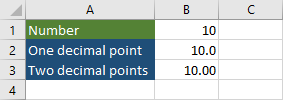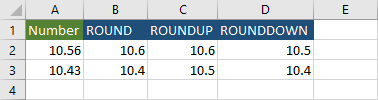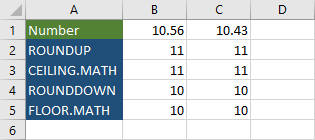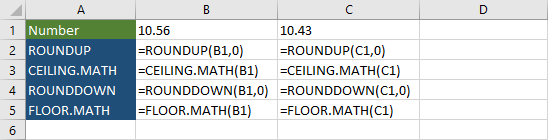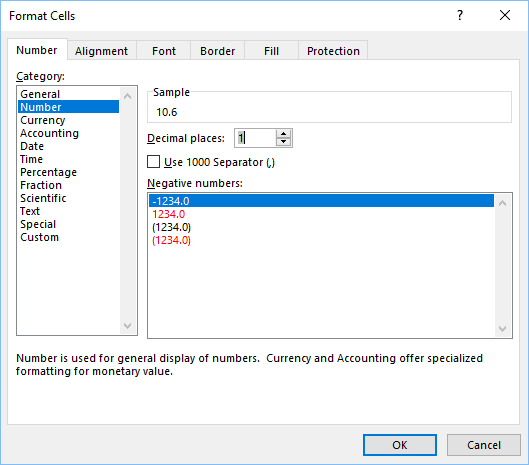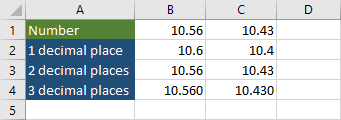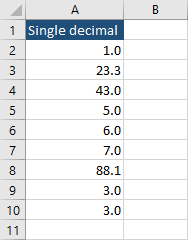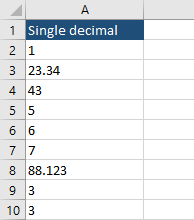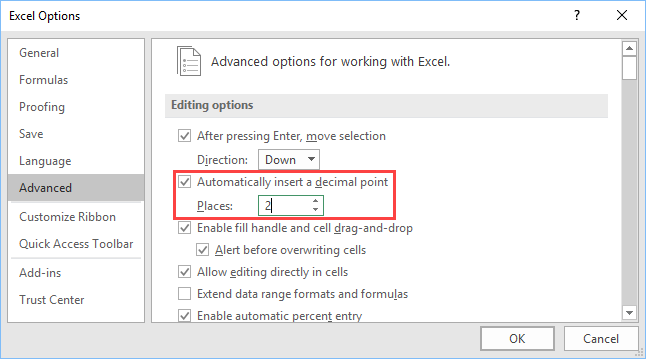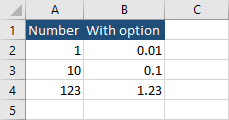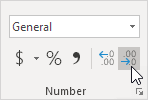Round a number to the decimal places I want
Excel for Microsoft 365 Excel for Microsoft 365 for Mac Excel for the web Excel 2021 Excel 2021 for Mac Excel 2019 Excel 2019 for Mac Excel 2016 Excel 2016 for Mac Excel 2013 Excel 2010 Excel 2007 Excel for Mac 2011 Excel Mobile More…Less
If you don’t want unnecessary decimal places in cells because they cause ###### symbols to appear, or you don’t need accuracy down to the microscopic level, change the cell format to get the number of decimal places you want.
Round a number to nearest major unit
If you want to round a number to the nearest major unit, such as thousands, hundreds, tens, or ones, use a function in a formula, follow these steps:
By using a button:
-
Select the cells that you want to format.
-
On the Home tab, click Increase Decimal or Decrease Decimal to show more or fewer digits after the decimal point.
By applying a
built-in number format:
-
On the Home tab, in the Number group, click the arrow next to the list of number formats, and then click More Number Formats.
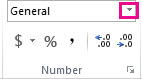
-
In the Category list, depending on the type of data you have, click Currency, Accounting, Percentage, or Scientific.
-
In the Decimal places box, enter the number of decimal places that you want to display.
By using a function in a formula:
Round a number to the number of digits you want by using the ROUND function. This function has only two arguments (arguments are pieces of data the formula needs to run).
-
The first argument is the number you want to round, which can be a cell reference or a number.
-
The second argument is the number of digits you want to round the number to.
Suppose that cell A1 contains 823.7825. To round the number to the nearest:
-
Thousand
s-
Type =ROUND(A1,-3) which equals 1,000
-
823.7825 is closer to 1,000 than to 0 (0 is a multiple of 1,000 )
-
Use a negative number here because you want the rounding to happen to the left of the decimal point. The same thing applies to the next two formulas that round to hundreds and tens.
-
-
Hundreds
-
Type =ROUND(A1,-2) which equals 800
-
800 is closer to 823.7825 than to 900. We think you get the idea by now.
-
-
Tens
-
Type =ROUND(A1,-1) which equals 820
-
-
Ones
-
Type =ROUND(A1,0) which equals 824
-
Use a zero to round the number to the nearest single digit.
-
-
Tenths
-
Type =ROUND(A1,1) which equals 823.8
-
Use a positive number here to round the number to the number of decimal points you specify. The same thing applies to the next two formulas that round to hundredths and thousandths.
-
-
Hundredths
-
Type =ROUND(A1,2) which equals 823.78
-
-
Thousandths
-
Type = ROUND(A1,3) which equals 823.783
-
Round a number up by using the ROUNDUP function. It works just the same as ROUND, except that it always rounds a number up. For example, if you want to round 3.2 up to zero decimal places:
-
=ROUNDUP(3.2,0) which equals 4
Round a number down by using the ROUNDDOWN function. It works just the same as ROUND, except that it always rounds a number down. For example, if you want to round down 3.14159 to three decimal places:
-
=ROUNDDOWN(3.14159,3) which equals 3.141
Tip: To get more examples, and to play around with sample data in an Excel Online workbook, see the ROUND, ROUNDUP, and ROUNDDOWN articles.
-
Click in an empty cell.
-
On the Formulas tab, under Function, click Formula Builder.
-
Do any of the following:
To
In the Formula Builder, search for, and then double-click
Under Arguments
Round a number up
ROUNDUP
In number, type the number you are rounding up. In num_digits, type 0 to round the number up to the nearest whole number.
Round a number down
ROUNDDOWN
In number, type the number you are rounding down. In num_digits, type 0 to round the number up to the nearest whole number.
Round up to an even number
EVEN
In number, type the number you are rounding.
Round up to an odd number
ODD
In number, type the number you are rounding.
Round a number to the nearest multiple of another number
MROUND
Click the box next to multiple, and then type the number you want the nearest multiple of.
-
Press RETURN .
You can set a default decimal point for numbers in Excel Options.
-
Click Options (Excel 2010 to Excel 2016), or the Microsoft Office Button
> Excel Options (Excel 2007).
-
In the Advanced category, under Editing options, select the Automatically insert a decimal point check box.
-
In the Places box, enter a positive number for digits to the right of the decimal point or a negative number for digits to the left of the decimal point.
Note: For example, if you enter 3 in the Places box and then type 2834 in a cell, the value will be 2.834. If you enter -3 in the Places box and then type 283 in a cell, the value will be 283000.
-
Click OK.
The Fixed decimal indicator appears in the status bar.
-
On the worksheet, click a cell, and then type the number that you want.
Note: The data that you typed before you selected the Fixed decimal check box is not affected.
-
To temporarily override the fixed decimal option, type a decimal point when you type the number.
-
To remove decimal points from numbers that you already entered with fixed decimals, do the following:
-
Click Options (Excel 2010 to Excel 2016), or the Microsoft Office Button
> Excel Options (Excel 2007).
-
In the Advanced category, under Editing options, clear the Automatically insert a decimal point check box.
-
In an empty cell, type a number such as 10, 100, or 1,000, depending on the number of decimal places that you want to remove.
For example, type 100 in the cell if the numbers contain two decimal places and you want to convert them to whole numbers.
-
On the Home tab, in the Clipboard group, click Copy
or press CTRL+C.
-
On the worksheet, select the cells that contain the numbers with decimal places that you want to change.
-
On the Home tab, in the Clipboard group, click the arrow below Paste, and then click Paste Special.
-
In the Paste Special dialog box, under Operation, click Multiply.
-
Need more help?
You can always ask an expert in the Excel Tech Community or get support in the Answers community.
See Also
Round a number
Why does a number appear rounded?
Need more help?
On a worksheet
- Select the cells that you want to format.
- To display more or fewer digits after the decimal point, on the Home tab, in the Number group, click Increase Decimal or Decrease Decimal .
Contents
- 1 How do I get Excel to show 4 decimal places?
- 2 How do I show more than 11 digits in Excel?
- 3 How many decimal places can excel allow?
- 4 How do I change the number of decimal places in Excel chart?
- 5 How do I get Excel to only show 2 decimal places?
- 6 How do I round to 3 decimal places in Excel?
- 7 How do I convert e+ to numbers in Excel?
- 8 How do I change e+ in Excel?
- 9 How do I get more than 15 digits in Excel?
- 10 How do I highlight decimal values in Excel?
- 11 How do you round to 2 decimal places?
- 12 How do you remove more than 2 decimals in Excel?
- 13 How do I get Excel to stop adding decimal places?
- 14 How do I limit decimal places in sheets?
- 15 How do you round to the nearest 1000 in Excel?
- 16 What is the Rounddown function in Excel?
- 17 How do you round to the nearest 5 in Excel?
- 18 What does 1e 06 mean in Excel?
- 19 How do you change a decimal to scientific notation in Excel?
- 20 Why is Excel converting my numbers to scientific?
This all comes down to formatting, and thankfully, it really couldn’t be easier.
- Open Excel and enter a new or existing workbook.
- Select the the column you’d like to add decimal points to.
- Right-click and select Format Cells.
- Under the Number tab, choose Currency.
- The number of decimal places should be set to 2.
How do I show more than 11 digits in Excel?
Method 1: Format the cell as text
- Right-click target cell, and then click Format Cells.
- On the Number tab, select Text, and then click OK.
- Then type a long number. (
- If you do not want to see the warning arrows, click the small arrow, and then click Ignore Error.
How many decimal places can excel allow?
30 decimal places
Although Excel can display 30 decimal places, its precision for a specified number is confined to 15 significant figures, and calculations may have an accuracy that is even less due to five issues: round off, truncation, and binary storage, accumulation of the deviations of the operands in calculations, and worst:
How do I change the number of decimal places in Excel chart?
On the Format tab, in the Current Selection group, click Format Selection. Under Axis Options, Click Number, and then in the Category box, select the number format that you want. Tip If the number format you select uses decimal places, you can specify them in the Decimal places box.
How do I get Excel to only show 2 decimal places?
Select the cells you want to limit the number of decimal places.
- Right click the selected cells, and select the Format Cells from the right-clicking menu.
- In the coming Format Cells dialog box, go to the Number tab, click to highlight the Number in the Category box, and then type a number in the Decimal Places box.
How do I round to 3 decimal places in Excel?
Round a number down by using the ROUNDDOWN function. It works just the same as ROUND, except that it always rounds a number down. For example, if you want to round down 3.14159 to three decimal places: =ROUNDDOWN(3.14159,3) which equals 3.141.
How do I convert e+ to numbers in Excel?
Convert Using Formatting
- Select the cell with the numbers and right-click on them and click Format Cells…
- Go to the Number tab and click the Custom category:
- Under where it says Type: input a 0.
- Hit OK and the number in the spreadsheet should now be clearly visible.
How do I change e+ in Excel?
To remove scientific formatting from a number in Excel, select the cells that you wish to remove the scientific formatting. Right-click and then select “Format Cells” from the popup menu. When the Format Cells window appears, select the Number tab and highlight Number under the Category.
How do I get more than 15 digits in Excel?
Select the cell, press Ctrl+1 (shortcut for Format cells) then select ‘Text’ and click on OK. B. Open format cells options, go to custom, than in type section, enter 15 zeros (or whatever numbers you want in a cell), click OK. Done.
How do I highlight decimal values in Excel?
Here are the steps to highlight all the numbers that have decimal value in it:
- Select the entire data set.
- Go to the Home tab.
- Click on Conditional Formatting and select New Rule.
- In the ‘New Formatting Rule’ dialog box, select ‘Use a formula to determine which cells to format’.
How do you round to 2 decimal places?
Rounding to decimal places
- look at the first digit after the decimal point if rounding to one decimal place or the second digit for two decimal places.
- draw a vertical line to the right of the place value digit that is required.
- look at the next digit.
- if it’s 5 or more, increase the previous digit by one.
How do you remove more than 2 decimals in Excel?
For example, to remove all digits except the first one after decimal, you can apply the formula =INT(E2*10)/10. TRUNC function: Besides the value you will remove digits after decimal, enter the formula =TRUNC(E2,0) into a blank cell, and then drag the Fill Handle to the range you need.
How do I get Excel to stop adding decimal places?
Options -> Advanced -> UN-CHECK “Automatically insert a decimal point” Options -> Advanced -> UN-CHECK “Extend data range formats and formulas”
How do I limit decimal places in sheets?
Limit Decimal Places in Google Sheets
- First format the cell as a number. Select the cell with a number (B2) and in the Menu, go to Format > Number > Number.
- Now you can limit the decimal places.
- In the Custom number formats window, enter #,##0.0 and click Apply.
How do you round to the nearest 1000 in Excel?
To round a value in cell A2 to the nearest thousand, use of the following formulas:
- To round a number down to nearest 1000: =FLOOR(A2, 1000)
- To round a number up to nearest 1000: =CEILING(A2, 1000)
- To round a number up or down to nearest 1000. =MROUND(A2, 1000)
What is the Rounddown function in Excel?
ROUNDDOWN behaves like ROUND, except that it always rounds a number down. If num_digits is greater than 0 (zero), then number is rounded down to the specified number of decimal places. If num_digits is 0, then number is rounded down to the nearest integer.
How do you round to the nearest 5 in Excel?
If you need to round a number to the nearest multiple of 5, you can use the MROUND function and supply 5 for number of digits. The value in B6 is 17 and the result is 15 since 15 is the nearest multiple of 5 to 17.
What does 1e 06 mean in Excel?
1e + 06 means 1 plus 6 zeros. If you wanted to express 2325000 it would have 23.25e+03.
How do you change a decimal to scientific notation in Excel?
Display numbers in scientific (exponential) notation
- Select the cells that you want to format.
- On the Home tab, click the small More button.
- In the Category list, click Scientific.
- Using the small arrows, specify the Decimal places that you want to display.
Why is Excel converting my numbers to scientific?
The program is designed to cap numbers at 15 digits, in order to preserve accuracy. So, when you open up your CSV that contains 15+ digit numbers, Excel automatically converts that to scientific notation as a way of dealing with that limit.
If you want to add a decimal place in Excel, just follow
these steps.
- Click an integer value.
- Navigate to Home
>> Number >> Increase decimal. - Click the button in order to increase the number
of decimal points.
This is the simplest way to increase or decrease decimal
points. But there are different ways you can do it.
Use a function
There are three functions, you can use to specify how many
decimal places you want to keep when rounding a number. You can round the
number, round it up, or round it down.
The following function takes the first parameter as a number and the second one as precision.
Take a look at the following example.
If you use 0 as the second parameter is will work the same
way as the CEILING.MATH function.
Press Ctrl +
(grave accent) to display formulas.
Format cells
You can add decimal places by selecting cells and pressing Ctrl + 1. Choose the Number category and set how many
decimal places you want.
The values will be rounded automatically, and not cut.
Add decimal points automatically
If you want Excel to automatically treat values with the specified number of decimal places, you can select empty cells and format them (Ctrl + 1) before entering values.
Press Ctrl + to
display real values.
As you can see there are integers and numbers with different
decimal places, but they are all displayed as numbers with one decimal place.
Automatically insert a decimal point
There is a way to tell Excel to automatically place a
decimal point. It can be advantageous if you work a lot with such numbers.
Navigate to File
>> Options and click the Advanced
tab. Check automatically insert a
decimal point checkbox and specify the number of places.
If add two decimal places, it will divide each number you
enter by 100 and insert two decimal places.
Post Views: 892
Round a number to the exact amount of decimal spaces you want
Updated on September 15, 2022
What to Know
- Easiest way: On the Home tab, click Increase Decimal or Decrease Decimal to show more or fewer digits after the decimal point.
- Create a rule: Go to Home > Number group, select down arrow > More Number Formats. Choose a category and enter decimal places.
- Set a default: Go to Options > Advanced > Editing Options > Automatically insert a decimal point. Fill in the Places box.
This article explains how to change the number of decimal places displayed in a Microsoft Excel spreadsheet. Instructions apply to Excel 2019, 2016, 2013, 2010, and 2007; Excel for Mac 2016 and 2011; Excel for the web; Excel for Microsoft 365 and Excel for Microsoft 365 for Mac; and Excel Mobile.
Use the Increase Decimal and Decrease Decimal Buttons
For numbers you’ve already entered in a worksheet, increase or decrease the number of decimal places displayed by using the toolbar buttons.
-
Open Excel to your current worksheet
-
Select the cells you want to format.
-
On the Home tab, select Increase Decimal or Decrease Decimal to show more or fewer digits after the decimal point.
Each selection or click adds or removes a decimal place.
-
Your new decimal places setting is now in effect.
Apply a Built-In Number Format
In desktop versions of Excel, create custom decimal rules for the various built-in number types using the Number Format dialog box.
-
On the Home tab, in the Number group, select the arrow next to the list of number formats, and then select More Number Formats.
-
In the Category list, depending on the type of data you have, select Currency, Accounting, Percentage, or Scientific.
-
In the Decimal places box, enter the number of decimal places you want to display.
-
Your new decimal places setting is now in effect.
Set a Default Decimal Places Number
If you have a preference and want to set the number of decimal places to display automatically:
This feature isn’t available in Excel for web.
-
Select Options. (In older versions of Excel, select the Microsoft Office Button > Excel Options.)
-
In the Advanced category, under Editing options, select the Automatically insert a decimal point checkbox.
-
In the Places box, enter a positive number for digits to the right of the decimal point or a negative number for digits to the left of the decimal point.
-
Select OK.
The Fixed decimal indicator appears in the status bar.
-
On the worksheet, click a cell, and then type the number that you want.
The change doesn’t affect any data entered before you select a fixed decimal.
FAQ
-
How do I filter whole numbers and decimals in Excel?
Use the formula =INT(A1)=A1, where «A1» indicates the cell to pull data from, then once you’ve set up the formula on the desired column select Data > Filter and choose how to filter the data. After that, choose either TRUE of FALSE to set the indicator for the given data (whole number or decimal), then select OK to finalize. You should then see TRUE and FALSE displayed next to each of the cells with numbers in them, to indicate those with and without decimals (dependent on which value you chose to indicate which).
-
How do I convert a decimal into a fraction in Excel?
Select the cell with the decimal number you want to convert to a fraction, then select the Home Menu tab. After that, select the drop-down menu under Number Formatting and select Fraction.
-
How do I convert time to decimals in Excel?
To convert time to decimals, down to the minute, in Excel use the formula =A1*24*60 or =HOUR(A1) * 60 + MINUTE(A1) + SECOND(A1) / 60, where «A1» indicates the cell containing the time.
-
How do I convert numbers and decimals into time in Excel?
Use the formula =TEXT(A1/24,»[h] «»hours,»» m «»minutes»»»), where «A1» indicates the cell with the data you want to pull from, to convert numbers into hours.
Thanks for letting us know!
Get the Latest Tech News Delivered Every Day
Subscribe
Learn how to show fewer decimal places in Excel without changing the number itself. You can also round a number.
1. Enter the value 2.175 into cell A1.
2. On the Home tab, in the Number group, click the Decrease Decimal button twice.
Result:
Note: if you look at the formula bar, you can see that cell A1 still contains the value 2.175.
3. We can still use this underlying precise value in calculations.
Note: if you want to use 2.2 to get a result of 6.6, round the value in cell A1.

 > Excel Options (Excel 2007).
> Excel Options (Excel 2007). or press CTRL+C.
or press CTRL+C.