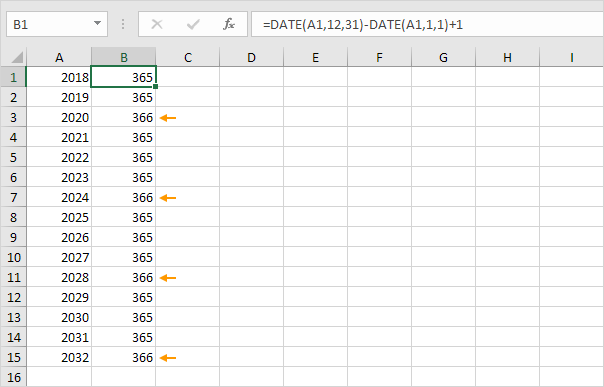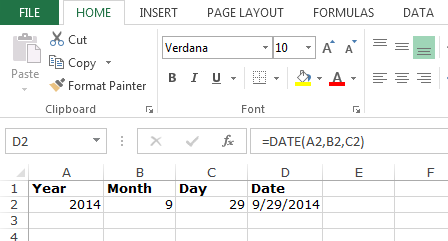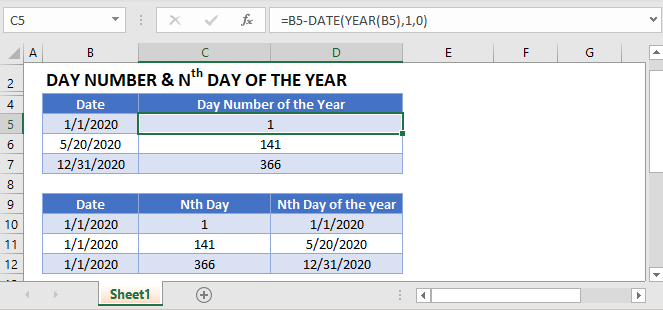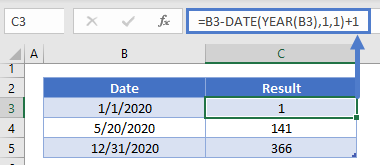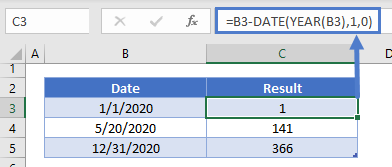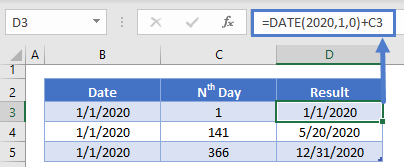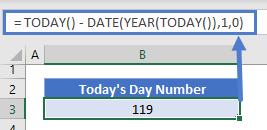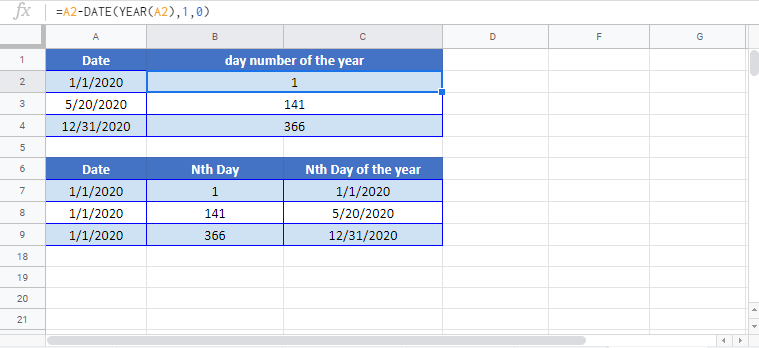An easy formula that returns the day of the year for a given date. There’s no built-in function in Excel that can do this.
1. To get the year of a date, use the YEAR function.
2. Use the DATE function below to return January 1, 2016. The DATE function accepts three arguments: year, month and day.
3. The formula below returns the day of the year.
Explanation: dates and times are stored as numbers in Excel and count the number of days since January 0, 1900. June 23, 2016 is the same as 42544. January 1, 2016 is the same as 42370. Subtracting these numbers and adding 1 gives the day of the year. 42544 — 42370 + 1 = 174 + 1 = 175.
4. 2016 is a leap year. A leap year has 366 days. December 31st is the last day of the year. We can check this.
5. Bonus. The formula below calculates the number of days in a year.
Conclusion: 2012, 2016, 2020 and 2024 are leap years.
How to Use Excel > Excel Formula > How to Extract Day, Month and Year from Date in Excel
How to Extract Day, Month and Year from Date in Excel
Table of contents :
- Extract Day from Date in Excel
- Extract Month from Date in Excel
- Extract Year from Date in Excel
Excel provides three different functions to extract a day, month, and year from date. The following is an explanation of each function to extract each value.
Extract Day from Date in Excel
The formula
=DAY(A2)
The result
If you want to extract the day from the date, you can use the DAY function. The DAY function requires only one argument, fill it with valid excel date value.
The result, there are four days value and one error #VALUE!. An error occurred because 2/29/2006 is not a valid Excel date value. Why? Because 2006 is not a leap year, so there is no February 29th.
The DAY function result is a number between 1 and 31.
Extract Month from Date in Excel
The formula
=MONTH(A2)
The result
To extract month from the date you need the MONTH function. Like the DAY function, the MONTH function has only one argument, filled with a valid Excel date value.
There is a #VALUE error. The error appearance is the same place as the #VALUE error in DAY function result. The cause of the error is the same; the date value in cell A5 is not a valid Excel date value. This error will still appear in all excel functions related to the date.
The MONTH function result is a number between 1 and 12.
Extract Year from Date in Excel
The formula
=YEAR(A2)
The result
To extract the year from date, Excel provides the YEAR function. There is an argument that must be filled with a valid Excel date value.
The results of the DAY and MONTH functions are a number with a narrow range. Instead, the YEAR function is a wide range of numbers between 1900 and 9999.
For years less than 1900 or more than 9999, it will be considered an invalid excel date value. If used by an Excel function (related to the date function) returns a #VALUE! Error.
The DAY, MONTH and YEAR functions extract day, month and year from a date. To do the opposite, converting day, month and year in number to date value, you need the DATE function.
Related Function
Function used in this article
Home / Excel Formulas / Get Day Number of Year
There are 365 or 366 (leap year) days in a year. And in this tutorial, you will learn to get the day number in the year for a date. That means which is the number of days out of 365 or 366 days.
Calculate the Day Number for a Date
To write a formula to get a day number use the below steps.
- Refer to cell A1 where you have the date.
- Now type the minus sign (-) and then enter the date function.
- In the date function, use the year function further and then refer to cell A1.
- In the second argument, enter 1, and in the last enter 0.
- Enter the closing parentheses and hit enter.
=A1-DATE(YEAR(A1),1,0)As you can see, we have 2-Apr-2022 in cell A1, and the formula that we have used returned 92 in the result.

Now let’s understand this formula.

In the first part, we have the date function that you have used returns the last date of the previous year. So, as we have the date from the year 2022, the date function returns 31-Dec-2021.

When you subtract 31-Dec-2021 from 02-Apr-2022 you get 92 in the result which is the day number of 02-Apr-2022 in the year 2022.
There’s one point that you need to remember Excel stores a date as a number. When you enter 1 in a cell and format it as a date Excel shows it as 01-Jan-1990.
Now the number for the date 02-Apr-2022 is 44653 and for 31-Dec-2021 is 44561, and the difference between both numbers is 92.
sample-file
In this article, we will learn how to calculate the day of the year today. We use the Date function and will return the today date in Microsoft Excel 2010.
We will use the Date function to calculate the date as days and for today date we can use Today function or we can use the today date shortcut. Before learning how we can return the today what day of the year, we will understand the Date Function.
Date: — Returns the number that represents the date in Microsoft Excel date-time code.
The Syntax of Date:- =Date (year, month, date)
For Example:- Year in cell A2, month in cell B2 and date in cell C2.
- Write the formula in cell D2 =DATE(A2,B2,C2).
- Press Enter on your keyboard.
- The function will convert it into date.
To return the day of the year, follow below given steps:-
- Select the cell A1.
- Press the key Ctrl+; then press Enter on your keyboard.
- Today date will show.
- Write the formula in cell B1.
- =A1-DATE(YEAR(A1),1,1)+1
- Press Enter on your keyboard.
- The function will return the day of the year.
This is the way we can return that today what day of the year in Microsoft Excel.
Return to Excel Formulas List
Download Example Workbook
Download the example workbook
This tutorial will demonstrate how to calculate a date’s day number of the year or find the nth day of the year in Excel and Google Sheets.
Date’s Day Number of the Year
To calculate a date’s day number of the year you can calculate the difference between the date and the first day of the year:
=B3-DATE(YEAR(B3),1,1)+1Notice we need to add 1 to the end of the formula to calculate the correct day number. Instead we can set the day to 0 in the Date Function:
=B3-DATE(YEAR(B3),1,0)nth Day of the Year
Conversely you can calculate the nth day of the year by adding n days to 12/31 of the previous year:
=DATE(2020,1,0)+C3Notice we do this by once again setting day =0 in the Date Function.
Today’s Day Number
Use the TODAY Function to calculate today’s day number:
= TODAY() - DATE(YEAR(TODAY()),1,0)Google Sheets – Day Number Of The Year
All of the above examples work exactly the same in Google Sheets as in Excel.