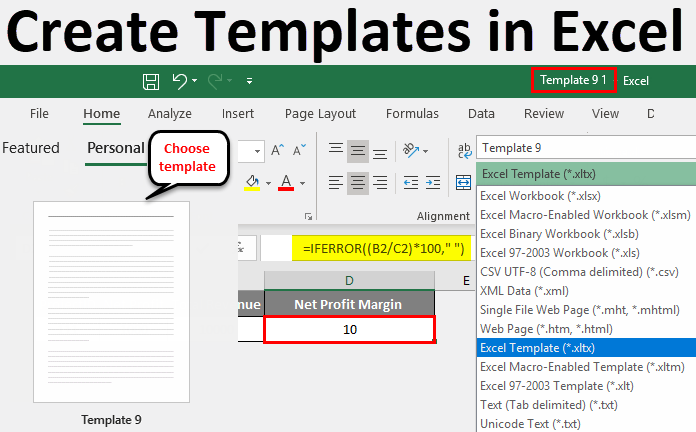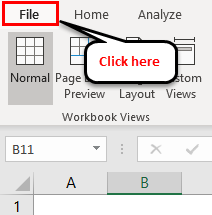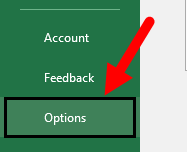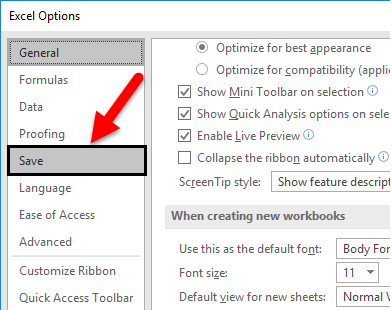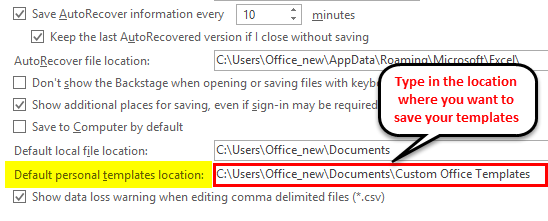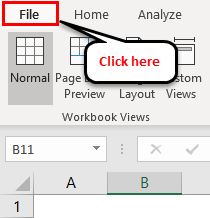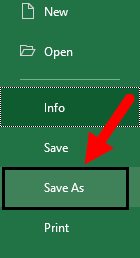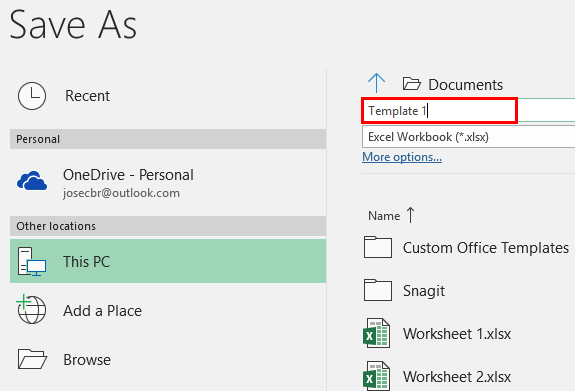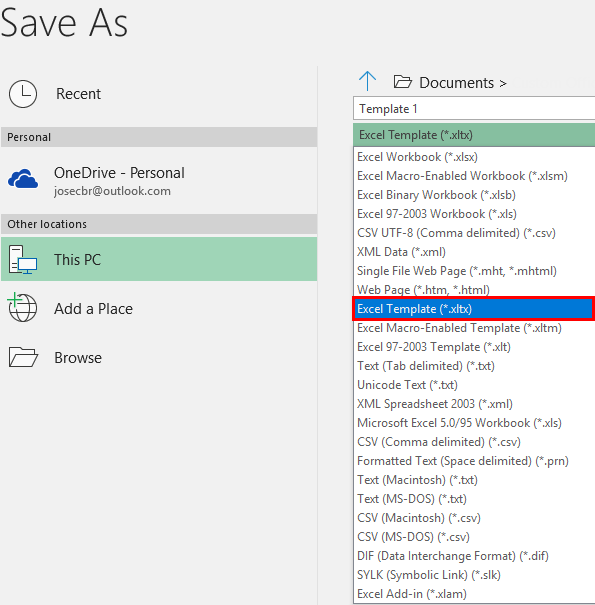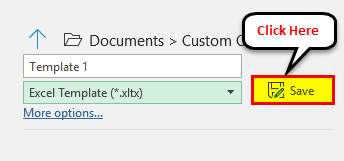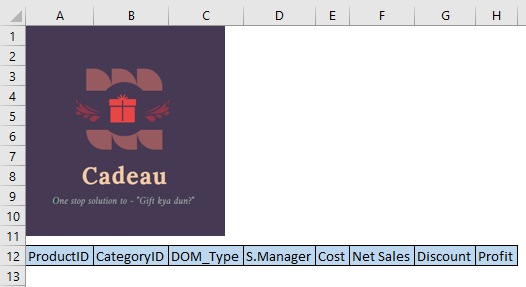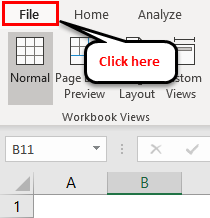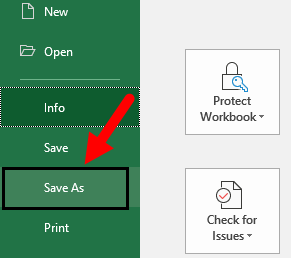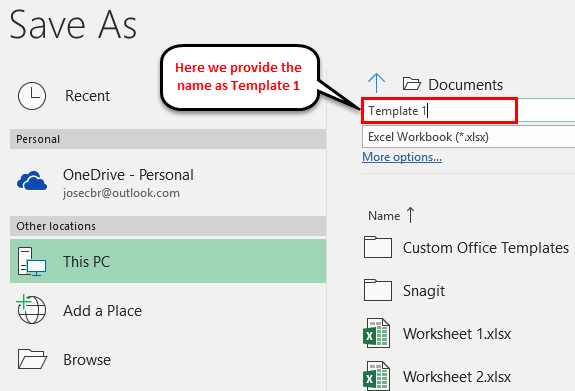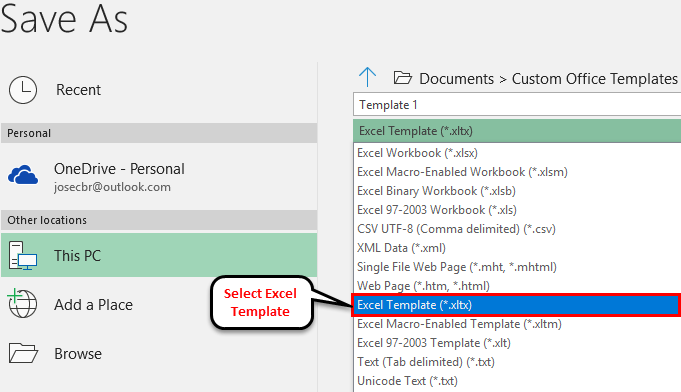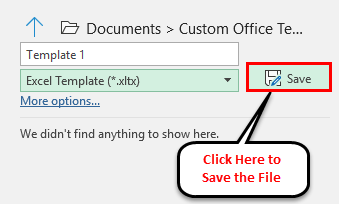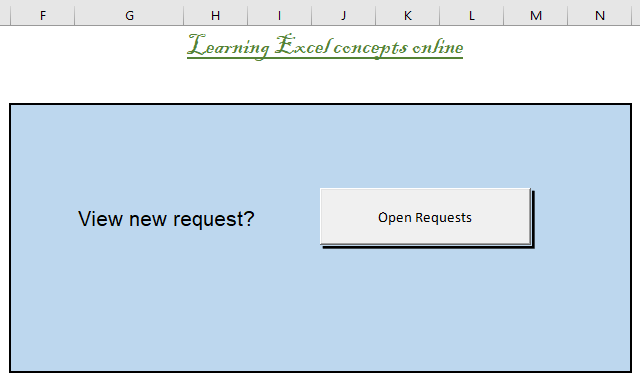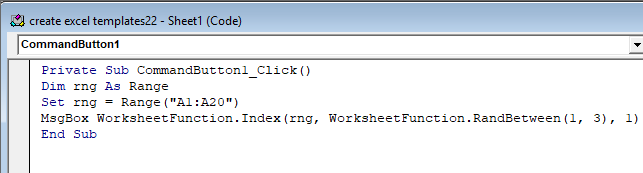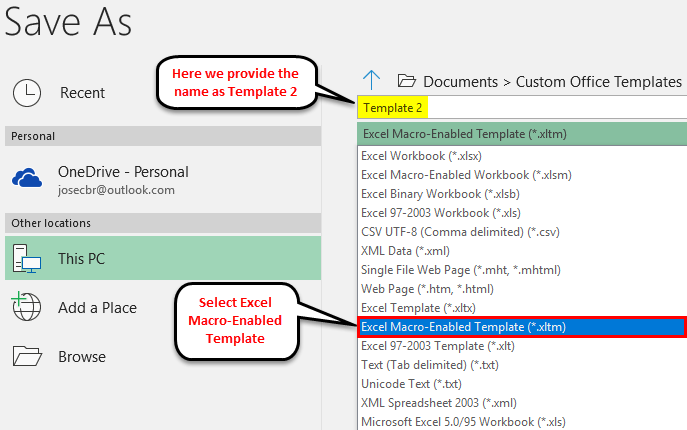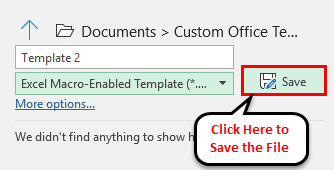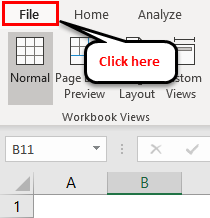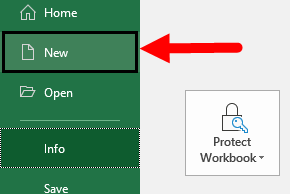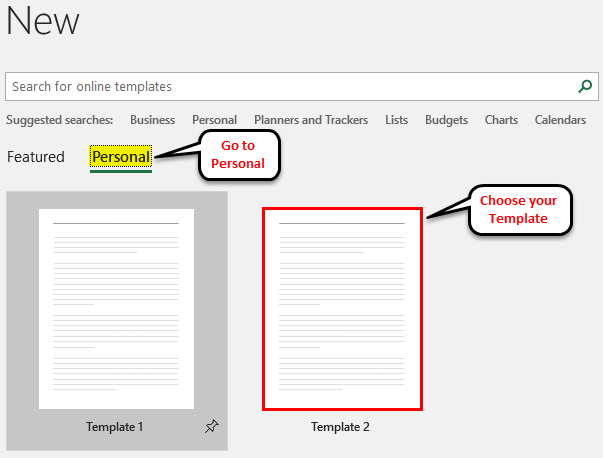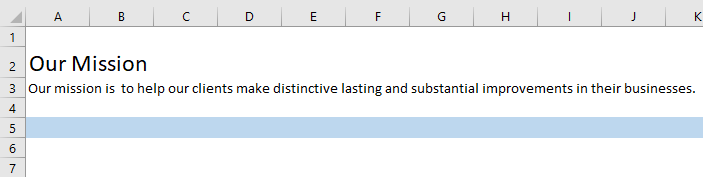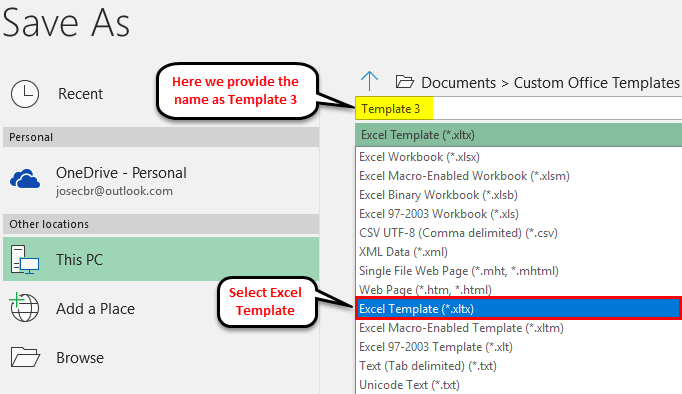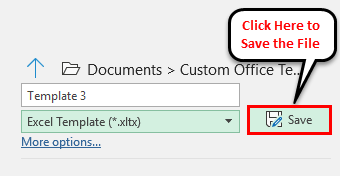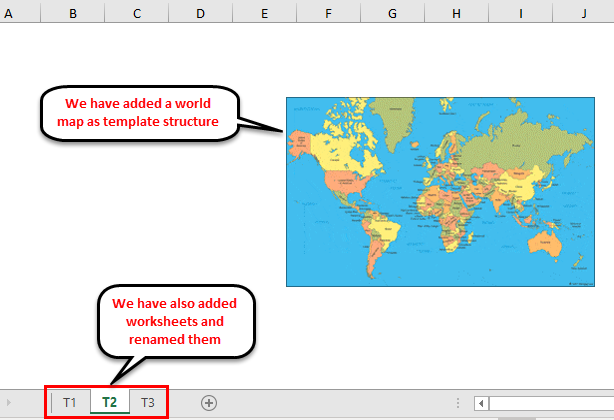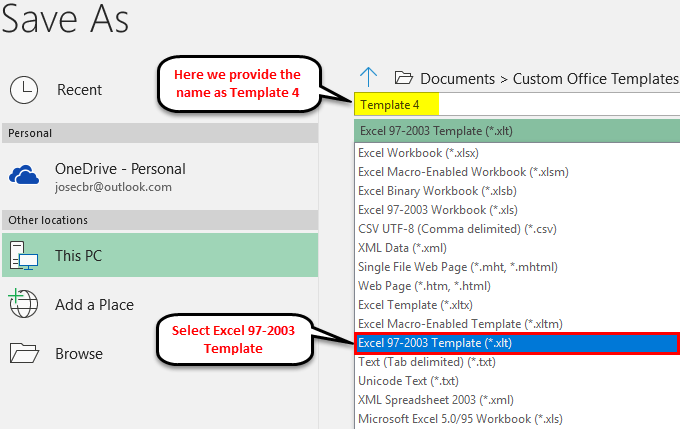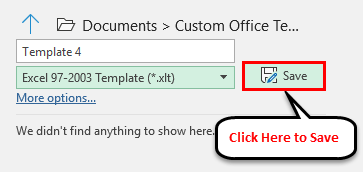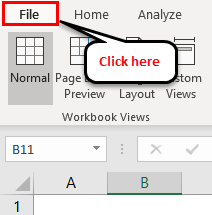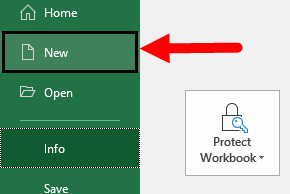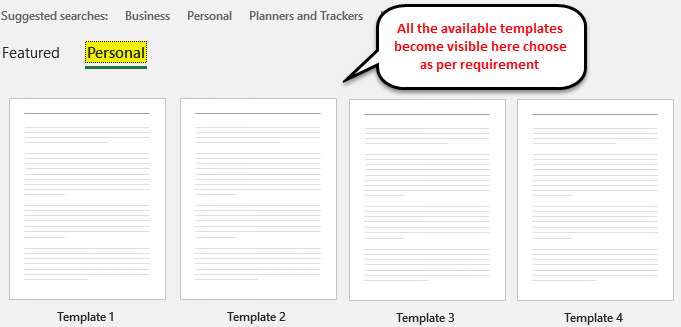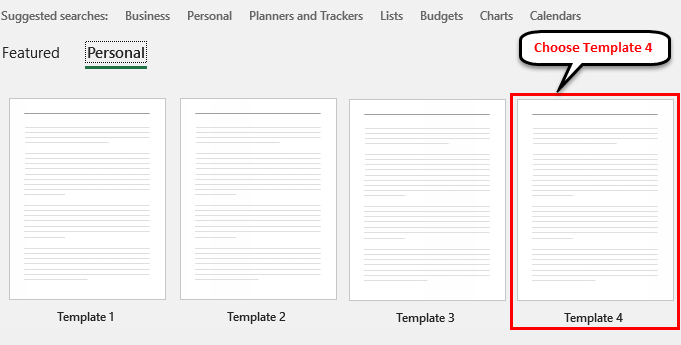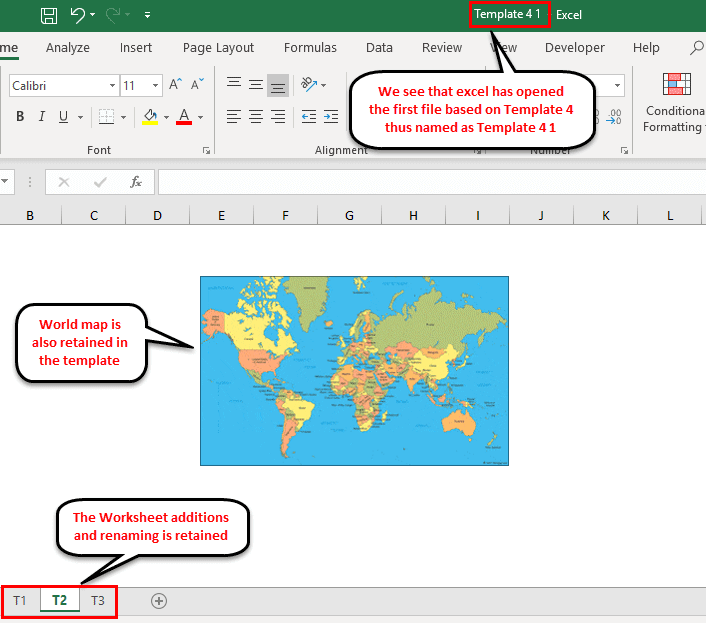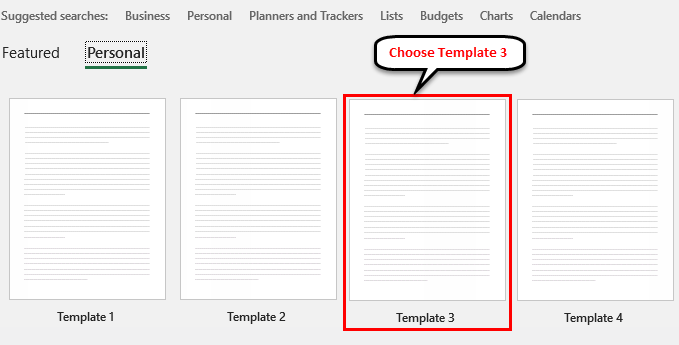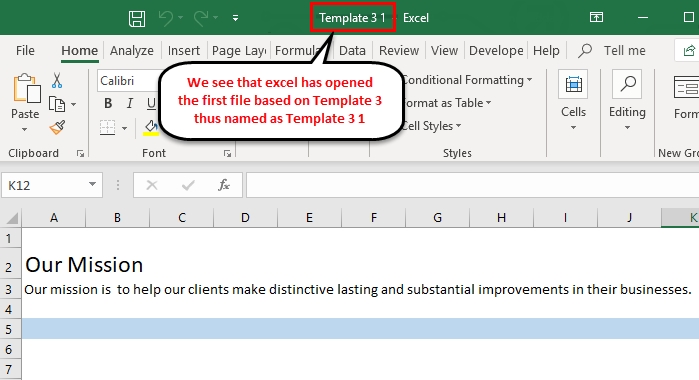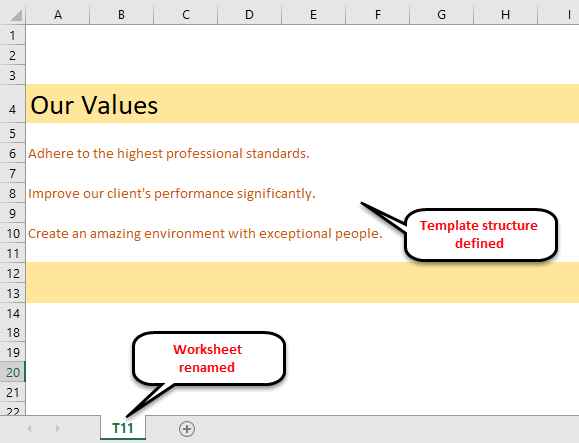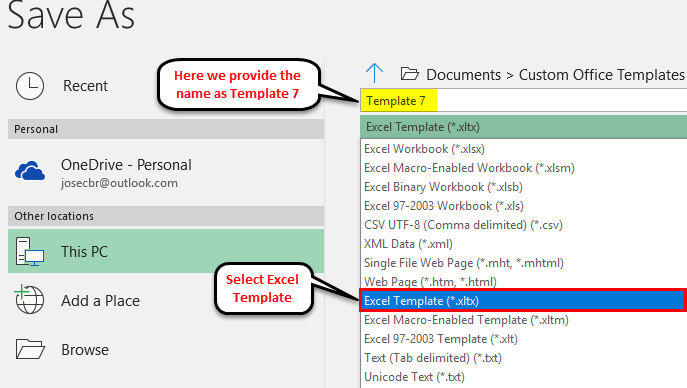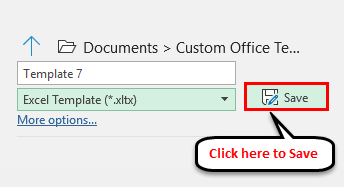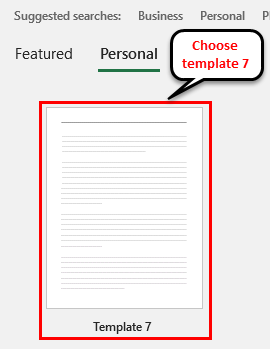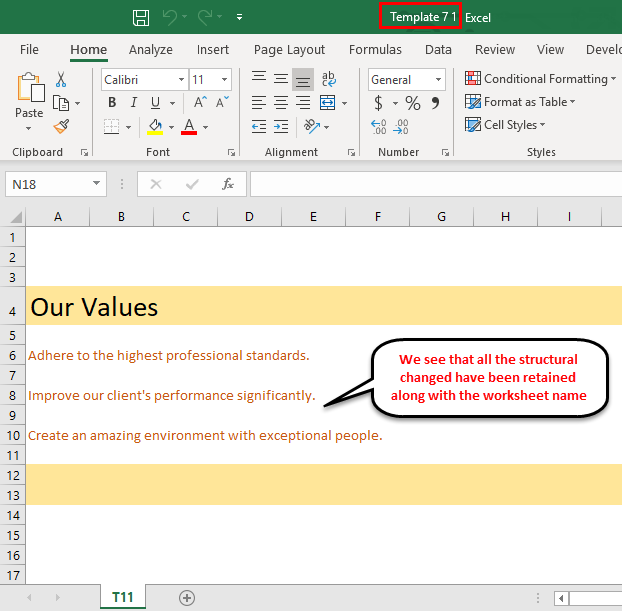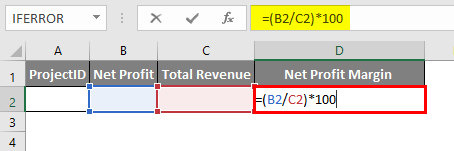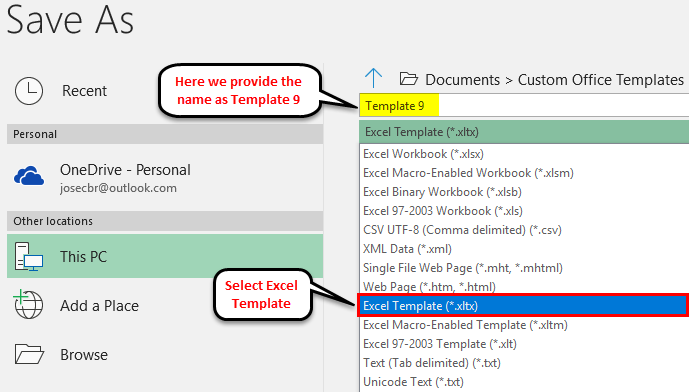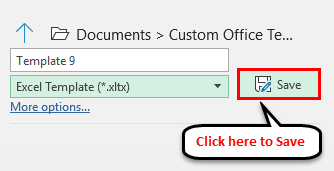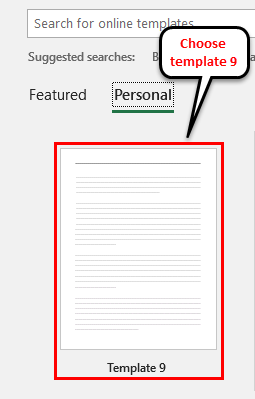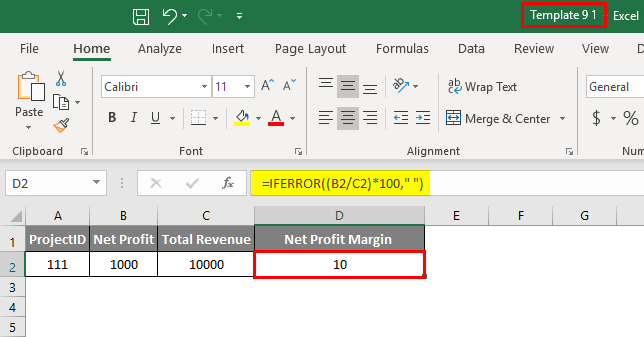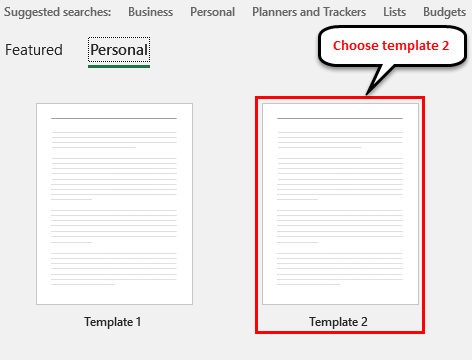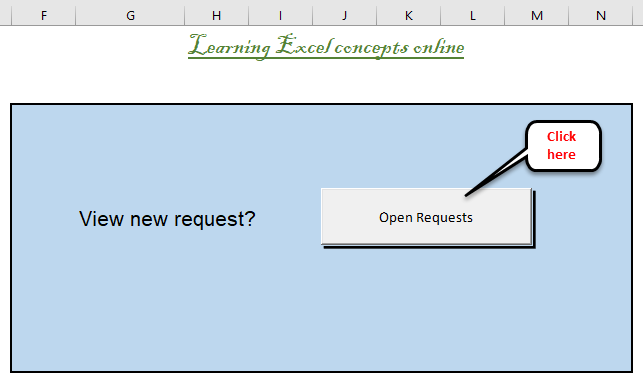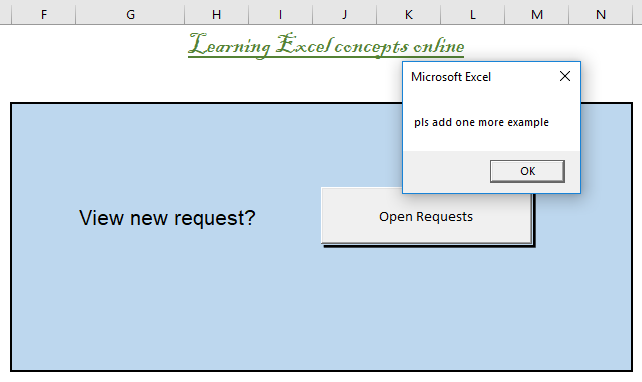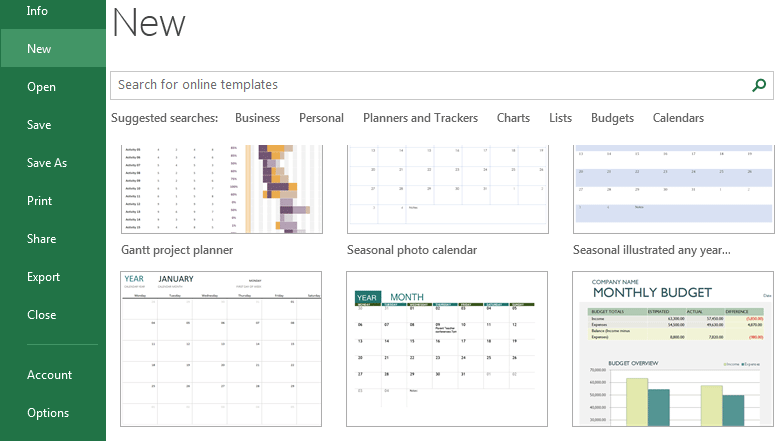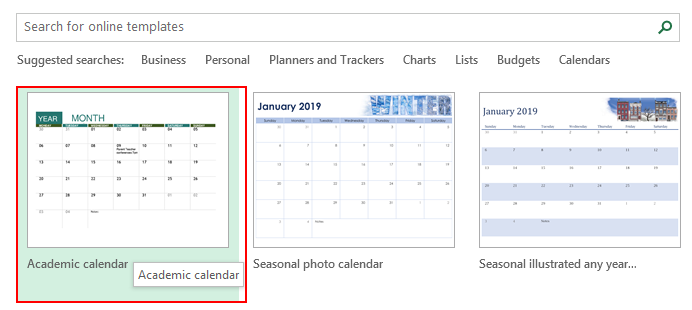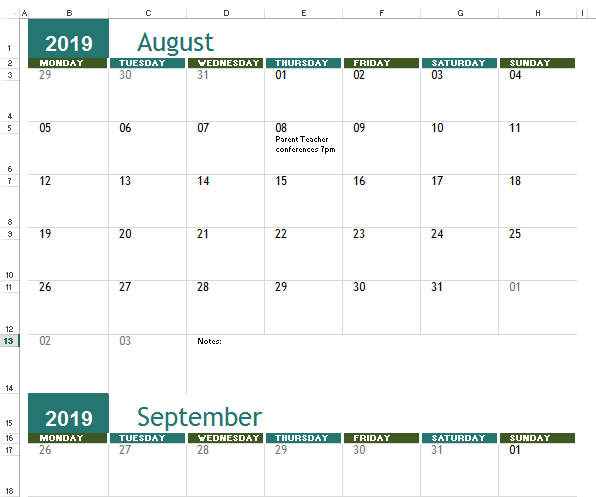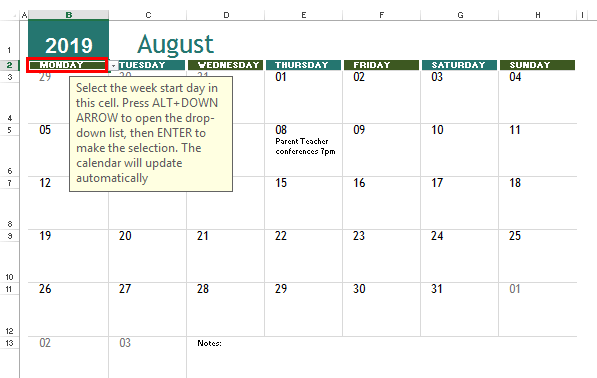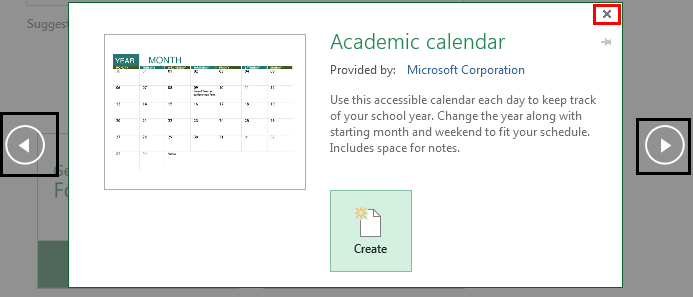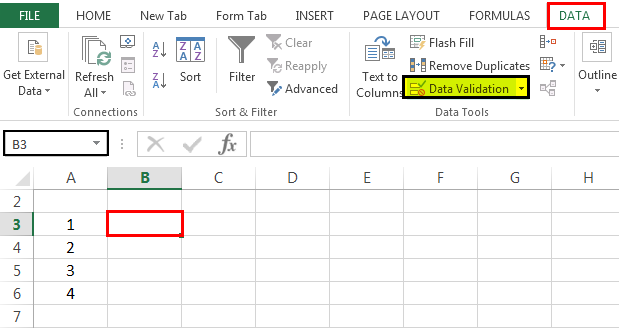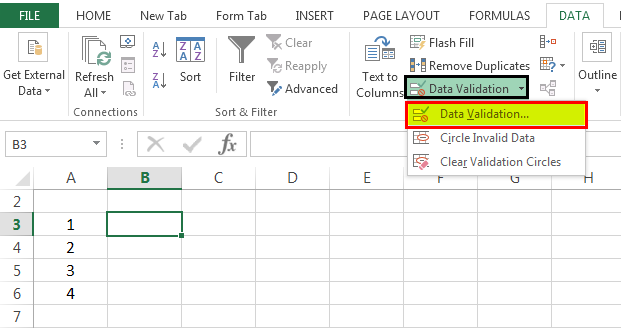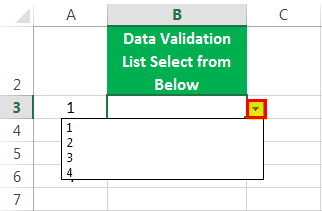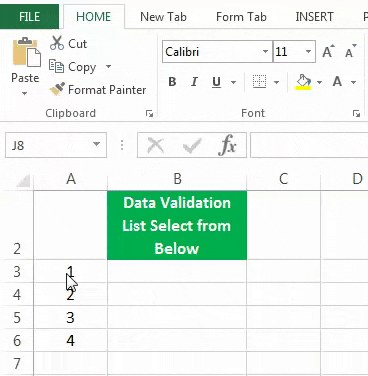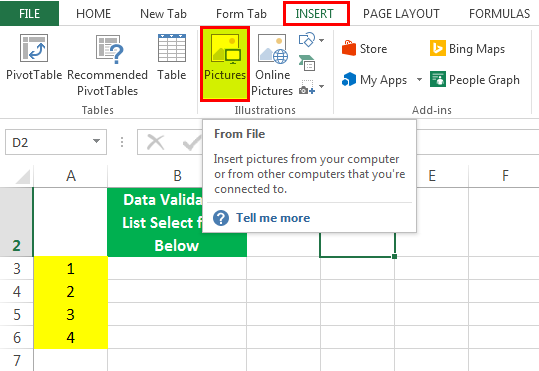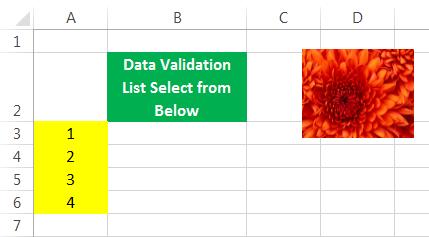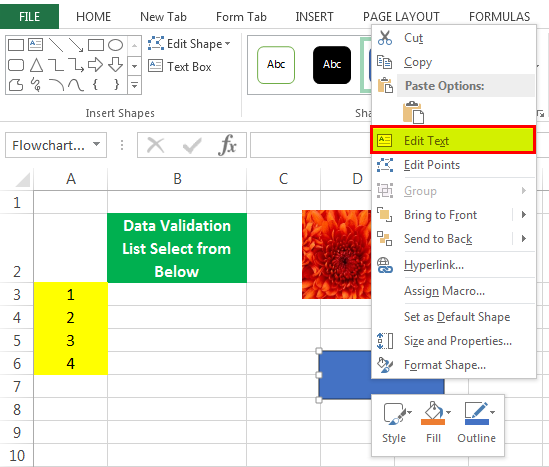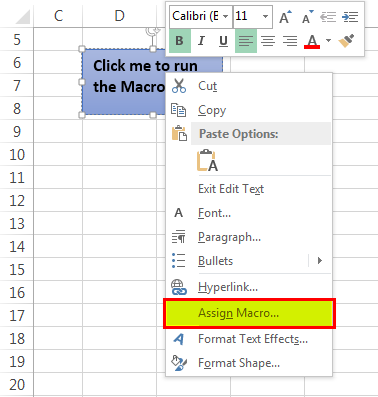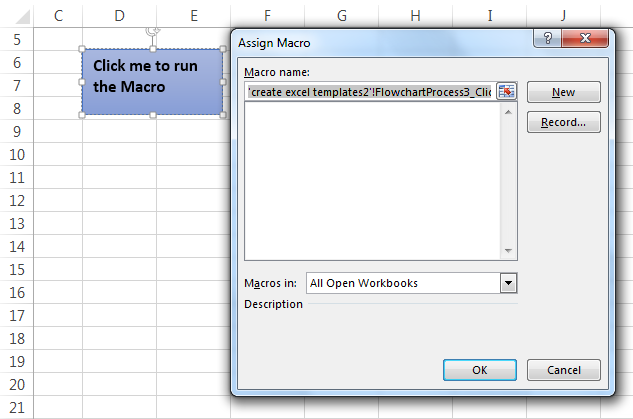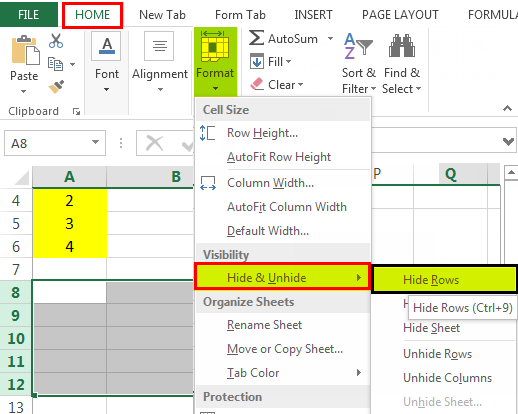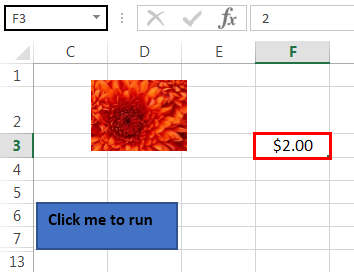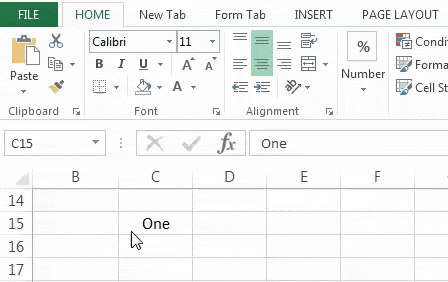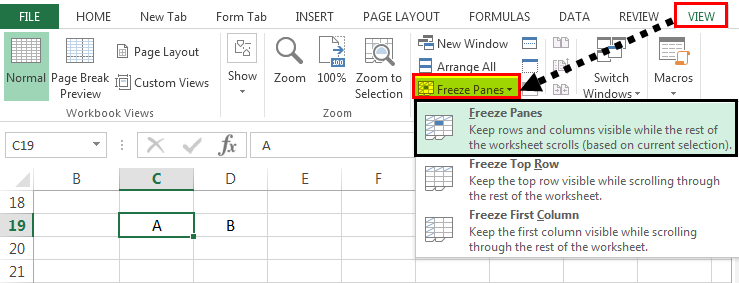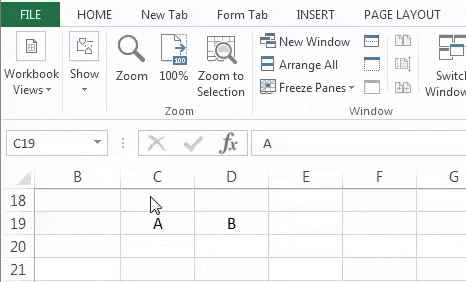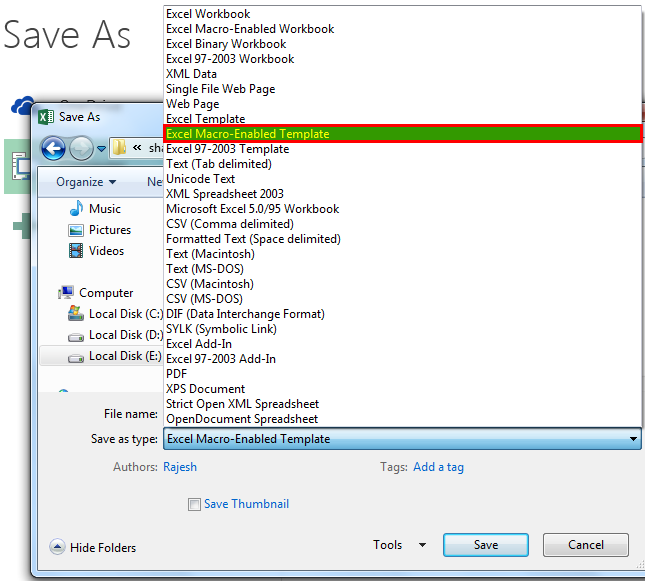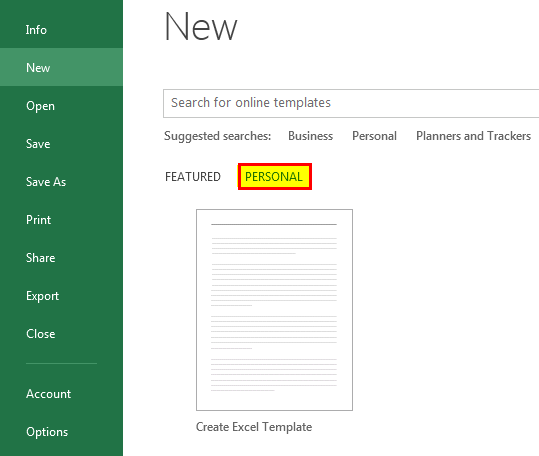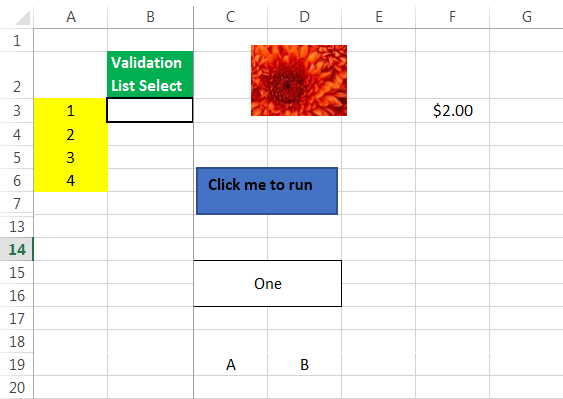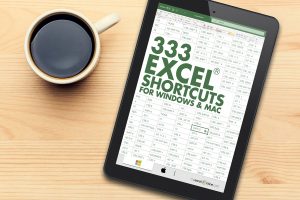Create Excel Template (Table of Contents)
- Create Templates in Excel
- How to Create Templates in Excel?
- Examples to Create Templates in Excel
Create Templates in Excel
We have different types and categories of templates available in Excel, which we can be accessed from the File menu ribbon’s New section. This has a different types of Templates such as Business, Calendar, Budget, Planner, Financial Management, etc. To create customize templates other than these, we can use Data Validation for drop-down, Table, Images and give them proper header names. We can also insert a logo for our template. To standardize the template, always fix the theme or template, and visuals should see the purpose of creation.
How to create Templates?
Templates can be made by saving an excel file with a specialized extension and then saving the file in a specified directory.
What type of content can be stored as a Template?
Text data can be stored as a template. Various sections of a document, such as page titles, column and row labels, text and section headings, any cell in Excel that contains text or numbers, or any kind of data, can all be included in a template. We can also include any graphical shapes, logos of companies, or any background image and even Excel formulae.
The type of text formattings such as font or color, or size can be saved as a template along with the data. Formats of cells or worksheets, such as column width or background fill color or alignment of text and even formats of numbers and dates, and a number of sheets can be saved in templates.
What are the advanced features that can be saved as Templates?
All hidden and protected areas such as locked cells that cannot be altered and hidden columns and rows, or even worksheets that may contain data that is not meant for general view.
All Macros are specially customized toolbars that may contain frequently used options; macros, as well as the quick access toolbar, can be saved as templates.
How to Create Templates in Excel?
To create a template in recent versions of Excel, there is actually very little work that has to be done.
Excel 2013 & later versions – Prior to saving a file as a template, one has to define the custom template directory.
- Go to File.
- Click on Options.
- Select the option Save in the menu ribbon.
- Find the option Default personal templates location among the various options.
- Provide the choice of a directory where you want to save all the templates. DocumentsCustom Office Templates is regarded as a good choice.
Excel 2007 and Excel 2010
- Firstly, go to the File.
- Click on Save As.
- Now, the option to provide a name to your template file appears.
- Here we see that in the drop-down menu, there is an option called Excel Template (*.xltx)
- Click on the Save button to save the template.
Note: It is better to choose “Excel Macro-Enabled Template” (.xltm) for cases where the workbook might contain macros. “Excel 97-2003 Template” (.xlt) is to be chosen for the cases where the version of the Excel workbook is very old. “Excel Template” (.xltx) should be chosen for all other cases.
Examples to Create Templates in Excel
Below are some examples to create templates in excel.
Example #1
Now, firstly we will make all the changes in a new file, modify it till all the items that you wish to save in the template are ready. Then you have to save the file as a template. Template files have a special extension.
In the screenshot above, we have added an image and text as the structure of the template. Now we shall follow the steps below to create the excel template.
Step 1 – Firstly, go to File.
Step 2 – Click on Save As.
Now, the option to provide a name to your template file appears.
Step 3 – Here, we see that in the drop-down menu, select Excel Template (*.xltx)
Step 4 – Click on the Save button to save the template.
Now, automatically, Excel will place this template file in the appropriate directory. And new Excel documents can be created based on this template file by navigating and choosing “Personal” in the new file window (which is right next to Featured) and then choosing the appropriate template.
Concepts always become much clearer when we have more examples. So, let us look at yet another example to create Excel Templates.
Example #2
Let us now explore how to save a Macro-Enabled Excel template through an example. Suppose we have an excel with some macros(s) that is to be used as a base for other files, then we need to save this Excel as a macro-enabled excel template.
In the screenshots above, we have added a macro in the template file, and now we shall proceed to create the template in excel.
- Firstly, go to File –> Save As (As shown in the above Example)
- Now, the option to provide a name to your template file appears.
- Here we see that in the drop-down menu, there is an option called Excel Macro-Enabled Template (*.xltm)
- Click on the Save button to save the template.
Now, automatically, Excel will place this template file in the appropriate directory. And new Excel documents can be created based on this template file by navigating.
- Firstly, go to File.
- Click on New.
- Choose Personal in the new file window (which is right next to Featured) and then choose Template 2.
Example #3
Now, let us look at another example. Firstly, we will make all the changes in the new file, modify it till all the items that you wish to save in the template are ready. Then you have to save the file as a template. Template files have a special extension.
In the above screenshot, we have added an image and text as the structure of the template. Now we shall follow the steps below to create the excel template.
Step 1 – Firstly, go to File and then click on Save As an option (As shown in the above examples).
Now, the option to provide a name to your template file appears.
Step 2 – Here, we see that in the drop-down menu, select Excel Template (*.xltx)
Step 3 – Click on the Save button to save the template.
Example #4
Now, let us look at yet another example. Now, we will make all the changes in a new file, modify it till all the items that you wish to save in the template are ready. Then you have to save the file as a template. Template files have a special extension.
In the screenshot above, as you can see, we have added the template structure – we have added a world map and increased the default worksheets and renamed them, and now we shall proceed to save this file as a template.
Now we shall follow the steps below to create the excel template.
Step 1 – Firstly, go to File and then click on Save As an option (As shown in the above examples).
Now, the option to provide a name to your template file appears.
Step 2 – Here from the drop-down menu, select Excel 97-2003 Template (*.xlt)
Step 3 – Click on Save to save the template.
Example #5
Now we shall proceed to use a template file to create a new file in excel. We will make use of the Example #4 template file.
- Firstly, go to File.
- Click on New.
- Choose “Personal” in the new file window (which is right next to Featured) and then choose the appropriate template.
- We shall choose Template 4 as the base and create a new file in excel.
- As we can see, all the template structures are retained, and the new file is named Template4 1 – the first file based on Template 4.
Example #6
Now we shall proceed to use another template file to create a new file in excel. We will make use of the Example #3 template file.
We shall choose Template 3 as the base and create a new file in excel.
Hence, we can see that the image and the header structure is retained in the new file. And it is also important to note that this new file is named Template3 1 – signifying that it is the first file based on Template 3.
Example #7
Now we shall create another new template. We will create the template structure in excel, as shown below.
Now we shall follow the steps below to create the excel template.
Step 1 – Firstly, go to File and then click on Save As an option (As shown in the above example).
Now, the option to provide a name to your template file appears.
Step 2 – Here, from the drop-down menu, select Excel Template (*.xltx)
Step 3 – Click on the Save button to save the template.
This will create a Template 7 template with the template structure defined in the Default Template location in excel.
Example #8
Now we shall attempt to use Template 7 to create another file in excel.
Here we see that we have Template 7 listed. Click on it to create a new file based on Template 7.
Now, automatically, Excel will place this file in the appropriate directory.
Example #9
Now, let us see an example where we have Excel formulae in the Template file.
As we can see above, we have created a Template structure with the formula for Net Profit Margin defined as:
Net Profit Margin = (Net Profit/Total Revenue)*100
Since this is the template, no data is present here. Let us see how to create the template file in excel.
Now we shall follow the steps below to create the excel template.
Step 1 – Firstly, go to File and then click on Save As an option (As shown in the above examples).
Now, the option to provide a name to your template file appears.
Step 2 – Here, from the drop-down menu, select Excel Template (*.xltx)
Step 3 – Click on the Save button to save the template.
This will create a Template 9.xltx template with the template structure defined in the Default Template location.
Example #10
Now, we shall attempt to use the previous example template to create a new file and see if that works in excel.
We will go to File -> New -> personal and then find our Template file (in this case, it is Template 9) and click on it to select it.
We see that in the new file, we have the structure defined and once we feed in the data on Column A, B, and C, the Net Profit Margin in Column D is automatically calculated by using the formula from the Template File.
Example #11
Let us now use our second example – Template 2 to create a new file in excel. Template2 has a macro defined in it, so let us see if the same is available in the new file.
Now let us see what happens when we select “Template2”.
It opens up a new file with the same macro (that was defined in the template file) loaded automatically.
We will need to click on “Enable Content” in the pop-up to enable the macro upon enabling content once we click on the Open Requests button.
We will get the desired result.
Things to Remember
- For versions of Excel 2013 and later, it is possible to change Excel’s default template for a workbook by saving the template at the appropriate location. All default templates must have a specific name – Book.xltx or Book.xltm and must be saved in Excel’s startup directory.
C:Users%username%AppDataRoamingMicrosoftExcelXLSTART
- In order to modify the template used to add new sheets in already existing files, the template has to be named xltx or Sheet.xltm and must be saved in the same folder.
Recommended Articles
This has been a guide to Create Templates in Excel. Here we discuss how to Create Templates in Excel along with practical examples and type of content can be stored as a Template. You can also go through our other suggested articles –
- Excel Chart Templates
- Free Excel Template
- Estimate Template in Excel
- Excel Business Plan Template
Creating Excel templates helps you avoid cumbersome, repetitive tasks and allow you to focus on the real deal. These templates can be standard and already present in MS Excel for their readymade use. You can create your template and utilize them later.
Table of contents
- Create Excel Templates
- How to Select Standard Excel Template?
- How to Create a Custom Excel Template?
- How to use the Created Excel Template?
- Things to Remember
- Recommended Articles
How to Select Standard Excel Template?
First, we must open an Excel workbook and Go to File >- New >-
We may see a similar screen to the below screenshot.
It allows us to select from some predefined options divided by various categories. Then, you can choose the one relevant to your requirement and double click on it to use that template. For example, suppose we select the “Academic calendar” (any year) and double-click on it.
We may see a screenshot like the one below. We can see here that we can change the year and start using it for a different year than the one in which it was built, giving us the flexibility to use it whenever we want.
Here, we will need to make another change: “select the week start day” for a month. The screenshot is below.
However, if we want to see a preview first and then decide if we wish to select that template or not, do a single click.
If satisfied with it, we must click on the “Create” button to proceed with it. Otherwise, we need to close it by clicking on the “X” symbol in the dialog box and proceeding again. We can also move forward and backward to select the required one among the standard templates by clicking on the two symbols on the side of the dialog box (marked above in black).
Like this, in any template that we choose, there will be some things that we need to tweak to reuse for our purposes.
How to Create a Custom Excel Template?
It will be like the way copies are done from the original piece. We take the utmost care in implementing the changes in the original work, making sure all the formatting, headers, placeholders, etc., are perfectly done. Please devote a sufficient amount of time here, as it will replicate anything and everything (example, style, formatting, graphics, etc.) related to this workbook in its entirety.
What changes can be saved when we create a custom template?
It can save anything we can do in a workbook in a template. Some of these include:
- Data Validation in ExcelThe data validation in excel helps control the kind of input entered by a user in the worksheet.read more (selecting values from a list).
- Having a macro button.
- We can format some cells as we like (e.g., cells highlighted in yellow).
- Protect a range of cells from making any changes to it.
- Hide certain rows and columns, charts, images, excel hyperlinks, etc.
- Merge certain cells in excelMerging a cell in excel refers to combining two or more adjacent cells either vertically, horizontally or both ways. Merging excel cells is specifically required when a heading or title has to be centered over an area of a worksheet.read more or wrap excel textWrap text in Excel belongs to the “Formatting” class of excel function that does not make any changes to the value of the cell but just change the way a sentence is displayed in the cell. This means that a sentence that is formatted as warp text is always the same as that sentence that is not formatted as a wrap text.read more in some.
- Change the cell type to a specific format (e.g., date format in a cell)
- Freeze Excel cells so that header columns are always visible.
In the below screenshot, we have shown some of these examples in an Excel template we have created.
- Cell B3 will only take inputs from a pre-specified list. (Go to cell B3, then go to the “Data” tab. Select “Data Validation”).
In the drop-down, we must select the first one, “Data Validation.”
- Then make the following changes as shown in the below screenshot.
As a result, a drop-down list is created.
- Cells A3 to A6 will be highlighted in yellow. (We need to select Cell “A3:A6”, go to “Home Tab,” then click on “Fill Color”)
- The image will be there at the place shown (For this, we must go to the cell where we want to insert the picture, then go to the “Insert” tab, click on “Pictures,” and then upload the image where it is stored on your computer).
A picture is uploaded to that cell.
- A button is present, which will run the required macro on clicking. (We must go to the cell where we want to place the button, then go to the “Insert” tab, and go to “Shapes.”)
- Then, we must choose the “Shapes”; Right-click on it to select “Edit Text” if we want to write anything in it.
Then, we need to write, “Click me to run the Macro.”
- Once done, right-click again and choose “Assign Macro.”
As a result, it will open a dialog box wherein we can assign the relevant macro we wrote in VBA.
- Rows from 8 to 12 are hidden. (For this, we must, select rowsTo select a row, press shift+space on your keyboard.read more 8 to 12).
Then, we need to go to the “Home” tab, then go to “Format,’” then to “Visibility,” then to “Hide & Unhide,” and then “Hide Rows.”
Similarly, in the above screenshot, apart from the ones mentioned above, we can see:
- Cell F2 will always be in currency format. (For this, we must go to cell J2, do “Ctrl+1,” then change the type to “Currency”)
- Cells C15: D16 are merged into one. (For this, we need to select cell C15: D16 and then click on “Merge & Center in Excel“)
- A worksheet is a freeze at cellFreezing cells in excel is when we move up or down in the sheet, we freeze desired cells, not to be moved. To freeze cells in excel, select the cells to freeze. Then, in the View tab of the windows section, click on freeze panes.read more C19 so that despite scrolling down, contents on row 19 will always be visible. We can use this when we always want to see the headers in our worksheet. (For this, we must go to cell N20, then go to the “View” tab and click on “Freeze Panes.”
The output is shown below.
Now, assuming we have done everything that needs to be done in our workbook, we will show you the process that needs to be followed to save this created template and utilize it the next time.
How to use the Created Excel Template?
Once we have created our templates and are made the changes to the workbook or worksheet, we must click “Save As Type,” and we can save it in the format “Excel Template” (*.xltx)’ if there is no macro. (Using Office 2016). However, if a macro is present, we must use the format “Excel Macro-Enabled Template” (*.xltm).
The screenshot is shown below:
We saved it as ‘xltm’ since there was a macro present.
- Now that we have saved the created Excel template, we can utilize it like the way we showed when selecting a standard template. Now, we need to open an Excel workbook.
- Then, go to File >- New >-
We may see a similar screen like the below screenshot.
We can see a “PERSONAL” category adjacent to the “FEATURED” one. All our templates will be present here.
We will go to the “Personal” one and double click the template “Personal” template (the name that we gave to your template). On clicking it, we may see a workbook with all the initial settings already present, which we do not need to do again.
You may see the screenshot below for reference.
Things to Remember
- Using an Excel template is about creating a perfect first copy and duplicating it many times. So, invest an awful lot of time in designing the first copy.
- Depending on whether a macro is present or not in our template, save it accordingly. Save it as the “.xltm” file if the macro is present. Otherwise, you can save it in the “xlt” excel extensionExcel extensions represent the file format. It helps the user to save different types of excel files in various formats. For instance, .xlsx is used for simple data, and XLSM is used to store the VBA code.read more.
- The created Excel templates will be present in a different section called “PERSONAL,” apart from the already present ones in the “FEATURED” section.
Recommended Articles
This article is a guide to Create Templates in Excel. We discuss creating a custom Excel template, practical examples, and a downloadable template here. You may learn more about Excel from the following articles: –
- Calendar Template in Excel
- Excel Inventory Template
- Creating a Dashboard in Excel
- Combination Charts in Excel
Improve Collaboration with Real-Time Work Management in Smartsheet
Streamlining business processes, managing workflows, and enabling cross-functional collaboration is the key to the success of your project or organization. To ensure that your business reaches its goal and objectives in the most efficient way, consider using a tool that enables you to plan, manage, automate, and report on projects and processes in real-time, in one centralized location.
Smartsheet is an enterprise work execution platform that is fundamentally changing the way businesses and teams work. Over 80,000 brands and millions of information workers trust Smartsheet to help them accelerate business execution and address the volume and velocity of today’s collaborative work.
The familiar Smartsheet interface that is designed for how people actually work leads to rapid and broad adoption across your organization. Use self-service reports and dashboards in Smartsheet to provide real-time visibility into resources, status, and performance, so you can rapidly align operations with strategy.
Try Smartsheet to discover why millions of professionals around the world use it to move from idea to impact, fast.
Microsoft Excel is a very powerful software that can be used to analyze and interpret large amounts of data in seconds. It can further be used to track budgets, expenses, create invoices, financial reports, checklists, calendars, and much more.
But instead of creating an Excel workbook from scratch and wasting hours building such templates, you can use our FREE 141 ready-made Excel templates which are available here.
You can easily download the Excel spreadsheet templates and customize them as needed:
The Excel spreadsheet templates are divided into the following categories:
Analysis & Schedules
1. Calorie Amortization Schedule
2. Family Event Schedule
3. Five Day Event Schedule
4. Weekly Chore Schedule
Budget
5. Actual vs Budget Comparison
6. Budget for Fundraiser Event
7. Business Expense Budget
8. Business Trip Budget
9. Channel Marketing Budget
10. Event Budget
11. Expense – Actual vs Budget
12. Expense Calculator
13. Family Monthly Budget
14. Food Budget
15. Holiday Budget Planner
16. Holiday Shopping Budget
17. Home Construction Budget
18. Household Monthly Budget
19. Monthly Company Budget
20. Monthly Family Budget
21. Personal budget
22. Personal Monthly Budget Spreadsheet
23. Personal Monthly Budget
24. Wedding Budget
Business
25. Activity Costs Tracker
26. Balance Sheet
27. Invoice
28. Mileage and Expense Report
29. Sales Receipt
30. Sales Report
31. Timesheet
32. Budget Summary Report
33. Business Expense Budget
34. Business Expenses Budget
35. Business Financial Plan
36. Business Plan Checklist
37. Business Price Quotation
38. Channel Marketing Budget
39. Check Register with Transaction Codes
40. Construction Proposal
41. General Ledger with Budget Comparison
42. Inventory List with Highlighting
43. Knowledge Management Report
44. Product Price List
45. Service Price List
46. Small Business Cash Flow Projection
Calendar
47. 12-month Calendar
48. Any Year Calendar
49. Any year one-month calendar
50. Calendar
51. Daily appointment calendar
52. Daily appointment calendar
53. Family calendar (any year, Sun-Sat)
54. Seasonal photo calendar
55. Semester calendar
56. Trip Planner
Charts
57. Agile Gantt chart
58. Baby growth chart
59. Cost analysis with Pareto chart
60. Manufacturing output chart
61. Milestone charting roadmap
62. Regional sales chart
63. Run chart
64. Sales pipeline
Invoices
65. Basic Invoice with Unit Price
66. Commercial Invoice
67. Invoice with tax calculation
68. Sales Invoice tracker
69. Service Invoice
List
70. Checklist for back to school
71. Dinner party list with menu
72. Grocery checklist with space for brand
73. Holiday gift shopping list
74. Home contents inventory list
75. Movie list
76. To-do list
77. Wine Collection
Personal
78. 21st-century pie chart
79. Address book
80. Balloon loan payment calculator
81. Bathroom remodel cost calculator
82. Blood pressure tracker
83. Blood sugar tracker
84. Child care log
85. Credit card tracker
86. Daily Checklist Challenge
87. Exercise planner
88. Family travel planner
89. Family vacation checklist
90. Family vacation itinerary
91. His and hers weight loss tracker
92. House cleaning checklist
93. Job application log
94. Loan calculator
95. Loan comparison calculator
96. Mileage log
97. Personal expenses calculator
98. Personal Inventory
99. Personal net worth calculator
100. Resume Wrangler
101. Retirement planner
102. Savings estimator
103. Simple meal planner
104. Simple personal cash flow statement
105. Sports sign up sheet
106. Sports team roster
107. Telephone conversation tracker
108. Vacation items checklist
109. Vehicle service record
110. Wedding invite tracker
111. Weight Loss tracker
Profit & Loss
112. Annual Financial Report
113. Balance Sheet with Financial Ratios
114. Breakeven Analysis
115. Income Statement 1 year
116. Profit and Loss Statement (with logo)
Projects
117. Gantt project planner
118. Infographic timeline
119. Marketing project planner
120. Project issue tracker
121. Project plan for law firms
122. Scrolling roadmap
Trackers
123. Baby shower planner
124. Bid tracker
125. Business travel expense log
126. Camping trip planner
127. Cash Flow Tracker
128. Credit Card log
129. Employee attendance tracker
130. Gas Mileage Tracker
131. Home schooling progress record
132. Library book checkout sheet
133. Petty Cash Log
134. Sales Commission Calculator
135. Sales Tracker
136. Student assignment planner
137. Subscription and membership tracker
138. T-account ledger
139. Teacher’s grade book
140. Touch Base Tracker
141. Video Game Tracker
Each of the Microsoft Excel templates contains a brief description along with a direct download link. Let’s dive into each category and the individual Microsoft Excel templates that are available for free to download within them!
Analysis & Schedules
1. Calorie Amortization Schedule
- Use this Excel template to analyze your calorie intake and plan your weight loss accordingly.
- You have to insert your current weight, age, goal weight, height, gender, activity level.
- Your daily calorie needs will be calculated.
- Follow the calorie needs and eventually achieve your target weight.
2. Family Event Schedule
- This template can be used to plan and record an hour-to-hour schedule of daily activities.
- It can be used to record the schedule of a five-day family event.
- You can also insert lunch and breaks in the schedule.
- Scheduling the activities can make the family event executed on time and well organized for everyone.
3. Five Day Event Schedule
- This template can be used to document different activities for a five-day event.
- It keeps track of the activities every half an hour including breaks.
- It will help you to plan the event in advance and within the desired time frame.
4. Weekly Chore Schedule
- Use this template to assign weekly chores to family members and keep track of their progress.
- List all the household tasks in one column
- Under each day of the week assign a task to a person and check off that task once completed.
In the next section, we will cover a list of Free Excel templates to help you create budgets and estimate revenues and expenses!
Budget
5. Actual vs Budget Comparison
- This easy to use template can be used to compare how your planned budget varies with what you have actually spent.
- It can be used to evaluate the overall performance of the company.
6. Budget for Fundraiser Event
- This budget template can be used to track your sources of funds – incoming donations, fundraising ticket sales, sponsorship, etc.
- Record outgoing expenses incurred by a fundraising event – venue of the event, food for the guests, various entertainment, permits, and fees, etc.
- You can set your event goal and see your progress towards it.
7. Business Expense Budget
- Use this template to pen down the actual monthly expenses and the planned budget under different expense categories for your business.
- You will be able to see the variance between actual and budget expenses.
- Using this template you can make strategic decisions like where you may need to cut back, and the general health of your company, etc.
8. Business Trip Budget
- Planning to go on a business trip? Want to keep track of your expenditures?
- This template will be perfect for you.
- Use it to input your expenses and the target budget for this trip.
- Excel will check whether or not you are within the allocated budget.
9. Channel Marketing Budget
- Use this template to create a channel marketing budget for you.
- You can enter the anticipated sales for each month and other details in tables.
- Total costs will be auto-calculated and sparklines will also be created.
10. Event Budget
- Use this template to track expenses incurred and income earned through an event.
- You can fill in expenses incurred and income generated in their respective sheets.
- The net income will be auto-calculated in the summary sheet.
11. Expense – Actual vs Budget
- In this template, you can insert your budgeted personal and operating expenses.
- Put in the actual expenses incurred for the same.
- Excel will automatically calculate the difference between actual and budget for you (in both amount and percentage).
12. Expense Calculator
- In the Expense Log sheet, you can insert the date, category, subcategory, amount, and note for the expense incurred.
- An Expense dashboard will be created automatically.
- The bar chart for different expense categories will be formed.
- You can even use the slicers below to filter the data based on the date, category, and subcategory.
13. Family Monthly Budget
- You can enter the monthly expense details (like description, category, projected cost, actual cost, difference, and actual cost overview) in the expense sheet.
- You can modify or enter a new category in the Additional Data worksheet.
- You can then refresh the PivotTable by clicking on the Data tab > Refresh All.
- The monthly budget report will be updated and the dashboard will reflect the monthly expense.
14. Food Budget
- This Excel template can be used to track your household food expenditure.
- You can insert your food spending details in this accessible budget template.
- The details include the date of spending, category, item, quantity, price, amount, and the place of spending as well.
- A dashboard will be created on the report sheet where you can filter data as per your time period to examine the expenses incurred by food category and places.
15. Holiday Budget Planner
- Use this template to manage your Christmas or any other holiday spending.
- You can insert your actual and budget spending based on different categories like gifts, packaging, travel, holiday meals, entertainment, and others.
- The total difference between actual and budget spending will be calculated for you.
16. Holiday Shopping Budget
- This template will help you plan your holiday shopping with ease. It will help you breakdown your holiday budget so that you can easily manage your spending.
- In the List Entry sheet, you can enter names, types of gift, gift, cost, purchase details, delivery, and wrapping status.
- A Pivot Table in the second sheet will provide you with a detailed breakdown of expenses. It displays the total spending, your budget, and the difference between the two.
- You can even filter to narrow down your search and examine the money spent on a particular category of gifts.
17. Home Construction Budget
- Use this template to get control and stay within the budget for any home construction or home improvement.
- You can track your material and labor expenses against the stated budget and see if you are within your budget and the remaining funds if any.
- You can also analyze the total amount spent on the construction project and also control the cost in several ways.
18. Household Monthly Budget
- This template will help you set a household monthly budget that will control spending and save money.
- It will give a clear picture of what and where you are spending on a monthly basis.
- It will show you the breakdown of actual expenses and how much more or less you have spent against your expectations.
19. Monthly Company Budget
- You can track your monthly company budget using this accessible Excel template. It can help you monitor your spending, reduce stress, and make every penny accounted for.
- You can input your financial information like income, personnel expenses, and operating expenses.
- The top 5 operating expenses will be displayed on the summary sheet.
- After inserting your estimated and actual figures, the difference between the two will be tabulated with a color-coded bar chart for easy comparison.
20. Monthly Family Budget
- You can insert your projected and actual income and expenses details in their respective sheets.
- The variance between the two will be shown on the individual sheet as well as the cash flow sheet with a color-coded bar chart.
- This template will help you understand whether you have more money or less at the end of the month as per your estimation.
21. Personal budget
- Monitor your monthly income, expenses, and saving using this handy Excel template that can help you organize your financial life.
- Record your income, savings, and expenses clearly for every item and you can even insert or delete rows as per your line items.
- Once you enter the actual figures, the summary sheet will be updated automatically.
- A donut chart and bar chart on the summary sheet will guide you clearly to understand your income and expenses.
22. Personal Monthly Budget Spreadsheet
- This easy-to-use personal budget will help you quickly gain visibility into your monthly finances.
- Record what you have spent and your estimate for the month under various spending categories and the difference between the two.
- Use this template to keep yourself from overspending and aim to identify unnecessary expenses.
23. Personal Monthly Budget
- Using this budget template will help you keep your expenses equal to or lower than your income for the month.
- You can enter your projected and actual cost for different spending category and the difference will be calculated for each cost item.
- Projected balance, actual balance, and difference are auto-calculated.
24. Wedding Budget
- Download this wedding budget Excel template to plan your wedding well in advance and eliminate any surprises.
- You can fill in the actual wedding expenses and your estimates for different categories like the outfit, reception, music, decoration, etc.
- The summary sheet will auto-compute and visualize your expenses and quickly alert you whether you are over or under spending in each category.
There are various Free Excel templates to help you streamline the speed and utility of your business that will be covered in the next section.
Business
25. Activity Costs Tracker
- The activity cost tracker will provide you with a graphical illustration of the direct, indirect, general, and administrative costs associated with production.
- Enter key details related to the costs of the two products including direct cost, indirect cost, general and administrative cost, product cost per unit, unit produced per week.
- You can even analyze the unit cost of the products and compare the two products.
26. Balance Sheet
- A Balance Sheet is a foundation to build a company’s financial statement and this easy-to-use Excel template will prove to be extremely useful for you.
- Enter Assets and Liabilities and Owner’s Equity details on the respective sheets.
- Balance Summary and Year on Year charts will be automatically updated for easy comparison.
27. Invoice
- Use this Excel template to create a professional-looking invoice for your company within a few minutes.
- Enter the sales details in the table provided and Excel will display the line item totals, sales tax, and deduct any discounts offered.
- You can use these ready to print invoices next time you are in hurry. Simply, insert company name and invoice details and you are good to go!
28. Mileage and Expense Report
- Use this template to record your mileage used for business.
- You can set the rate per mile and reimbursement amounts are calculated for you.
- You can even filter your data by date, destination, distance, etc.
29. Sales Receipt
- If you are trying to sell a product or service, this Excel template will be really helpful for you.
- To quickly create a sales receipt, enter the following information: Customer Information, Invoice No, Invoice Date, Payment details, Sales Receipt details, and Tax Rate.
- An itemized receipt for items will be designed for you to give it to your customers.
30. Sales Report
- This template is designed to monitor your customers and products with a sales report.
- Simply enter sales details including product, customer name, quarterly and total sales in the Sales Data worksheet.
- The 4 Pivot Tables highlighting Sales by product, Sales by customer, Top 10 products sold and Top 10 customers will be prepared for you in their respective sheets.
31. Timesheet
- Excel Timesheet Template can be used to track efficiency and productivity for a company.
- You can have your employees fill out time in, time out, and lunch breaks on a daily basis.
- The daily number of hours worked, total week hours, and overtime hours calculations will be done by Excel.
- This template is extremely useful if your employees are working remotely and you need to keep a log of their work hours.
32. Budget Summary Report
- Use this template for a profit & loss and balance sheet summary chart of your organization.
- Enter budgeted and actual monthly items related to profit & loss (like revenue, gross margin, general expenses, etc.) and balance sheet (like accounts receivable, inventory, payable, etc.)
- Budget vs actual variance and charts pertaining to these data will be updated automatically.
33. Business Expense Budget
- Use this Business Expense Budget workbook to track Planned and Actual Expenses and Variances.
- Enter details in tables in the Planned Expenses worksheet and Actual Expenses worksheet.
- Tables are auto-updated in Expense Variances worksheet and charts in Expense Analysis worksheet
34. Business Expenses Budget
- Use this Business Expense Budget to compare the estimated, budgeted projections with the actual performance.
- Enter planned and actual employee costs, office costs, marketing costs, and training/travel costs
- The variance between the actual and planned for each cost item will be displayed in the variance sheet and an expense analysis pie chart will also be updated.
35. Business Financial Plan
- It is important as you start your business, to know what expenses you will need to fund before customer sales or the cash they generate is received.
- Creating a financial plan is where all of the business planning comes together.
- Enter your product, the target market, and target customers, along with pricing in the cost template.
- Forecasting costs, sales, and profit will be calculated in the profit and loss template.
36. Business Plan Checklist
- Use the Strength, Weakness, Opportunity, and Threat (SWOT) analysis framework to help you get clarity on how your company is growing and developing.
- Create a checklist of the key activities that need to be performed when preparing a formal business plan.
- You can also assign the owner and completion date to the key activities.
37. Business Price Quotation
- This Excel Template can be used to provide a cost estimate to customers specifying a price, quantity, and other information.
- You can insert product details like quantity, unit price, tax amount, and also the date till when is the quotation valid.
- A quotation for the requested items will be prepared in the form of a detailed list making your life easier.
38. Channel Marketing Budget
- This free Excel template can be used to determine how much your company needs to allocate for channel marketing on a monthly basis.
- This well-designed template is useful in understanding the trend of various line items in your channel marketing budget.
- You can type in the monthly amount spend on different cost items like human resources, telemarketing, commission, training, broker, distribution, etc.
- The yearly total is automatically computed along with the sparklines.
39. Check Register with Transaction Codes
- Use this excel register to keep track of all transactions with transaction code in an organized manner.
- Enter all details related to your payments, purchases, deposits, and even interest related to your checking account.
- This checkbook register keeps a running balance for you.
40. Construction Proposal
- Use this template to send your supplier a customized construction proposal for your project.
- Enter construction details in the line items table along with the company logo.
- Total due is automatically calculated.
41. General Ledger with Budget Comparison
- This Microsoft Excel budget template can be used to track your financial accounting activity accurately.
- You can use this template to maintain a ledger and prepare a budget.
- You can compare your budget to your actual expenses to assess the variations.
42. Inventory List with Highlighting
- This worksheet tracks inventory for items listed in the inventory list table.
- It contains the ability to highlight and flag those items that are ready to be reordered.
- Discontinued items have strikethrough formatting and a Yes in the Discontinued column.
43. Knowledge Management Report
- Use this template to gauge the relevancy of your information to your employees.
- Understand the effectiveness of your knowledge management system and empower your workforce.
- You can track the knowledge content, costs, and usage statistics, and other quantifiable components of knowledge management.
44. Product Price List
- This template can be used to create a price list of your products.
- You can include product details like product name, product number, description, retail price, and bulk price.
- This template will make answering the customer’s questions about cost easier.
45. Service Price List
- Keep a record of the service list provided by your company in this handy template.
- This template can be helpful for your customers to know the prices of different services so that they can make a decision regarding the purchase.
- Enter your service id number, service type, description, and price.
46. Small Business Cash Flow Projection
- Keep track of the cash that comes in and goes out of your organization using this cash flow template.
- You can calculate your income and expenses, and get a clear idea of how much cash you’ll be left with over a specific period of time.
- The cash balance below the minimum cash balance set up by you will be highlighted in red.
In the next category, there is a list of Microsoft Excel templates to help you create calendars to organize your days!
Calendars
47. 12-month Calendar
- This Excel template can be used to create a customized monthly calendar for you.
- This Excel workbook contains a total of 13 sheets – one worksheet for each month.
- You can use the calendar setting on the right side of the worksheet to enter the year and week start and the calendar will get updated based on the input.
48. Any Year Calendar
- You can keep track of dates and appointments using any year calendar in Excel.
- You have the option to select any year and week start and based on that the calendar will be updated.
49. Any year one-month calendar
- This calendar template in Excel is a one-month calendar for any year and any month.
- You can select a year, month, and calendar’s starting day of the week in this template.
- Enter daily notes as well.
50. Calendar
- Create a custom one-month custom calendar for your family, business, or school using this template.
- Customize the year and starting day of the week for all months.
- Each month is displayed on a separate worksheet.
51. Daily appointment calendar
- You can a note of all your daily appointments using this custom calendar.
- You can set start time, time interval, and week start date and your calendar will be updated.
- Using this template, you can see how your day and the rest of your week will look like.
52. Daily appointment calendar
- This is a great tool to create a Daily Appointment Calendar in this worksheet.
- Enter appointment details like description, phone number, and notes in the Appointments table.
- It contains time spread out in 30-minute increments so you can plan activities throughout your day.
53. Family calendar (any year, Sun-Sat)
- Keep track of important dates and enter notes in this Family Calendar.
- Customize calendar title and select year.
- Each month’s calendar is auto-updated.
54. Seasonal photo calendar
- Create a custom one-month calendar in this workbook.
- Customize year and starting day of the week for all months with this January worksheet.
- Each month is on a separate worksheet and season is mentioned on the top of the worksheet.
55. Semester calendar
- Enter course details like course ID, course name, instructor, day, year, time start, and time end.
- Class duration, deadlines, and weekly schedule will be automatically calculated.
- A 4-month functional calendar will also be updated with the due date of the courses.
56. Trip Planner
- Use this trip planner to jot down important information about the entire travel.
- This Trip Planner will be an aid in recording and organizing important details and schedules.
- You can insert all information related to your travel, lodging, activity, and budget.
We will include a list of Excel templates free to help you create charts and visualize your data in the next section!
Charts
57. Agile Gantt chart
- This template provides a simple way to create a Gantt chart to help visualize and track your project.
- Simply enter the description of your task, select a category of Goal, Milestone, On Track, Low Risk, Med Risk, High Risk, Progress as a percent of task completion, a Start Date, and Number of days to complete the task.
- The Gantt chart fills in and is color-coded to help distinguish the various categories. A scroll bar allows you to scroll through the timeline.
58. Baby growth chart
- Use this template to measure the growth of your baby. It is a graphical picture of development that occurs in a baby.
- Enter the baby’s name and growth details in this worksheet.
- Baby Growth Chart showing weight and length percentiles with respect to age will be automatically updated.
59. Cost analysis with Pareto chart
- This template will provide you with a quick assessment of where most of the money is going and where changes can have the greatest impact.
- You need to enter the cost item and its amount and the percentage of the total, the cumulative percentage of these cost items will be calculated.
- A bar chart will also display the costs against your expenses and an orange line that illustrates when you have gone over budget on your expenses as well.
60. Manufacturing output chart
- This Excel template helps the company to see how their production of components varies from day-to-day over a given month
- You can enter the number of components manufactured that are completed daily and the chart will be updated automatically.
61. Milestone charting roadmap
- This template is used to display a series of events in chronological order over a linear timescale.
- This roadmap uses positions to chart milestones and activities. Positions can be used to add weight to a milestone or activity. Simply adjust the values according to your weight preference.
- To add more milestones, simply insert a new row above the existing one.
62. Regional sales chart
- This template can be used to graphically represent your regional sales and prepare a sales report for your organization.
- Enter the monthly sales amount for different regions. The total sales for each region and a line chart for regional sales will also be updated.
63. Run chart
- This run chart can be used by a company to help them in visualizing the data based on time.
- Five samples are taken and the data for the same is entered.
- The mean of 5 samples is calculated and a graph for daily average with sample mean is also displayed.
64. Sales pipeline
- Use this Sales Funnel template to virtually show how many of your leads turn into sales.
- It helps you analyze the average conversion rate of potential customers.
- You need to enter the number of prospects and lost customer for different stages of the sales process and the sales funnel chart will be updated automatically.
In the next section, we will cover a list of Microsoft Excel templates to help you create professional-looking invoices for your clients!
Invoices
65. Basic Invoice with Unit Price
- This basic invoice template includes columns for listing goods or services provided as well as unit cost.
- Enter company details like company name, address, invoice date, due date, etc.
- Excel Template will automatically calculate line totals based upon quantity and unit price, as well as grand total.
66. Commercial Invoice
- Use this template to create a professional invoice for your business.
- Enter information related to transactions like company name, address, invoice number, date, sales amount, etc.
- Line totals based upon quantity and unit price, as well as grand total, will be calculated automatically.
67. Invoice with tax calculation
- Use this template to create an invoice for your sales with tax calculation.
- Enter details like company name, address, description, sales amount, and tax rate.
- The total sales amount and tax amount will be calculated automatically.
68. Sales Invoice tracker
- The Invoice Tracker is designed to maintain a history of customers, invoices, and invoice details.
- You can record details related to different invoices in one place without creating multiple files.
- You can also use the Invoice Tracker to analyze your previously invoicing data.
- For example, you can view all invoices for a customer, a specific project, or view all invoices for the last month, the last year, and more.
69. Service Invoice
- This Excel template can be used to create a customized professional designed invoice for the service provided by a company.
- You can enter the company name, address, service date, the rate per hour charged, number of hours worked, etc.
- The total amount for each service and the grand total is calculated and you can easily print this and send it to your customer.
Up next, we’ll provide you with a plethora of Excel spreadsheet templates for keeping a to-do list.
List
70. Checklist for back to school
- You can use this checklist to be prepared for the school when it begins and to stay on budget.
- List your checklist between the things that need to be done and the things that need to be purchased.
- To mark an item as done, double click under the Done column.
71. Dinner party list with menu
- This template is a perfect tool for putting down ideas related to the dinner party and defining the planning process.
- It will provide you with a well-defined dinner list with a menu of all the food you are planning to serve.
72. Grocery checklist with space for brand
- You can use this Grocery List to help you keep track of the things you need to buy.
- Add to or modify the items on the list to personalize it before you go shopping.
- You can either print the list and check off each item by hand as you purchase it, or you can double click on the cells under the column Done to make a checkmark appear.
73. Holiday gift shopping list
- The key to enjoying a holiday is being organized and making a to-do list including what you need to gift to people.
- Divide your list into different columns containing details like the name of the receiver and the product you have chosen for them.
- In the following columns, add the store name or URL, price, whether or not the gift is bought, wrapped, or delivered.
74. Home contents inventory list
- With this Excel template, you can create a list of your valuables at home for insurance purposes.
- This list may prove to be extremely crucial in case of any unfortunate event of a fire, break-in, or other property loss.
- Keep track of item details, purchase cost, current value, and photos.
75. Movie list
- With the Excel template, you can keep a record of your favorite movies and TV series and share with family and friends.
- You can use the dropdown arrows to filter your movie list.
- The star rating column lets you give a review of which movie you have watched.
76. To-do list
- You can use this template to make a to-do list with a due date, priority level, and the person it is assigned to.
- Update the Done column when the task is complete.
- The table uses conditional formatting to highlight the task that is due today and it updates dynamically.
77. Wine Collection
- With this template, you can keep an inventory of your personal wine collection.
- Enter details like name, color, country of origin, region, market value, bottle size, etc.
Personal Excel Templates free are extremely useful and we’ll show you a few great ones for this next!
Personal
78. 21st-century pie chart
- Create a pictorial representation of your finances using this 3D pie chart template.
- Each slice of the pie chart contains an asset type name and percentage.
- Enter your asset type and amount, and the pie chart will update automatically.
79. Address book
- This Excel template will help you to save the contact information of your friends, family, and clients.
- Enter contact details like name, work number, home number, email, birthday, address, city, zip, and notes.
80. Balloon loan payment calculator
- With this Excel template, you can easily evaluate your financial situation and figure out a payment schedule for this balloon payment loan.
- Enter assumptions like loan amount, annual interest rate, amortization period, and years till payment.
- Excel will automatically compute your monthly payment, total monthly payments, total interest, the total amount paid, and a balloon payment due.
81. Bathroom remodel cost calculator
- Use this accessible template to keep track and get control of the bathroom remodeling cost.
- It provides a comparison between actual costs versus projected costs for every component of your remodeling project.
- Difference columns in the table will show if the actual went over the estimated amounts. Red numbers show went over (negative) and black shows under numbers (positive).
82. Blood pressure tracker
- With this Excel template, you can populate an individual’s blood pressure and heart rate over a period of time.
- Once you enter the daily blood pressure, the template will automatically highlight the cells in red where the blood pressure may be abnormal.
83. Blood sugar tracker
- Use this template to record your glucose level regularly over a period of time.
- Excel will calculate the running total and chart the levels for you.
84. Child care log
- You can ask your babysitter to log their time and list various activities like a meal, bath, book reading and storytelling, bottle feeding and diaper change for infants and little babies, nap, snack, and others.
- Enter a 1 in cells B3 to N31 to get a checkmark indicating items that are complete, and similarly to Flag Discipline Problems in the Discipline Problem column.
85. Credit card tracker
- A credit card template can be used to help the credit card owner take full control of debts.
- You can track your charges, transaction fees, and payments to your credit card account.
- The running balance will be calculated automatically.
86. Daily Checklist Challenge
- Type in the name of the player and decide on the goals you’d like to try to accomplish on a daily basis.
- The goals should be something you can accomplish on a scale of 1-5.
- Watch the charts to see who’s winning at the end of each day.
87. Exercise planner
- This Excel template can help you plan, track, and organize your health and fitness goals.
- It comes pre-loaded with four exercises per category including Warm-Up, Strength, Cardio, and Cool-Down, and track your progress by week.
- Excel will automatically calculate the difference between your target and actual reps and weights for each exercise.
88. Family travel planner
- This family travel planner can be used to provide a bird’s eye view related to your travel.
- You can record and keep travel details like your important flights, hotels, emergency contacts, blood types, packing, and be more organized.
89. Family vacation checklist
- Use this Excel template to create a checklist for your family vacation.
- Enter items under different categories like documents, medical, electronics, etc.
- Double-click on the done column of the checklist table when the item has been packed or repacked.
90. Family vacation itinerary
- With this Excel template, you can feed in information related to your family vacation itinerary.
- Enter details like personal info and emergency contacts to car rental and flights, etc.
91. His and her weight loss tracker
- This worksheet tracks two persons’ weight loss over one month’s time.
- Set a goal and enter a weight for each day of the month to calculate percent weight lost & total weight lost.
- Your progress can be tracked in this template and encourage each other to stay fit and have a balanced diet.
92. House cleaning checklist
- Create a daily, weekly, monthly, and seasonal house cleaning checklist in this free excel template.
- Mark items that are Done in this column under this heading using any convention, for example, mark completion with an “X”.
- Blank cells indicate incomplete tasks.
93. Job application log
- Use this template to keep an account of all the important job interviews that you have applied for and never miss an interview.
- You can input information related to the interview like job title, company name, contact number, mailing address, application status, follow-up date, etc.
94. Loan calculator
- You can use this Excel template to create a loan amortization schedule based on the details you specify.
- Enter loan related information like interest rate, loan amount, loan period, and start date of the loan.
- Your monthly principal and interest payment will be calculated automatically.
95. Loan comparison calculator
- This Excel template can be used to compare different loan scenarios and access which one is the best for you.
- Comparison is based on 4 different criteria – interest, installments, repayment duration, and total repayment.
- The summary of the comparison will be displayed both in number and graphical format.
96. Mileage log
- You can use this template to track the distance covered for both business and personal travel.
- You can input details like your mileage, the dates of your drives, and the places you drove.
- Total mileage will be calculated and recorded automatically.
97. Personal expenses calculator
- Keep track of your personal expenses and understand where exactly what activities and bills are using up your money with the help of this Excel template.
- In the expense log sheet, feed in the date, category, sub-category, and amount related to a particular expense.
- The information provided will be used to populate the main expense graph containing one bar for each category of expense.
98. Personal Inventory
- Use this Excel template to manage and track a person’s total collections or assets.
- It contains a contact card with information about the insurance policy and an insurance company.
- It also includes an itemized table to list down your inventory.
99. Personal net worth calculator
- With the help of this Excel template, you can get an idea of the your personal net worth.
- Create a list of assets and debts containing category names, items, and amount in their respective worksheets.
- Excel will calculate the total net worth by evaluating the total assets and liabilities.
100. Resume Wrangler
- Use this template to check and organize the information that you share while applying for a new job.
- Enter details like company name, contact number, email, website, application date, resume version, address, follow-up date, etc. in table
101. Retirement planner
- Use this Excel template to estimate how much you need to save to reach your retirement goals.
- Enter details like your age, annual income, savings, investment return information, desired retirement age, and income.
- The template will calculate the required earnings and savings each year to achieve your goals and also provided a graphical representation of the same.
102. Savings estimator
- This is a simple yet powerful online Excel calculator used to help you make predictions of the amount you need to save to achieve your goals.
- Enter saving start & end dates, trip cost & prior savings.
- Saved & need to save amounts are automatically calculated.
103. Simple meal planner
- Use this meal planner to help you eat better and see how stress-free mealtimes can be.
- Plan your meals including breakfast, lunch, dinner, and snacks for seven days of the week.
104. Simple personal cash flow statement
- This template will help you manage your cash flow and keep track of where your money is going on a weekly, monthly, and annual basis.
- Enter an annual cash flow amount over various areas. See the monthly breakdown and how everything compares, and most importantly what your bottom line is in both annual and monthly figures.
- Enter the monthly cash flow or estimate the remaining months to see the projected cash flow for the year for each month.
- Enter an estimated daily cash flow and review the estimated monthly and annual totals. Use this to get a sense of what your daily spending habits will look like over the course of a month or year.
105. Sports sign up sheet
- Customize the sports sign up sheet to fit any sports or event.
- Enter player details like name, guardian name, phone, email, and volunteer information.
106. Sports team roster
- This template can help coaches to keep an up-to-date team roaster that contains complete details related to the players.
- You can enter the coach’s detail like name, phone number, and email, details related to players like name, birth date, phone number, email, etc.
- Excel will automatically provide you with an automated player count.
107. Telephone conversation tracker (for incoming and outgoing calls)
- Use this Excel template to document and organize all your organization’s incoming and outgoing phone calls.
- Enter details like date, start time, end time, name, phone number, subject, notes, follow up, etc.
- Keeping a record of all your phone calls will help you reduce or eliminate disputes and helps you provide personal attention to each client.
108. Vacation items checklist
- Use this vacation item checklist to have an organized and well-prepared trip.
- You can filter the table using the slicers present on the right side of the template
- Want to clear all the checkmarks? Simply click on the clear button.
- Double-click in the done column of the checklist table when an item has been packed or repacked.
109. Vehicle service record
- This template will ease your work of keeping a complete record of your vehicle’s service history.
- Enter the information that was applicable from the range of services: oil changing, lubricant application towards the chassis, oil filter changing, air filter changing, transmission fluid changing, and the flush cooling system, etc.
- The year-to-date total service cost is calculated automatically.
110. Wedding invite tracker
- This template is one of the tools that can make your wedding preparation easier and well planned.
- You can keep track of the people you have invited to your big day and see who has or has not RSVP’d.
- In the RSVP tracker worksheet, you can enter all the invitees including guest name, RSVP, invitation to the party, guest, relation, the address, city, state, zip, phone, and email.
- In the RSVP summary worksheet, you will see the wedding date, days remaining, how many guests are attending for the bride, groom, or other displayed.
- You can also add personal notes if you want.
111. Weight Loss tracker
- You can use this Excel template to helps you to track all your weight loss activities and goals.
- Input your daily weight in the table provided and your goal weight and chart view at the top.
- Your results will be charted on the graph.
Up next, we’ll provide you with a plethora of Excel spreadsheet templates that can help you in financial planning and analyzing profit and loss!
Profit & Loss
112. Annual Financial Report
- This Excel template can be used to report your company’s year-over-year financials and understand how well the company is performing financially.
- You can input key metric details like revenues, operating expenses, operating profit, depreciation, interest, net profit, tax, etc. for the current year as well as the previous year.
- The top 5 key metrics selected in the setting worksheet will be displayed at the top.
- The percentage change of the key metric and the 5-year trend will also be calculated and displayed for you.
113. Balance Sheet with Financial Ratios
- Use this Excel template to get an overview of the balance sheet with financial ratios and an indication of a company’s financial performance in key areas
- Enter the amounts related to the assets and liabilities items in the balance sheet.
- The percentage of the total and the different ratios like the current ratio, quick ratio, cash ratio, working capital, debt-to-equity ratio, and debt ratio will be calculated automatically.
114. Breakeven Analysis
- This template can be used to analyze the sales amount required to break-even considering all fixed and variable costs.
- You can enter the amounts for the variable cost and fixed cost.
- The breakeven sales level will be calculated for you.
115. Income Statement 1 year
- This Excel template will summarize the income statement for a period of over 1 year for a company.
- Enter the amounts for revenue achieved and expenses incurred.
- Net sales, the total cost of goods sold, gross profit, total expenses, net operating income, total other income, and net profit will be calculated automatically.
116. Profit and Loss Statement (with logo)
- Use this template to create a Profit & Loss Statement in this workbook.
- Enter the details like sales amount, income gained, expenses incurred, and, taxes incurred in their respective worksheets.
- Current gross margin and current return on sales are automatically updated in this worksheet based on entries in other worksheets.
In the next section, we’ll cover a few Excel spreadsheet templates on project management!
Project
117. Gantt project planner
- This Gantt project planner can be used to helps you plan, track, and synchronize the activities of a project. The project planner uses periods for intervals.
- Enter the plan start, plan duration, actual start, and actual duration for each activity.
- The percentage completion and chart for each activity will be updated.
118. Infographic timeline
- You can use this Excel template to chart 5 significant milestones for a project or product’s development.
- Enter the date, milestone title, and description or activity. To modify or add timelines, simply update the table in the Chart Data worksheet.
- The infographic timeline chart will be updated based on your input.
119. Marketing project planner
- Use this Excel template to track deliverables of a marketing project to owners, as well as dates and costs.
- Enter details like marketing task, status, owner, assigned to, anticipated start date, anticipated end date, actual start date, actual end date estimated cost and actual cost.
- List data worksheet is used to populate the owner and assigned to columns as well as map a person to their title.
120. Project issue tracker
- This Excel template will be used to get your project issues tracked and fixed in time.
- Enter issue details like type, priority, opened on, opened by, closed on, closed by, and other notes.
- A chart containing open vs closed issues will be displayed and determine how efficiently the issue is resolved.
121. Project plan for law firms
- Use this spreadsheet to track project parameters, project details, and project totals during project planning for law firms.
- Fill in the company name in the project parameters worksheet and it is auto-updated in other worksheets.
- Enter information in the project parameters worksheet to update column charts and in the project details worksheet. PivotTable in project totals worksheet is auto-updated.
122. Scrolling Roadmap
- This roadmap uses positions to chart milestones and activities.
- Positions can be used to add weight to a milestone or activity.
- Simply adjust the values according to your weight preference.
In the next section, we’ll cover a list of Excel templates free that will act as trackers and let you know if you have reached your defined goal.
Trackers
123. Baby shower planner
- Use this Baby Shower Planner to create a list of guests to be invited to the baby shower event.
- Fill in the basic details like For who, When, and Where the event will be organized.
- Track cost of food and drinks, decoration items, and other supplies using respective tables.
- Create a Task List with Date or Time and Notes.
124. Bid tracker
- Track bidding activities using this Bid Tracker workbook.
- Enter bid details like bid date, description, date received, amount, percentage completion, deadline, and days left.
- Clustered column chart and pivot table are automatically updated in the Summary worksheet.
125. Business travel expense log
- Use this Excel template to evaluate your business travel cost with the expense log.
- Enter travel details like starting destination, ending destination, expenses for transportation, lodging, and meals.
- A summary containing the total trip days, transportation expenses, lodging expenses, and meal expenses will be calculated.
126. Camping trip planner
- This Excel template can be useful for anyone who is planning to go to a camp and wants to trip it to go smoothly without any unexpected events.
- You can enter details such as Name, Location, Distance, Cost, and Reservations in the Possible Campgrounds worksheet.
- You can enter details related to possible camping activities such as fishing, hiking, hunting, bringing dogs, having a playground for children, and many others in the Campground Details worksheet.
- In the Gear worksheet, you can list your Clothes, Sleeping Gear, Cooking/Eating Utensils, Food, Emergency Supplies, and other things you may want to bring.
- In the Resources worksheet, you can list your Guidebooks, websites for reference, stores to go to or visit before or during your camping trip, maps, and other references.
127. Cash Flow Tracker
- Use this Excel template to document cash inflow and cash outflow for a company.
- You can input the income and expenses information for the three cash categories including operating, investment, and financing.
- Total operating, investment, and financing expenses and final cash balance will be calculated automatically.
128. Credit Card log
- Use this Excel template to track and report details regarding credit card expenditures.
- You can log the transaction date, description, amount, merchant bank, and transaction fees.
- The running balance will be calculated automatically.
129. Employee attendance tracker
- This Excel template can be used to track the attendance schedule of your employees and assess their job performance.
- You can input the days when an employee was working, took a vacation, personal or sick days.
- The key statistics based on the input provided will be shown below.
130. Gas Mileage Tracker
- This Excel Spreadsheet can be used to log your vehicle’s mileage and how much you are spending on a trip.
- Enter trip and fuel details like date, trip meter, total gallons, total fuel cost in the Mileage Calculator table.
- Cost/Galloon, Miles/Gallon, Cost/Mile will be calculated automatically.
131. Homeschooling progress record
- This template is like a report card and can be used to keep track of your student’s homeschooling progress.
- Enter student & subject-wise details like a student’s name, age, grades, name of the teacher, individual subject performance analysis, overall performance analysis, and more.
- Total marks possible scored, and overall marks percent are automatically calculated.
132. Library book checkout sheet
- This Excel workbook will be used for logging details of the students who have borrowed or returned a book from the library.
- Enter details like student name, email, contact number, book title, date borrowed and date returned.
- The number of days until the book is returned will be calculated.
- Once the days until overdue is mentioned at the top, the record that is past the due date will be highlighted in red.
133. Mileage Log and Expense Report
- This Excel template will be helpful in recording and keeping track of travel expenses.
- Enter trip details like date, starting location, destination, description, odometer start, and odometer end.
- The mileage and reimbursement will be calculated in this template.
133. Petty Cash Log
- Maintain a log of the petty cash used in this Excel template so that you can reconcile your cash expenses at the end of every month.
- Enter details like date, receipt number, description, the amount deposited, amount withdrawn, charged to, cash received by and approved by.
134. Sales Commission Calculator
- This template is useful in determining the commission owned by each salesperson.
- Enter details like salesperson name, total sales amount, and commission percentage.
- The commission received by each salesperson, total sales, and total commissions paid will be calculated automatically.
135. Sales Tracker
- Keep a record of your sales and profit using this sales tracker in Excel and understand how much you are earning for your sales effort.
- This template has two areas: one for the graphs and another for a table where you can input information.
- You need to input information such as name of item, cost per item, markup, total sold, total revenue, shipping charge, shipping cost, profit per item, returns, and total income.
- Based on these data, the bar chart (profit per item) and the pie chart (% income per product) will be updated.
136. Student assignment planner
- Students can use this Excel template to schedule their school assignments on a weekly and monthly basis and ace them in class.
- You can list all your assignments with their due dates.
- The assignment for each subject by month and assignments due each week will be displayed.
137. Subscription and membership tracker
- Record details related to subscription and membership using this Excel tracker.
- You can feed in data like organization name, date paid, amount, length, expiration, renewal method, renewal date, and other notes.
138. T-account ledger
- Use this Excel template to trace accounting transactions through the accounts on the general ledger for your business, organization, or personal use.
- Enter debit & credit amounts in the ledger table.
- Account status (whether balanced or unbalanced) and running balance are calculated automatically.
139. Teacher’s grade book (based on points)
- Use the GRADE BOOK worksheet to calculate grades where each assignment is worth a set number of points.
- Fill in your school name, class info, student names, and student IDs (optional).
- Adjust the Grade & GPA table to match the typical scoring system you use.
- Fill in the assignment, quiz, or test names (e.g., “Quiz 1”) starting in cell H8, along with the points that each assignment is worth.
- Fill in the scores for each student on each assignment or test. The Average, Score, Ltr Grade, and GPA columns are automatically calculated.
140. Touch Base Tracker
- With this spreadsheet, you can keep all your contacts organized and plan when it is time to touch base with them.
- Enter details like name, company, contact info, where we met, notes, follow-up date, done(y/n), in the respective worksheets for routine, occasional and potential prospects.
- It also includes a bonus networking expansion plan tracker.
141. Video Game Tracker
- Use this Excel workbook to record all your achievements in multiplayer video game matches.
- Store information like game, platform, character played, high score, level achieved, percentage of completion, etc.
- Add friends and special events details in their respective sheets and note who plays what and when the next big match is.
This completes the list and details related to the FREE Excel templates that can be used to increase your productivity and keep you organized.
You can use these Microsoft Excel templates even if you have a basic understanding of Excel. It is a great way to increase your output and efficiency as you will not have to create one from scratch.
Simply click on the link below to instantly download all of these 141 Excel templates free and choose the one appropriate for you!
HELPFUL RESOURCES:
Here is a walk-through for Excel for dummies by Microsoft covering the most requested features of Excel.
Make sure to download our FREE PDF on the 333 Excel keyboard Shortcuts here:
You can learn more about how to use Excel by viewing our FREE Excel webinar training on Formulas, Pivot Tables, and Macros & VBA!