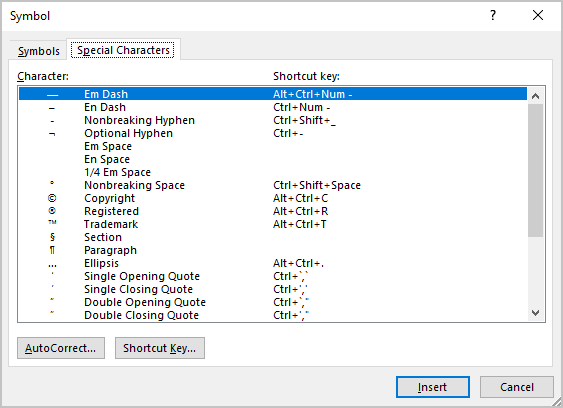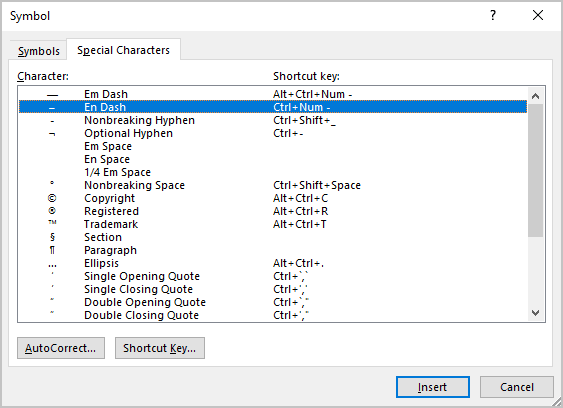Updated: 03/13/2021 by
Using the AutoFormat feature in Microsoft Word, you can create both an Em dash (—) and En dash (–) automatically by typing hyphens. Alternatively, you can insert these special characters using the Insert Symbol menu. You can also copy and paste the dashes from another document, such as a web page, to your Word document.
Insert an Em dash using AutoFormat
If you do the following, AutoFormat inserts an Em dash (—) as you type.
In a Word document:
- Type a word, with no space after it.
- Type two hyphens, with no space between or after them.
- Type another word.
- Type a space.
For example, typing:
Something—Something(space)
Automatically formats the line as:
Something—Something
When you press spacebar after typing the example text above.
Insert an En dash using AutoFormat
If you do the following, AutoFormat inserts an En dash (–) as you type.
In a Word document:
- Type a word, with a space after it.
- Type a single hyphen, with a space after it.
- Type another word.
- Type a space.
For example, typing:
1993(space)—(space)1995(space)
Automatically formats the line to:
1993 – 1995
When you press spacebar after typing the example text above.
Insert an Em or En dash using shortcut keys
To create an Em dash, use the shortcut key combination Ctrl+Alt+-.
To create an En dash, use the shortcut key combination Ctrl+-.
You can also insert a special dash using the Insert Symbol menu:
- In a Microsoft Word document, choose Insert in the Menu bar.
- Choose Symbol.
- Choose More Symbols.
- Click the characters you’d like to insert. The Em dash should be on the second row. To insert multiple characters, click them one at a time.
- When you’re finished, click Close to close the special characters window.
Note
If the En dash is not offered in your Symbol menu, you can still use another method to insert it.
Insert an Em or En dash using copy and paste
If all else fails, copy and paste the dash from another document, such as this page.
- Highlight the dash you want to insert:
Em dash: —
En dash: –
- Copy it. (Press Ctrl+C, or Command+C on a Mac)
- In your Word document, place the text cursor where you’d like the dash to go, and paste it. (Press Ctrl+V, or Command+V on a Mac)
Remove an Em or En dash
If your Word document has an Em dash or En dash and you want to remove it, do one of the following.
- Highlight the Em dash or En dash using your mouse, then press Del key.
- Place the text cursor after the Em dash or En dash, then press Backspace.
If you want to replace the Em dash or En dash with a normal hyphen, type the hyphen after removing the Em or En dash.
There are two types of dashes in Word documents: the en dash (–) and the em dash
(—). The em dash (—) is typically about as wide as a capital M. The
en dash (–) is about as wide as a capital N. There are different rules and
standards for how and when dashes may or may not have spaces around them.
En and em dashes are often mistakenly entered with two or three hyphens in a row (— or
—). We strongly recommend avoiding using hyphens in Word; see below how to insert them
to create your perfect document.
Using an em dash
The em dash marks a break between parts of a sentence. Usually, it is used when a comma is too
weak, but a colon, semicolon, or parentheses pair is too strong. The em dash puts a nice pause in the
text—and it is underused in professional writing.
For example: In North American usage—and also in old British usage—an em dash is never
surrounded by spaces.
To insert the em dash into a document Word, use one of the following ways:
- On the Insert tab, in the Symbols group, select the Symbol button, and then click More Symbols…:
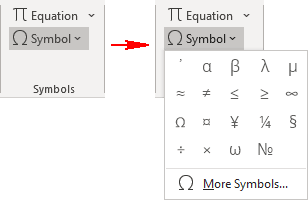
In the Symbol dialog box, on the Special Characters tab, choose the Em Dash:
After choosing the symbol, press the Insert button and close the Symbol dialog box.
- Press Alt+Ctrl+Num-
- Type 2014 and press Alt+X: —
Using an en dash
The en dash has two uses:
- It indicates a range of values. For example, 2015–2020, pp. 33–37, Rooms A–C.
- It denotes a connection or contrast between pairs of words — for example, New York–London flight, high–priority, Dragon Age: Origins – Awakening.
To insert the en dash into a document Word, do one of the following:
- On the Insert tab, in the Symbols group, select the Symbol button, and then click More Symbols…:
In the Symbol dialog box, on the Special Characters tab, choose the En Dash:
After choosing the symbol, press the Insert button and close the Symbol dialog box.
- Press Ctrl+Num-
- Type 2013 and press Alt+X: –
Note: Word has one option, using which two hyphens — can be changed automatically to an en dash. You can turn it in or off:
1. On the File tab, click the Options button:

2. In the Word Options dialog box, on the
Proofing tab, click the AutoCorrect Options… button:
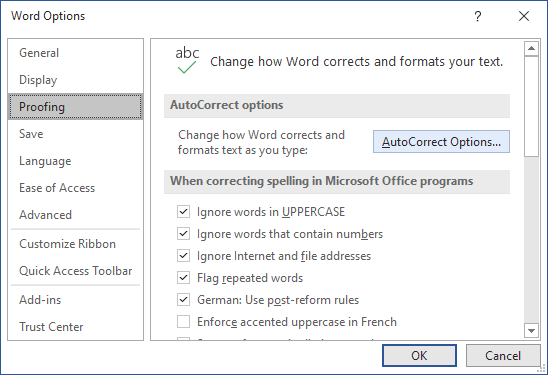
3. In the AutoCorrect dialog box, on the AutoFormat As You Type tab, in the Replace as you type group, check or uncheck Hyphens (—) with dash (—) to turn on or off this option:
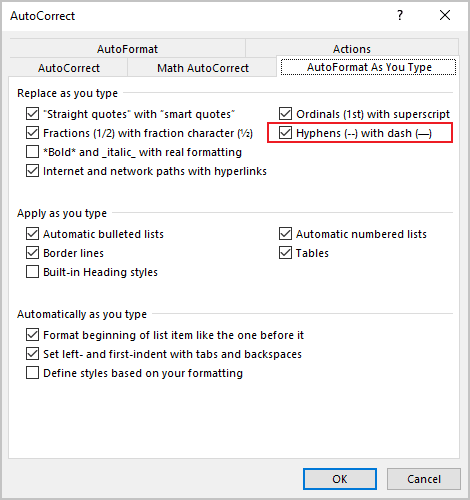
1. Inserting an em or en dash using Insert Symbol
- Click where you want to insert the em dash or en dash.
- Click the Insert tab in the Ribbon.
- In the Symbols group, click Symbol. A drop-down menu appears.
- Click More Symbols.
- Click the Special Characters tab.
- Click Em Dash or En Dash.
- Click Insert.
- Click Close.
Contents
- 1 How do you type a long dash?
- 2 How do you type a dash character?
- 3 How do I type an em dash in Windows 10?
- 4 How do you type an en dash in Google Docs?
- 5 How do you type a dash or a hyphen?
- 6 How do you type a dash and a hyphen?
- 7 How do you type an upper dash?
- 8 How do you use em dash in a sentence?
- 9 How do you use an em dash example?
- 10 How do you use dashes in writing?
- 11 Where is the hyphen key?
- 12 How do you type an em dash on a Chromebook?
- 13 What is dash used for in punctuation?
- 14 Can you use dashes instead of commas?
- 15 How do you use dashes in dialogue?
How do you type a long dash?
For an em-dash, hold down the Alt key and type 0151, then release the Alt key. That’s it! For an en-dash, hold down the Alt key and type 0150, then release the Alt key.
How do you type a dash character?
Hold down the Alt key, press 0 1 5 0 on the numeric pad, and then release the Alt key. The en dash will appear in the text field where your cursor is.
How do I type an em dash in Windows 10?
How to type an em dash on Windows
- Hold the Alt key.
- Now type “0151” on the num pad.
- A clunkier method, but one that works with any keyboard, is to use the Windows 10 emoji keyboard.
- Click the right-most tab with the omega (Ω) symbol on it.
- Scroll down until you find the em dash symbol (—).
How do you type an en dash in Google Docs?
To create an em dash, press the option and minus key. To create an en dash, press Shift, Option, and the minus key.
How do you type a dash or a hyphen?
To begin, a hyphen (-) is shorter than a dash (–). Hyphens join words together and dashes indicate range. But that’s just the beginning. If you really want to keep these lines straight, read on.
How do you type a dash and a hyphen?
For desktop PC: press “alt+ctrl+minus” on the numeric keypad (the number section on the far right of your keyboard). The trick will not work if you press the hyphen-key on the typewriter section of the keyboard.
How do you type an upper dash?
less simple: you need to use an alt code to get an em dash. If you have a numeric keyboard, hold down the Alt key and type 0151 for an em dash or 0150 for an en dash.
How do you use em dash in a sentence?
The em dash can be used in place of a colon when you want to emphasize the conclusion of your sentence. The dash is less formal than the colon. After months of deliberation, the jurors reached a unanimous verdict—guilty. The white sand, the warm water, the sparkling sun—this is what brought them to Fiji.
How do you use an em dash example?
- Use em dashes in place of commas or parentheses to create a break in a sentence. Examples: Please call my lawyer—Richard Smith—on Tuesday.
- Use an em dash like a colon or semicolon to create emphasis. A) In place of a colon:
- Use an em dash to show a sudden change of thought. Examples:
How do you use dashes in writing?
Use dashes to set off an idea or an appositive within a sentence. A dash (—) is a punctuation mark used to set off an idea within a sentence and may be used alone or in pairs. Dashes interrupt a thought in a more dramatic way than a phrase enclosed in commas, but less theatrically than parentheses.
Where is the hyphen key?
Alternatively known as a dash, subtract, negative, or minus sign, the hyphen ( – ) is a punctuation mark on the underscore key next to the “0” key on US keyboards.
How do you type an em dash on a Chromebook?
In the menu at the top, click Insert then Special Characters. In the next window, set options on left to Punctuation and on right to Dash/Connector. Select em dash and close the window. The em dash is inserted.
What is dash used for in punctuation?
Grammarly. A dash is a little horizontal line that floats in the middle of a line of text (not at the bottom: that’s an underscore). It’s longer than a hyphen and is commonly used to indicate a range or a pause. Dashes are used to separate groups of words, not to separate parts of words like a hyphen does.
Can you use dashes instead of commas?
Use Dashes in Place of a Comma
Em dashes can be used in pairs to replace commas when writing a parenthetical or interruptive phrase. The dashes have a slightly more emphatic feel, making the reader focus on this information that is set inside the special marks.
How do you use dashes in dialogue?
The main things to remember are: Use an em dash if the speaker stops mid-word, in the same way as you’d use a hyphen. Put it inside the closing quotation marks. Use an em dash if the speaker’s able to complete a word, but someone or something stops them before they finish their thought.
There are three different types of dashes in English writing. Em dash is just one of them.
An em dash is also known as a long dash. It is a dash longer
than an en dash (–) and three times as long as a hyphen (-).
If you are looking for an easy way to type this em dash in Word, you’ve come to the right place.
In this article, you’ll learn about 6 amazing ways you can use to type this dash into your Word document for both windows and Mac users.
Without further ado, let’s get started.
Em Dash Quick Rescue
Using the button below, you can copy and paste the em dash symbol anywhere:
the table below also gives you the em dash shortcuts and alt code for Windows and Mac.
| Em dash other Names | long dash |
| Em dash Symbol | — |
| Em dash Alt code | Alt+0151 |
| Em dash shortcut (Windows) | Ctrl+Alt+Minus (on numeric keypad) |
| Em dash shortcut (Mac) | Command (⌘) + M |
| Character Code | 2014, Alt+X |
The table above contains all the information you need to
type the em dash sign into your Word document.
However, below are the step by step break down on how to type it.
OPTION 1: Em dash shortcut
I love shortcuts for the time it saves.
So, my first option will show you how to insert this sign in Word using a keyboard shortcut.
Below are two easy ways you can type the em dash in word
using a keyboard shortcut.
Em dash shortcut 1 (Windows):
Ctrl+Alt+Minus (on the numeric keypad)
To type this shortcut for the em dash, obey the following instructions:
If you are using a keyboard with a separate numeric keypad:
- simultaneously press and hold the Ctrl and the Alt keys, then press the Minus key on the numeric keypad at the right-hand side of the keyboard.
If you are using a keyboard without a separate numeric
keypad (such as a mini laptop), use the following instructions:
- Turn on the Num Lock key by pressing Fn +
NumLk together. - Locate the Minus key on the laptop’s
numeric keypad.

- Press Ctrl + Alt plus this Minus
key to type the em dash into your Word document.
NOTE: This will not work if you use the minus key just before the equal sign key. It works only with the minus key on the numeric keypad.
Em dash shortcut 2 – Alt Code
If the above shortcut didn’t work for you, here’s another one you can use.
Alt + 0151 (on the numeric keypad)
To use this shortcut, obey the following instructions:
- Press and hold the Alt key
- Then type the code 0151 on the numeric
keypad
This will insert the em dash symbol into your Word document.
Em dash shortcut 3 (Mac):
If you are on mac, below is a shortcut to help you type the
em dash sign in Word.
Command (⌘) +
M
Type this sign on Mac, press and hold the Command (⌘) key and the hit the M key.
The above shortcuts are all valid ways you can use to type the em dash in Word.
For more interesting options, continue reading.
Option two: AutoFormat
MS Word has a feature called AutoFormat which automatically
format certain characters when you type them into your document.
Leveraging this feature, you can easily type the Em dash
into your Word document. Just obey the instructions below:
- Type a word. Don’t type any space after the
word. - Next, type two hyphens. Again, don’t type any
space between or after these hyphens. - Type the second word.
- Now type a space.

As soon as you hit the space bar, the two hyphens will
convert into an em dash.
Option 3: em dash copy paste
Inserting the em dash sign in to your work can be as simple as copy and paste.
This option is not limited to only MS Word. You can as well
copy and paste it into any text editing software of your choice.
Below is the Em dash symbol if you just want to copy and
paste it into your Work:
—
Option 4: Using the Insert Symbol Dialog
Aside from the previous options, you can also use the insert
symbol dialog to insert the em dash sign into your Word document.
However, this option isn’t as straight forward as the
previous options. But it’s fairly simple. And once you manage to get it into
your work, you can always copy and paste it again whenever you need to use it.
Obey the steps below to insert the em dash sign in Word
using the insert symbol dialog.
- Click on the Insert tab
- Go to Symbol>More Symbols

The Symbol dialog box appears.
- Locate the em dash symbol from the library of
symbols.
To easily locate this symbol, at the top right area of the window,
select General Punctuation from the Subset: drop-down.
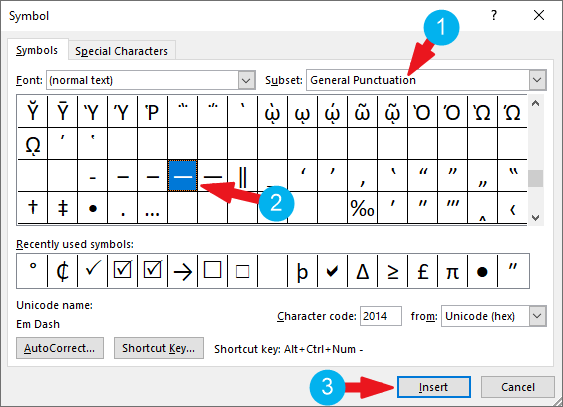
- Select the symbol and then click on the Insert
button. You can also double click on the symbol to insert it into your Word
document. - Click the Cancel button to close the
window.
This is how you may use the insert symbol dialog to insert
the em dash sign into your Word document.
Option 5: Using Unicode Character Code
This option is very similar to using the Alt Code
shortcut.
However, these codes don’t work in any software except
Microsoft Word.
With that being said, obey the following steps to type the em dash in Word using its Character Code:
- Type 2014
- Then press Alt+X
This will convert the code (2014) into an em dash.
Option 6: Use your own shortcut
Another way you can easily type em
dash in word is to assign your own keyboard shortcut to it.
This way, only you can use this shortcut.
As this method is very simple, it requires
some set-up beforehand. You only need to perform the setup once to assign your
own shortcut before you can start using it.
Follow the steps below to assign
your own em dash shortcut in Word:
- Click on the Insert tab
- Go to Symbol>More Symbols
The Symbol dialog box appears.
- Locate the em dash symbol from the library of
symbols.
To easily locate this symbol, at the top right area of the window,
select General Punctuation from the Subset: drop-down.
- Click to select the em dash sign.
- Click on the Shortcut Key button.

This will display the Customize
Keyboard window.
- From this window, enter your new shortcut key in
the Press new shortcut key box. In this example, I’ll use Ctrl+E+M
as my em dash shortcut. Thus, whenever I type these keys on the keyboard, the
em dash will be inserted.

- Now click on Assign to add it to your shortcuts.
That’s it. You’ve successfully
added your own shortcut into Word.
Now that you have your own em dash, anytime you need this sign, just type these keys to insert it into your Word document.
| — | ||||||||
|---|---|---|---|---|---|---|---|---|
|
Dash |
||||||||
|
The dash is a punctuation mark consisting of a long horizontal line. It is similar in appearance to the hyphen but is longer and sometimes higher from the baseline. The most common versions are the en dash –, generally longer than the hyphen but shorter than the minus sign; the em dash —, longer than either the en dash or the minus sign; and the horizontal bar ―, whose length varies across typefaces but tends to be between those of the en and em dashes.[a]
History[edit]
In the early 17th century, in Okes-printed plays of William Shakespeare, dashes are attested that indicate a thinking pause, interruption, mid-speech realization, or change of subject.[1] The dashes are variously longer ⸺ (as in King Lear reprinted 1619) or composed of hyphens — (as in Othello printed 1622); moreover, the dashes are often, but not always, prefixed by a comma, colon, or semicolon.[2][3][1][4]
In 1733, in Jonathan Swift’s On Poetry, the terms break and dash are attested for ⸺ and — marks:[5]
Blot out, correct, insert, refine,
Enlarge, diminish, interline;
Be mindful, when Invention fails;
To scratch your Head, and bite your Nails.Your poem finish’d, next your Care
Is needful, to transcribe it fair.
In modern Wit all printed Trash, is
Set off with num’rous Breaks⸺and Dashes—
Types of dash[edit]
Usage varies both within English and within other languages, but the usual conventions for the most common dashes in printed English text are these:
- An (unspaced) em dash or a spaced en dash can be used to mark a break in a sentence, and a pair can be used to set off a parenthetical statement. For example:
Glitter, felt, yarn, and buttons—his kitchen looked as if a clown had exploded.
A flock of sparrows—some of them juveniles—alighted and sang.
Glitter, felt, yarn, and buttons – his kitchen looked as if a clown had exploded.
A flock of sparrows – some of them juveniles – alighted and sang.
- An en dash, but not an em dash, indicates spans or differentiation, where it may replace «and», «to», or «through».[6] For example:
The French and Indian War (1754–1763) was fought in western Pennsylvania and along the present US–Canada border
— Edwards, pp. 81–101.
- An em dash or horizontal bar, but not an en dash, is used to set off the source of a direct quotation. For example:
Seven social sins: politics without principles, wealth without work, pleasure without conscience, knowledge without character, commerce without morality, science without humanity, and worship without sacrifice.
- A horizontal bar (also called quotation dash)[7] or the em dash, but not the en dash, introduces quoted text.
Figure dash[edit]
The figure dash ‒ (U+2012 ‒ FIGURE DASH) has the same width as a numerical digit. (Most fonts have digits of equal width.) It is used within numbers such as the phone number 555‒0199, especially in columns so as to maintain alignment. In contrast, the en dash – (U+2013 – EN DASH) is generally used for a range of values.[8]
The minus sign − (U+2212 − MINUS SIGN) glyph is generally set a little higher, so as to be level with the horizontal bar of the plus sign.
In informal usage, the hyphen-minus — (U+002D — HYPHEN-MINUS), provided as standard on most keyboards, is often used instead of the figure dash.
In TeX, the standard fonts have no figure dash; however, the digits normally all have the same width as the en dash, so an en dash can be a substitution for the figure dash. In XeLaTeX, one can use char"2012.[9] The Linux Libertine font also has the figure dash glyph.
En dash[edit]
«–» redirects here. For the Ed Sheeran album, see – (album).
The en dash, en rule, or nut dash[10] – is traditionally half the width of an em dash.[11][12]
In modern fonts, the length of the en dash is not standardized, and the en dash is often more than half the width of the em dash.[13] The widths of en and em dashes have also been specified as being equal to those of the upper-case letters N and M, respectively,[14][15]
and at other times to the widths of the lower-case letters.[13][16]
Usage[edit]
The three main uses of the en dash are
- to connect symmetric items, such as the two ends of a range or two competitors or alternatives
- as a substitute for a hyphen in a compound when one of the connected items is more complex than a single word
- as an interrupter at sentence level, substituting for a pair of commas, parentheses, or to indicate a rhetorical pause. It is usually held that, when used as an interrupter, the en dash should be «open», spaced on both sides. This is in contrast to the em dash, which is usually closed, though a common exception of this rule is in newspapers.[citation needed]
Ranges of values[edit]
The en dash is commonly used to indicate a closed range of values – a range with clearly defined and finite upper and lower boundaries – roughly signifying what might otherwise be communicated by the word «through» in American English, or «to» in International English.[17] This may include ranges such as those between dates, times, or numbers.[18][19][20][21] Various style guides restrict this range indication style to only parenthetical or tabular matter, requiring «to» or «through» in running text. Preference for hyphen vs. en dash in ranges varies. For example, the APA style (named after the American Psychological Association) uses an en dash in ranges, but the AMA style (named after the American Medical Association) uses a hyphen:
| En dash range style (e.g., APA[b]) | Hyphen range style (e.g., AMA[b]) | Running text spell-out |
|---|---|---|
| June–July 1967 | June-July 1967 | June and July 1967 |
| 1:15–2:15 p.m. | 1:15-2:15 PM | 1:15 to 2:15 p.m. |
| For ages 3–5 | For ages 3-5 | For ages 3 through 5 |
| pp. 38–55 | pp 38-55 | pages 38 through 55 |
| President Jimmy Carter (1977–81) | President Jimmy Carter (1977-81) | President Jimmy Carter, in office from 1977 to 1981 |
Some style guides (including the Guide for the Use of the International System of Units (SI) and the AMA Manual of Style) recommend that, when a number range might be misconstrued as subtraction, the word «to» should be used instead of an en dash. For example, «a voltage of 50 V to 100 V» is preferable to using «a voltage of 50–100 V». Relatedly, in ranges that include negative numbers, «to» is used to avoid ambiguity or awkwardness (for example, «temperatures ranged from −18 °C to −34 °C»). It is also considered poor style (best avoided) to use the en dash in place of the words «to» or «and» in phrases that follow the forms from X to Y and between X and Y.[19][20]
Relationships and connections[edit]
The en dash is used to contrast values or illustrate a relationship between two things.[18][21] Examples of this usage include:
- Australia beat American Samoa 31–0.
- Radical–Unionist coalition
- Boston–Hartford route
- New York–London flight (however, it may be argued that New York–to-London flight is more appropriate because New York is a single name composed of two valid words; with a single en dash, the phrase is ambiguous and could mean either Flight from New York to London or New flight from York to London; such ambiguity is assuaged when used mid-sentence, though, because of the capital N in «New» indicating it is a special noun). If dash–hyphen use becomes too unwieldy or difficult to understand, the sentence can be rephrased for clarity and readability; for example, «The flight from New York to London was a pleasant experience».[21]
- Mother–daughter relationship
- The Supreme Court voted 5–4 to uphold the decision.
A distinction is often made between «simple» attributive compounds (written with a hyphen) and other subtypes (written with an en dash); at least one authority considers name pairs, where the paired elements carry equal weight, as in the Taft–Hartley Act to be «simple»,[19] while others consider an en dash appropriate in instances such as these[22][23][24] to represent the parallel relationship, as in the McCain–Feingold bill or Bose–Einstein statistics. When an act of the U.S. Congress is named using the surnames of the senator and representative who sponsored it, the hyphen-minus is used in the short title; thus, the short title of Public Law 111–203 is «The Dodd-Frank Wall Street Reform and Consumer Protection Act», with a hyphen-minus rather than an en dash between «Dodd» and «Frank».[25] However, there is a difference between something named for a parallel/coordinate relationship between two people – for example, Satyendra Nath Bose and Albert Einstein – and something named for a single person who had a compound surname, which may be written with a hyphen or a space but not an en dash – for example, the Lennard-Jones potential [hyphen] is named after one person (John Lennard-Jones), as are Bence Jones proteins and Hughlings Jackson syndrome. Copyeditors use dictionaries (general, medical, biographical, and geographical) to confirm the eponymity (and thus the styling) for specific terms, given that no one can know them all offhand.
Preference for an en dash instead of a hyphen in these coordinate/relationship/connection types of terms is a matter of style, not inherent orthographic «correctness»; both are equally «correct», and each is the preferred style in some style guides. For example, the American Heritage Dictionary of the English Language, the AMA Manual of Style, and Dorland’s medical reference works use hyphens, not en dashes, in coordinate terms (such as «blood-brain barrier»), in eponyms (such as «Cheyne-Stokes respiration», «Kaplan-Meier method»), and so on.
Attributive compounds[edit]
In English, the en dash is usually used instead of a hyphen in compound (phrasal) attributives in which one or both elements is itself a compound, especially when the compound element is an open compound, meaning it is not itself hyphenated. This manner of usage may include such examples as:[19][20][26][27]
- The hospital–nursing home connection (the connection between the hospital and the nursing home, not a home connection between the hospital and nursing)
- A nursing home–home care policy (a policy about the nursing home and home care)
- Pre–Civil War era
- Pulitzer Prize–winning novel
- New York–style pizza
- The non–San Francisco part of the world
- The post–World War II era
- (Compare post-war era, which, if not fully compounded (postwar), takes a hyphen, not an en dash. The difference is that war is not an open compound, whereas World War II is.)
- Trans–New Guinea languages
- The ex–prime minister
- a long–focal length camera
- water ice–based bedrock
- The pro-conscription–anti-conscription debate
- Public-school–private-school rivalries
The disambiguating value of the en dash in these patterns was illustrated by Strunk and White in The Elements of Style with the following example: When Chattanooga News and Chattanooga Free Press merged, the joint company was inaptly named Chattanooga News-Free Press (using a hyphen), which could be interpreted as meaning that their newspapers were news-free.[28]
An exception to the use of en dashes is usually made when prefixing an already-hyphenated compound; an en dash is generally avoided as a distraction in this case. Examples of this include:[28]
- non-English-speaking air traffic controllers
- semi-labor-intensive industries
- Proto-Indo-European language
- The post-MS-DOS era
- non-government-owned corporations
An en dash can be retained to avoid ambiguity, but whether any ambiguity is plausible is a judgment call. AMA style retains the en dashes in the following examples:[29]
- non–self-governing
- non–English-language journals
- non–group-specific blood
- non–Q-wave myocardial infarction
- non–brain-injured subjects
Differing recommendations[edit]
As discussed above, the en dash is sometimes recommended instead of a hyphen in compound adjectives where neither part of the adjective modifies the other—that is, when each modifies the noun, as in love–hate relationship.
The Chicago Manual of Style (CMOS), however, limits the use of the en dash to two main purposes:
- First, use it to indicate ranges of time, money, or other amounts, or in certain other cases where it replaces the word «to».
- Second, use it in place of a hyphen in a compound adjective when one of the elements of the adjective is an open compound, or when two or more of its elements are compounds, open or hyphenated.[30]
That is, the CMOS favors hyphens in instances where some other guides suggest en dashes, with the 16th edition explaining that «Chicago’s sense of the en dash does not extend to between«, to rule out its use in «US–Canadian relations».[31]
In these two uses, en dashes normally do not have spaces around them. Some make an exception when they believe avoiding spaces may cause confusion or look odd. For example, compare «12 June – 3 July» with «12 June–3 July».[32] However, other authorities disagree and state there should be no space between an en dash and adjacent text. These authorities would not use a space in, for example, «11:00 a.m.–1:00 p.m.»[33] or «July 9–August 17».[34][35]
Parenthetic and other uses at the sentence level[edit]
See also: § En dash versus em dash
En dashes can be used instead of pairs of commas that mark off a nested clause or phrase. They can also be used around parenthetical expressions – such as this one – rather than the em dashes preferred by some publishers.[36][37]
The en dash can also signify a rhetorical pause. For example, an opinion piece from The Guardian is entitled:
- Who is to blame for the sweltering weather? My kids say it’s boomers – and me[38]
In these situations, en dashes must have a single space on each side.[37]
Itemization mark[edit]
Either the en dash or the em dash may be used as a bullet at the start of each item in a bulleted list. (This is a matter of graphic design rather than orthography.)
Typography[edit]
Spacing[edit]
In most uses of en dashes, such as when used in indicating ranges, they are closed up to the joined words. It is only when en dashes are used in setting off parenthetical expressions – such as this one – that they take spaces around them.[39][full citation needed] For more on the choice of em versus en in this context, see En dash versus em dash.
Encoding and substitution[edit]
When an en dash is unavailable in a particular character encoding environment—as in the ASCII character set—there are some conventional substitutions. Often two consecutive hyphens are the substitute.
The en dash is encoded in Unicode as U+2013 (decimal 8211) and represented in HTML by the named character entity –.
The en dash is sometimes used as a substitute for the minus sign, when the minus sign character is not available since the en dash is usually the same width as a plus sign and is often available when the minus sign is not; see below. For example, the original 8-bit Macintosh Character Set had an en dash, useful for the minus sign, years before Unicode with a dedicated minus sign was available. The hyphen-minus is usually too narrow to make a typographically acceptable minus sign. However, the en dash cannot be used for a minus sign in programming languages because the syntax usually requires a hyphen-minus.
Em dash[edit]
The em dash, em rule, or mutton dash[10] — is longer than an en dash. The character is called an em dash because it is one em wide, a length that varies depending on the font size. One em is the same length as the font’s height (which is typically measured in points). So in 9-point type, an em dash is nine points wide, while in 24-point type the em dash is 24 points wide. By comparison, the en dash, with its 1 en width, is in most fonts either a half-em wide[40]
or the width of an upper-case «N».[41]
The em dash is encoded in Unicode as U+2014 (decimal 8212) and represented in HTML by the named character entity —.
Usage[edit]
The em dash is used in several ways. It is primarily used in places where a set of parentheses or a colon might otherwise be used,[42][full citation needed] and it can also show an abrupt change in thought (or an interruption in speech) or be used where a full stop (period) is too strong and a comma is too weak. Em dashes are also used to set off summaries or definitions.[43] Common uses and definitions are cited below with examples.
Colon-like use[edit]
Simple equivalence (or near-equivalence) of colon and em dash[edit]
- Three alkali metals are the usual substituents: sodium, potassium, and lithium.
- Three alkali metals are the usual substituents—sodium, potassium, and lithium.
Inversion of the function of a colon[edit]
- These are the colors of the flag: red, white, and blue.
- Red, white, and blue—these are the colors of the flag.
Parenthesis-like use[edit]
Simple equivalence (or near-equivalence) of paired parenthetical marks[edit]
- Compare parentheses with em dashes:
- Three alkali metals (sodium, potassium, and lithium) are the usual substituents.
- Three alkali metals—sodium, potassium, and lithium—are the usual substituents.
- Compare commas, em dashes and parentheses (respectively) when no internal commas intervene:
- The food, which was delicious, reminded me of home.
- The food—which was delicious—reminded me of home.
- The food (which was delicious) reminded me of home.
Subtle differences in punctuation[edit]
It may indicate an interpolation stronger than that demarcated by parentheses, as in the following from Nicholson Baker’s The Mezzanine (the degree of difference is subjective).
- «At that age I once stabbed my best friend, Fred, with a pair of pinking shears in the base of the neck, enraged because he had been given the comprehensive sixty-four-crayon Crayola box—including the gold and silver crayons—and would not let me look closely at the box to see how Crayola had stabilized the built-in crayon sharpener under the tiers of crayons.»
Interruption of a speaker[edit]
Interruption by someone else[edit]
- «But I’m trying to explain that I—»
«I’m aware of your mitigating circumstances, but your negative attitude was excessive.»
In a related use, it may visually indicate the shift between speakers when they overlap in speech. For example, the em dash is used this way in Joseph Heller’s Catch-22:
- He was Cain, Ulysses, the Flying Dutchman; he was Lot in Sodom, Deirdre of the Sorrows, Sweeney in the nightingales among trees. He was the miracle ingredient Z-147. He was—
«Crazy!» Clevinger interrupted, shrieking. «That’s what you are! Crazy!»
«—immense. I’m a real, slam-bang, honest-to-goodness, three-fisted humdinger. I’m a bona fide supraman.»
Self-interruption[edit]
- Simple revision of a statement as one’s thoughts evolve on the fly:
- «I believe I shall—no, I’m going to do it.»
- Contemplative or emotional trailing off (usually in dialogue or in first person narrative):
- «I sense something; a presence I’ve not felt since—» in Star Wars Episode IV: A New Hope.[44]
- «Get out or else—»
- Either an ellipsis or an em dash can indicate aposiopesis, the rhetorical device by which a sentence is stopped short not because of interruption, but because the speaker is too emotional or pensive to continue. Because the ellipsis is the more common choice, an em dash for this purpose may be ambiguous in expository text, as many readers would assume interruption, although it may be used to indicate great emotion in dramatic monologue.
- Long pause:
- In Early Modern English texts and afterward, em dashes have been used to add long pauses (as noted in Joseph Robertson’s 1785 An Essay On Punctuation):
-
-
Lord Cardinal! if thou think’st on heaven’s bliss,
Hold up thy hand, make signal of that hope.—
He dies, and makes no sign!
-
Quotation[edit]
Quotation mark–like use[edit]
This is a quotation dash. It may be distinct from an em dash in its coding (see horizontal bar). It may be used to indicate turns in a dialogue, in which case each dash starts a paragraph.[45] It replaces other quotation marks and was preferred by authors such as James Joyce:[46]
- ―O saints above! miss Douce said, sighed above her jumping rose. I wished I hadn’t laughed so much. I feel all wet.
- ―O, miss Douce! miss Kennedy protested. You horrid thing!
Attribution of quote source[edit]
- Inline quotes:
- A penny saved is a penny earned. — Benjamin Franklin
- Block quotes:
The Walrus and the Carpenter
Were walking close at hand;
They wept like anything to see
Such quantities of sand:
«If this were only cleared away,»
They said, «it would be grand!»
Redaction[edit]
An em dash may be used to indicate omitted letters in a word redacted to an initial or single letter or to fillet a word, by leaving the start and end letters whilst replacing the middle letters with a dash or dashes (for censorship or simply data anonymization). It may also censor the end letter. In this use, it is sometimes doubled.
- It was alleged that D⸺ had been threatened with blackmail.
Three em dashes might be used to indicate a completely missing word.[47]
Itemization mark[edit]
Either the en dash or the em dash may be used as a bullet at the start of each item in a bulleted list, but a plain hyphen is more commonly used.
Repetition[edit]
Three em dashes one after another can be used in a footnote, endnote, or another form of bibliographic entry to indicate repetition of the same author’s name as that of the previous work,[47] which is similar to the use of id.
Typographic details[edit]
Spacing and substitution[edit]
According to most American sources (such as The Chicago Manual of Style) and some British sources (such as The Oxford Guide to Style), an em dash should always be set closed, meaning it should not be surrounded by spaces. But the practice in some parts of the English-speaking world, including the style recommended by The New York Times Manual of Style and Usage for printed newspapers and the AP Stylebook, sets it open, separating it from its surrounding words by using spaces or hair spaces (U+200A) when it is being used parenthetically.[48][49] The AP Stylebook rejects the use of the open em dash to set off introductory items in lists. However, the «space, en dash, space» sequence is the predominant style in German and French typography. (See En dash versus em dash below.)
In Canada, The Canadian Style: A Guide to Writing and Editing, The Oxford Canadian A to Z of Grammar, Spelling & Punctuation: Guide to Canadian English Usage (2nd ed.), Editing Canadian English, and the Canadian Oxford Dictionary all specify that an em dash should be set closed when used between words, a word and numeral, or two numerals.
The Australian government’s Style Manual for Authors, Editors and Printers (6th ed.), also specifies that em dashes inserted between words, a word and numeral, or two numerals, should be set closed. A section on the 2-em rule (⸺) also explains that the 2-em can be used to mark an abrupt break in direct or reported speech, but a space is used before the 2-em if a complete word is missing, while no space is used if part of a word exists before the sudden break. Two examples of this are as follows:
- I distinctly heard him say, «Go away or I’ll ⸺».
- It was alleged that D⸺ had been threatened with blackmail.
Approximating the em dash with two or three hyphens[edit]
When an em dash is unavailable in a particular character encoding environment—as in the ASCII character set—it has usually been approximated as consecutive double (—) or triple (—) hyphen-minuses. The two-hyphen em dash proxy is perhaps more common, being a widespread convention in the typewriting era. (It is still described for hard copy manuscript preparation in the Chicago Manual of Style as of the 16th edition, although the manual conveys that typewritten manuscript and copyediting on paper are now dated practices.) The three-hyphen em dash proxy was popular with various publishers because the sequence of one, two, or three hyphens could then correspond to the hyphen, en dash, and em dash, respectively.
Because early comic book letterers were not aware of the typographic convention of replacing a typewritten double hyphen with an em dash, the double hyphen became traditional in American comics. This practice has continued despite the development of computer lettering.[50][51]
En dash versus em dash[edit]
These comparisons of the hyphen (-), n, en dash (–), m, and em dash (—), in various 12-point fonts, illustrate the typical relationship between lengths («- n – m —»). In some fonts, the en dash is not much longer than the hyphen, and in Lucida Grande, the en dash is actually shorter than the hyphen.
The en dash is wider than the hyphen but not as wide as the em dash. An em width is defined as the point size of the currently used font, since the M character is not always the width of the point size.[52] In running text, various dash conventions are employed: an em dash—like so—or a spaced em dash — like so — or a spaced en dash – like so – can be seen in contemporary publications.
Various style guides and national varieties of languages prescribe different guidance on dashes. Dashes have been cited as being treated differently in the US and the UK, with the former preferring the use of an em dash with no additional spacing and the latter preferring a spaced en dash.[36] As examples of the US style, The Chicago Manual of Style and The Publication Manual of the American Psychological Association recommend unspaced em dashes. Style guides outside the US are more variable. For example, The Elements of Typographic Style by Canadian typographer Robert Bringhurst recommends the spaced en dash – like so – and argues that the length and visual magnitude of an em dash «belongs to the padded and corseted aesthetic of Victorian typography».[37]
In the United Kingdom, the spaced en dash is the house style for certain major publishers, including the Penguin Group, the Cambridge University Press, and Routledge. However, this convention is not universal. The Oxford Guide to Style (2002, section 5.10.10) acknowledges that the spaced en dash is used by «other British publishers» but states that the Oxford University Press, like «most US publishers», uses the unspaced em dash.
The en dash – always with spaces in running text when, as discussed in this section, indicating a parenthesis or pause – and the spaced em dash both have a certain technical advantage over the unspaced em dash. Most typesetting and word processing expects word spacing to vary to support full justification. Alone among punctuation that marks pauses or logical relations in text, the unspaced em dash disables this for the words it falls between. This can cause uneven spacing in the text, but can be mitigated by the use of thin spaces, hair spaces, or even zero-width spaces on the sides of the em dash. This provides the appearance of an unspaced em dash, but allows the words and dashes to break between lines. The spaced em dash risks introducing excessive separation of words. In full justification, the adjacent spaces may be stretched, and the separation of words further exaggerated. En dashes may also be preferred to em dashes when text is set in narrow columns, such as in newspapers and similar publications, since the en dash is smaller. In such cases, its use is based purely on space considerations and is not necessarily related to other typographical concerns.
On the other hand, a spaced en dash may be ambiguous when it is also used for ranges, for example, in dates or between geographical locations with internal spaces.
Horizontal bar[edit]
The horizontal bar (U+2015 ― ), also known as a quotation dash, is used to introduce quoted text. This is the standard method of printing dialogue in some languages. The em dash is equally suitable if the quotation dash is unavailable or is contrary to the house style being used.
There is no support in the standard TeX fonts, but one can use hbox{---}kern-.5em--- or an em dash.
Swung dash[edit]
The swung dash (U+2053 ⁓ ) resembles a lengthened tilde and is used to separate alternatives or approximates. In dictionaries, it is frequently used to stand in for the term being defined. A dictionary entry providing an example for the term henceforth might employ the swung dash as follows:
- henceforth (adv.) from this time forth; from now on; «⁓ she will be known as Mrs. Wales»
Typing the characters[edit]
Typewriters and computers often have no key that produces a dash. In consequence, it became common to use the hyphen. It is common for a single hyphen surrounded by spaces to represent an en dash, and for two hyphens to represent an em dash.[37] (A hyphen surrounded by other characters is a hyphen, with a space before it or with digits it is a minus sign.)
Modern word-processing software typically has support for many more characters and is usually capable of rendering both the en and em dashes correctly—albeit sometimes with an inconvenient input method. Techniques for generating em and en dashes in various operating systems, word processors and markup languages are provided in the following table:
| Em dash (—) | En dash (–) | Notes | |
|---|---|---|---|
| Windows | Alt+0151[53] | Alt+0150 | Must use numbers on the number pad. |
| Microsoft Word | Ctrl+Alt+- | Ctrl+- | Must use the hyphen on the number pad |
| Autocorrect | -- | space-space | Microsoft Word’s default Autocorrect. Word may insert the dash in a different font than that of the surrounding text. |
| macOS | ⌥ Opt+⇧ Shift+- | ⌥ Opt+- | Works when using the Australian, British, Canadian, Finnish, French, German, Irish, Irish Extended, Italian, Pro Italian, Russian, US, US Extended, or Welsh keyboard layouts.[54] |
| Linux | Compose--- | Compose--. | Depends on selected layout. In some layouts AltGr+- produces en dash and AltGr+⇧ Shift+- em dash. |
| Plan 9 | ComposeEM | ComposeEN | |
| iOS | Holding the - (hyphen) on the on-screen keyboard until a popup appears with choices, then sliding the finger or thumb upwards to the desired option, then releasing. | The en dash is the second option while the em dash is third. A double-tap of the hyphen key - also produces en and em dashes, depending on whether the preceding character is a number or a letter. | |
| Android | The em dash is first and the en dash third. | ||
| HTML | — | – | |
| LaTeX | — or textemdash | — or textendash | These options also work in TeX.[55] |
For insertion of dashes using their Unicode code points (U+2013 for en dash and U+2014 for em dash), see Unicode input § Hexadecimal input. It may also be possible to input dashes directly from the keyboard, using an «extended» keyboard setting.
Unicode[edit]
| Code | M and 5x | Name | Remark | |
|---|---|---|---|---|
| U+002D | — | M—— | HYPHEN-MINUS | The ASCII hyphen. Sometimes this is used in groups to indicate different types of dash. In programming languages it is used as the minus sign. |
| U+005F | _ | M_____ | LOW LINE | ASCII underscore, usually a horizontal line below the baseline (i.e. a spacing underscore). It is commonly used within URLs and identifiers in programming languages, where a space-like separation between parts is desired but a real space is not appropriate. As usual for ASCII characters, this character shows a considerable range of glyphic variation; therefore, whether sequences of this character connect depends on the font used. |
| U+007E | ~ | M~~~~~ | TILDE | Used in programming languages (e.g. for the bitwise NOT operator in C and C++). Its glyphic representation varies, therefore for punctuation in running text the use of more specific characters is preferred, see above. |
| U+00AD | SOFT HYPHEN | Used to indicate where a line may break, as in a compound word or between syllables. | ||
| U+00AF | ¯ | M¯¯¯¯¯ | MACRON | A horizontal line positioned at cap height usually having the same length as U+005F _ LOW LINE. It is a spacing character, related to the diacritic mark «macron». A sequence of such characters is not expected to connect, unlike U+203E ‾ OVERLINE. |
| U+02C9 | ˉ | Mˉˉˉˉˉ | MODIFIER LETTER MACRON | A phonetic symbol (a line applied above the base letter). |
| U+02CD | ˍ | Mˍˍˍˍˍ | MODIFIER LETTER LOW MACRON | A phonetic symbol (a line applied below the base letter). |
| U+02D7 | ˗ | M˗˗˗˗˗ | MODIFIER LETTER MINUS SIGN | A variant of the minus sign used in phonetics to mark a retracted or backed articulation. It may show small end-serifs. |
| U+02DC | ˜ | M˜˜˜˜˜ | SMALL TILDE | A spacing clone of tilde diacritic mark. |
| U+058A | ֊ | ARMENIAN HYPHEN | ||
| U+05BE | ־ | HEBREW PUNCTUATION MAQAF | ||
| U+06D4 | ۔ | ARABIC FULL STOP | ||
| U+1400 | ᐀ | CANADIAN SYLLABICS HYPHEN | ||
| U+1428 | ᐨ | CANADIAN SYLLABICS FINAL SHORT HORIZONTAL STROKE | ||
| U+1806 | ᠆ | MONGOLIAN TODO SOFT HYPHEN | ||
| U+1B78 | ᭸ | BALINESE MUSICAL SYMBOL LEFT-HAND OPEN PANG | ||
| U+2010 | ‐ | M‐‐‐‐‐ | HYPHEN | The character that can be used to unambiguously represent a hyphen. |
| U+2011 | ‑ | M‑‑‑‑‑ | NON-BREAKING HYPHEN | Also called «hard hyphen»,[citation needed] denotes a hyphen after which no word wrapping may apply. This is the case where the hyphen is part of a trigraph or tetragraph denoting a specific sound (like in the Swiss placename «S-chanf»), or where specific orthographic rules prevent a line break (like in German compounds of single-letter abbreviations and full nouns, as «E-Mail»). |
| U+2012 | ‒ | M‒‒‒‒‒ | FIGURE DASH | Similar to an en dash, but with exactly the width of a digit in the chosen typeface. The vertical position may also be centered on the zero digit, and thus higher than the en dash and em dash, which are appropriate for use with lowercase text in a vertical position similar to the hyphen. The figure dash may therefore be preferred to the en dash for indicating a closed range of values.[56] |
| U+2013 | – | M––––– | EN DASH | |
| U+2014 | — | M————— | EM DASH | |
| U+2015 | ― | M――――― | HORIZONTAL BAR | |
| U+203E | ‾ | M‾‾‾‾‾ | OVERLINE | A character similar to U+00AF ¯ MACRON, but a sequence of such characters usually connects. |
| U+2043 | ⁃ | M⁃⁃⁃⁃⁃ | HYPHEN BULLET | A short horizontal line used as a list bullet. |
| U+2053 | ⁓ | M⁓⁓⁓⁓⁓ | SWUNG DASH | |
| U+207B | ⁻ | M⁻⁻⁻⁻⁻ | SUPERSCRIPT MINUS | Usually is used together with superscripted numbers. |
| U+208B | ₋ | M₋₋₋₋₋ | SUBSCRIPT MINUS | Usually is used together with subscripted numbers. |
| U+2212 | − | M−−−−− | MINUS SIGN | An arithmetic operation used in mathematics to represent subtraction or negative numbers. Its glyph is consistent with the glyph of the plus sign, and it is centred on the zero digit, unlike the ASCII hyphen-minus and U+2010 ‐ HYPHEN, that (especially the latter) are designed to match lowercase letters and are inconsistent with arithmetic operators. |
| U+223C | ∼ | M∼∼∼∼∼ | TILDE OPERATOR | Used in mathematics. Ends not curved as much regular tilde. In TeX and LaTeX, this character can be expressed using the math mode command $sim$.
|
| U+23AF | ⎯ | M⎯⎯⎯⎯⎯ | HORIZONTAL LINE EXTENSION | Miscellaneous Technical (Unicode block). Can be used in sequences to generate long connected horizontal lines. |
| U+23E4 | ⏤ | M⏤⏤⏤⏤⏤ | STRAIGHTNESS | Miscellaneous Technical (Unicode block). Represents line straightness in technical context. |
| U+2500 | ─ | M───── | BOX DRAWINGS LIGHT HORIZONTAL | Box-drawing characters. Several similar characters from one Unicode block used to draw horizontal lines. |
| U+2796 | ➖ | M➖➖➖➖➖ | HEAVY MINUS SIGN | Unicode symbols. |
| U+2E0F | ⸏ | PARAGRAPHOS | Ancient Greek textual symbol, usually displayed by a long low line. | |
| U+2E17 | ⸗ | DOUBLE OBLIQUE HYPHEN | Used in ancient Near-Eastern linguistics. | |
| U+2E1A | ⸚ | HYPHEN WITH DIAERESIS | Used mostly in German dictionaries and indicates umlaut of the stem vowel of a plural form. | |
| U+2E3A | ⸺ | TWO-EM DASH | Supplemental Punctuation. | |
| U+2E3B | ⸻ | THREE-EM DASH | ||
| U+2E40 | ⹀ | DOUBLE HYPHEN | Used in the transcription of old German manuscripts. | |
| U+2E5D | ⹝ | OBLIQUE HYPHEN | Used in medieval European manuscripts.[57] | |
| U+30A0 | ゠ | KATAKANA-HIRAGANA DOUBLE HYPHEN | ||
| U+3161 | ㅡ | HANGUL LETTER EU | Hangul letters used in Korean to denote the sound [ɯ]. | |
| U+1173 | ᅳ | HANGUL JUNGSEONG EU | ||
| U+301C | 〜 | M〜〜〜〜〜 | WAVE DASH | Wavy lines found in some East Asian character sets. Typographically, they have the width of one CJK character cell (fullwidth form), and follow the direction of the text, being horizontal for horizontal text, and vertical for columnar. They are used as dashes, and occasionally as emphatic variants of the katakana vowel extender mark. |
| U+3030 | 〰 | M〰〰〰〰〰 | WAVY DASH | |
| U+30FC | ー | KATAKANA-HIRAGANA PROLONGED SOUND MARK | Japanese chōonpu, used in Japanese to indicate a long vowel. | |
| U+4E00 | 一 | CJK UNIFIED IDEOGRAPH-4E00 | Chinese character for «one», used in various East Asian languages. | |
| U+A4FE | ꓾ | LISU PUNCTUATION COMMA | Looks like a sequence of a hyphen and a full stop (period). | |
| U+FE31 | ︱ | PRESENTATION FORM FOR VERTICAL EM DASH | Compatibility characters used in East Asian typography. | |
| U+FE32 | ︲ | PRESENTATION FORM FOR VERTICAL EN DASH | ||
| U+FE58 | ﹘ | M﹘﹘﹘﹘﹘ | SMALL EM DASH | |
| U+FE63 | ﹣ | M﹣﹣﹣﹣﹣ | SMALL HYPHEN-MINUS | |
| U+FF0D | - | M----- | FULLWIDTH HYPHEN-MINUS | |
| U+FF5E | ~ | M~~~~~ | FULLWIDTH TILDE | |
| U+10110 | 𐄐 | AEGEAN NUMBER TEN | ||
| U+10191 | 𐆑 | ROMAN UNCIA SIGN | A symbol for an ancient Roman unit of length. | |
| U+10EAD | 𐺭 | YEZIDI HYPHENATION MARK | ||
| U+1104B | 𑁋 | BRAHMI PUNCTUATION LINE | ||
| U+11052 | 𑁒 | BRAHMI NUMBER ONE | ||
| U+110BE | 𑂾 | KAITHI SECTION MARK | ||
| U+1D360 | 𝍠 | COUNTING ROD UNIT DIGIT ONE |
In other languages[edit]
In many languages, such as Polish, the em dash is used as an opening quotation mark. There is no matching closing quotation mark; typically a new paragraph will be started, introduced by a dash, for each turn in the dialogue.
Corpus studies indicate that em dashes are more commonly used in Russian than in English.[58] In Russian, the em dash is used for the present copula (meaning «am»/»is»/»are»), which is unpronounced in spoken Russian.
In French, em or en dashes can be used as parentheses (brackets), but the use of a second dash as a closing parenthesis is optional. When a closing dash is not used, the sentence is ended with a period (full-stop) as usual. Dashes are, however, much less common than parentheses.
In Spanish, em dashes can be used to mark off parenthetical phrases. Unlike in English, the em dashes are spaced like brackets, i.e., there is a space between main sentence and dash, but not between parenthetical phrase and dash.[59]
Llevaba la fidelidad a su maestro —un buen profesor— hasta extremos insospechados.[60]
See also[edit]
- Leiden Conventions – rules to indicate conditions in texts (usage of «[— — —]»)
- Signature dashes – signature delimiter in emails (usage of «— » in a single line)
- Whitespace characters – spaces of equivalent sizes to dashes
Explanatory notes[edit]
- ^ In Cambria and many other typefaces, the length of the horizontal bar is equal to three quarters of an em dash or one and a half times an en dash.
- ^ a b Other style differences (e.g., APA «p.m.» and «pp.» vs. AMA «PM» and «pp») are ignored for the purpose of this comparison.
References[edit]
- ^ a b McMillin, Scott, ed. (2001). The First Quarto of Othello. United Kingdom: Cambridge University Press. pp. 21–23. ISBN 978-0-521-56257-7.
- ^ Shakespear, William (1619). M. VVilliam Shake-speare : his true chronicle history of the life and death of King Lear and his three daughters, with the unfortunate life of Edgar, sonne and heire to the Earle of Glocester, and his sullen and assumed humour of Tom of Bedlam. As it was plaid before the Kings Maiesty at White-Hall, upon S. Stephens night, in Christmas Hollidaies. By his Maiesties Seruants, playing vsually at the Globe on the Banck-side. Printed for Nathaniel Butter. p. 12r.
- ^ Shakespeare, William (1622). The tragoedy of Othello, the Moore of Venice : as it hath beene diuerse times acted at the Globe, and at the Black-Friers, by his Maiesties Seruants. London: Nicholas Okes. pp. 19.
- ^ Blayney, Peter W. M. (1982). The texts of King Lear and their origins. United Kingdom: Cambridge University Press. p. 5. ISBN 978-0-521-22634-9.
- ^ Swift, Jonathan (1733). On Poetry; a rapsody. Printed at Dublin, reprinted at London. p. 8.
- ^ «Dashes». MHRA Style Guide: A Handbook for Authors, Editors, and Writers of Theses (3rd ed.). London: Modern Humanities Research Association. 2020. § 5.2. Archived from the original on 2 April 2021. Retrieved 2 April 2021.
- ^ «General Punctuation, Range: 2000–206F» (PDF). Unicode 13.0 Character Code Charts. Unicode, Inc. 2000. p. 3 # 2015. Retrieved 2 April 2021.
- ^ Korpela, Jukka (2006). Unicode Explained. O’Reilly Media. p. 433. ISBN 978-0-59610121-3. Retrieved 19 October 2017.
- ^ «Figure dash in XeLaTeX». BPI. Google Blog spot. 9 August 2011. Archived from the original on 21 February 2014. Retrieved 28 March 2013.
- ^ a b Stewart, A. A. (1919). Typesetting: A Primer of Information About Working at the Case, Justifying, Spacing, Correcting, Making-up, and Other Operations Employed in Setting Type by Hand. Typographic Technical Series for Apprentices. Vol. Part II, No. 16. Chicago: Committee on Education, United Typothetae of America. p. 91. Archived from the original on 24 March 2021. Retrieved 10 November 2020.
- ^
Southward, John (1884). Practical printing: a handbook of the art of typography (2nd ed.). J.M. Powell & Son. p. 7. - ^ Spivak, Michael (1980). The joy of TEX: a gourmet guide to typesetting with the AMS-TEX macro package (2nd ed.). AMS Bookstore. p. 8. ISBN 978-0-8218-2997-4. Archived from the original on 31 July 2020. Retrieved 1 July 2020.
- ^ a b Strizver, Ilene (2010). Type Rules: The Designer’s Guide to Professional Typography (3rd ed.). John Wiley & Sons. p. 200. ISBN 978-0-470-54251-4. Archived from the original on 29 July 2020. Retrieved 1 July 2020.
- ^ Susan E. L. Lake & Karen Bean (2007). Digital Multimedia: The Business of Technology (2nd ed.). Cengage Learning. p. 128. ISBN 978-0-538-44527-6. Archived from the original on 25 February 2021. Retrieved 1 July 2020.
- ^ French, Nigel (2006). InDesign type: professional typography with Adobe InDesign CS2. Adobe Press. p. 72. ISBN 978-0-321-38544-4. Archived from the original on 31 July 2020. Retrieved 1 July 2020.
- ^ Edward D. Johnson (1991). The handbook of good English. Simon & Schuster. p. 335. ISBN 978-0-671-70797-2. Archived from the original on 31 July 2020. Retrieved 1 July 2020.
- ^ Lamb, David. «Hyphens, En Dashes, and Em Dashes: Correct Usage». Academic Writing Tutor. Retrieved 2 September 2013.
- ^ a b Griffith, Benjamin W; et al. (2004). Pocket Guide to Correct Grammar. Barron’s Pocket Guides. Woodbury, NY: Barron’s Educational Series. ISBN 0-7641-2690-3.
- ^ a b c d Judd, Karen (2001). Copyediting: A Practical Guide. Menlo Park, CA: Crisp Publications. ISBN 1-56052-608-4.
- ^ a b c Loberger, Gordon; Welsh, Kate Shoup (2001). Webster’s new world English grammar handbook. New York, NY: Hungry Minds. ISBN 0-7645-6488-9.
- ^ a b c Ives, George Burnham (1921). Text, type and style: A compendium of Atlantic usage. Atlantic Monthly Press. p. 125.
The en-dash … may stand for the word «and» or «to» in such phrases as «the Radical–Unionist Coalition», «the Boston–Hartford Air Line»; «the period of Republican supremacy, 1860–84»; «pp. 224–30».
- ^ Garner, Bryan A. (2003). Garner’s Modern American Usage (2nd ed.). Oxford University Press. p. 657. ISBN 978-0-19-516191-5.
- ^ Garner, Bryan A. (2001). Legal Writing in Plain English: A Text with Exercises. Chicago Guides to Writing, Editing, and Publishing (illustrated, reprinted ed.). University of Chicago Press. p. 155. ISBN 978-0-226-28418-7. Archived from the original on 1 August 2020. Retrieved 1 July 2020 – via Google Books.
Use an en-dash as an equivalent of to (as when showing a span of pages), to express tension or difference, or to denote a pairing in which the elements carry equal weight.
- ^ Dupré, Lynn (1998). Bugs in Writing (Revised ed.). Addison Wesley Longman. p. 221. ISBN 978-0-201-37921-1. Archived from the original on 24 March 2021. Retrieved 1 July 2020 – via Google Books.
use en dashes when you have an equal-weighted pair serving as an adjective, such as love–hate relationship.
- ^ «Dodd-Frank Wall Street Reform and Consumer Protection Act» (PDF). U.S. Government Publishing Office. 21 July 2010. Archived (PDF) from the original on 24 March 2021. Retrieved 12 August 2019.
- ^ The American Heritage Guide to Contemporary Usage and Style. Houghton Mifflin Harcourt. 2005. p. 129. ISBN 978-0-618-60499-9.
- ^ Lutz, Gary; Stevenson, Diane (2005). The Writer’s Digest Grammar Desk Reference. Writer’s Digest Books. p. 296. ISBN 978-1-58297-335-7. Archived from the original on 16 January 2017. Retrieved 1 July 2020 – via Google Books.
- ^ a b Einsohn, Amy (2000). The Copyeditor’s Handbook: A Guide for Book Publishing and Corporate Communications, with Exercises and Answer Keys. University of California Press. pp. 108–109. ISBN 978-0-520-21834-5.
- ^ Iverson, Cheryl; et al., eds. (2007), «8.3.1 Hyphen», AMA Manual of Style (10th ed.), American Medical Association / Oxford University Press, ISBN 978-0-19-517633-9
- ^ The Chicago Manual of Style (15th ed.). University of Chicago Press. 2003. pp. 261–265. ISBN 0-226-10403-6.
- ^ The Chicago Manual of Style (16th [online] ed.). University of Chicago Press. 2010. §6.80.
- ^ Shaw, Harry (1986). Errors in English and Ways to Correct Them. New York: Harper & Row. p. 185. ISBN 0-06-097047-2.
- ^ The Punctuation Guide, «En dash» Archived 21 July 2019 at the Wayback Machine.
- ^ Nancy Tuten, «Hyphens, En Dashes, and Em Dashes: When to Use Them and How to Type Them» Archived 30 July 2019 at the Wayback Machine, Get It Write, 26 June 2019.
- ^ Mignon Fogarty (2008). Grammar Girl’s Quick and Dirty Tips for Better Writing. Holt Paperbacks. p. 97. ISBN 9781429977494. Archived from the original on 21 December 2019. Retrieved 30 July 2019.
- ^ a b Will, Hill (2010). The Complete Typographer: A Foundation Course for Graphic Designers Working With Type (3rd ed.). Thames and Hudson. ISBN 978-0-500-28894-8.
- ^ a b c d Bringhurst, Robert (2004). The elements of typographic style (third ed.). Hartley & Marks, Publishers. p. 80. ISBN 978-0-88179-206-5. Retrieved 10 November 2020.
- ^ Zoe Williams (20 July 2021). «Who is to blame for the sweltering weather? My kids say it’s boomers – and me». The Guardian.
- ^ «4.11.1 En rule», New Hart’s Rules: The Oxford Style Guide, Oxford University Press, archived from the original on 21 February 2015, retrieved 21 February 2015
- ^ Ritter, Robert M. (2002). The Oxford Guide to Style. Oxford University Press. p. 140. ISBN 0-19-869175-0.
The en rule is, as its name indicates, an en in length, which makes it longer than a hyphen and half the length of an em rule.
- ^ Gomez-Palacio, Bryony; Vit, Armin (2009). Graphic Design, Referenced: A Visual Guide to the Language, Applications, and History of Graphic Design. Rockport. p. 75. ISBN 978-1-59253-447-0 – via Internet Archive.
- ^ «4.11.2 Em rule», New Hart’s Rules: The Oxford Style Guide, Oxford University Press, archived from the original on 21 February 2015, retrieved 21 February 2015
- ^ Woods, Geraldine (2005). Webster’s New World Punctuation: Simplified and Applied. Houghton Mifflin Harcourt. p. 114. ISBN 978-0-7645-9916-3. Archived from the original on 13 July 2020. Retrieved 1 July 2020 – via Google Books.
- ^ «Star Wars: Episode IV – A New Hope«. IMDb. Archived from the original on 24 March 2021. Retrieved 10 August 2011.
- ^ The Chicago Manual of Style (16th ed.). Chicago University Press. §6.88, p. 335.
- ^ Joyce, James (1922). Ulysses. London: The Bodley Head. p. 335, lines 7–11.
- ^ a b Sheerin, Peter K (19 October 2001). «The Trouble With EM ‘n EN (and Other Shady Characters)». A List Apart. Archived from the original on 7 June 2018. Retrieved 4 June 2018.
Three adjacent em dashes (a 3-em dash) are used to substitute for the author’s name when a repeated series of works are presented in a bibliography, as well as to indicate an entire missing word in the text.
Note that his Pete’s Guide website has an updated version: Version 2.0—May 27, 2002 Archived 19 August 2018 at the Wayback Machine. - ^ Yin, Karen (31 May 2016). «Em Dashes and Ellipses: Closed or Spaced Out?». AP vs. Chicago. Archived from the original on 7 July 2014. Retrieved 13 August 2014.
- ^ Yagoda, Ben. «Mad Dash Archived 15 January 2013 at the Wayback Machine». The New York Times. 22 October 2012. Accessed 31 May 2016.
- ^ Piekos, Nate. «Comic Book Grammar & Tradition». Archived from the original on 21 December 2012. Retrieved 29 December 2012.
- ^ Klein, Todd (23 September 2008). «Punctuating Comics: Dots and Dashes». Archived from the original on 19 January 2013. Retrieved 29 December 2012.
- ^ «A glossary of typographic terms». Adobe. Archived from the original on 30 October 2007. Retrieved 18 October 2007.
- ^ LibreOffice 6.0 Writer Guide. LibreOffice Documentation Team. 31 July 2018. p. 52. ISBN 978-1-92132053-8. Archived from the original on 24 March 2021. Retrieved 10 November 2020.
- ^ «Typing Special Characters on a Macintosh Keyboard». Washington State University. Archived from the original on 22 February 2014. Retrieved 11 February 2014.
- ^ Baker, GG, «Dash», Characters (reference), CA: SFI, archived from the original on 3 March 2006, retrieved 22 February 2006
- ^ Figure dash Archived 21 January 2018 at the Wayback Machine on Technical Authoring Archived 21 January 2018 at the Wayback Machine. Retrieved 20 January 2018.
- ^ Everson, Michael (12 January 2021). «L2/21-036: Proposal to add the OBLIQUE HYPHEN» (PDF).
- ^ Angelelli, Claudia V.; Jacobson, Holly E. (2009). Testing and assessment in translation and interpreting studies: a call for dialogue between research and practice. John Benjamins Publishing Company. p. 174. ISBN 978-90-272-3190-1. Archived from the original on 29 July 2020. Retrieved 1 July 2020.
- ^ «Raya Archived 6 March 2016 at the Wayback Machine». In: Diccionario panhispánico de dudas. Madrid: Real Academia Española, 2005.
- ^ «Uso de la raya (O guión largo)». UAM en linea. MX. Archived from the original on 25 October 2018. Retrieved 18 October 2018.
External links[edit]
- Wiktionary list of English phrases with em dash
- Dashes and Hyphens
- Commonly confused characters

These steps can also be used for hyphens. However, Word provides a built-in nonbreaking hyphen that is simpler to use than the process for dashes. See the bonus section at the end of this tutorial for the steps to insert a nonbreaking hyphen.
This tutorial is also available as a YouTube video showing all the steps in real time.
Watch more than 100 other writing-related software tutorials on my YouTube channel.
The images below are from Word for Microsoft 365. These steps also apply to Word 2021, Word 2019, Word 2016, Word 2013, and Word 2010.
1. Place your cursor where you want the dash to appear.
2. Select the Insert tab in the ribbon.
3. Select Symbol in the Symbols group.
4. Select More Symbols from the drop-down menu.
5. Select the Special Characters tab in the Symbol dialog box.
6. Select Em Dash (longer dash) or En Dash (shorter dash) from the Character menu.
7. Select the Insert button.
8. Select No-Width Non Break from the Character menu.
The no-width non break is a special character that can create an unbreakable connection between characters without creating a space between them.
9. Select the Insert button (see figure 7).
10. Select the Close button to close the Symbol dialog box.
Your new nonbreaking dash should now appear in your text.
Pro Tip: The no-width non break is invisible when your document’s formatting is hidden (which is the default setting). To view formatting, select the Show/Hide button in the Home tab. The no-width non break symbol looks like an open rectangle with a smaller, gray rectangle in the center.
Insert a Nonbreaking Hyphen in Microsoft Word
1. Place your cursor where you want to insert the nonbreaking hyphen.
2. Select the Insert tab in the ribbon (see figure 2)
3. Select Symbol in the Symbols group (see figure 3).
4. Select More Symbols from the drop-down menu (see figure 4).
5. Select the Special Characters tab in the Symbol dialog box (see figure 5).
6. Select Nonbreaking Hyphen from the Character menu.
7. Select the Insert button (see figure 7).
8. Select the Close button (see figure 9).
9. Type the word or number that you want to attach to the other side of the hyphen.
The nonbreaking hyphen will look like a normal hyphen. However, if you turn on Show/Hide, as described in the Pro Tip above, the nonbreaking hyphen will look slightly longer and thinner than a normal hyphen.
Pro Tip: You can also insert a nonbreaking hyphen by using the keyboard shortcut Ctrl + Shift + – (Control plus Shift plus hyphen).
Further Reading:
Three Ways to Insert Special Characters in Microsoft Word
How to Find and Replace Special Characters in Microsoft Word
How to Insert Nonbreaking Spaces in Microsoft Word
Updated October 05, 2021

This article is written for users of the following Microsoft Word versions: 97, 2000, 2002, and 2003. If you are using a later version (Word 2007 or later), this tip may not work for you. For a version of this tip written specifically for later versions of Word, click here: Understanding Hyphens and Dashes.
Written by Allen Wyatt (last updated November 7, 2020)
This tip applies to Word 97, 2000, 2002, and 2003
Word supports the use of both hyphens and dashes. Actually, it supports three types of hyphens and two types of dashes. It is important to understand how Word handles each of these, as they can affect the appearance of your document.
- Regular hyphens. These are created by simply typing the hyphen key. This is the key that is to the right of the zero key on the keyboard. It is sometimes mistakenly called a dash key. Regular hyphens are used to create compound words, such as «mix-up,» or to indicate a minus sign in an equation. If a compound word appears near the end of a line, the second word will be displayed on the next line, if necessary, with the first word and hyphen remaining on the previous line.
- Optional hyphens. These are created by pressing Ctrl+- (Ctrl and the hyphen key). Optional hyphens are typically used in the middle of a word, between syllables, to indicate where a word should be broken between lines, if Word deems it necessary. Optional hyphens are the type inserted automatically when you use the Hyphenation tool in Word. The optional hyphen does not appear on any printout unless it is actually used at the end of a line.
- Non-breaking hyphens. These are created by pressing Ctrl+Shift+- (Ctrl+Shift and the hyphen key). Non-breaking hyphens are used in compound words to indicate that both words and the hyphen should be treated as a single word when Word is forming lines. In this case, the compound word will never be broken over two lines. It is also helpful to use non-breaking hyphens in phone numbers.
- En dash. An en dash is a typographic dash that is as wide as a lowercase «n» character. These dashes are typically used to denote ranges of numbers, as in 3–7. You create an en dash by pressing Ctrl and the minus sign on the numeric keypad. You can also create it by holding down the Alt key as you type 0150 on the numeric keypad. If necessary, Word will break a line right after the en dash, not before it. In other words, the en dash always stays with the characters immediately preceding it.
- Em dash. An em dash is a typographic dash that is supposed to be as wide as a lowercase «m» character. In Word, however, the em dash is twice as wide as the en dash. (The width of the em-dash can vary from font to font.) Em dashes are used in creating breaks in sentences, between two separate thoughts. Word will substitute an em dash automatically as you are typing if you type a word, two hyphens in a row, and another word. You can also explicitly enter an em dash if you press Ctrl+Alt and the minus sign on the numeric keypad, or you can enter one by holding down the Alt key as you type 0151 on the numeric keypad. If necessary, Word will break a line right after the em dash, not before it. The em dash always stays with the word immediately before it.
The foregoing items describe the behavior and purpose of each of the hyphens and dashes used in Word. If you are using a dash or hyphen and it does not behave as indicated here, then you may be using the wrong type. For instance, if a word will not break as you expect between two lines, you may be using a non-breaking hyphen instead of one of the other types.
WordTips is your source for cost-effective Microsoft Word training.
(Microsoft Word is the most popular word processing software in the world.)
This tip (1297) applies to Microsoft Word 97, 2000, 2002, and 2003. You can find a version of this tip for the ribbon interface of Word (Word 2007 and later) here: Understanding Hyphens and Dashes.
Author Bio
With more than 50 non-fiction books and numerous magazine articles to his credit, Allen Wyatt is an internationally recognized author. He is president of Sharon Parq Associates, a computer and publishing services company. Learn more about Allen…
MORE FROM ALLEN
Headings On Your Printout
If you’ve got a table that spans multiple printed pages, you probably want to repeat a row or two of that table as a …
Discover More
Sorting Huge Lists
Got a huge amount of data you need to sort in a worksheet, but Excel doesn’t seem to be sorting it correctly? Here’s some …
Discover More
Using the Organizer to Manage Macros
There may come a time when you want to copy or rename macros. You can do this quite easily by using the Organizer tool …
Discover More
More WordTips (menu)
Transposing Two Words
A common editing task is to transpose two adjacent words, so that their order is changed. While the task is common, there …
Discover More
Turning Off Paste Options
Paste information into a document and you’ll immediately see a small icon next to the pasted information. This icon …
Discover More
Quickly Moving Text with the Mouse
Drag-and-drop editing is a handy feature when you love to use the mouse. There are two ways you can move text using the …
Discover More
The em dash (—) is considered to be the most flexible punctuation mark. It’s commonly used to express interruption between ideas, show emphasis, or to introduce another thought.
In informal writing, the em dash is usually used in place of commas, parentheses, colons, and semicolons.
MS Word offers several features that you can use to easily insert punctuation marks or symbols in your document.
Of course—this includes the em dash. Follow along with this article to learn the different ways on how you can insert em dash to your documents.
Now, there are three methods you can use to insert an em dash character into a Word document.
- Using the keyboard shortcuts
- Using the Special Characters tab on the Symbol dialog box
- Using the Character Map program
MS Word considers the em dash as a special character. You’ll need to use any of the methods above to successfully insert it into your document. Learn each of these methods so that you will always have alternatives when one of them doesn’t suit your case.
Let’s get started!
Why Should You Insert Em Dash in a Word Document?
The most apparent reason for inserting em dash characters is to further enhance the clarity of your documents. Em dash is a versatile punctuation mark that you can use to emphasize statements or provide interventions to ideas.
You may have considered using this character to restructure and improve the readability of your contents. While this rationale is good, there are still considerations that you need to keep in mind before eventually using this in your documents.
Here are some good rules of thumb to help you decide when to use em dash in your documents:
- You are writing informal content.
- You want to restructure or rephrase the confusing parts of your document.
- You want to limit the different types of punctuation marks that are on your content, such as commas, parentheses, colons and semicolons.
If you find yourself in cases similar to these situations, you need to include em dash to your document. Do not worry about the technicalities of inserting em dash because this article simplifies them for you.
Now, let’s dive right in!
Method 1: Using the Keyboard Shortcut
You can only use this method if your keyboard has a numeric keypad, because the numpad keys are essential for this step. In case your keyboard doesn’t have it at the moment, you can still read this so that you’ll know what to do once you experience this situation.
Here’s how you can do this.
Step 1: Open MS Word.
Begin by opening the MS Word program on your computer. Search for the program by pressing the Windows key, followed by typing the keyword “Word”. Your system will display all programs associated with the keyword. From the result, click the MS Word program to open it.
Step 2: Open a document.
To follow along with this tutorial, you’ll need to have an open document. Use the appropriate controls on the Start screen to either create a blank document or open an existing file in your storage. Shown below is a new document with some texts.
Step 3: Place your mouse cursor to where you will insert the em dash.
Determine the part of your document where you intend to insert the em dash character. Once identified, click on it to position your mouse cursor. The em dash will appear on the location of the mouse cursor once inserted. You can also highlight a word or phrase to replace it with the em dash.
Step 4: Turn off Num Lock on the Numeric keypad.
Since most of the keys that you’ll be using are located on the Numeric keypad, you need to make sure that you will be able to use them. To do so, turn off the Num Lock on your keyboard by pressing its key. If your keyboard doesn’t have a light indicator, ensure that the Num Lock is already turned off by typing a number using the Numeric keypad. If the number displays on your screen, it means that the Num Lock is already turned off. You can proceed with the next step afterwards.
Step 5: Press the shortcut keys of em dash.
Upon turning off the Num Lock, you can proceed with the shortcut keys. Hold the Alt key on your keyboard and on your numeric keypad, press 0,1,5, and 1 respectively. Release the keys and an em dash character should be inserted to where your selection area is.
Method 2: Using the Special Characters tab on the Symbol Dialog Box
Located on the Symbol dialog box is the Special Characters tab. You can also use this tab to insert an em dash character. This method can be your alternative if your keyboard doesn’t have a Numeric keypad.
Here are the steps on how you can use it.
Step 1: Open a document in Word.
Like the first method, you’ll need to have an open document already. It doesn’t matter if it is a new or old document. Just make sure that it is opened in your MS Word program.
Step 2: Place your mouse cursor to where you intend to position the em dash.
Position your mouse cursor on the section of your document where you will insert the em dash character. Ensure that no character is highlighted for this will be replaced by the em dash once it is inserted, unless that’s what you want.
Step 3: Display the Symbol dialog box.
On your MS Word ribbon, click the Insert tab to make it active. Find the Symbol drop-down button and click it to view the list of recently-used symbols. At the bottom of the list, you’ll see the More Symbols button. Click it to display the Symbol dialog box. From here, you will only need to focus on the Special Characters tab.
Step 4: Select and insert the em dash character.
Make sure that the Special Characters tab of the Symbol dialog box is active by clicking it. Shown in this tab is a list of characters that can be inserted into your document. From the list, click the Em Dash character and subsequently click the Insert button. This will insert the selected character to where your mouse cursor is located. To exit the dialog box, simply click its Close button.
Method 3: Using the Character Map Program
Another technique you can apply is through a pre-installed program called Character Map. This program contains a collection of special characters that you can copy and paste into your other programs.
To use this program, follow the simple steps below.
Step 1: Open a Word document.
Use the MS Word program installed on your computer to open an old or new document. You can open a document by simply right-clicking it and choosing Open from the context menu. If you don’t have a saved document at the moment, you can just start with a new one.
Step 2: Identify where the em dash will be inserted.
With your document already open, click on the section where you want to insert the em dash. If you intend to replace a character with the em dash, you can just highlight it.
Step 3: Open the Character Map program.
Now that the document is ready, you need to launch the Character Map program to search for the em dash character. Press the Windows key on your keyboard and type the keyword “Character Map”. From the result, click the program to open it.
Step 4: Find and copy the em dash sign on the Character Map.
At the bottom of the Character Map program, you’ll find the Advanced view checkbox. If it’s not yet checked, mark it to display the search controls. Type “em dash” in the search box and click the Search button to filter the list and display only the em dash character.
Double click the em dash symbol from the list. Upon doing this, you’ll notice that the character appears on the Characters to copy field. Store the selected character into your clipboard by clicking the Copy button. Once done, you can already exit the Character Map application.
Step 5: Paste the copied em dash to your document.
You can paste the copied em dash to your document by simply pressing Ctrl and V keys on your keyboard. The em dash will appear on where your mouse cursor is currently located.
Conclusion
That about wraps it up for today! Hopefully, we ‘ve helped you figure out how to insert an em dash in your Word document. Here’s a quick review of the entire article, in one short paragraph.
You just learned the different techniques on how you can insert em dash to your documents. With these techniques, you no longer have to worry about searching for the em dash on Google to copy-paste it. However, before using the em dash, review the rules of thumb and recognize your situation. Do you really need to include this symbol or not? If needed, then the methods discussed in this article are thoroughly outlined for you to follow.
We hope you found this article helpful!