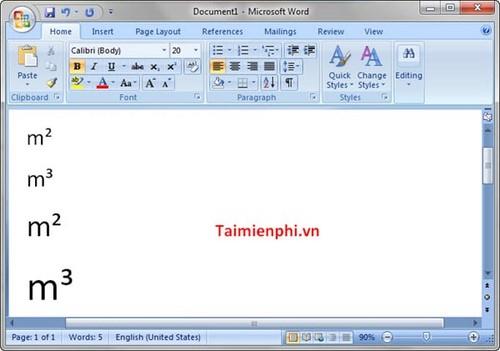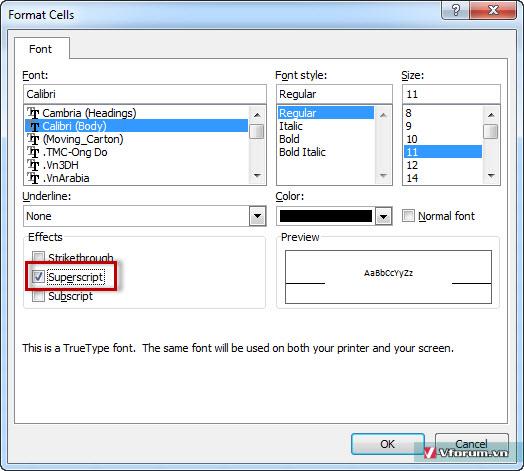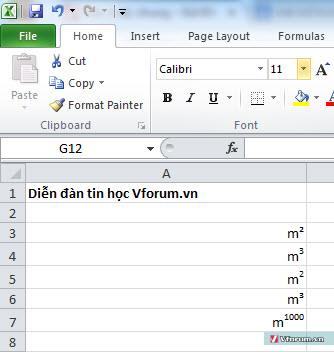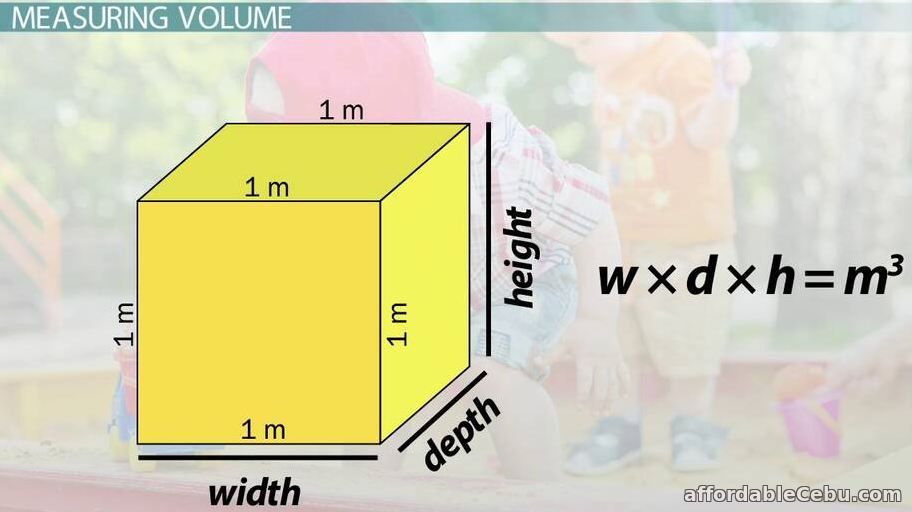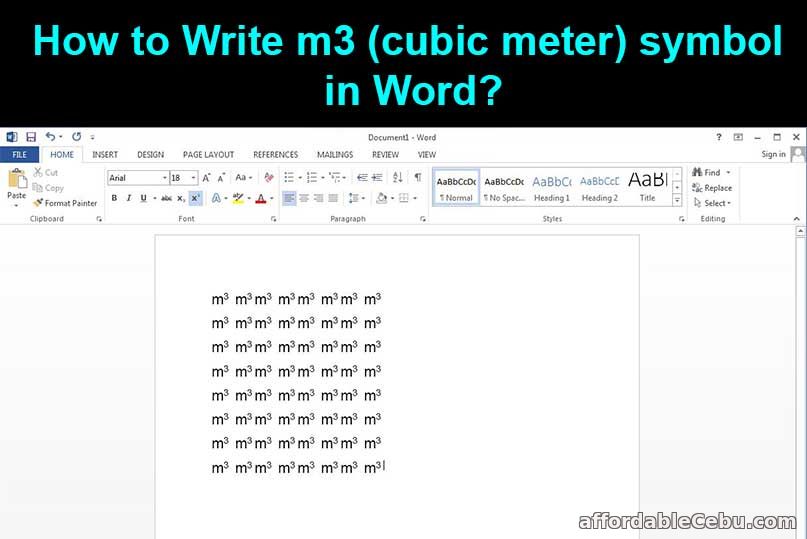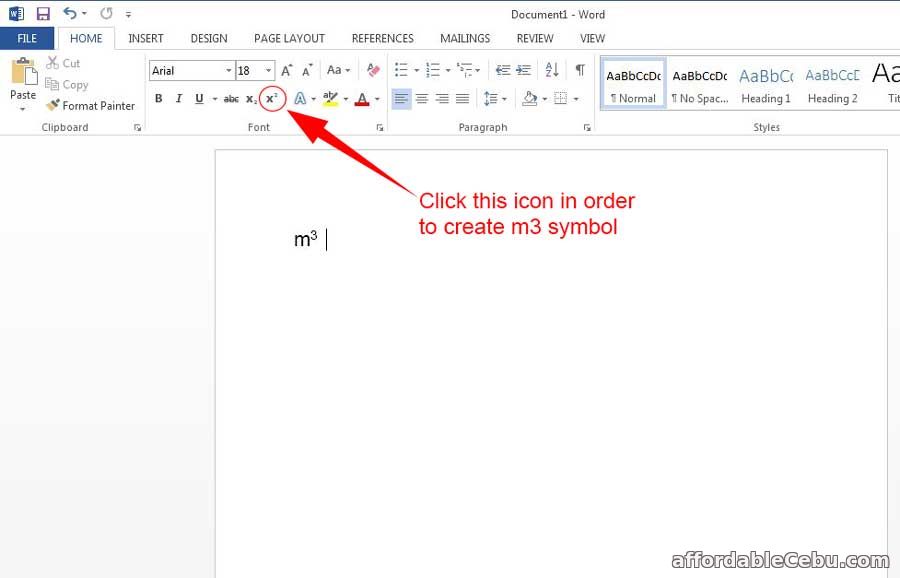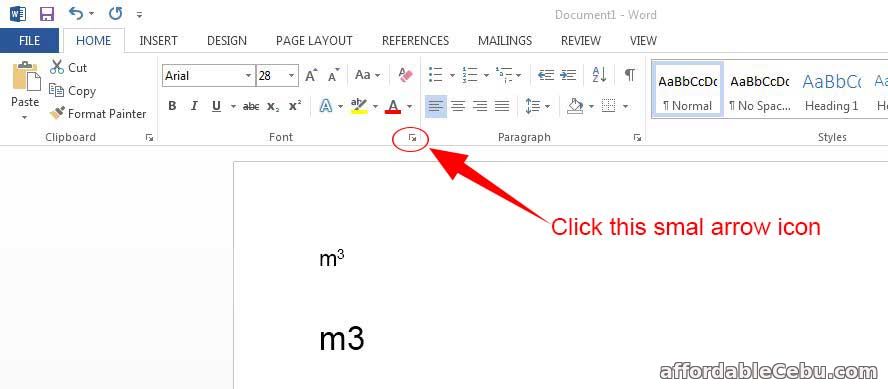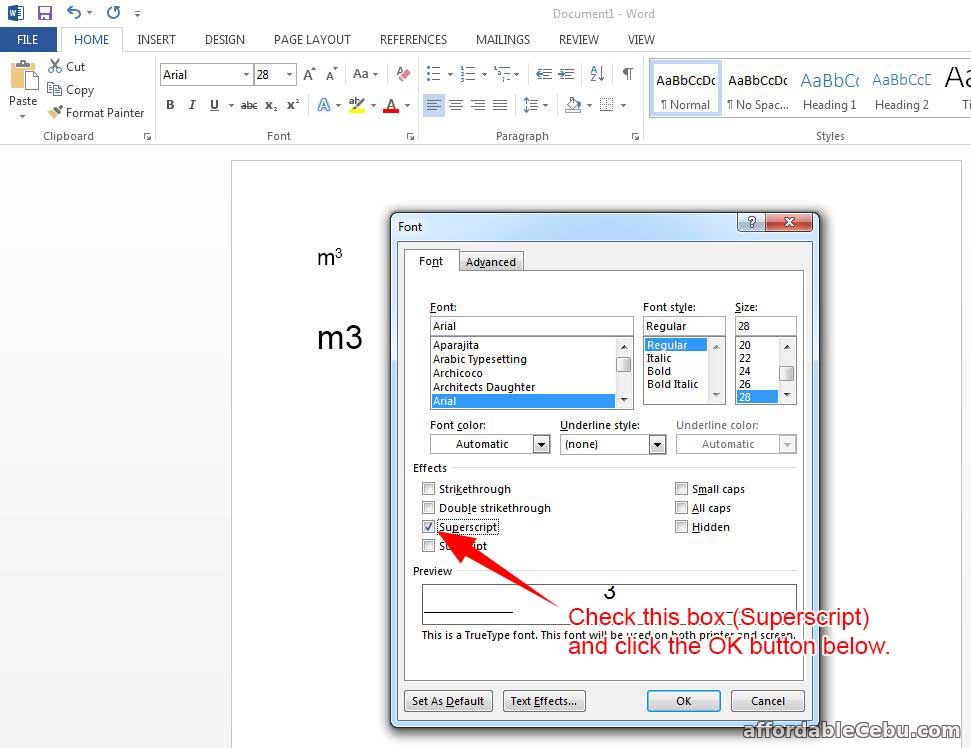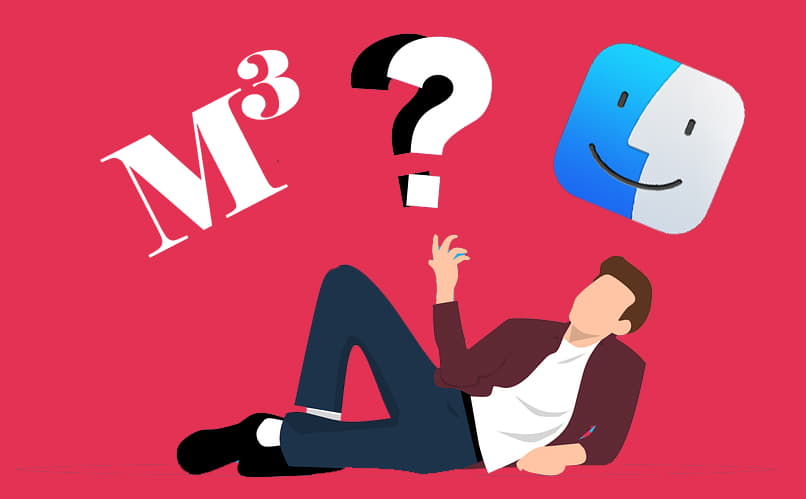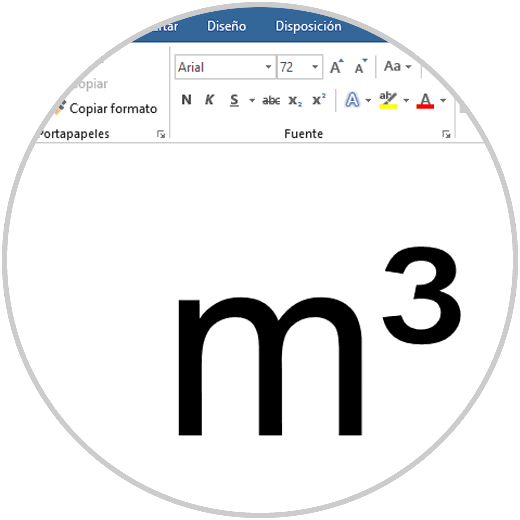Нередко во время написания текста в Microsoft Word пользователи сталкиваются с необходимости поставить символ или знак, которого нет на клавиатуре. Самое эффективное решение в данном случае — выбор подходящего символа из встроенного набора Ворда, об использовании и работе с которым мы уже писали.
Урок: Вставка символов и специальных знаков в Word
Однако, если вам нужно написать метр в квадрате или метр кубический в Ворде, использование встроенных символов — решение не самое подходящее. Таковым оно не является хотя бы по той причине, что другим способом, о котором мы расскажем ниже, сделать это куда удобнее, да и просто быстрее.
Поставить знак кубического или квадратного метра в Word нам поможет один из инструментов группы “Шрифт”, именуемый “Надстрочный знак”.
Урок: Как изменить шрифт в Ворде
1. После цифр, обозначающих количество квадратных или кубических метров поставьте пробел и напишите “м2” или “м3”, в зависимости от того, какое обозначение вам нужно добавить — площади или объема.
2. Выделите цифру, идущую сразу после буквы “м”.
3. Во вкладке “Главная” в группе “Шрифт” нажмите на кнопку “Надстрочный знак” (x с цифрой 2 справа вверху).
4. Выделенная вами цифра (2 или 3) сместится в верхнюю часть строки, став таким образом обозначением квадратных или кубических метров.
- Совет: Если после обозначения квадратных или кубических метров нет текста, кликните левой кнопкой мышки возле этого обозначения (сразу после него), чтобы отменить выделение, и еще раз нажмите кнопку “Надстрочный знак”, поставьте точку, запятую или пробел, чтобы далее продолжить набирать обычный текст.
Помимо кнопки на панели управления, для включения режима “Надстрочный знак”, который и необходим для написания квадратных или кубических метров, можно также использовать и специальную комбинацию клавиш.
Урок: Горячие клавиши в Word
1. Выделите цифру, идущую сразу за “м”.
2. Нажмите “CTRL” + “SHIFT” + “+”.
3. Обозначение квадратных или кубических метров примет корректный вид. Кликните в месте, после обозначения метров, чтобы отменить выделение и продолжить обычный набор текста.
4. Если необходимо (если после “метров” еще нет текста), отключите режим “Надстрочный знак”.
К слову, точно таким же образом вы можете добавить и обозначение степени в документ, а также подкорректировать обозначение градусов Цельсия. Более подробно об этом вы можете прочесть в наших статьях.
Уроки:
Как в Ворде добавить знак степени
Как поставить градусы Цельсия
Если это необходимо, вы всегда можете изменить размер шрифта символов, расположенных над строкой. Просто выделите этот знак и выберите необходимый размер и/или шрифт. В целом, символ над строкой можно изменять точно так же, как и любой другой текст в документе.
Урок: Как изменить шрифт в Word
Как видите, поставить квадратные и кубические метры в Ворде совсем не сложно. Все, что для этого требуется, нажать одну кнопку на панели управления программы или использовать всего три клавиши на клавиатуре. Теперь вы знаете немного больше о возможностях этой продвинутой программы.
Еще статьи по данной теме:
Помогла ли Вам статья?
Добавление обозначений квадратного и кубического метра в MS Word
Нередко во время написания текста в Microsoft Word пользователи сталкиваются с необходимости поставить символ или знак, которого нет на клавиатуре. Самое эффективное решение в данном случае — выбор подходящего символа из встроенного набора Ворда, об использовании и работе с которым мы уже писали.
Однако, если вам нужно написать метр в квадрате или метр кубический в Ворде, использование встроенных символов — решение не самое подходящее. Таковым оно не является хотя бы по той причине, что другим способом, о котором мы расскажем ниже, сделать это куда удобнее, да и просто быстрее.
Поставить знак кубического или квадратного метра в Word нам поможет один из инструментов группы “Шрифт”, именуемый “Надстрочный знак”.
1. После цифр, обозначающих количество квадратных или кубических метров поставьте пробел и напишите “м2” или “м3”, в зависимости от того, какое обозначение вам нужно добавить — площади или объема.
2. Выделите цифру, идущую сразу после буквы “м”.
3. Во вкладке “Главная” в группе “Шрифт” нажмите на кнопку “Надстрочный знак” (x с цифрой 2 справа вверху).
4. Выделенная вами цифра (2 или 3) сместится в верхнюю часть строки, став таким образом обозначением квадратных или кубических метров.
- Совет: Если после обозначения квадратных или кубических метров нет текста, кликните левой кнопкой мышки возле этого обозначения (сразу после него), чтобы отменить выделение, и еще раз нажмите кнопку “Надстрочный знак”, поставьте точку, запятую или пробел, чтобы далее продолжить набирать обычный текст.
Помимо кнопки на панели управления, для включения режима “Надстрочный знак”, который и необходим для написания квадратных или кубических метров, можно также использовать и специальную комбинацию клавиш.
1. Выделите цифру, идущую сразу за “м”.
2. Нажмите “CTRL” + “SHIFT” + “+”.
3. Обозначение квадратных или кубических метров примет корректный вид. Кликните в месте, после обозначения метров, чтобы отменить выделение и продолжить обычный набор текста.
4. Если необходимо (если после “метров” еще нет текста), отключите режим “Надстрочный знак”.
К слову, точно таким же образом вы можете добавить и обозначение степени в документ, а также подкорректировать обозначение градусов Цельсия. Более подробно об этом вы можете прочесть в наших статьях.
Если это необходимо, вы всегда можете изменить размер шрифта символов, расположенных над строкой. Просто выделите этот знак и выберите необходимый размер и/или шрифт. В целом, символ над строкой можно изменять точно так же, как и любой другой текст в документе.
Как видите, поставить квадратные и кубические метры в Ворде совсем не сложно. Все, что для этого требуется, нажать одну кнопку на панели управления программы или использовать всего три клавиши на клавиатуре. Теперь вы знаете немного больше о возможностях этой продвинутой программы.
Источник статьи: http://lumpics.ru/how-to-put-the-square-and-cubic-meters-in-word/
Как в ворде поставить метры кубические?
В программе ворд часто набирают различные расчеты, в которых могут использоваться меры объема и среди них нередко встречаются кубические метры, и их с одной стороны можно написать просто словами (куб м.), а с другой стороны иногда требуется именно поставить букву «м» и цифру «3» над ней. Давайте рассмотрим пошаговую инструкцию, как реализовать второй вариант.
Первый способ.
Первый шаг. Откроем чистый лист и на первой строке напишем следующий текст: м3.
Второй шаг. Выделим цифру три, после на мышки нажмем на правую клавишу, в результате на экране всплывет дополнительное меню, в котором необходимо нажать на строчку «Шрифт».
Третий шаг. На экране появится меню, где можно настроить шрифт, нам необходимо в закладке «Шрифт», найти раздел «Видоизменение» и поставить галочку рядом с надписью «надстрочный».
В итоге мы получили кубический метр, как требовалось.
Второй способ.
Первый шаг. Снова поставим на новой строке слова м3, после на верхней панели настроек в закладке «Главная», отыщем раздел «Шрифт», в нем есть икона в виде буквы икс в квадрате, нажмем на неё.
Источник статьи: http://portalonline.ru/kompyutery-i-programmy/3794-kak-v-vorde-postavit-metry-kubicheskie.html
Как написать степень на клавиатуре в любом редакторе
Часто при написании различных параметров, например метр квадратный или кубический, необходимо написать число как степень. Если вам нужно сделать это один раз и навсегда забыть про степени, то вам достаточно всего-лишь скопировать число, записанное степенью, и вставить в нужное место: x² — квадрат, x³ — куб. Но если у вас есть постоянная необходимость записывать числа таким образом, то мы расскажем вам, как написать степень на клавиатуре, чтобы вы всегда могли сделать это сами.
Есть несколько способов, как написать число-степень на клавиатуре
Первый способ — удерживая клавишу Alt, набрать на цифровой клавиатуре клавиши в нужном порядке.

Второй способ — в редакторе Word
С помощью ворда можно ставить не только квадратную и кубическую степени, но и любые другие, в том числе буквенные. Например когда математические задачи требуют от степени числа быть переменной. Этот способ не связан с клавиатурой, больше с мышкой, но написать степень в Word очень просто. В верхнем меню есть специальный инструмент: надстрочный знак.
Выделяем число или буквы, которые нужно сделать степенью, и нажимаем на кнопку в верхнем меню, указанную на рисунке. Также можно воспользоваться сочетанием клавиш Ctrl+Shift+=. В результате можно получить любую степень, какая только нужна. Рядом есть инструмент «подстрочный знак», с помощью которого можно записывать число в нижнем регистре, например для логарифмов.
Третий способ — альтернативный для Word, работающий во всех версиях, в том числе старых
Нужно выделить текст, которой должен стать степенью, и нажать на него правой кнопкой. В появившемся меню нажать на вкладку «Шрифт».
В появившемся меню можно задать любые параметры выделенному тексту, в том числе и сделать его степенью. Для этого нужно поставить галочку в пункте «Надстрочный».
Вот и всё, теперь вы знаете, как написать степень на клавиатуре и можете применять этот навык в жизни.
Источник статьи: http://lifeo.ru/kak-napisat-stepen-na-klaviature-k-chislu/
Как нарисовать куб в ворде?
Для наглядности текстовой информации, мы часто добавляем в программу ворд разнообразные фигуры. Так как в математике используется куб, то эту фигуру часто необходимо нарисовать в программе ворд. Однако, не все пользователи представляют, как можно её нарисовать в этой программе. Поэтому рассмотрим подробную инструкцию, как нарисовать куб в программе ворд.
Первый шаг. Откроем чистый лист, а на верхней панели настроек, найдем закладку «Вставка». Необходимо на неё нажать, после открытия данной закладки, находим слева блок настроек «Иллюстрации», где есть иконка с надписью «Фигуры», на неё и нажимаем.
Второй шаг. Перед нами откроется меню со стандартными фигурами в программе ворд, вы находите блок «Основные фигуры», в нем есть иконка с изображением куба, нажимаем на неё. Рисуем сначала куб произвольной величины.
Третий шаг. По правилам математики, куб это правильный многогранник, поэтому необходимо выровнять все стороны. Для этого выделяем куб, и жмем на правую кнопку мыши, чтобы появилось меню, в котором активируем строку «Формат автофигуры».
Четвертый шаг. В появившемся меню зайдем на вкладку «Размер», где поставим одинаковые величины напротив строк «Высота» и «Ширина».
В итоге мы получили в программе ворд куб, который имеет одинаковой длины стороны.
Видео
Источник статьи: http://portalonline.ru/kompyutery-i-programmy/1389-kak-narisovat-kub-v-vorde.html
Компьютерная грамотность с Надеждой
Заполняем пробелы – расширяем горизонты!
Как написать степень на клавиатуре в Word или Блокноте
Числа бывают не только простые. Порой числа возводят в степень: в квадрат (во вторую степень), в куб (в третью), и вообще в любую другую степень. Как это записать на бумаге – понятно. Ставишь возле числа сверху еще одно дополнительное число «2», либо «3» или любое другое – вот вам и степень числа.
А вот как написать степень на клавиатуре в Блокноте или в Word? Ведь на клавиатуре нет маленьких чисел для обозначения степеней.
Два кода, чтобы написать степень в квадрате и в кубе
Рис. 1. Вторая и третья степень появились в Блокноте с помощью комбинаций клавиш.
Проблема в том, что клавиатура не оснащена такой клавишей, которая позволила бы вот так просто поставить степень. Но для этого существуют специальные комбинации клавиш:
«Alt+0178» – с ее помощью можно написать вторую степень (²);
«Alt+0179» – используя эту комбинацию, можно написать третью степень (³).
Однако не все так просто, есть нюансы.
Как написать степень на клавиатуре с помощью кодов
1) Перед тем как воспользоваться вышеперечисленными комбинациями, следует убедиться, что выставлен английский язык.
2) Затем нужно активировать цифровую панель путем нажатия на «Num Lock». Такую панель называют еще малой цифровой клавиатурой.
На полноразмерной клавиатуре из 104 клавиш малая клавиатура находится справа на отдельной панели. Там достаточно один раз нажать на клавишу «Num Lock».
На ноутбуке в силу его компактных размеров малая цифровая клавиатура находится обычно на основной клавиатуре. Чтобы ее активировать, чаще всего надо, удерживая вспомогательную клавишу «Fn», нажать на «Num Lock».
3) Поставить курсор в то место текста, куда требуется вставить степень.
4) Удерживая клавишу «Alt», поочередно набрать цифры на малой клавиатуре, например, 0, 1, 7, 8. Отпустив «Alt», на экране сразу увидим степень 2 («в квадрате»).
Также удерживая «Alt», можно последовательно нажать на малой цифровой клавиатуре цифры 0, 1, 7, 9. Отпустив «Alt», получим 3 степень («в кубе»).
Частая ошибка при вводе степени числа. Зажав «Alt», можно по идее набирать цифры 0, 1, 7, 8 или 0, 1, 7, 9 с помощью тех цифровых клавиш, что находятся на основной клавиатуре в ее верхнем ряду. Но степень 2 или 3 в результате комбинации таких клавиш, увы, НЕ появится. Необходимо код 0178 набирать только с помощью клавиш малой цифровой клавиатуры. Хотя, казалось бы, чем могут отличаться цифры на обычной клавиатуре и на малой цифровой клавиатуре? Тем не менее – они отличаются, и еще как.
5) Затем можно выключить цифровую панель, нажав на «Num Lock». На ноутбуке, как правило, надо зажать «Fn», потом нажать «Num Lock» и панель будет выключена.
Этот способ для ввода степени числа работает в большинстве стандартных текстовых редакторах, например, в Word и в Блокноте.
«Надстрочный знак» в Word, чтобы напечатать любую степень числа
В Word есть встроенная кнопка, при помощи которой можно написать степень числа на клавиатуре. Она называется «Надстрочный знак» («X²») и располагается во вкладке «Главная».
Рис. 2 (Клик для увеличения). «Надстрочный знак» («X²») во вкладке «Главная» позволяет написать степень числа.
- Сначала следует напечатать число, которому необходимо придать вид степени.
- Затем выделить его.
- И в заключение нажать на «X²» (рис. 2).
Кроме цифр, можно также превращать в степень и буквы. Так можно сделать текст маленького размера и поместить его наверху строки текста.
Такое выделение текста, возможно, кому-то понадобится в разных ситуациях. Так что кнопка Ворда для написания степени числа является универсальной. Она превращает в «степень» любую последовательность символов.
Пункт «Надстрочный» превращает любой символ в степень
Этот вариант работает во всех версиях Word, в том числе в устаревших.
Рис. 3. Выделен символ «К». Клик по нему с помощью правой кнопки мыши открывает меню с опцией «Шрифт».
Процесс написания степени числа осуществляется следующим образом:
1) Необходимо выделить число или букву, которому требуется придать вид степени.
2) Затем кликнуть по выделенному числу ПКМ (правой кнопкой мыши).
3) Далее следует перейти в «Шрифт» и отметить пункт «Надстрочный».
4) Нажать «OK», чтобы подтвердить действия.
Рис. 4 (Кликните для увеличения). Меню «Шрифт» с опцией «надстрочный».
После выполнения этих несложных действий выделенная цифра или буква примет вид степени числа. Выделять также можно не только отдельную букву или символ, но и любую длинную последовательность символов. Тогда вся выделенная последовательность приобретет вид «надстрочный».
Таблица символов для ввода степени
Рис. 5. Таблица символов. Выделены степени 2 и 3.
В операционной системе Windows есть Таблица символов. Она позволяет найти и вставить в свой текст какой-либо символ, которого нет на клавиатуре.
1) В строке поиска набираем: таблица символов. Будет найдена таблица, надо ее открыть.
2) Открываем шрифт «Times New Roman» (рис. 5), либо «Arial» или по своему выбору. В указанных шрифтах есть 2 и 3 степень. Кликаем по ней и нажимаем кнопку «Выбрать». Степень появится в поле «Для копирования».
3) Далее жмем кнопку «Копировать». Таким образом, выбранная степень будет скопирована в буфер обмена, то есть в оперативную память компьютера.
4) Ставим курсор в то место, где требуется вставить степень. Нажимаем на кнопку «Вставить», которая находится в Ворде в левом верхнем углу.
Демонстрация степени числа или написание надстрочных символов позволяет украшать текст, делать его более привычным и понятным для восприятия.
Источник статьи: http://www.compgramotnost.ru/tekstovyj-redaktor-word/kak-napisat-stepen-na-klaviature
Author:
Bobbie Johnson
Date Of Creation:
8 April 2021
Update Date:
9 April 2023
Often, while writing text in Microsoft Word, users are faced with the need to put a symbol or sign that is not on the keyboard. The most effective solution in this case is the choice of a suitable symbol from the built-in Word set, about the use and work with which we have already written.
Lesson: Insert symbols and special characters in Word
However, if you need to write meter squared or cubic meter in Word, using built-in symbols is not the most suitable solution. It is not such, if only for the reason that in another way, which we will discuss below, it is much more convenient to do it, and simply faster.
One of the tools of the group will help us to put the sign of a cubic or square meter in Word «Font»called «Superscript».
Lesson: How to change the font in Word
1. After the numbers denoting the number of square or cubic meters, put a space and write «M2» or «M3», depending on which designation you need to add — area or volume.
2. Highlight the number immediately after the letter «M».
3. In the tab «The main» in a group «Font» click on the “Superscript « (x with a number 2 top right).
4. The number you highlighted (2 or 3) will move to the top of the line, thus becoming the designation for square or cubic meters.
- Advice: If there is no text after the designation of square or cubic meters, left-click next to this designation (immediately after it) to deselect it, and press the button again «Superscript», add a period, comma, or space to continue typing regular text.
In addition to the button on the control panel, to enable the mode «Superscript», which is necessary for writing square or cubic meters, you can also use a special key combination.
Lesson: Keyboard shortcuts in Word
1. Highlight the digit immediately after «M».
2. Click «CTRL» + «SHIFT» + “+”.
3. The designation of square or cubic meters will take the correct form. Click on the spot after the meters to deselect and continue typing.
4. If necessary (if there is no text after the “meters” yet), turn off the mode «Superscript».
By the way, in exactly the same way, you can add the degree designation to the document, as well as correct the Celsius degree designation. You can read more about this in our articles.
Lessons:
How to add a degree sign in Word
How to put degrees Celsius
If necessary, you can always change the font size of the characters above the line. Just highlight this sign and choose the size and / or font you want. In general, the character above the line can be modified in the same way as any other text in the document.
Lesson: How to change the font in Word
As you can see, putting square and cubic meters in Word is not at all difficult. All that is required is to press one button on the control panel of the program or use only three keys on the keyboard. Now you know a little more about the capabilities of this advanced program.
Related article
- Numbered pages in Word 2007, Word 2010, 2003, 2013
- Transfer document iWord to Word, PDF, ePub
- Show Ruler, a ruler, align bar in Word
- How to print the document in Word 2010, 2003, 2007, 2013
Sometimes the use of Word , Excel , or PowerPoint, you will have to input special characters like m2, m3, aka square meters and cubic meters. Indeed if there is no guidance, no one knew how to type these characters that at all? So please refer to typing or writing m2, m3, square meters, cubic meters in Word, Excel, Powerpoint, but we instructions below.
Typing, writing m2 m3 square meters, cubic meters in word, excel, powerpoint
Method 1 : Copy the characters m² and m³ then paste the text into Word, Excel, or Powerpoint her to complete.
Method 2 : Use the shortcut key combination.
- For m² you type Alt-0178
- For m³ you type Alt-0179
Final result.
Method 3: Using the type of indexing, you can type many different indices, not just m2, m3
With word press Ctrl + Shift + + , the mouse cursor will display above and press 2, 3 or depending on the exponent you want to type
With Excel: type m2, m3 out, then fill in black 2 or 3, right click and select Format Cell -> Check the Superscript section
That WebTech360 introduced to a typing, writing m² and m³ aka square meters and cubic meters in Word, Excel, and Powerpoint. If you have a good memory, you should use the keystroke combination, but if not, then you just need to remember to bookmark this article later review as needed. In addition we are also instructions on how to insert special characters into a text file , please refer to the past.
Typing, writing, typing m2 m3 square meter, cubic meter in word, excel, powerpoint 2003 2007 2010 2013
Square meters, cubic meters are common units of area and volume in life, if you compile text in word, excel does not know how to type these indicators, you can refer to 1 of the following 3 ways .vn introduced.
Option 1: Write m2 m3 with special character keys, but only for laptops, computers with numeric keypad on the right. If a 14 ‘laptop usually does not have its own numeric keypad, this method will not be available
Type square meter m²: Alt + 0178
Type cubic meter m: Alt + 0179.
Method 2: Copy m², m³ and paste into word, excel is done
Method 3: Using the indexing method, you can type in many different indexes, not just m2, m3
With word, press Ctrl + Shift + +, the mouse pointer will appear above and press 2, 3 or depending on the exponent you want to type
For Excel: type m2, m3 out, then highlight 2 or 3, right click and choose Format Cell -> Check the Superscript
New Update 2021
This is a very thorough guide with several methods you can use to insert or type the Cubed Symbol or 3 Cube Sign (³) anywhere on your PC, like Microsoft Word/Excel/PowerPoint, whether you are using the Windows or on the Mac keyboard. You’ll learn all the easy methods including the Cubed Alt code shortcut.
Without any wasting much time, let’s get started.
Table of Contents
Quick Guide for typing the Cubed symbol (³)
To type the 3 Cubed Symbol anywhere on your PC or Laptop keyboard (like in Microsoft Word or Excel), press Option + 00B3 shortcut for Mac. And if you are using Windows, simply press down the Alt key and type 0179 using the numeric keypad on the right side of your keyboard.
However, to type this symbol in MS Word, just type 00B3, select it and then press Alt + X to get the Cubed sign.
The table below contains everything you need to know to be able to type this symbol on both Windows and Mac. It even includes the Cubed Symbol Alt Code shortcut.
| Name of Symbol | Superscript Three |
| Symbol Text | ³ |
| Symbol Alt Code | 0179 |
| Shortcut for Windows | Alt + 0179 |
| Shortcut for Mac | Option + 00B3 |
| Shortcut in Word | 00B3, Alt+X |
More details about typing the Cubed Symbol
Whether you are using Windows or Mac, the above information is enough for you to write the Cubed sign into your Word/Excel document.
However, if you are not satisfied with this quick help, keep reading below as I will explain in detail, how to get the Cubed symbol or any other symbol anywhere on your Mac or Windows PC like in MS Word/Excel/PowerPoint.
As you may already know, there are several dual-purpose keys on the keyboard for both Windows and Mac. That is to say that there are symbols readily available as second keys on the keyboard. Just by pressing two or more keys simultaneously, you can easily insert such symbols into your work. For instance, pressing Shift + 7 keys give you the Ampersand (&) sign.
However, other symbols aren’t printed on the keyboard as second keys. This makes it difficult to type. One of these symbols is the 3 Cubed Symbol (³).
Typing becomes very difficult for you if you need to add some of these symbols regularly into your work.
But it doesn’t have to be difficult. Especially now that you are reading this step-by-step guide.
How to Insert the 3 Cubed symbol in Word/Excel
In the following sections, I will show you all the easy ways to type or insert this symbol (3 Cubed – ³) anywhere on your Windows or Mac PC (such as Word or Excel or PowerPoint).
In a couple of minutes, I’ll explain several methods you can use to get the 3 Cubed (³) and any other symbol as and when the need arises.
As a quick guide, press down the Alt key and type 0179 alt code on your numeric keypad. You can also press Option + 00B3 on Mac.
However, without any further ado, below are the methods explained into details.
1. Cubed Symbol Shortcuts (Windows and Mac)
The Cubed Symbol Shortcut for Mac is Option + 00B3.
Windows has several shortcuts, some of which works only in Microsoft Word.
However, there’s a Windows shortcut for the Cubed Sign that works across all applications. It is the alt code shortcut which is Alt+0179 (will be discussed in the next section).
The Cubed Symbol shortcut for Microsoft Word is 00B3, Alt X. This works in Microsoft Word Only.
To use this on Windows (for Word), obey the following instructions:
- Place the insertion pointer in the right place.
- Type 00B3 on your keyboard, then press Alt + X.
This will convert the numbers into the Cubed symbol at where you place the insertion pointer.
Below is a breakdown on how to use the Cubed symbol shortcut for Mac:
- First of all, place the insertion pointer where you need to insert the symbol.
- Now, using the Mac keyboard, Press Option + 00B3 simultaneously.
This shortcut should insert the symbol for you on your Mac PC.
In the next section, I’ll show you how to use the Cubed Symbol Alt Code to type the symbol on your keyboard.
2. Cubed Symbol Alt Code (For Windows Windows)
The Cubed (³) Symbol Alt Code is 0179.
Every symbol in Word has a unique code that you can use to insert the symbol into your document. This code is well known as “Alt code”.
Below are the steps to type this symbol on your keyboard (using the Alt code provided above:
- Press the num lock key to enable the numeric keypad. Use Fn key + NumLk keys to turn on Num Lock on laptops without the numeric keypad.
- Press and hold the Alt key and type 0179 using the numeric keypad.
- After typing the Alt code (i.e. 0179), release the [Alt] key you pressed down.
As soon as you release the Alt Key, the Cubed (³) symbol should appear in your document.
3. Copy and paste Cubed symbol
Use the button below to copy and paste the Cubed symbol for your work.
My favorite method for inserting symbols is the copy and paste.
With this method, all you need to do is google the symbol you need to type, then copy it from one of the search results provided. Once you get the symbol into your document, you can always recopy and paste it as and when the need arises.
Use the button above to get this symbol on your clipboard.
There is another way to copy this and any other symbol on Windows. It involved using the Windows Character Map.
Obey the steps below to copy and paste any symbol using the character map.
- Search for the Character map app by clicking on the Start button.
- The Character map app will show up in the search results. Click on it to launch.
- After the Character Map window opens up, click to check the Advance View checkbox to expand the window for more advanced options.
- On the Advanced View section, type superscript three in the search box.
- The symbol you searched for (i.e. the Cubed symbol) will now appear on the Character map. Double click on it to select it. You’ll see that the symbol appears in the Characters to copy text box. This allows you to select and copy several symbols at the same time.
- After selecting the symbol, you wish to copy, click on the Copy button.
- Switch over to wherever you need the symbol, whether in MS Word, Excel, or PowerPoint, and press Ctrl + V to paste.
This is how you may copy and paste the Cubed sign using the Character Map on Windows.
4. Using Insert Symbol Dialog
This approach isn’t as straight forward as the shortcut methods. But it’s fairly simple.
And once you get the symbol into your document, you can always copy and paste it again as and when you need it in your work.
Below are the steps to insert the Cubed Sign in Word using the insert symbol dialog.
- Go to the Insert tab.
- On the Insert tab, click the Symbol button and choose More Symbols…
These few clicks will bring up the Symbol dialog box.
- Locate the Symbol you want to insert.
To easily find the Cubed symbol on the Symbols window, look at the bottom area of the dialog and type 00B3 in the Character code: field. The Cubed symbol you want to insert will be selected after typing the code.
- Click on the Insert button.
Alternatively, double-clicking on the symbol will also insert the symbol into your document.
- Click the Close button.
This is how you may insert the 3 Cubed symbol in Word using the insert symbol dialog.
Conclusion
As you can see, these are the various ways you may insert or type the Cubed symbol in Word/Excel with or without using the keyboard.
My favorite method is using the copy and paste method followed by the shortcuts. The Alt Code method also comes simple.
For any comments or questions about this Cubed sign guide, please let me know in the comments section below.
Typing, writing m2 m3 square meter, cubic meter in word, excel, powerpoint
- Type square meter m²: Alt + 0178
- Type cubic meter m: Alt + 0179.
Method 2: Copy m², m³ and paste into word, excel is done
Method 3: Use the indexing method, you can type many different indexes, not just m2, m3
For word, press the movie combination Ctrl + Shift + + , the mouse pointer will display above and press 2, 3 or depending on the exponent you want to type
With Excel: type m2, m3 out, then highlight 2 or 3, right click choose Format Cell -> Check the Superscript section
Ok that’s it
Thanks for reading.
When preparing documents, such as papers, reports, summaries and more, the need to represent units may arise to make sense of the representation of a physical quantity. In the case of length units, one of the most used is volume, because it allows to represent dimensions accurately. And to represent this data in the best way, this time we will learn how to put cubic meters in Word and Excel files? Both on PC and Android.
How to Put Cubic Meters in your Word and Excel Files? – PC and Mobile
Index( )
- How to add m³ in any Windows 10 application quickly and easily?
- Con Alt+252
- Pressing Alt+0179
- How to write cubic meters on a MacOs with the help of “special characters”?
- What is the process to put cubic meters with your Android cell phone in any of your files?
How to add m³ in any Windows 10 application quickly and easily?
If you are working on a Word or Excel document on a Windows 10 PC, it is possible to set the units of cubic meters easily by using commands . To add the units you just have to follow these simple steps.
Con Alt+252
One of the fastest ways is by placing the letter ‘m’ and then pressing ‘Alt + 252’ on the keyboard. It should be noted that the combination of numbers must be pressed on the numeric keypad of your PC. You can do this in all the Word and Excel files that you create, as it is integrated into all the shortcuts for special characters.
Pressing Alt+0179
Another similar way is to use the command ‘Alt + 0179’ which places the exponent 3 next to the unit, in this case meters (m³). Again, the numbers must be typed on the PC’s numeric keypad otherwise the special character we need will not appear.
Likewise, special characters are important in the creation of documents, so knowing how to put an underscore with shortcuts or commands in Windows 10 is a great way to take advantage of these facilities.
How to write cubic meters on a MacOs with the help of “special characters”?
In the case of having a Mac PC, it is possible to write any superscript using the ‘cmd’ (Command) key. This is done by pressing ‘Ctrl + Shift + Command + Plus Sign (+)’ . In the case of cubic meters we will have to write the letter ‘m’, then press the command and then press the ‘3’ key. That way you can write cubic meters (m³) in MacOS.
It is important that having a Mac PC we know how to master several of its commands to take full advantage of the ease it offers when performing actions. Among them, placing the underscore on a Mac keyboard correctly is vital.
What is the process to put cubic meters with your Android cell phone in any of your files?
Superscripts can be placed on Android phones through the keyboard app , Gboard, or SwiftKey. This procedure is very simple and can be done at any time with the keyboard unfolded.
- We activate the numeric keyboard by pressing the ‘123’key , this is usually in the lower part.
- In this keyboard we will keep the number 3 key pressed and we will select the superscript 3 so that it accompanies the m³.
We can do this in any word processing application, so that we can clearly express physical units . On the other hand, in Excel it is possible to convert units in a way that facilitates the presentation of data.
Likewise, in Word it is possible to insert mathematical equations or formulas precisely for more scientific work, being another of the tools that can be used. Achieving knowledge in each of these functions will improve the presentation of documents of different kinds in a great way. We hope this information will be very useful to you in future documents, until next time!
Abdullah Sam
I’m a teacher, researcher and writer. I write about study subjects to improve the learning of college and university students. I write top Quality study notes Mostly, Tech, Games, Education, And Solutions/Tips and Tricks. I am a person who helps students to acquire knowledge, competence or virtue.
Cubic meter, with m3 symbol, is a unit measurement. It’s a volume of cube with edges one meter in length
As you can see, the symbol has a small number 3 above the letter m.
It’s difficult to write m3 symbol (m3) in word (or Microsoft Word) if you cannot locate the feature or the superscript maker feature.
You can write m3 symbol in word in any of the 3 options:
Option 1
Open your Microsoft Word. Type letter m and click the
icon (x2) that you can see below
. It’s a superscript feature that let’s you create numbers or characters above the regular letters or characters. Then type number 3. Number 3 is the cubic symbol.
Option 2
Click the small arrow icon pointed by the arrow below.
A small window will pop-up.
Under the «Effects«, check the box [Superscript]. Then, click the OK button to confirmed.
Option 3
Another option is to copy-paste the m3 or m3 symbol:
m3
m3
m3
m3
m3
Highlight any of the symbol above and copy. Then paste it in your Microsoft word. And magic willl happen.
Do you still have any problem writing the m3 symbol in word? Tell us in the comment below. — https://www.affordablecebu.com/
Please support us in writing articles like this by sharing this post
Share this post to your Facebook, Twitter, Blog, or any social media site. In this way, we will be motivated to write articles you like.
— NOTICE —
If you want to use this article or any of the content of this website, please credit our website (www.affordablecebu.com) and mention the source link (URL) of the content, images, videos or other media of our website.
«How to Write m3 (cubic meter) symbol in Word?» was written by Mary under the Computers, Tricks, Tips category. It has been read 11787 times and generated 0 comments. The article was created on 17 February 2021 and updated on 17 February 2021.
The keyboard shortcut to insert the cubic meter symbol in Word is to select three and press Ctrl-Shift-+. A cubic meter is the derived unit of volume, and it is used to measure the volume of a cube having edges of one meter in length.
How do I write cm3 in Excel?
Select characters in a cell or cell range that you’d like to format. On the Home tab, in the Font group, click the Font Settings dialog box launcher. Press CTRL+1. Under Effects, check the Superscript or Subscript box, and click OK.
How do you type pi?
Press ctrl+shift+u then type zero-three-C-zero, then press enter and you get the pi symbol. How do I type the Pi symbol on Windows 10 if I don’t have NUM lock? You don’t need a NUM lock; instead, just hold down the alt key and type 227. The 227 has to be from the keyboard on the right side of your keyboard.
How do you write 2 cubed?
2 cubed is 23 = 2×2×2 = 8. The term «cube» can be remembered because there are three dimensions in a cube (height, width, and depth) and the number being cubed appears three times in the calculation.
How do you write cube root on a computer?
Use a caret (^) and type the fraction in parentheses. For example, to enter the cube root of x or x to the 1/3 power type «x^(1/3).»
How do you write cubic centimeters?
A cubic centimetre (symbol cm³ or cc) (U.S. spelling: cubic centimeter) is a commonly used unit of volume extending the derived SI-unit cubic metre and corresponds to the volume of a cube measuring 1 cm × 1 cm × 1 cm.
How do I write pi in Excel?
The quickest way is to use the Excel ASCII character code for pi. To add the pi symbol to a cell this way, hold down the ALT Key and type 227 on the number pad. Then release the ALT key, and the symbol, or Greek letter, “π” will be inserted in the cell.
What does pi () mean in Excel?
The PI Function in Excel returns the mathematical constant “pi.” To recap, PI is the ratio of a circle’s circumference and its diameter. Often, we would use the PI Function in Excel, especially when our business is required to do geometric calculations.
What is this symbol π?
The symbol used by mathematicians to represent the ratio of a circle’s circumference to its diameter is the lowercase Greek letter π, sometimes spelled out as pi, and derived from the first letter of the Greek word perimetros, meaning circumference. In English, π is pronounced as «pie» (/paɪ/ PY).
Why is pi 22 divided 7?
The pi value in fraction is 22/7. It is known that pi is an irrational number which means that the digits after the decimal point are never-ending and being a non-terminating value. Therefore, 22/7 is used for everyday calculations.
How do you write 1 st?
First (1st) Second (2nd) Third (3rd) Fourth (4th)
What does 10cm3 mean?
In other words, it reads 10 grams per cubic centimeter or alternatively 10 grams per milliliter. This tells us how much mass there is per a specific unit of volume of the object. If we knew the total volume of the object, we could calculate its total mass, or vice versa, i.e. find out its volume from its mass.
What is the formula of volume?
Whereas the basic formula for the area of a rectangular shape is length × width, the basic formula for volume is length × width × height.
How do you put a power of 2 in Excel?
Use the «Power» function to specify an exponent using the format «Power(number,power).» When used by itself, you need to add an «=» sign at the beginning. As an example, «=Power(10,2)» raises 10 to the second power.
What is the cube of 16?
The cube of 16 is 16^3 = 16 × 16 × 16 = 4096.
How do you convert m3 to liters?
Cubic meters and liters are two common metric units of volume. 1 cubic meter is 1000 liters. The simplest way to convert cubic meters to liters is to move the decimal point three places to the right. In other words, multiply a value in cubic meters by 1000 to get the answer in liters.
Is cm3 the same as mL?
These are the same measurement; there is no difference in volume. The primary difference is that milliliters are used for fluid amounts while cubic centimeters are used for solids.
What is subscript Excel?
Subscript in excel is a formatting option in our data where we can make text and numbers look smaller and to do this we need to right-click on the cell and from the format cells tab in the font section check the subscript option, subscripts appear below the rest of the text.
Which is correct 3rd or 3th?
3rd = third (Take the third turning on the left.) 4th = fourth (It’s his fourth birthday.)
What is st in 1st called?
(Background: numbers that have the additional letters, like st, nd, rd, and th are called ordinals: 1st, 2nd, 3rd, and 4th.
What does Alt 227 do?
Alt 227 is supposed to produce the symbol for Pi.
How do you write pi in HTML?
π — greek small letter pi (U+03C0) — HTML Symbols.
How do you write pi for a team?
One way to produce pi is to select the Symbol font, then type «p». Omega is the letter «w». You need to know the character map for the font.
Is 0 a real number?
Real numbers are, in fact, pretty much any number that you can think of. This can include whole numbers or integers, fractions, rational numbers and irrational numbers. Real numbers can be positive or negative, and include the number zero.
Is pi an infinite?
Pi is an irrational number, which means that it is a real number that cannot be expressed by a simple fraction. That’s because pi is what mathematicians call an «infinite decimal» — after the decimal point, the digits go on forever and ever.
Why is pi called a mathematical constant?
Pi represented by the Greek letter p is a mathematical constant. It is the ratio between the circumference of a circle to its diameter as well as being the ratio between the area of a circle to the square of its radius. Pi is an irrational number, i.e. it cannot be expressed as a fraction of two integers.
What is the cube of 32?
A natural number 32. ∴ The cube of 32 is 32,768.
How do you use Alt codes?
To use an Alt code, press and hold down the Alt key and type the code using the numeric key pad on the right side of your keyboard. If you do not have a numeric keypad, copy and paste the symbols from this page, or go back try another typing method. Note: The same content is also available as a PDF.
How do you type 3 squared on a keyboard?
Hold down Alt and key in 0178 and let go of Alt. A superscript 2 will appear. Incidentally, if you needed ‘cubed’ instead of ‘squared’ then type 0179 and you’ll get a superscript 3. In fact, this will work anywhere in Windows or online – even in Word.
How do you put a subscript in Excel?
Press CTRL+1. Under Effects, check the Superscript or Subscript box, and click OK. Tip: Although Excel doesn’t have quick keyboard shortcuts to these commands, you can navigate the menus and dialogs with just the keyboard. Use Alt+HFNE for superscript, and Alt+HFNB for subscript.
What is power formula in Excel?
The Excel POWER function returns a number raised to a given power. The POWER function is an alternative to the exponent operator (^). number — Number to raise to a power.
How do you write a power formula in Excel?
Enter a caret — «^» — into the formula bar, then enter the power. For example, to multiply 3 to the power of 4, enter «3^4» and press «Enter» to complete the formula.
How do you write 3rd in Excel?
For example, to create a custom number format for superscript 3, type 0, press the Alt key, type 0179 on the numeric keypad, then release Alt. Click OK.
How do I write cm2 in Excel?
You can square a number in Excel with the power function, which is represented by the carat ^ symbol. Use the formula =N^2, in which N is either a number or the value of the cell you want to square. This formula can be used multiple times throughout a worksheet.
How to Add Cubic Meters in Word, Excel or PowerPoint? – Solution Here
–
You want to add in the development of your writing, calculation or presentation the abbreviation of cubic meter (m³) in a simple way, practical and without having to search for the symbol among an endless number of elements.
You are reading the correct article, because in the development of these lines we will teach you how to place cubic meters (m³) on a PC with Windows 10 or macOS, and even how to write this exponent (³) on an Android device.
What are the keys that allow you to write cubic meters in Word, Excel or PowerPoint from a Windows 10 PC?
If you are tired of searching through a long list of symbols for the superscript 3 of m3 and you have a computer with Windows 10 operating system, then, we present two simple alternatives to do so:
Alt + 252 command
In our document we must write the letter m, then locate yourself on your keyboard and do the following combination of the keys Alt + 252. It should be noted that this combination works for the programs in the Office suite for Windows 10 PCs.
Alt + 0179 combination
You can place m³ in any of your documents with the help of a combination of keys, you just have to place the cursor next to the m do the combination on the keyboard of Alt + 0179. In addition, this trick works both in Microsoft Office and in the browser of your computer with Windows 10 operating system.
How to write a cubic meter if you use a MacOS computer?
To include the superscript cubic meter (m3) in a document of a computer MacOs there are various methodsAmong them we can mention 4 different options. all of them quickly, it will not take you long and you will be able to advance quickly in your project:
- Write m3 in the document, select only the number 3 and in the home tab click on the option “Superscript” or icon (x2). In the same way, we can press the X2 option from the beginning, write the 3 and then remove the choice of the tool to write normally.
- Select the text you want place above text line, that is, the number 3; go to the menu specifically “format – font”, activate the superscript box and save the changes.
- Go to the tab called Insert, choose the advanced symbol tool, choose the symbol (3), click on insert and apply the changes.
- In Excel, to set a subscript we select the text, we go to “Format – Cell”, we activate the subscript box and apply.
How to insert a number in cubic meters in your files from your Android cell phone?
To edit your Office package document from the comfort of your cell phone and put the abbreviation of cubic meter (m3), you just have to: Open the document you want to modify, select the start option, choose insert, press equation, in the box write mˆ3, press space and m3 will automatically appear.
What are the keyboards that you can install to write cubic meters and other mathematical signs?
We will teach you how to write those characters that we need to include at some point in a document, because we do not know how to do it because we have a foreign keyboard, we have a computer in which we do not know the keyboard shortcuts in the Word program or other circumstances.
Character Pad
It is a very useful application that you can download from your Google Play Store, since it allows you to print a personalized stamp to your documents, texts or emails with various types of characters from math symbols to emojis. What you have to do is select your favorite character, copy it to the clipboard of the device and paste it in the application of your choice.
Engineering Keyboard
It is an application that gives you access to symbols of engineering from your mobile deviceBy installing it, your keyboard will have the ability to write superscripts, subscripts, exponents, equations, partials, vectorize, integrals, among other feats with mathematical symbols.
Tiny Keyboard
It is a simple keyboard application for your Android mobile that has alphanumeric characters. To enable this keyboard you must go to the configuration of the system, select language and input, virtual keyboard, click to manage keyboards and enable the Tini Keyboard. It should be noted that when enabling it, a warning will appear, which you must ignore since due to lack of permissions it will not be able to track what you write.
Put cubic meters on keyboard m³
We use our computer every day to carry out a number of procedures, since through these devices we have the possibility of connecting to the network and searching for information, managing our mail, accessing social networks or creating, modifying and sending documents..
There is no doubt that the management and storage of documents on our computer is essential for most of the people for whom this device is their main work element.
That is why many times we need to use key combinations to add different symbols in our texts, but we do not know how to do all of them. That is why in this case we are going to explain how to put cubic meters on the Windows 10 keyboard in two simple ways so that you can carry out this process quickly..
Note
This symbol indicates that the number must be multiplied three times.
Next, we will see how to put m3 cubic meters with the keyboard in Windows 10.
To stay up to date, remember to subscribe to our YouTube channel! SUBSCRIBE
To put cubic meters on the Windows 10 keyboard m³, you must put the m in the file and then press the following key command.
In this way you will see that this is regulated in that document that you have open, since this same combination is used for documents such as Word, Excel, Power Point and other text notes that you want to make on your PC with Windows 10..
Cubic meters on m³ Word keyboard
Cubic meters on m³ Excel keyboard
In this way you will be able to put m³ in your text whenever you need it so that in this way you can easily adjust the content to your preferences.
Last Update:2017-02-28
Source: Internet
three ways to enter cubic meter notation in Word
Input cubic meter notation in Word one: Input method
In fact, some input methods in the integration of a lot of special symbols, such as sogou pinyin in the cubic symbol, we only need to play the cubic meter of pinyin, there will be a cubic meter symbol options.
Enter cubic meter notation in Word method two: Using the method of making superscript
Using the method of making superscript can make cubic meters of the effect of the symbol, but this method can be subdivided into several different operations, described below.
First, enter 3 in the Word document, select it, switch to the Start tab, and click the Superscript button.
Second, enter 3 in the document, select the right mouse button, select the Font command, and then check the «superscript» effect in the Pop-up Font dialog box, and click OK.
Third, we can also use this method of shortcut keys, when you hover over the «superscript» button on the time you can find that its shortcut key is ctrl+shift+ «+».
Enter cubic meter notation in Word three: inserting special symbols
The cubic meter symbol is also a special symbol, and Word also built this symbol, we can find it inserted into the document, but this method can be subdivided, I will introduce each one.
First, select where you want to insert the cubic meter symbol, switch to the Insert tab, and then select the more symbols option under the symbols group in the symbols group. A «symbol» dialog box pops up, we select the «(Latin)» font, and then we can find the cubic symbol in the many symbols below, and click the Insert button.
Second, in fact, we can notice this method in the above shortcut keys, it is «alt+0179.» In other words, we hold down the ALT key, and then press 0179 of these four number keys, you can get the cubic meter symbol.