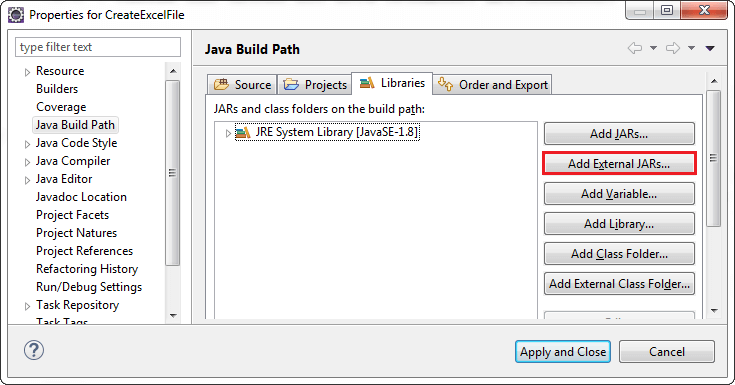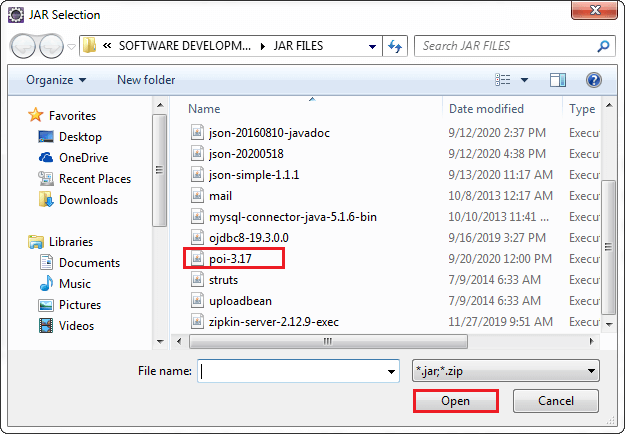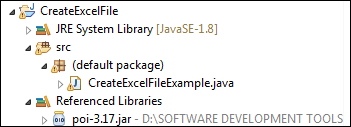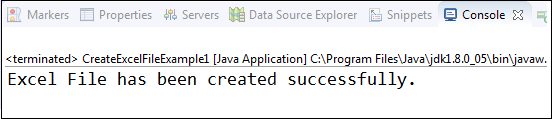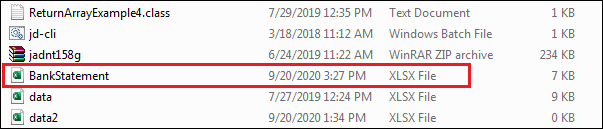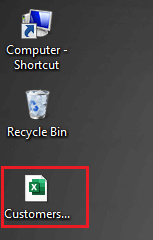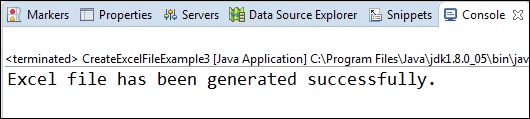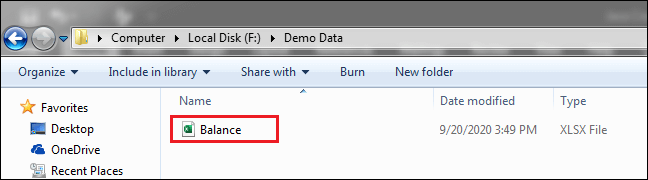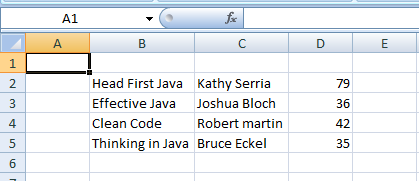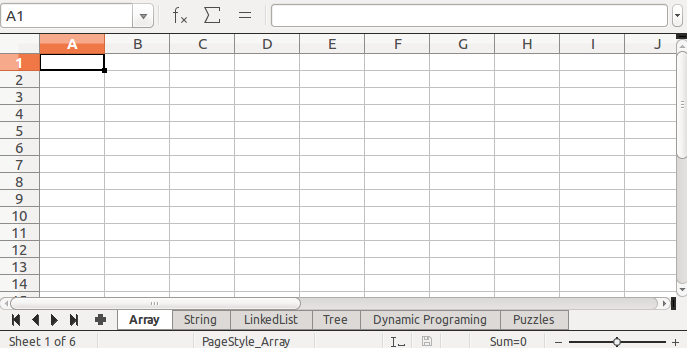I’ve created the API «generator-excel» to create an Excel file, below the dependecy:
<dependency>
<groupId>com.github.bld-commons.excel</groupId>
<artifactId>generator-excel</artifactId>
<version>3.1.0</version>
</dependency>
This library can to configure the styles, the functions, the charts, the pivot table and etc. through a series of annotations.
You can write rows by getting data from a datasource trough a query with or without parameters.
Below an example to develop
- I created 2 classes that represents the row of the table.
- I created 2 class that represents the sheets.
- Class test, in the test function there are antoher sheets
- Application yaml
package bld.generator.report.junit.entity;
import java.util.Date;
import org.apache.poi.ss.usermodel.HorizontalAlignment;
import bld.generator.report.excel.RowSheet;
import bld.generator.report.excel.annotation.ExcelCellLayout;
import bld.generator.report.excel.annotation.ExcelColumn;
import bld.generator.report.excel.annotation.ExcelDate;
import bld.generator.report.excel.annotation.ExcelImage;
import bld.generator.report.excel.annotation.ExcelRowHeight;
@ExcelRowHeight(height = 3)
public class UtenteRow implements RowSheet {
@ExcelColumn(columnName = "Id", indexColumn = 0)
@ExcelCellLayout(horizontalAlignment = HorizontalAlignment.RIGHT)
private Integer idUtente;
@ExcelColumn(columnName = "Nome", indexColumn = 2)
@ExcelCellLayout
private String nome;
@ExcelColumn(columnName = "Cognome", indexColumn = 1)
@ExcelCellLayout
private String cognome;
@ExcelColumn(columnName = "Data di nascita", indexColumn = 3)
@ExcelCellLayout(horizontalAlignment = HorizontalAlignment.CENTER)
@ExcelDate
private Date dataNascita;
@ExcelColumn(columnName = "Immagine", indexColumn = 4)
@ExcelCellLayout
@ExcelImage(resizeHeight = 0.7, resizeWidth = 0.6)
private byte[] image;
@ExcelColumn(columnName = "Path", indexColumn = 5)
@ExcelCellLayout
@ExcelImage(resizeHeight = 0.7, resizeWidth = 0.6)
private String path;
public UtenteRow() {
}
public UtenteRow(Integer idUtente, String nome, String cognome, Date dataNascita) {
super();
this.idUtente = idUtente;
this.nome = nome;
this.cognome = cognome;
this.dataNascita = dataNascita;
}
public Integer getIdUtente() {
return idUtente;
}
public void setIdUtente(Integer idUtente) {
this.idUtente = idUtente;
}
public String getNome() {
return nome;
}
public void setNome(String nome) {
this.nome = nome;
}
public String getCognome() {
return cognome;
}
public void setCognome(String cognome) {
this.cognome = cognome;
}
public Date getDataNascita() {
return dataNascita;
}
public void setDataNascita(Date dataNascita) {
this.dataNascita = dataNascita;
}
public byte[] getImage() {
return image;
}
public String getPath() {
return path;
}
public void setImage(byte[] image) {
this.image = image;
}
public void setPath(String path) {
this.path = path;
}
}
package bld.generator.report.junit.entity;
import org.apache.poi.ss.usermodel.DataConsolidateFunction;
import org.apache.poi.ss.usermodel.HorizontalAlignment;
import bld.generator.report.excel.RowSheet;
import bld.generator.report.excel.annotation.ExcelCellLayout;
import bld.generator.report.excel.annotation.ExcelColumn;
import bld.generator.report.excel.annotation.ExcelFont;
import bld.generator.report.excel.annotation.ExcelSubtotal;
import bld.generator.report.excel.annotation.ExcelSubtotals;
@ExcelSubtotals(labelTotalGroup = "Total",endLabel = "total")
public class SalaryRow implements RowSheet {
@ExcelColumn(columnName = "Name", indexColumn = 0)
@ExcelCellLayout
private String name;
@ExcelColumn(columnName = "Amount", indexColumn = 1)
@ExcelCellLayout(horizontalAlignment = HorizontalAlignment.RIGHT)
@ExcelSubtotal(dataConsolidateFunction = DataConsolidateFunction.SUM,excelCellLayout = @ExcelCellLayout(horizontalAlignment = HorizontalAlignment.RIGHT,font=@ExcelFont(bold = true)))
private Double amount;
public SalaryRow() {
super();
}
public SalaryRow(String name, Double amount) {
super();
this.name = name;
this.amount = amount;
}
public String getName() {
return name;
}
public void setName(String name) {
this.name = name;
}
public Double getAmount() {
return amount;
}
public void setAmount(Double amount) {
this.amount = amount;
}
}
package bld.generator.report.junit.entity;
import javax.validation.constraints.Size;
import bld.generator.report.excel.QuerySheetData;
import bld.generator.report.excel.annotation.ExcelHeaderLayout;
import bld.generator.report.excel.annotation.ExcelMarginSheet;
import bld.generator.report.excel.annotation.ExcelQuery;
import bld.generator.report.excel.annotation.ExcelSheetLayout;
@ExcelSheetLayout
@ExcelHeaderLayout
@ExcelMarginSheet(bottom = 1.5, left = 1.5, right = 1.5, top = 1.5)
@ExcelQuery(select = "SELECT id_utente, nome, cognome, data_nascita,image,path "
+ "FROM utente "
+ "WHERE cognome=:cognome "
+ "order by cognome,nome")
public class UtenteSheet extends QuerySheetData<UtenteRow> {
public UtenteSheet(@Size(max = 31) String sheetName) {
super(sheetName);
}
}
package bld.generator.report.junit.entity;
import javax.validation.constraints.Size;
import bld.generator.report.excel.SheetData;
import bld.generator.report.excel.annotation.ExcelHeaderLayout;
import bld.generator.report.excel.annotation.ExcelMarginSheet;
import bld.generator.report.excel.annotation.ExcelSheetLayout;
@ExcelSheetLayout
@ExcelHeaderLayout
@ExcelMarginSheet(bottom = 1.5,left = 1.5,right = 1.5,top = 1.5)
public class SalarySheet extends SheetData<SalaryRow> {
public SalarySheet(@Size(max = 31) String sheetName) {
super(sheetName);
}
}
package bld.generator.report.junit;
import java.util.ArrayList;
import java.util.Calendar;
import java.util.GregorianCalendar;
import java.util.List;
import org.junit.Before;
import org.junit.Test;
import org.junit.runner.RunWith;
import org.springframework.beans.factory.annotation.Autowired;
import org.springframework.boot.context.properties.ConfigurationProperties;
import org.springframework.boot.test.context.SpringBootTest;
import org.springframework.context.annotation.ComponentScan;
import org.springframework.test.context.junit4.SpringRunner;
import org.springframework.transaction.annotation.EnableTransactionManagement;
import bld.generator.report.excel.BaseSheet;
import bld.generator.report.excel.GenerateExcel;
import bld.generator.report.excel.data.ReportExcel;
import bld.generator.report.junit.entity.AutoreLibriSheet;
import bld.generator.report.junit.entity.CasaEditrice;
import bld.generator.report.junit.entity.GenereSheet;
import bld.generator.report.junit.entity.SalaryRow;
import bld.generator.report.junit.entity.SalarySheet;
import bld.generator.report.junit.entity.TotaleAutoreLibriRow;
import bld.generator.report.junit.entity.TotaleAutoreLibriSheet;
import bld.generator.report.junit.entity.UtenteSheet;
import bld.generator.report.utils.ExcelUtils;
/**
* The Class ReportTest.
*/
@RunWith(SpringRunner.class)
@SpringBootTest
@ConfigurationProperties
@ComponentScan(basePackages = {"bld.generator","bld.read"})
@EnableTransactionManagement
public class ReportTestJpa {
/** The Constant PATH_FILE. */
private static final String PATH_FILE = "/mnt/report/";
/** The generate excel. */
@Autowired
private GenerateExcel generateExcel;
/**
* Sets the up.
*
* @throws Exception the exception
*/
@Before
public void setUp() throws Exception {
}
/**
* Test.
*
* @throws Exception the exception
*/
@Test
public void test() throws Exception {
List<BaseSheet> listBaseSheet = new ArrayList<>();
UtenteSheet utenteSheet=new UtenteSheet("Utente");
utenteSheet.getMapParameters().put("cognome", "Rossi");
listBaseSheet.add(utenteSheet);
CasaEditrice casaEditrice = new CasaEditrice("Casa Editrice","Mondadori", new GregorianCalendar(1955, Calendar.MAY, 10), "Roma", "/home/francesco/Documents/git-project/dev-excel/linux.jpg","Drammatico");
listBaseSheet.add(casaEditrice);
AutoreLibriSheet autoreLibriSheet = new AutoreLibriSheet("Libri d'autore","Test label");
TotaleAutoreLibriSheet totaleAutoreLibriSheet=new TotaleAutoreLibriSheet();
totaleAutoreLibriSheet.getListRowSheet().add(new TotaleAutoreLibriRow("Totale"));
autoreLibriSheet.setSheetFunctionsTotal(totaleAutoreLibriSheet);
listBaseSheet.add(autoreLibriSheet);
GenereSheet genereSheet=new GenereSheet("Genere");
listBaseSheet.add(genereSheet);
SalarySheet salarySheet=new SalarySheet("salary");
salarySheet.getListRowSheet().add(new SalaryRow("a",2.0));
salarySheet.getListRowSheet().add(new SalaryRow("a",2.0));
salarySheet.getListRowSheet().add(new SalaryRow("a",2.0));
salarySheet.getListRowSheet().add(new SalaryRow("a",2.0));
salarySheet.getListRowSheet().add(new SalaryRow("c",1.0));
salarySheet.getListRowSheet().add(new SalaryRow("c",1.0));
salarySheet.getListRowSheet().add(new SalaryRow("c",1.0));
salarySheet.getListRowSheet().add(new SalaryRow("c",1.0));
listBaseSheet.add(salarySheet);
ReportExcel excel = new ReportExcel("Mondadori JPA", listBaseSheet);
byte[] byteReport = this.generateExcel.createFileXlsx(excel);
ExcelUtils.writeToFile(PATH_FILE,excel.getTitle(), ".xlsx", byteReport);
}
}
logging:
level:
root: WARN
org:
springframework:
web: DEBUG
hibernate: ERROR
spring:
datasource:
url: jdbc:postgresql://localhost:5432/excel_db
username: ${EXCEL_USER_DB}
password: ${EXCEL_PASSWORD_DB}
jpa:
show-sql: true
properties:
hibernate:
default_schema: public
jdbc:
lob:
non_contextual_creation: true
format_sql: true
ddl-auto: auto
database-platform: org.hibernate.dialect.PostgreSQLDialect
generate-ddl: true
below the link of the project on github:
- https://github.com/bld-commons/dev-excel
In Java, read excel file and write excel file is a bit tricky because excel worksheet has cells to store data. Java does not provide direct API to read or write Microsoft Excel or Word documents. We have to rely on the third-party library that is Apache POI. In this section, we will learn how to create an excel file in Java and how to write or insert data in the excel file using the Apache POI Java library.
Java Apache POI Library
Apache POI (Poor Obfuscation Implementation) is a Java API for reading and writing Microsoft Documents. It contains classes and interfaces. The Apache POI library provides two implementations for reading or writing excel files:
- HSSF (Horrible SpreadSheet Format) Implementation:It denotes an API that is working with Excel 2003 or earlier versions.
- XSSF (XML SpreadSheet Format) Implementation:It denotes an API that is working with Excel 2007 or later versions.
Throughout this section, we have used HSSF implementation.
Create Excel File in Java
Follow the steps given below to create an excel file in Java.
Step 1: Create a Java project in eclipse. We have created a Java project with the name CreateExcelEile.
Step 2: Create a class with the name CreateExcelFileExample1 and write the code that we have written in CreateExcelFileExample1.java file.
Step 3: Download the Apache POI library (poi-3.17.jar).
Step 4: Add the Apache POI to the project. Right-click on the project -> Build Path -> Configure Build Path. It opens the Properties window for the current project.
Step 5: In the Properties window, click on the Add External JARs button.
Step 6: Go to the path where the poi-3.17.jar file is located. Select the JAR file and click on the Open button. It adds the JAR file to the project. After that, click on the Apply and Close button to apply the changes.
When we have done with all the above steps, the project structure looks like the following:
Let’s understand the following code.
In the following program, we have used the Apache POI library to create an excel file. The library provides the class named HSSFWorkbook defined in the org.apache.poi.hssf.usermodel package.
CreateExcelFileExample1.java
Output:
It creates a blank excel file at the specified location.
Let’s create another Java program that creates an excel file.
CreateExcelFileExample2.java
Output:
It creates a blank excel file at the specified location.
Insert Data in the Excel File
Still, we have created a blank excel file. But it is not always necessary that create a blank excel file only. Some times we need to insert some data in the worksheet. Let’s see how to insert data in an excel file through a Java program.
CreateExcelFileExample3.java
Output:
It creates an excel file at the specified location with the values that we have inserted using the setCellValue() method.
- Details
- Written by
- Last Updated on 30 May 2019 | Print Email
In this tutorial, I’d love to share with you guys some examples of writing data to Excel files using the Apache POI library. If today is the first day you get to know Apache POI and you haven’t written any code snippet to read/write Excel files yet, I recommend you to read the sections 1 and 2 in the tutorial How to Read Excel Files in Java using Apache POI to understand the fundamentals of Apache POI.
Or if you are a kind of person who likes getting your hands-dirty first, let jump directly into the following examples.
1. Apache POI API Basics for Writing Excel Files
The fundamental interfaces include Workbook, Sheet, Row and Cell. For basic formatting, use the CellStyle and Font interfaces. Concrete implementing classes include:
- Excel 2003: HSSFWorkbook, HSSFSheet, HSSFRow, HSSFCell, etc.
- Excel 2007: XSSFWorkbook, XSSFSheet, XSSFRow, XSSFCell, etc.
But I recommend using the common interfaces for greater flexibility with both Excel formats 2003 (XLS) and 2007(XLSX).
Here are the basic steps for writing an Excel file:
- Create a Workbook.
- Create a Sheet.
- Repeat the following steps until all data is processed:
- Create a Row.
- Create Cellsin a Row. Apply formatting using CellStyle.
- Write to an OutputStream.
- Close the output stream.
Now, let’s see some examples that demonstrate writing a list of books to an Excel file.
2. A Simple Example to create an Excel file in Java
The following code snippet is a very simple program that demonstrates writing a list of books to an Excel file in the simplest and dirty form:
package net.codejava.excel;
import java.io.FileOutputStream;
import java.io.IOException;
import org.apache.poi.ss.usermodel.Cell;
import org.apache.poi.ss.usermodel.Row;
import org.apache.poi.xssf.usermodel.XSSFSheet;
import org.apache.poi.xssf.usermodel.XSSFWorkbook;
/**
* A very simple program that writes some data to an Excel file
* using the Apache POI library.
* @author www.codejava.net
*
*/
public class SimpleExcelWriterExample {
public static void main(String[] args) throws IOException {
XSSFWorkbook workbook = new XSSFWorkbook();
XSSFSheet sheet = workbook.createSheet("Java Books");
Object[][] bookData = {
{"Head First Java", "Kathy Serria", 79},
{"Effective Java", "Joshua Bloch", 36},
{"Clean Code", "Robert martin", 42},
{"Thinking in Java", "Bruce Eckel", 35},
};
int rowCount = 0;
for (Object[] aBook : bookData) {
Row row = sheet.createRow(++rowCount);
int columnCount = 0;
for (Object field : aBook) {
Cell cell = row.createCell(++columnCount);
if (field instanceof String) {
cell.setCellValue((String) field);
} else if (field instanceof Integer) {
cell.setCellValue((Integer) field);
}
}
}
try (FileOutputStream outputStream = new FileOutputStream("JavaBooks.xlsx")) {
workbook.write(outputStream);
}
}
}
This program creates an Excel 2007 document which looks like the following screenshot (File: JavaBooks.xlsx):
3. A More Object-Oriented Example to create an Excel file in Java
The following code snippets demonstrate a nicer program that focuses on OOP approach. That makes the program more flexible and easy to extend or upgrade in the future.
- Create the model class (Book.java):
package net.codejava.excel; public class Book { private String title; private String author; private float price; public Book() { } public Book(String title, String author, double price) { this.title = title; this.author = author; this.price = price; } // getters and setters } - The method that writes a list of books to an Excel file (in 2003 format):
public void writeExcel(List<Book> listBook, String excelFilePath) throws IOException { Workbook workbook = new HSSFWorkbook(); Sheet sheet = workbook.createSheet(); int rowCount = 0; for (Book aBook : listBook) { Row row = sheet.createRow(++rowCount); writeBook(aBook, row); } try (FileOutputStream outputStream = new FileOutputStream(excelFilePath)) { workbook.write(outputStream); } } - The method that writes information of a book to cells:
private void writeBook(Book aBook, Row row) { Cell cell = row.createCell(1); cell.setCellValue(aBook.getTitle()); cell = row.createCell(2); cell.setCellValue(aBook.getAuthor()); cell = row.createCell(3); cell.setCellValue(aBook.getPrice()); } - The following method creates some dummy data (a list of books):
private List<Book> getListBook() { Book book1 = new Book("Head First Java", "Kathy Serria", 79); Book book2 = new Book("Effective Java", "Joshua Bloch", 36); Book book3 = new Book("Clean Code", "Robert Martin", 42); Book book4 = new Book("Thinking in Java", "Bruce Eckel", 35); List<Book> listBook = Arrays.asList(book1, book2, book3, book4); return listBook; } - And the following code snippet is for testing:
NiceExcelWriterExample excelWriter = new NiceExcelWriterExample(); List<Book> listBook = excelWriter.getListBook(); String excelFilePath = "NiceJavaBooks.xls"; excelWriter.writeExcel(listBook, excelFilePath);
4. Formatting Cells of the Excel file
Of course you may need to format the Excel file to make it looks nicely and professionally. Formatting is diversity and quite complex so in this introductory tutorial, I just show you how to format the basics like setting font style. Here are the steps:
- Create a CellStyle object what holds formatting information:
CellStyle cellStyle = sheet.getWorkbook().createCellStyle();
- Invoke the appropriate setters to apply the formatting you want. For example:
cellStyle.setAlignment(CellStyle.ALIGN_CENTER); cellStyle.setFont(font); cellStyle.setWrapText(true);
For example, the following method writes a header row for the document with font style bold and size is 16:
private void createHeaderRow(Sheet sheet) {
CellStyle cellStyle = sheet.getWorkbook().createCellStyle();
Font font = sheet.getWorkbook().createFont();
font.setBold(true);
font.setFontHeightInPoints((short) 16);
cellStyle.setFont(font);
Row row = sheet.createRow(0);
Cell cellTitle = row.createCell(1);
cellTitle.setCellStyle(cellStyle);
cellTitle.setCellValue("Title");
Cell cellAuthor = row.createCell(2);
cellAuthor.setCellStyle(cellStyle);
cellAuthor.setCellValue("Author");
Cell cellPrice = row.createCell(3);
cellPrice.setCellStyle(cellStyle);
cellPrice.setCellValue("Price");
}
You can see the complete program (FormattedExcelWriterExample.java) which can be found in the source code attached to this article.
5. Writing both Excel 2003 and Excel 2007 formats in Java
For better flexibility (supporting both common Excel formats), I recommend writing a factory method that either returns a HSSFWorkbook or XSSFWorkbook, depending on the extension of the file (.xls or .xlsx). Here’s the method:
private Workbook getWorkbook(String excelFilePath)
throws IOException {
Workbook workbook = null;
if (excelFilePath.endsWith("xlsx")) {
workbook = new XSSFWorkbook();
} else if (excelFilePath.endsWith("xls")) {
workbook = new HSSFWorkbook();
} else {
throw new IllegalArgumentException("The specified file is not Excel file");
}
return workbook;
}
You can see the complete program (FlexibleExcelWriterExample.java) which can be found in the source code attached to this article.
That’s how to read Excel files in Java programmatically. To learn more in-depth about Java programming, this Java software developers course would be good choice.
Related Java Excel Tutorials:
- How to Read Excel Files in Java using Apache POI
- Java Example to Read Password-protected Excel Files Using Apache POI
- Java Example to Update Existing Excel Files Using Apache POI
- Working with Formula Cells in Excel using Apache POI
References
- Apache POI — the Java API for Microsoft Documents
- POI API Documentation (Javadocs)
- Apache POI Quick Guide
- Apache POI HOWTO
About the Author:

Add comment
Improve Article
Save Article
Like Article
Improve Article
Save Article
Like Article
Apache POI is an open-source java library to create and manipulate various file formats based on Microsoft Office. Using POI, one should be able to perform create, modify and display/read operations on the following file formats. For Example, java doesn’t provide built-in support for working with excel files, so we need to look for open-source APIs for the job.
Apache POI provides Java API for manipulating various file formats based on the Office Open XML (OOXML) standard and OLE2 standard from Microsoft. Apache POI releases are available under the Apache License (V2.0).
Implementation:
Before we move ahead it is suggested geeks you must be well versed with how to read files in the Apache POI library. it does include fundamental interfaces such as Workbook, Sheet, Row, and Cell. For a given Excel file say here it be ‘Geeks.xlsx’, it is needed to create sheets in it then do follow these below generic steps as listed below:
Step 1: Create a Java Maven project
Step 2: Add dependency in the pom.xml file. It is as shown below in the media file.
Example
XML
<dependency>
<groupId>org.apache.poi</groupId>
<artifactId>poi</artifactId>
<version>3.12</version>
</dependency>
<dependency>
<groupId>org.apache.poi</groupId>
<artifactId>poi-ooxml</artifactId>
<version>3.12</version>
</dependency>
Step 3: Create a class in the ‘javaResource’ Folder.
Java
import java.io.*;
import org.apache.poi.hssf.usermodel.HSSFWorkbook;
import org.apache.poi.ss.usermodel.Sheet;
import org.apache.poi.ss.usermodel.Workbook;
public class GFG {
public static void main(String[] args)
throws FileNotFoundException, IOException
{
Workbook wb = new HSSFWorkbook();
OutputStream fileOut
= new FileOutputStream("Geeks.xlsx");
Sheet sheet1 = wb.createSheet("Array");
Sheet sheet2 = wb.createSheet("String");
Sheet sheet3 = wb.createSheet("LinkedList");
Sheet sheet4 = wb.createSheet("Tree");
Sheet sheet5 = wb.createSheet("Dynamic Programing");
Sheet sheet6 = wb.createSheet("Puzzles");
System.out.println(
"Sheets Has been Created successfully");
int numberOfSheets = wb.getNumberOfSheets();
System.out.println("Total Number of Sheets: "
+ numberOfSheets);
wb.write(fileOut);
}
}
Output: On console
Sheets Has been Created successfully Total Number of Sheets: 6
Output: Changes inside the Excel file are depicted in below visual aid provided.
Output explanation:
Here 6 sheets will be created in the Excel file passed in the above program that is ‘geeks.xlsx‘ as shown in the below media provided.
Like Article
Save Article