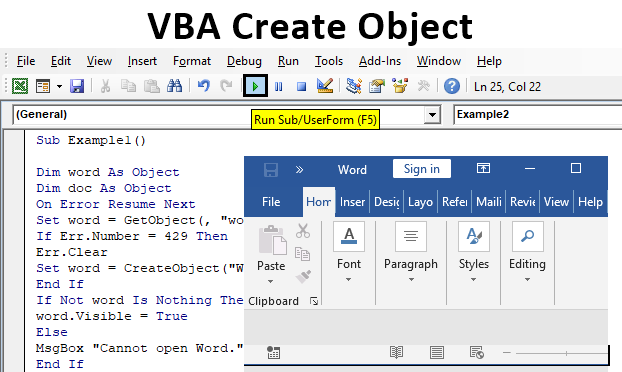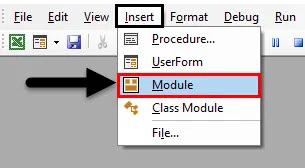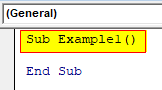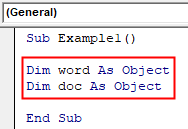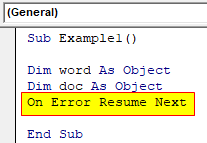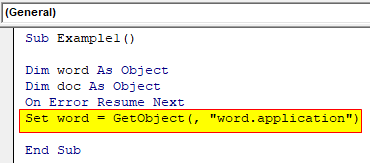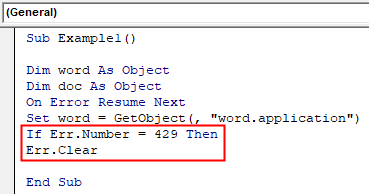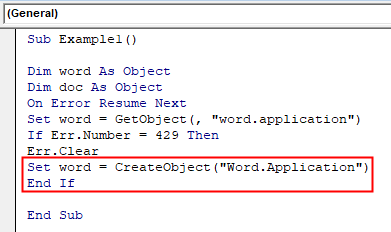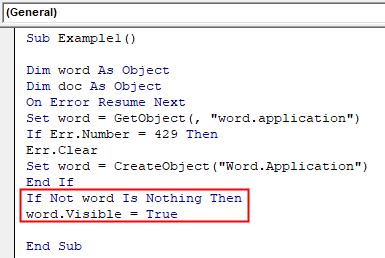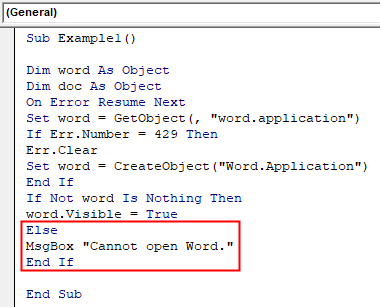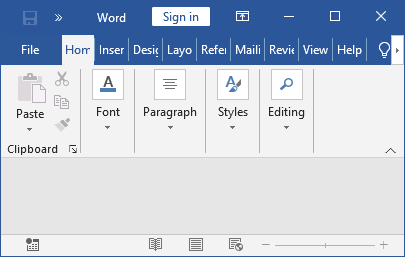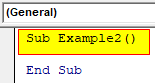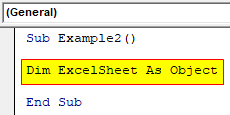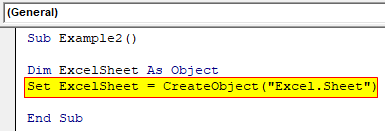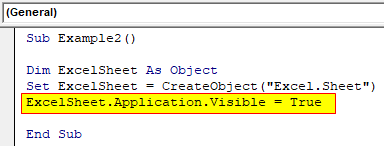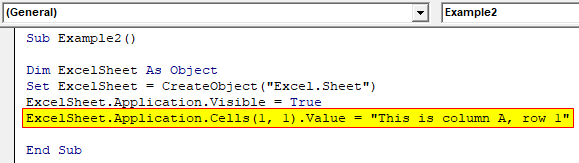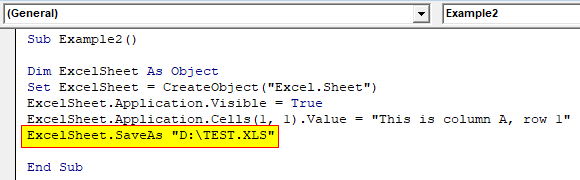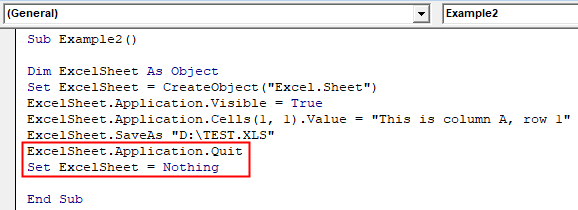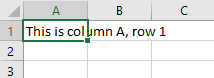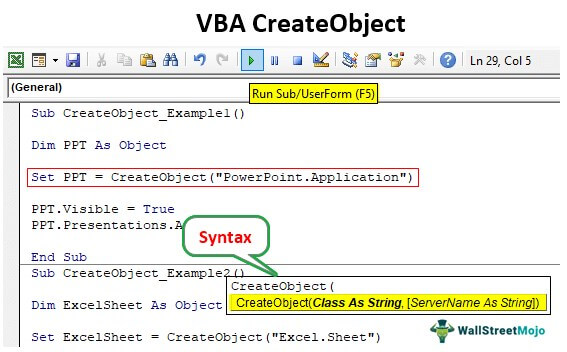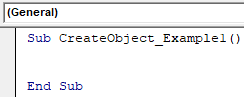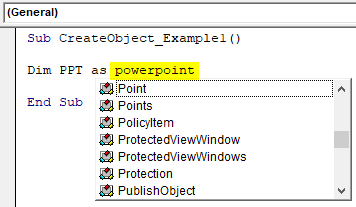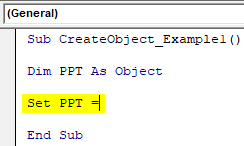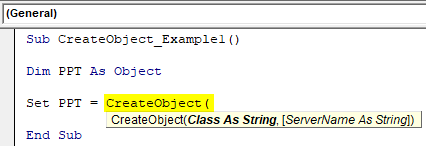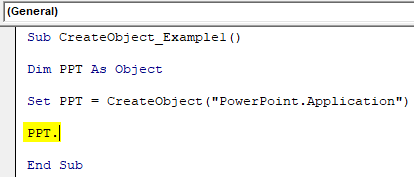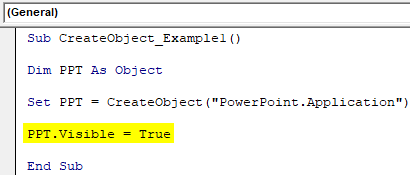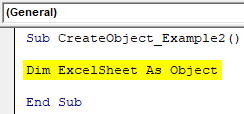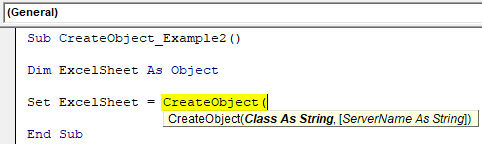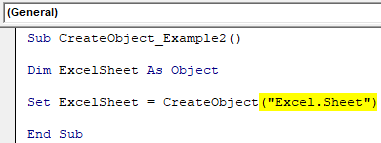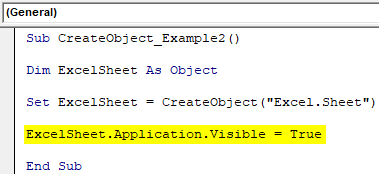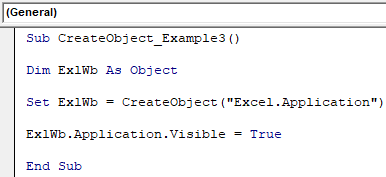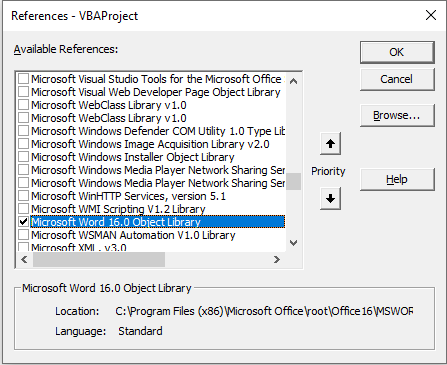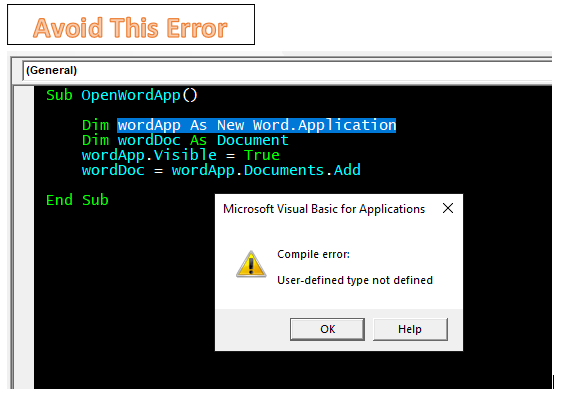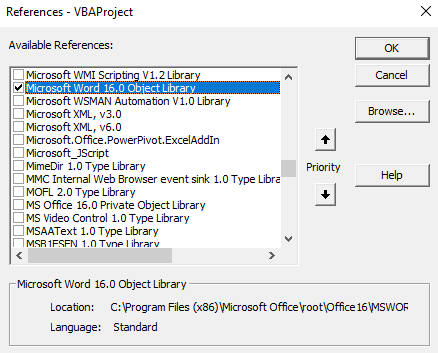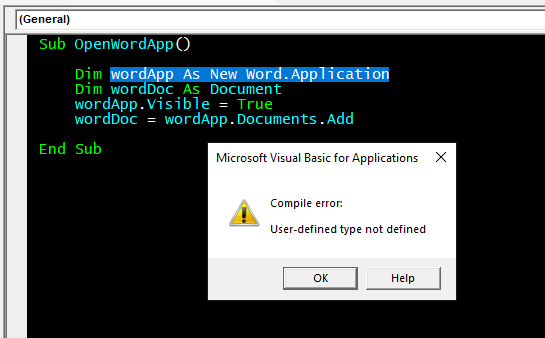| title | keywords | f1_keywords | ms.prod | ms.assetid | ms.date | ms.localizationpriority |
|---|---|---|---|---|---|---|
|
CreateObject function (Visual Basic for Applications) |
vblr6.chm1010851 |
vblr6.chm1010851 |
office |
d887c3d3-5c60-09a1-6856-49f7c4cc05ba |
12/11/2018 |
high |
Creates and returns a reference to an ActiveX object.
Syntax
CreateObject(class, [ servername ])
The CreateObject function syntax has these parts:
| Part | Description |
|---|---|
| class | Required; Variant (String). The application name and class of the object to create. |
| servername | Optional; Variant (String). The name of the network server where the object will be created. If servername is an empty string («»), the local machine is used. |
The class argument uses the syntax appname.objecttype and has these parts:
| Part | Description |
|---|---|
| appname | Required; Variant (String). The name of the application providing the object. |
| objecttype | Required; Variant (String). The type or class of object to create. |
Remarks
Every application that supports Automation provides at least one type of object. For example, a word processing application may provide an Application object, a Document object, and a Toolbar object.
To create an ActiveX object, assign the object returned by CreateObject to an object variable.
' Declare an object variable to hold the object ' reference. Dim as Object causes late binding. Dim ExcelSheet As Object Set ExcelSheet = CreateObject("Excel.Sheet")
This code starts the application creating the object, in this case, a Microsoft Excel spreadsheet. After an object is created, you reference it in code by using the object variable you defined. In the following example, you access properties and methods of the new object by using the object variable, ExcelSheet, and other Microsoft Excel objects, including the Application object and the Cells collection.
' Make Excel visible through the Application object. ExcelSheet.Application.Visible = True ' Place some text in the first cell of the sheet. ExcelSheet.Application.Cells(1, 1).Value = "This is column A, row 1" ' Save the sheet to C:test.xls directory. ExcelSheet.SaveAs "C:TEST.XLS" ' Close Excel with the Quit method on the Application object. ExcelSheet.Application.Quit ' Release the object variable. Set ExcelSheet = Nothing
Declaring an object variable with the As Object clause creates a variable that can contain a reference to any type of object. However, access to the object through that variable is late bound; that is, the binding occurs when your program is run. To create an object variable that results in early binding, that is, binding when the program is compiled, declare the object variable with a specific class ID. For example, you can declare and create the following Microsoft Excel references:
Dim xlApp As Excel.Application Dim xlBook As Excel.Workbook Dim xlSheet As Excel.WorkSheet Set xlApp = CreateObject("Excel.Application") Set xlBook = xlApp.Workbooks.Add Set xlSheet = xlBook.Worksheets(1)
The reference through an early-bound variable can give better performance, but can only contain a reference to the class specified in the declaration.
You can pass an object returned by the CreateObject function to a function expecting an object as an argument. For example, the following code creates and passes a reference to a Excel.Application object:
Call MySub (CreateObject("Excel.Application"))
You can create an object on a remote networked computer by passing the name of the computer to the servername argument of CreateObject. That name is the same as the Machine Name portion of a share name; for a share named «MyServerPublic,» servername is «MyServer.»
The following code returns the version number of an instance of Excel running on a remote computer named MyServer:
Dim xlApp As Object Set xlApp = CreateObject("Excel.Application", "MyServer") Debug.Print xlApp.Version
If the remote server doesn’t exist or is unavailable, a run-time error occurs.
[!NOTE]
Use CreateObject when there is no current instance of the object. If an instance of the object is already running, a new instance is started, and an object of the specified type is created. To use the current instance, or to start the application and have it load a file, use the GetObject function.
If an object has registered itself as a single-instance object, only one instance of the object is created, no matter how many times CreateObject is executed.
Example
This example uses the CreateObject function to set a reference (xlApp) to Microsoft Excel. It uses the reference to access the Visible property of Microsoft Excel, and then uses the Microsoft Excel Quit method to close it. Finally, the reference itself is released.
Dim xlApp As Object ' Declare variable to hold the reference. Set xlApp = CreateObject("excel.application") ' You may have to set Visible property to True ' if you want to see the application. xlApp.Visible = True ' Use xlApp to access Microsoft Excel's ' other objects. ' Closes the application using the Quit method xlApp.Quit
See also
- Functions (Visual Basic for Applications)
[!includeSupport and feedback]
Create Object in VBA
Create object is a function that is used to create and reference the ActiveX objects. An ActiveX object is an object which is used for automation interfaces. Objects are entities in VBA which comprises of code, Excel VBA Create Object allows us to create objects in VBA. To reference objects in there are two types of bindings that are invoked in VBA one is early binding which uses the library or VBA and another is late binding which is used to reference by set statement.
Create Object can be classified into two parts, one is mandatory while another is optional. The Mandatory part is known as the class which is the application name or the interface name which we are trying to create and another optional part is known as server name means the location of the server where the object will be created.
How to Use Create Object Function in VBA Excel?
To create an object we need to declare any variable with an object data type and then we use the set statement to reference it. After that, we use to create object to create an object with reference to the application we are referring to.
You can download this VBA Create Object Excel Template here – VBA Create Object Excel Template
Example #1
In this first example, we will try to use Create Object and open word file application. For this, follow the below steps:
Step 1: Insert a new module inside Visual Basic Editor (VBE). Click on Insert tab > select Module.
Step 2: Once we have a module in our project explorer we can begin with our example, write the subprocedure of VBA Create Object Function.
Code:
Sub Example1() End Sub
Step 3: Now we declare word and doc as an object.
Code:
Sub Example1() Dim word As Object Dim doc As Object End Sub
Step 4: Now let us assume that we may encounter an error so we will use error handling from the first hand.
Code:
Sub Example1() Dim word As Object Dim doc As Object On Error Resume Next End Sub
Step 5: As soon as we declare an object in VBA it invokes late binding which means it overrides the virtual method so we need to use the Set keyword.
Code:
Sub Example1() Dim word As Object Dim doc As Object On Error Resume Next Set word = GetObject(, "word.application") End Sub
Step 6: The above statement will generate an error if the word is not open and the error will be “429” which means we have given too many requests for VBA in a little amount of time so, we take note that to avoid this error we need to keep word open for best circumstances, but if we do encounter an error we can clear it by the following code as shown below.
Code:
Sub Example1() Dim word As Object Dim doc As Object On Error Resume Next Set word = GetObject(, "word.application") If Err.Number = 429 Then Err.Clear End Sub
Step 7: Now we will create the object for word application using the create object method.
Code:
Sub Example1() Dim word As Object Dim doc As Object On Error Resume Next Set word = GetObject(, "word.application") If Err.Number = 429 Then Err.Clear Set word = CreateObject("Word.Application") End If End Sub
Step 8: Now we can check if Word is open or not and if it is not open we can open it by the following code.
Code:
Sub Example1() Dim word As Object Dim doc As Object On Error Resume Next Set word = GetObject(, "word.application") If Err.Number = 429 Then Err.Clear Set word = CreateObject("Word.Application") End If If Not word Is Nothing Then word.Visible = True End Sub
Step 9: Also if word is not open we can show an error message.
Code:
Sub Example1() Dim word As Object Dim doc As Object On Error Resume Next Set word = GetObject(, "word.application") If Err.Number = 429 Then Err.Clear Set word = CreateObject("Word.Application") End If If Not word Is Nothing Then word.Visible = True Else MsgBox "Cannot open Word." End If End Sub
Step 10: When we run the above code by pressing function key F5 and to run the code, click on the Play button. we can see that word is open.
Example #2
In this example, we will use the excel application to open excel and write a value in any row. For this, follow the below steps:
Step 1: In the same module we can begin declaring another subprocedure as shown below,
Code:
Sub Example2() End Sub
Step 2: We will Create an excel object in the code as shown below,
Code:
Sub Example2() Dim ExcelSheet As Object End Sub
Step 3: Now we know that as soon as we declare an object and it invokes late binding so we need to set the object as shown below,
Code:
Sub Example2() Dim ExcelSheet As Object Set ExcelSheet = CreateObject("Excel.Sheet") End Sub
Step 4: So now we need to open excel means we have to make it visible and only by that way we will be able to use it as shown below,
Code:
Sub Example2() Dim ExcelSheet As Object Set ExcelSheet = CreateObject("Excel.Sheet") ExcelSheet.Application.Visible = True End Sub
Step 5: Now we can write anything in excel so for this example let us try it in the first row as shown below,
Code:
Sub Example2() Dim ExcelSheet As Object Set ExcelSheet = CreateObject("Excel.Sheet") ExcelSheet.Application.Visible = True ExcelSheet.Application.Cells(1, 1).Value = "This is column A, row 1" End Sub
Step 6: We can also save the excel file for future references.
Code:
Sub Example2() Dim ExcelSheet As Object Set ExcelSheet = CreateObject("Excel.Sheet") ExcelSheet.Application.Visible = True ExcelSheet.Application.Cells(1, 1).Value = "This is column A, row 1" ExcelSheet.SaveAs "D:TEST.XLS" ExcelSheet.Application.Quit Set ExcelSheet = Nothing End Sub
Step 7: Now we can free the excel object from the following codes.
Code:
Sub Example2() Dim ExcelSheet As Object Set ExcelSheet = CreateObject("Excel.Sheet") ExcelSheet.Application.Visible = True ExcelSheet.Application.Cells(1, 1).Value = "This is column A, row 1" ExcelSheet.SaveAs "D:TEST.XLS" End Sub
Step 8: When we run the above code by pressing function key F5 and to run the code, click on the Play button. we can see that an excel sheet is created in the path provided in the above line of code also we can see from the result of the code in the file created as follows.
Things to Remember
There are some key points which we need to remember about VBA Create Object and they can be classified as follows:
- When we reference an object it invokes two types of Binding Late Binding and Early Binding.
- Set statement is used to reference the object when late binding is invoked.
- Late Binding is also known as dynamic binding.
- Intellisense is not accessible in create object method.
Recommended Articles
This is a guide to the VBA Create Object. Here we discuss how to use create object function in excel VBA along with practical examples and downloadable excel template. You can also go through our other suggested articles –
- VBA LBound
- VBA Solver
- VBA Login
- VBA Month
CreateObject Function in VBA
Objects are very important concepts in VBA coding, and understanding an object’s work model is quite complex. When we reference the objects in VBA coding, we do it in two ways: “Early Binding” and “Late Binding.” “Early Binding” is the process of setting the object reference from the references library of the VBA. When we send the file to someone else, they must also set the reference to those respective objects. However, “Late Binding” does not require the user to set any object references because, in late binding coding, we set the reference to the respective object using the VBA “CreateObject” function.
Table of contents
- CreateObject Function in VBA
- What is the CreateObject in Excel VBA?
- Example of Create Object Function in Excel VBA
- Example #1
- Example #2
- Things to Remember About CreateObject in VBA
- Recommended Articles
What is the CreateObject in Excel VBA?
“Create Object,” as the name says, will create the mentioned object from the Excel VBA. So, the Create Object function returns the reference to an object initiated by an Active X component.
Below is the syntax of the CreateObject function in VBA: –
- Class: The name of the object that we are trying to initiate and set the reference to the variable.
- [Server Name]: This is an optional parameter; if ignored, it will use the local machine only.
Example of Create Object Function in Excel VBA
Below are the examples of VBA CreateObject.
You can download this VBA CreateObject Excel Template here – VBA CreateObject Excel Template
Example #1
Now, we will see how to initiate a PowerPoint application from Excel using the CreateObject function in VBA. But, first, open the Excel file and go to the Visual Basic Editor window by pressing the ALT + F11 key.
Code:
Sub CreateObject_Example1() End Sub
Declare the variable as PowerPoint.Application.
As you can see above, when we start typing the word “PowerPoint,” we don’t see any IntelliSense list showing the related searches because “PowerPoint” is an external object. But nothing to worry declare the variable as “Object.”
Code:
Sub CreateObject_Example1() Dim PPT As Object End Sub
Since we have declared the variable as “Object,” we need to set the reference to the object by using the “Set” keyword. Enter the “Set” keyword, mention the variable, and put an equal sign.
Code:
Sub CreateObject_Example1() Dim PPT As Object Set PPT = End Sub
Now, open the CreateObject function.
Since we are referencing the external object of “PowerPoint” for the “Class” parameter of the Create Object function, mention the external object name in doubles quotes as “PowerPoint.Application.”
Code:
Sub CreateObject_Example1() Dim PPT As Object Set PPT = CreateObject("PowerPoint.Application") End Sub
Now, the CreateObject function will initiate the PowerPoint application. Once we initiate the object, we need to make it visible using the variable name.
One of the problems with the CreateObject method or late binding method is we don’t get to see the IntelliSense list now. So it would be best if you were sure about the code you are writing.
For the variable “PPT,” use the “Visible” property and set the status as “True.”
Code:
Sub CreateObject_Example1() Dim PPT As Object Set PPT = CreateObject("PowerPoint.Application") PPT.Visible = True End Sub
To add a slide to PPT, define the below-line VBA codeVBA code refers to a set of instructions written by the user in the Visual Basic Applications programming language on a Visual Basic Editor (VBE) to perform a specific task.read more.
Code:
Sub CreateObject_Example1() Dim PPT As Object Set PPT = CreateObject("PowerPoint.Application") PPT.Visible = True PPT.Presentations.Add End Sub
Now, execute the code manually or through the F5 key and see the “PowerPoint” application opens up.
Once the PowerPoint application is enabled using the variable “PPT,” we can start accessing the PowerPoint application.
Example #2
Now, we will see how to initiate an Excel application using the CreateObject function in VBA. Once again, declare the variable as “Object.”
Code:
Sub CreateObject_Example2() Dim ExcelSheet As Object End Sub
The moment we declare the variable as an object, it causes late binding, and we need to use the “Set” keyword to set the reference for the required object.
Since we are referencing an Excel worksheet from the application Excel, enter “Excel. Sheet” in double quotes.
Code:
Sub CreateObject_Example2() Dim ExcelSheet As Object Set ExcelSheet = CreateObject("Excel.Sheet") End Sub
Once we set the reference for the Excel sheet, we need to make it visible to use it. It is similar to how we made the PowerPoint application visible.
Code:
Sub CreateObject_Example2() Dim ExcelSheet As Object Set ExcelSheet = CreateObject("Excel.Sheet") ExcelSheet.Application.Visible = True End Sub
Now, it will activate the Excel worksheet.
Similarly, we can use the code to initiate an Excel workbook from other Microsoft products.
Code:
Sub CreateObject_Example3() Dim ExlWb As Object Set ExlWb = CreateObject("Excel.Application") ExlWb.Application.Visible = True End Sub
Things to Remember About CreateObject in VBA
- In VBA, we can use the CreateObject function to reference objects.
- The Create Object function causes a late-binding process.
- Using the CreateObject function, we do not get to access the IntelliSense list of VBA.
Recommended Articles
This article has been a guide to CreateObject in VBA. Here, we discuss creating a reference object using the Createobject function in Excel VBA, practical examples, and a downloadable template. Below you can find some useful Excel VBA articles: –
- VBA String to Date
- SendKeys in Excel VBA
- VBA GetObject
- VBA FileSystemObject
- VBA Const
Return to VBA Code Examples
This article will show you how to use the Create Object method in VBA.
VBA is an Object Orientated Language – it uses procedures to control and create Objects.
Create Object
We can use the Create Object method to create an Object in a Microsoft Office application. For example, if we are writing VBA code in Excel, and wish to open a copy of Word, we can use the Create Object method to create a new instance of Word.
For example:
Sub CreateWordInstance()
Dim wdApp As Object
Set wdApp = CreateObject("Word.Application")
wdApp.Visible = True
End SubSimilarly, we can create a new instance of PowerPoint or Access.
Sub CreatePowerPointApplication
Dim ppApp as Object
Set ppApp = CreateObject("PowerPoint.Application")
ppApp.Visible = True
End SubWe can also use Create Object to create objects other than the Application Object. We can use it to create an Excel Sheet for example.
Sub CreateExcelSheet()
Dim xlSheet As Object
Set xlSheet = CreateObject("Excel.Sheet")
xlSheet.Application.Visible = True
xlSheet.Application.Range("A2") = "Good morning"
Set xlSheet = Nothing
End SubHowever, this actually creates a new instance of Excel – it does not create the sheet in the instance that is already open. For that reason, we have to set Application of the new sheet (ie: the new instance of Excel) to Visible in order to see the object.
In all of the examples above, we are using Late Binding – hence we declare the variables as Objects. We can also use Early Binding by setting a reference to Word or PowerPoint in our VBA Project and then writing the Sub Procedure as shown below. To understand more about Late and Early binding, click here.
Firstly for Early Binding, within the VBE, we set a reference to Microsoft Word.
In the Menu bar, select Tools > References and scroll down to find the reference to the Microsoft Word 16.0 Object Library.
Make sure the reference is checked, and then click OK.
NOTE: the version might not be 16.0, it all depends on what version of Microsoft Office you are running on your PC!
Now, we declare the Object using Early Binding – this means that, instead of declaring the wdApp as an Object, we declare it as a Word.Application. The rest of the code is the same as when we used Late Binding above.
Sub CreateWordInstance()
Dim wdApp As New Word.Application
Set wdApp = CreateObject("Word.Application")
wdApp.Visible = True
End SubVBA Coding Made Easy
Stop searching for VBA code online. Learn more about AutoMacro — A VBA Code Builder that allows beginners to code procedures from scratch with minimal coding knowledge and with many time-saving features for all users!
Learn More!
“High aims form high characters, and great objects bring out great minds” – Tryon Edwards
A Quick Guide to VBA Objects
| Task | Examples |
|---|---|
| Declare and Create | Dim coll As New Collection Dim o As New Class1 |
| Declare Only | Dim coll As Collection Dim o As Class1 |
| Create at run time | Set coll = New Collection Set o = New Class1 |
| Assign to Excel Object | Dim wk As Workbook Set wk = Workbooks(«book1.xlsx») |
| Assign using CreateObject | Dim dict As Object Set dict = CreateObject(«Scripting.Dictionary») |
| Assign to existing object | Dim coll1 As New Collection Dim coll2 As Collection Set coll2 = coll1 |
| Return from Function | Function GetCollection() As Collection
Dim coll As New Collection End Function |
| Receive from Function | Dim coll As Collection Set coll = GetCollection |
The Webinar
If you are a member of the website, click on the image below to view the webinar for this post.
(Note: Website members have access to the full webinar archive.)
Introduction
If you are serious about learning VBA then it is important to understand VBA Objects. Using objects is not that difficult. In fact, they make your life much easier.
In this post, you will see how VBA makes brilliant use of objects. How objects such as Collections, Workbooks and Worksheets save you much complexity, time and effort.
In my next post, I will cover creating objects using Class Modules. However, before you create your own it is vital that you understand exactly what they are and why you need them.
So grab your favourite beverage and take a journey into the fascinating world of VBA objects.
What is a VBA Object?
To understand what an object is, we must first look at simple variables. In VBA we have basic data types such as string, integers, double and date.
We use these data types when we are creating a variable e.g.
Dim Score As Long, Price As Double Dim Firstname As String, Startdate As Date Score = 45 Price = 24.55 Firstname = "John" Startdate = #12/12/2016#
Basic VBA variables have only one purpose. To store a value while our application is running. We either put a value in the variable or read a value from the variable.
Dim Marks As Long ' Store value in Marks Marks = 90 Marks = 34 + 44 Marks = Range("A1") ' Read value from Marks Range("B2") = Marks Debug.Print Marks
In VBA we have a Collection which we use to store groups of items. The following code shows an example of using a Collection in VBA
' https://excelmacromastery.com/ Sub UseCollection() Dim collFruit As New Collection ' Add item to the collection collFruit.Add "Apple" collFruit.Add "Pear" ' Get the number of items in the collection Dim lTotal As Long lTotal = collFruit.Count End Sub
The Collection is an example of an object. It is more than a variable. That is, it does more than storing a piece of data. We can add items, remove items and get the number of items.
Definition of a VBA Object: An object is a grouping of data and procedures(i.e. Functions and Subs). The procedures are used to perform some task related to the data.
In the Collection the data is the group of the items it stores. The procedures such as Add, Remove, Count then act on this data.
In the Worksheet object, the main data item is the worksheet and all the procedures perform actions related to the worksheet.
Why VBA Uses Objects
An object is used to represent real world or computer based items.
The major benefit of an object is that it hides the implementation details. Take the VBA Collection we looked at above. It is doing some complicated stuff. When an item is added it must allocate memory, add the item, update the item count and so on.
We don’t know how it is doing this and we don’t need to know. All that we need to know is when we use Add it will add the item, Remove will remove the item and Count will give the number of items.
Using objects allows us to build our applications as blocks. Building it this way means you can work on one part without affecting other parts of your application. It also makes it easier to add items to an application. For example, a Collection can be added to any VBA application. It is not affected in any way by the existing code and in turn it will not affect the existing code.
A Real World Analogy
Looking at a real-world example can often be a good way to understand concepts.
Take a car with a combustion engine. When you are driving your car, a lot of complex stuff is happening. For example, fuel gets injected, compressed and ignited leading to combustion. This then causes the wheels of your car to turn.
A nice looking combustion engine | © BigStockPhoto.com
The details of how this happens are hidden from you. All you expect is that turning the key will start the car, pressing the accelerator will speed it up and pressing the brake will slow it down and so on.
Think of how great your code would be if it was full of these type of objects. Self-contained and dedicated to performing one set of tasks really well. It would make building your applications so much easier.
Object Components
There are three main items that an object can have. These are
- Properties – These are used to set or retrieve a value.
- Methods – These are function or subs that perform some task on the objects data.
- Events – These are function or subs that are triggered when a given event occurs
If you look in the Object Browser(F2) or use Intellisense you will notice different icons beside the members of an object. For example, the screenshot below shows the first three members of the Worksheet object
What these icons mean is as follows
Let’s take a look at the first three members of the worksheet.
It has an Activate method which we can use to make worksheet active.
It has an Activate event which is triggered when the worksheet is activated.
The Application property allows us to reference the application(i.e. Excel).
' Prints "Microsoft Excel" Debug.Print Sheet1.Application.Name ' Prints the worksheet name Debug.Print Sheet1.Name
In the next sections we will look at each of these components in more detail.
Object Properties
An object property allows us to read a value from the object or write a value to the object. We read and write to a property the same way we read and write to a variable.
' Set the name sheet1.Name = "Accounts" ' Get the name sName = sheet1.Name
A property can be read-only which means we can read the value but we cannot update the value.
In the VBA Range, Address is a read-only property
' The address property of range Debug.Print Sheet1.Range("A1").Address
The workbook property Fullname is also a read-only property
' The Fullname property of the Workbook object
sFile = ThisWorkbook.Fullname
Properties can also Set and Get objects. For example, the Worksheet has a UsedRange property that return a Range object
Set rg = Sheet1.UsedRange
You will notice we used the Set keyword here. We will be looking at this in detail later in the post.
Object Methods
A method is a Sub or a Function. For example, Add is a method of the Collection
' Collection Add method Coll.Add "Apple"
Methods are used to perform some action to do with the object data. With a Collection, the main data is the group of items we are storing. You can see that the Add, Remove and Count methods all perform some action relating to this data.
Another example of a method is the Workbook SaveAs method
Dim wk As Workbook Set wk = Workbooks.Open "C:DocsAccounts.xlsx" wk.SaveAs "C:DocsAccounts_Archived.xlsx"
and the Worksheets Protect and Copy methods
sheet1.Protect "MyPassword"
Sheet1.Copy Before:=Sheet2
Object Events
Visual Basic is an event-driven language. What this means is that the code runs when an event occurs. Common events are button clicks, workbook Open, worksheet Activate etc.
In the code below we display a message each time Sheet1 is activated by the user. This code must be placed in the worksheet module of Sheet1.
Private Sub Worksheet_Activate() MsgBox "Sheet1 has been activated." End Sub
Now that we know the parts of the VBA object let’s look at how we use an object in our code.
Creating a VBA Object
In VBA, our code must “Create” an object before we can use it. We create an object using the New keyword.
If we try to use an object before it is created we will get an error. For example, take a look at the code below
Dim coll As Collection coll.Add "Apple"
When we reach the Add line no Collection has been created.
If we try to run this line we get the following error
There are three steps to creating a VBA object
- Declare the variable.
- Create a new object.
- Assign the variable to the object.
We can perform these steps in one line using Dim and New together. Alternatively, we can declare the variable in one line and then create and assign the object in another line using Set.
Let’s take a look at both of these techniques.
Using Dim with New
When we use Dim and New together they declare, create and assign all in one line.
' Declare, Create and Assign Dim coll As New Collection
Using code like does not provide much flexibility. It will always create exactly one Collection when we run our code.
In the next section we will look at Set. This allows us to create objects based on conditions and without having to declare a variable for each new object.
Using Set with New
We can declare an object variable in one line and then we can use Set to create and assign the object on another line. This provides us with a lot of flexibility.
In the code below we declare the object variable using Dim. We then create and assign it using the Set keyword.
' Declare Dim coll As Collection ' Create and Assign Set coll = New Collection
We use Set in this way when the number of objects can vary. Using Set allows us to create multiple objects. In other words, we can create objects as we need them. We can’t do this using Dim and New.
We can also use conditions to determine if we need to create an object e.g.
Dim coll As Collection ' Only create collection if cell has data If Range("A1") <> "" Then Set coll = New Collection End If
Later in this post we will see some examples of using Set to create objects.
Subtle Differences of Dim Versus Set
There are some subtle differences between using New with Set and using New with Dim.
When we use New with Dim, VBA does not create the object until the first time we use it.
In the following code, the collection will not be created until we reach the line that adds “Pear”.
Dim coll As New Collection ' Collection is created on this line coll.Add "Pear"
If you put a breakpoint on the Add line and check the variable value you will see the following message
Object variable or With block variable not set
When the Add line runs, the Collection will be created and the variable will now show a Collection with one item.
The reason for this is as follows. A Dim statement is different to other VBA lines of code. When VBA reaches a Sub/Function it looks at the Dim statements first. It allocates memory based on the items in the Dim statements. It is not in a position to run any code at this point.
Creating an object requires more than just allocating memory. It can involve code being executed. So VBA must wait until the code in the Sub is running before it can create the object.
Using Set with New is different in this regard to using Dim with New. The Set line is used by VBA when the code is running so VBA creates the object as soon as we use Set and New e.g.
Dim coll As Collection ' Collection is created on this line Set coll = New Collection coll.Add "Pear"
There is another subtlety to keep in mind using New. If we set the object variable to Nothing and then use it again, VBA will automatically create a new object e.g.
' https://excelmacromastery.com/ Sub EmptyColl2() ' Create collection and add items Dim coll As New Collection ' add items here coll.Add "Apple" ' Empty collection Set coll = Nothing ' VBA automatically creates a new object coll.Add "Pear" End Sub
If we used Set in the above code to create the new Collection then the “Add Pear” line would cause an error.
When New Is Not Required
You may have noticed some objects don’t use the New keyword.
Dim sh As Worksheet Set sh = ThisWorkbook.Worksheets("Sheet1")
Dim wk As Workbook Set wk = Workbooks.Open("C:DocsAccounts.xlsx")
When a workbook, is opened or created, VBA automatically creates the VBA object for it. It also creates the worksheet object for each worksheet in that workbook.
Conversely, when we close the workbook VBA will automatically delete the VBA objects associated with it.
This is great news. VBA is doing all the work for us. So when we use Workbooks.Open, VBA opens the file and creates the workbook object for the workbook.
An important point to remember is that there is only one object for each workbook. If you use different variables to reference the workbook they are all referring to the same object e.g.
Dim wk1 As Workbook Set wk1 = Workbooks.Open("C:DocsAccounts.xlsx") Dim wk2 As Workbook Set wk2 = Workbooks("Accounts.xlsx") Dim wk3 As Workbook Set wk3 = wk2
We will look at this in more detail in the VBA Objects in Memory section below.
Using CreateObject
There are some very useful libaries that are not part of Excel VBA. These include the Dictionary, Database objects, Outlook VBA objects, Word VBA objects and so on.
These are written using COM interfaces. The beauty of COM is that we can easily use these libraries in our projects.
If we add a reference to the library we create the object in the normal way.
' Select Tools->References and place a check ' beside "Microsoft Scripting Runtime" Dim dict As New Scripting.Dictionary
If we don’t use a reference we can create the object at run time using CreateObject.
Dim dict As Object Set dict = CreateObject("Scripting.Dictionary")
The first method is referred to as Early Binding and the second is referred to as Late Binding(see Early versus Late Binding) for more details.
Assigning VBA Objects
We can assign basic variables using the Let keyword.
Dim sText As String, lValue As Long Let sText = "Hello World" Let lValue = 7
The Let keyword is optional so nobody actually uses it. However, it is important to understand what it is used for.
sText = "Hello World"
lValue = 7
When we assign a value to a property we are using the Let Property
' Both lines do the same thing sheet1.Name = "Data" Let sheet1.Name = "Data"
When we assign an object variable we use the Set keyword instead of the Let keyword. When I use “object variable” I mean any variable that isn’t a basic variable such as a string, long or double etc..
' wk is the object variable Dim wk As Worksheet Set wk = ThisWorkbook.Worksheets(1) ' coll1 is the object variable Dim coll1 As New Collection coll1.Add "Apple" ' coll2 is the object variable Dim coll2 As Collection Set coll2 = coll1
Using the Set keyword is mandatory. If we forget to use Set we will get the error below
coll2 = coll1
It may look like Let and Set are doing the same thing. But they are actually doing different things:
- Let stores a value
- Set stores an address
To understand more about this we need to take a peek(pun intended:-)) into memory.
VBA Objects in Memory
“Fools ignore complexity. Pragmatists suffer it. Some can avoid it. Geniuses remove it” – Alan Perlis
To understand what New and Set are doing we need to understand how variables are represented in memory.
When we declare variables, VBA creates a slot for them in memory. You can think of the slot as an Excel cell in memory.
Dim X As long, Y As Long
When we assign values to these variables, VBA places the new values in the appropriate slots.
X = 25 Y = 12
We saw the following line of code earlier in this post
Dim coll As New Collection
This line creates the object in memory. However, it doesn’t store this object in the variable. It
stores the address of the object
in the variable. In programming, this is known as a Pointer.
Because VBA handles this seamlessly it can seem as if the object variable and the object are the same thing. Once we understand they are different it is much easier to understand what Set is actually doing.
How Set Works
Take a look at the following code
Dim coll1 As New Collection Dim coll2 As Collection Set coll2 = coll1
Only one Collection has been created here. So coll1 and coll2 refer to the same Collection.
In this code, coll1 contains the address of the newly created Collection.
When we use Set we are copying the address from coll1 to coll2. So now they are both “pointing” to the same Collection in memory.
Earlier in the post we looked at Workbook variables. Let’s have a look at this code again
Dim wk1 As Workbook Set wk1 = Workbooks.Open("C:DocsAccounts.xlsx") Dim wk2 As Workbook Set wk2 = Workbooks("Accounts.xlsx") Dim wk3 As Workbook Set wk3 = Workbooks(2)
When we open the workbook Accounts.xlsx, VBA creates an object for this workbook. When we assign the workbook variables in the code above, VBA places the address of the workbook object in the variable.
In this code example, the three variables are all referring to the same workbook object.
If we use code like the following
wk1.SaveAs "C:TempNewName.xlsx"
VBA uses the address in wk1 to determine the workbook object to use. It does this seamlessly so when we use a workbook variable it looks like we are referring directly to the object.
To sum up what we have learned in this section:
- Let writes a value to a basic variable
- Set writes an address to an object variable
Objects and Procedures
In VBA we can refer to Functions and Subs as procedures. When we pass an object to a procedure only the address passed.
When we pass an object from a Function(Subs cannot return anything) only the address of the object is passed back.
In the code below we have one collection. It is the address that gets passed to and from the function.
' https://excelmacromastery.com/ Sub TestProc() ' Create collection Dim coll1 As New Collection coll1.Add "Apple" coll1.Add "Orange" Dim coll2 As Collection ' UseCollection passes address back to coll2 Set coll2 = UseCollection(coll1) End Sub ' Address of collection passed to function Function UseCollection(coll As Collection) _ As Collection Set UseCollection = coll End Function
Using ByRef and ByVal
When we pass a simple variable to a procedure we can pass using ByRef or ByVal.
ByRef means we are passing the address of the variable. If the variable changes in the procedure the original will also be changed.
ByVal means we are creating a copy of the variable. If the variable changes in the procedure the original will not be changed.
' Pass by value Sub PassByVal(ByVal val As Long) ' Pass by reference Sub PassByRef(ByRef val As Long) Sub PassByRef(val As Long)
Most of the time it is a good idea to use ByVal because it prevents the variable being accidentally changed in a procedure.
When we pass a Collection to a procedure, we are always passing the address of the Collection.
ByRef and ByVal only affect the object variable. They do not affect the object!
What this means is that if we change the object in the procedure it will be changed outside it – this is regardless of whether you use ByVal or ByRef.
For example, in the code below we have two procedures that change the Collection. One uses ByRef and one uses ByVal. In both cases the Collection has changed when we return to the TestProcs Sub
' https://excelmacromastery.com/ Sub TestProcs() Dim c As New Collection c.Add "Apple" PassByVal c ' Prints Pear Debug.Print c(1) PassByRef c ' Prints Plum Debug.Print c(1) End Sub ' Pass by value Sub PassByVal(ByVal coll As Collection) ' Remove current fruit and add Pear coll.Remove (1) coll.Add "Pear" End Sub ' Pass by reference Sub PassByRef(ByRef coll As Collection) ' Remove current fruit and add Plum coll.Remove (1) coll.Add "Plum" End Sub
Let’s look at a second example. Here we are setting the object variable to “point” to a new Collection. In this example, we get different results from ByVal and ByRef.
In the PassByVal Sub, a copy of the original object variable is created. So it is this copy that points to the new Collection. So our original object variable is not affected.
In the PassByRef Sub we are using the same object variable so when we point to the New Collection, our original object variable is now pointing to the new collection.
' https://excelmacromastery.com/ Sub TestProcs() Dim c As New Collection c.Add "Apple" PassByVal c ' Prints Apple as c pointing to same collection Debug.Print c(1) PassByRef c ' Prints Plum as c pointing to new Collecton Debug.Print c(1) End Sub ' Pass by value Sub PassByVal(ByVal coll As Collection) Set coll = New Collection coll.Add "Orange" End Sub ' Pass by reference Sub PassByRef(ByRef coll As Collection) Set coll = New Collection coll.Add "Plum" End Sub
Why VBA Uses Pointers
You may be wondering why VBA uses pointers. The reason is that it is much more efficient.
Imagine you had a Collection with 50000 entries. Think how inefficient it would be to create multiple copies of this Collection when your application was running.
Think of it like a library which is a real world collection of books. We can put the Library address in directories, newspapers etc. A person simply uses the address to go to the Library and add and remove books.
There is one Libary and the address is passed around to anyone who needs to use it.If we wanted a second library we would create a new library. It would have a different address which we could also pass around.
© BigStockPhoto.com
Running a Simple Memory Experiment
To demonstrate what we have been discussing, let’s look at a code example. The code below uses
- VarPtr to give the memory address of the variable
- ObjPtr to give the memory address of the object
The memory address is simply a long integer and it’s value is not important. But what is interesting is when we compare the addresses.
' https://excelmacromastery.com/ Sub Memory() Dim coll1 As New Collection Dim coll2 As Collection Set coll2 = coll1 ' Get address of the variables Coll1 and Coll2 Dim addrColl1 As Long, addrColl2 As Long addrColl1 = VarPtr(coll1) addrColl2 = VarPtr(coll2) Debug.Print "Address of the variable coll1 is " & addrColl1 Debug.Print "Address of the variable coll2 is " & addrColl2 ' Get address of the Collection they point to Dim addrCollection1 As Long, addrCollection2 As Long addrCollection1 = ObjPtr(coll1) addrCollection2 = ObjPtr(coll2) Debug.Print "Address coll1 collection is " & addrCollection1 Debug.Print "Address coll2 collection is " & addrCollection2 End Sub
Note: Use LongPtr instead of Long if you are using a 64 bit version of Excel.
When you run the code you will get a result like this:
Address of the variable coll1 is 29356848
Address of the variable coll2 is 29356844
Address coll1 collection is 663634280
Address coll2 collection is 663634280
you will notice
- The memory addresses will be different each time you run.
- The address of the coll1 Collection and the coll2 Collection will always be the same.
- The address of the coll1 variable and the coll2 variable will always be different.
This shows that we have two different variables which contain the address of the same Collection.
Cleaning Up Memory
So what happens if we set a variable to a New object multiple times? In the code below we use Set and New twice for the variable coll
Dim coll As Collection Set coll = New Collection coll.Add "Apple" ' Create a new collection and point coll to it Set coll = New Collection
In this example, we created two new Collections in memory. When we created the second collection we set coll to refer to it. This means it no longer refers to the first collection. In fact, nothing is referring to the first Collection and we have no way of accessing it.
In some languages(looking at you C++) this would be a memory leak. In VBA however, this memory will be cleaned up automatically. This is known as Garbage Collection.
Let me clarify this point. If an object has no variable referring to it, VBA will automatically delete the object in memory. In the above code, our Collection with “Apple” will be deleted when coll “points” to a new Collection.
Clean Up Example
If you want to see this for yourself then try the following.
Create a class module, call it clsCustomer and add the following code.
Public Firstname As String Private Sub Class_Terminate() MsgBox "Customer " & Firstname & " is being deleted." End Sub
Class_Terminate is called when an object is being deleted. By placing a message box in this event we can see exactly when it occurs.
Step through the following code using F8. When you pass the Set oCust = New clsCustomer line you will get a message saying the Jack was deleted.When you exit the function you will get the message saying Jill was deleted.
' https://excelmacromastery.com/ Sub TestCleanUp() Dim oCust As New clsCustomer oCust.Firstname = "Jack" ' Jack will be deleted after this line Set oCust = New clsCustomer oCust.Firstname = "Jill" End Sub
VBA automatically deletes objects when they go out of scope. This means if you declare them in a Sub/Function they will go out of scope when the Function ends.
Setting Objects to Nothing
In code examples you may see code like
Set coll = Nothing
A question that is often asked is “Do we need to Set variables to Nothing when we are finished with them?”. The answer is most of the time you don’t need to.
As we have seen VBA will automatically delete the object as soon as we go out of scope. So in most cases setting the object to Nothing is not doing anything.
The only time you would set a variable to Nothing is if you needed to empty memory straight away and couldn’t wait for the variable to go out of scope. An example would be emptying a Collection.
Imagine the following project. You open a workbook and for each worksheet you read all the customer data to a collection and process it in some way. In this scenario, you would set the Collection to Nothing every time you finish with a worksheet’s data.
' https://excelmacromastery.com/ Sub SetToNothing() ' Create collection Dim coll As New Collection Dim sh As Worksheet ' Go through all the worksheets For Each sh In ThisWorkbook.Worksheets ' Add items to collection ' Do something with the collection data ' Empty collection Set coll = Nothing Next sh End Sub
Memory Summary
To sum up what we have learned in this section:
- A new object is created in memory when we use the New keyword.
- The object variable contains only the memory address of the object.
- Using Set changes the address in the object variable.
- If an object is no longer referenced then VBA will automatically delete it.
- Setting an object to Nothing is not necessary in most cases.
Why Set Is Useful
Let’s look at two examples that show how useful Set can be.
First, we create a very simple class module called clsCustomer and add the following code
Public Firstname As String Public Surname As String
Set Example 1
In our first scenario, we are reading from a list of customers from a worksheet. The number of customers can vary between 10 and 1000.
Obviously, declaring 1000 objects isn’t an option. Not only is it a lot of wasteful code, it also means we can only deal with maximum 1000 customers.
' Don't do this!!! Dim oCustomer1 As New clsCustomer Dim oCustomer2 As New clsCustomer ' . ' . ' . Dim oCustomer1000 As New clsCustomer
What we do first is to get the count of rows with data. Then we create a customer object for each row and fill it with data. We then add this customer object to the collection.
' https://excelmacromastery.com/ Sub ReadCustomerData() ' We will always have one collection Dim coll As New Collection ' The number of customers can vary each time we read a sheet Dim lLastRow As Long lLastRow = Sheet1.Range("A" & Sheet1.Rows.Count).End(xlUp).Row Dim oCustomer As clsCustomer Dim i As Long ' Read through the list of customers For i = 1 To lLastRow ' Create a new clsCustomer for each row Set oCustomer = New clsCustomer ' Add data oCustomer.Firstname = Sheet1.Range("A" & i) oCustomer.Surname = Sheet1.Range("B" & i) ' Add the clsCustomer object to the collection coll.Add oCustomer Next i End Sub
Each time we use Set we are assigning oCustomer to “point” to the newest object. We then add the customer to the Collection. What happens here is that VBA creates a copy of the object variable and places it in the collection.
Set Example 2
Let’s look at a second example where using Set is useful. Imagine we have a fixed number of customers but only want to read the ones whose name starts with the letter B. We only create a customer object when we find a valid one.
' https://excelmacromastery.com/ Sub ReadCustomerB() ' We will always have one collection Dim coll As New Collection Dim oCustomer As clsCustomer, sFirstname As String Dim i As Long ' Read through the list of customers For i = 1 To 100 sFirstname = Sheet1.Range("A" & i) ' Only create customer if name begins with B If Left(sFirstname, 1) = "B" Then ' Create a new clsCustomer Set oCustomer = New clsCustomer ' Add data oCustomer.Firstname = sFirstname oCustomer.Surname = Sheet1.Range("B" & i) ' Add to collection coll.Add oCustomer End If Next i End Sub
It doesn’t matter how many customer names start with B this code will create exactly one object for each one.
This concludes my post on VBA Objects. I hope you found it beneficial.In my next post I’ll be looking at how you can create your own objects in VBA using the Class Module.
If you have any questions or queries please feel free to add a comment or email me at Paul@ExcelMacroMastery.com.
What’s Next?
Free VBA Tutorial If you are new to VBA or you want to sharpen your existing VBA skills then why not try out the The Ultimate VBA Tutorial.
Related Training: Get full access to the Excel VBA training webinars and all the tutorials.
(NOTE: Planning to build or manage a VBA Application? Learn how to build 10 Excel VBA applications from scratch.)
Содержание
- Объектные модели Создание объектов в VBA
- 4.2 Создание и удаление объектов
- Name already in use
- VBA-Docs / Language / Reference / User-Interface-Help / createobject-function.md
- Функция CreateObject
- Пример
- CreateObject function
- Syntax
- Remarks
- Example
- See also
- Support and feedback
Объектные модели Создание объектов в VBA
4.2 Создание и удаление объектов
Создание объектов в VBA, раннее и позднее связывание (early/late binding), конструкция CreateObject и ключевое слово New, удаление объектов, ключевое слово Nothing
Создание объекта в VBA может производиться разными способами. Первый, самый простой способ выглядит так:
Dim oApp As Object
Set oApp = CreateObject («Word.Application»)
Это — так называемое позднее связывание (late binding). Мы вначале объявляем переменную oApp с возможностью ссылаться на любой объект, а затем присваиваем ей ссылку на создаваемый нами объект Word.Application. Такое позднее связывание хуже с точки зрения производительности и расхода оперативной памяти, кроме того, редактор Visual Basic отказывается нам подсказывать, какие свойства и методы есть у этого объекта. Поэтому позднее связывание есть смысл использовать только тогда, когда вы собираетесь хранить в этой переменной, согласно логике вашей программы, объекты разных типов. В остальных ситуациях предпочтительнее использовать раннее связывание (early binding):
Dim oApp As Word.Application
Set oApp = CreateObject(«Word.Application»)
В этом случае мы сразу присваиваем переменной oApp тип Word.Application, а потом присваиваем ей ссылку на создаваемый нами объект. Можно обойтись и без второй строки:
Dim oApp As New Word.Application
Однако ключевое слово New не может использоваться при создании зависимых объектов, с ключевым словом WithEvents и при создании переменных встроенных типов ( String, Int и т.п.), поэтому иногда необходимо будет использовать только объявление с Set. Кроме того, в языке VBScript синтаксической конструкции New нет, поэтому если вы собираетесь использовать оба языка, лучше сразу привыкать к конструкции CreateObject().
Еще одна возможность создания объекта — воспользоваться методом другого объекта, который создаст нужный нам объект и возвратит на него ссылку напрямую или через коллекцию:
Dim oApp As New Word.Application
Dim oDoc As Word.Document
Set oDoc = oApp.Documents(1)
В этом примере мы вначале создаем объект Word.Application, затем при помощи метода Add() коллекции Documents создаем в этой коллекции новый документ, потом получаем на него ссылку для переменной oDoc, а потом вызываем метод SaveAs() созданного нами объекта документа.
Удаление объектов производится очень просто:
Set объектная_переменная = nothing
Set oApp = nothing
В принципе, объект можно и не удалять — он будет удален автоматически после того, как последняя объектная переменная, которая на него ссылается, уйдет за область видимости (обычно это значит, что закончит работу процедура, в которой он используется). Однако явное удаление объектов — это «правило хорошего тона», которое позволит вам при создании серьезных приложений избежать конфликтов имен и перерасхода ресурсов.
Еще один момент, связанный с удалением объектов. Не все объекты можно удалить при помощи синтаксической конструкции Set объектная_переменная = nothing. Некоторые объекты требуют, чтобы их удаляли из памяти специальным способом. Например, объект приложения Word, который мы создавали в нашем примере, хочет, чтобы для его удаления из памяти был обязательно вызван его метод Quit() — иначе он выдаст сообщение об ошибке.
Источник
Name already in use
VBA-Docs / Language / Reference / User-Interface-Help / createobject-function.md
- Go to file T
- Go to line L
- Copy path
- Copy permalink
Copy raw contents
Copy raw contents
Creates and returns a reference to an ActiveX object.
CreateObject(class, [ servername ])
The CreateObject function syntax has these parts:
| Part | Description |
|---|---|
| class | Required; Variant (String). The application name and class of the object to create. |
| servername | Optional; Variant (String). The name of the network server where the object will be created. If servername is an empty string («»), the local machine is used. |
The class argument uses the syntax appname.objecttype and has these parts:
| Part | Description |
|---|---|
| appname | Required; Variant (String). The name of the application providing the object. |
| objecttype | Required; Variant (String). The type or class of object to create. |
Every application that supports Automation provides at least one type of object. For example, a word processing application may provide an Application object, a Document object, and a Toolbar object.
To create an ActiveX object, assign the object returned by CreateObject to an object variable.
This code starts the application creating the object, in this case, a Microsoft Excel spreadsheet. After an object is created, you reference it in code by using the object variable you defined. In the following example, you access properties and methods of the new object by using the object variable, ExcelSheet , and other Microsoft Excel objects, including the Application object and the Cells collection.
Declaring an object variable with the As Object clause creates a variable that can contain a reference to any type of object. However, access to the object through that variable is late bound; that is, the binding occurs when your program is run. To create an object variable that results in early binding, that is, binding when the program is compiled, declare the object variable with a specific class ID. For example, you can declare and create the following Microsoft Excel references:
The reference through an early-bound variable can give better performance, but can only contain a reference to the class specified in the declaration.
You can pass an object returned by the CreateObject function to a function expecting an object as an argument. For example, the following code creates and passes a reference to a Excel.Application object:
You can create an object on a remote networked computer by passing the name of the computer to the servername argument of CreateObject. That name is the same as the Machine Name portion of a share name; for a share named «MyServerPublic,» servername is «MyServer.»
The following code returns the version number of an instance of Excel running on a remote computer named MyServer :
If the remote server doesn’t exist or is unavailable, a run-time error occurs.
[!NOTE] Use CreateObject when there is no current instance of the object. If an instance of the object is already running, a new instance is started, and an object of the specified type is created. To use the current instance, or to start the application and have it load a file, use the GetObject function.
If an object has registered itself as a single-instance object, only one instance of the object is created, no matter how many times CreateObject is executed.
This example uses the CreateObject function to set a reference ( xlApp ) to Microsoft Excel. It uses the reference to access the Visible property of Microsoft Excel, and then uses the Microsoft Excel Quit method to close it. Finally, the reference itself is released.
Источник
Функция CreateObject
Примечание: Функция, метод, объект или свойство, описанные в данном разделе, отключаются, если служба обработки выражений Microsoft Jet выполняется в режиме песочницы, который не позволяет рассчитывать потенциально небезопасные выражения. Для получения дополнительных сведений выполните в справке поиск по словам «режим песочницы».
Создает и возвращает ссылку на объект ActiveX.
Функция CreateObject имеет следующие аргументы:
Обязательный аргумент. Variant ( String). Имя приложения и класс создаваемого объекта.
Необязательный аргумент. Variant ( String). Имя сетевого сервера, где будет создан объект. Если имя_сервера является пустой строкой («»), используется локальный компьютер.
Аргумент классаргумент использует синтаксис имя_приложения . тип_объекта и содержит следующие части:
Обязательный аргумент. Variant ( String). Имя приложения, предоставляющего объект.
Обязательный аргумент. Variant ( String). Тип (класс) объекта, который требуется создать.
В каждом приложении, поддерживающем автоматизацию, имеется хотя бы один тип объекта. Например, в приложении для обработки текстов могут быть объекты Application, Document и Toolbar.
Чтобы создать ActiveX, назначьте объекту CreateObject объекту, объектная переменная:
Примечание: В примерах ниже показано, как использовать эту функцию в модуле Visual Basic для приложений (VBA). Чтобы получить дополнительные сведения о работе с VBA, выберите Справочник разработчика в раскрывающемся списке рядом с полем Поиск и введите одно или несколько слов в поле поиска.
В этом примере мы автоматиз будем автоматизировать объект электронной таблицы Excel из базы данных Access. Этот код запускает приложение, созда которое создает объект, в данном случае таблицу Microsoft Excel. На созданный объект можно ссылаться в коде с помощью определенной вами объектной переменной. В следующем примере доступ к свойствам и методам нового объекта осуществлялся с помощью объектной переменной, ExcelSheet и других объектов Excel, включая объект Application и коллекцию Cells .
При объявлении объектной переменной с помощью предложения As Object создается переменная, которая может содержать ссылку на любой тип объекта. Однако обращение к объекту через эту переменную выполняется с поздним связыванием, то есть привязка создается при выполнении программы. Чтобы создать объектную переменную с ранним связыванием, то есть со связыванием при компиляции программы, объявите объектную переменную с определенным идентификатором класса. Например, объявите и создайте следующие ссылки Excel:
С помощью ссылки на ранняя переменная можно улучшить производительность, но она может содержать только ссылку на класс, заданную в объявление.
Можно передать объект, возвращаемый функцией CreateObject, функции, которая использует объект в качестве аргумента. Например, в следующем коде создается и передается ссылка на объект Excel.Application:
Call MySub (CreateObject(«Excel.Application»))
Вы можете создать объект на удаленном компьютере, подключенном к сети, указав его имя в аргументе имя_сервера функции CreateObject. Это имя совпадает с именем компьютера в имени общего ресурса: для имени «\MyServerPublic» имя_сервера будет «MyServer».
Примечание: Дополнительные сведения о том, как сделать приложение видимым на удаленном сетевом компьютере, см. в документации COM ( Microsoft Developer Network). Возможно, понадобится добавить раздел реестра для приложения.
Следующий код возвращает номер версии экземпляра приложения Excel, запущенного на удаленном компьютере с именем MyServer :
Если удаленный сервер не существует или недоступен, возникает ошибка во время выполнения.
Примечание: Используйте функцию CreateObject, если текущий экземпляр объекта отсутствует. Если экземпляр объекта уже запущен, запускается новый экземпляр и создается объект указанного типа. Чтобы использовать текущий экземпляр или запустить приложение и загрузить файл, следует воспользоваться функцией GetObject.
Если объект зарегистрировал себя как объект типа «единственный экземпляр», создается только один экземпляр этого объекта независимо от того, сколько раз выполнялась функция CreateObject.
Пример
В данном примере функция CreateObject используется для задания ссылки (
) в Excel. Ссылка используется для доступа к свойству «Видимый» в Excel, а затем используется метод выхода Excel, чтобы закрыть его. Наконец, выпустится сама ссылка.
Источник
CreateObject function
Creates and returns a reference to an ActiveX object.
Syntax
CreateObject(class, [ servername ])
The CreateObject function syntax has these parts:
| Part | Description |
|---|---|
| class | Required; Variant (String). The application name and class of the object to create. |
| servername | Optional; Variant (String). The name of the network server where the object will be created. If servername is an empty string («»), the local machine is used. |
The class argument uses the syntax appname.objecttype and has these parts:
| Part | Description |
|---|---|
| appname | Required; Variant (String). The name of the application providing the object. |
| objecttype | Required; Variant (String). The type or class of object to create. |
Every application that supports Automation provides at least one type of object. For example, a word processing application may provide an Application object, a Document object, and a Toolbar object.
To create an ActiveX object, assign the object returned by CreateObject to an object variable.
This code starts the application creating the object, in this case, a Microsoft Excel spreadsheet. After an object is created, you reference it in code by using the object variable you defined. In the following example, you access properties and methods of the new object by using the object variable, ExcelSheet , and other Microsoft Excel objects, including the Application object and the Cells collection.
Declaring an object variable with the As Object clause creates a variable that can contain a reference to any type of object. However, access to the object through that variable is late bound; that is, the binding occurs when your program is run. To create an object variable that results in early binding, that is, binding when the program is compiled, declare the object variable with a specific class ID. For example, you can declare and create the following Microsoft Excel references:
The reference through an early-bound variable can give better performance, but can only contain a reference to the class specified in the declaration.
You can pass an object returned by the CreateObject function to a function expecting an object as an argument. For example, the following code creates and passes a reference to a Excel.Application object:
You can create an object on a remote networked computer by passing the name of the computer to the servername argument of CreateObject. That name is the same as the Machine Name portion of a share name; for a share named «MyServerPublic,» servername is «MyServer.»
[!NOTE] > Refer to COM documentation (see _Microsoft Developer Network_) for additional information about making an application visible on a remote networked computer. You may have to add a registry key for your application.—>
The following code returns the version number of an instance of Excel running on a remote computer named MyServer :
If the remote server doesn’t exist or is unavailable, a run-time error occurs.
Use CreateObject when there is no current instance of the object. If an instance of the object is already running, a new instance is started, and an object of the specified type is created. To use the current instance, or to start the application and have it load a file, use the GetObject function.
If an object has registered itself as a single-instance object, only one instance of the object is created, no matter how many times CreateObject is executed.
Example
This example uses the CreateObject function to set a reference ( xlApp ) to Microsoft Excel. It uses the reference to access the Visible property of Microsoft Excel, and then uses the Microsoft Excel Quit method to close it. Finally, the reference itself is released.
See also
Support and feedback
Have questions or feedback about Office VBA or this documentation? Please see Office VBA support and feedback for guidance about the ways you can receive support and provide feedback.
Источник
As the name suggests, the CreateObject function is used to create objects.
But why do we use CreateObject method or function if we can directly create an object using the new keyword?
Well, that’s a valid question and we have a fitting answer.
The creation of an object using the CreateObject is called Late Binding. In late binding the creation of objects happens on the run time. It does not need any references to be added. This makes the VBA code portable.
For example, if you create an application that deals with other applications and you use early binding by adding references and using the new keyword. Later you transfer that code to some other machine, then you will have to add the references on that machine too. But if you had used the CreateObject method for creating other application objects, you will not need to add the references on other machines, in case you transfer or share the code.
In this article we will learn about the CreateObject method using some examples.
Syntax of CreateObject Function:
Set object_name= CreateObject(classname as string,[servername])
classname as string: It is a required variable. It is a string that refers to the name of application and object type. The application name and class of the object to be created should be declared in AppName.ObjecType. For example, if I want an object of Word Application then i would write «Word.Application». We will see it in detail in examples later.
[servername]: It is an optional variable. It is a string of the name of the network server where the object will be created. If servername is an empty string («»), the local machine is used. We will not be using this in this chapter.
Now, that we know the basics of the CreateObject function let’s use them in some examples:
Example 1: Open Microsoft Word Application Using Excel VBA
So, if we wanted to use early binding, we would add references to word applications using Tools—>References menu.
And our code would look like this.
Sub OpenWordApp() Dim wordApp As New Word.Application Dim wordDoc As Document wordApp.Visible = True wordDoc = wordApp.Documents.Add End Sub
The advantage of this code, that you get the assistance of intellensence of VBA and it shows you the available method and properties of the object you have created.It will work perfectly fine your system. But, if you share this code to someone else and they haven’t added the reference to the microsoft word library from tools, they will get an error.
To avoid this error, use the below code.
Sub OpenWordApp()
Dim wordApp As Object
Set wordApp = CreateObject("Word.Application")
Dim wordDoc As Object
wordApp.Visible = True
Set wordDoc = wordApp.Documents.Add
End Sub
The above code will work perfectly fine on any machine. It is portable since we are doing late binding using CreateObject method to create the object.
Let’s see another example:
Example 2: Create Workbook Object Using CreateObject Function
If you are working with VBA for any amount of time, you must have created or added in workbooks using the New keyword. In this example, we will do so using CreateObject.
Sub addSheet()
' Declare an object variable to hold the object
' reference. Dim as Object causes late binding.
Dim ExcelSheet As Object
Set ExcelSheet = CreateObject("Excel.Sheet")
' Make Excel visible through the Application object.
ExcelSheet.Application.Visible = True
' Place some text in the first cell of the sheet.
ExcelSheet.Application.Cells(1, 1).Value = "This is column A, row 1"
' Save the sheet to C:test.xls directory.
ExcelSheet.SaveAs "C:TEST.XLS"
' Close Excel with the Quit method on the Application object.
ExcelSheet.Application.Quit
' Release the object variable.
Set ExcelSheet = Nothing
End Sub
So yeah guys, this is how you use the CreateObject method in VBA. Let’s discuss the benefits and shortcomings of it.
Advantages of CreateObject to create Object
The main advantage of the CreateObject is that it makes your code portable (when the object creation is the concern). You can share the code to anyone without worrying about if they have added the reference to the object program using or not.
Shortcoming of CreateObject
The shortcomings of CreateObject method are:
You need to know the structure of the Class you are going to use for object creation.
Once you have created the object, you are totally dependent on your memory for the methods and properties of objects, as VBA does not provide any intellisense to help you.
We can overcome the above shortcomings. I have a trick.
Whenever I write code that will be shared to others, I use the first method for creating objects (Adding references from tools). This helps me write the code faster. Once I finnish the VBA program and have tested it, I replace the New method with the CreateObject Method. This makes the code portable. You can use this trick.
So yeah guys, this is how you can use the CreateObject function to create objects in VBA. I hope I was able to explain everything. If you have any questions regarding this article or any other VBA related questions, ask me in the comments section below.
Related Articles:
Getting Started With Excel VBA UserForms| I will explain how to create a form in excel, how to use VBA toolbox, how to handle user inputs and finally how to store the user inputs. We will go through these topics using one example and step by step guide.
VBA variables in Excel| VBA stands for Visual Basic for Applications. It is a programming language from Microsoft. It is used with Microsoft Office applications such as MSExcel, MS-Word and MS-Access whereas VBA variables are specific keywords.
Excel VBA Variable Scope| In all the programming languages, we have variable access specifiers that define from where a defined variable can be accessed. Excel VBA is no Exception. VBA too has scope specifiers.
ByRef and ByVal Arguments | When an argument is passed as a ByRef argument to a different sub or function, the reference of the actual variable is sent. Any changes made into the copy of the variable, will reflect in the original argument.
Delete sheets without confirmation prompts using VBA in Microsoft Excel | Since you are deleting sheets using VBA, you know what you are doing. You would like to tell Excel not to show this warning and delete the damn sheet.
Add And Save New Workbook Using VBA In Microsoft Excel 2016| In this code, we first created a reference to a workbook object. And then we initialized it with a new workbook object. The benefit of this approach is that you can do operations on this new workbook easily. Like saving, closing, deleting, etc
Display A Message On The Excel VBA Status Bar| The status bar in excel can be used as a code monitor. When your VBA code is lengthy and you do several tasks using VBA, you often disable the screen update so that you don’t see that screen flickering.
Turn Off Warning Messages Using VBA In Microsoft Excel 2016| This code not only disables VBA alerts but also increases the time efficiency of the code. Let’s see how.
Popular Articles:
50 Excel Shortcuts to Increase Your Productivity | Get faster at your task. These 50 shortcuts will make you work even faster on Excel.
The VLOOKUP Function in Excel | This is one of the most used and popular functions of excel that is used to lookup value from different ranges and sheets.
COUNTIF in Excel 2016 | Count values with conditions using this amazing function. You don’t need to filter your data to count specific values. Countif function is essential to prepare your dashboard.
How to use SUMIF Function in Excel | This is another dashboard essential function. This helps you sum up values on specific conditions.
CreateObject Function
Creates and returns a reference to an ActiveX object.
Syntax
CreateObject(class,[servername])
The CreateObject function syntax has these parts:
| Part | Description |
|---|---|
| class | Required; Variant (String). The application name and class of the object to create. |
| servername | Optional; Variant (String). The name of the network server where the object will be created. If servername is an empty string («»), the local machine is used. |
The class argument uses the syntax appname.objecttype and has these parts:
| Part | Description |
|---|---|
| appname | Required; Variant (String). The name of the application providing the object. |
| objecttype | Required; Variant (String). The type or class of object to create. |
Remarks
Every application that supports Automation provides at least one type of object. For example, a word processing application may provide an Application object, a Document object, and a Toolbar object.
To create an ActiveX object, assign the object returned by CreateObject to an object variable:
' Declare an object variable to hold the object
' reference. Dim as Object causes late binding.
Dim ExcelSheet As Object
Set ExcelSheet = CreateObject("Excel.Sheet")
This code starts the application creating the object, in this case, a Microsoft Excel spreadsheet. Once an object is created, you reference it in code using the object variable you defined. In the following example, you access properties and methods of the new object using the object variable, ExcelSheet, and other Microsoft Excel objects, including the Application object and the Cells collection.
' Make Excel visible through the Application object.
ExcelSheet.Application.Visible = True
' Place some text in the first cell of the sheet.
ExcelSheet.Application.Cells(1, 1).Value = "This is column A, row 1"
' Save the sheet to C:test.xls directory.
ExcelSheet.SaveAs "C:TEST.XLS"
' Close Excel with the Quit method on the Application object.
ExcelSheet.Application.Quit
' Release the object variable.
Set ExcelSheet = Nothing
Declaring an object variable with the As Object clause creates a variable that can contain a reference to any type of object. However, access to the object through that variable is late bound; that is, the binding occurs when your program is run. To create an object variable that results in early binding, that is, binding when the program is compiled, declare the object variable with a specific class ID. For example, you can declare and create the following Microsoft Excel references:
Dim xlApp As Excel.Application
Dim xlBook As Excel.Workbook
Dim xlSheet As Excel.WorkSheet
Set xlApp = CreateObject("Excel.Application")
Set xlBook = xlApp.Workbooks.Add
Set xlSheet = xlBook.Worksheets(1)
The reference through an early-bound variable can give better performance, but can only contain a reference to the class specified in the declaration.
You can pass an object returned by the CreateObject function to a function expecting an object as an argument. For example, the following code creates and passes a reference to a Excel.Application object:
Call MySub (CreateObject("Excel.Application"))
You can create an object on a remote networked computer by passing the name of the computer to the servername argument of CreateObject. That name is the same as the Machine Name portion of a share name: for a share named «\MyServerPublic,» servername is «MyServer.»
Note Refer to COM documentation (see Microsoft Developer Network) for additional information on making an application visible on a remote networked computer. You may have to add a registry key for your application.
The following code returns the version number of an instance of Excel running on a remote computer named MyServer:
Dim xlApp As Object
Set xlApp = CreateObject("Excel.Application", "MyServer")
Debug.Print xlApp.Version
If the remote server doesn’t exist or is unavailable, a run-time error occurs.
Note Use CreateObject when there is no current instance of the object. If an instance of the object is already running, a new instance is started, and an object of the specified type is created. To use the current instance, or to start the application and have it load a file, use the GetObject function.
If an object has registered itself as a single-instance object, only one instance of the object is created, no matter how many times CreateObject is executed.