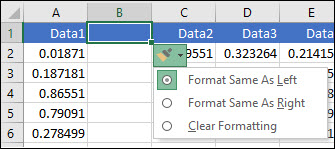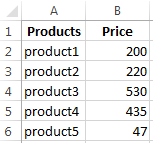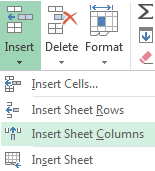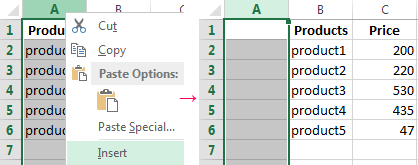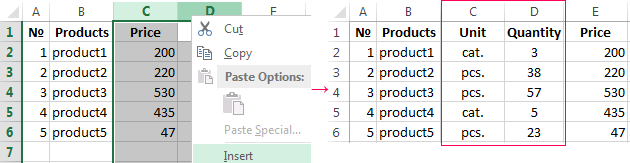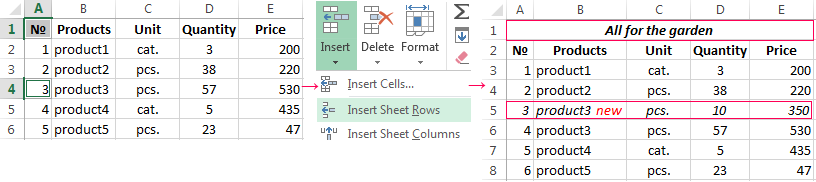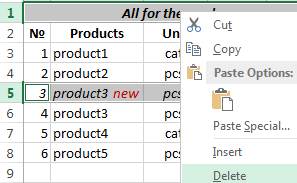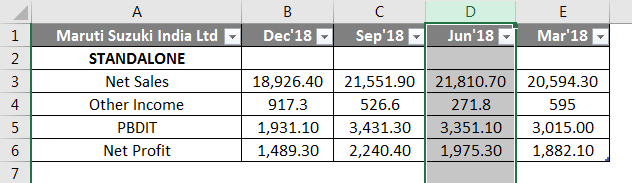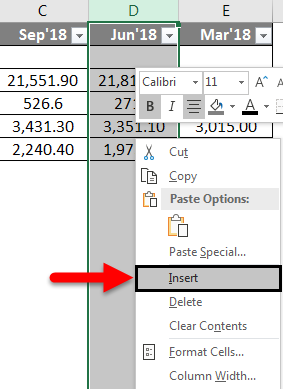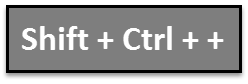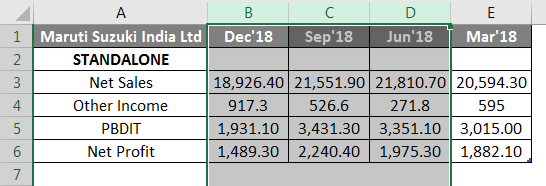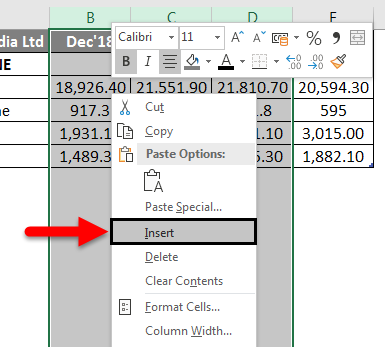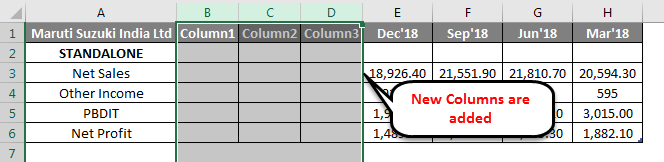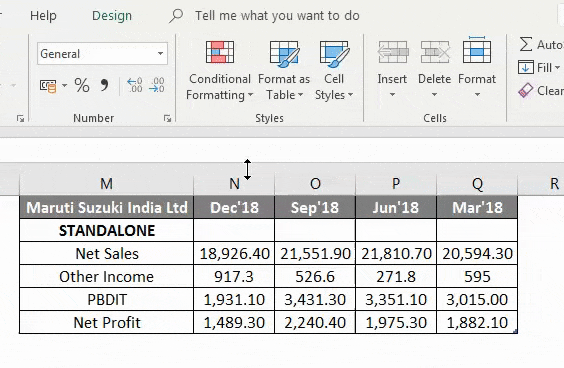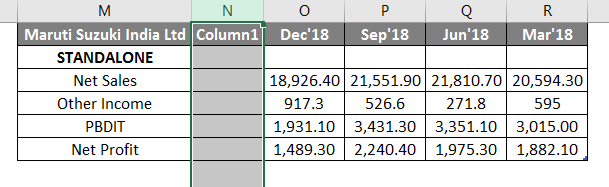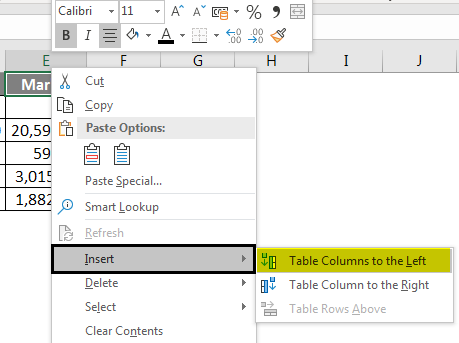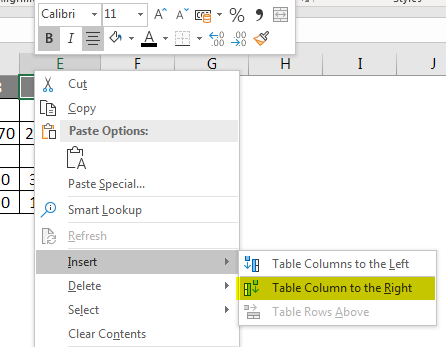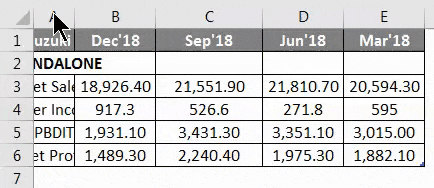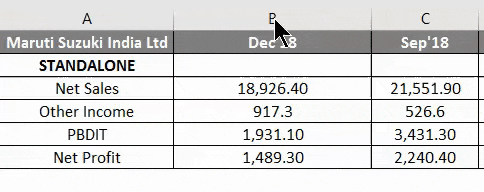Insert or delete rows and columns
Insert and delete rows and columns to organize your worksheet better.
Note: Microsoft Excel has the following column and row limits: 16,384 columns wide by 1,048,576 rows tall.
Insert or delete a column
-
Select any cell within the column, then go to Home > Insert > Insert Sheet Columns or Delete Sheet Columns.
-
Alternatively, right-click the top of the column, and then select Insert or Delete.
Insert or delete a row
-
Select any cell within the row, then go to Home > Insert > Insert Sheet Rows or Delete Sheet Rows.
-
Alternatively, right-click the row number, and then select Insert or Delete.
Formatting options
When you select a row or column that has formatting applied, that formatting will be transferred to a new row or column that you insert. If you don’t want the formatting to be applied, you can select the Insert Options button after you insert, and choose from one of the options as follows:
If the Insert Options button isn’t visible, then go to File > Options > Advanced > in the Cut, copy and paste group, check the Show Insert Options buttons option.
Insert rows
To insert a single row: Right-click the whole row above which you want to insert the new row, and then select Insert Rows.
To insert multiple rows: Select the same number of rows above which you want to add new ones. Right-click the selection, and then select Insert Rows.
Insert columns
To insert a single column: Right-click the whole column to the right of where you want to add the new column, and then select Insert Columns.
To insert multiple columns: Select the same number of columns to the right of where you want to add new ones. Right-click the selection, and then select Insert Columns.
Delete cells, rows, or columns
If you don’t need any of the existing cells, rows or columns, here’s how to delete them:
-
Select the cells, rows, or columns that you want to delete.
-
Right-click, and then select the appropriate delete option, for example, Delete Cells & Shift Up, Delete Cells & Shift Left, Delete Rows, or Delete Columns.
When you delete rows or columns, other rows or columns automatically shift up or to the left.
Tip: If you change your mind right after you deleted a cell, row, or column, just press Ctrl+Z to restore it.
Insert cells
To insert a single cell:
-
Right-click the cell above which you want to insert a new cell.
-
Select Insert, and then select Cells & Shift Down.
To insert multiple cells:
-
Select the same number of cells above which you want to add the new ones.
-
Right-click the selection, and then select Insert > Cells & Shift Down.
Need more help?
You can always ask an expert in the Excel Tech Community or get support in the Answers community.
See Also
Basic tasks in Excel
Overview of formulas in Excel
Need more help?
Creating new tables, reports and pricelists of different types, we cannot predict the number of necessary rows and columns. Using Excel program implies to a great extent creating and setting up spreadsheets, which requires inserting and deleting different elements.
First, let’s consider the methods of inserting sheet rows and columns when creating spreadsheets.
Note that in this tutorial we indicate hot keys for adding or deleting rows and columns. They should be used after highlighting the whole row or column. To highlight the row where the cursor is placed, press the combination of hot keys: SHIFT+SPACEBAR. Hot keys for highlighting a column are CTRL+SPACEBAR.
How to insert a column between other columns?
Assuming you have a pricelist lacking line item numbering:
To insert a column between other columns for filling in pricelist items numbering you can use one of the two ways:
- Move the cursor to activate A1 cell. Then go to tab «HOME», tool section «Cells» and click «Insert», in the popup menu select «Insert Sheet Columns» option.
- Right-click the heading of column A. Select «Insert» option on the shortcut menu.
- Select the column, and press the hotkey combination CTRL+SHIFT+PLUS.
Now you can type the numbers of pricelist line items.
Simultaneous insertion of several columns
The pricelist still lacks two columns: quantity and units (items, kilograms, liters, packs). To add simultaneously, highlight the two-cell range (C1:D1). Then use the same tool on the «Insert»-«Insert Sheet Columns» main tab.
Alternatively, highlight two headings of columns C and D, right-click and select «Insert» option.
Note. Columns are always added to the left side. There appear as many new columns as many old ones have been highlighted. The order of inserted also depends on the order of highlighting. For example, next but one etc.
How to insert a row between rows in Excel?
Now let’s add a heading and a new goods line item «All for the garden» to the pricelist. To this end, let’s insert two new rows simultaneously.
Highlight the nonadjacent range of two cells A1,A4 (note that character “,” is used instead of character “:” – it means that two nonadjacent ranges should be highlighted; to make sure, type A1; A4 in the name field and press Enter). You know from the previous tutorials how to highlight nonadjacent ranges.
Now once again use the tool «HOME»-«Insert»-«Insert Sheet Columns». The picture shows how to insert a blank row between other rows in Excel.
It is easy to guess the second way. You need to highlight headings of rows 1 and 3, right-click on one of the highlighted rows and select «Insert» option.
To add a row or a column in Excel use hot keys CTRL+SHIFT+PLUS having highlighted the appropriate row or column.
Note. New rows are always added above the highlighted rows.
Deleting rows and columns
When working with Excel you need to delete rows and columns as often as to insert them. Therefore, you have to practice.
By way of illustration, let’s delete from our pricelist the numbering of goods line items and the unit column simultaneously.
Highlight the nonadjacent range of cells A1; D1 and select «HOME»-«Delete»-«Delete Sheet Rows». The shortcut menu can also be used for deleting if you highlight headings A1 and D1 instead of cells.
Row deleting is performed in the similar way. You only need to select a tool in the appropriate menu. Applying a shortcut menu is the same. You only have to highlight the rows correspondingly by row numbers.
To delete a row or a column in Excel, use hot keys CTRL+MINUS having preliminary highlighted them.
Note. Inserting new columns and rows is in fact substitution, as the number of rows (1 048 576) and columns (16 384) doesn’t change. The new just replace the old ones. You should consider this fact when filling in the sheet with data by more than 50% — 80%.
How to add a column in Excel by right-clicking
- Open Microsoft Excel on your PC or Mac computer.
- Select the column to the right of where you want a new column.
- Right-click anywhere in the column.
- Click “Insert” from the menu.
- You will now have an empty column of cells directly before the one you clicked on.
Contents
- 1 How do I create a new column in Excel?
- 2 How do I add rows and columns in Excel?
- 3 How do I create a column section in Excel?
- 4 What is a column in Excel?
- 5 How do you add a column to a table?
- 6 Where is columns in Excel?
- 7 How do I make lines in Excel?
- 8 How do I create a multi column table in Excel?
- 9 How do I use columns in Excel?
- 10 What is column with example?
- 11 How do you use columns?
- 12 Why can’t I insert a column in Excel?
- 13 How will you insert a column in a table answer?
- 14 How do I add a column to a select statement?
- 15 How do you create a separator in Excel?
- 16 What is Ctrl enter in Excel?
- 17 Can you combine columns in Excel?
- 18 How do I combine 3 columns in Excel?
- 19 How do you start a column?
- 20 How do you make columns?
How do I create a new column in Excel?
To insert a single column: Right-click the whole column to the right of where you want to add the new column, and then select Insert Columns. To insert multiple columns: Select the same number of columns to the right of where you want to add new ones. Right-click the selection, and then select Insert Columns.
How do I add rows and columns in Excel?
Use Insert to add a row
- To insert a row, pick a cell or row that’s not the header row, and right-click. To insert a column, pick any cell in the table and right-click.
- Point to Insert, and pick Table Rows Above to insert a new row, or Table Columns to the Left to insert a new column.
How do I create a column section in Excel?
Click on the Data tab on the Ribbon and locate a section of the Ribbon labeled Outline. Click on the button labeled Group and select Group from the menu. You’ll immediately notice a change to the Excel worksheet that you may never have seen before.
What is a column in Excel?
In Microsoft Excel, a column runs vertically in the grid layout of a worksheet. Vertical columns are numbered with alphabetic values such as A, B, C.Each column in the worksheet has its own column number which is used as part of a cell reference such as A1, A2, or M16.
How do you add a column to a table?
Under Table Tools, click the Layout tab. Click the arrow at the bottom, right-hand corner of the Rows & Columns section. Click one of the following options.
Add a cell.
| Click | To |
|---|---|
| Insert entire row | Insert a row above the cell that you clicked in. |
| Insert entire column | Insert a column to the left of the cell that you clicked in. |
Where is columns in Excel?
Row and Column Basics
MS Excel is in tabular format consisting of rows and columns. Row runs horizontally while Column runs vertically. Each row is identified by row number, which runs vertically at the left side of the sheet. Each column is identified by column header, which runs horizontally at the top of the sheet.
How do I make lines in Excel?
Draw a line without connection points
- On the Insert tab, in the Illustrations group, click Shapes.
- Under Lines, click any line style you like.
- Click one location in the document, hold and drag your pointer to a different location, and then release the mouse button.
How do I create a multi column table in Excel?
How to combine two or more columns in Excel
- In Excel, click the “Insert” tab in the top menu bar.
- In the “Create Table” dialog box that pops up, edit the formula so that only the columns and rows that you want to combine are used in the table.
How do I use columns in Excel?
To insert columns:
- Select the column heading to the right of where you want the new column to appear. For example, if you want to insert a column between columns D and E, select column E.
- Click the Insert command on the Home tab. Clicking the Insert command.
- The new column will appear to the left of the selected column.
What is column with example?
A column is a vertical series of cells in a chart, table, or spreadsheet. Below is an example of a Microsoft Excel spreadsheet with column headers (column letter) A, B, C, D, E, F, G, and H. As you can see in the image, the last column H is the highlighted column in red and the selected cell D8 is in the D column.
How do you use columns?
Excel COLUMN Function
- Summary. The Excel COLUMN function returns the column number for a reference.
- Get the column number of a reference.
- A number representing the column.
- =COLUMN ([reference])
- reference – [optional] A reference to a cell or range of cells.
- The COLUMN function returns the column number of a reference.
Why can’t I insert a column in Excel?
Figure 1: It’s frustrating when Excel won’t allow you to insert columns or rows. The first, and usually easiest, method is to delete all columns to the right of the active area of your worksheet.Right-click on any of the selected cells, choose Delete, Entire Column, and then OK.
How will you insert a column in a table answer?
Answer: Click where you want in your table to add a row or column and then click the Layout tab (this is the tab next to the Table Design tab on the ribbon). To add rows, click Insert Above or Insert Below and to add columns, click Insert Left or Insert Right.
How do I add a column to a select statement?
The basic syntax for adding a new column is as follows: ALTER TABLE table_name ADD column_name data_type constraints; The SQL ALTER TABLE add column statement we have written above takes four arguments.
How do you create a separator in Excel?
How to split text by space/comma/delimiter in Excel?
- Select the column list you want to split by delimiter, and click Data > Text to Columns.
- Then a Convert Text to columns Wizard dialog pops out, and check Delimited option, and click Next button.
What is Ctrl enter in Excel?
#2 – Ctrl+Enter to Fill All Selected Cells with the Same Data or Formula. When we are entering data or a formula in a cell, and have multiple cells selected, Ctrl+Enter will copy the data/formula to all of the selected cells.
Can you combine columns in Excel?
Select all cells from 2 or more columns that you want to merge, go to the Ablebits.com Datatab > Merge group, and click Merge Cells > Merge Columns into One.
How do I combine 3 columns in Excel?
How to Combine Three Columns in Excel
- Open your spreadsheet.
- Select the cell where you want to display the combined data.
- Type =CONCATENATE(AA, BB, CC) but insert your cell locations.
- Adjust the formula to include any needed spaces or punctuation.
How do you start a column?
Tips on column writing
- Write the way you talk.
- Try to uncover a “lead” or opening that will catch the interest of your readers.
- Use a variety of material, not just one subject.
- Write about people.
- Write simply.
- Don’t weigh your column down with too much detail.
How do you make columns?
On the Page Layout tab, click Columns, then click the layout you want.
- To apply columns to only part of your document, with your cursor, select the text that you want to format.
- On the Page Layout tab, click Columns, then click More Columns.
- Click Selected text from the Apply to box.
How to Add a Column in Excel: Full Guide with Shortcuts
Adding columns in our worksheets might just be one of the most basic tasks that we do in Excel.
Adding one column is not a problem. But what if you need to add multiple columns? 😱
That will not be a problem too! Learn different and faster ways to either insert a single column or insert multiple columns at once. This will surely help you insert important data faster, and work smarter in Excel😀
Let’s go!
You can download this free practice workbook we’ve prepared for you to work on.
Add columns with right-click
The easiest way to add a column in Excel is by using the right-click option. You can insert a column within two clicks of your mouse.
You can do this in two ways too! You can right-click the column letter or right-click a cell in a column. We’ll teach you how to do both👇
Right-click the Column letter
You can right-click the column letter to add a column in Excel.
The column letter is a gray-colored row containing the letters (A, B, C, … ) used to identify each column in the worksheets.

Open your practice workbook. Let’s say we want to insert a new column in the sheet intended for the titles of the names in the list.
Let’s insert a column after the Full Name column below.
- Right-click column letter B.
- Click Insert.

Viola! You’ve inserted a new column👍

We can add a title to this new column. Let’s type “Title” and fill in the needed data.

(The emails we use in these examples are generated from a fake email generator and do not belong to anyone.)
Pro Tip!
You can also highlight the whole column by selecting a cell and then press “Ctrl” + “Space” on your keyboard. Then follow the steps above to insert a column immediately.
Right-click the cell
You can also right-click the cell in a column to insert a new column.
Say, we want to add a column between columns C and D.
- Right-click on cell C4.
- Then click Insert.

An insert dialog box will pop up. Giving you options on what to insert.
- Click the Entire column option.
- Finally, click OK.

That’s it! You got a whole column you can use to insert needed data in your worksheet😊

Add columns from the ribbon menu
Another way to add columns is by using the Standard Menu option. You can insert columns by clicking the Insert button in the Home Tab of the Excel ribbon.
For example, let’s insert a new column between columns E and F in our workbook. To do that, make sure to click Column F or any of its cells👇
- Select any cell in Column F.

- Go to the Home Tab, and head over to the Cells Group.

In the Cells Group, you will find the Insert, Delete, and Format Cells options.
- Click the dropdown arrow in the Insert button.
- Select the Insert Sheet Columns option.

The column you select is the new location where your column will be inserted. This will move the other columns and their values to the right.

Add columns with shortcuts
You can do all the steps you have done above easier and faster with keyboard shortcuts. All you have to do is to press certain key combinations on your keyboard to perform tasks and functions in Excel. Here’s how.
First, select the column letter. In our workbook, select column letter E.
Then hold down the keys “Ctrl” + “Shift” + “+“.

You get an instant column😀

Insert Column Hot Key
You can also use the Insert Column Hot Key. A hot key is a key combination to perform an action quickly.
The hotkey combination for adding a column is holding down “Alt” + “I” + “C“.
To use it, simply select a cell from a column you like to insert a column before it.

“Alt” + “I” is the hotkey for “Insert”.
“Alt” + “I” + “C” is the hotkey for “Insert columns”.

Insert a column using the right-click or standard menu option. Insert a column like a PRO when you use the keyboard shortcuts, especially the Insert column hot keys😎
This works not only in inserting one column but also inserting multiple columns in Excel!
How to add multiple columns at once
You can forget having to insert a column one by one. Why do that when you can insert multiple columns at once? There are plenty of ways to choose from when you want to insert multiple columns.
We can use the right-click option to insert multiple columns.
Let’s add three new columns to our worksheet. A column for First Name, Middle Initial, and Last Name.
- Highlight Column letters C, D, E.

- Right-click and select Insert.

Three new columns are added in seconds⚡

You can choose to do this using the Standard Menu option as well. Any of the ways will yield the same results.
The number of columns you highlight will be the number of columns that will be inserted into the worksheet.
Insert Column Hot Key
Let’s try to insert multiple new columns using keyboard shortcuts. Specifically, the Insert Column Hotkey.
- Select cells C3 to E5.
- Press Alt + I + C on your keyboard.

Columns are inserted instantly🙌

You can add single or multiple columns using the Keyboard shortcut. Whichever works for you. But this one is our favorite😊
That’s it – Now what?
Nice work! Adding columns might be basic and repetitive when working in Excel but you can always level up by adding multiple columns using shortcuts😀
You can now add a column or columns as needed in your worksheets to insert important data that shouldn’t be missing in your report or records.
While adding rows is easy, Excel has a lot in store for you to make your work easier. Learn about Excel’s built-in functions like the IF and SUMIF function. Don’t miss out on Excel’s most popular function too: the VLOOKUP function🚀
You won’t be missing these when you join my free 30-minute video course.
Other resources
Do you want to know how to insert rows instead? We got you! Click here to learn how to insert rows in Excel.
You can actually transpose data between rows and columns in excel. Read our How to Transpose Data in Excel: Turn Rows into Columns (2022) guide to help you transpose data between rows and columns!
Happy reading (and learning)👋
Kasper Langmann2022-12-14T00:54:10+00:00
Page load link
Excel Add Column (Table of Contents)
- Add Column in Excel
- How to Add Column in Excel?
- How to Modify a Column Width?
Add Column in Excel
Excel allows a user to add columns, whether left or right, of the column in the worksheet, which is called Add Column in Excel. Of course, there is more than one way to accomplish a task, as in all Microsoft programs. These instructions cover how rows and columns can be added and modified in an Excel worksheet using a keyboard shortcut and using the context menu with the right-click.
How to Add Column in Excel?
Adding a column in Excel is very easy and convenient whenever we want to add data to the table. There are different Methods to Insert or add Column which is as follows:
- Manually we can do this by just right-clicking on the selected column> then click on the insert button.
- Use Shift + Ctrl + + shortcut to add a new column in the Excel.
- Home tab >> click on Insert >> Select Insert Sheet Columns.
- We can add N number of columns in the Excel sheet; a user needs to select that many columns which number of columns he wants to insert.
Let’s understand How to Add Column in Excel with a few examples.
Example #1
A user has a standalone book data of sales, income, PBDIT, and Profit details of each quarter of Maruti Suzuki India Pvt Ltd in sheet1.
You can download this Add a Column Excel Template here – Add a Column Excel Template
Step 1: Select the column where a user wants to add the column in the excel worksheet (The new column will be inserted to the left of the selected column, so select accordingly)
Step 2: A user has selected the D column where he wants to insert the new column.
Step 3: Now Right-click and select Insert button or use shortcut Shift + Ctrl + +
Or
As we can see, as it was required to insert a new column between C and D column, in the above example, we have added a new column. So, as a result, it will move the D column data to the next column, which is E, and it will take the place of D.
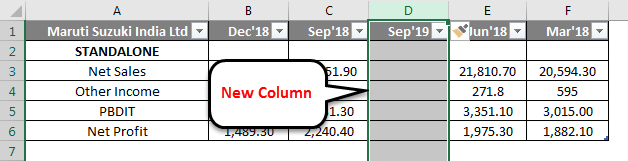
Example #2
Let’s take the same data to analyze this example. A user wants to insert three columns left of the B column.
Step 1: Select B, C, and D columns where a user wants to insert new 3 columns in the worksheet (The new column is inserted to the left of the selected column, so select accordingly)
Step 2: A user has selected the B, C, and D columns where he wants to insert a new column
Step 3: Now Right-click and select Insert button or use shortcut Shift + Ctrl + +
Or
As we can see, as it was required to insert a new column left of the B, C, and D column, we added a new column in the above example. As a result, it will move B, C, and D column data to the next column, which are E, F, and G; it will take the place of the B, C, and D column.
Example #3
Step 1: Go to Worksheet >> Select the column’s heading where a user wants to insert a new column.
Step 2: Click on the Insert button.
Step 3: One drop-down will be open; click on the Insert Sheet Columns.
As the user wants to use the Insert toolbar to insert a new column, as in the above example, it added.
Example #4
The user can insert a new column in any version of Excel; in the above examples, we can see that we had selected one or more columns in the worksheet then >Right click on the selected column> then clicked on the Insert button.
To add a new column in the excel worksheet.
Click in a cell to the left or right of where you want to add a column. If the user wants to add a column to the left of the cell, then follow the below process:
- Click on Table Columns to the Left from the Insert option.
And if a user wants to insert the column to the right of the cell, then follow the below process:
- Click on Table Columns to the Right from the Insert option.
How to Modify a Column Width?
A user can modify the width of any column. Let’s take an example as some of the content in column A cannot be displayed. We can make all this content visible by changing the width of column A.
Step 1: Position the mouse over the column line in the column heading to the Black Cross. (As shown below)
Step 2: Click, hold and drag the mouse to increase or decrease the column width.
Step 3: Release the mouse. The column width will be changed.
A user can auto fit the width of the column. The AutoFit feature will allow you to set a column’s width to fit its content automatically.
Step1: Position the mouse over the column line in the column heading to the Black Cross.
Step2: Double-click the mouse. The column width will be changed automatically to fit the content.
Things to Remember About Add a Column in Excel
- The user needs to select that column where the user wants to insert the new column.
- By default, every row and column have the same height and width, but a user can modify the width of the column and the height of the row.
- The user can insert multiple columns at a time.
- You can also AutoFit the width for several columns at the same time. Simply select the columns you want to AutoFit, and then select the AutoFit Column Width command from the Format drop-down menu on the Home. This method can also be used for row height.
- All the rules will also be applied for rows, as applied to column insertion.
- Excel allows the user to wrap text and merging cells.
- For deleting also, we can go to Home Tab >> Delete >> Delete Sheet Columns; either we can select the column which we want to delete or >> Right Click >> click on Delete.
- After adding the insert column, all the data will be shifted to the right side after that column.
Recommended Articles
This is a guide to add a column in excel. Here we have discussed How to Add a column in excel by using different methods and How to modify a column in Excel along with practical examples and a downloadable excel template. You can also go through our other suggested articles –
- COLUMNS Formula in Excel
- Switching Columns in Excel
- Excel COLUMN to Number
- Freeze Columns in Excel