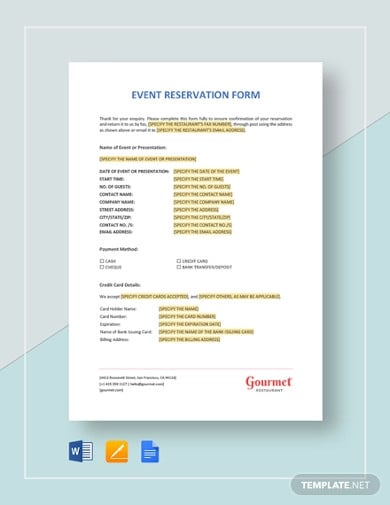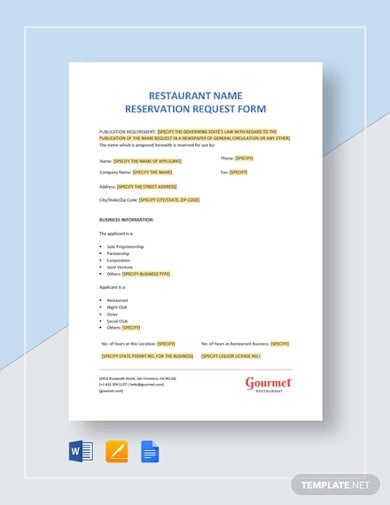Chances are if you are reading this, you’re looking for a free or cheap booking solution for your tour company.
You may have heard about DIY booking forms that can collect customer information on your website. If you’re set on choosing the DIY route, we’ll walk you through a booking form template for Google Docs and Word in this post.
- What should be included in a booking form?
- When should you DIY your booking form using Word or Google Docs?
- How to create a DIY booking form in Google Docs
- When to migrate off your DIY booking form to booking software
What should be included in a booking form?
The purpose of a booking form is to collect the necessary reservation information from your guests. This includes their contact details, the date of their visit, the number of guests, and payment.
There are several DIY booking solutions which you can use to collect this information directly on your website. However, these forms lack the automation, scheduling, and reporting features that most booking software offer.
Once a guest submits their booking form, it’s up to you to ensure there’s space for them on your tour, send an invoice to collect their payment, and issue a booking confirmation email.
When should you DIY your booking form using Word or Google Docs?
- You just started your tour business. Your inbox probably won’t be overflowing with booking requests when you first open your tour company. It can take a lot of time and effort to consistently attract new visitors. At this point, you may not feel ready to invest in booking software. In this case, a DIY booking form can help you keep track of those first few bookings.
- You’re looking for a free booking solution. Small tour operators want to keep costs as low as possible, especially when they’re first starting their business. A free online booking form can help you manage your bookings until your revenue picks up and you can invest in a more sophisticated booking solution.
- You’re a sole operator with no tour guides or equipment. A walking tour operator, for instance, doesn’t need to manage guide schedules or equipment inventory. The DIY booking form might meet a sole operator’s needs until they decide to expand the business and/or hire more guides.
How to create a DIY booking form in Google Docs
The best way to create a DIY booking form through Google Docs is to create a Google Form.
Google Forms is a free form builder that comes with every Google account. You can customize your form with standard questions, drop-down questions, multiple choice, as well as date and time fields.
Follow the steps below to create your first booking form using Google Forms.
Step 1: Open Google Forms. Start a new form, and name it. You can add a form description if you’d like.
Step 2: Click the “+” on the right-hand side to add your first form field. From the pull-down menu on the right of the text box, choose “Short answer.”
Step 3: Add each field of information you need from your guests, including:
- First Name
- Last Name
- Mobile Number
- Email Address
- Activity Date
- Activity Time
- Number of Guests
- Comments/requests
Tip: Check off “Required” for the line items that guests shouldn’t skip over.
Step 4: When you’ve completed the form, click the “Send” button. You can then choose to send the form to guests via email or share it as a link. You can also copy the HTML code to embed the form on your website.
Step 5: Keep track of form responses. You can find guest responses on the second tab of the booking form. Simply click “Responses” to view them.
When to migrate off your DIY booking form to booking software
- Direct bookings are increasing. When the volume of bookings becomes too much to handle on a DIY form, you risk overbooking your tours. If you’re spending too much time managing new bookings, you won’t be able to focus on more important aspects of your business — such as improving your guest experience or brainstorming ideas for growth.
- You have more than one tour guide. Scheduling a single tour guide for a single tour shouldn’t be too difficult. Multiply that by a dozen or so tours and a handful of new tour guides and things can get more complex. DIY booking software won’t help you manage guide scheduling, which makes overbookings a real possibility.
- You’re adding new tours. The same goes for new tours. When your guides and equipment are stretched between multiple tours, overbookings can easily happen.
- You overbooked a tour. The moment you start to have overbooking issues is the moment you should look into booking software. Accidental overbookings leave guests frustrated before they even have a chance to experience your tours, which diminishes the chance of them coming back.
- You’re spending too much time manually processing bookings. You’re constantly answering the phone and jotting down names and emails on paper, only to later realize you’ve misspelled a name or two. You’re having to reach out to customers to confirm their attendance or to processing payments. Meanwhile, bookings aren’t rolling in consistently enough to make up for all the time lost processing them.
- No-shows and last-minute cancellations are costing you a lot of money. No-shows and last-minute cancellations can be very costly for small tour businesses. With booking software, you’ll have a secure payment portal on your website that can collect credit card information. Now you can enforce no-show or cancellation fees to discourage guests from canceling as well as offset the costs of those who do.
- You want to make smart business decisions based on data. DIY booking forms don’t provide you with any business intelligence or financial insights. With booking software, however, you’ll have access to business intelligence reports and other revenue reports. You’ll be able to track revenue growth on a consistent basis and make informed decisions about what comes next.
***
If you fall within one of the above scenarios, it’s time to invest in booking software.
Booking software like Xola can will help you efficiently manage your bookings as well as give room for your company to grow. Xola was made for tour operators like you, with thoughtful features that help not only attract new customers but retain existing ones.
Give Xola a try today.
To create a form in Word that others can fill out, start with a template or document and add content controls. Content controls include things like check boxes, text boxes, date pickers, and drop-down lists. If you’re familiar with databases, these content controls can even be linked to data.
Show the Developer tab
If the developer tab isn’t displayed in the ribbon, see Show the Developer tab.
Open a template or a blank document on which to base the form
To save time, start with a form template or start from scratch with a blank template.
-
Go to File > New.
-
In Search online templates, type Forms or the type of form you want and press ENTER.
-
Choose a form template, and then select Create or Download.
-
Go to File > New.
-
Select Blank document.
Add content to the form
Go to Developer, and then choose the controls that you want to add to the document or form. To remove a content control, select the control and press Delete. You can set properties on controls once inserted.
Note: You can print a form that was created using content controls, but the boxes around the content controls will not print.
In a rich text content control, users can format text as bold or italic, and they can type multiple paragraphs. If you want to limit what users add, insert the plain text content control.
-
Click or tap where you want to insert the control.
-
Select Developer > Rich Text Content Control
or Plain Text Content Control
.
To set specific properties on the control, see Set or change properties for content controls.
A picture control is often used for templates, but you can also add a picture control to a form.
-
Click or tap where you want to insert the control.
-
Select Developer > Picture Content Control
.
To set specific properties on the control, see Set or change properties for content controls.
Use building block controls when you want people to choose a specific block of text. For example, building block controls are helpful when you need to add different boilerplate text depending on the contract’s specific requirements. You can create rich text content controls for each version of the boilerplate text, and then you can use a building block control as the container for the rich text content controls.
-
Click or tap where you want to insert the control.
-
Go to DeveloperBuilding Block Gallery Content Control
(or Building Block Content Control).
-
Select Developer and content controls for the building block.
-
Click or tap where you want to insert the control.
To set specific properties on the control, see Set or change properties for content controls.
In a combo box, users can select from a list of choices that you provide or they can type in their own information. In a drop-down list, users can only select from the list of choices.
-
Go to Developer > Combo Box Content Control
or Drop-Down List Content Control
.
-
Select the content control, and then select Properties.
-
To create a list of choices, select Add under Drop-Down List Properties.
-
Type a choice in Display Name, such as Yes, No, or Maybe.
Repeat this step until all of the choices are in the drop-down list.
-
Fill in any other properties that you want.
Note: If you select the Contents cannot be edited check box, users won’t be able to click a choice.
-
Click or tap where you want to insert the date picker control.
-
Select Developer > Date Picker Content Control
.
To set specific properties on the control, see Set or change properties for content controls.
-
Click or tap where you want to insert the check box control.
-
Select Developer > Check Box Content Control
.
To set specific properties on the control, see Set or change properties for content controls.
Legacy form controls are for compatibility with older versions of Word and consist of legacy form and Active X controls.
-
Click or tap where you want to insert a legacy control.
-
Go to Developer > Legacy Forms
drop-down.
-
Select the Legacy Form control or Active X Control that you want to include.
Set or change properties for content controls
Each content control has properties that you can set or change. For example, the Date Picker control offers options for the format you want to use to display the date.
-
Select the content control that you want to change.
-
Go to Developer > Properties.
-
Change the properties that you want.
Add protection to a form
If you want to limit how much others can edit or format a form, use the Restrict Editing command:
-
Open the form that you want to lock or protect.
-
Select Developer > Restrict Editing.
-
After selecting restrictions, select Yes, Start Enforcing Protection.
Advanced Tip:
If you want to protect only parts of the document, separate the document into sections and only protect the sections you want.
To do this, choose Select Sections in the Restrict Editing panel. For more info on sections, see Insert a section break.
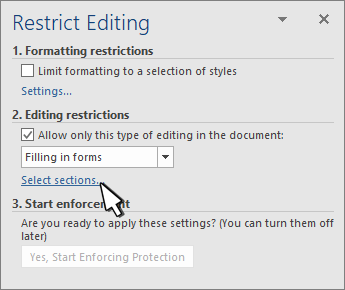
Show the Developer tab
If the developer tab isn’t displayed in the ribbon, see Show the Developer tab.
Open a template or use a blank document
To create a form in Word that others can fill out, start with a template or document and add content controls. Content controls include things like check boxes, text boxes, and drop-down lists. If you’re familiar with databases, these content controls can even be linked to data.
-
Go to File > New from Template.
-
In Search, type form.
-
Double-click the template you want to use.
-
Select File > Save As, and pick a location to save the form.
-
In Save As, type a file name and then select Save.
-
Go to File > New Document.
-
Go to File > Save As.
-
In Save As, type a file name and then select Save.
Add content to the form
Go to Developer, and then choose the controls that you want to add to the document or form. To remove a content control, select the control and press Delete. You can set Options on controls once inserted. From Options, you can add entry and exit macros to run when users interact with the controls, as well as list items for combo boxes, .
-
In the document, click or tap where you want to add a content control.
-
On Developer, select Text Box, Check Box, or Combo Box.
-
To set specific properties for the control, select Options, and set .
-
Repeat steps 1 through 3 for each control that you want to add.
Options let you set common settings, as well as control specific settings. Select a control and then select Options to set up or make changes.
-
Set common properties.
-
Select Macro to Run on lets you choose a recorded or custom macro to run on Entry or Exit from the field.
-
Bookmark Set a unique name or bookmark for each control.
-
Calculate on exit This forces Word to run or refresh any calculations, such as total price when the user exits the field.
-
Add Help Text Give hints or instructions for each field.
-
OK Saves settings and exits the panel.
-
Cancel Forgets changes and exits the panel.
-
-
Set specific properties for a Text box
-
Type Select form Regular text, Number, Date, Current Date, Current Time, or Calculation.
-
Default text sets optional instructional text that’s displayed in the text box before the user types in the field. Set Text box enabled to allow the user to enter text into the field.
-
Maximum length sets the length of text that a user can enter. The default is Unlimited.
-
Text format can set whether text automatically formats to Uppercase, Lowercase, First capital, or Title case.
-
Text box enabled Lets the user enter text into a field. If there is default text, user text replaces it.
-
-
Set specific properties for a Check box.
-
Default Value Choose between Not checked or checked as default.
-
Checkbox size Set a size Exactly or Auto to change size as needed.
-
Check box enabled Lets the user check or clear the text box.
-
-
Set specific properties for a Combo box
-
Drop-down item Type in strings for the list box items. Press + or Enter to add an item to the list.
-
Items in drop-down list Shows your current list. Select an item and use the up or down arrows to change the order, Press — to remove a selected item.
-
Drop-down enabled Lets the user open the combo box and make selections.
-
-
Go to Developer > Protect Form.
Note: To unprotect the form and continue editing, select Protect Form again.
-
Save and close the form.
If you want, you can test the form before you distribute it.
-
Protect the form.
-
Reopen the form, fill it out as the user would, and then save a copy.
Show the Developer tab
-
On the right side of the ribbon, select
, and then select Ribbon Preferences.
-
Under Customize, select Developer .
Open a template or a document on which to base the form
You can start with a blank document and create your own form. Or, to save time, you can start with a form template.
-
Go to File > New from Template.
-
In the left pane, expand Online Templates, and then select Forms.
-
Double-click the form template that you want to use.
Add content controls to the form
-
In the document, click where you want to add the control.
-
On the Developer tab, under Form Controls, select Text Box, Check Box, or Combo Box.
-
To set specific properties for the control, select Options, and then configure the properties that you want.
Note: To create a list of drop-down items in a combo box, select the combo box placeholder, click Options, and then add the items that you want to appear in the drop-down list.
-
Repeat steps 1 through 3 for each control that you want to add.
Add instructional text (optional)
Instructional text (for example, «Type First Name») in a text box can make your form easier to use. By default, no text appears in a text box, but you can add it.
-
Select the text box control that you want to add instructional text to.
-
On the Developer tab, under Form Controls, select Options.
-
In Default Text, type the instructional text.
-
Make sure that Fill-in enabled is selected, and then select OK.
Protect the form
-
On the Developer tab, under Form Controls, select Protect Form.
Note: To unprotect the form and continue editing, click Protect Form again.
-
Save and close the form.
Test the form (optional)
If you want, you can test the form before you distribute it.
-
Protect the form.
-
Reopen the form, fill it out as the user would, and then save a copy.
Creating fillable forms isn’t available in Word for the web.
You can create the form with the desktop version of Word with the instructions in Create a fillable form.
When you save the document and reopen it in Word for the web, you’ll see the changes you made.
Forms
To reserve anything, be it a hotel room, restaurant, or any place or area for any event, you need to make reservation forms. These are the legal forms that help you get your desired area or thing with the proper process of reservation. Drop the idea of making a complicated-looking reservation form with different software. Just download the reservation form templates that we have designed for you and make the reservation forms.
Table of Content
- 5 Steps to Make a Reservation Form
- FREE 17+ Reservation Form Templates in Google Docs | MS Word | Pages | PDF
- 1. Reservation Form Template
- 2. Restaurant Name Reservation Request Form Template
- 3. Individual Reservation Form Template
- 4. Hotel Room Reservation Form in PDF
- 5. Booth Reservation Form Template
- 6. Room Reservation Form Template
- 7. Reservation Form Example in PDF
- 8. Railway Reservation Form Template
- 9. Sample Reservation Form in PDF
- 10. Hotel Room Reservation Form Template
- 11. Basic Room Reservation Form in PDF
- 12. Resort Reservation Form Template
- 13. Training Seminar Reservation Form
- 14. Vehicle Reservation Form in PDF
- 15. Space Reservation Form Template
- 16. Field Reservation Form in PDF
- 17. Basic Vehicle Reservation Form Template
- 18. Sales Reservation Form in PDF
5 Steps to Make a Reservation Form
Step 1: Purpose
Before making the reservation form, you need to first know the purpose of it. The thing that you want to reserve needs to be known by you. If its a room reservation the format will be totally different from the event reservation form. So decide and then make the form.
Step 2: Date
The date on which you need the concerned venue or place. The details like the date, day, month on which you would like to reserve it, should be decided properly. Because there might be many bookings and therefore you need to ensure your reservation.
Step 3: Venue
The most important thing that you need to know is the venue. You need to know about it well. If it is a hotel or any room reservation, you need to know the location, the distance from your place, etc. These are the things that you will need to include in the form.
Step 4: Details
There are certain details that you need to mention. The information of the person who needs to reserve, the details of the particular venue or place that is to be reserved, etc. All of these should have a proper mention in the reservation form.
Step 5: Terms and Conditions
There are certain terms and conditions that you need to make in the reservation form. Make sure that is acceptable by all. Therefore you need to make those in a manner that is acceptable by everyone. Make sure that these are followed by the one who fills up a reservation form.
FREE 17+ Reservation Form Templates in Google Docs | MS Word | Pages | PDF
1. Reservation Form Template
Details
File Format
- Google Docs
- Word
- Pages
Size: A4, US
Download
To make an event reservation form, it is not at all a difficult task now. We are offering you this template which will help you in designing the form all by yourself in no time. Just download it, customize and edit it and your form in Word is ready for you. It is this easy and simple to make!
2. Restaurant Name Reservation Request Form Template
Details
File Format
- Google Docs
- Word
- Pages
Size: A4, US
Download
To make a restaurant name reservation request form, you need to choose this template. It is designed specially to serve this purpose of yours. The forms in Google Docs are available for you to download from the website. Then you can easily customize the way your requirements are. So customize and then edit it easily in no time.
3. Individual Reservation Form Template
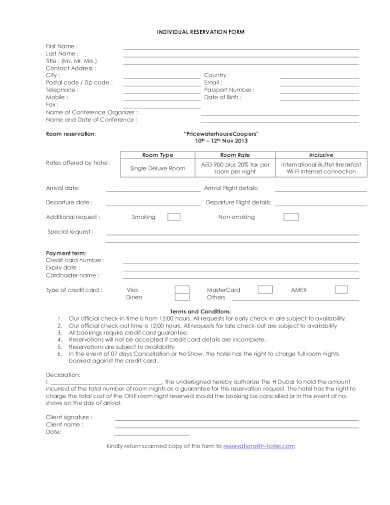
Details
File Format
Size: 85 KB
Download
If you have the need of making an individual reservation form, then you need not worry at all! We are here with this template that will make you design the form easily. With the details of the individual and the choice of rooms, this free form template will help you in including the important details. Just download this template from the website and then adjust accordingly.
4. Hotel Room Reservation Form in PDF
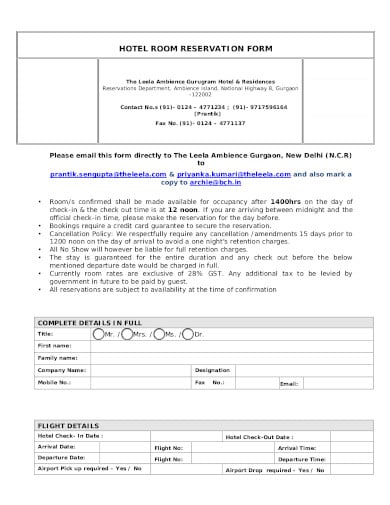
Details
File Format
Size: 174 KB
Download
For making a hotel room reservation form, here is the template that you should refer to. You will be able to include all the details and information along with the rules and regulations. So just download this template from the website and then you will be able to adjust it according to your needs and purposes. It can be designed instantly just like a catering reservation form.
5. Booth Reservation Form Template
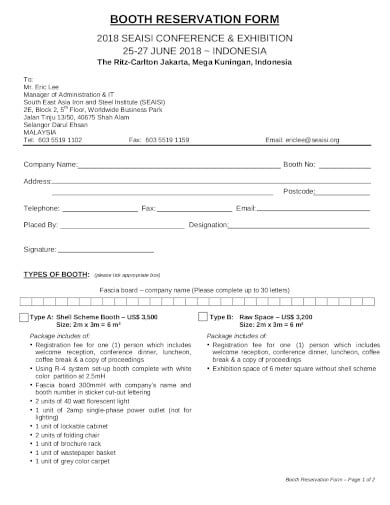
Details
File Format
Size: 221 KB
Download
To make a booth reservation form, you can refer to this sample form. This template will make you do your job in no time. Therefore, you just need to download the template and then you will be able to customize the way you want to. This template will also allow you to make any further edits.
6. Room Reservation Form Template
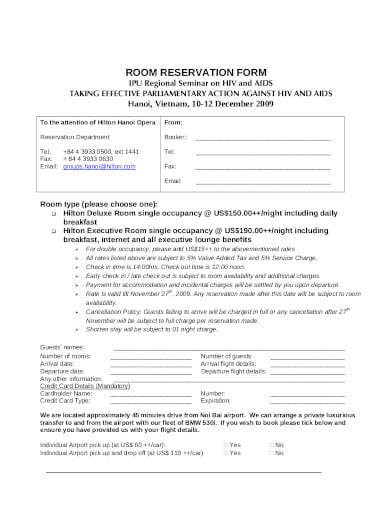
Details
File Format
Size: 32 KB
Download
To make a room reservation form, here is the template that you can choose. It is as easy as a restaurant reservation form to make. Just download the template from the website and then you can personalize it according to your requirements. So hurry up and customize your forms instantly!
7. Reservation Form Example in PDF
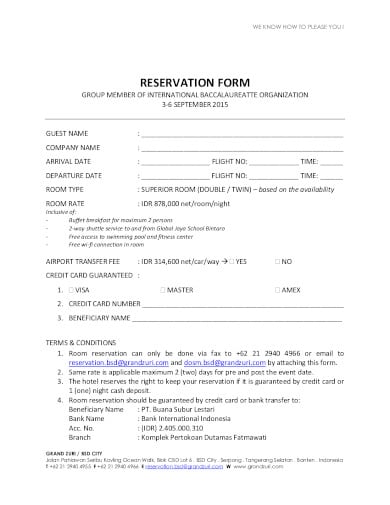
Details
File Format
Size: 408 KB
Download
If you need to make a reservation form for an organisation then you can choose this form template. This easily makes you design one in no time. Just make yourself download the template in the least time possible, and then you can go on customizing it the way you want. It is very easy and simple to make.
8. Railway Reservation Form Template
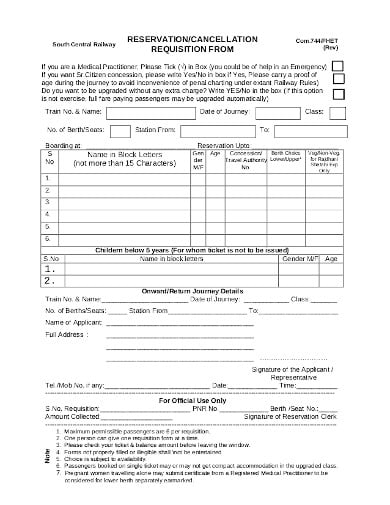
Details
File Format
Size: 456 KB
Download
We all know how important the railway reservations are, isn’t it? So if you are in need of that, just take the references from this template. This template will help you in making the form instantly. You just need to download the template from the website and then personalize accordingly. Make this reservation form just like an agreement form.
9. Sample Reservation Form in PDF
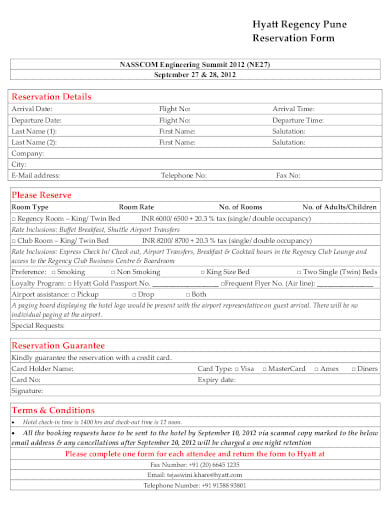
Details
File Format
Size: 136 KB
Download
To make a reservation form for a hotel, you can refer to this template. This will help you make the form instantly in no time. You just need to download the template from the website and then customize it according to the way you want. The template also facilitates you to print it. So make your form easily just like an event booking form.
10. Hotel Room Reservation Form Template
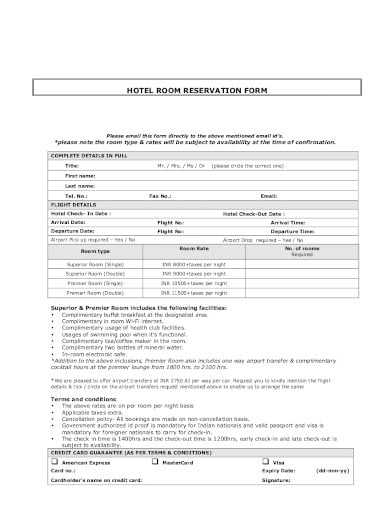
Details
File Format
Size: 92 KB
Download
If you want to make a room reservation, specially for the hotel, here is the template that you can choose. It will offer you with the room types, that you want to choose. This template will make the job very easy for you. Download it from the website and then personalize the reservation form according to your requirements.
11. Basic Room Reservation Form in PDF
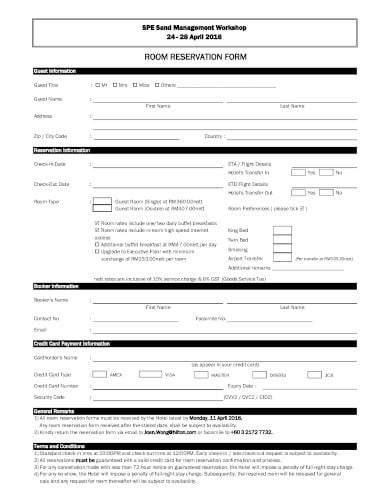
Details
File Format
Size: 137 KB
Download
To reserve rooms, if you need to make a room reservation form, then you can select this template. It is easily downloadable from the website. After that you can design the template the way you want by customizing it. You can also make any edits if you want to, since it is an editable template.
12. Resort Reservation Form Template
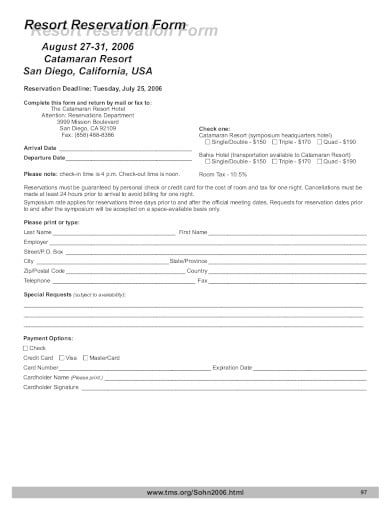
Details
File Format
Size: 225 KB
Download
If you want to make a reservation for a resort, here is the template that we have designed for you. It includes all the details regarding your arrival and departure. So get access of this template and then you can make the adjustments according to your needs and purposes.
13. Training Seminar Reservation Form
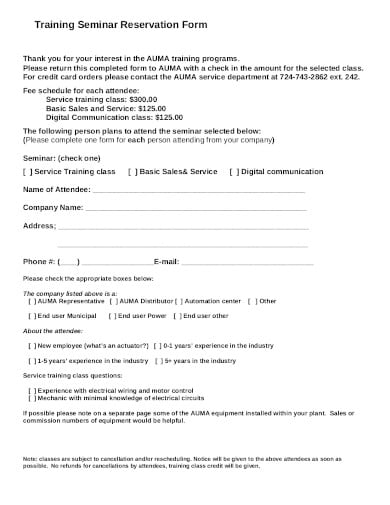
Details
File Format
Size: 11 KB
Download
Do you need to make a training seminar reservation form, and you are worried? But with us by your side, you need not worry at all. Just get your hands on this reservation template and you will be able to design it accordingly, the way you want. It is easily available for you to download in the website.
14. Vehicle Reservation Form in PDF
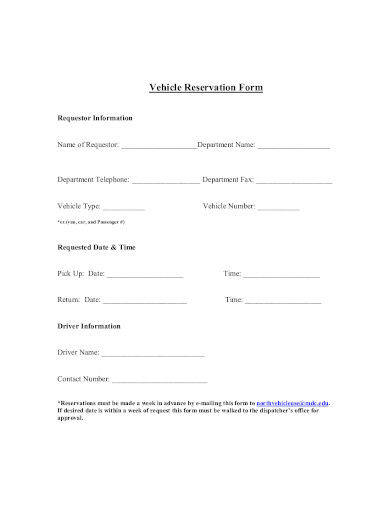
Details
File Format
Size: 117 KB
Download
To make a vehicle reservation form, here is the template that you can choose. This template, you can easily download from the website and then personalize it according to your needs and purposes. Since it is an editable template, therefore you can also make any further edits if you want to.
15. Space Reservation Form Template
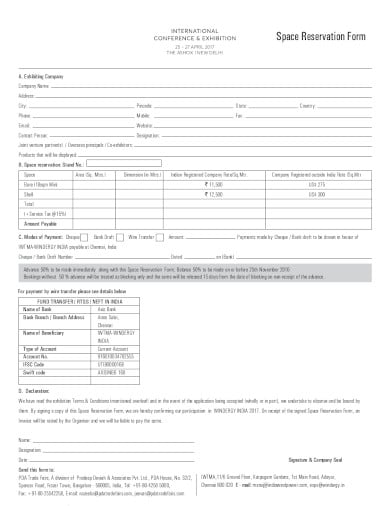
Details
File Format
Size: 113 KB
Download
To make a space reservation form in an instant hour, you can select this template. This template will give you the references that you need, while making the form. The template can be downloaded from the website easily and you can make the further customization’s the way you require.
16. Field Reservation Form in PDF
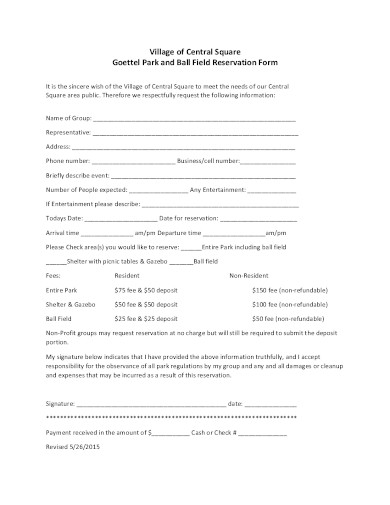
Details
File Format
Size: 220 KB
Download
If you need to make a field reservation form, here is the template that will help you. This is the template that is easily available for you to download from the website. You can then adjust the template the way your requirements are for you. This is how instantly you can get your reservation forms in PDF.
17. Basic Vehicle Reservation Form Template
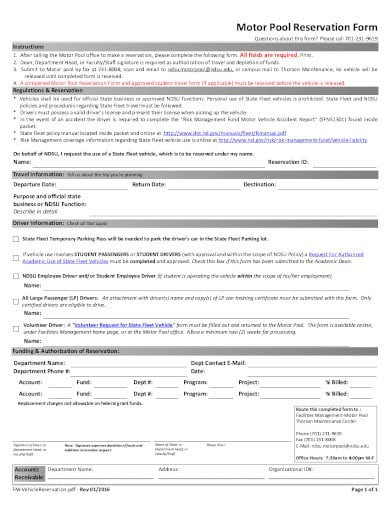
Details
File Format
Size: 536 KB
Download
18. Sales Reservation Form in PDF
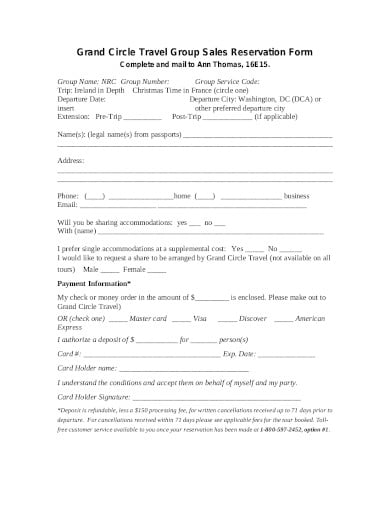
More in Forms
|
08-12-2016, 09:36 AM |
|||
|
|||
|
creating a booking form Hi All i am looking at creating a booking form for my work that will simplify the data that we usually get in emails — this results in a bit of email tennis untill we get the correct information i want to be able to send out a booking form with required fields ect that they must complete and return can anyone help me , i have attached what i was looking for. i am new to this so i am open to other design and options
Please help |
|
08-12-2016, 08:22 PM |
|
If the attached is close to what you are looking for then edit it until it is what you are looking for. If we don’t know what the form is for, what information is required and how it is to be used it is difficult to advise on how to go about it.
__________________ |

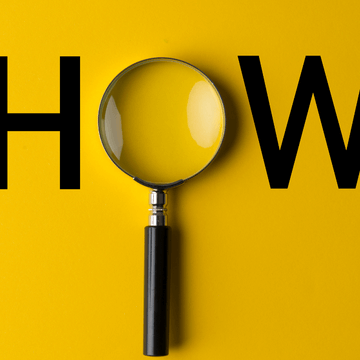
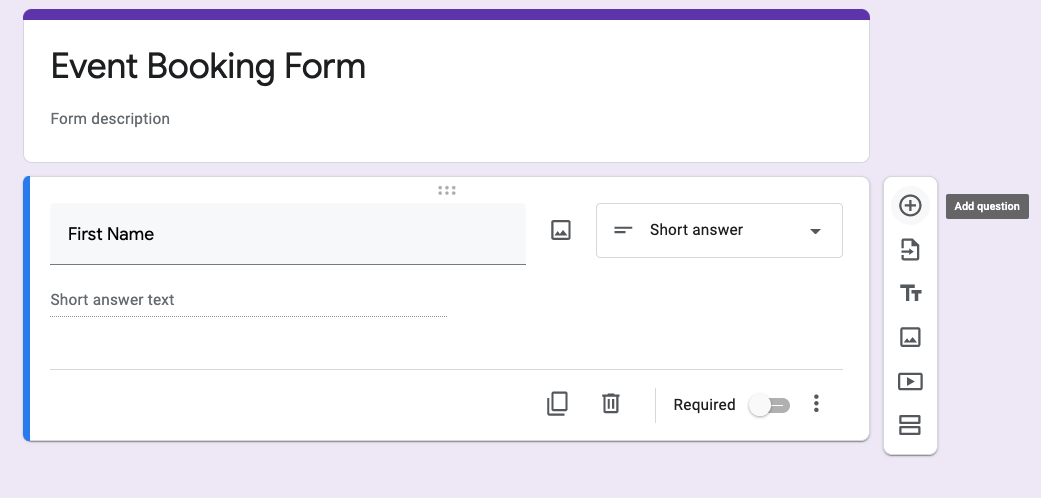
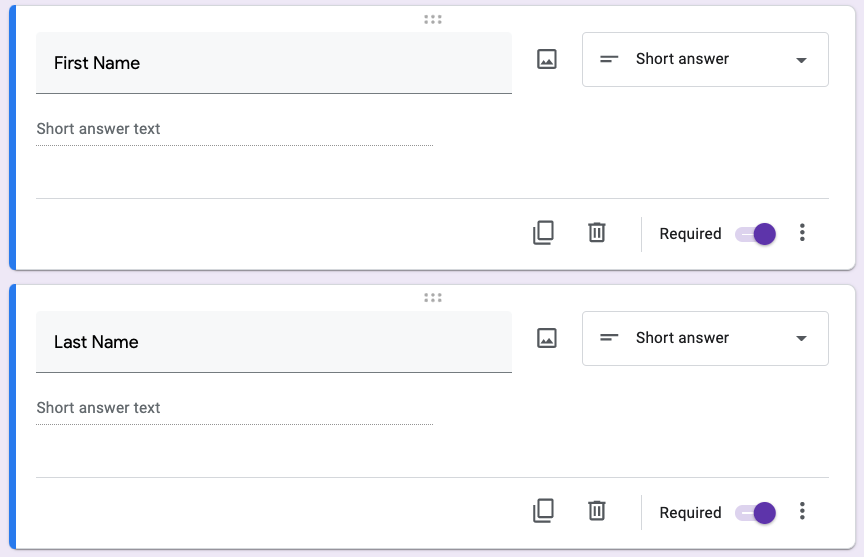
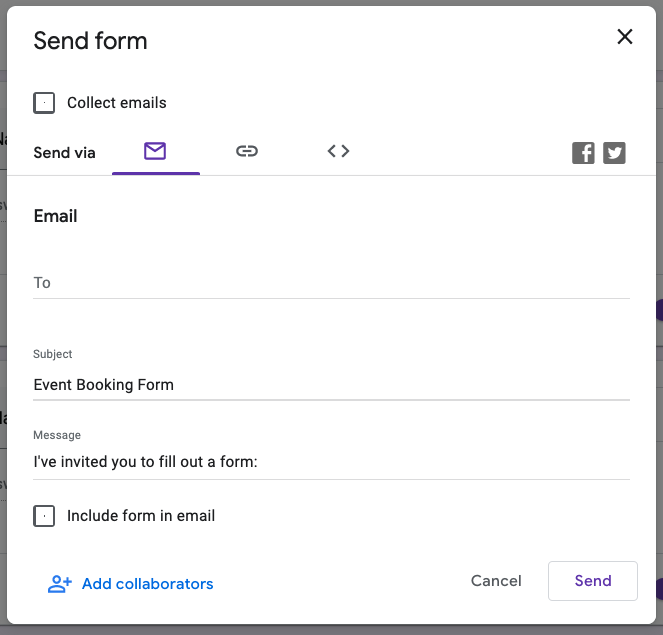
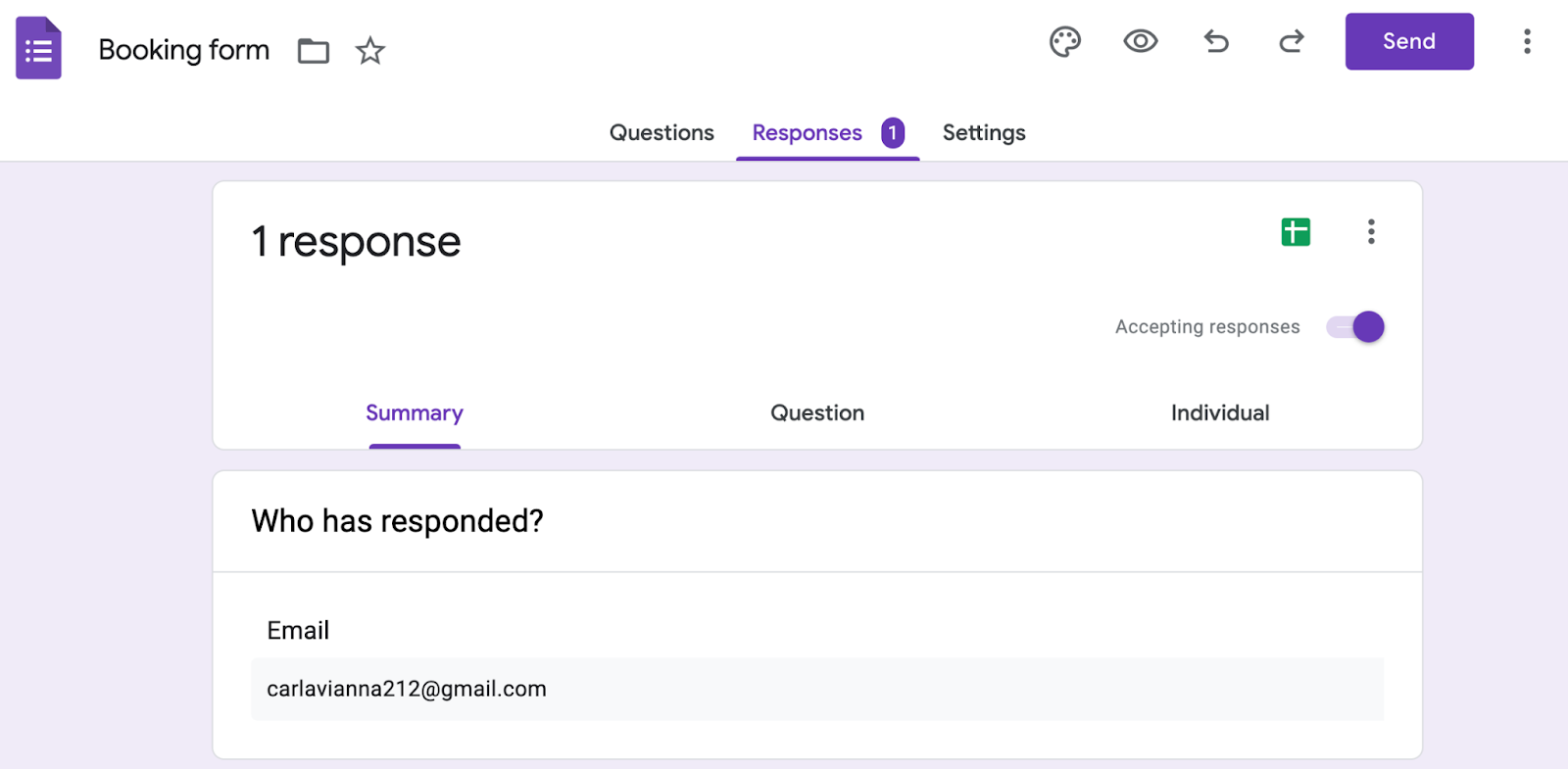
 or Plain Text Content Control
or Plain Text Content Control  .
. .
. (or Building Block Content Control).
(or Building Block Content Control).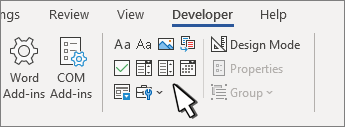
 or Drop-Down List Content Control
or Drop-Down List Content Control  .
. .
. .
. drop-down.
drop-down.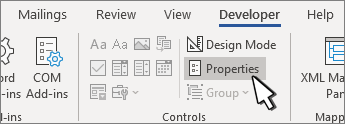
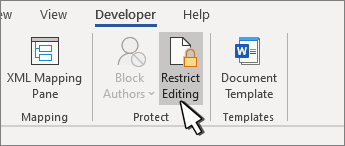
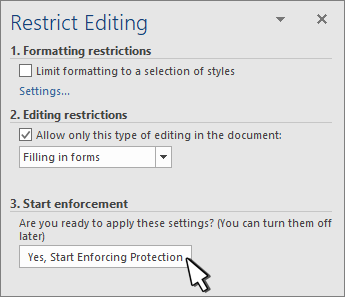
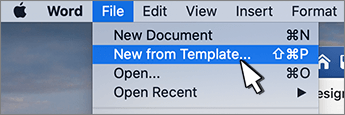
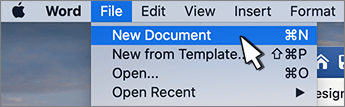
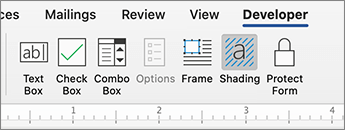
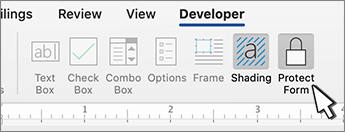
 , and then select Ribbon Preferences.
, and then select Ribbon Preferences.