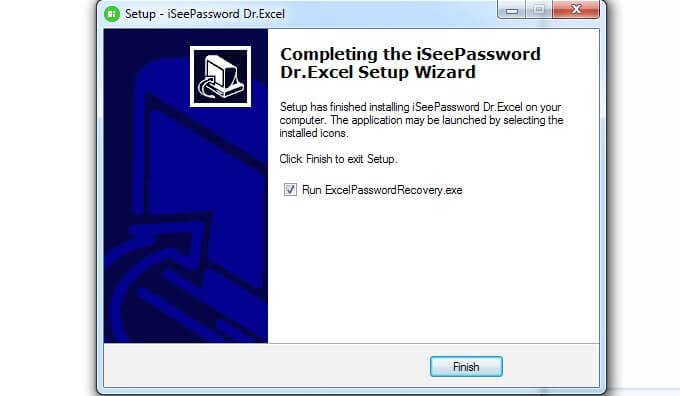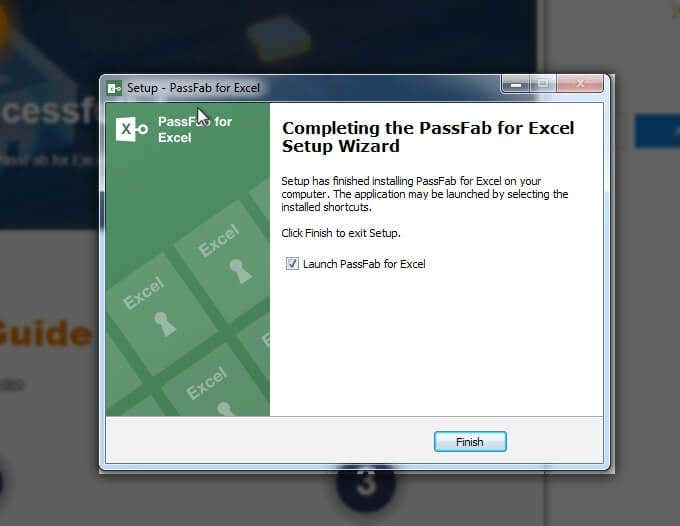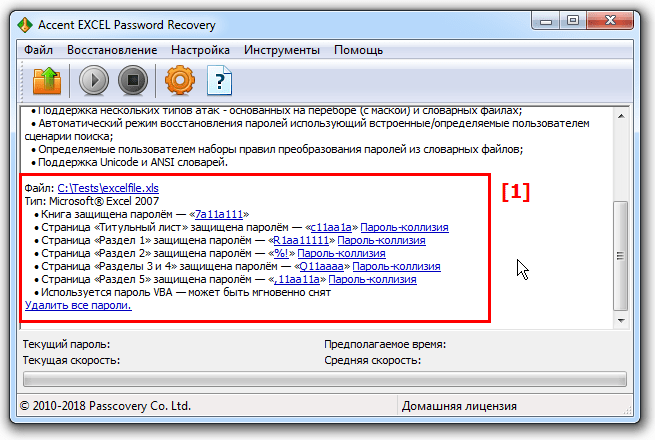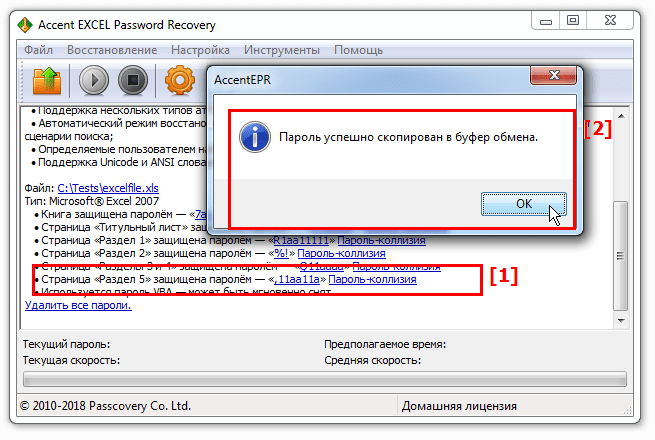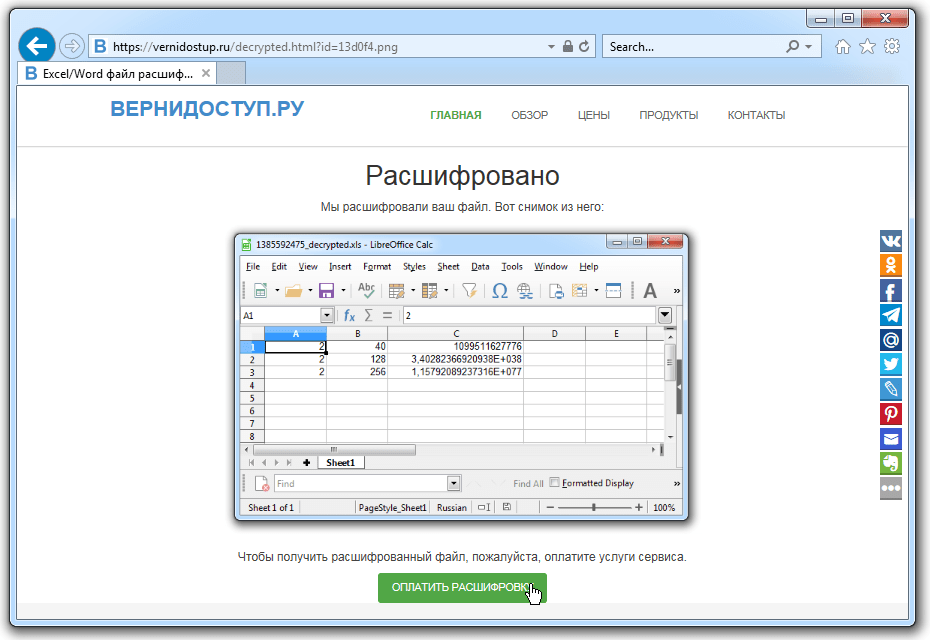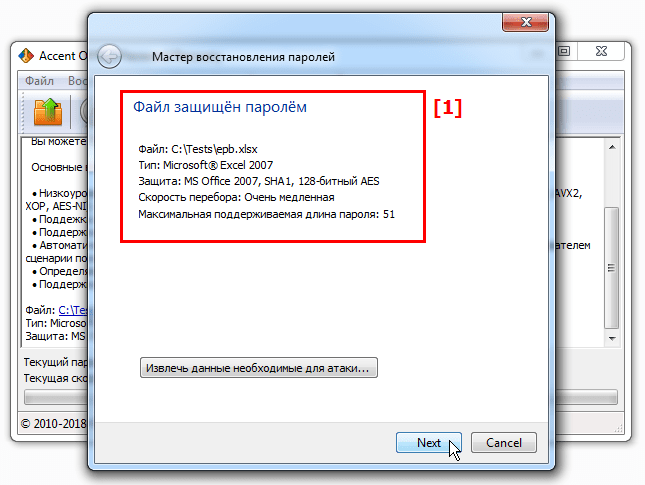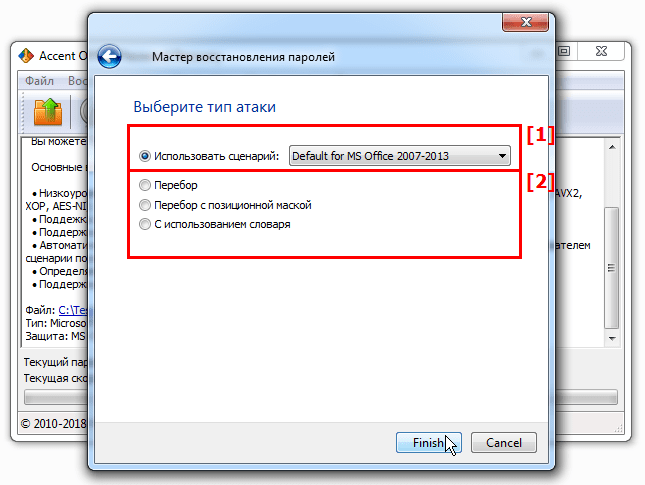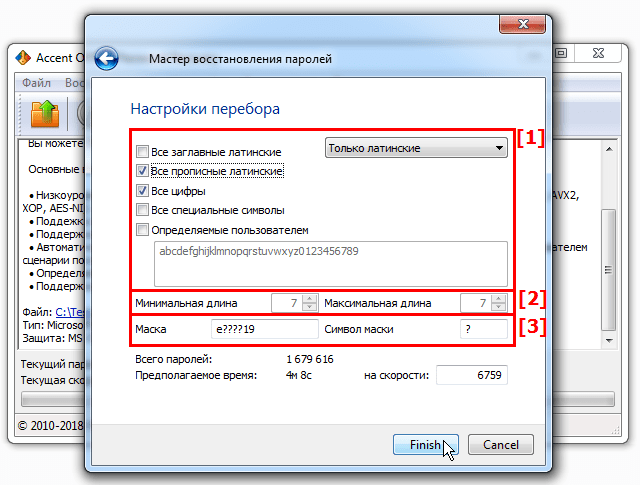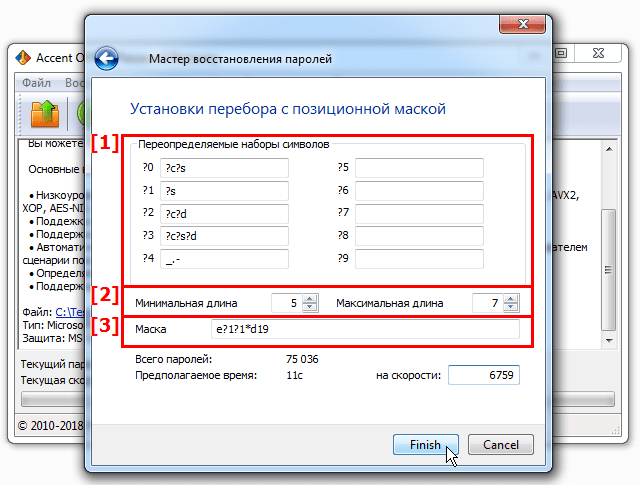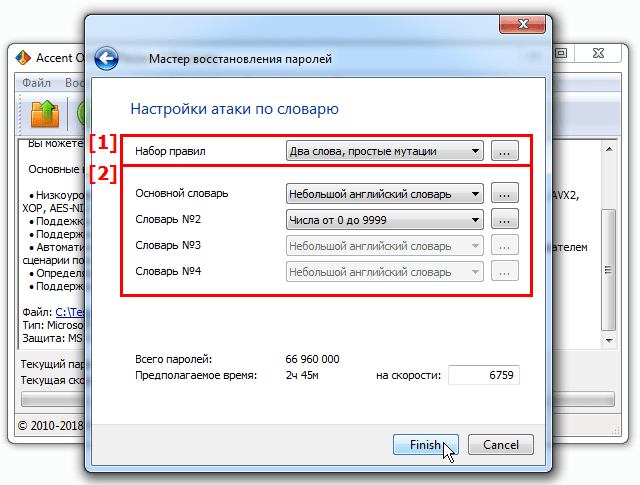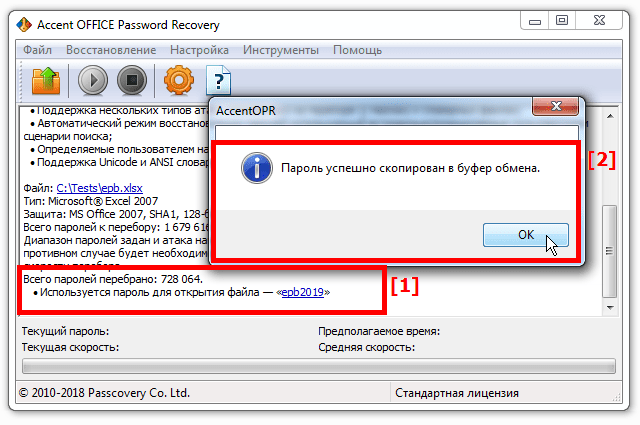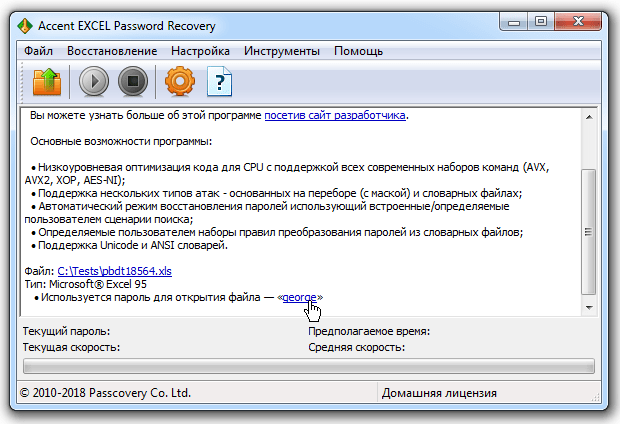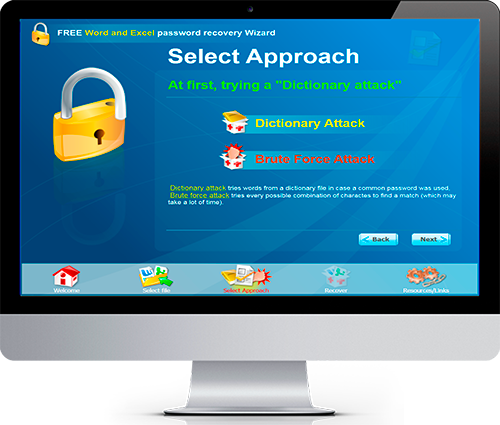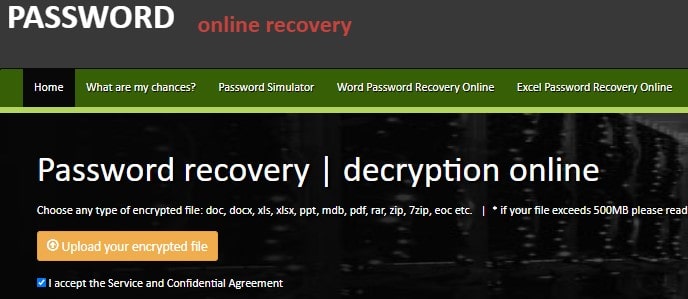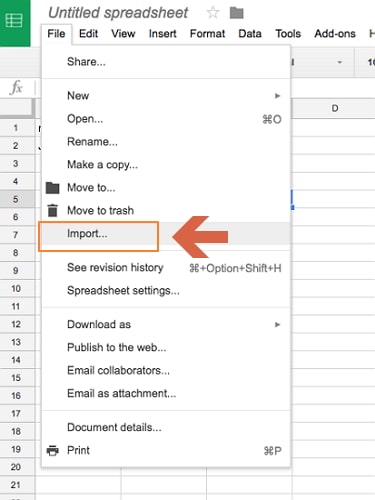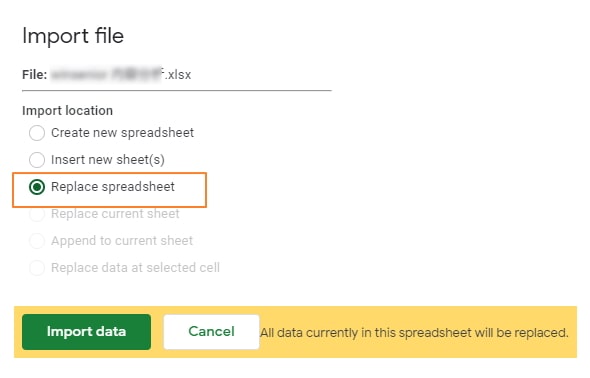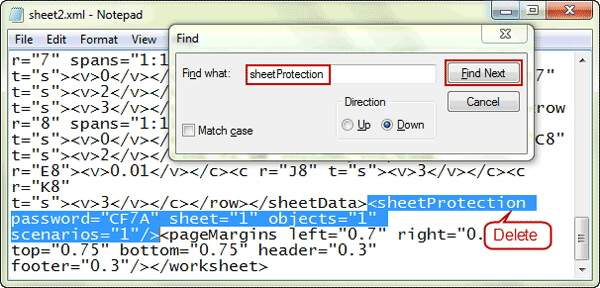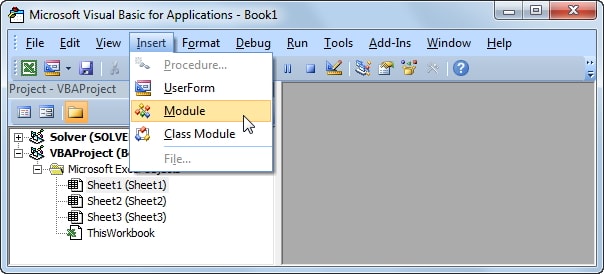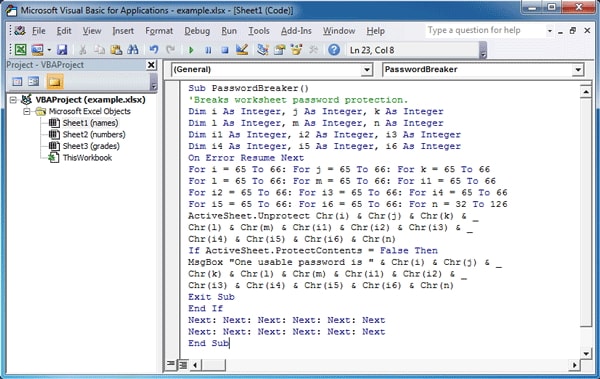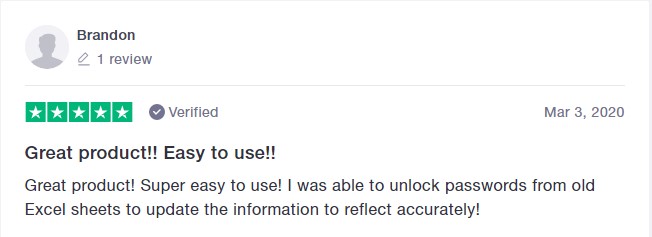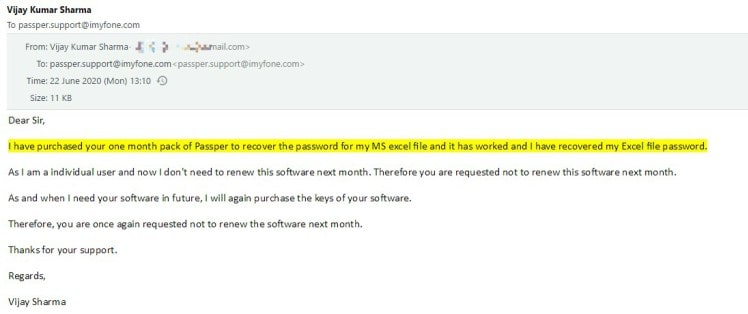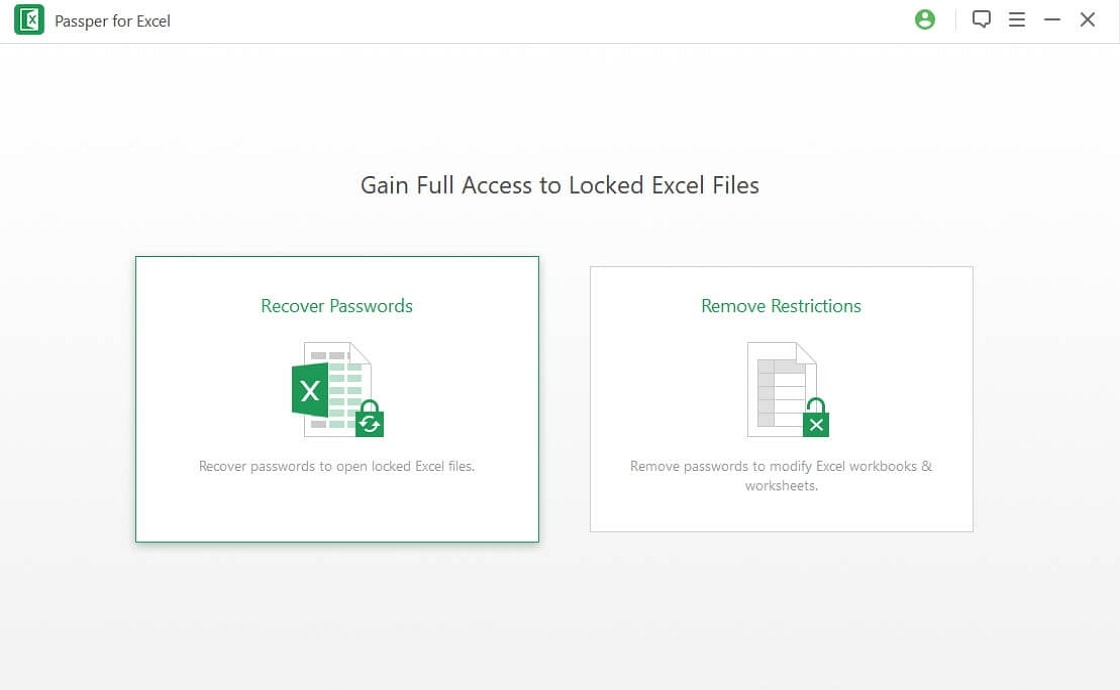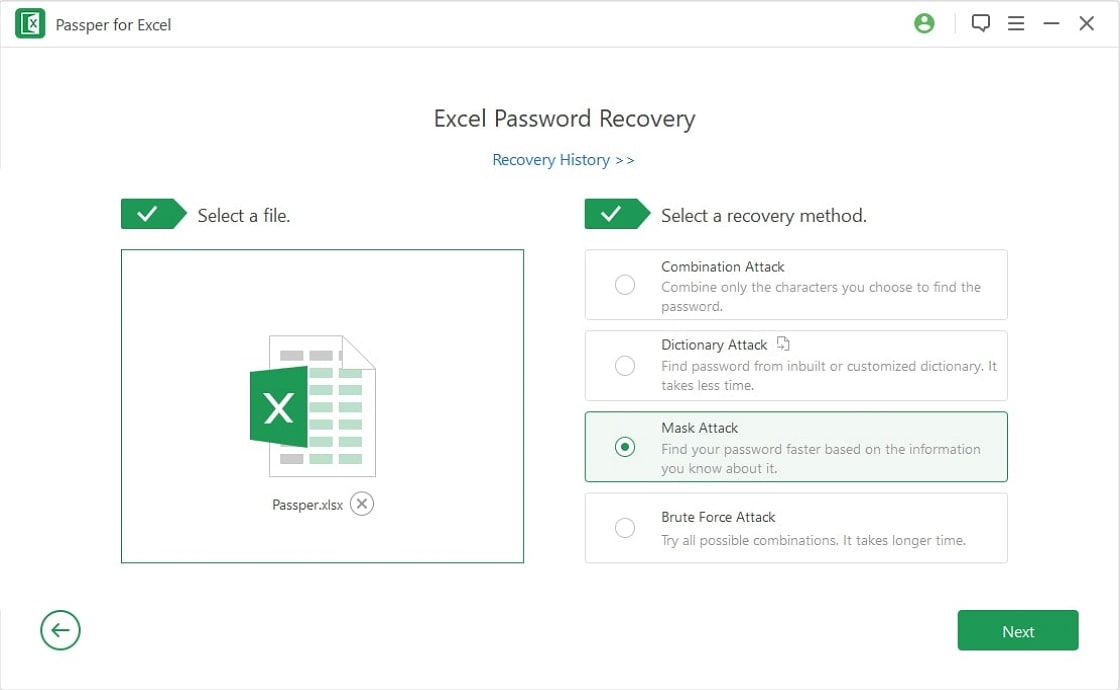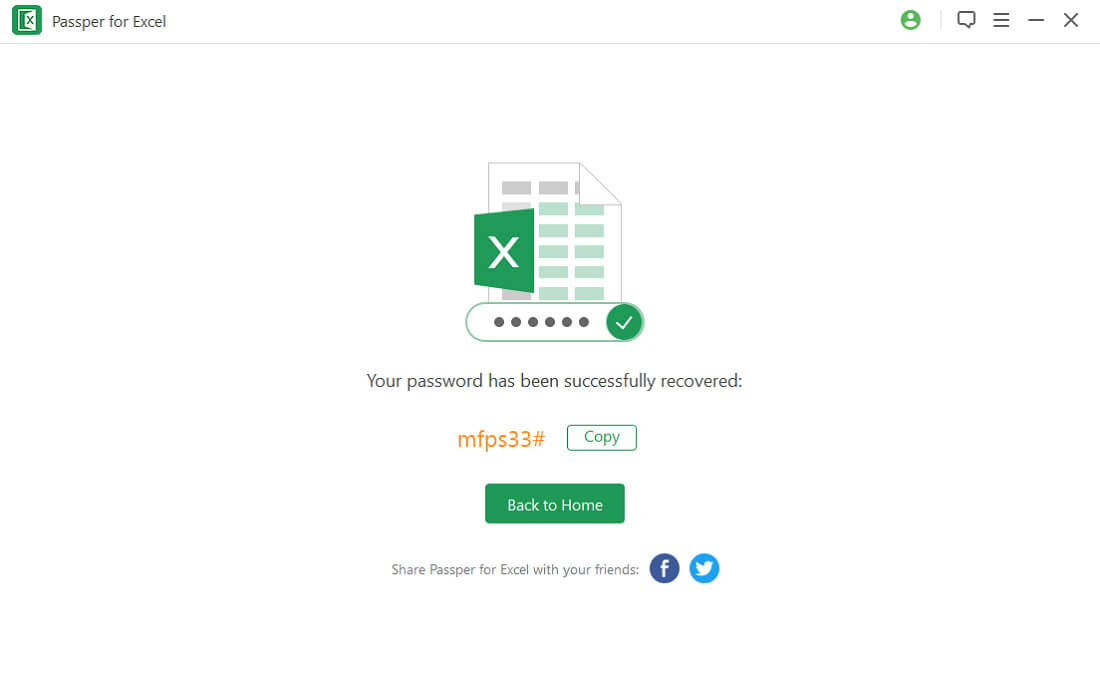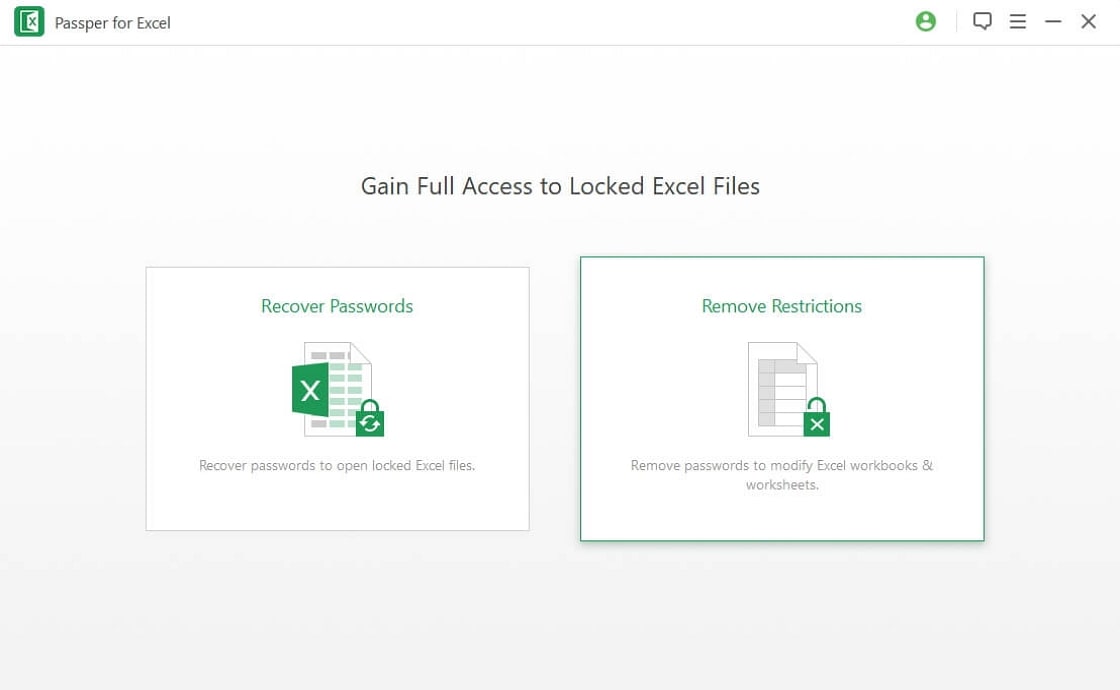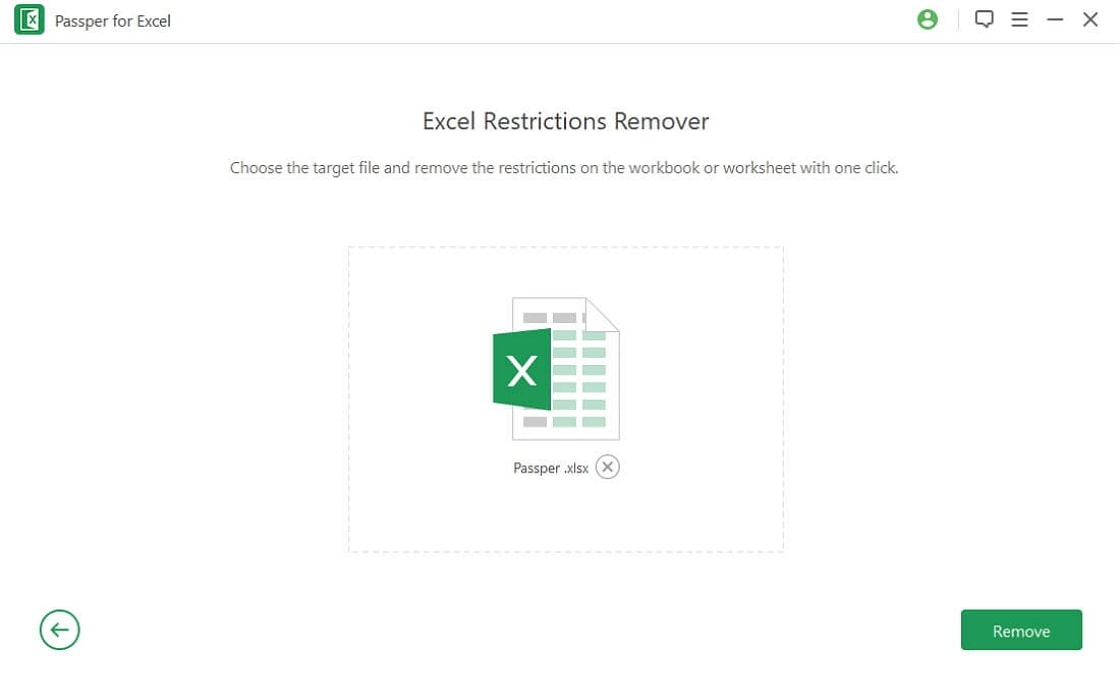It can be really frustrating when you go to use a password-protected resource and you have forgotten the password. Even online membership sites can be frustrating enough. But if it is a project in a password-protected Excel document, and you then forgot the password – it can be an unwelcome roadblock in your progress.
Fortunately, there are some things you can do to remove a password from Excel. If you want your document password-protected, you may want to re-save and protect it after you have cracked it. But for this article, we will be focusing on the cracking part.
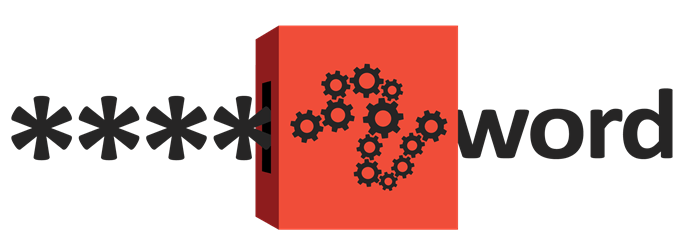
Some Terminology
Removing the password from Excel refers to just that – making the file such that it does not have a password anymore. Breaking the password is again, like it sounds, breaking the password so you can gain access to the file. That could be a case where the password is broken on its way to removal or broken on its way to being cracked.
Yes, cracked sounds like broken but think hack. In the case of cracking a forgotten password, you are figuring out what the password is, so you can gain access to the file.
Limitations
Many software programs and the multitude of other options available will only result in a dead end or limitation of some sort. For example they will work for Excel 2007 but not for Excel 2016 or Mac. Or they will work for protection within the worksheet but not if you cannot open the file (open password).
Interestingly, software options that will work for those items (i.e. Excel 2016, open password, Mac, etc.) will also work for the older Excel programs.
So, why buy two programs or have to buy one program for the new files and clutter up your computer with a free program for the older files when you don’t need it? It makes sense to get the right program that solves your problem. And while *free* is wonderful, $9-30 is not an absolutely horrible price, not when you consider a lot of valuable (and needed) software runs $300-500.
Too keep it simple, here are some *free* options that might remove the password from Excel, saving you from having to pay or even install anything. Later we will consider some paid software solutions.
Free Methods
The following are some methods that you can try that might allow you to keep your wallet closed. No guarantees, but it is a place to start. Keep in mind two things:
- If you are short on time or want an easier route, you might want to go straight to the paid solutions (software).
- The Excel encryption prior to 2013 was quite simplified. That means it is easier to crack a worksheet that was protected prior to 2013. Again, if you want to skip the hassle, for a newer version of the worksheet (newer version of Excel) you might want to skip the free versions and go straight for the paid.
No matter what, don’t forget to make a backup of the file. More than one backup can be wise. Crack a copy of the file so you can ensure that there is no corruption or damage to the original file. Most of these software methods and free methods do not damage the file but it is better to err on the side of caution.
Two VBA Script Methods
The idea of using a VBA script is to work around the password checking mechanism of Microsoft Excel and break the Excel password. But you do it by fooling the program before the process starts, with the core scripting language of Visual Basic.
It might seem the more geeky option but it is possibly the least involved method, so you might want to try it first.
Here is the VBA Script. As soon as you open the Excel Worksheet, access the Editor with Alt F11 (works on Mac, too), choose the file from the list and paste this script in the Declarations window.
Sub BreakPassword()
Dim i As Integer, j As Integer, k As Integer
Dim l As Integer, m As Integer, n As Integer
Dim i1 As Integer, i2 As Integer, i3 As Integer
Dim i4 As Integer, i5 As Integer, i6 As Integer
On Error Resume Next
For i = 65 To 66: For j = 65 To 66: For k = 65 To 66
For l = 65 To 66: For m = 65 To 66: For i1 = 65 To 66
For i2 = 65 To 66: For i3 = 65 To 66: For i4 = 65 To 66
For i5 = 65 To 66: For i6 = 65 To 66: For n = 32 To 126
ActiveSheet.Unprotect Chr(i) & Chr(j) & Chr(k) & _
Chr(l) & Chr(m) & Chr(i1) & Chr(i2) & Chr(i3) & _
Chr(i4) & Chr(i5) & Chr(i6) & Chr(n)
If ActiveSheet.ProtectContents = False Then
Exit Sub
End If
Next: Next: Next: Next: Next: Next
Next: Next: Next: Next: Next: Next
End Sub
After hitting the run button (F5) for the VBA script, give it some time and when the button becomes available again, you will know that the script has finished.
There are a couple of possibilities. For example, in the Mac version, you can simply start editing the file. Other versions, like Windows, will give you a temporary password that you can use to unlock the document and start editing. At this point, you have the option to add a new password if you like and re-save the document with that password.
There is another excellent VBA Script method that takes the Excel file and recreates a copy of it without the password(s). You can copy/paste the VBA script from this page.
John the Ripper Option
Another option to remove a password from Excel is a more core approach, utilizing the terminal. It is the John the Ripper version. This is also an effective method for general password cracking and has been used effectively for decades. Some of the other methods, like the software method(s), are probably easier and more effective, especially for the newer versions of Excel.
Also, if you have an older version of Excel (pre-2013) and you don’t mind typing, the VBA Script Method is effective. For the John the Ripper method, visit this site and scroll to the bottom for the how-to method/instructions.
XML/Zip Method (Pre-Excel 2013)
After you have made a backup of the file, you can proceed to use the XML/Zip method to crack it.
- All you need to do is change the extension on the file from xls to zip so that Windows thinks that the file is now a zip file instead of an Excel file. This will allow access to the XML that exists (assuming the method works, which it may not).
- Extract the now-zip file and look for the XML file. It will be in the worksheets directory.
- Within the file, search for the term sheetProtection and when you find it, remove the tag that encloses it. A tag usually starts with < and ends with >. You want to remove the entire tag, beginning to end.
- Save the file (still zip). After saving the file, rename the zip extension to the original extension. You should be all set and able to open and work with the file.
This method did not perform well and research says that it seems to only work for the older files.
Other (Gathering Information)
There is another password option that is recommended called Excel Password Recovery Lastic. It is an interesting option but when tested, it failed to impress, never making any headway.
That said, there is some helpful information that may be gleaned by using the program even if it doesn’t complete the process of password cracking (or removing).
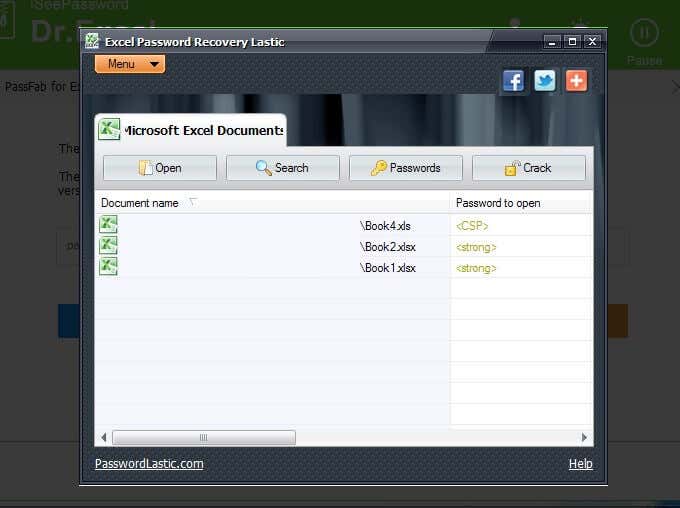
- After downloading the software, double-click on it and go through the process of installing it on your Windows machine.
- Opening the program will bring you to a window that looks like the one shown above, after it has done a scan of your machine.
The program is useful in that it finds the Excel files that may need some help, meaning those that are password-protected.
You’ll notice that the first file in the list above is a pre-2013 file with an extension of xls and the Password to open shows <CSP>. The other two files are 2016 files and show the extension of xlsx and the Password to open of <strong>.
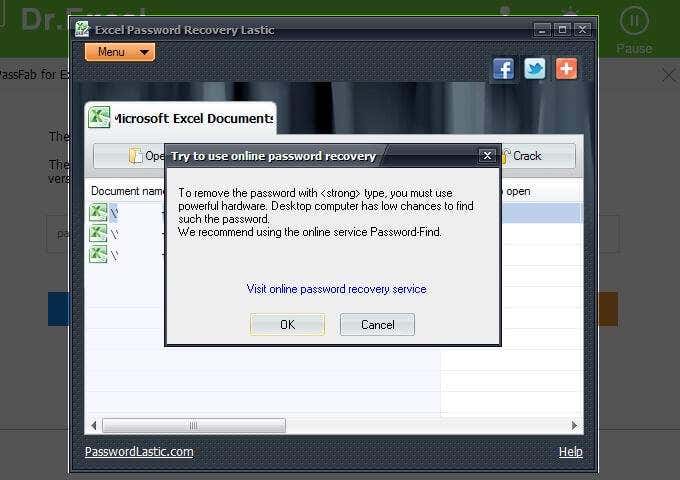
The password for the first file in the list is password. It was set this way to keep the testing simple. However, even with an easy password, and more importantly, weak encryption (because of the version of Excel software), the Excel Password Recovery Lastic tool still recommended that another option be tried. It recommended a visit to Password-Find, which you can find more details about below.
The other files (xlsx) also received the same recommendation, which was expected. If the software could not process the easiest file then it wouldn’t be expected to process the Excel 2016 file.
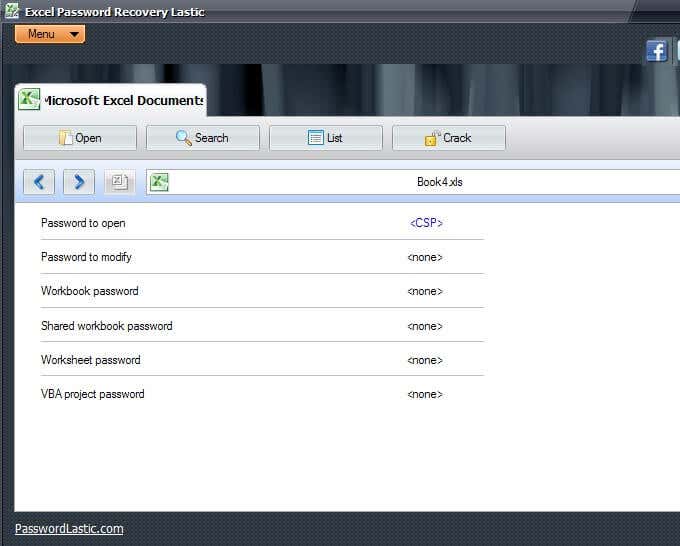
Now, here is where this software may be helpful. If you have an Excel spreadsheet and you know it is password protected but you are not sure to what extent, you could let Excel Password Recovery Lastic find the file (when it does its automatic scanning when you open the program) and then tell you what type of protection the file has (see above image).
You’ll notice that in the image above, it shows the <CSP>, as we mentioned earlier, helping us to know what version of file (beyond that little file extension help, looking at whether it is xls or xlsx).
Every little bit of information helps. By using this software tool, you can, at least, figure out whether the Excel file is an open password or modify password or both, or some other combination.
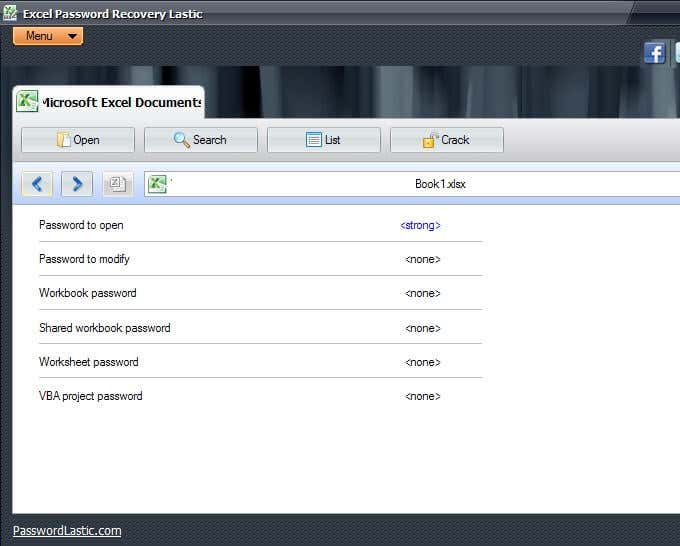
The image above shows a different file type. Knowing what type of protection the file has (as well as version), can isolate what type of password cracking is needed, and this might save us time, energy, and possibly money.
This software may not have done the deed (cracked the file) but it helped to understand the file and what steps to take next.
Paid Software Methods
No matter what method you choose to use to remove the password from Excel, it is helpful to make a backup of the Excel file just in case any corruption occurs in the process. Generally, you can simply duplicate the unopened file. There are also other methods of backup and it is fine to make a couple of backups, just to be safe.
Dr.Excel ($29.95)
iSeePassword offers a software package for cracking Excel passwords. They also offer options for normal Windows passwords, so to some extent they are a one-stop-shop.
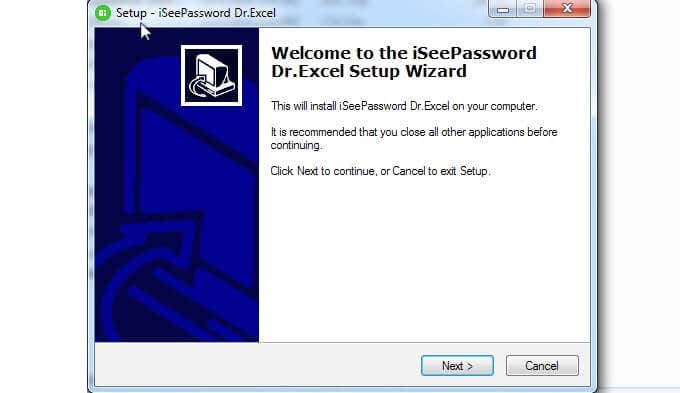
Also, they are kind enough to offer a trial so that you can see if the program even works for you before you spend the money. There are enough options out there that you might want to ensure that the software you decide to use has a trial version, allowing you to evaluate before spending money.
- When the installation is complete, be sure to click the box for Run ExcelPasswordRecovery.exe before clicking Finish. ExcelPasswordRecovery.exe is also the name of the software, Dr.Excel.
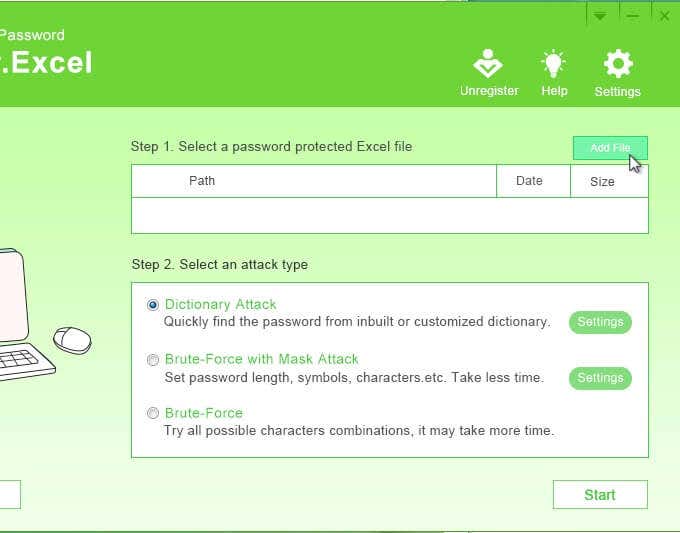
- The first step is to add the file in question. You can do that by clicking on Add File in the upper right-hand corner.
- Step 2 lets you pick the type of attack. The descriptions are pretty self-explanatory. The type of attack depends on what type of password you used.
So, for example, if you recall that you used a really easy password but you do not remember what that password was, you may want to use a Dictionary Attack so that it uses more common words. You may also prefer a Brute-Force with Mask Attack that might take less time.
Keep in mind that you will need to click on Settings to choose specifics related to the attack type.
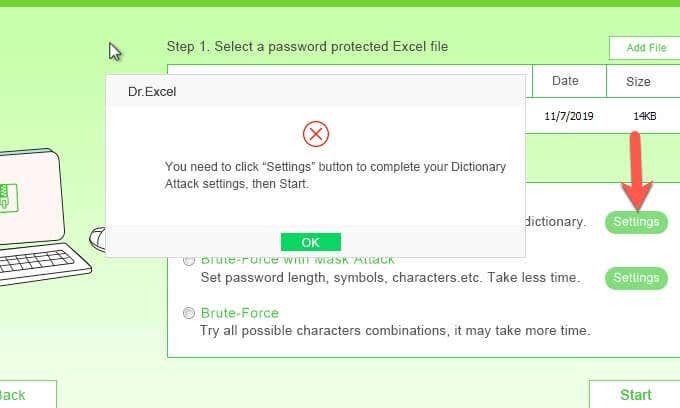
- If you do not click on Settings, Dr.Excel is nice enough to remind you to do so and after clicking OK you can return and click on the Settings.
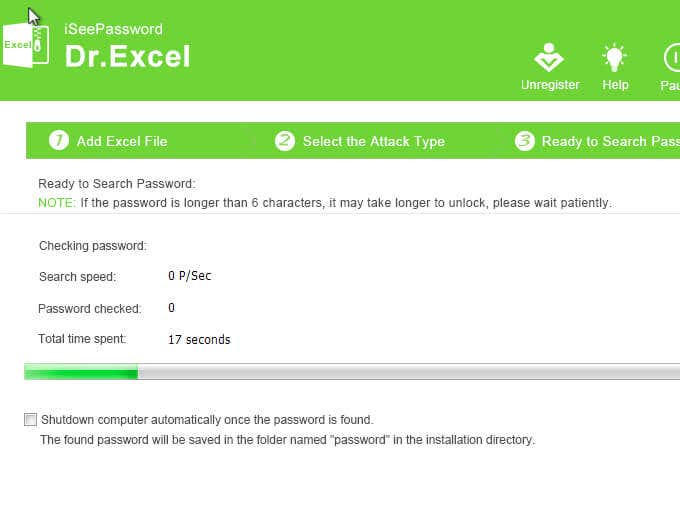
- You are now ready to start the attack. Keep in mind that no matter how thorough this software is, it can take a while. The password on the file tested was password, and with over six characters, it took several hours to crack. So, simplicity is not an indicator of how long it takes.
PassFab ($19.95/yr)
Another popular software solution is PassFab.
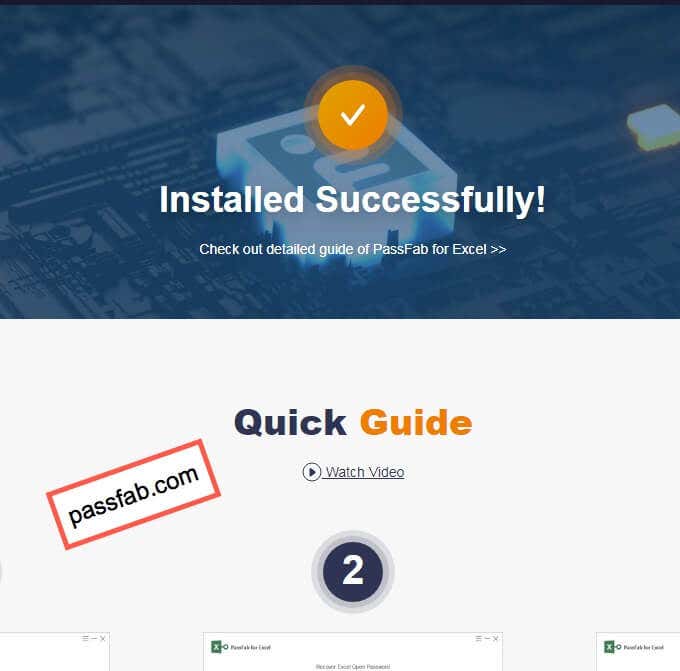
If you turn away or are not paying attention, your default browser may open with a confirmation that the software was successfully installed. The site is passfab.com, the same site that is the developer of the software and you are taken directly to the Quick Guide for help.
When you have finished with the website, return to the installation process and click the Finish button to open the program.
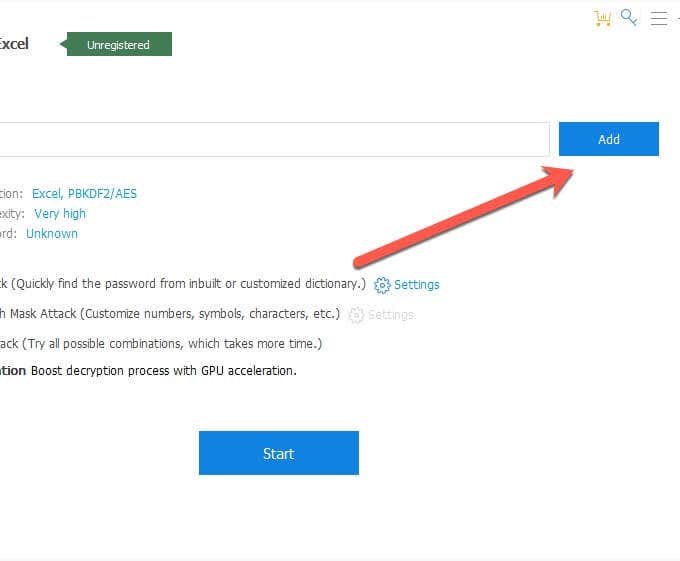
- On the next screen, you have the option to click Add and choose the password-protected file that you want to crack (or remove the password).
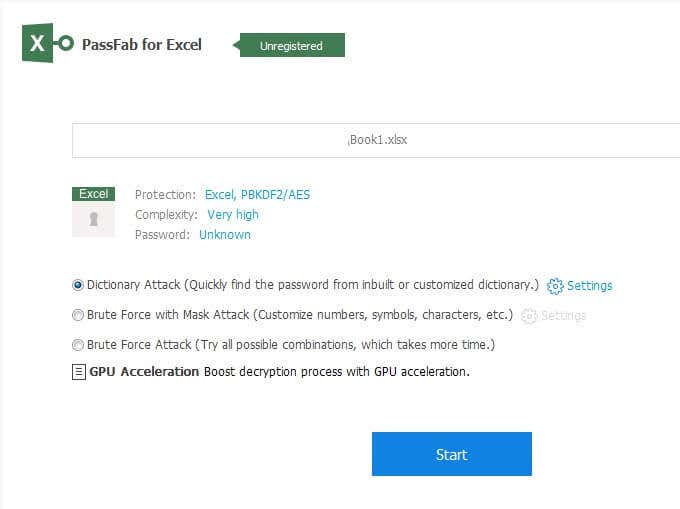
On that same screen, once you have selected your file, you have the option to choose what type of attack you want to use, with Dictionary Attack, Brute Force with Mask Attack, and Brute Force Attack.
Are you wondering what GPU Acceleration is? It is a Graphical Processing Unit that helps to manage the computer’s visual aspects in the most efficient manner. It is a faster processor than your computer processor and can speed up the attack considerably.
The Settings on this screen allows you to upload a customized dictionary. So if you have an idea of what the password is, you may want to list these possibilities in your customized dictionary.
Let’s say you have a particular password that you use regularly and when you are forced to change it you add a number or a special character to it. Though the password is somewhat different than what you usually use, the reality is that it is pretty much the same. This is your opportunity to include that password (and its variations) in your customized dictionary file to help speed up the process of cracking the password in Excel.
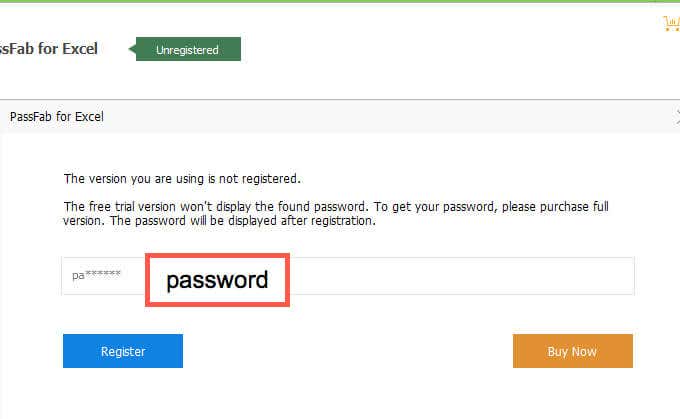
The PassFab software that was used for testing was a trial version to see if it worked. As you can see above, the software managed to crack the password. Or at least we are assuming so, based on the number of characters and the first two characters that match.
The password for this file was password as shown in the above box with the red border.
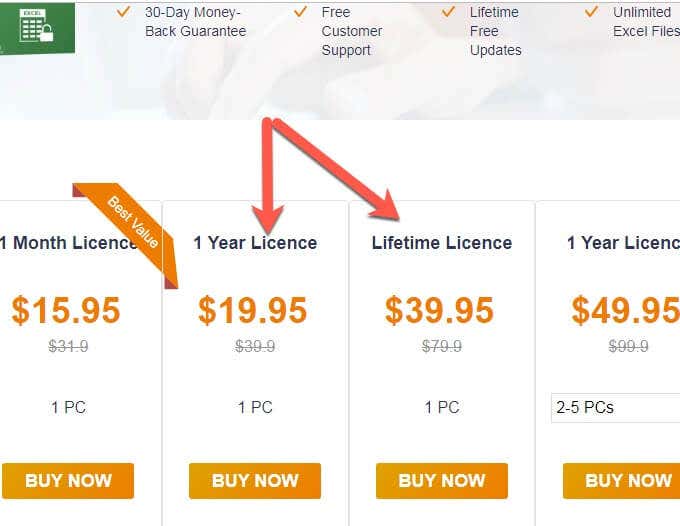
PassFab wants to be nice enough to show you that the software works before you have to spend any money. There are a number of license options available, allowing you to choose the one that suits you best. Remember, that while a lifetime license is good value, if the company goes out of business the software will no longer receive upgrades.
That is not a prediction with PassFab but rather a comment on the nature of software licensing in general.
Excel Password Remover Pro (Varies)
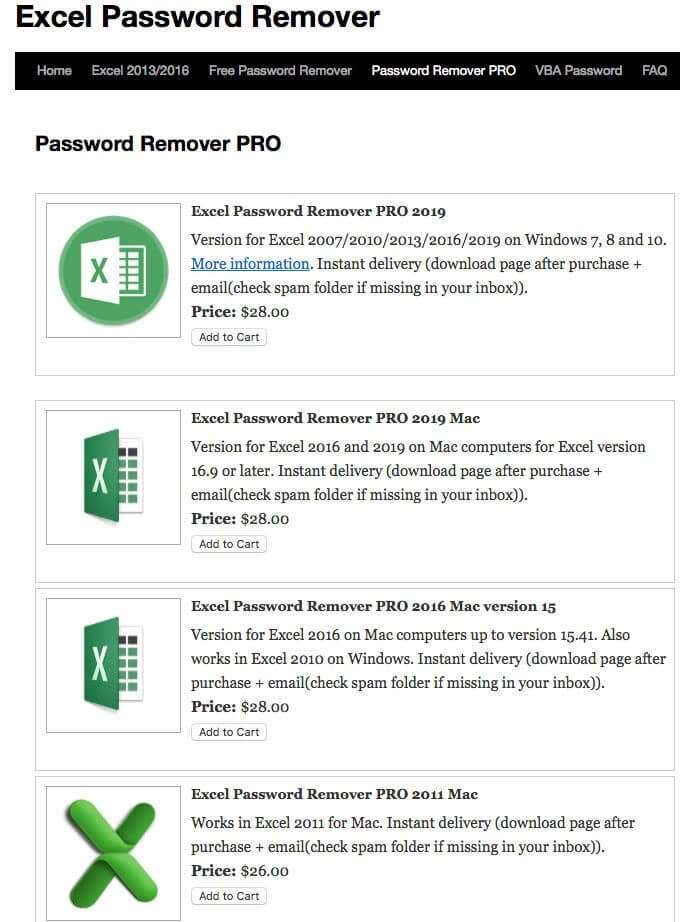
The final software package (or software packages) are quite a few different types and services, so be sure to read the description before spending money. The image above shows a listing of the software that is available at the time of writing.
Paid Online Methods
There are some options available via online access. There are also options to submit your file for others to crack for you and give you a quote. We included the semi-self-serve options available online.
Password-Find.com (19.95/39.95)
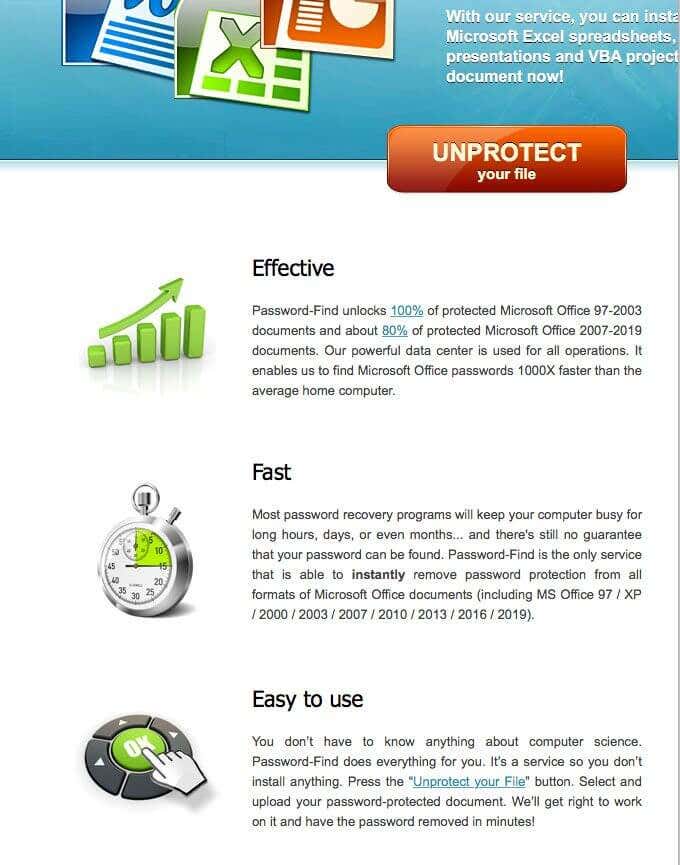
Password-Find was the option suggested by the Lastic software above — the software that helped to provide information about the files in question so that we could take an educated approach to them.
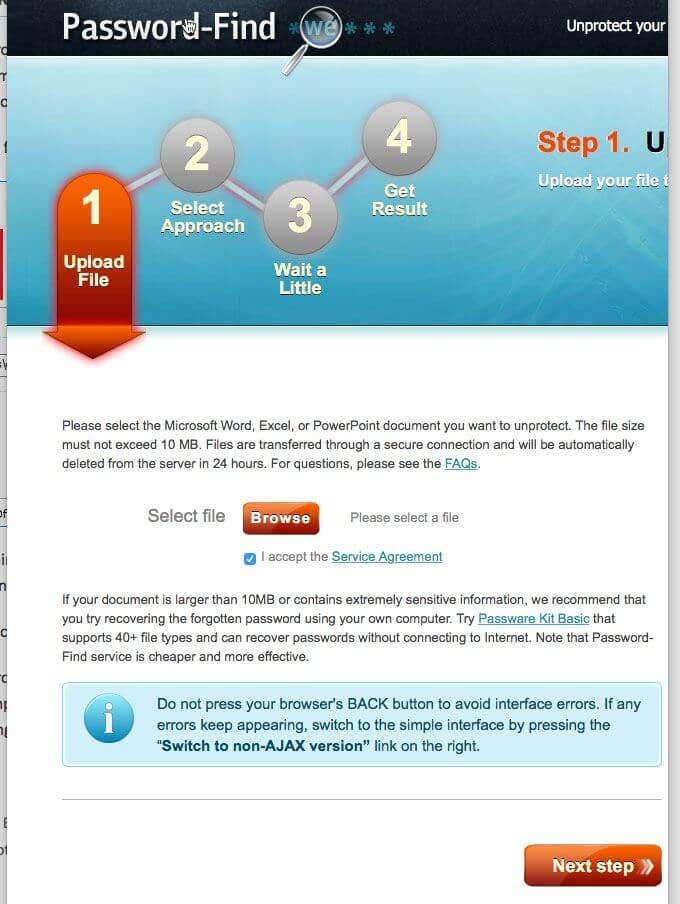
The graphics for the instructions are very clear. For example, the first step is to upload the file that you want cracked, or password removed.
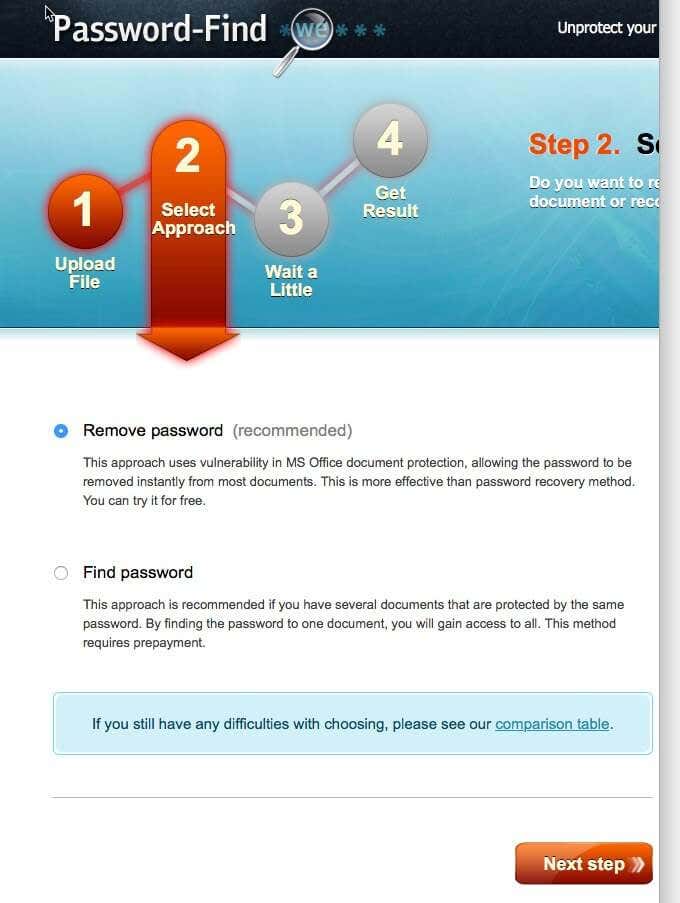
In step two, it is time to select the approach. In this case, instead of thinking of type or method you are looking at the outcome. It is still a method/approach but decide what type of outcome you want. Do you want to remove the password in Excel or figure out what the password is?
It makes sense that the recommendation is to remove the password since you can always save the file (or re-save the file) with another password, and that approach (removing the password) is faster. This was the method chosen during testing.
The developers recommend the other option (determining/finding the password) in cases where you may have several files and the same password for all of them. And that makes sense because if you use the removal process and you have 50 files you have to go through that process 50 times.
But if you use the cracking method on one file and it takes the time of three file password removals (just a number for example sake), you have saved the amount of time it would have taken for the other 47 files because you have figured out that password for the 50 files.
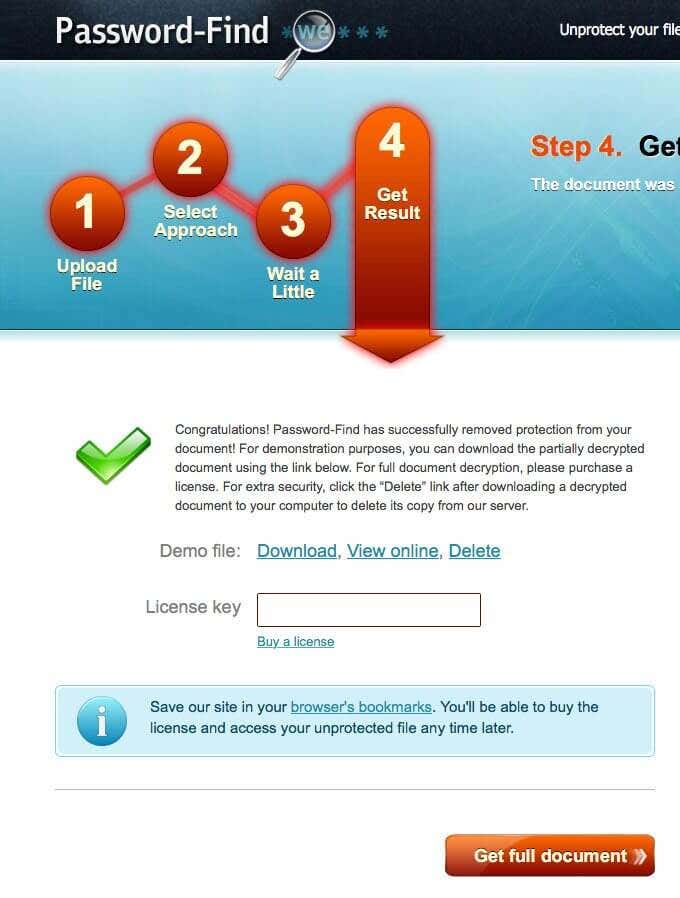
The effectiveness and speed of this particular online solution was very impressive. There is still a waiting phase while the software does its work, but for testing on our Excel 2016 file it was seconds, not hours.
It is worth noting that this software did not give us the file but rather gave us the opportunity to view the unprotected (password removed) file. While other software gave us partial views of the file, in this case we were able to see the complete file in the preview, proving that it worked.
The option is View online. And remember to click delete to remove your file so as not to leave your personal or business spreadsheets on the internet somewhere.
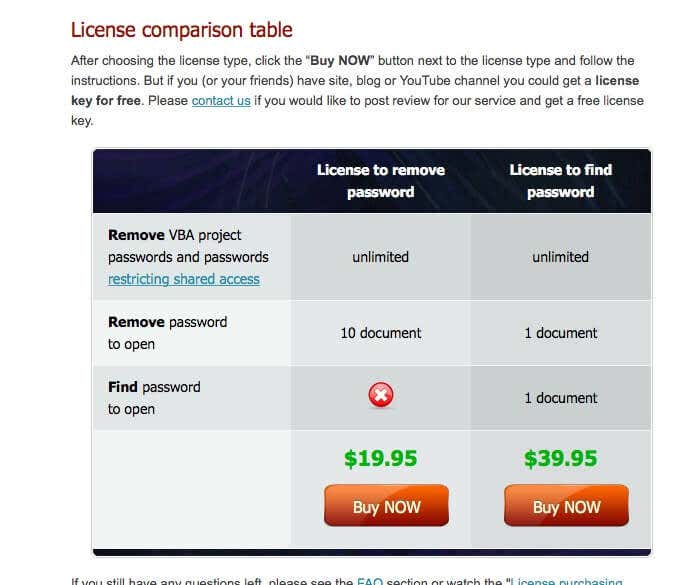
As you can see above, there are two options for purchase, offering different solutions depending on your needs.
Password-Online.com (10 EUR)
The final online option is password-online.com. When you visit the site, you will see Excel Password Recovery Online in the menu bar above. It appears that they have a one-size-fits-all, one step process.
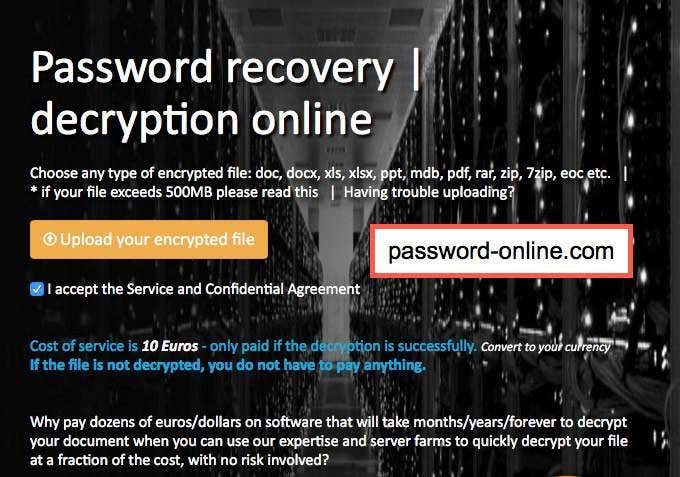
At this point, you can upload your encrypted file, just like the button says. Follow along and you are on your way.
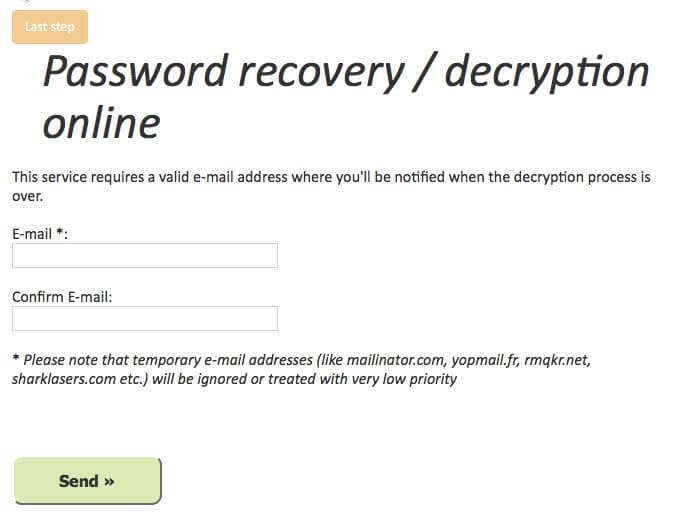
You’ll be required to enter your email, allowing them to notify you when your file is ready. The speed at which you receive your file depends on how many files are ahead of yours, the level of complexity, and any other factors that may impact those providing the service.
Though this service is well priced at only 10 EUR, it gives no estimate on how long your file might take to complete. You might feel better paying a little extra with some of the other options if you want more control of the process.
У многих из нас есть важные данные в Excel, которые должны быть защищены от враждебного взломщика паролей или несанкционированного изменения. Вот почему мы используем различную
парольную защиту. Особенно в корпоративной среде, где конфиденциальность и целостность данных исключительно важны. Всё это здорово и отлично работает, пока не возникает проблема:
“Как мне взломать забытый пароль Excel?!”
В этой заметке вы найдёте готовое учебное пособие и пошаговые инструкции о том, как взломать пароль в зависимости от типа защиты и версии Excel, которые вы использовали.
Способ 1: Мгновенное удаление паролей Excel
Этот способ подходит для всех версий Excel, но только для защиты от несанкционированного изменения данных. Защиту доступа («Пароль открытия документа») так удалить невозможно.
Мгновенно удалить (или подобрать) можно:
- пароль записи изменений
- пароль рабочей книги
- пароль защиты страниц
- пароль защиты VBA-макросов
Вот как это работает:
Шаг 1. Скачайте и установите программу Accent EXCEL Password Recovery. Эта программа создана для поиска и удаления паролей к документам Microsoft Excel.
Шаг 2. Запустите программу и откройте в ней документ Excel с забытым паролем. AccentEPR мгновенно подберёт подходящие пароли или предложит удалить их [1]:
Шаг 3. Просто кликните по паролю [1], чтобы скопировать его в буфер обмена [2] или создайте копию документа без парольной защиты:
Способ 2: Расшифровка Excel без пароля
Этот способ годится для «взлома» пароля открытия, но только к файлам с коротким (40 бит) ключом шифрования — для документов Excel 97-2003 (условно говоря для xls-файлов).
На самом это совсем не взлом пароля. Это поиск ключа шифрования и расшифровка документа без пароля. Вы получите точную копию своих исходных данных, а пароль так и останется неизвестен.
Зато быстро и гарантия успеха — 100%!
Вот как это работает:
Шаг 1. Загрузите файл на сервис ВерниДоступ.ру и оставьте свой email:
Шаг 2. Получите на указанный email скриншот из вашего файла, закрытого паролем. Так вы убедитесь, что расшифровка Excel прошла успешно:
Способ 3: Восстановление паролей Excel
Пожалуй, самый универсальный и популярный способ, который подходит для взлома паролей открытия Excel всех версий. Он представляет собой перебор вариантов паролей в поисках подходящего.
Чем выше скорость перебора и искуснее настройки диапазона для проверки, тем быстрее может быть достигнут успех.
Вот как это работает:
Шаг 1. Скачайте и установите Accent OFFICE Password Recovery. Эта программа создана для взлома паролей к документам Microsoft Office/OpenOffice
всех версий и может (это важно!) работать на видеокартах AMD/NVIDIA.
Шаг 2. Запустите AccentOPR, откройте в ней свой запароленный Excel файл и узнайте подробности о формате и защите документа:
Шаг 3. Переходите к выбору атаки на пароль:
В AccentOPR можно выбрать сценарий (последовательность) атак [1] или одну из конкретных атак [2]:
- атаку грубой силы (с простой маской) — простой перебор всех вариантов, когда проверяются все подряд пароли
- атаку по позиционной маске — перебор паролей со строго определённой структурой, когда пароли не подходящие под заданное описание пропускаются
(пример) - атаку по словарю (с мутациями) — перебор паролей по готовым спискам, когда проверяются только пароли (и возможно их производные) из скачанных
или созданных словарей (пример)
Шаг 4. Задайте необходимые настройки поиска для выбранной атаки и запускайте взлом пароля Excel:
Типовые настройки атаки грубой силы
Типовые настройки атаки позиционной маски
Типовые настройки атаки по словарю с мутациями
Шаг 5. Когда AccentOPR найдёт пароль [1], просто кликните по нему и программа поместит его в буфер обмена [2]. Откройте запароленный файл в Excel и
используйте найденный пароль:
GPU ускорение поиска паролей Excel 2007-2013
Время взлома пароля открытия Excel напрямую зависит от скорости перебора вариантов. Чем выше скорость, тем быстрее будет найден пароль. Поэтому так важно, что AccentOPR умеет
ускоряться на видеокартах AMD/NVIDIA при переборе паролей открытия к документам Excel 2007-2013 (xlsx-файлов).
С GPU ускорением скорость перебора вариантов может быть в десятки раз выше!
Бонус: Мгновенное восстановление пароля Excel 6-95
Мгновенно удалить защиту доступа (Пароль открытия документа) невозможно, — написано выше.
Это не совсем так.
И AccentEPR, и AccentOPR мгновенно находят такой пароль для стареньких файлов Excel 6-95. В этом особенность защиты в этих документах и дополнительная прелесть этих программ:
ИТОГИ
Вы ознакомились с тремя (+бонус) результативными способами взлома паролей Excel, каждый из которых подходит для определенных случаев: паролей защиты от несанкционированных изменений
или паролей открытия для разных версий Excel.
Удаляйте, расшифровывайте или взламывайте свои забытые пароли Excel максимально эффективно. Теперь вы знаете как!
Это может быть очень неприятно, когда вы используете защищенный паролем ресурс и забыли пароль. Даже онлайн-сайты могут быть достаточно разочаровывающими. Но если это проект в защищенном паролем документе Excel, а затем вы забыли пароль — это может стать нежелательным препятствием на пути вашего прогресса.
К счастью, есть несколько способов удалить пароль из Excel. Если вы хотите, чтобы ваш документ был защищен паролем, вы можете повторно сохранить и защитить его после взлома. Но в этой статье мы сосредоточимся на взломе.
Некоторая терминология
Удаление пароля из Excel относится только к этому — создание файла таким, чтобы у него больше не было пароля. Снова взломать пароль, как это звучит, взломать пароль, чтобы вы могли получить доступ к файлу. Это может быть случай, когда пароль сломан на пути к удалению или сломан на пути к взлому.
Да, Трещины звучит как сломанный, но думаю мотыга, На случай, если растрескивание забытый пароль, вы выясняете, что это за пароль, чтобы вы могли получить доступ к файлу.
Ограничения
Многие программы и множество других доступных опций приведут только к тупику или к некоторому ограничению. Например, они будут работать для Excel 2007, но не для Excel 2016 или Mac. Или они будут работать для защиты на листе, но не в том случае, если вы не можете открыть файл (открыть пароль).
Интересно, что параметры программного обеспечения, которые будут работать для этих элементов (например, Excel 2016, открытый пароль, Mac и т. Д.), Также будут работать для более старых программ Excel.
Итак, зачем покупать две программы или покупать одну программу для новых файлов и загромождать свой компьютер бесплатной программой для старых файлов, когда она вам не нужна? Имеет смысл найти правильную программу, которая решит вашу проблему. И хотя * free * — это замечательно, $ 9-30 — это не совсем ужасная цена, даже если учесть, что много ценного (и необходимого) программного обеспечения стоит $ 300-500.
Проще говоря, вот некоторые * бесплатные * опции, которые могут удалить пароль из Excel, избавляя вас от необходимости платить или даже устанавливать что-либо. Позже мы рассмотрим некоторые платные программные решения.
Бесплатные методы
Ниже приведены некоторые методы, которые вы можете попробовать, которые могут позволить вам держать свой кошелек закрытым. Нет гарантий, но это место для начала. Имейте в виду две вещи:
- Если у вас мало времени или вы хотите более простой маршрут, вы можете перейти прямо к платным решениям (программному обеспечению).
- Шифрование Excel до 2013 года было довольно упрощено. Это означает, что проще взломать лист, который был защищенный до 2013 года. Опять же, если вы хотите пропустить хлопот, для более новой версии рабочего листа (более новой версии Excel) вы можете пропустить бесплатные версии и сразу перейти к платным.
Неважно, что, не забудьте сделать резервную копию файла. Более одной резервной копии может быть разумно. Взломайте копию файла, чтобы убедиться, что исходный файл не поврежден и не поврежден. Большинство из этих программных и бесплатных методов не повреждают файл, но лучше соблюдать осторожность.
Два сценария VBA
Идея использования сценария VBA состоит в том, чтобы обойти механизм проверки паролей Microsoft Excel и взломать пароль Excel. Но вы делаете это, обманывая программу перед запуском процесса, используя основной язык сценариев Visual Basic.
Это может показаться более отвратительным вариантом, но, возможно, это наименее сложный метод, поэтому вы можете попробовать его в первую очередь.
Вот сценарий VBA. Как только вы откроете рабочую таблицу Excel, откройте редактор с Alt F11 (работает и на Mac), выберите файл из списка и вставьте этот скрипт в Объявления окно.
Sub BreakPassword()
Dim i As Integer, j As Integer, k As Integer
Dim l As Integer, m As Integer, n As Integer
Dim i1 As Integer, i2 As Integer, i3 As Integer
Dim i4 As Integer, i5 As Integer, i6 As Integer
On Error Resume Next
For i = 65 To 66: For j = 65 To 66: For k = 65 To 66
For l = 65 To 66: For m = 65 To 66: For i1 = 65 To 66
For i2 = 65 To 66: For i3 = 65 To 66: For i4 = 65 To 66
For i5 = 65 To 66: For i6 = 65 To 66: For n = 32 To 126
ActiveSheet.Unprotect Chr(i) & Chr(j) & Chr(k) & _
Chr(l) & Chr(m) & Chr(i1) & Chr(i2) & Chr(i3) & _
Chr(i4) & Chr(i5) & Chr(i6) & Chr(n)
If ActiveSheet.ProtectContents = False Then
Exit Sub
End If
Next: Next: Next: Next: Next: Next
Next: Next: Next: Next: Next: Next
End Sub
После удара запустить кнопку (F5) для сценария VBA, подождите некоторое время, и когда кнопка снова станет доступной, вы узнаете, что сценарий завершен.
Есть несколько возможностей. Например, в версии для Mac вы можете просто начать редактирование файла. Другие версии, такие как Windows, дадут вам временный пароль, который вы можете использовать, чтобы разблокировать документ и начать редактирование. На этом этапе у вас есть возможность добавить новый пароль, если хотите, и повторно сохранить документ с этим паролем.
Есть еще один отличный метод VBA Script, который берет файл Excel и воссоздает его копию без пароля (ов). Вы можете скопировать / вставить скрипт VBA из эта страница,
Вариант Джона Потрошителя
Другим вариантом удаления пароля из Excel является более базовый подход с использованием терминала. Это Джон Потрошитель версия. Это также эффективный метод для общего взлома паролей и эффективно используется в течение десятилетий. Некоторые другие методы, такие как программные методы, вероятно, проще и эффективнее, особенно для более новых версий Excel.
Кроме того, если у вас более старая версия Excel (до 2013 года) и вы не против печатать, эффективен метод сценариев VBA. Для Джон Потрошитель метод, визит этот сайт и прокрутите до конца метод-инструкции / инструкции.
Метод XML / Zip (Pre-Excel 2013)
После того, как вы сделали резервную копию файла, вы можете перейти к использованию метода XML / Zip для его взлома.
- Все, что вам нужно сделать, это изменить расширение файла с XLS в застежка-молния так что Windows думает, что файл теперь является файлом zip, а не файлом Excel. Это позволит получить доступ к существующему XML (при условии, что метод работает, а может и нет).
- Извлеките сейчас zip-файл и найдите XML-файл. Это будет в Рабочие листы каталог.
- В файле найдите термин sheetProtection и когда вы найдете его, удалите тег, который его заключает. Тег обычно начинается с < и заканчивается >, Вы хотите удалить весь тег, начиная с конца.
- Сохраните файл (все еще zip). После сохранения файла переименуйте застежка-молния расширение к оригинальному расширению. Вы должны быть полностью готовы и иметь возможность открывать и работать с файлом.
Этот метод не работает должным образом, и исследования говорят, что он работает только для старых файлов.
Другое (сбор информации)
Есть еще одна опция пароля, которая рекомендуется Excel Password Recovery Lastic, Это интересный вариант, но при тестировании он не смог произвести впечатление, так и не добившись прогресса.
Тем не менее, есть некоторая полезная информация, которую можно почерпнуть с помощью программы, даже если она не завершает процесс взлома (или удаления) пароля.
- После загрузки программного обеспечения дважды щелкните его и пройдите процесс его установки на свой компьютер с Windows.
- После открытия программы вы увидите окно, похожее на показанное выше, после того, как оно выполнит сканирование вашей машины.
Программа полезна тем, что находит файлы Excel, которые могут нуждаться в помощи, то есть те, которые защищены паролем.
Вы заметите, что первый файл в списке выше — это файл до 2013 года с расширением XLS и Пароль для открытия шоу , Другие два файла 2016 года и показывают расширение XLSX и Пароль для открытия из ,
Пароль для первого файла в списке пароль. Это было установлено таким образом, чтобы сделать тестирование простым. Тем не менее, даже с простым паролем и, что более важно, слабым шифрованием (из-за версии программного обеспечения Excel), инструмент Excel Password Recovery Lastic все же рекомендовал попробовать другой вариант. Рекомендуется посетить Пароль-Find, о которых вы можете узнать более подробно ниже.
Другие файлы (xlsx) также получили ту же рекомендацию, что и ожидалось. Если программное обеспечение не может обработать самый простой файл, то не следует ожидать, что файл Excel 2016 будет обработан.
Теперь, здесь это программное обеспечение может быть полезным. Если у вас есть электронная таблица Excel, и вы знаете, что она защищена паролем, но вы не уверены, в какой степени вы можете позволить Excel Password Recovery Lastic найти файл (когда он выполняет автоматическое сканирование при открытии программы), а затем сообщить вам, что тип защиты файла (см. изображение выше).
Вы заметите, что на изображении выше, он показывает , как мы уже упоминали ранее, помогая нам узнать, какая версия файла (помимо этой небольшой справки по расширению файла, выясняя, является ли она XLS или XLSX).
Каждый маленький кусочек информации помогает. Используя этот программный инструмент, вы можете, по крайней мере, выяснить, является ли файл Excel открыть пароль или изменить пароль или оба, или какая-то другая комбинация.
Изображение выше показывает другой тип файла. Зная, какой тип защиты имеет файл (а также версия), можно определить, какой тип взлома пароля необходим, и это может сэкономить нам время, энергию и, возможно, деньги.
Это программное обеспечение, возможно, не сделало дело (взломало файл), но оно помогло понять файл и какие шаги предпринять дальше.
Платные программные методы
Независимо от того, какой метод вы выберете для удаления пароля из Excel, полезно сделать резервную копию файла Excel на случай, если в процессе произойдет какое-либо повреждение. Как правило, вы можете просто скопировать неоткрытый файл. Существуют и другие способы резервного копирования, поэтому можно сделать пару резервных копий, просто чтобы быть в безопасности.
Dr.Excel (29,95 $)
iSeePassword предлагает пакет программного обеспечения для взлома паролей Excel. Они также предлагают варианты для обычных паролей Windows, так что в некоторой степени они универсальны.
Кроме того, они достаточно любезны, чтобы предложить пробную версию, чтобы вы могли увидеть, работает ли программа на вас, прежде чем тратить деньги. Существует достаточно вариантов, чтобы вы могли убедиться, что программное обеспечение, которое вы решили использовать, имеет пробную версию, что позволяет вам оценить, прежде чем тратить деньги.
- После завершения установки обязательно установите флажок для Запустите ExcelPasswordRecovery.exe перед нажатием Конец, ExcelPasswordRecovery.exe это также название программного обеспечения, Dr.Excel.
- Первым шагом является добавление рассматриваемого файла. Вы можете сделать это, нажав на Добавить файл в верхнем правом углу.
- Шаг 2 позволяет вам выбрать тип атаки. Описания говорят сами за себя. Тип атаки зависит от того, какой тип пароля вы использовали.
Так, например, если вы помните, что вы использовали действительно простой пароль, но вы не помните, каким был этот пароль, вы можете использовать Атака по словарю так что он использует более общие слова. Вы также можете предпочесть Грубая сила с маской атаки это может занять меньше времени.
Имейте в виду, что вам нужно будет нажать на настройки выбрать особенности, связанные с типом атаки.
- Если вы не нажмете на Настройки, Dr.Excel достаточно хорош, чтобы напомнить вам сделать это и после нажатия Хорошо Вы можете вернуться и нажать на настройки,
- Теперь вы готовы начать атаку. Имейте в виду, что независимо от того, насколько тщательно это программное обеспечение, это может занять некоторое время. Пароль в проверенном файле был парольи с более чем шестью символами, взломалось несколько часов. Таким образом, простота не показатель того, сколько времени это займет.
PassFab ($ 19,95 / год)
Другое популярное программное решение — PassFab.
Если вы отворачиваетесь или не обращаете внимания, ваш браузер по умолчанию может открыться с подтверждением того, что программное обеспечение было успешно установлено. Сайт passfab.comтот же сайт, который является разработчиком программного обеспечения, и вы попадаете прямо в Краткое руководство для помощи.
По завершении работы с веб-сайтом вернитесь к процессу установки и нажмите кнопку «Готово», чтобы открыть программу.
- На следующем экране у вас есть возможность нажать Добавить и выберите защищенный паролем файл, который вы хотите взломать (или удалите пароль).
На этом же экране после выбора файла у вас есть возможность выбрать тип атаки, которую вы хотите использовать, с помощью Атака по словарю, Грубая сила с маской атаки, а также Атака грубой силы,
Вам интересно, что Ускорение графического процессора является? Это графический процессор, который помогает наиболее эффективно управлять визуальными аспектами компьютера. Это более быстрый процессор, чем процессор вашего компьютера, и может значительно ускорить атаку.
настройки на этом экране вы можете загрузить настроенный словарь. Поэтому, если у вас есть представление о том, что такое пароль, вы можете перечислить эти возможности в своем настраиваемом словаре.
Допустим, у вас есть определенный пароль, который вы используете регулярно, и, когда вы вынуждены изменить его, вы добавляете к нему число или специальный символ. Хотя пароль несколько отличается от того, который вы обычно используете, реальность такова, что он почти такой же. Это ваша возможность включить этот пароль (и его разновидности) в свой файл словаря, чтобы ускорить процесс взлома пароля в Excel.
PassFab Программное обеспечение, которое использовалось для тестирования, было пробной версией, чтобы увидеть, работает ли оно. Как вы можете видеть выше, программе удалось взломать пароль. Или, по крайней мере, мы предполагаем это, основываясь на количестве символов и первых двух совпадающих символов.
Пароль для этого файла был пароль как показано в поле выше с красной рамкой.
PassFab хочет быть достаточно милым, чтобы показать вам, что программное обеспечение работает, прежде чем тратить деньги. Существует несколько вариантов лицензий, позволяющих выбрать наиболее подходящий. Помните, что хотя пожизненная лицензия является хорошей ценностью, если компания обанкротится, программное обеспечение больше не будет получать обновления.
Это не предсказание PassFab, а скорее комментарий о природе лицензирования программного обеспечения в целом.
Excel Password Remover Pro (Различная)
Конечный программный пакет (или программные пакеты) — это несколько разных типов и услуг, поэтому обязательно прочитайте описание, прежде чем тратить деньги. Изображение выше показывает список программного обеспечения, доступного на момент написания.
Платные онлайн методы
Есть несколько вариантов, доступных через онлайн-доступ. Есть также варианты, чтобы отправить ваш файл другим, чтобы взломать для вас и дать вам цитату. Мы включили варианты полу-самообслуживания, доступные онлайн.
Password-Find.com (19,95 / 39,95)
Пароль-Find был вариант, предложенный программным обеспечением Lastic выше — программное обеспечение, которое помогало предоставлять информацию о рассматриваемых файлах, чтобы мы могли применять к ним грамотный подход.
Графика для инструкций очень четкая. Например, первым шагом является загрузка файла, который вы хотите взломать или удалить пароль.
На втором этапе пришло время выбрать подход. В этом случае вместо того, чтобы думать о тип или метод вы смотрите на результат. Это все еще метод / подход, но решите, какой тип результата вы хотите. Вы хотите удалить пароль в Excel или выяснить, какой пароль?
Имеет смысл, чтобы рекомендация состояла в том, чтобы удалить пароль, поскольку вы всегда можете сохранить файл (или повторно сохранить файл) с другим паролем, и такой подход (удаление пароля) выполняется быстрее. Этот метод был выбран во время тестирования.
Разработчики рекомендуют другой вариант (определение / поиск пароля) в тех случаях, когда у вас может быть несколько файлов и один и тот же пароль для всех из них. И это имеет смысл, потому что, если вы используете процесс удаления и у вас есть 50 файлов, вы должны пройти этот процесс 50 раз.
Но если вы используете метод взлома для одного файла, и он занимает три раза при удалении пароля файла (например, только число), вы сэкономили время, которое потребовалось бы для остальных 47 файлов, потому что вы выяснили этот пароль для 50 файлов.
Эффективность и скорость этого конкретного онлайн-решения была очень впечатляющей. Пока программное обеспечение выполняет свою работу, еще есть фаза ожидания, но для тестирования нашего файла Excel 2016 потребовались секунды, а не часы.
Стоит отметить, что это программное обеспечение не дало нам файл, а дало нам возможность просмотреть незащищенный файл (пароль удален). В то время как другое программное обеспечение дало нам частичное представление о файле, в этом случае мы смогли увидеть весь файл в предварительном просмотре, доказав, что он работает.
Опция есть Смотреть онлайн, И не забудьте нажать удалять удалить ваш файл, чтобы не оставлять ваши личные или деловые таблицы в Интернете где-либо.
Как вы можете видеть выше, есть два варианта покупки, предлагающих различные решения в зависимости от ваших потребностей.
Password-Online.com (10 евро)
Последний вариант онлайн password-online.com, Когда вы посетите сайт, вы увидите Excel Password Recovery Online в строке меню выше. Похоже, что у них есть один универсальный, один шаг процесса.
На этом этапе вы можете загрузить зашифрованный файл, как говорит кнопка. Следуйте, и вы уже на своем пути.
Вам нужно будет ввести свой адрес электронной почты, чтобы они могли уведомить вас, когда ваш файл будет готов. Скорость, с которой вы получаете ваш файл, зависит от того, сколько файлов опережает ваши, от уровня сложности и любых других факторов, которые могут повлиять на тех, кто предоставляет услугу.
Хотя стоимость этой услуги составляет всего 10 евро, она не дает оценки того, сколько времени может занять ваше дело. Вы могли бы чувствовать себя лучше, заплатив немного больше с некоторыми другими вариантами, если вы хотите больше контроля над процессом.
Содержание
- The perfect free MS Word and Excel Password Recovery software
- How to remove password from an Excel file or Word document?
- Dictionary Attack quickly finds passwords
- BruteForce attack cracks strong passwords
- [Solved] How to Crack Excel Password without Software
- Part 1: How to Crack Excel Password without Software
- 1.1 Crack Excel Password Online
- 1.2 Crack MS Excel Password via Google Sheet
- 1.3 Crack Excel File Password by Changing File Extension
- 1.4 Crack Password Protected Excel File with VBA Code
- Part 2: What If You Can’t Crack Excel Password without Any Software
- 2.1 Crack Excel Password to Open File
- 2.2 Crack Excel Password to Modify Worksheet/Workbook
- Conclusion
- Excel Password Crack — How to Crack Excel Password At Ease
- Solution #1: Cracker Excel Password with ZIP Software
- Solution #2: Crack Excel Password with PassFab for Excel
- Solution #3: Password Crack in Excel Using VBA Code
- Solution #4: Crack Excel Using Free Online Excel Password Cracker
- Bottom Line
The perfect free MS Word and Excel
Password Recovery software
Current version 2.0.16 from 19.03.2020 .
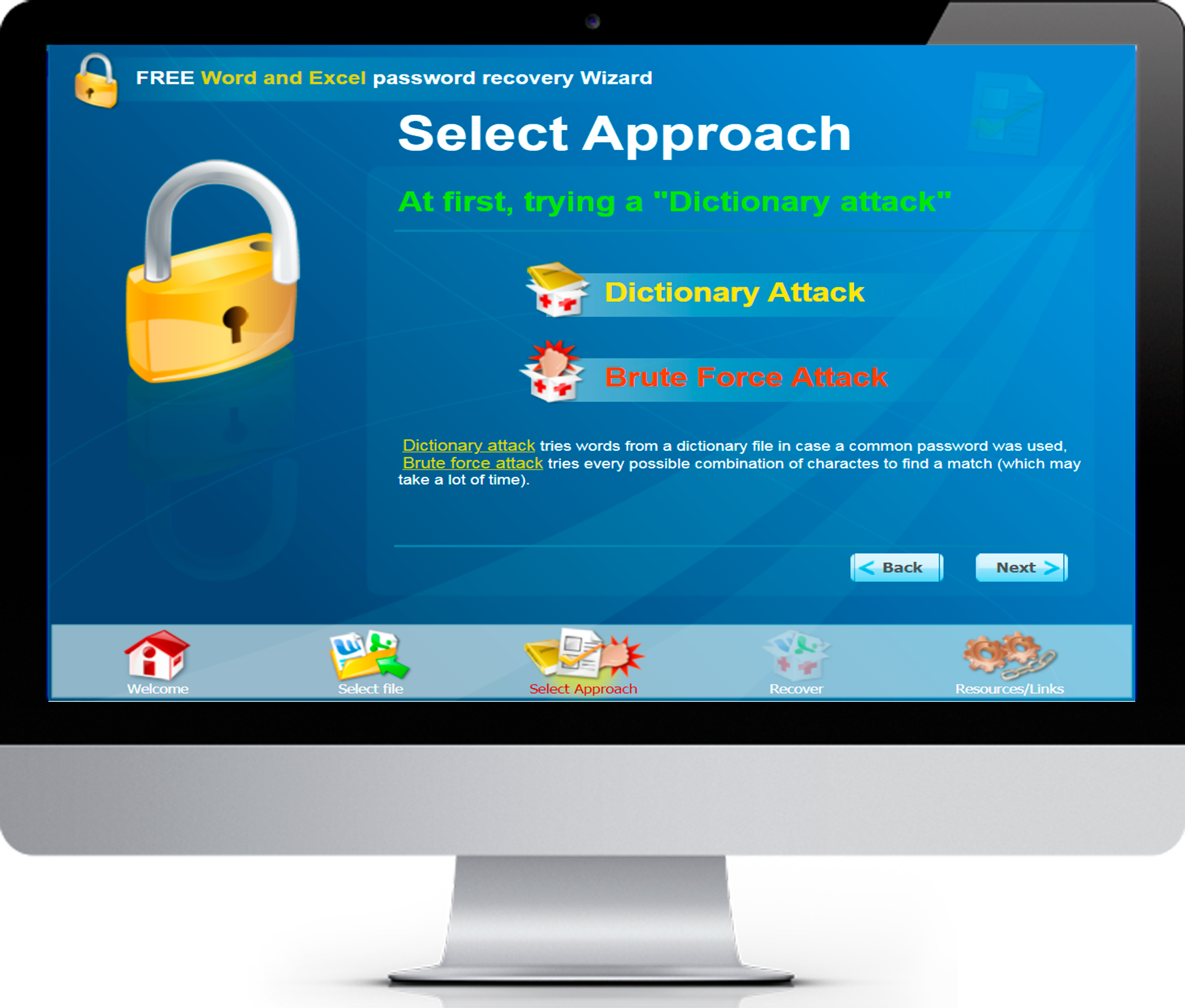
How to remove password from an Excel file or Word document?
Try Free Word and Excel Password Recovery Wizard before spending any money on commercial software!
All features available right away
No payment required
Hundreds of thousands of passwords
per second
High success rate
65% of passwords
are recovered successfully
No spyware, no malware, no ads
French, Russian, Spanish and Catalan
interface
Step by step interface
Clear and easy to use for everyone
How does it work?
Dictionary Attack quickly finds passwords
Dictionary attack recovers lost passwords by checking all words from the dictionary file. With our special recovery options you can apply different letter cases to the words and check their plural forms to find your forgotten password. Free Word and Excel password recovery comes with a built-in standard English dictionary of more than 42000 words. However, you’re not limited by it. You can create your own dictionaries or find them on the Internet.
BruteForce attack cracks strong passwords
Brute Force attack tries all the possible character combinations from the chosen alphabet to crack the password for the protected document. With it you can find stronger passwords like random combinations of uppercase and lowercase letters, symbols and numbers. But it takes significantly longer to recover passwords with it than with a Dictionary attack. The longer the password the more time will be needed to crack it. Free Word and Excel password recovery supports passwords up to 8 characters in length and full English character set, including special characters.
Источник
[Solved] How to Crack Excel Password without Software
I have a password-protected Excel file but I forgot the password to access it. How can I crack the password without using any software?
It could be hell when you can’t access or edit an urgent and important Excel file just because of the forgotten password. Before you admit defeat, let me take you through some of the best ways to crack Excel password without software and access your file again.
Part 1: How to Crack Excel Password without Software
How to crack Excel password without software can be an uphill task, but the fact that there is no installation requirement makes it a good option. There are plenty of ways to crack Excel password without using software, but they vary in complexity and success rates. Nevertheless, they are still worth giving a try because they can save you some penny. With that said, let us dig deep into some of the plausible methods to crack Excel file password without software.
1.1 Crack Excel Password Online
Password-Online Recovery is a comprehensive password recovery tool for various types of documents. The good thing about this tool is that it doesn’t tamper with the original formatting of your file and that you only need to pay when the decryption is successful. It is compatible with all major devices and operating systems and is thus a good tool to crack Excel password online.
Step 1: Navigate to the official page of Password-Online Recovery by using any browser.
Step 2: Click the «Upload your encrypted file» button. Browse for the password-protected Excel file you want to crack and click «Open» to upload it.
Step 3: The program will decrypt the file and when it is done, make the payment and click on the «Get results» tab to fetch your cracked Excel file.
Being an online service, Password-Online Recovery requires you to upload your encrypted Excel file to crack the password. Considering your data security, I do not recommend you to choose online service when your Excel file contains confidential information.
1.2 Crack MS Excel Password via Google Sheet
If your Excel worksheet/workbook is protected from being edited, then you can crack Excel sheet password without software by using Google Sheet. This method is free and legit. However, you need to back up your Excel sheet to avoid cases of data loss. The steps below illustrate how you can easily crack MS Excel password via Google sheet.
Step 1: Navigate to Google sheet and sign in via your email account.
Step 2: Hover your cursor over the «File» menu and select «Import» from the drop-down list.
Step 3: The «Import file» dialogue box will be displayed on the next window. Locate and click the «Upload» tab then chose a convenient way to upload your Excel file.
Step 4: When the protected file is uploaded, you will be prompted to make some choices. Select the «Replace spreadsheet» and subsequently hit the «Import data» button. The protected Excel sheet can be edited now.
Step 5: Finally, you need to download this editable file to your computer. To do so, simply go to «File» then «Download As» and choose «Microsoft Excel».
1.3 Crack Excel File Password by Changing File Extension
Before we proceed, it is important if you understand that Excel files are a compilation of several XML files stacked together. This means an Excel file is simply a zipped file. To modify these files as we would do with password cracking, you need to change the file extension from XLSX to ZIP. After modifying the file, you have to revert it to .xlsx. This way, you have cracked the Excel file password by simply changing the file extension. So let’s see how we can seamlessly do this.
Step 1: Open the File Explorer window and locate the password-protected Excel worksheet.
Step 2: Change the file extension to .zip. The program will then prompt you whether you want to make the change. Click «Yes» to allow the file extension change.
Step 3: Now click on the «Extract» tab within the explorer window and choose «Extract all». Extract the ZIP file to the desired folder.
Step 4: After extracting the ZIP file, open the folder labelled «xl» and subsequently locate the «sheet.xml» file. Right-click on this file and choose «Open with». Select either Notepad or WordPad.
Step 5: When the selected program opens the XML file, identify the «sheetProtection» code section and delete it as shown below.
Step 6: After deleting the protection code, go back and select all the files you extracted from ZIP. Right-click on them, choose the «Send to» option, and select «Compressed (zipped) folder» as shown below. Finally, change the ZIP extension back to .xlsx.
This method is a little bit complicated if you are a novice user of a computer. And according to my test, it only works for Excel 2010. So, if you fail to use this method, please consider other options in this article.
1.4 Crack Password Protected Excel File with VBA Code
This method involves the use of Visual Basic scripting language to bypass the Excel password checking mechanisms and crack the Excel password. Ideally, we are fooling the program via a VBA code to allow us to edit it. This method can either give you a temporary password to unlock the password-protected Excel file or will enable you to edit the file directly. It is suitable for single sheets because multiple worksheets will require that you run the code again and again for each sheet. What’s important, it can only crack numeric password. With that said, let us dive into how to crack password protected Excel file with VBA code.
Step 1: Open the protected Excel worksheet and access the VBA editor using the Alt + F11 commands on your keyboard.
Step 2: On the toolbar, click the «Insert» button and select «Module» from the drop-down menu.
Step 3: A Microsoft Excel Workbook module window will be displayed. Within the General window, enter the following VBA script code.
Step 4: Now hit the «Run» button or simply press the F5 key to trigger the process of cracking your worksheet/workbook password.
Step 5: The program should finish the process within a few moments and display the sheet password on a small notification window. Click «OK» and you will be able to edit your Excel worksheet/workbook.
Part 2: What If You Can’t Crack Excel Password without Any Software
As you have seen above, most of the options to crack Excel password without software are complicated and register low success rates. If you are looking for a more effective and easier solution, I would like to recommend Passper for Excel to you.
Why does Passper for Excel stand out?
Passper for Excel is a powerful program that offers 4 powerful and customized password decryption techniques to crack Excel opening password.
All Excel worksheet/workbook/VBA Project passwords can be cracked instantly with 100% success rate.
Passper team concerns your data security. It promises that there won’t be any loss or leakage of your personal data.
The tool is truly easy to use. Whether you are a computer newbie or an expert, you can crack Excel password with 3 simple steps.
Passper for Excel has received many positive reviews on Trustpilot or via Passper support В center. Do not hesitate to try it now!
User review on Trustpilot:
User review via Passper support center:
2.1 Crack Excel Password to Open File
Step 1 Run Passper for Excel program on your device and choose the «Recover Passwords» option on the main interface.
Step 2 Click the «Add» button to select the Excel file you wish to crack its password and click «Open» to upload it to the program. When the file successfully uploads, choose a suitable password recovery mode. You can choose either of the Combination Attack, Dictionary Attack, Mask Attack, and Brute Force Attack. If you are not sure how to choose the mode, you can click here to learn more.
Step 3 After choosing the suitable password recovery method, click «Next» to proceed. From the subsequent window, hit the «Recover» button to trigger the process of cracking your Excel password. When the recovery is complete, the program will display the password on the background. Copy or write down the password then use it to access the password-protected excel file.
2.2 Crack Excel Password to Modify Worksheet/Workbook
Step 1 Run Passper for Excel and select «Remove Restrictions» option.
Step 2 Click the «Select a File» tab, and browse for the restricted Excel worksheet/workbook you want to modify and click «Open» to import it to the program.
Step 3 Now, click the «Remove» button to get rid of all the formatting and editing restrictions. It will only take a few seconds for the program to remove these restrictions on your Excel worksheet/workbook.
Conclusion
All of the methods mentioned above to crack Excel password with or without software are no doubt helpful. However, the fantastic capabilities and how Passper for Excel simplifies the entire process makes it the undisputed king to crack Excel password. Give it a try!
By William Wilson to Excel
Posted on Feb 21, 2023 ( Updated: Feb 21, 2023)
William Wilson, a blogger who is interested in MS Office software. In the past three years, William has been trying to write articles to help people better understand MS Office software.
Источник
Excel Password Crack — How to Crack Excel Password At Ease
Microsoft Excel is a standard tool for different sorts of data keeping around the world, it provides awesome productivity and security features. One of them is password protection, it allows user to set «Password to open» and «Password to modify» on their Excel worksheets and workbooks. If you have forgotten your password and want to know how to crack Excel passwords, then follow the solutions given below.
Solution #1: Cracker Excel Password with ZIP Software
This solution is one of the simplest ones, if you want to know how to crack Excel password then you should probably try this out. Basically, you will have to remove password protection flag using ZIP compression tool in this method, below is step by step guide on how you can achieve this:
Step 1: Download and Install ZIP supported compression program like 7-Zip.
Step 2: Open the Excel file using 7-Zip, you can do that by right clicking the file and opening it with 7-Zip program, you will see several files and folders.
Step 3: Now find «xl» folder and right click on «workbook.xml» and select «Edit», this will open the file in notepad or any other editor you have installed.
Step 4: Find and remove this tag completely and close the editor » «.
Step 5: 7-Zip will prompt to replace the existing XML file, select «Yes» to save modified version of Excel file.
Step 6: If you have password protection on worksheet then navigate to xlworksheetssheet1.xml and remove the tag » » instead to remove password from worksheet
Step 7: Now open the excel file, your password will be removed.
Solution #2: Crack Excel Password with PassFab for Excel
PassFab for Excel is our recommended solution if you want to know how to cracking Excel password, hands down the best tool available for cracking password decryption. It features three different types of brute force attacks, with correct settings and parameters you can optimize the process greatly.
It also supports multi CPUs for greater performance and works flawlessly for almost all versions of Microsoft Excel files. You can crack, open your workbooks and spreadsheets both with this program, follow the below instructions to do so:
Step 1: Open the program. You will see below interface, Now click «Add» to import to import Excel spreadsheet whose password you want to recover.
Step 2: There are 3 types of attack available, Brute force, Brute force with mask, Brute force with dictionary. Choose the attack type and set parameters accordingly.
Note: Dictionary Attack can be used when you already have a dictionary file, Brute force with Mask attack let you crack the password with whatever you remember, Brute force attack will try all the combinations to unlock the password.
Step 3: Click «Recover», this will initiate brute force attack, it may take time according to password length and complexity.
Step 4: Your password will be cracked once the attack is complete and a window will pop up having the password.
Solution #3: Password Crack in Excel Using VBA Code
As the name suggests, you will be using VBA code for cracking purpose. It is very simple to apply but the only problem to this solution is that, it doesn’t work with latest version of Microsoft Excel. Follow the below instructions carefully to apply this Excel password crack solution:
Step 1: Open your protected worksheet in Microsoft Excel like any normal file
Step 2: Hold down «ALT+F11», it will open Microsoft Visual Basic for Application window interface.
Step 3: Click «Insert>Module» and then paste the below code in the Module Window, this code will be used to unlock the Excel file.
Sub PasswordRecovery()
Dim i As Integer, j As Integer, k As Integer
Dim l As Integer, m As Integer, n As Integer
Dim i1 As Integer, i2 As Integer, i3 As Integer
Dim i4 As Integer, i5 As Integer, i6 As Integer
On Error Resume Next
For i = 65 To 66: For j = 65 To 66: For k = 65 To 66
For l = 65 To 66: For m = 65 To 66: For i1 = 65 To 66
For i2 = 65 To 66: For i3 = 65 To 66: For i4 = 65 To 66
For i5 = 65 To 66: For i6 = 65 To 66: For n = 32 To 126
ActiveSheet.Unprotect Chr(i) & Chr(j) & Chr(k) & _
Chr(l) & Chr(m) & Chr(i1) & Chr(i2) & Chr(i3) & _
Chr(i4) & Chr(i5) & Chr(i6) & Chr(n)
If ActiveSheet.ProtectContents = False Then
MsgBox «One usable password is » & Chr(i) & Chr(j) & _
Chr(k) & Chr(l) & Chr(m) & Chr(i1) & Chr(i2) & _
Chr(i3) & Chr(i4) & Chr(i5) & Chr(i6) & Chr(n)
Exit Sub
End If
Next: Next: Next: Next: Next: Next
Next: Next: Next: Next: Next: Next
End Sub
Step 4: Once pasted, click «F5» to execute this code, prompt screen will appear then click «OK» to close it and your password will be canceled shortly.
Solution #4: Crack Excel Using Free Online Excel Password Cracker
Latest version of Microsoft Excel files can be cracked using brute force attacks, which can take long time depending on password length and complexity. Good thing about using this method is all computations of brute force attack will take place on cloud servers hence in less time password will be cracked. There are number of online services available if you want to do password crack in Excel, follow the below instructions to do so:
Step 1: Visit http://service.password-find.com
Step 2: Click ‘Unprotect Your File» button.
Step 3: Upload your file and click next, your file will be unlocked shortly.
Bottom Line
We have discussed some of the best ways to crack Microsoft Excel passwords, you can try these solutions to workbooks and spreadsheets. In the end, we have also recommended an excellent all in one Excel cracking tool you can use if other methods fail for you.
Источник