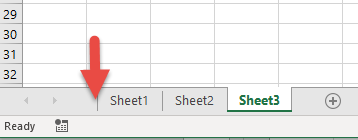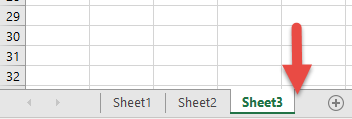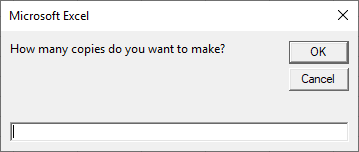In this Article
- Copy Worksheet to New Workbook
- Copy ActiveSheet to New Workbook
- Copy Multiple Sheets to New Workbook
- Copy Sheet Within Same Workbook
- Copy Sheet Before Another Sheet
- Copy Sheet Before First Sheet
- Copy Sheet After Last Sheet
- Move Sheet
- Copy and Name Sheet
- Copy and Name Sheet Based on Cell Value
- Copy Worksheet to Another Workbook
- Copy Worksheet to a Closed Workbook
- Copy Sheet from Another Workbook Without Opening it
- Duplicate Excel Sheet Multiple times
This tutorial will cover how to copy a Sheet or Worksheet using VBA.
Copy Worksheet to New Workbook
To copy a Worksheet to a new Workbook:
Sheets("Sheet1").CopyCopy ActiveSheet to New Workbook
To copy the ActiveSheet to a new Workbook:
ActiveSheet.CopyCopy Multiple Sheets to New Workbook
To copy multiple Sheets to a new workbook:
ActiveWindow.SelectedSheets.CopyCopy Sheet Within Same Workbook
We started off by showing you the most simple copy Sheets example: copying Sheet(s) to a new Workbook. These examples below will show you how to copy a Sheet within the same Workbook. When copying a Sheet within a Worbook, you must specify a location. To specify a location, you will tell VBA to move the Worksheet BEFORE or AFTER another Worksheet.
Copy Sheet Before Another Sheet
Here we will specify to copy and paste the Sheet before Sheet2
Sheets("Sheet1").Copy Before:=Sheets("Sheet2")Copy Sheet Before First Sheet
Instead of specifying the Sheet name, you can also specify the Sheet position. Here we are copying and pasting a Sheet before the first Sheet in the Workbook.
Sheets("Sheet1").Copy Before:=Sheets(1)The newly created Sheet will now be the first Sheet in the Workbook.
VBA Coding Made Easy
Stop searching for VBA code online. Learn more about AutoMacro — A VBA Code Builder that allows beginners to code procedures from scratch with minimal coding knowledge and with many time-saving features for all users!
Learn More
Copy Sheet After Last Sheet
Use the After property to tell VBA to paste the Sheet AFTER another sheet. Here we will copy and paste a Sheet after the last Sheet in the Workbook:
Sheets("Sheet1").Copy After:=Sheets(Sheets.Count)Notice that we used Sheets.Count to count the number of Sheets in the Workbook.
Move Sheet
You can also move a Sheet within a Workbook using similar syntax. This code will move Sheet1 to the end of the Workbook:
Sheets("Sheet1").Move After:=Sheets(Sheets.Count)Copy and Name Sheet
After copying and pasting a Sheet, the newly created sheet becomes the ActiveSheet. So to rename our new sheet, simply use ActiveSheet.Name:
Sub CopySheetRename1()
Sheets("Sheet1").Copy After:=Sheets(Sheets.Count)
ActiveSheet.Name = "LastSheet"
End SubIf the Sheet name already exists, the above code will generate an error. Instead we can use “On Error Resume Next” to tell VBA to ignore naming the Sheet and proceed with the rest of the procedure:
Sub CopySheetRename2()
Sheets("Sheet1").Copy After:=Sheets(Sheets.Count)
On Error Resume Next
ActiveSheet.Name = "LastSheet"
On Error GoTo 0
End SubOr use our RangeExists Function to test if the Sheet name already exists before attempting to copy the sheet:
Sub CopySheetRename3()
If RangeExists("LastSheet") Then
MsgBox "Sheet already exists."
Else
Sheets("Sheet1").Copy After:=Sheets(Sheets.Count)
ActiveSheet.Name = "LastSheet"
End If
End Sub
Function RangeExists(WhatSheet As String, Optional ByVal WhatRange As String = "A1") As Boolean
Dim test As Range
On Error Resume Next
Set test = ActiveWorkbook.Sheets(WhatSheet).Range(WhatRange)
RangeExists = Err.Number = 0
On Error GoTo 0
End FunctionVBA Programming | Code Generator does work for you!
Copy and Name Sheet Based on Cell Value
You might also want to copy and name a Sheet based on a Cell Value. This code will name the Worksheet based on the Cell value in A1
Sub CopySheetRenameFromCell()
Sheets("Sheet1").Copy After:=Sheets(Sheets.Count)
On Error Resume Next
ActiveSheet.Name = Range("A1").Value
On Error GoTo 0
End SubCopy Worksheet to Another Workbook
So far we’ve worked with copying Sheets within a Workbook. Now we will cover examples to copy and paste Sheets to other Workbooks. This code will copy a Sheet to the beginning of another workbook:
Sheets("Sheet1").Copy Before:=Workbooks("Example.xlsm").Sheets(1)This will copy a Worksheet to the end of another Workbook.
Sheets("Sheet1").Copy After:=Workbooks("Example.xlsm").Sheets(Workbooks("Example.xlsm").Sheets.Count)Notice we replaced 1 with Workbooks(“Example.xlsm”).Sheets.Count to get the last Worksheet.
Copy Worksheet to a Closed Workbook
You might also want to copy a Worksheet to a Workbook that is closed. This code will open a closed Workbook so that you can copy a Sheet into it.
Sub CopySheetToClosedWB()
Application.ScreenUpdating = False
Set closedBook = Workbooks.Open("D:Dropboxexcelarticlesexample.xlsm")
Sheets("Sheet1").Copy Before:=closedBook.Sheets(1)
closedBook.Close SaveChanges:=True
Application.ScreenUpdating = True
End SubCopy Sheet from Another Workbook Without Opening it
Conversely, this code will copy a Worksheet FROM a closed Workbook without you needing to manually open the workbook.
Sub CopySheetFromClosedWB()
Application.ScreenUpdating = False
Set closedBook = Workbooks.Open("D:Dropboxexcelarticlesexample.xlsm")
closedBook.Sheets("Sheet1").Copy Before:=ThisWorkbook.Sheets(1)
closedBook.Close SaveChanges:=False
Application.ScreenUpdating = True
End SubNotice that in both these examples we disabled ScreenUpdating so the process runs in the background.
Duplicate Excel Sheet Multiple times
You can also duplicate an Excel Sheet multiple times by using a Loop.
Sub CopySheetMultipleTimes()
Dim n As Integer
Dim i As Integer
On Error Resume Next
n = InputBox("How many copies do you want to make?")
If n > 0 Then
For i = 1 To n
ActiveSheet.Copy After:=ActiveWorkbook.Sheets(Worksheets.Count)
Next
End If
End SubSo, what I want to do, generally, is make a copy of a workbook. However, the source workbook is running my macros, and I want it to make an identical copy of itself, but without the macros. I feel like there should be a simple way to do this with VBA, but have yet to find it. I am considering copying the sheets one by one to the new workbook, which I will create. How would I do this? Is there a better way?
asked Jul 28, 2011 at 18:34
1
I would like to slightly rewrite keytarhero’s response:
Sub CopyWorkbook()
Dim sh as Worksheet, wb as workbook
Set wb = workbooks("Target workbook")
For Each sh in workbooks("source workbook").Worksheets
sh.Copy After:=wb.Sheets(wb.sheets.count)
Next sh
End Sub
Edit: You can also build an array of sheet names and copy that at once.
Workbooks("source workbook").Worksheets(Array("sheet1","sheet2")).Copy _
After:=wb.Sheets(wb.sheets.count)
Note: copying a sheet from an XLS? to an XLS will result into an error. The opposite works fine (XLS to XLSX)
answered Jul 28, 2011 at 21:05
iDevlopiDevlop
24.6k11 gold badges89 silver badges147 bronze badges
3
Someone over at Ozgrid answered a similar question. Basically, you just copy each sheet one at a time from Workbook1 to Workbook2.
Sub CopyWorkbook()
Dim currentSheet as Worksheet
Dim sheetIndex as Integer
sheetIndex = 1
For Each currentSheet in Worksheets
Windows("SOURCE WORKBOOK").Activate
currentSheet.Select
currentSheet.Copy Before:=Workbooks("TARGET WORKBOOK").Sheets(sheetIndex)
sheetIndex = sheetIndex + 1
Next currentSheet
End Sub
Disclaimer: I haven’t tried this code out and instead just adopted the linked example to your problem. If nothing else, it should lead you towards your intended solution.
answered Jul 28, 2011 at 19:05
Chris FlynnChris Flynn
9536 silver badges11 bronze badges
2
You could saveAs xlsx. Then you will loose the macros and generate a new workbook with a little less work.
ThisWorkbook.saveas Filename:=NewFileNameWithPath, Format:=xlOpenXMLWorkbook
answered Jul 28, 2011 at 20:55
BradBrad
11.9k4 gold badges44 silver badges70 bronze badges
2
I was able to copy all the sheets in a workbook that had a vba app running, to a new workbook w/o the app macros, with:
ActiveWorkbook.Sheets.Copy
answered Feb 28, 2014 at 17:50
Assuming all your macros are in modules, maybe this link will help. After copying the workbook, just iterate over each module and delete it
answered Jul 28, 2011 at 18:59
ravenraven
4376 silver badges17 bronze badges
Try this instead.
Dim ws As Worksheet
For Each ws In ActiveWorkbook.Worksheets
ws.Copy
Next
ZygD
21k39 gold badges77 silver badges97 bronze badges
answered Jan 17, 2013 at 21:28
You can simply write
Worksheets.Copy
in lieu of running a cycle.
By default the worksheet collection is reproduced in a new workbook.
It is proven to function in 2010 version of XL.
iDevlop
24.6k11 gold badges89 silver badges147 bronze badges
answered Feb 17, 2015 at 14:25
Hors2forceHors2force
1011 silver badge2 bronze badges
Workbooks.Open Filename:="Path(Ex: C:ReportsClientWiseReport.xls)"ReadOnly:=True
For Each Sheet In ActiveWorkbook.Sheets
Sheet.Copy After:=ThisWorkbook.Sheets(1)
Next Sheet
answered Feb 22, 2013 at 11:39
Here is one you might like it uses the Windows FileDialog(msoFileDialogFilePicker) to browse to a closed workbook on your desktop, then copies all of the worksheets to your open workbook:
Sub CopyWorkBookFullv2()
Application.ScreenUpdating = False
Dim ws As Worksheet
Dim x As Integer
Dim closedBook As Workbook
Dim cell As Range
Dim numSheets As Integer
Dim LString As String
Dim LArray() As String
Dim dashpos As Long
Dim FileName As String
numSheets = 0
For Each ws In Application.ActiveWorkbook.Worksheets
If ws.Name <> "Sheet1" Then
Sheets.Add.Name = "Sheet1"
End If
Next
Dim fileExplorer As FileDialog
Set fileExplorer = Application.FileDialog(msoFileDialogFilePicker)
Dim MyString As String
fileExplorer.AllowMultiSelect = False
With fileExplorer
If .Show = -1 Then 'Any file is selected
MyString = .SelectedItems.Item(1)
Else ' else dialog is cancelled
MsgBox "You have cancelled the dialogue"
[filePath] = "" ' when cancelled set blank as file path.
End If
End With
LString = Range("A1").Value
dashpos = InStr(1, LString, "") + 1
LArray = Split(LString, "")
'MsgBox LArray(dashpos - 1)
FileName = LArray(dashpos)
strFileName = CreateObject("WScript.Shell").specialfolders("Desktop") & "" & FileName
Set closedBook = Workbooks.Open(strFileName)
closedBook.Application.ScreenUpdating = False
numSheets = closedBook.Sheets.Count
For x = 1 To numSheets
closedBook.Sheets(x).Copy After:=ThisWorkbook.Sheets(1)
x = x + 1
If x = numSheets Then
GoTo 1000
End If
Next
1000
closedBook.Application.ScreenUpdating = True
closedBook.Close
Application.ScreenUpdating = True
End Sub
answered Apr 5, 2020 at 22:26
try this one
Sub Get_Data_From_File()
'Note: In the Regional Project that's coming up we learn how to import data from multiple Excel workbooks
' Also see BONUS sub procedure below (Bonus_Get_Data_From_File_InputBox()) that expands on this by inlcuding an input box
Dim FileToOpen As Variant
Dim OpenBook As Workbook
Application.ScreenUpdating = False
FileToOpen = Application.GetOpenFilename(Title:="Browse for your File & Import Range", FileFilter:="Excel Files (*.xls*),*xls*")
If FileToOpen <> False Then
Set OpenBook = Application.Workbooks.Open(FileToOpen)
'copy data from A1 to E20 from first sheet
OpenBook.Sheets(1).Range("A1:E20").Copy
ThisWorkbook.Worksheets("SelectFile").Range("A10").PasteSpecial xlPasteValues
OpenBook.Close False
End If
Application.ScreenUpdating = True
End Sub
or this one:
Get_Data_From_File_InputBox()
Dim FileToOpen As Variant
Dim OpenBook As Workbook
Dim ShName As String
Dim Sh As Worksheet
On Error GoTo Handle:
FileToOpen = Application.GetOpenFilename(Title:="Browse for your File & Import Range", FileFilter:="Excel Files (*.xls*),*.xls*")
Application.ScreenUpdating = False
Application.DisplayAlerts = False
If FileToOpen <> False Then
Set OpenBook = Application.Workbooks.Open(FileToOpen)
ShName = Application.InputBox("Enter the sheet name to copy", "Enter the sheet name to copy")
For Each Sh In OpenBook.Worksheets
If UCase(Sh.Name) Like "*" & UCase(ShName) & "*" Then
ShName = Sh.Name
End If
Next Sh
'copy data from the specified sheet to this workbook - updae range as you see fit
OpenBook.Sheets(ShName).Range("A1:CF1100").Copy
ThisWorkbook.ActiveSheet.Range("A10").PasteSpecial xlPasteValues
OpenBook.Close False
End If
Application.ScreenUpdating = True
Application.DisplayAlerts = True
Exit Sub
Handle:
If Err.Number = 9 Then
MsgBox «The sheet name does not exist. Please check spelling»
Else
MsgBox «An error has occurred.»
End If
OpenBook.Close False
Application.ScreenUpdating = True
Application.DisplayAlerts = True
End Sub
both work as
answered Jul 6, 2020 at 4:26
You can copy and move a sheet in Excel using a VBA code, and in this tutorial, we will learn different ways to do that.
Copy a Sheet within the Same Workbook
If you want to copy a sheet within the same workbook, you can use the following code where you have used the copy method.
Sheets("Sheet5").Copy Before:=Sheets(1)In this code, sheet1 is the first sheet in the workbook, and when you run this code, it copies the sheet with the name “Sheet5” before the first sheet in the workbook.

And if you want to copy it after the first sheet then the code would be like the following.
Sheets("Sheet5").Copy After:=Sheets(1)And if you want to copy it after the first sheet, then the code would be like the following.
Sheets("Sheet5").Copy Before:=Sheets("Sheet3")
Sheets("Sheet5").Copy After:=Sheets("Sheet3")When you run this VBA code, it copies the “Sheet5” before and after the “Sheet3”.

With the following line of code, you can copy a sheet after the last sheet in the workbook. It uses the sheet.count to get the count of the sheets and then uses the number to copy the sheet to the last.
Sheets("myNewSheet").Move After:=Sheets(Sheets.Count)
Helpful Links: Run a Macro – Macro Recorder – Visual Basic Editor – Personal Macro Workbook
Copy a Sheet in the Same Workbook with New Name
And if you want to copy a sheet and then want to rename it instantly, you need to use the name property, just like the following code.
Sheets("Sheet5").Move Before:=Sheets(1)
ActiveSheet.Name = "myNewSheet"
Move a Sheet within the Same Workbook
To move a sheet in the same workbook you need to use the move method as you have in the following code.
Sheets("Sheet5").Move After:=Sheets(1)
This code will move the “Sheet5” before the “Sheet2” as you can see in the above snapshot.
Copy a Sheet to the New Workbook
When you use the copy method without defining any sheet in the current workbook, VBA opens a new workbook and copy that sheet to that workbook.
Sheets("Sheet5").CopyAnd to move a sheet to a new workbook.
Sheets("Sheet5").MoveCopy Multiple Sheets to the New Workbook
If you want to add multiple sheets to the new workbook in one go then use code like the following.
Sheets(Array("Sheet2", "Sheet3", "Sheet4", "Sheet5")).CopyThe above code creates an array of the sheets and then copy all of them to a new workbook.
Copy a Sheet to the Another Workbook
If you want to copy a sheet to another workbook that is already open then you can mention the workbook name after or before the argument.
Sheets("Sheet1").Copy Before:=Workbooks("Book1.xlsx").Sheets(1)The above code copies the Sheet1 from the active workbook and adds to the before the first sheet of the Book1.xlsx that is already open.
And if you want to move it.
Sheets("Sheet1").Move Before:=Workbooks("Book1.xlsx").Sheets(1)Copy a Sheet to a Closed Workbook
There’s a way that you can copy a sheet to a workbook that is closed and you don’t need to open it. Look at the below code.
Sub vba_copy_sheet()
Dim mybook As Workbook
Application.ScreenUpdating = False
Set mybook = _
Workbooks.Open _
("C:UsersDellDesktopsamplefile.xlsx")
Workbooks("Book1.xlsx").Sheets("Sheet2").Copy Before:=mybook.Sheets(1)
mybook.Close SaveChanges:=True
Application.ScreenUpdating = True
End SubIn this code, you have the myBook variable and then a workbook assigned to it. We have turned off the screen updating so that code can perform the task at the backend.
Copy Sheet from Another Workbook without Opening it
In the same way, you can copy and move a sheet from a closed workbook. Look at the below code.
Sub vba_copy_sheet()
Dim mybook As Workbook
Application.ScreenUpdating = False
Set mybook = _
Workbooks.Open _
("C:UsersDellDesktopsamplefile.xlsx")
mybook.Sheets("mySheet").Copy Before:=Workbooks("Book1.xlsx").Sheets(1)
mybook.Close SaveChanges:=True
Application.ScreenUpdating = True
End SubMore Tutorials on VBA Worksheets
- Back to VBA Worksheet / VBA Tutorial
VBA Copy Worksheet Explained with Examples
Copy worksheet in VBA is used to Copy the worksheet from one location to another location in the same workbook or another new workbook or existing workbook. Where Copy is a method of Worksheet object. Please find the more information about Copy Worksheet(s) in the following chapter. Sometimes we may want to Copy worksheet in the active workbook at the beginning of the worksheet or in between worksheets or at the end of worksheet. According to our requirement we can Copy the worksheets using Copy method of Worksheet object in VBA.
In this Topic:
- VBA Copy Worksheet: Syntax
- VBA Copy Worksheet: Using Before
- VBA Copy Worksheet: Using After
- VBA Copy Worksheet: Before Specified Worksheet
- VBA Copy Worksheet: To New Workbook
- VBA Copy Worksheet: To Specific Workbook
- VBA Copy Worksheet: Instructions
VBA Copy Worksheet: Syntax
Please find the below syntax to Copy Worksheet using VBA.
Sheets(“Worksheet Number”).Copy([Before], [After])
Where
Before: It’s an Optional parameter. The worksheet will be Copied to before the specified worksheet. Then we can’t specify after parameter.
After: It’s an Optional parameter. The worksheet will be Copied to after the specified worksheet. Then we can’t specify after parameter.
Note: If you don’t specify either before or after, Excel will create new workbook that contains the Copied worksheet
VBA Copy Worksheet: Using Before
Please find the below example, It will show you how to Copy the Worksheet to the beginning.
Sub CopySheet_Beginning()
Worksheets("Sheet3").Copy Before:=Worksheets(1)
End Sub
In the above example we are Copying the Worksheet named ‘Sheet3’ to the beginning of the worksheet. Where ‘1’ represents the Worksheet index number (Nothing but first available sheet in the workbook).
Sub CopySheet_Beginning1()
ActiveSheet.Copy Before:=Worksheets(1)
End Sub
In the above example we are Copying the active worksheet to the beginning of the worksheet.
VBA Copy Worksheet: Using After
Please find the below example, It will show you how to Copy the Worksheet at the end of the available worksheets.
Sub CopySheet_End()
Worksheets("Sheet3").Copy After:=Worksheets(Worksheets.Count)
End Sub
In the above example we are copying the Worksheet named ‘Sheet3’ to the end of the worksheet. Where ‘Worksheets.Count’ represents the number of available worksheets in the workbook
Sub CopySheet_End()
ActiveSheet.Copy After:=Worksheets(Worksheets.Count)
End Sub
In the above example we are Copying the active worksheet to the end of the worksheet.
VBA Copy Worksheet: Before Specified Worksheet
Please find the below example, It will show you how to Copy the Worksheet either before or after the specified worksheet.
Sub CopySheet_Before()
Worksheets("Sheet2").Copy Before:=Sheets("Sheet5")
End Sub
Please find the above example, we are Copying ‘Sheet2’ to the before ‘Sheet5’.
Sub CopySheet_Before()
ActiveSheet.Copy Before:=Sheets("Sheet5")
End Sub
In the above example, we are Copying active sheet to the before ‘Sheet5’.
Sub CopySheet_After()
Worksheets("Sheet2").Copy After:=Sheets("Sheet5")
End Sub
Please find the above example, we are Copying ‘Sheet2’ to the after ‘Sheet5’.
Sub CopySheet_After()
ActiveSheet.Copy After:=Sheets("Sheet5")
End Sub
In the above example, we are Copying active sheet to the after ‘Sheet5’.
VBA Copy Worksheet: To New Workbook
Please find the below example, It will show you how to Copy the Worksheet named ‘Sheet1’ to new workbook.
Sub CopySheet_NewWorkbook()
Sheets("Sheet1").Copy
End Sub
Please find the below example, It will Copy the active worksheet to new workbook.
Sub CopySheet_NewWorkbook()
ActiveSheet.Copy
End Sub
VBA Copy Worksheet: To Specific Workbook
Please find the below example, It will show you how to Copy the Worksheet named ‘Sheet1’ to Specific workbook before ‘Sheet3’.
Sub CopySheet_SpecificWorkbook ()
Sheets("Sheet1").Copy Before:=Workbooks("YourWorkbookName.xls").Sheets(“Sheet3”)
End Sub
Please find the below example, It will Copy the active worksheet to Specific workbook after ‘Sheet3’.
Sub CopySheet_SpecificWorkbook ()
ActiveSheet.Copy After:=Workbooks("YourWorkbookName.xls"). Sheets(“Sheet3”)
End Sub
VBA Copy Worksheet Method- Instructions
Please follow the below step by step instructions to execute the above mentioned VBA macros or codes:
Step 1: Open an Excel Worksheet
Step 2: Press Alt+F11 to Open VBA Editor
Step 3: Insert a Module from Insert Menu
Step 4: Copy the above code for activating a range and Paste in the code window (VBA Editor)
Step 5: Save the file as macro enabled Worksheet
Step 6: Press ‘F5′ to run it or Keep Pressing ‘F8′ to debug the code line by line and have a look how the Worksheet(s) Copying in the workbook.
A Powerful & Multi-purpose Templates for project management. Now seamlessly manage your projects, tasks, meetings, presentations, teams, customers, stakeholders and time. This page describes all the amazing new features and options that come with our premium templates.
Save Up to 85% LIMITED TIME OFFER

All-in-One Pack
120+ Project Management Templates
Essential Pack
50+ Project Management Templates
Excel Pack
50+ Excel PM Templates
PowerPoint Pack
50+ Excel PM Templates
MS Word Pack
25+ Word PM Templates
Ultimate Project Management Template
Ultimate Resource Management Template
Project Portfolio Management Templates
Related Posts
- In this Topic:
- VBA Copy Worksheet: Syntax
- VBA Copy Worksheet: Using Before
- VBA Copy Worksheet: Using After
- VBA Copy Worksheet: Before Specified Worksheet
- VBA Copy Worksheet: To New Workbook
- VBA Copy Worksheet: To Specific Workbook
- VBA Copy Worksheet Method- Instructions
VBA Reference
Effortlessly
Manage Your Projects
120+ Project Management Templates
Seamlessly manage your projects with our powerful & multi-purpose templates for project management.
120+ PM Templates Includes:
5 Comments
-
Venkat
August 29, 2015 at 5:07 PM — ReplyDear Mr.P N Rao ! What is the Basic difference b/w a macro and procedure..??
-
PNRao
August 30, 2015 at 3:15 AM — ReplyHi Venkat,
A Marco is a set of statements which generally created for completing repetitive simple tasks ( without programming concepts like data types, logical expressions, conditional statements etc.)Where as Procedures are written using programming concepts.
Example: In MS Excel, We can use the Macro recorder to automate simple tasks. Application generates simple statements, where you can’t see any logical statements, etc. But, a programmer writes the procedures using programming concepts, which is more reliable and generalized.
Hope this clarifies.
Thanks-PNRao! -
shahnas
November 6, 2015 at 10:27 AM — Replyhi,
how to copy one excel sheet(matser file) in to another excel work book( which contain 31 sheets) by date basis
-
Saranya
November 10, 2015 at 7:50 PM — ReplyI have several sheets in a source workbook and I need to copy each sheets’s data to another workbook which has got the same name as the sheet name in the source workbook. I have workbooks as many as the number of sheets in the source workbook. How to copy the data from sheets to workbooks in sheet2
-
Chait
July 1, 2016 at 3:13 PM — Replyi have 2 workbooks in a location C:newfolder. I want sheet 1 from wb1, sheet3 from wb2 and place it one after the other in another existing workbook wb3 in the same location when i click a button in wb3. can you help me with a code?
Effectively Manage Your
Projects and Resources
ANALYSISTABS.COM provides free and premium project management tools, templates and dashboards for effectively managing the projects and analyzing the data.
We’re a crew of professionals expertise in Excel VBA, Business Analysis, Project Management. We’re Sharing our map to Project success with innovative tools, templates, tutorials and tips.
Project Management
Excel VBA
Download Free Excel 2007, 2010, 2013 Add-in for Creating Innovative Dashboards, Tools for Data Mining, Analysis, Visualization. Learn VBA for MS Excel, Word, PowerPoint, Access, Outlook to develop applications for retail, insurance, banking, finance, telecom, healthcare domains.
Page load link
Go to Top
This tutorial explains how to copy worksheets using Worksheets.Copy Method in Excel VBA, and demonstrate how to copy worksheet to another workbook.
You may also want to read:
Excel VBA Worksheets.Add Method to add new worksheet
Excel Workbooks Open Method and check if workbook open
Excel VBA Consolidate worksheets into one worksheet
Excel VBA Worksheets.Copy Method is to copy worksheet in a workbook. You can copy worksheets from one workbook to another workbook, and specify to insert after or before specific worksheet.
Syntax of Excel VBA Worksheets.Copy Method
expression .Copy(Before, After)
| Name | Description |
| Before | Optional. The sheet before which the copied sheet will be placed. You cannot specify Before if you specify After. |
| After | Optional. The sheet after which the copied sheet will be placed. You cannot specify After if you specify Before. |
If you don’t specify either Before or After, Microsoft Excel creates a new workbook that contains the copied sheet.
Example 1 – Copy worksheet in the same workbook
The below example copies “Sheet2” to the end of the worksheets, and rename it as “new worksheet”.
Public Sub cpy1()
Sheets("Sheet2").Copy After:=Sheets(ThisWorkbook.Sheets.Count)
ActiveSheet.Name = "new worksheet"
End Sub
The below example copies “Sheet2” and move to the first worksheet
Public Sub cpy2()
Sheets("Sheet2").Copy Before:=Worksheets(1)
ActiveSheet.Name = "new worksheet"
End Sub
Example 2 – Copy worksheet to another workbook
The below example copies worksheet “wbA ws1” to another workbook “workbook b” after worksheet “wbB ws1”
Public Sub cpywb()
Workbooks("workbook a.xlsx").Worksheets("wbA ws1").Copy after:=Workbooks("workbook b.xlsx").Worksheets("wbB ws1")
End Sub
Example 3 – Copy worksheets to a new workbook
Sub cpyWS()
Set Newbook = Workbooks.Add
ThisWorkbook.Sheets("SheetA").Copy After:=Newbook.Sheets(Newbook.Sheets.Count)
ThisWorkbook.Sheets("SheetB").Copy After:=Newbook.Sheets(Newbook.Sheets.Count)
End Sub
You may also read my another example to copy each worksheet to new workbook.
Example 4 – Copy worksheet from another closed workbook
This example was originally asked in Microsoft Community.
Question
Hi,
Need help with VBA Code.
I’ve searched and tried a few codes but have been having trouble finding something that works.
What I want to do:
1) I’m in an open and active workbook
2) I want to insert and new sheet at the end of all the sheets in the open workbook
3) The sheet I want to insert is from a closed workbook with several worksheets.
Info, Please use in example code, appreciated.
1) location: “C:UsersXxxxDocumentsXxxxTarget File.xlsx”
Answer
Public Sub cpy()
Application.ScreenUpdating = False
Set fileB = Workbooks.Open("C:UsersXxxxDocumentsXxxxTarget File.xlsx")
fileB.Sheets("Sheet2").Copy After:=ThisWorkbook.Sheets(ThisWorkbook.Sheets.Count)
fileB.Close
Application.ScreenUpdating = True
End Sub
Outbound References
https://msdn.microsoft.com/en-us/library/office/ff837784.aspx