CData ADO.NET Provider for Excel
Microsoft ACE OLEDB 12.0
Xlsx files
Connect to Excel 2007 (and later) files with the Xlsx file extension. That is the Office Open XML format with macros disabled.
Provider=Microsoft.ACE.OLEDB.12.0;Data Source=c:myFoldermyExcel2007file.xlsx;Extended Properties="Excel 12.0 Xml;HDR=YES";
Treating data as text
Use this one when you want to treat all data in the file as text, overriding Excels column type «General» to guess what type of data is in the column.
Provider=Microsoft.ACE.OLEDB.12.0;Data Source=c:myFoldermyExcel2007file.xlsx;Extended Properties="Excel 12.0 Xml;HDR=YES;IMEX=1";
Xlsb files
Connect to Excel 2007 (and later) files with the Xlsb file extension. That is the Office Open XML format saved in a binary format. I e the structure is similar but it’s not saved in a text readable format as the Xlsx files and can improve performance if the file contains a lot of data.
Provider=Microsoft.ACE.OLEDB.12.0;Data Source=c:myFoldermyBinaryExcel2007file.xlsb;Extended Properties="Excel 12.0;HDR=YES";
Xlsm files
Connect to Excel 2007 (and later) files with the Xlsm file extension. That is the Office Open XML format with macros enabled.
Provider=Microsoft.ACE.OLEDB.12.0;Data Source=c:myFoldermyExcel2007file.xlsm;Extended Properties="Excel 12.0 Macro;HDR=YES";
Excel 97-2003 Xls files with ACE OLEDB 12.0
You can use this connection string to use the Office 2007 OLEDB driver (ACE 12.0) to connect to older 97-2003 Excel workbooks.
Provider=Microsoft.ACE.OLEDB.12.0;Data Source=c:myFoldermyOldExcelFile.xls;Extended Properties="Excel 8.0;HDR=YES";
Microsoft Jet OLE DB 4.0
Standard (Excel)
Provider=Microsoft.Jet.OLEDB.4.0;Data Source=C:MyExcel.xls;Extended Properties="Excel 8.0;HDR=Yes;IMEX=1";
Standard alternative
Try this one if the one above is not working. Some reports that Excel 2003 need the exta OLEDB; section in the beginning of the string.
OLEDB;Provider=Microsoft.Jet.OLEDB.4.0;Data Source=C:MyExcel.xls;Extended Properties="Excel 8.0;HDR=Yes;IMEX=1";
.NET Framework Data Provider for OLE DB
Microsoft Excel 2007 ODBC Driver
Standard
Driver={Microsoft Excel Driver (*.xls, *.xlsx, *.xlsm, *.xlsb)};DBQ=C:MyExcel.xlsx;
Standard (for versions 97 — 2003)
Driver={Microsoft Excel Driver (*.xls, *.xlsx, *.xlsm, *.xlsb)};DBQ=C:MyExcel.xls;
Microsoft Excel ODBC Driver
Standard
Driver={Microsoft Excel Driver (*.xls)};DriverId=790;Dbq=C:MyExcel.xls;DefaultDir=c:mypath;
Specify ReadOnly
[Microsoft][ODBC Excel Driver] Operation must use an updateable query. Use this connection string to avoid the error.
Driver={Microsoft Excel Driver (*.xls)};Dbq=C:MyExcel.xls;ReadOnly=0;
.NET Framework Data Provider for ODBC
.NET xlReader for Microsoft Excel
COM-based data access to Excel specifications are likely buried in nearly inaccessible Microsoft archive documentation. (Usually served as one enormous PDF)
The connectionstring has some parts:
Provider: It is the main oledb provider that is used to open the Excel
sheet. This will be Microsoft.Jet.OLEDB.4.0 for Excel 97 onwards Excel
file format and Microsoft.ACE.OLEDB.12.0 for Excel 2007 or higher
Excel file format (One with xlsx extension)
Data Source: It is the entire path of the Excel workbook. You need to mention a dospath that corresponds to an Excel file. Thus, it will
look like: Data Source=C:testApp.xls».
Extended Properties (Optional): Extended properties can be applied to Excel workbooks which may change the overall activity of the Excel
workbook from your program. The most common ones are the following:
HDR: It represents Header of the fields in the Excel table. Default is YES. If you don’t have fieldnames in the header of your
worksheet, you can specify HDR=NO which will take the columns of the
tables that it finds as f1,f2 etc.
ReadOnly: You can also open Excel workbook in readonly mode by specifying ReadOnly=true; By default, Readonly attribute is false, so
you can modify data within your workbook.
FirstRowHasNames: It is the same as HDR, it is always set to 1 ( which means true) you can specify it as false if you don’t have your
header row. If HDR is YES, provider disregards this property. You can
change the default behaviour of your environment by changing the
Registry Value
[HKLMSoftwareMicrosoftJet4.0EnginesExcelFirstRowHasNames] to 00
(which is false)
MaxScanRows: Excel does not provide the detailed schema defination of the tables it finds. It need to scan the rows before
deciding the data types of the fields. MaxScanRows specifies the
number of cells to be scanned before deciding the data type of the
column. By default, the value of this is 8. You can specify any value
from 1 — 16 for 1 to 16 rows. You can also make the value to 0 so that
it searches all existing rows before deciding the data type. You can
change the default behaviour of this property by changing the value of
[HKLMSoftwareMicrosoftJet4.0EnginesExcelTypeGuessRows] which is
8 by default. Currently, MaxScanRows is ignored, so you need only to
depend on TypeGuessRows Registry value. Hope Microsoft fixes this
issue to its later versions.
IMEX: (A Caution) As mentioned above, Excel will have to guess a number or rows to select the most appropriate data type of the
column, a serious problem may occur if you have mixed data in one
column. Say you have data of both integer and text on a single column,
in that case, Excel will choose its data type based on majority of the
data. Thus it selects the data for the majority data type that is
selected, and returns NULL for the minority data type. If the two
types are equally mixed in the column, the provider chooses numeric
over text.
For example, in your eight (8) scanned rows, if the column contains five (5) numeric values and three (3) text values, the
provider returns five (5) numbers and three (3) null values.
To work around this problem for data, set «IMEX=1» in the Extended Properties section of the connection string. This enforces
the ImportMixedTypes=Text registry setting. You can change the
enforcement of type by changing
[HKLMSoftwareMicrosoftJet4.0EnginesExcelImportMixedTypes] to
numeric as well.
Thus if you look into the simple connectionstring with all of them, it will look like:
Provider=Microsoft.Jet.OLEDB.4.0;Data Source=c:\testexcel.xls;
Extended Properties="Excel 8.0;HDR=YES;IMEX=1;MAXSCANROWS=15;READONLY=FALSE""
or:
Copy Code
Provider=Microsoft.ACE.OLEDB.12.0;Data Source=C:\testexcel.xlsx;
Extended Properties="Excel 12.0;HDR=YES;IMEX=1;MAXSCANROWS=15;READONLY=FALSE""
We need to place extended properties into Quotes(«) as there are multiple number of values.
This reference section describes additional connection string information when using EDT to load data directly from an Excel spreadsheet file.
|
The Excel Database Tasks (EDT) software can load data from ANY source either as an Excel report, or Validate and send the data to any destination Table or Stored Procedure. Supporting MS SQL Server, Oracle, MySQL, Access, DB2 databases. |
Download EDT Free Trial |
A connection string can be pasted into the EDT Data Source connection string text box as highlighted below.
After modifying the connection string, click the Test button to verify the connection:
Microsoft ACE OLEDB 12.0
Microsoft ACE driver will allow you to query Office files (Including Access database AND Excel files)
ACE driver is available from Microsoft here:
Xlsx files
Connect to Excel 2007 (and later) files with the Xlsx file extension. That is the Office Open XML format with macros disabled.
Provider=Microsoft.ACE.OLEDB.12.0;Data Source=c:myFoldermyExcel2007file.xlsx;
Extended Properties=»Excel 12.0 Xml;HDR=YES»;
«HDR=Yes;» indicates that the first row contains column names, not data. «HDR=No;» indicates the opposite.
Treating data as text
Use this one when you want to treat all data in the file as text, overriding Excels column type «General» to guess what type of data is in the column.
Provider=Microsoft.ACE.OLEDB.12.0;Data Source=c:myFoldermyExcel2007file.xlsx;
Extended Properties=»Excel 12.0 Xml;HDR=YES;IMEX=1″;
If you want to read the column headers into the result set (using HDR=NO even though there is a header) and the column data is numeric, use IMEX=1 to avoid crash.To always use IMEX=1 is a safer way to retrieve data for mixed data columns. Consider the scenario that one Excel file might work fine cause that file’s data causes the driver to guess one data type while another file, containing other data, causes the driver to guess another data type. This can cause your app to crash.
Xlsb files
Connect to Excel 2007 (and later) files with the Xlsb file extension. That is the Office Open XML format saved in a binary format. I e the structure is similar but it’s not saved in a text readable format as the Xlsx files and can improve performance if the file contains a lot of data.
Provider=Microsoft.ACE.OLEDB.12.0;
Data Source=c:myFoldermyBinaryExcel2007file.xlsb;
Extended Properties=»Excel 12.0;HDR=YES»;
You can also use this connection string to connect to older 97-2003 Excel workbooks.»HDR=Yes;» indicates that the first row contains columnnames, not data. «HDR=No;» indicates the opposite.
Xlsm files
Connect to Excel 2007 (and later) files with the Xlsm file extension. That is the Office Open XML format with macros enabled.
Provider=Microsoft.ACE.OLEDB.12.0;Data Source=c:myFoldermyExcel2007file.xlsm;
Extended Properties=»Excel 12.0 Macro;HDR=YES»;
«HDR=Yes;» indicates that the first row contains column names, not data. «HDR=No;» indicates the opposite.
Excel 97-2003 Xls files with ACE OLEDB 12.0
You can use this connection string to use the Office 2007 OLEDB driver (ACE 12.0) to connect to older 97-2003 Excel workbooks.
Provider=Microsoft.ACE.OLEDB.12.0;Data Source=c:myFoldermyOldExcelFile.xls;
Extended Properties=»Excel 8.0;HDR=YES»;
«HDR=Yes;» indicates that the first row contains column names, not data. «HDR=No;» indicates the opposite.
Microsoft Jet OLE DB 4.0
Standard (Excel)
Provider=Microsoft.Jet.OLEDB.4.0;Data Source=C:MyExcel.xls;
Extended Properties=»Excel 8.0;HDR=Yes;IMEX=1″;
How to Use JET in 64 bit environments
Standard alternative
Try this one if the one above is not working. Some reports that Excel 2003 need the exta OLEDB; section in the beginning of the string.
OLEDB;Provider=Microsoft.Jet.OLEDB.4.0;Data Source=C:MyExcel.xls;Extended Properties=»Excel 8.0;HDR=Yes;IMEX=1″;
«HDR=Yes;» indicates that the first row contains column names, not data. «HDR=No;» indicates the opposite.»IMEX=1;» tells the driver to always read «intermixed» (numbers, dates, strings etc) data columns as text. Note that this option might affect excel sheet write access negative.SQL syntax «SELECT [Column Name One], [Column Name Two] FROM [Sheet One$]». I.e. excel worksheet name followed by a «$» and wrapped in «[» «]» brackets.Check out the [HKEY_LOCAL_MACHINESOFTWAREMicrosoftJet4.0EnginesExcel] located registry REG_DWORD «TypeGuessRows». That’s the key to not letting Excel use only the first 8 rows to guess the columns data type. Set this value to 0 to scan all rows. This might hurt performance. Please also note that adding the IMEX=1 option might cause the IMEX feature to set in after just 8 rows. Use IMEX=0 instead to be sure to force the registry TypeGuessRows=0 (scan all rows) to work.If the Excel workbook is protected by a password, you cannot open it for data access, even by supplying the correct password with your connection string. If you try, you receive the following error message: «Could not decrypt file.»
.NET Framework Data Provider for OLE DB
Use an OLE DB provider from .NET
Provider=any oledb provider’s name;OledbKey1=someValue;OledbKey2=someValue;
See the respective OLEDB provider’s connection strings options. The .net OleDbConnection will just pass on the connection string to the specified OLEDB provider.
Microsoft Excel 2007 ODBC Driver
Standard
Driver={Microsoft Excel Driver (*.xls, *.xlsx, *.xlsm, *.xlsb)};
DBQ=C:MyExcel.xlsx;
Standard (for versions 97 — 2003)
Driver={Microsoft Excel Driver (*.xls, *.xlsx, *.xlsm, *.xlsb)};
DBQ=C:MyExcel.xls;
Standard
Driver={Microsoft Excel Driver (*.xls)};DriverId=790;Dbq=C:MyExcel.xls;
DefaultDir=c:mypath;
SQL syntax «SELECT [Column Name One], [Column Name Two] FROM [Sheet One$]». I.e. excel worksheet name followed by a «$» and wrapped in «[» «]» brackets.
Specify ReadOnly
[Microsoft][ODBC Excel Driver] Operation must use an updateable query. Use this connection string to avoid the error.
Driver={Microsoft Excel Driver (*.xls)};Dbq=C:MyExcel.xls;ReadOnly=0;
ReadOnly = 0 specifies the connection to be updateable.
.NET Framework Data Provider for ODBC
Use an ODBC driver from .NET
Driver={any odbc driver’s name};OdbcKey1=someValue;OdbcKey2=someValue;
See the respective ODBC driver’s connection strings options. The .net Odbc Connection will just pass on the connection string to the specified ODBC driver.
.NET xlReader for Microsoft Excel
Excel file with header row
Data Source =c:myExcelFile.xlsx;HDR=yes;Format=xlsx;
Excel file without header row
Data Source =c:myExcelFile.xlsx;HDR=no;Format=xlsx;
Excel file with header row (for versions 97 — 2003)
Data Source =c:myExcelFile.xls;HDR=yes;Format=xls;
Excel file without header row (for versions 97 — 2003)
Data Source =c:myExcelFile.xls;HDR=no;Format=xls;
RSSBus ADO.NET Provider for Excel
Standard
Excel File=C:myExcelFile.xlsx;
No headers in Excel sheet
Excel File=C:myExcelFile.xlsx;Header=False;
Pseudo column names (A,B,C) are used instead.
Caching data
Excel File=C:myExcelFile.xlsx;Cache Location=C:cache.db;Auto Cache=true;
Offline=false;
To retrieve data from the cache, add «#Cache» to the table name. For example, to query cached data from the «Sheet» table, execute «SELECT * FROM [Sheet#Cache]».
Caching data and metadata
Excel File=C:myExcelFile.xlsx;Cache Location=C:cache.db;Auto Cache=true;
Offline=false;Cache Metadata=true;
The table metadata will also be cached instead of retrieving it from the data source. This improves connection performance.
Cached data only / Offline mode
Excel File=C:myExcelFile.xlsx;Offline=true;Query Passthrough=true;
Cache Location=C:cache.db;
SELECT statements will always retrieve data from the cache. DELETE/UPDATE/INSERT statements is not allowed and will throw an exception. Excel 2000Excel 2002Excel 2003Excel 2007Excel 2010Excel 2013Excel 97
Using an External Cache Provider
RSSBus drivers have the ability to cache data in a separate database such as SQL Server or MySQL instead of in a local file using the following syntax:
Cache Provider=Provider.Namespace;
Cache Connection=’Connection String to Cache Database’;
Above is just an example to show how it works. It can be used both with «Auto Cache» and with «Cached Data Only / Offline Mode».
Empty cells always NULL
Excel File=C:myExcelFile.xlsx;Empty Text Mode=EmptyAsNull;
Empty cells always empty string
Excel File=C:myExcelFile.xlsx;Empty Text Mode=NullAsEmpty;
Suppress formula calculation errors
Excel File=C:myExcelFile.xlsx;Ignore Calc Error=true;
Read «tilted sheets», where rows are headers and columns are rows
Excel File=C:myExcelFile.xlsx;Orientation=Horizontal;
Do not use formulas, only values
Do not treat values starting with equals (=) as formulas during inserts and updates.
Excel File=C:myExcelFile.xlsx;Allow Formula=false;
- Remove From My Forums
-
Question
-
I am using below connection string for .xls file in c# but getting error through it is working for .xlsx file
string extension = Path.GetExtension(fileName);
if (extension.Equals(«.xls»))
{
// For Excel Below 2007 Format
strConn = @»Provider=Microsoft.Jet.OLEDB.4.0;Data Source=» + sourceFile + «;Extended Properties=»Excel 8.0;HDR=YES»;»; ;
}
else
{
//Excel 12.0 Xml;HDR=YES;IMEX=1
strConn = @»Provider=Microsoft.ACE.OLEDB.12.0;Data Source=» + sourceFile + «;Extended Properties=»Excel 12.0 Macro;HDR=YES»;»; ;
}
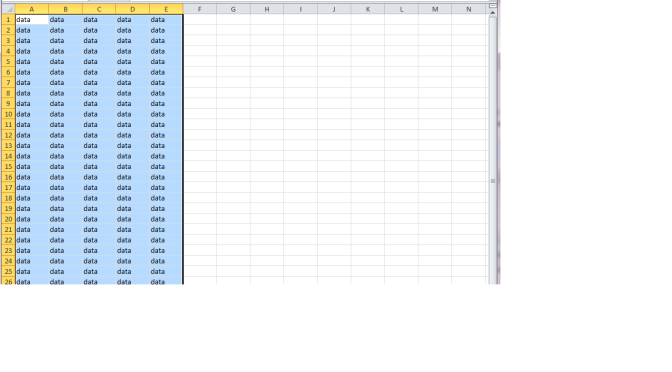
This article describes the way to read or write into the excel workbook(or a file, used interchangeably) pro-grammatically using C#.NET language and ACE Oledb data providers by Microsoft.
This covers the following topics:
- System Requirements
- Development Environment
- Versions of Excel files which can be read or written
- How to build a connection string?
- How to build a command string?
- Possible errors and exceptions
System Requirements
To read/write the excel worksheet using ACE oledb providers, MS office need not to be installed on a machine. An installable package containing ACE oledb providers can be installed from ACE OLEDB Installer Location
Go to this link to install the required version and also check the system requirements.
Note: You can install either 32 bits version or 64 bits version but not both. Also, if you have 64 bits office installed then you can’t install 32 bits ACE oledb and vice versa.
Check the requirements carefully on the page.
Development Environment
- ACE 12.0 oledb Data Providers dlls
- Development IDE – Visual Studio [or simple Notepad]
Versions of Excel files which can be read or written
This ACE 12.0 oledb data provider can carry out operations on all excel files till version 2010.
How to build a Connection String?
A typical example of connection string:
Provider=Microsoft.ACE.OLEDB.8.0;Data Source=;Extended Properties="Excel 8.0;"
Below is the description for each part:
- Provider : It is the main oledb provider that is used to open the excel sheet. This can be Microsoft.Jet.OLEDB.4.0 for Excel 97 onwards Excel file format or Microsoft.ACE.OLEDB.12.0. So far it is tested with upto Excel 2010 version.
- Data Source : It is the full path of the excel workbook. Replace with the full path of your existing excel workbook/ file.
- Extended Properties (Optional) : Extended properties can be applied to Excel workbooks which may change the overall activity of the excel workbook from your program. The most common ones are the following :
- HDR : It represents Header of the fields in the excel table. Default is YES. If you dont have fieldnames in the header of your worksheet, you can specify HDR=NO which will take the columns of the tables that it finds as f1,f2 etc.
- ReadOnly : You can also open excel workbook in readonly mode by specifying ReadOnly=true; By Default Readonly attribute is false, so you can modify data within your workbook
- FirstRowHasNames : It is the same as HDR, it is always set to 1 ( which means true) you can specify it as false if you dont have your header row. If HDR is YES provider disregards this property. You can change the default behaviour of your environment by changing the Registry Value- [HKLMSoftwareMicrosoftJet4.0EnginesExcelFirstRowHasNames] to 00 (which is false)
- MaxScanRows : Excel does not provide the detailed schema defination of the tables it finds. It need to scan the rows before deciding the data types of the fields. MaxScanRows specifies the number of cells to be scanned before deciding the data type of the column. By default the value of this is 8. You can specify any value from 1 – 16 for 1 to 16 rows. You can also make the value to 0 so that it searches all existing rows before deciding the data type. You can change the default behaviour of this property by changing the value of [HKLMSoftwareMicrosoftJet4.0EnginesExcelTypeGuessRows] which is 8 by default. Currently MaxScanRows is ignored, so you need only to depend on TypeGuessRows Registry value. Hope Microsoft fixes this issue to its later versions
- IMEX : (A Caution) As mentioned above excel have to guess a number or rows to select the most appropriate data type of the column, a serious problem may occur of you have mixed data in one column. Say you have data of both integer and text on a single column, in that case excel will choose its data type based on majority of the data. Thus it selects the data for the majority data type that is selected, and returns NULL for the minority data type. If the two types are equally mixed in the column, the provider chooses numeric over text.
For e.g., In your eight (8) scanned rows, if the column contains five (5) numeric values and three (3) text values, the provider returns five (5) numbers and three (3) null values.
To work around this problem for data, set “IMEX=1” in the Extended Properties section of the connection string. This enforces the ImportMixedTypes=Text registry setting. You can change the enforcement of type by changing [HKLMSoftwareMicrosoftJet4.0EnginesExcelImportMixedTypes] to numeric as well
Thus if you look into the simple connectionstring with all of them, it will look like:
Provider=Microsoft.Jet.OLEDB.4.0;Data Source=E:\testexcel.xls;Extended Properties="Excel 8.0;HDR=YES;IMEX=1;MAXSCANROWS=15;READONLY=FALSE""
or
Provider=Microsoft.ACE.OLEDB.12.0;Data Source=E:\testexcel.xlsx;Extended Properties="Excel 12.0;HDR=YES;IMEX=1;MAXSCANROWS=15;READONLY=FALSE""
How to build a command string?
If you have ever written a MS SQL query then you will not have difficulty in writing a command string. Here, command strings are written or defined in the same fashion as in MS SQL.
Think of each excel sheet as a MS SQL table from which data is to be fetched. Thus, complete excel file as a database.
Below image is the snapshot of a sample excel sheet which we will try to read or write into.
Read Command String
In order to read the excel sheet, “SELECT” command is used. Either you may want to read the complete excel sheet or you may be interested in reading just a block of data. Both scenarios are supported and this is what us different from defining the MS SQL “Select” query.
Range (block of data) is defined using A2:R5 format.
Don’t worry about ranges. I have described it in the below section.
Here, as per the above command string, it will read all rows starting from row# ‘1’ and 5 columns from column# ‘A’ to ‘E’
Write Command String
This also corresponds to DML queries (INSERT,UPDATE and DELETE) in MS SQL.
You can write:
INSERT INTO [NameOfExcelSheet] VALUES('firsttextcol', 2, '4/11/2009');
[I assume First Column is char field, 2nd col is integer, 3rd is Date]
DELETE FROM [NameOfExcelSheet] Where secondintcol=2;
UPDATE [NameOfExcelSheet] SET secondintcol = 3 where firsttextcol = ‘firsttextcol’;
As in MS SQL, you can use [] (Square brackets) to allow spaces within column names and table names.
How to create an excel worksheet?
Simple. Use
Create table [NameOfExcelSheet] ()
For e.g. Create table [myTableName] (col1 int, col2 char(20))
How to Drop an excel workSheet?
To drop an excel worksheet, just use
Drop table [NameOfExcelSheet]
This will drop the worksheet.
Note:
- About Deleting Worksheet:
If this is the last worksheet, it will not delete the workbook file. You need to do it yourself. - About specifying ranges:
When you specify a worksheet as your source, the provider adds new records below existing records in the worksheet as space allows. When you specify a range (named or unnamed), Jet also adds new records below the existing records in the range as space allows. However, if you requery on the original range, the resulting recordset does not include the newly added records outside the range. Using MDAC you cannot add new rows beyond the defined limits of the range, otherwise you will receive Exception: “Cannot expand named range”
Possible errors and exceptions
- 1)”Microsoft.ACE.OLEDB.12.0-provider” is not registered
Reason:This is because of mismatch b/w compilation configuration in Visual Studio and the ACE version installed on the system.
Resolution:Make sure that both are same. Compile your app using the 64x bits if 64 bits ACE is installed or use 32 bits ACE.
SPONSORED
DRESS YOUR HAIR Like Never Before. Coming to YOU in United States By GKHAIR




