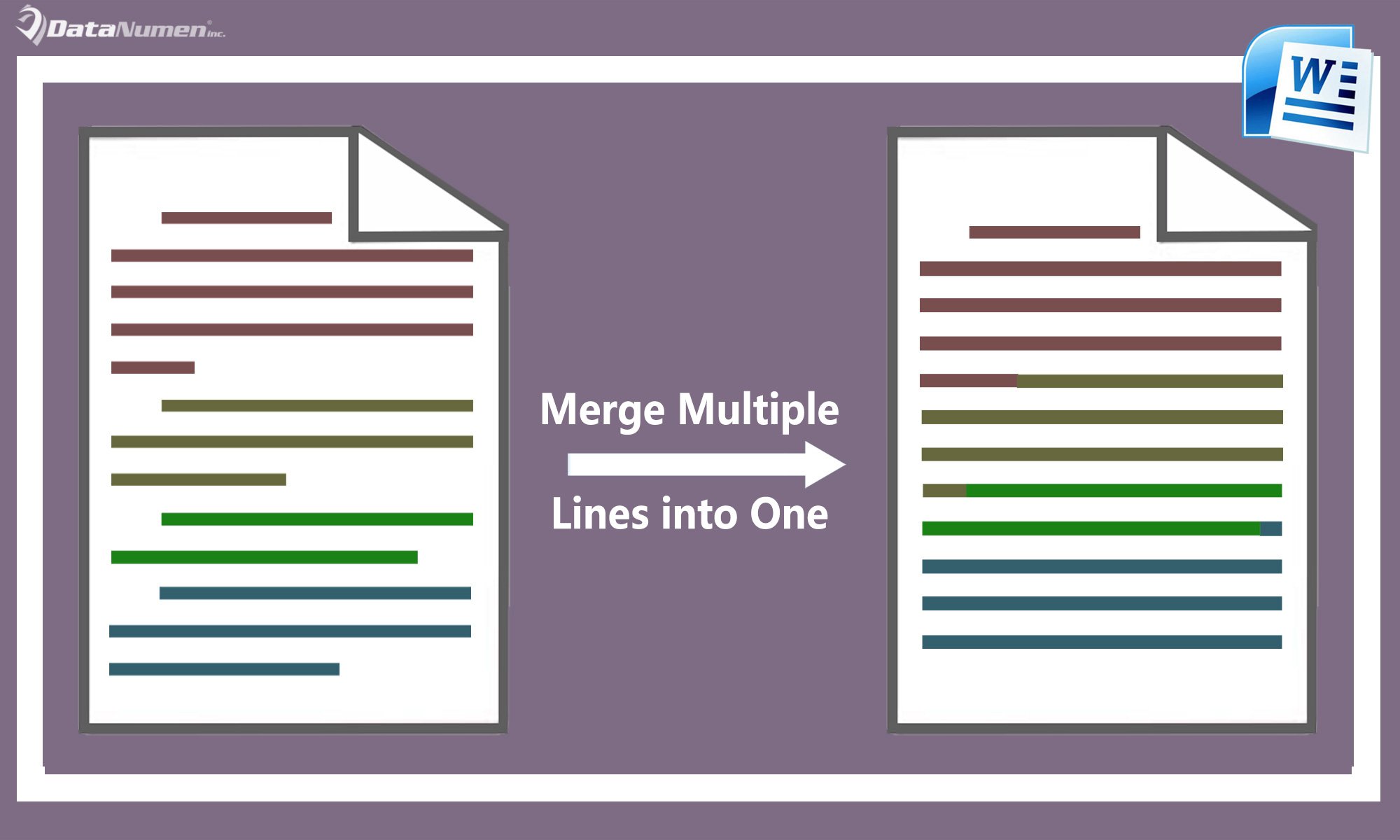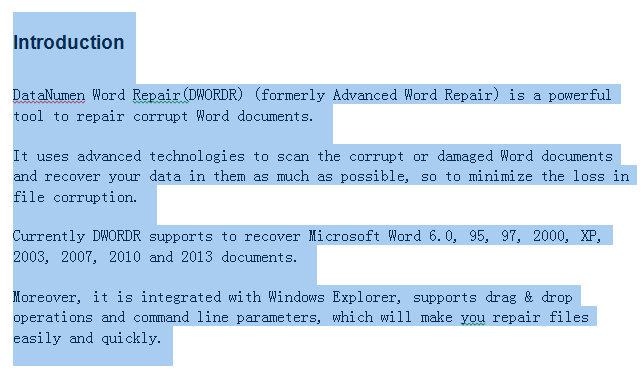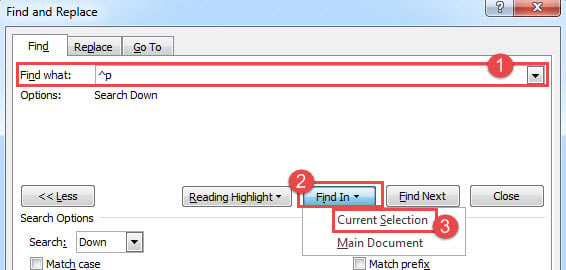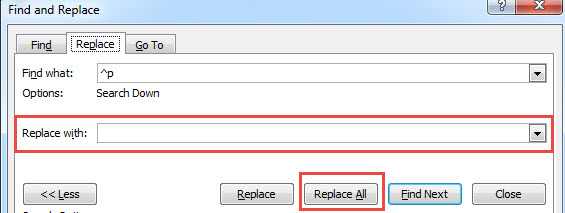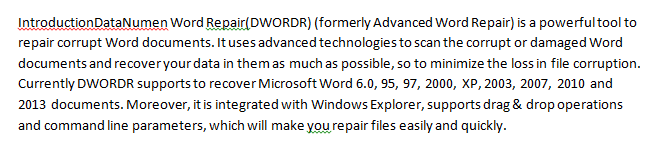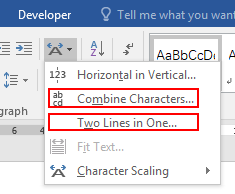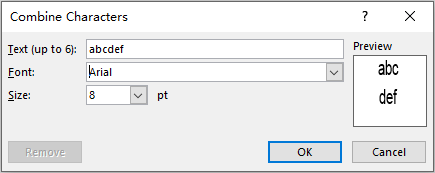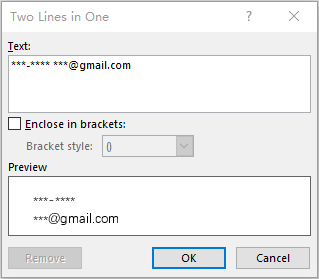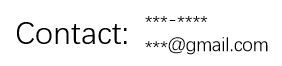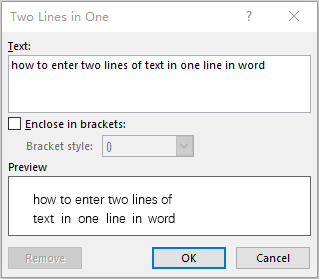If there are hundreds and thousands of paragraphs in your Word document, when printing this document, it will need a lot of paper. For saving papers, you can merge these multiple lines into one single paragraph. However, how could you combine all these lines into one paragraph quickly and easily in Word document?
Merge or combine multiple lines into one single paragraph with Find and Replace function
Merge or combine multiple lines into one single paragraph with VBA code
Merge or combine multiple lines into one single paragraph with Find and Replace function
The Find and Replace function in Word can help you to merge multiple lines into one paragraph, please do as this:
1. Select the paragraphs that you want to merge into one paragraph.
2. And then, click Home > Find > Advanced Find to go the Find and Replace dialog box, in the Find and Replace dialog box, under the Find tab, please enter ^p into the Find what text box, and then select Current Selection option from the Find In drop down list, see screenshot:
3. Then go to the Replace tab, and leave the Replace with text box empty, and then click Replace All button, see screenshot:
4. And all the selected paragraphs have been merged into one single paragraph, see screenshot:
Merge or combine multiple lines into one single paragraph with VBA code
Here is another useful method also can help you to finish this job in Word, please do with following steps:
1. Select the lines that you want to merge into one paragraph.
2. Then, hold down the ALT + F11 keys to open the Microsoft Visual Basic for Applications window.
3. And then, click Insert > Module, copy and paste below code into the opened blank module.
VBA code: Merge multiple lines into one single paragraph:
Sub CleanUpPastedText()
Dim xSelection As Selection
On Error Resume Next
Application.ScreenUpdating = False
Set xSelection = Application.Selection
If xSelection.Type <> wdSelectionIP Then
FindAndReplace xSelection
Else
If MsgBox("Do you want to merge all selected lines into one paragraph?", vbYesNo + vbInformation, "Kutools for Word") = vbNo Then Exit Sub
xSelection.WholeStory
Set xSelection = Application.Selection
xSelection.HomeKey wdStory
FindAndReplace xSelection
End If
Application.ScreenUpdating = True
Application.ScreenRefresh
MsgBox "The selected lines have been merged into one paragraph.", vbInformation, "Kutools for Word"
End Sub
Sub FindAndReplace(Sel As Selection)
With Sel.Find
.ClearFormatting
.Replacement.ClearFormatting
.Forward = True
.Wrap = wdFindStop
.Format = False
.MatchAllWordForms = False
.MatchSoundsLike = False
.MatchWildcards = True
.Text = "[^s^t]{1,}^13"
.Replacement.Text = "^p"
.Execute Replace:=wdReplaceAll
.Text = "([!^13])([^13])([!^13])"
.Replacement.Text = "13"
.Execute Replace:=wdReplaceAll
.Text = "[ ]{2,}"
.Replacement.Text = " "
.Execute Replace:=wdReplaceAll
.Text = "([a-z])-[ ]{1,}([a-z])"
.Replacement.Text = "12"
.Execute Replace:=wdReplaceAll
.Text = "[^13]{1,}"
.Replacement.Text = "^p"
.Execute Replace:=wdReplaceAll
End With
End Sub
4. And then press F5 key to run this code, and all selected paragraphs have been combined into one paragraph as following screenshot shown:
Recommended Word Productivity Tools
Kutools For Word — More Than 100 Advanced Features For Word, Save Your 50% Time
- Complicated and repeated operations can be done one-time processing in seconds.
- Insert multiple images across folders into Word document at once.
- Merge and combine multiple Word files across folders into one with your desired order.
- Split the current document into separate documents according to heading, section break or other criteria.
- Convert files between Doc and Docx, Docx and PDF, collection of tools for common conversions and selection, and so on…
Comments (7)
No ratings yet. Be the first to rate!
In this article, we’ll mainly describe on how to merge your multiple lines into a single line in a convenient way.
A Real Case
As a poet, Sophie usually writes very long poems with many lines. However, it requires much more paper to print them. Therefore, she wonders whether she can merge all lines into one to save paper.
The Solution
If you encounter a problem similar to Sophie’s, then you can follow the steps to solve it.
- To begin with, open your file in Word and select all lines you want to merge, as bellowed.
- Then click “Replace” under the “Home” tab.
- In the popup “Find and Replace” dialog box, under the “Find” tab, input “^p” in the “Find What” field.
- In addition, you need click “Current Selection” in “Find In” drop down list like bellowed picture, to perform the replacement in the selection only.
- Alternatively, you can also use shortcut “Ctrl” + “H” to open the dialog box.
- Click the “Replace” tab, then keep the “Replace with” field empty, as you need to replace the ^p with empty text.
- Finally, click “Replace All” button to perform the replace operation.
- You will find immediately that all the lines in your selection have been merged into one.
Fix Your Word Files
We deal with a large number of files through Word in our daily work. Although Word is well-featured, it also has various problems from time to time. To take every precaution at beginning, it is wise to have a Word repair tool nearby.
Author Introduction:
Micky Ao is a data recovery expert in DataNumen, Inc., which is the world leader in data recovery technologies, including Excel repair and pdf repair software products. For more information visit www.datanumen.com
How do I combine multiple lines in one line?
- Command + J on the Mac to join lines.
- CTRL + J on Windows.
- Edit > Lines > Join Lines.
How do I stop Word splitting two lines?
To stop words from splitting across lines in a paragraph or paragraphs by turning off automatic hyphenation:
- Select the paragraph or paragraphs.
- Click the Home tab in the Ribbon.
- Click the dialog box launcher on the bottom right corner of the Paragraph group.
- Click Line and Page Breaks.
- Select or check Don’t Hyphenate.
How do you combine text in Word?
In this article
- Select the Insert tab.
- Select Object, and then select Text from File from the drop-down menu.
- Select the files to be merged into the current document. Press and hold Ctrl to select more than one document. Documents will be merged in the order in which they appear in the file list.
How do you convert multiple lines to one line?
Select the lines you want to join ( Ctrl + A to select all) Choose Edit -> Line Operations -> Join Lines.
How do you merge lines?
When you want to merge two lines into one, position the cursor anywhere on the first line, and press J to join the two lines. J joins the line the cursor is on with the line below. Repeat the last command ( J ) with the . to join the next line with the current line.
How do you fix line breaks in Word?
Change the line spacing in a portion of the document
- Select one or more paragraphs to update.
- Go to Home > Line and Paragraph Spacing.
- Select Line Spacing Options and choose an option in the Line spacing box.
- Adjust the Before and After settings to change spacing between paragraphs.
- Select OK.
How do you go to next line in Word without pressing enter?
If you are searching for a way to move the cursor down a line without pressing the Enter key but still break the current line at that point, consider using a line break (Ctrl+Shift+L).
How do you insert a horizontal line in Word?
How Do You Type a Horizontal Line?
- Open the document.
- Select the “Insert” tab, then “Shapes.”
- From “Lines,” select the style you want.
- On the document, select the place to add the line.
- To draw the line, hold and drag your cursor, releasing it at the end.
How do you convert code to single line?
Step 1: Be prepared with the text which you want to convert. Step 2: Copy the text, JSON, String, Pdf or XML (whichever you want to convert). Step 3: Paste the copied content in the space provided. Step 4: Finally click the “convert” option to get the text converted in a single line.
How do you keep lines together in word?
Click the Home tab in the Ribbon and click the dialog box launcher on the bottom right of the Paragraph group. The Paragraph dialog box appears. Select the Line and Page breaks tab. Word displays options to keep the lines of the paragraph together or to keep the paragraph with the next paragraph. Check Keep lines together.
Where do I find line breaks in word?
Click the Home tab in the Ribbon and click the dialog box launcher on the bottom right of the Paragraph group. The Paragraph dialog box appears. Select the Line and Page breaks tab. Word displays options to keep the lines of the paragraph together or to keep the paragraph with the next paragraph.
How do you add a line to a Word document?
To insert a custom line, follow these steps: Go to Format | Borders And Shading. Click the Horizontal Line button. Click the Import button. Navigate to the file that contains the line you want to add and click the Add button to add the line to the Horizontal Line Gallery.
How to insert separator lines in Word quickly?
How to Insert All Kinds of Separator Lines in Word Quickly 1. Straight Line. It’s the most common line in Word. To quick insert it, just press “ – ” key on your keyboard for 3… 2. Double Straight Line. Similarly, input “ = ” for 3 time and then press [Enter] key. “===” will be converted to a… 3.
If you have some special needs in designing such as merging two lines of text into one line, this small trick I’m going to share may be helpful.
Assuming that I’m writing a resume, I want to put my phone number and email address in one single line – one in the upper half part and another in the lower half part.
Click Home – Asian Layout, you can find two options available for this situation: Combine Characters… and Two Lines in One…
In Combine Characters you can only input 6 characters at most. So I choose Two Lines in One this time.
Input the content you want in Text. You can see the result in Preview synchronously.
Hit OK and make a little bit adjustment. Here’s the result.
Please note that if there’s only one space in the text, the space will be regarded as the separation of the two lines. But if there’re more spaces, the text will be split from the middle according to the number and width of characters.
Copyright Statement: Regarding all of the posts by this website, any copy or use shall get the written permission or authorization from Myofficetricks.
The Solution
- To begin with, open your file in Word and select all lines you want to merge, as bellowed.
- Then click “Replace” under the “Home” tab.
- In the popup “Find and Replace” dialog box, under the “Find” tab, input “^p” in the “Find What” field.
How do I change paragraphs in Word for one line?
Single-space part of a document
- Select the paragraphs you want to change.
- Go to Home > Line and Paragraph Spacing .
- Choose 1.0.
How do I combine multiple lines in one line in Excel?
To merge two or more rows into one, here’s what you need to do:
- Select the range of cells where you want to merge rows.
- Go to the Ablebits Data tab > Merge group, click the Merge Cells arrow, and then click Merge Rows into One.
How do you insert multiple lines in Word 2010?
Hold down the “Shift” key and press the “Underline ( _ )” key three times. Release both keys then press “Enter” to place a heavier line across the Word document.
How do I make 3 lines in Word?
Use the Shapes Menu to Insert a Line in Word
- Place the cursor in the spot where you want to insert a line.
- Go to the Insert tab.
- In the Illustrations group, select the Shapes drop-down arrow.
- In the Lines group, choose a line shape.
- In the Word document, drag across the location where you want the line to appear.
How to merge multiple lines into one line?
If you have different layers, first Merge them into one layer (Data Management | General | Merge), and then merge the features together using the Editor. Hi @Erica, thanks a lot as it worked well with lil prob… this merge works only for two lines… More then two lines, and the option greys out…
How to merge two lines into one in Notepad?
In the “Replace With” field palce the string ” (\1) (\2)”, also without quotes. Mark the “Regular Expression” Search Mode. Press “Find Next” to test it. If 2 lines starting with country=XX and name=YY are selected, then press “Replace All”. If you’re not using windows, you’ll have to use only or , depending if you’re using linux/unix or mac.
How to combine multiple cells with line break in Excel?
Combine multiple cells with line break with Kutools for Excel. Combine cell contents with line break, comma, space and other separators: With Kutools for Excel’s Combine function, you can quickly combine or merge the cell contents based on column, row or range into rows, columns or one single cell without losing data.
Why do I need to merge two lines in Bash?
As a bonus, if the paste is POSIX compliant, this won’t modify the newline of the last line in the file, so for an input file with an odd number of lines like In the case where I needed to combine two lines (for easier processing), but allow the data past the specific, I found this to be useful
How do you combine text in Word?
How to Merge Multiple Word Documents:
- “Insert” tab allows you to subtly merge documents.
- Locate “Object”, press a small triangle next to it, and click “Text from File” from the dropdown menu.
- After that, you can select files to be merged into the current document.
How do I stop words being split in Word?
To stop words from splitting across lines in a paragraph or paragraphs by turning off automatic hyphenation:
- Select the paragraph or paragraphs.
- Click the Home tab in the Ribbon.
- Click the dialog box launcher on the bottom right corner of the Paragraph group.
- Click Line and Page Breaks.
- Select or check Don’t Hyphenate.
How do you join two lines in python?
The + operator lets you combine two or more strings in Python. This operator is referred to as the Python string concatenation operator. The + operator should appear between the two strings you want to merge.
How do you insert multiple lines in Word?
How do you format multiple lines in Word?
Just hold down the Ctrl key while you use the mouse to select different sections of text (or other elements in your documents, such as pictures), then apply the formatting. Each item you’ve selected will receive the same formatting.
What is P in Word?
Microsoft Word includes formatting options that allow you to view all types of normally invisible marks, such as spaces, tabs and paragraphs. For instance, instead of having a blank space in place of a new paragraph, a “P” symbol appears in place of paragraph breaks.
What is it called when text automatically goes to the next line?
Word wrapping is when a line of text automatically “wraps” to the next line when it gets to the end of a page or text field. Without the word wrap feature, text would continue on one line until the user pressed “Enter” or “Return” to insert a line break. …
How do I make all lines the same length in Word?
Set a right-aligned tab stop at the right margin. Press Tab on each line. Select the tab character and press Ctrl+U.
How do you join two lines of code?
You can simply:
- Select the lines to be joined.
- Hit Ctrl+Shift+P or F1 .
- Type join lines .
How to merge multiple text files into one line?
I have a multiple standard text files that follow this format, with varying numbers of lines in each file: I want to merge every line into one, with a space in between each set of characters, so the text file would look as such: …and so on.
How to merge Word documents in one click?
How to Merge Word Documents with Microsoft Word 1 Have the first Word document opened; a blank document could do too. 2 Click Insert > (Text) > Object > Text from File 3 Highlight and select as many files as you’d like, before clicking ‘Insert’. See More….
How to merge multiple paragraphs into one paragraph?
1. Select the paragraphs that you want to merge into one paragraph. 2. And then, click Home > Find > Advanced Find to go the Find and Replace dialog box, in the Find and Replace dialog box, under the Find tab, please enter ^p into…
How to convert single line text to multiline text?
Ideally, these lines of text would be managed easier if they were one text object. So how does one modify the text to be one single entity? The solution is to use the TXT2MTXT command which is available in all versions of AutoCAD* which have the Express Tools installed.
How do you convert comma separated values into rows in Notepad ++?
Type n in Replace with field
- Open Notepad++ then copy your content.
- Press ctrl + h.
- Find what is should be ,(comma) or any character that you want to replace.
- Replace with should be n.
- Select Search Mode -> Extended (n, r, t, )
- Then Click on Replace All.
How to merge multiple lines into a single paragraph in word?
Merge or combine multiple lines into one single paragraph with Find and Replace function. The Find and Replace function in Word can help you to merge multiple lines into one paragraph, please do as this: 1. Select the paragraphs that you want to merge into one paragraph. 2.
How can I merge multiple lines into one line in Vim?
The most intuitive approach would be to use Vim visual line mode, Shift + v. All you have to do is select the content you want to merge to one line, and then press Shift + j. Use the J (uppercase) key. It will join the lines for you.
How to combine data from multiple cells into one cell?
You can combine data from multiple cells into a single cell using the Ampersand symbol (&) or the CONCAT function. Select the cell where you want to put the combined data. Type = and select the first cell you want to combine. Type & and use quotation marks with a space enclosed.
How to merge rows in Excel with line breaks?
Click the Merge button and observe the perfectly merged rows of data separated with line breaks: The task: you have some Excel database with a few thousand entries. The values in one column are essentially the same while data in other columns are different.