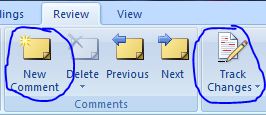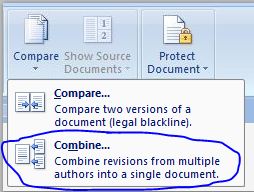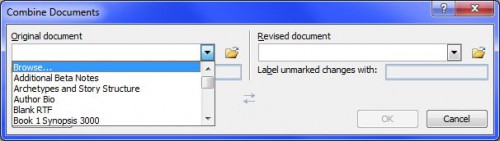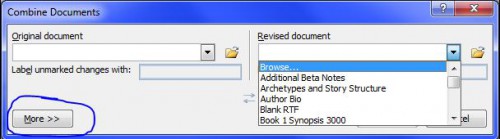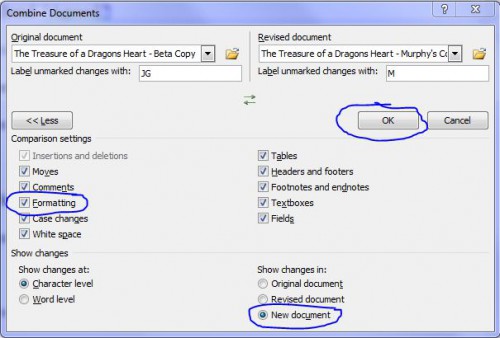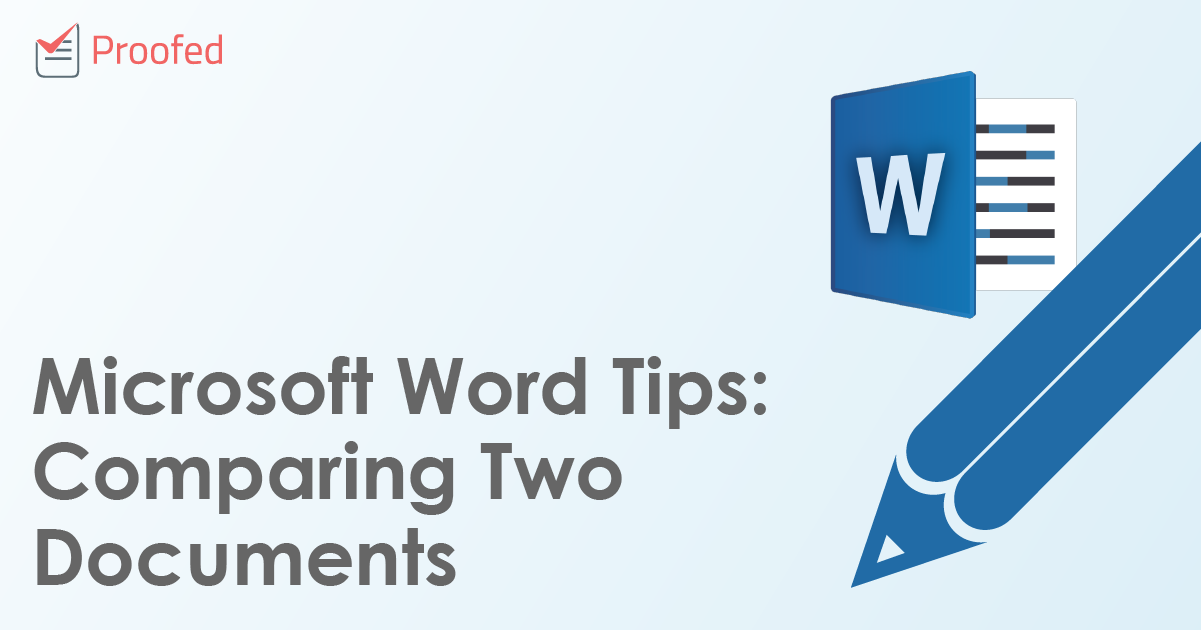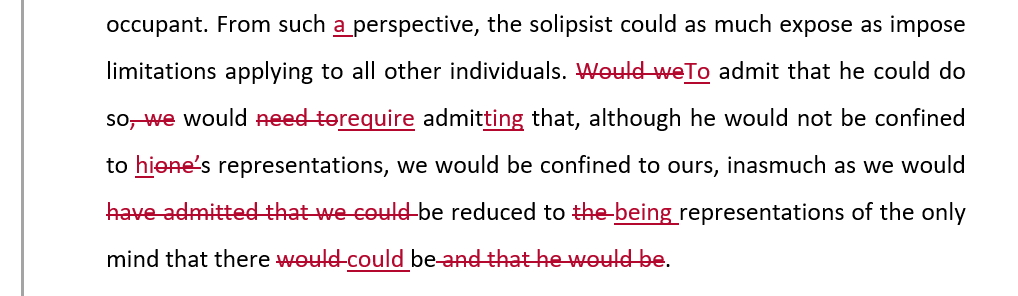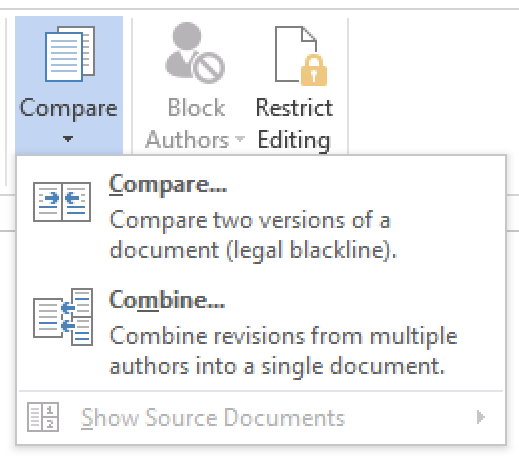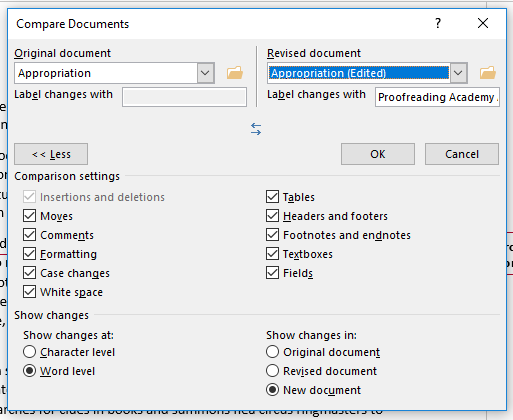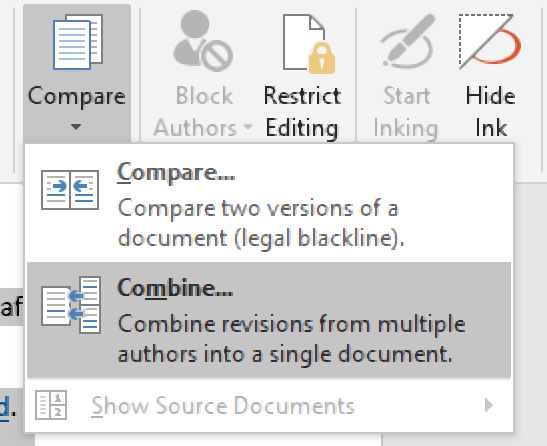We all have weaknesses. Some people want to deny their imperfections, but most of us do what we can to overcome them.
Like many writers, one of my weaknesses is my inability to interpret my words the way a reader does. That’s not unusual. We know what we meant to say, so it’s easy to overlook how our word choice or sentence structure might lead to misperceptions or confusion in others.
I try to overcome that issue by using multiple beta readers. Each of my beta readers finds different things in my work, so their group effort gives me more information than I get from looking at their feedback separately. Just as a group of bees can turn nectar into honey, my beta readers’ notes together provide deep insights into the story and characters beyond their surface comments. (Yes, I love my beta readers, can you tell? *smile*)
Overwhelmed by Comments from Beta Readers?
On my latest work-in-progress (WIP), they gave me a total of about 1000 comments. Believe it or not, that didn’t send me off crying in the corner, because I genuinely love getting feedback that will make my work better. However, having multiple beta readers means I have to juggle several MS Word documents to see all their comments at once.
My solution? The MS Word “Combine” function. Cheryl Reif’s recent post about MS Word tips and tricks reminded me that I hadn’t shared this technique on my blog yet.
Where to Find the Combine Function in MS Word
All my beta readers use “Track Changes” and “Comments” within MS Word. These settings can be found under the “Review” menu.
Some of you might be familiar with the “Compare” function within MS Word, which is also under the Review menu. This function is an easy way to compare one version of a document with another. See tip number seven on Cheryl’s post for more about Compare.
The Combine function is related to the Compare function. In fact, Combine is found under Compare in the Review menu.
How the Combine Function Helps Us Dig Deeper
So what can we do with the Combine function? We can collate all the comments and changes from our beta readers into one document.
Now, instead of clicking between multiple feedback documents, I have just one document where I can see every tracked change, every highlight, and every comment from all my beta readers. In addition, I can easily see if one section gets comments from multiple readers.
If two or more readers come back with a note about how they’re confused by a sentence or paragraph, we know we have a problem. If two or more readers make comments about the pacing of a section, we know we have work to do. This organization makes it easier to judge what changes should be made.
How to Use the Combine Function
The trickiest part is that combining all these documents requires several steps. The Combine function lets us combine two documents at once, so we have to go through the process multiple times, once for each beta reader to integrate their changes into a master copy.
1. From the Review menu, go into Compare, and then select Combine. This will bring up the Combine dialog box.
2. Under Original Document, select Browse, and find the original document you sent to your beta readers. (The emails you sent to your beta readers would have this version if you didn’t keep it.)
3. Under Revised Document, select Browse, and find the first beta feedback document.
4. If you want MS Word to pick up highlighting in addition to tracked changes and comments, make sure Formatting is checked (under the More>> button).
5. Under Show Changes, select New Document to specify how to combine them.
6. Then click “OK.”
7. MS Word will create a new document showing all the changes. Use “Save As” to save this new document as something like “Combined Beta Notes.”
8. Select Combine again, this time use “Combined Beta Notes” as your Original Document (i.e., the document you just made that has the changes from the first beta reader).
9. Pick the next beta reader’s document for the Revised Document selection.
10. Make sure Formatting is still checked, and this time, under Show Changes, select Original Document.
11. Click “OK.”
12. Save it under the same name. Now this document is the original plus the changes from the first two beta readers.
Repeat steps 8 through 12 as needed to combine the notes from all beta readers, saving it under the same name each time. Once all beta reader changes and comments have been saved to the “Combined Beta Notes” document, we can easily get through all the necessary editing in one pass. I usually “Reject” each comment or change after I make the edits in my master WIP document so I can see what issues I have left to address.
Multiple Beta Readers Allow Us to See Deeper
Because of this technique, I can see where my beta readers agree, pointing out where I definitely need to address an issue. In the example I inserted above, two of my readers thought the heroine’s emotions swung too quickly in a scene. Since I knew what my heroine was thinking, I might have ignored the comment if just one of my beta readers had said something. However, the presence of two comments tells me not to ignore it.
After digging deeper, I found a few words a couple of paragraphs earlier that probably led my readers to think she was more pissed than she really was. Oops. *blush* I never would have realized the perception I’d accidentally created without this method for combining my readers’ comments.
Other times, we might get comments with opposite feedback. In that case, we have to figure out whether it’s a confusion issue (and we have to make our meaning clearer), a perception issue (and we have to tweak our word choice), or something else. Sometimes our beta readers want a story to go one way and we’ve made it go a different way. When that happens, maybe we need to “sell” our version of the story better to get readers to buy into it more fully.
No matter how we use beta readers, if we have multiple readers with multiple feedback documents, we’ll have a clearer picture of their perceptions if we can see all their comments at once. The Combine function makes this easy.
Do you use multiple beta readers? What benefits do you see in having multiple beta readers? What negatives do you see? Have you ever used the Combine function before? Will this help you organize your editing? Do you have any other tips to share?
P.S. In case you missed it, I posted an April Fool’s Day surprise on Sunday. My Tech Guy made a special appearance as Sméagol from Lord of the Rings reading The Hunger Games. Enjoy!
Photo credit: Luriete
Pin It
When editing a document, it is easy to lose track of what you’ve changed between drafts. Wouldn’t it be useful, then, if you had a quick and easy way of comparing two documents?
Good news! There is one! Say “hello” to the Compare function in Microsoft Word and read on below to find out how this works.
What Is the “Compare” Function?
Comparing two documents produces a document with all of the differences between the original and revised version shown as tracked changes.
As well as edits to the text itself, you can use this function to look for differences in formatting or comments that have been added between drafts. This is especially useful when a document has been edited by a third party (e.g., a colleague or friend).
Comparing Two Documents
To compare two documents in Microsoft Word, all you need to do is:
Find this useful?
Subscribe to our newsletter and get writing tips from our editors straight to your inbox.
- Go to Review > Compare on the main ribbon
- Select Compare from the dropdown menu
The Compare function. - Choose the original version of the document in the Original document section of the menu (click the file symbol or pick Browse from the dropdown if you cannot see the required document in the list)
- Select the edited version from the Revised document menu
- Select which changes you want to highlight and how you want them to be shown (we recommend displaying changes in a new document)
- Click OK to compare the documents and see the differences
You can then use the options under Review > Changes on the ribbon to review each edit. If you then make further changes to the revised version, you may want to save it as a fresh draft.
The “Combine” Function
Microsoft Word also offers the option to Combine documents. This is very similar to Compare, but it is designed for use with documents that already contain tracked changes.
For example, imagine you have a press release draft that has been redrafted by two colleagues in your office using the Track Changes option in Microsoft Word. You could then use Combine to merge the different drafts of the document into one, while still being able to see who made each edit.
This option is therefore useful if you have a document that has been edited by several reviewers. However, for situations involving only two versions of a document, Compare is fine.
Contents
- 1 What does it mean to combine functions?
- 2 How do you combine functions in composition?
- 3 How do you join two functions together?
- 4 Can you combine two functions?
- 5 What is GX of FX?
- 6 How do you combine functions in Excel?
- 7 What is a function Mathbits?
- 8 Is linear adding or multiplying?
- 9 What are the points of intersection?
- 10 What happens when two linear functions are added together?
- 11 Can you multiply functions?
- 12 What is fog and GOF?
- 13 How do you get a girlfriend function?
- 14 What does F of G mean?
- 15 How do you put multiple IF functions in one cell in Excel?
- 16 Can you do multiple formulas in one cell?
- 17 How do I merge 3 columns in Excel?
- 18 What are 5 different ways to represent a function?
- 19 Can y repeat in a function?
- 20 What is a reciprocal function in math?
What does it mean to combine functions?
The topic with functions that we need to deal with is combining functions. For the most part this means performing basic arithmetic (addition, subtraction, multiplication, and division) with functions.Given two functions f(x) and g(x) we have the following notation and operations.
How do you combine functions in composition?
The process of plugging one function into another is called the composition of functions. When one function is composed with another, it is usually written explicitly: f( g( x)), which is read “ f of g of x.” In other words, x is plugged into g, and that result is in turn plugged into f.
How do you join two functions together?
To multiply a function by another function, multiply their outputs. For example, if f (x) = 2x and g(x) = x + 1, then fg(3) = f (3)×g(3) = 6×4 = 24. fg(x) = 2x(x + 1) = 2x2 + x.
Can you combine two functions?
Become familiar with the idea that we can add, subtract, multiply, or divide two functions together to make a new function. Just like we can add, subtract, multiply, and divide numbers, we can also add, subtract, multiply, and divide functions.
What is GX of FX?
x. fx. gx. The domain of each combined function is the set of all real numbers for which the. right side of the equation is meaningful as a real number.
How do you combine functions in Excel?
Combine data with the Ampersand symbol (&)
- Select the cell where you want to put the combined data.
- Type = and select the first cell you want to combine.
- Type & and use quotation marks with a space enclosed.
- Select the next cell you want to combine and press enter. An example formula might be =A2&” “&B2.
What is a function Mathbits?
A function is a set of ordered pairs in which each x-element has only ONE y-element associated with it. While a function may NOT have two y-values assigned to the same x-value, it may have two x-values assigned to the same y-value.
Is linear adding or multiplying?
A linear equation is one where the variable(s) are multiplied by numbers or added to numbers, with nothing more complicated than that (no exponents, square roots, 1x , or any other funny business). A solution to an equation is a number that can be plugged in for the variable to make a true number statement.
What are the points of intersection?
A point of intersection is a point where two lines or curves meet. We can find a point of intersection graphically by graphing the curves on the same graph and identifying their points of intersection.
What happens when two linear functions are added together?
Adding Linear Functions
we saw when we added two linear functions f(x),g(x) we get a linear function whose slope is the slope is the sum of the slopes of f(x) and g(x) and y-intercepts are the sum of the y-intercepts of f(x) and g(x).
Can you multiply functions?
When you multiply two functions together, you’ll get a third function as the result, and that third function will be the product of the two original functions. For example, if you multiply f(x) and g(x), their product will be h(x)=fg(x), or h(x)=f(x)g(x). You can also evaluate the product at a particular point.
What is fog and GOF?
Examples on composite functions
g o f means f(x) function is in g(x) function.solution : f o g means g(x) function is in f(x) function. This means put x = 2x -3 in f(x) function.
How do you get a girlfriend function?
A composed function gf is the function given by gf(x) = g(f(x)).
What does F of G mean?
Composition means that you can plug g(x) into f (x). This is written as “( f o g)(x)”, which is pronounced as “f-compose-g of x”. And “( f o g)(x)” means ” f (g(x))”. That is, you plug something in for x, then you plug that value into g, simplify, and then plug the result into f.
How do you put multiple IF functions in one cell in Excel?
It is possible to nest multiple IF functions within one Excel formula. You can nest up to 7 IF functions to create a complex IF THEN ELSE statement. TIP: If you have Excel 2016, try the new IFS function instead of nesting multiple IF functions.
Can you do multiple formulas in one cell?
Multiple formulas in one cell are not allowed, but built-in functions and nesting can be used to express a series of calculations and logical operations in a single formula. Using standard functions, you can build complex formulas that handle a variety of conditions.
How do I merge 3 columns in Excel?
How to Combine Three Columns in Excel
- Open your spreadsheet.
- Select the cell where you want to display the combined data.
- Type =CONCATENATE(AA, BB, CC) but insert your cell locations.
- Adjust the formula to include any needed spaces or punctuation.
What are 5 different ways to represent a function?
Key Takeaways
- A function can be represented verbally. For example, the circumference of a square is four times one of its sides.
- A function can be represented algebraically. For example, 3x+6 3 x + 6 .
- A function can be represented numerically.
- A function can be represented graphically.
Can y repeat in a function?
A function is a relation in which the members of the domain (x-values) DO NOT repeat. So, for every x-value there is only one y-value that corresponds to it. y-values can be repeated.
What is a reciprocal function in math?
Reciprocal functions are functions that have a constant on their denominator and a polynomial on their denominator. The reciprocal of a function, , can be determined by finding the expression for 1 f ( x ) . We can graph a reciprocal function using the function’s table of values and transforming the graph of y = 1 x .
Главная » Уроки и статьи » Софт
Как объединить таблицы в Ворде
Наиболее популярным текстовым редактором, которым пользуются практически во всех заведениях, является Word. Программа входит в состав пакета MS Office и является несомненным лидером среди остальных программ этого класса.
Помимо работы с текстом Word позволяет создавать/редактировать таблицы и делать с ними всё, что угодно. При наборе текста обычно не возникают проблемы, а вот с таблицами в Word не всё так просто. Чтобы их создавать и редактировать нужны некоторые умения.
Сегодня, в частности, поговорим о том, как объединить таблицы в ворде.
Объединяем таблицы в Word 2003
Представим, что у нас имеются 2 таблицы, между которыми есть пробел (перенос строки, пустая строка). Наша задача соединить 2 части в единую таблицу. Для выполнения данной операции обязательно необходимо соблюсти следующие условия: во-первых, таблицы должны иметь одинаковое количество столбцов, во-вторых должна быть идентична ширина таблиц.
Если всё верно, то устанавливаем курсор мыши между таблицами и нажимаем клавишу Delete. После этого получится одна цельная таблица.
Если ширина первой и второй страницы не совпадают, необходимо выполнить следующее: выделяем обе таблицы, после чего нажимаем ПКМ и выбираем пункт «Выровнять ширину столбцов», после объединяем таблицы вышеописанным способом.
Word 2007 и выше
В более старших версиях Word предыдущая функция объединения таблиц никуда не делась. Вы всё также можете объединить таблицы, как говорилось ранее.
Однако существует ещё один интересный метод, который можно назвать универсальным.
Итак, для начала необходимо выделить вторую таблицу и поместить её в буфер обмена. Нажав комбинацию клавиш Ctrl+X. Затем устанавливаем курсор мыши на следующее поле после первой таблицы и вставляем скопированную первую таблицу.
Разрыв таблиц
Чаще всего юзерам приходится соединять таблицы, однако бывают случаи, когда необходимо сделать противоположное действие: разделить таблицу на несколько частей.
Сделать так называемый «разрыв» можно в любом месте: для этого устанавливаем курсор мыши в нужной позиции и нажимаем комбинацию: Ctrl+Shift+Enter.
Теперь вы знаете, как объединить две таблицы в ворде 2003 и более поздних версиях, а также умеете разделять таблицы на несколько частей.
Понравилось? Поделись с друзьями!
Дата: 06.03.2018
Автор/Переводчик: ThreePC