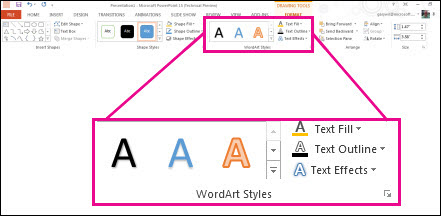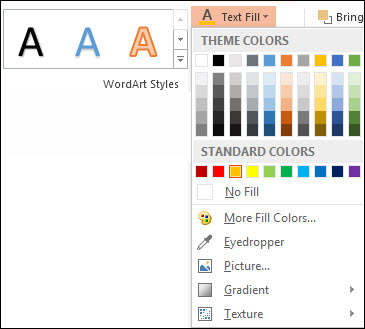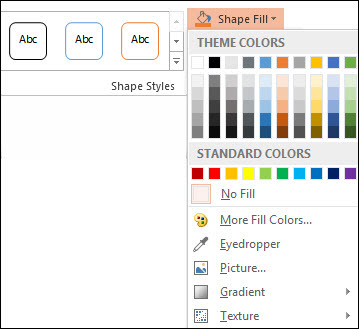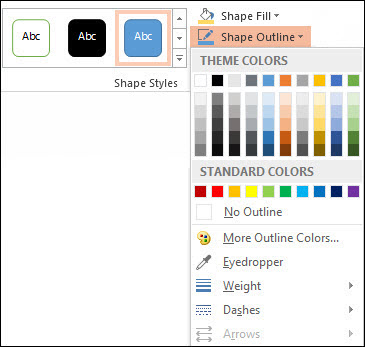Excel for Microsoft 365 Word for Microsoft 365 Outlook for Microsoft 365 PowerPoint for Microsoft 365 Project Online Desktop Client Publisher for Microsoft 365 Excel 2021 Word 2021 Outlook 2021 PowerPoint 2021 Project Professional 2021 Project Standard 2021 Publisher 2021 Excel 2019 Word 2019 Outlook 2019 PowerPoint 2019 Project Professional 2019 Project Standard 2019 Publisher 2019 Excel 2016 Word 2016 Outlook 2016 PowerPoint 2016 Project Professional 2016 Project Standard 2016 Publisher 2016 Excel 2013 Word 2013 Outlook 2013 PowerPoint 2013 Project Professional 2013 Project Standard 2013 Publisher 2013 Word 2010 More…Less
In a text box or shape, you can quickly change the color of text, the inside (fill) color, or the color of the border.
Let’s select the shape—the Drawing Tools appear in the ribbon, with the Format tab active.
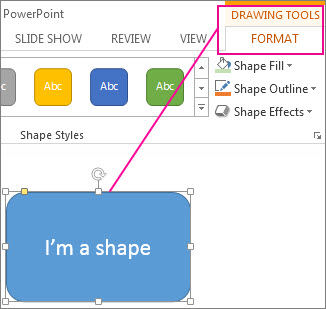
Here’s the same shape after we changed the border to orange, the fill to a light green, and the text to black. We used the Shape Outline, Shape Fill, and Text Fill commands, available on the Format tab under Drawing Tools.
Although the changes we’ll make below are shown in Microsoft PowerPoint, they work the same way in Excel, Word, Outlook, and Project.
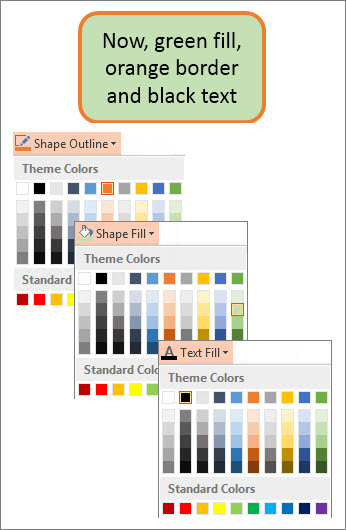
Change the text color
-
Select the shape or text box border. When you do that, the Drawing Tools appear.
To change multiple shapes or text boxes, click the first shape or text box, and then press and hold Ctrl while you click the other shapes or text boxes.
-
On the Drawing Tools Format tab, click Text Fill and, under Theme Colors, pick the color you want.
Note: The Text Fill and Text Outline menus might not be active until you start typing in your shape.
To change the text to a color that isn’t in the theme colors
-
Select the shape or text box.
-
On the Drawing Tools Format tab, click Text Fill > More Fill Colors.
-
In the Colors box, either click the color you want on the Standard tab, or mix your own color on the Custom tab. Custom colors and colors on the Standard tab aren’t updated if you later change the document theme.
-
Change the inside (fill) color
-
Select the shape or text box to change. When you do that, the Drawing Tools appear.
To change multiple shapes or text boxes, click the first shape or text box, and then press and hold Ctrl while you click the other shapes or text boxes.
-
Click Shape Fill, and under Theme Colors, pick the color you want.
To change the fill color to a color that isn’t in the theme colors
-
Select the shape or text box.
-
On the Drawing Tools Format tab, click Shape Fill > More Fill Colors.
-
In the Colors box, either click the color you want on the Standard tab, or mix your own color on the Custom tab. Custom colors and colors on the Standard tab aren’t updated if you later change the document theme.
-
Change the border color
-
Select the shape or text box border. When you do that, the Drawing Tools appear.
If you want to change multiple shapes or text boxes, click the first shape or text box, and then press and hold Ctrl while you click the other shapes or text boxes.
-
On the Drawing Tools Format tab, click Shape Outline and, under Theme Colors, pick the color you want.
To change the border to a color that isn’t in the theme colors
-
Select the shape or text box.
-
On the Drawing Tools Format tab, click Shape Outline, and then click More Outline Colors.
-
In the Colors box, either click the color that you want on the Standard tab, or mix your own color on the Custom tab. Custom colors and colors on the Standard tab aren’t updated if you later change the document theme.
-
Tip: In PowerPoint, you can also change the border color by clicking Shape Outline (on the Home tab, in the Drawing group).
See Also
Remove or change the border on a text box or shape
Add a fill or effect to a shape
Change the font color (text color)
Change the background or color in Word
Change a message background in Outlook
Change the background color of your slides in PowerPoint
Insert WordArt
Add shapes
Need more help?
Want more options?
Explore subscription benefits, browse training courses, learn how to secure your device, and more.
Communities help you ask and answer questions, give feedback, and hear from experts with rich knowledge.
Select the shape or text box. On the Drawing Tools Format tab, click Text Fill > More Fill Colors. In the Colors box, either click the color you want on the Standard tab, or mix your own color on the Custom tab. Custom colors and colors on the Standard tab aren’t updated if you later change the document theme.
Subsequently, How do you create an outline in paint?
Click the ‘Select’ tool and create an outline around the object that you want to include in the image. Use Paint. Click the ‘Select’ tool and create an outline around the object that you want to include in the image.
Accordingly How do you add color to a table in Word?
To use the Design tab to add any color to a table:
- Highlight the table cells to which you want to apply the background color.
- Select the Design tab.
- In the Page Background group, select Page Borders.
- Select the Shading tab.
- Select the Fill drop-down arrow, then choose a color from the color chart.
Beside above, How do you make a text box transparent in Word 2020? Word
- Right-click the text box that you want to make invisible. …
- On the shortcut menu, click Format Text Box.
- On the Colors and Lines tab, in the Fill section, click the arrow next to Color, and then click No Color.
- On the Colors and Lines tab, in the Line section, click the arrow next to Color, and then click No Color.
How do I fill a text box with color in Adobe?
Once you have the text field…
- Right-click on it and choose Properties.
- Switch to the Appearance tab.
- Click the swatch beside Fill Color and choose or mix your field fill color.
- Click Close.
also How do you make an outline of a picture? To outline an image in Photoshop, double click on your layer to open the Layer Styles panel. Select the “Stroke” style and set the stroke type to “Outside”. From here simply change the color and width of your outline to suit the look you want!
How do I make rows alternate colors in Word?
Apply color to alternate rows or columns
- Select the range of cells that you want to format.
- Click Home > Format as Table.
- Pick a table style that has alternate row shading.
- To change the shading from rows to columns, select the table, click Design, and then uncheck the Banded Rows box and check the Banded Columns box.
How do I GREY cells in a table in Word?
Add or remove shading in a table
- Select the cells you want to change. …
- On the Table Tools Design tab (the Table Tools Layout tab in OneNote), click the Shading menu.
- Under Theme Colors or Standard Colors, select the shading color you want.
How do I change the color of the outline in a table in Word?
Method 1: Using the Borders and Shading option.
- Step 1: Open Word document.
- Step 2: Prompt the Borders and Shading dialogue box. Click anywhere in the table. A Table Selection Icon will appear at the top corner. …
- Step 3: Choose the color of your border. You will see a Color Dropdown under the Borders Tab.
Why is there a white box behind my text in Word?
It is obviously a bug in Word. Right-click the text box that you want to make invisible. If you want to change multiple text boxes, click the first text box or shape, and then press and hold SHIFT while you click the other text boxes. On the shortcut menu, click Format Text Box.
Why does my text box disappear in Word?
Provided you are still viewing the document in Print Layout view, you should be able to see any text boxes. If you still can’t see it, it could be possible that the text box is formatted for no line and no fill and that the text it contains is formatted as hidden (and you have the display of hidden text turned off).
How do I change text color in Adobe?
How can I change the font colour using Adobe Reader?
- Click on the Edit menu, then Preferences.
- Under Categories, click on Accessibility.
- Put a tick next to Replace Document Colours.
- Choose Custom Colour.
- Choose Document Text colour.
- Click OK.
How do you color in Adobe?
Apply a fill color using the Tools panel or the Properties panel. Select a fill color by doing one of the following: Click a color in the Control panel, Color panel, Swatches panel, Gradient panel, or a swatch library. Double-click the Fill box and select a color from the Color Picker.
How do I make a text box transparent in Adobe?
If you’re using the Text Box tool under Comment > Drawing Markups, then after you’ve entered the text just right-click on either the comment itself or the entry in the Comments List panel, and choose Properties. On the dialog box, change the Fill Color to something other than ‘none’.
What app do you use to outline pictures?
Sketch Me! is a simple, fun app that lets you convert your photos into sketches by applying up to six different image effects.
How do I outline an image in Word?
Add a border to a picture
- Select the picture that you want to apply a border to. …
- On the Page Layout tab, in the Page Background group, select Page Borders.
- In the Borders and Shading dialog box, on the Borders tab, choose one of the border options under Settings.
- Select the style, color, and width of the border.
How do I insert a copyright symbol in Word?
To add symbols, on the Insert tab, and then in the Symbols group, click Symbol, and then click the symbol that you want. Copyright and trademark symbols can be added by using a keyboard shortcut. For example: To insert the copyright symbol, press Ctrl+Alt+C.
How do you add a shade in Word?
Apply shading to words or paragraphs
- Select the word or paragraph that you want to apply shading to.
- On the Home tab, in the Paragraph group, click the arrow next to Shading.
- Under Theme Colors, click the color that you want to use to shade your selection.
How do I select alternate lines in Word?
To select items that are not next to each other, follow these steps:
- Select the first item that you want. For example, select some text.
- Press and hold CTRL.
- Select the next item that you want. Important Be sure to press and hold CTRL while you select the next item that you want to include in the selection.
How do you AutoFit a table in Word?
Adjust Table Columns in Word (Auto Fit)
- Click anywhere in the table.
- In “Table Tools” click the [Layout] tab > locate the “Cell Size” group and choose from of the following options: To fit the columns to the text (or page margins if cells are empty), click [AutoFit] > select “AutoFit Contents.”
How do you insert a cell in Word?
Inserting Cells in a Table
- Select the cell before which you want a cell inserted.
- Choose Insert Cells from the Table menu. You will see the Insert Cells dialog box.
- Select which way you want the cells to be adjusted.
- Click on OK.
How do I change the color of an outline in paint?
Click the eyedropper-shaped icon in the “Tools” section at the top of the Paint window. Click the color you want to replace. This will assign the color to the “Color 1” section at the top of the Paint window.
How do I thicken table lines in Word?
Add or change the line width
Click the table or select the cells where you want to add or change borders. On the Tables tab, under Draw Borders, on the Line Weight pop-up menu, click the line weight that you want. , and then click the borders that you want.
Hello, lovely people, in this tutorial we’re going to look at making this red box column thing that sits over here, with a bunch of text, width fill. Let’s go and make this, it’s called a text box.
So first thing we need to do is, we need to be conscious of where we have our cursor flashing, because it’s where it’s going to kind of be anchored to. It doesn’t really matter, I’m going to put mine at the beginning of my title, and we’ll look at it in a bit more detail afterwards.
So, cursor’s there, I’m going to go to ‘Insert’, you might be at ‘Home’, go to ‘Insert’, and then we’re going to find one called ‘Text Box’, there he is there. Couple of other options, but we’re going to put in this simple text box, and it kind of goes in line, which is a bit weird, it kind of goes in and just kind of gets all jammed in there.
Next thing we need to do, oops, ‘undo’ed too much. Here he is there. What we’re going to do is, with him selected, there’s this little flag option here, it’s called ‘Layout Options’. You got to click the edge, click on this, and then we’re going to use this one that says ‘Text Behind’. It just means it’s kind of detached from the flow of text, and I can move him around. Now I can grab this edge, go upto here, and kind of align him up with this, drag him down so it fits in there. I’m going maybe move him just a tiny bit. Lovely.
You can use your arrow keys. Can you see, on my keyboard, well you can’t see, but tap, tap on my keyboard. We need to do a couple of things now. I want to remove the border, and give it a big background color and play with this padding, so let’s do that now.
So the first thing we need to do is, with this selected, grab the edge of it. You might be still on ‘Home’. Can you see this little option that says ‘Format’? That thing there only appears when you have the text box selected, watch this, it disappears. So grab the edge. It’s contextual, it means that it’s optional on what I’ve got selected. You can see a bunch of different stuff there, some presets, colored presets. There’s some text styles, terrible. I’m ‘undo’ing. So what I want to do though is, ‘Shape Fill’, I want to pick my corporate color, if you haven’t— you can pick any color here, you can add more colors, pick them from here, or type them in if you know the RGB value, but I’ve got ones— I’ve set the defaults to that red. Where it says ‘Outline’, I’m going to go to ‘No Outline’, so there’s no line around the outside.
Next thing I want to do is I want to push the padding away, it’s a bit too close to the edge here, so with it selected, I’ll grab the outside of it, and go up to here where it says ‘Shape Styles’. There’s all sorts of shape styles, but, can you see this little flag, these are really important. They don’t look very exciting, but these little things— showing you some information, if you pop that out it gives you a lot more, and in our case we want to play around with this last one here which says ‘Layout and Properties’. We’re going to go to ‘Text Box’, and there’s our margins. You can just keep adjusting these depending on what you want to do.
Now, I’ve pretty much written mine out, so I know what I want to do. The problem is, I’ve written them down in points because I was designing this stuff on a different computer. Now, let’s say that you’ve got them— at the moment my computer is set to inches, great. If you have got millimeters though, or in my case I’ve used points. You can go in here and just select them, and actually just type in points, and it will convert them for you. It’s a cool little extra feature.
So, I wanted ’24’, you can see inches are going to be too big, but if I put ‘pt’ afterwards, you can see, it’s converted it, and if I ‘tab’ down to the next one, it’s ‘.33 inches’. Nice. So you can type in anything. If I want ‘5mm’, it will convert it for me as well. The left and the right are going to be the same, so I know it’s ‘0.33’, and the top, I can’t remember what was mine, add ’40’ for the top, ‘pt’, and the bottom I’ll do ’40’ as well. ’40 pt’. Great little conversion.
Any text box that you see anywhere in Word, over here you can type these in and it will convert it for you without having to do anything. So that’s how to adjust the padding. We’ve done the color, let’s do the fonts that go inside this thing now.
So what I’m going to use is— I’m going to grab this bit here, these little bits of text I’m going to use, I’m going to cut them out, so ‘Edit’, ‘Cut’, and then there’s an option up here— sorry, not ‘Edit’, ‘Cut’, it’s just click this ‘Cut’ button, or ‘Control X’. I select this text, delete it, paste this in here.
Now I’m going to do some basic formatting, just select all the text, I’m going to go and pick you, ‘Arial’, it’s going to be ’10’ point, no, it’s going to be bigger, it’s going to be ’14’. Calm down, Dan. And it’s going to be ‘Bold’, and it’s going to be ‘white’. And what I want to do is, put a ‘return’ in, I’m going to grab page 2, and say— actually, I’m going to put in ’10’. I’d like all you guys to be ‘white’.
What I’d like to do as well is, I’d like to remove this spacing between the two, it’s called space after, so with this selected here I can go to my little drop down, and go to ‘Remove Space After’, so it kind of jams up next to it, and what I’d like to do is, maybe this line underneath, bit of a horizontal rule, so I’m going to put a ‘return’, because there’s a gap between the two, and I want to put a horizontal rule. To put a horizontal ruler in, that goes to the edge, it’s under this border, so under ‘Home’, there’s little icon, and there’s a bunch of different stuff. The one you want is ‘Horizontal Line’.
By default— I don’t know why Word— Word likes to put a drop shadow underneath it, it takes the font color, so it’s white, but if I double click it I can get into some adjustments for it, and I definitely don’t want to have the shady background, and I want to use this solid color, which is great, and you can play around with how tall it is, how thick the line is, a bunch of different stuff. I’m going to click ‘OK’, that’s what I want.
Now, in terms of the color, I got to double click it again, and there’s the color, white. Nice. I said it takes the font color. That’s that guy. I’m going to put in— I’ve got the line, what I might do for this one as well, there’s this space after between the line and after page 2, so with this selected, I go to this, and I’m going to say ‘Remove Space After’.
The next bit’s going to be just repeating. It could be a little boring, so if you want to skip to the end and skip to the next tutorial, go and do that. If you want to follow me along, I’m going to put in some ‘return’s after these pages, and I’m going to grab this horizontal row, select it, copy it, paste it underneath these, underneath you, underneath you… and I want to match the size and the space before all these things. So, couple of things we need to do. We’ll look at the Format Painter, we’re going to look at it in a bit more detail later on, but basically it’s this. Select the text you’d like, hit ‘Format Painter’, paint it on the things to change them. Can’t be selected… here we go. Same with this, that’s what I like, with the space after gone. Does the Format Painter pick it up? It does. You, you, you…
We could set up styles, and we’re going to look at styles in a little bit, so you probably be— probably differently, you definitely want to do that, especially— this is not too long, there’s not too many things going on, so with the style we have for, it will probably take you just as long as we just did.
One of the things we’re going to do is, there’s a nice big gap at the top, but this guy here at the top is quite jammed in, so I want the space in here, so you could totally just do a return. Nobody’s going to find you after I do, if you’re not doing it properly, but the proper way is, we’ve done space after, we can do space before as well. So, with your cursor anywhere in this heading here, I can say— this one here, go to ‘Line Spacing’, this one called ‘Space Before’. How much do I want? Maybe ’20 pt’ I think, yes, gives a nice space there, so what I can do now is use my Format Painter. I should have totally done this before I put this space before and before I did the first bit of content Format Painter.
Now, cool little shortcut is, we can do ‘Control Shift C’. ‘Control Shift C’ will kind of copy the format, and then I can select this and go ‘Control Shift V’. Highlight you, ‘Control Shift V’.
All right, so that’s formatting of this red box on the side here, it’s a text box, can be moved. We’ve got some padding going on, we’ve looked at format painting a little bit, space before, and horizontal rule. Let’s get on to our next video.
Text boxes in an MS Word document are a very useful feature. Text within a box acts as a highlight for the reader. Here, we will show you how to:
- Add a Text Box
- Remove a Text Box
- Customize a Text Box Border
- Change Border Color
- Create Dashed Border
- Change Border Thickness
Let us begin.
Step #1: Open the Word document.
Open the Word document where you want to add the text box.
Step #2: Add the Text Box
Position the cursor where you want the text box to appear.
In the top menu bar, click on the Insert tab to change the ribbon.
In the section Text, click on the Text Box icon to open a dialog box for Built-In text boxes.
Click on the text box you find suitable. We select the Simple Text Box.
Word adds the text box in the document.
Remove a Text Box
Step #1: Open the Word document.
Open the Word document that has at least one text box.
Step #2: Remove the text box
Click on the text box boundary to select it.
Press the Delete button on your keyboard.
Word will delete the text box from your document.
Customize a Text Box Border
Step #1: Open the Word document.
Open the Word document that has at least one text box.
Step #2: Customize the text box border
Click on the text box boundary to select it.
Right-click on the text box boundary to open a menu.
Click on Format AutoShape/Picture.
This opens a dialog box for Format Text Box.
Click on the Colors and Lines tab.
Change Border Color
Under Line, click on the down arrow on the right-hand side of Color:.
This opens a dialog box for Theme Colors and Standard Colors.
Click on the color of your choice.
The chosen color will appear against the Color: tab under Line.
Note: At this point, you can click on OK at the bottom of the dialog box to exit. Word will change the color of the box to your chosen color. Else, move to the next step to make more changes.
Create Dashed Border
In the Format Text Box dialog box, under Line, click on the down arrow on the right side of Dashed:.
This opens a choice for different dashed lines.
Select the most suitable dashed line.
The chosen dashed line will appear against the Dashed: tab under Line.
Note: At this point, you can click on OK at the bottom of the dialog box to exit. Word will make the changes to the text box as per your choices above. Else, move to the next step to make more changes.
Change Border Thickness
In the Format Text Box dialog box, under Line, click on the down arrow on the right side of Style:.
This opens a choice for lines of a different style.
Each line style has its weight in points on its left.
Select the line most suitable to you.
The chosen line style will appear against the Style: tab.
The weight of the chosen line style will appear against the Weight: tab under Style:.
The choice of line styles offers only a few discrete weights.
To change the line weight, select the number next to Weight:.
Change the number as you like.
Click on OK at the bottom of the Format Text Box dialog box to exit.
Word will make the changes to the text box according to all your choices.
Conclusion
Follow our step-by-step instructions to add or delete text boxes in your Word document. Beautify your text boxes with our instructions. We have shown you how to change the border color, style of the border line, and the thickness of the border.
Adding a text box to a Microsoft Word document is an effective way to make certain sections of text stand out on the page; for example, the text for an image caption, flyout or a pull quote. You can add gray text boxes to a Microsoft Word document with the program’s “Text Box” and “Shape Styles” features.
Adding the Text Box
-
After opening the document to which you want to add the text box in Microsoft Word, click anywhere on the page. You can move the text box to your preferred page location after you’ve created and formatted the object with the gray color scheme. Click the “Insert” tab in the main program menu Ribbon. In the “Text” tools group, click “Text Box,” followed by “Draw Text Box.” Draw the text box to your preferred size by dragging the placeholders at the corners and sides of the box object. You can adjust the text box’s size later on if you need a larger or smaller box to fit the amount of text.
Creating the Text Box Text
-
Once you’ve added the text box to the document page, click inside the text box and type or paste the text that you want to include in the text box. Word includes many text-formatting features that you can access from the “Font” tools group from the “Home” tab. The tools allow you to change the font face, font size and font style for the text, including bold, underlined and italic styles. You can also change the text alignment and text color. For a gray text box, choose a color that will display clearly on a gray background. White text works well on a dark gray background and black text is clearly legible on a light gray background.
Styling the Text Box
-
Now that you’ve created the text box and formatted the text, you can style the text box with a gray fill color from the “Shape Styles” options in the “Drawing Tools” group under the “Format” tab. Select and highlight the text box, and then select your preferred shape style for the text box. To apply a gray fill color, click the “Shape Fill” button and click on your preferred shade of gray in the color-picker tool. You can also change the color of the text box outline by clicking “Shape Outline” and selecting your preferred outline color. Once you’re happy with the gray color scheme for the text box, save the Word document to store your changes.
Considerations
-
Although gray text boxes can highlight key sections of text on each page, using too many text boxes can give a cluttered, unprofessional look to the document. Use gray text boxes sparingly, with perhaps just one or two boxes per page to give the document a clean look and to retain the impact of the text boxes. You might also vary the color scheme and assign different color text boxes to different types of text. Color-coding the document ensures consistency and can help readers find important information quickly.