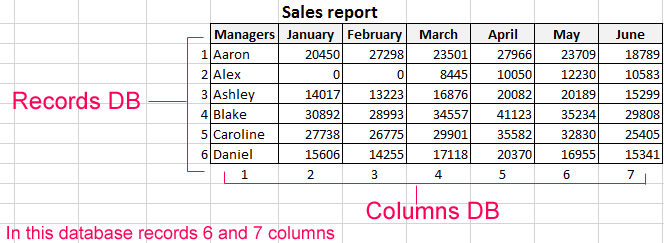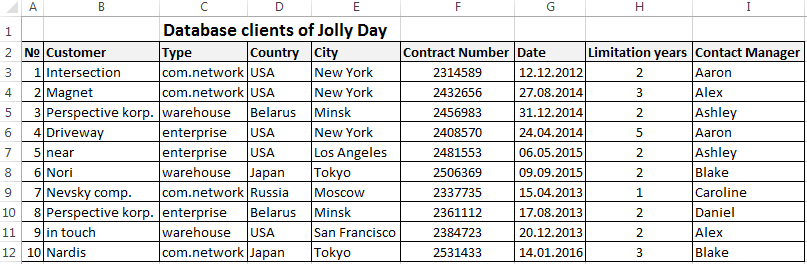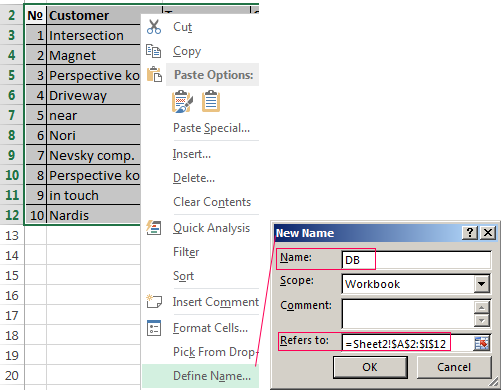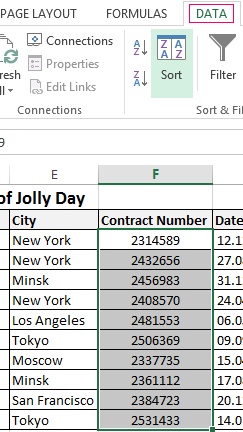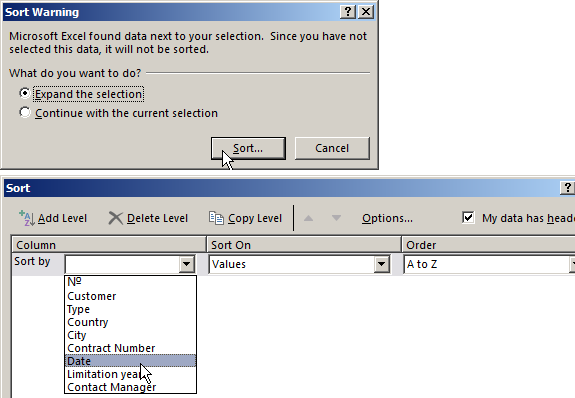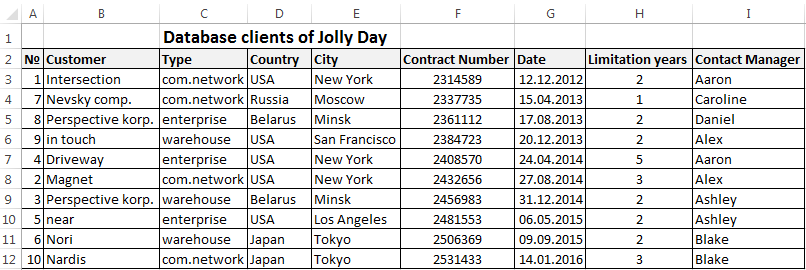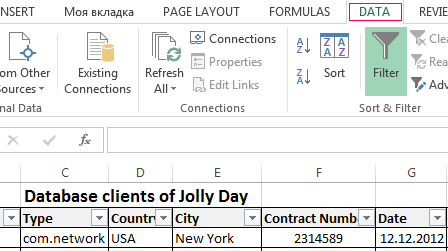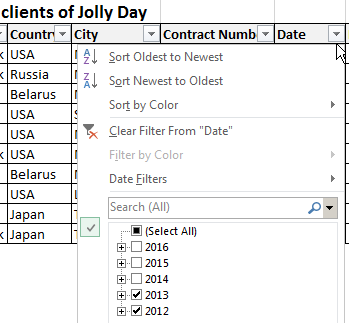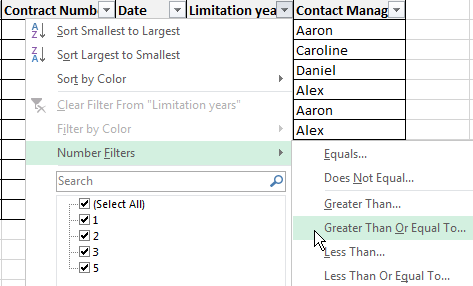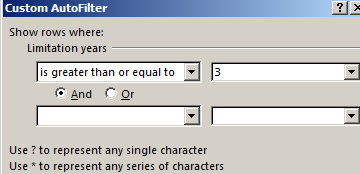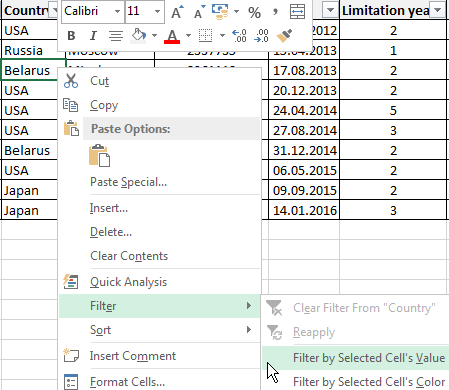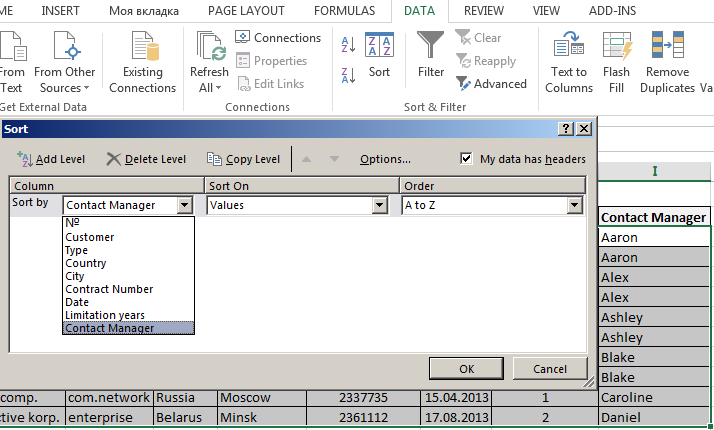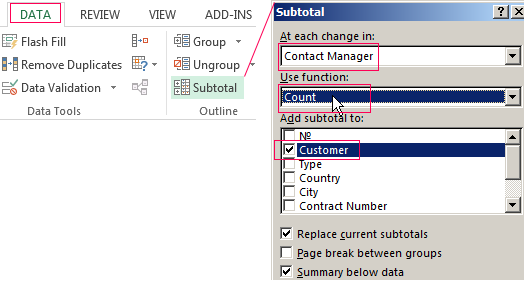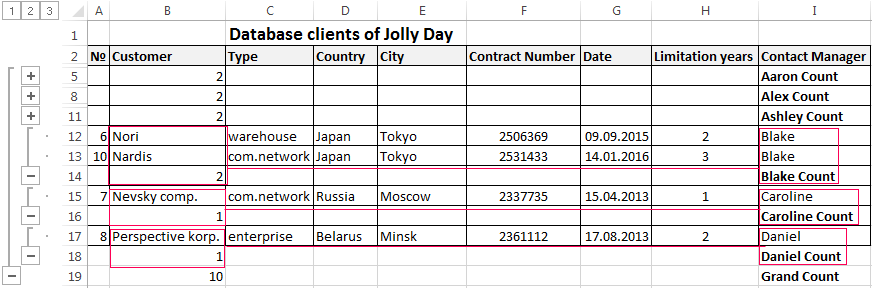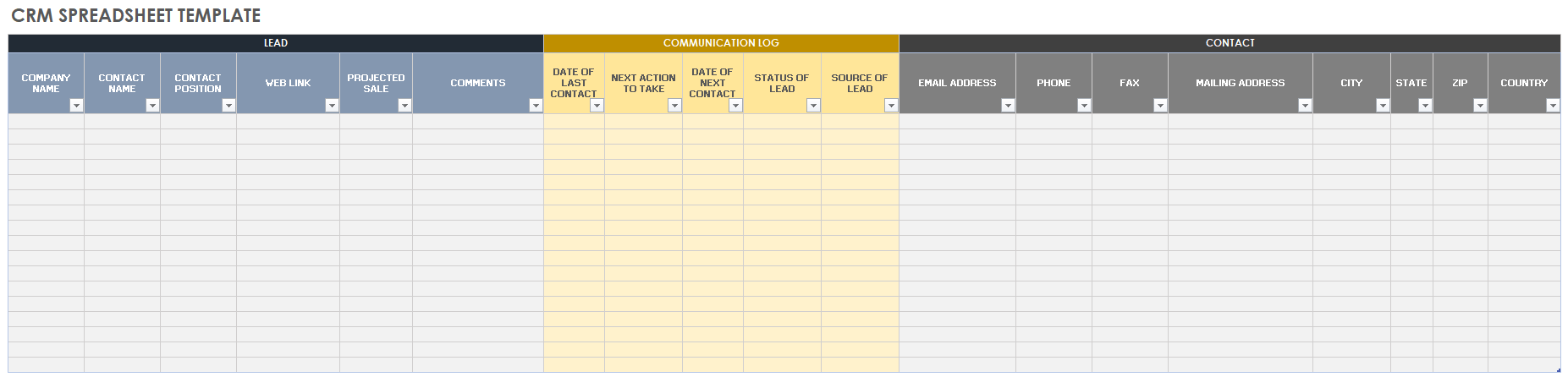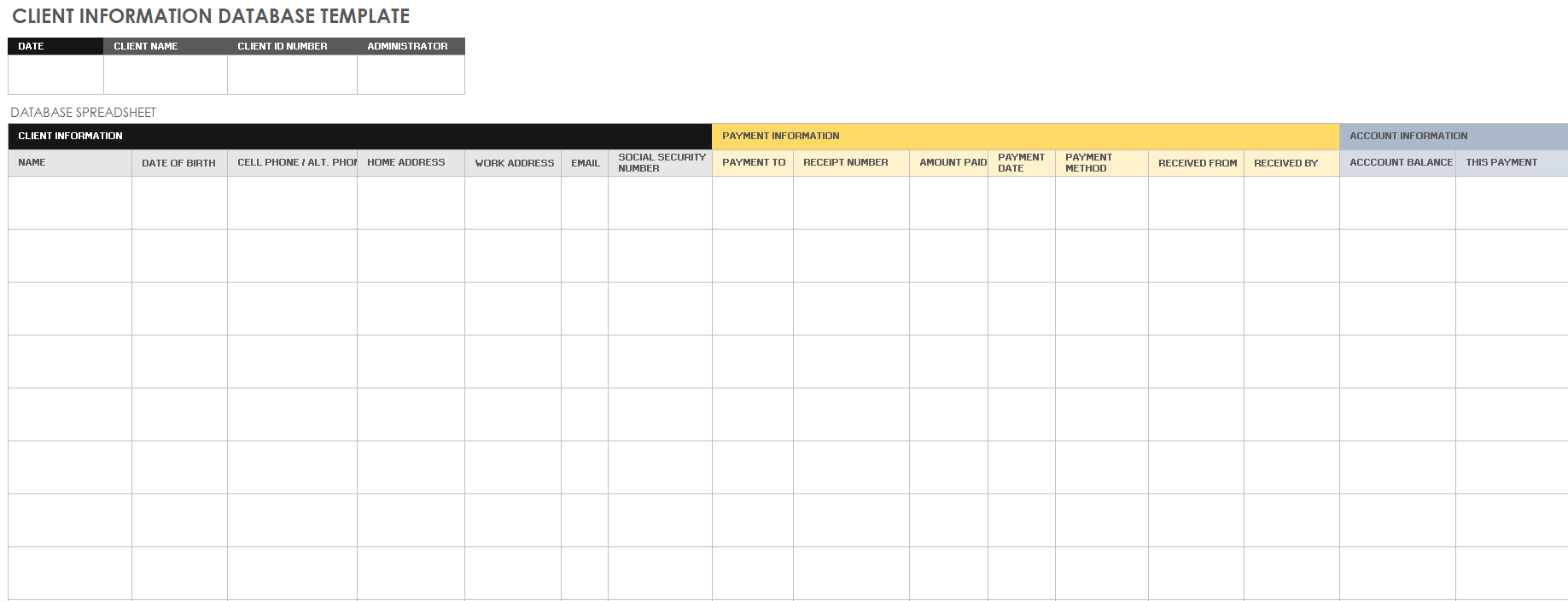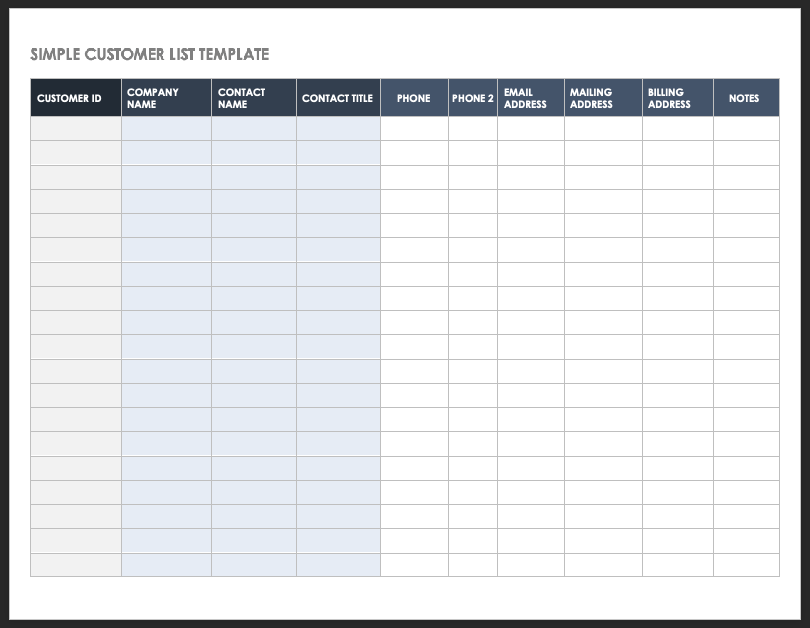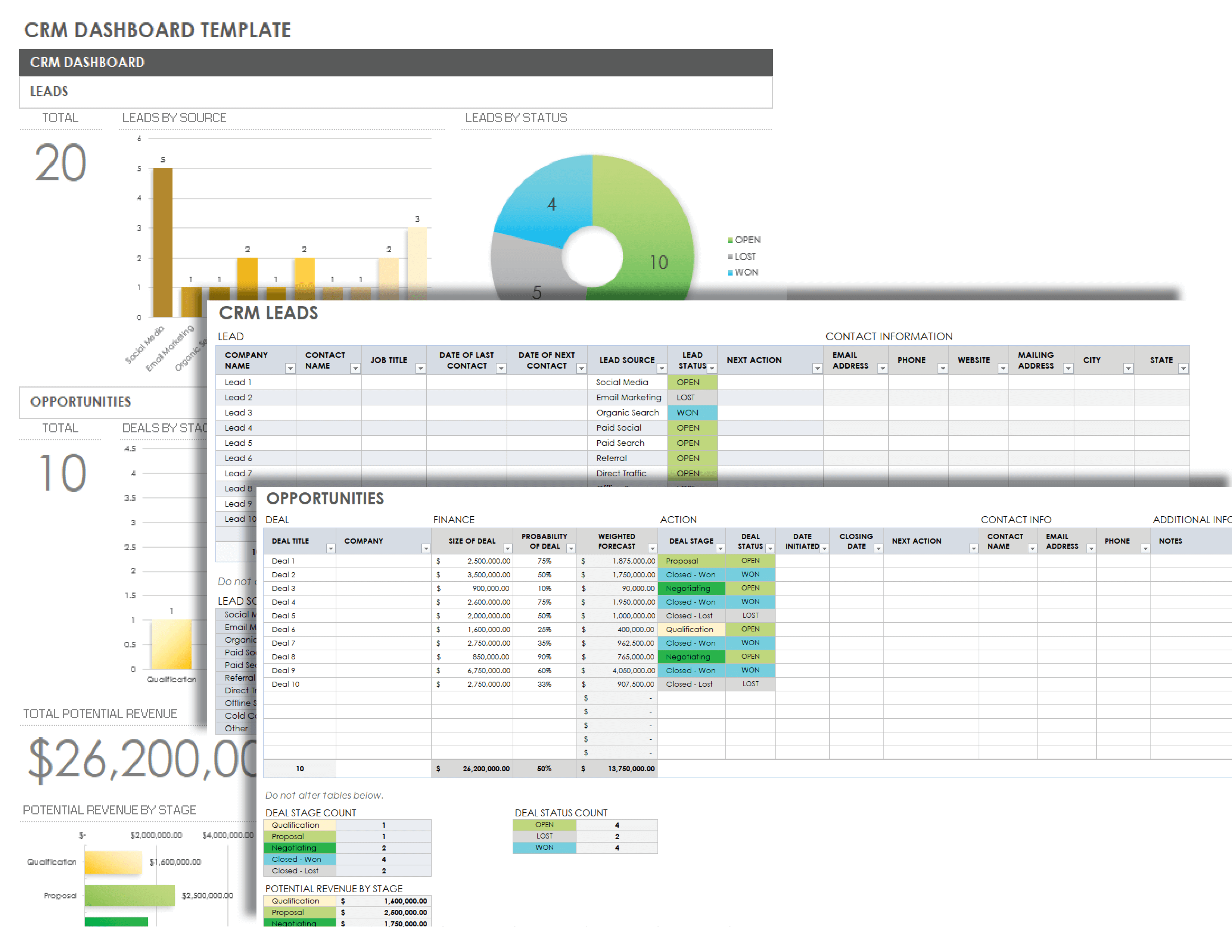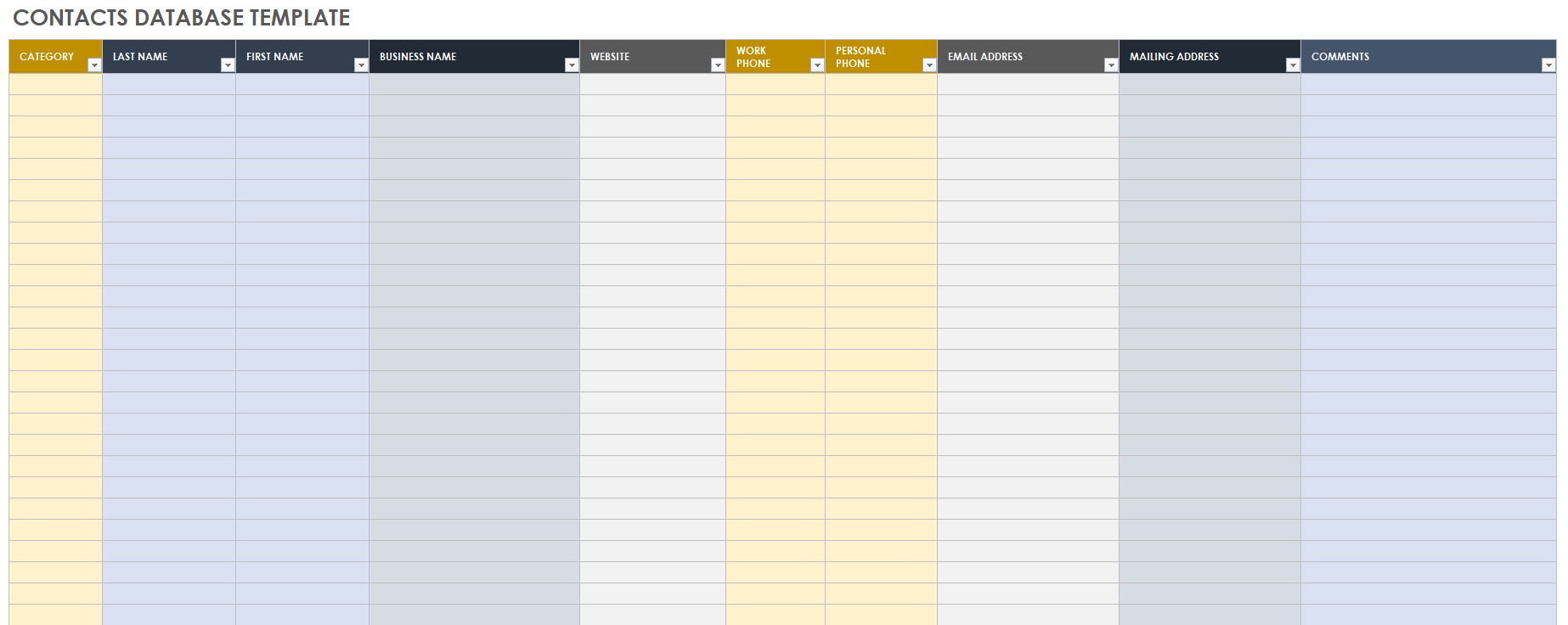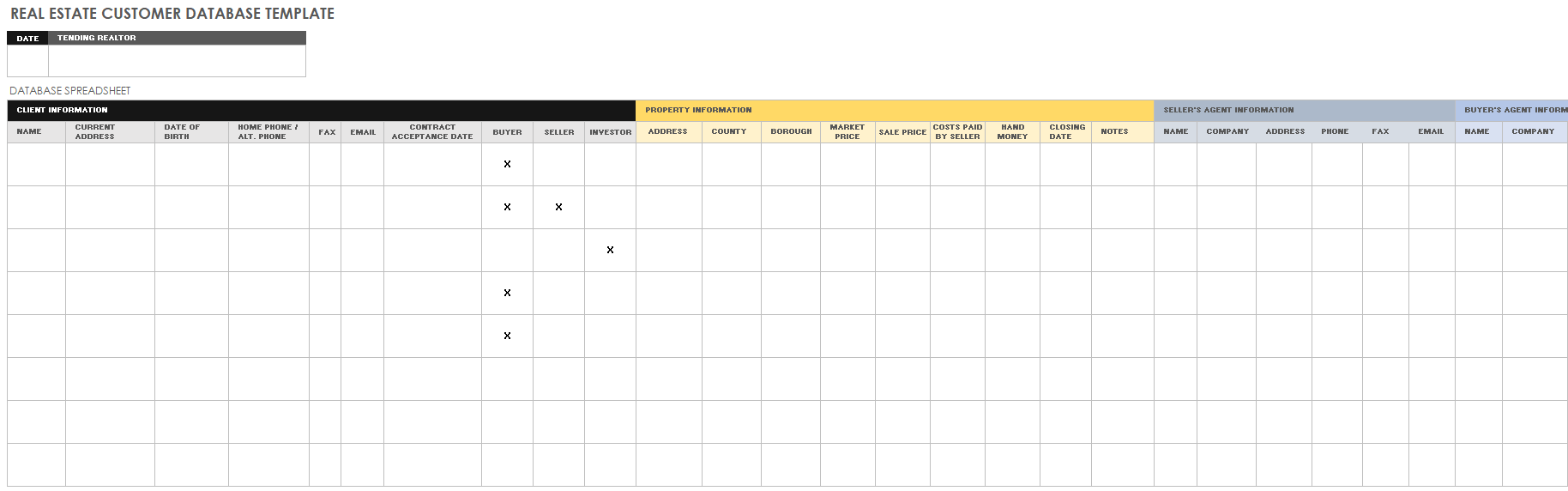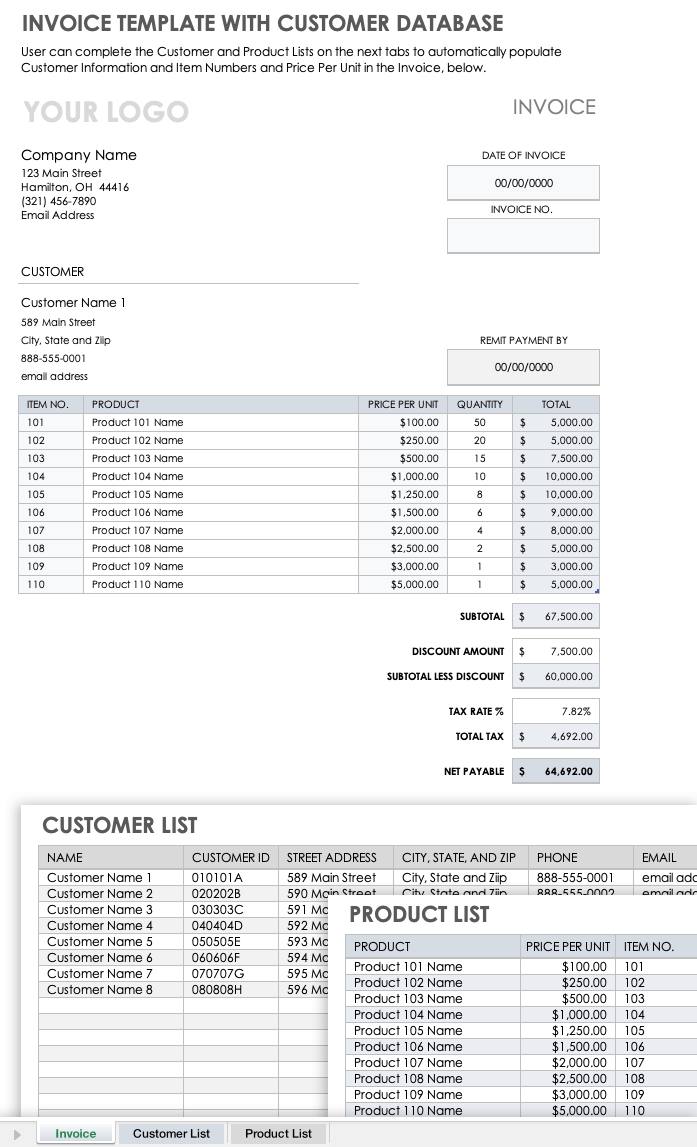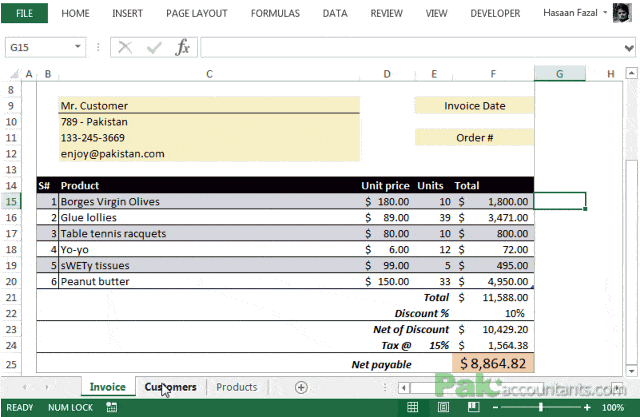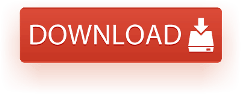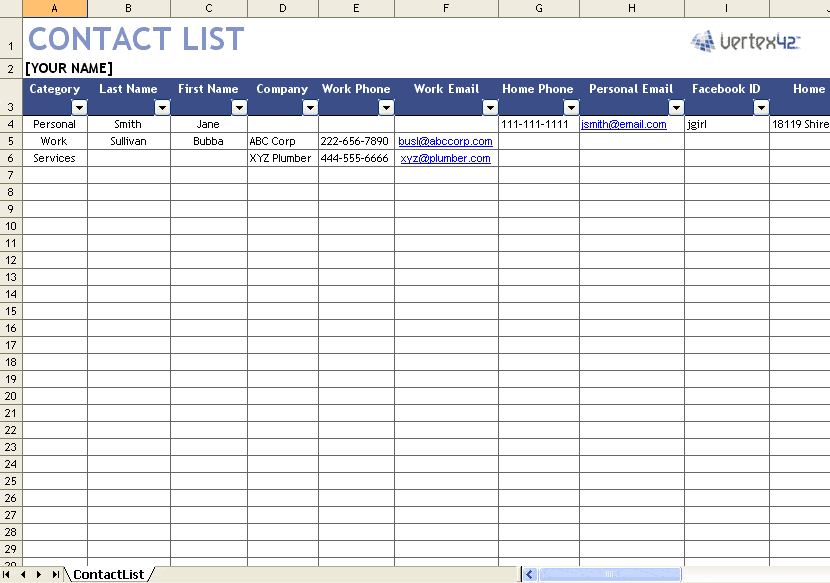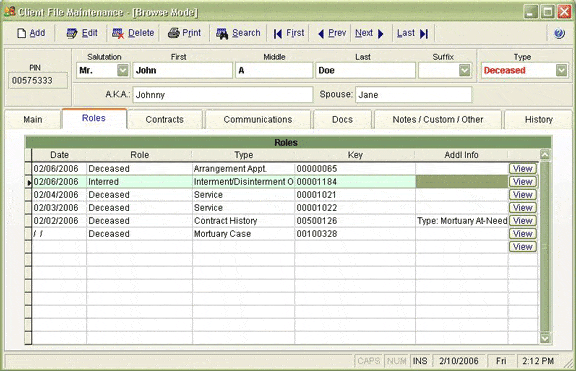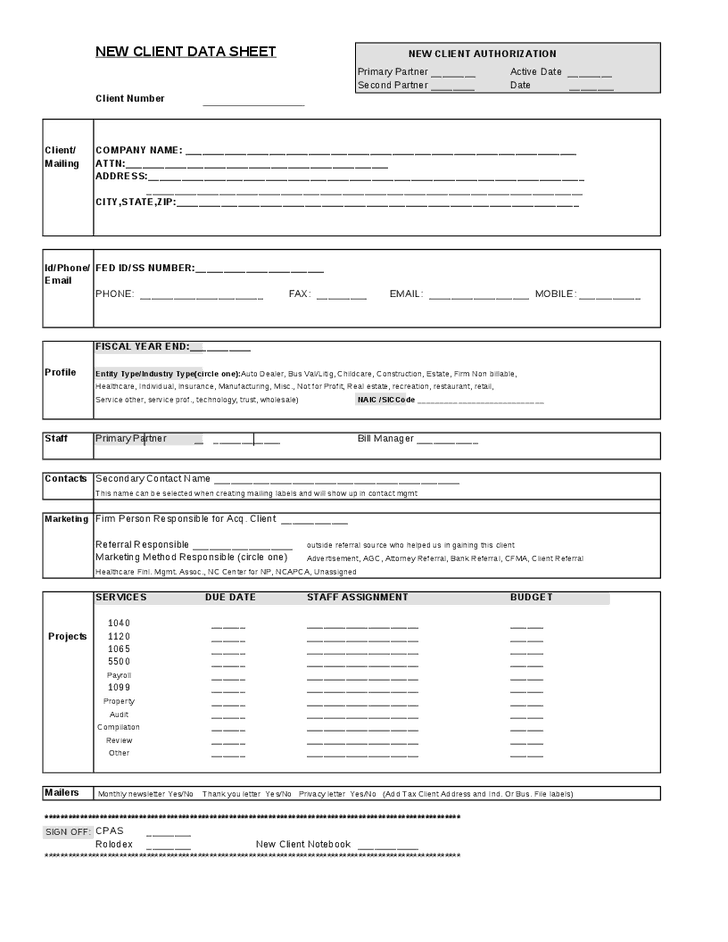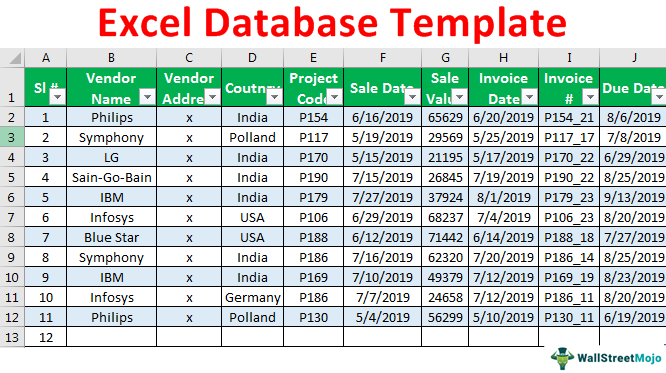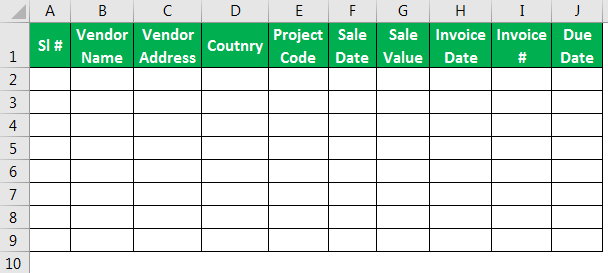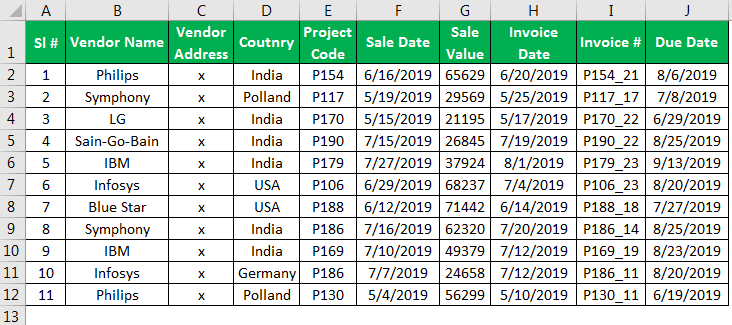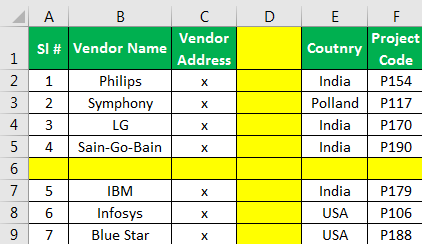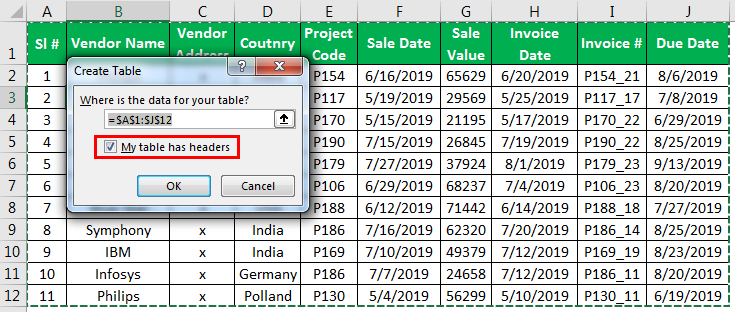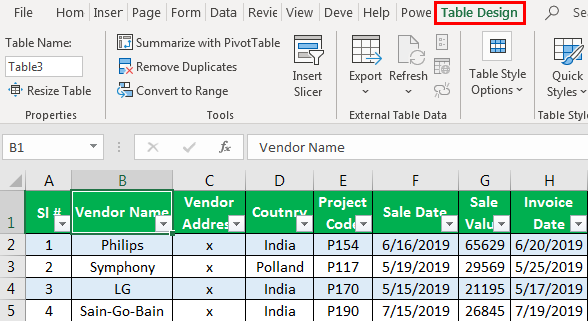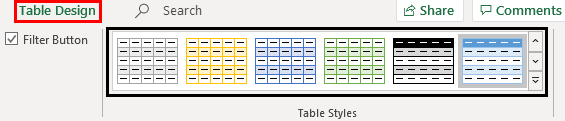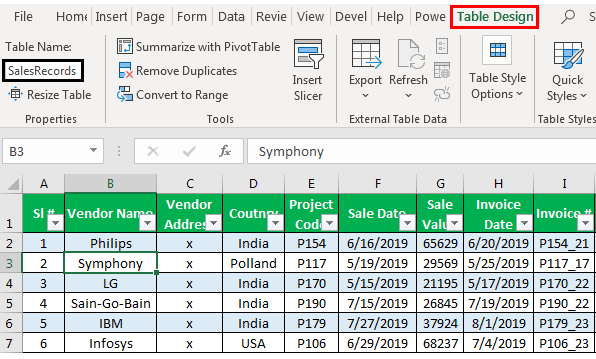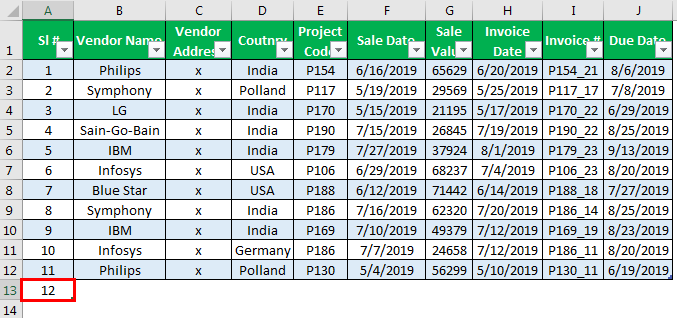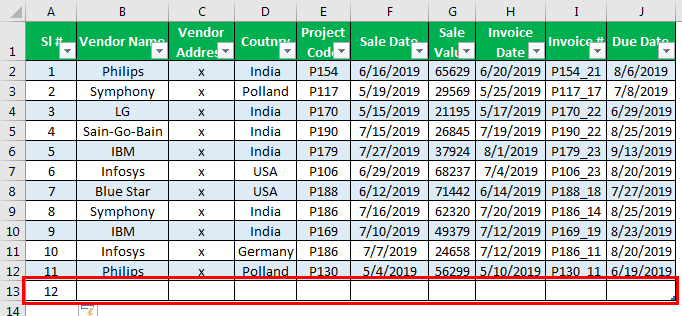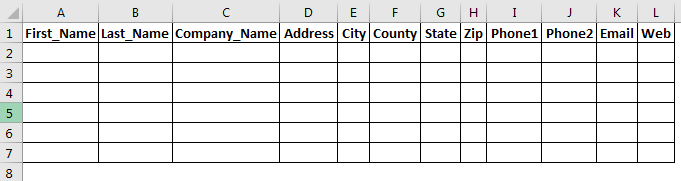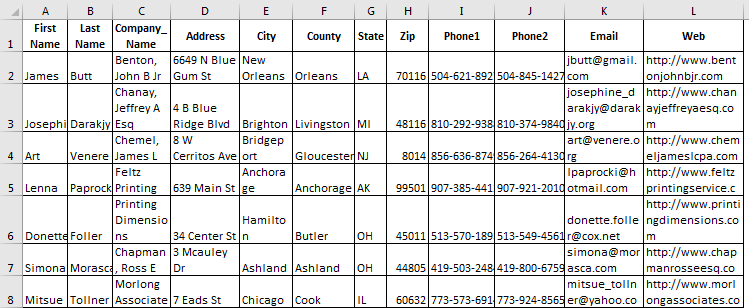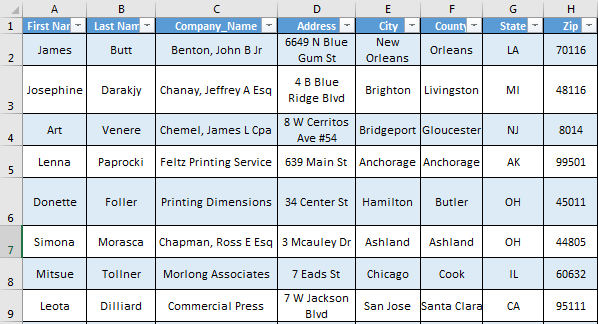Many users are actively using Excel to generate reports for their subsequent editing. Reports are using for easy viewing of information and a complete control over data management during working with the program.
Table is the interface of the workspace of the program. A relational database structures the information in the rows and columns. Despite the fact that the standard package MS Office has a standalone application for creating and maintaining databases named Microsoft Access, users are actively using Microsoft Excel for the same purpose. After all program features allow you to: sort; format; filter; edit; organize and structure the information.
That is all that you need for working with databases. The only caveat: the Excel program is a versatile analytical tool that is more suitable for complex calculations, computations, sorting, and even for storage structured data, but in small amounts (no more than one million records in the same table, in the 2010 version).
Database Structure — Excel table
Database — a data set distributed in rows and columns for easily searching, organizing and editing. How to make the database in Excel?
All information in the database is contained in the records and fields:
- Record is database (DB) line, which includes information about one object.
- Field is the column in the database that contains information of the same type about all objects.
- Records and database fields correspond to the rows and columns of a standard Microsoft Excel spreadsheet.
If you know how to do a simple table, then creating a database will not be difficult.
Creating DB in Excel: step by step instructions
Step by step to create a database in Excel. Our challenge is to form a client database. For several years, the company has several dozens of regular customers. It is necessary to monitor the contract term, the areas of cooperation and to know contacts, data communications, etc.
How to create a customer database in Excel:
- Enter the name of the database field (column headings).
- Enter data into the database. We are keeping order in the format of the cells. If it is a numerical format so it should be the same numerical format in the entire column. Data are entered in the same way as in a simple table. If the data in a certain cell is the sum on the values of other cells, then create formula.
- To use the database turn to tools «DATA».
- Assign the name of the database. Select the range of data — from the first to the last cell. Right mouse button — the name of the band. We give any name. Example — DB. Check that the range was correct.
The main work of information entering into the DB is made. For easy using this information it is necessary to pick out the needful information, filter and sort the data.
How to maintain a database in Excel
To simplify the search for data in the database, we’ll order them. Tool «Sort» is suitable for this purpose.
- Select the range you want to sort. For the purposes of our fictitious company the column «Date». Call the tool «Sort».
- Then system offers automatically expand the selected range. We agree. If we sort the data of only one column and the rest will leave in place so the information will be wrong. Then the menu will open parameters where we have to choose the options and sorting values.
The data distributed in the table by the term of the contract.
Now, the manager sees to whom it is time to renew the contract and with which companies we continue the partnership.
Database during the company’s activity is growing to epic proportions. Finding the right information is getting harder. To find specific text or numbers you can use:
By simultaneously pressing Ctrl + F or Shift + F5. «Find and Replace» search box appears.
Filtering the data
By filtering the data the program hides all the unnecessary information that user does not need. Data is in the table, but invisible. At any time, data can be recovered.
There are 2 filters which are often used In Excel:
- AutoFilter;
- filter on the selected range.
AutoFilter offers the user the option to choose from a pre-filtering list.
- On the «DATA» tab, click the button «Filter».
- Down arrows are appearing after clicking in the header of the table. They signal the inclusion of «AutoFilter».
- Click on the desired column direction to select a filter setting. In the drop-down list appears all the contents of the field. If you want to hide some elements reset the birds in front of them.
- Press «OK». In the example we hide clients who have concluded contracts in the past and the current year.
- To set a condition to filter the field type «Greater Than», «Less Than», «Equals», etc. values, select the command «Number Filters» in the filter list.
- If we want to see clients in a customer table whom we signed a contract for 3 years or more, enter the appropriate values in the AutoFilter menu.
Done!
Let’s experiment with the values filtered by the selected cells. For example, we need to leave the table only with those companies that operate in Belarus.
- Select the data with information which should remain prominent in the database. In our case, we find the column country — «РБ «. We click on the cell with right-click.
- Perform a sequence command: «Filter»–«Filter by Selected Cell’s Value». Done.
Sum can be found using different parameters if the database contains financial information:
- the sum of (summarize data);
- count (count the number of cells with numerical data);
- average (arithmetic mean count);
- maximum and minimum values in the selected range;
- product (the result of multiplying the data);
- standard deviation and variance of the sample.
Using the financial information in the database:
- Then the menu will open parameters where we have to choose the options and sorting values «Contact Manager».
- Select the database range. Go to the tab «DATA» — «Subtotal».
- Select the calculation settings In the dialog box.
Tools on the «DATA» tab allows to segment the DB. Sort information in terms with relevance to company goals. Isolation of purchasers of goods groups help to promote the marketing of the product.
Prepared sample templates for conducting client base segment:
- Template for manager which allows monitors the result of outgoing calls to customers download.
- The simplest template. Customer in Excel free template database download.
- Example database from this article download example.
Templates can be adjusted for your needs: reduce, expand, and edit.
Track client information with our comprehensive collection of Microsoft Excel customer database templates. Download and customize free templates that are designed for small businesses.
On this page you’ll find a customer relationship management spreadsheet template, a customer contact database template, an invoice template with built-in customer database, and more template options.
Customer Relationship Management Spreadsheet Template
Download Customer Relationship Management Spreadsheet Template — Microsoft Excel
Use this customer relationship management (CRM) spreadsheet for tracking customer relationship leads and maintaining a single, central database in which to record contact information and log communications. For each lead, list individual and company names, contact dates, lead status, and projected sales, and use this information to plan your next actions and contact dates. Easily add or remove spreadsheet columns to customize your CRM template.
Client Information Database Template
Download Client Information Database Template — Microsoft Excel
Use this fully customizable spreadsheet template to compile client data, including contact and payment information, in one convenient location. Record client identification numbers, relevant mailing addresses, and phone numbers; also track payment information, including payment methods, amounts, receipt numbers, account balances, and payment periods. Add notes for updates, reminders, and follow-up actions.
Simple Customer List Template
Download Simple Customer List Template — Microsoft Excel
Create a simple customer list database that serves as a reference and tracking sheet. This comprehensive template comes prefilled with sample headings on each column, such as customer identification number, company name, contact name and title, phone numbers, and billing address. Edit these columns to reflect the needs of your business and the relevant customer data you want to record.
For more options, see our client and customer list templates in Microsoft Excel and other formats.
Customer Relationship Management Dashboard Template
Download Customer Relationship Management Dashboard Template — Microsoft Excel
This customer relationship management dashboard template includes spreadsheets for tracking leads and opportunities, as well as a dashboard for providing a quick visual overview of vital customer data. On the leads spreadsheet, you will find helpful dropdown menus with sample lead sources and status options. You can use this spreadsheet to collect contact information, communication dates, and upcoming actions. Use the opportunities sheet to outline the probability and value, potential initiation and closing dates, and customer contact information of each deal.
Contacts Database Template
Download Contacts Database Template — Microsoft Excel
Add business, client, or customer details to this template to create an organized database of contacts. Choose a category for each contact to make the spreadsheet searchable by contact type. Include names, affiliated companies, websites, and contact information. Use the pre-filled headers in the template or customize them to suit your business needs.
Real Estate Customer Database Template
Download Real Estate Customer Database Template — Microsoft Excel
Designed for real estate agents, this template includes fields for recording client and property information, as well as realtor and mortgage broker contacts. Keep track of any contract acceptance date, sale price, closing date, and other important details. For buyers, add loan approval amounts and loan officer contact information. This template allows you to compile all relevant contacts, financial details, and property information for each client into one data sheet.
Potential Client Tracker Template
Download Potential Client Tracker Template — Microsoft Excel
Create a list of potential clients in this quarterly tracking sheet. The template provides sections for projected sales data, action planning, and lead contact information. In this spreadsheet, you will find two sheets: one that is prefilled with sample data and one that is blank. The template automatically calculates the weighted forecast for each potential deal and total amounts for each quarter.
See our client management and tracking templates for related small business templates.
Invoice Template with Customer Database
Download Invoice Template with Customer Database — Microsoft Excel
This invoice template includes customer and product databases to expedite the billing process. Enter your product and customer information into the provided spreadsheets. On the invoice tab, use dropdown menus to populate the cells with customer contact information and items purchased. After you add the number of units purchased for each item, the template will automatically calculate subtotals and total costs.
What Is an Excel Customer Database Template?
A customer database template in Microsoft Excel allows you to store information about current, previous, or potential clients. It serves as both a contact list and a method for managing client relationships.
Excel is a spreadsheet tool designed for analyzing and calculating data, so it does not work well as a relational database with multiple linked tables. Instead, Excel customer database templates are appropriate for monitoring simple lists and creating snapshot views of data.
Get a Handle on Client Information with Real-Time Work Management in Smartsheet
Empower your people to go above and beyond with a flexible platform designed to match the needs of your team — and adapt as those needs change.
The Smartsheet platform makes it easy to plan, capture, manage, and report on work from anywhere, helping your team be more effective and get more done. Report on key metrics and get real-time visibility into work as it happens with roll-up reports, dashboards, and automated workflows built to keep your team connected and informed.
When teams have clarity into the work getting done, there’s no telling how much more they can accomplish in the same amount of time. Try Smartsheet for free, today.
Skip to content
Our client database template is designed in Microsoft excel and is very easy to utilize and create the list of your client’s complete and organized information which can be processed, managed and updated more effortlessly. This is a blank excel sheet in which you can add or remove the complete database of your clients. You can easily enlist your clients in it without the hazards of forgetting some of the information of the user. You can get more and more opportunities of direct marketing with your clients, manage the frequent dinner programs, email promotions and announcements of the upcoming events and promotions by maintaining and edifice the database of your clients.
Importance of client database templates:
You can more easily create the invoices and billings of the client by having a sharp eye on this template. There are some fields on the database worksheet which deals with the important information of the client such as mailing and contact information of the client. It may also contain some personal information like birthday, anniversary and the things of client’s choice that he or she likes the most. You can manage or arrange your clients in the list in ascending order and in order of date as well.
One can manage his or her business flawlessly and with more accuracy if he or she has the complete bio data of the clients or customers and whole contact and mailing information of the clients so that one can utilize this information of the clients at the time of needs and can convey the important messages and announcements to one’s clients and one can co-ordinate with the clients in any situations without the interruption of all kinds. This is all possible and convenient for you due to our excel client database template because anyone can use and manage their small or large business as well in a well mannered and organizing way.
Download Free Excel Client Database Templates Here
Client Database Excel Sheet
Client Contact Database Sample
Client/Customer Sheet Template
Client Database Spreadsheet Examples:
Client Database Spreadsheet Excel
Client Data Sheet Excel
Recent Posts
15+ Practical Marketing Budget Excel Templates
Going to kick off a marketing campaign for your company without having a marketing plan budget in place? Chances are you will face financial issues to get the marketing campaign accomplished…
A client database template is designed in MS Excel and very easy to use. The blank Excel sheet is used to add or remove the database of the clients. With the help of the template, you can easily process, manage, and update your client’s complete and organized information.
What is a client database?
Generally, a client database is a way to collect details and information about all your clients for efficient business communication. These details and information are used to aware the clients of the brand new products or services of a company or business. Moreover, marketing becomes easier with the client database. So, you should maintain the client database by using the client database template. You may also like Employee Database Template.
What is the importance of the client database template?
By having a sharp eye on this template, you can create invoices and billing of the clients more effectively. The database worksheet contains essential information about the clients such as mailing and contact numbers. In addition, it also contains personal information like birthdays, anniversaries, etc of the clients. You can arrange your clients in the worksheet in order of date or in ascending order.
You can manage your business with more accuracy by creating a client database. Also, you can use the entire client’s information at the time of need and can forward messages and announcements to one’s clients. Your business will grow if you regularly in touch with your clients. Furthermore, you can easily communicate with them by having a well-maintained client database. You should also check the Employee Performance Review Template.
Details
File Format
Excel (xls, xlsx)
Size: (45 KB)
Client Database Template Free Download
Details
File Format
Size: (252 KB)
Customer Invoice Database Template
Details
File Format
Excel (xls, xlsx)
Size: (17 KB)
Free Client Contact List Template
Details
File Format
Size: (73 KB)
Target Customer Profile Sheet Template
Details
File Format
Size: (25 KB)
How to make a client database?
Let us discuss step-by-step how to make a client database;
Step#1:
At first, gather all the information you want to include in the database. If you don’t have complete information then doesn’t start working.
Step#2:
Next, after gathering all the information decide where to put it. Make headings and enter certain data under them such as company name, contact number, title, mailing address, and phone number. If you want to make your database more useful then make headings that determine your clients with codes. The codes represent the business type, dollar volume, value to your business, and other related values. For instance, for a special promotion if you want to make a list of your best clients then codes the clients as A, B, or C based on their value. You may also see Closing Business Letter Template.
Step#3:
The next step is to enter data. Be careful during entering data because one wrong letter can decrease a database’s usefulness. Some people delete emails and business cards that they use for database entries. If you also do this after entering the wrong data then you can’t find correct information later.
Step#4:
In the end, when you have made your client database, make a copy of it and then utilize it to practice sorting your information.
Conclusion:
In conclusion, a client database template is beneficial for all businesses and companies. Client database enables you to create effective communication with clients. However, there is no need to consider a client database as a difficult job because you can design it easily by using MS Excel client database templates.
Exceltmp.com is here for your convenience and to save time. It’s a source of providing a good range of excel, word, and pdf templates designs and layouts.
We have plenty of software to work with the database in the modern world. After all, we will do the sophisticated software’s final analysis with spreadsheets only. However, if you have a small enterprise and cannot afford current software, there is nothing to worry about because we can build a database of your business data in an Excel spreadsheet. After all, the question is, how can we make the database in an Excel spreadsheet? Today’s article will show you how to build an Excel database template.
Table of contents
- Database Template For Excel
- How to Create a Database Template for Excel?
- Example #1 – Sales Database Template Creation
- Example #2 – Customer Database Excel Template
- Things to Remember
- Recommended Articles
- How to Create a Database Template for Excel?
How to Create a Database Template for Excel?
Below are some examples of creating a database template in excel.
You can download this Excel Database Template here – Excel Database Template
Example #1 – Sales Database Template Creation
Sales are the mode of generating revenue for the company. However, finances play a vital role in the smooth functioning of the business. Therefore, tracking your sales records is very crucial. Now, we will show how to build a “Sales Database” template in Excel.
Step 1: When the deal or business proposal comes, we must decide on the elements we need to record as part of the sales. Having all kinds of information is generally a good option, but if the data can add up to your junk list, then eliminate unnecessary ones.
In a common perspective, I have filled below general headings.
Step 2: Based on the title, we can start filling in the data under the respective heading based on the header. We have filled in some sample data below.
One of the thumb rules of a database is that it should be in table format in excelExcel comes with a number of table styles that you may quickly apply to a table format. In Excel, you can design and use a new custom table style of your choice. read more, and each table should have its own unique name to it.
While creating the database, once the headers of the data are fixed, we need to convert the format into a table format. So in Excel, we need to convert this to the table only.
To create a table, we need to follow certain regulations. Below are certain rules.
Database records should not have any empty rows and empty columns.
These database formats are dangerous, especially when we have huge records.
One of the reasons to avoid these blank rows and columns is due to the technicality of the spreadsheet. The moment the spreadsheet recognizes the empty row or a blank column. It assumes the end of the databases, leading to the wrong numbers summary.
Step 3: To create a table, place a cursor inside the data and press “Ctrl + T “ to open the “Create Table” dialog box.
In this window, make sure the “My table has headers” checkbox is ticked because our database has headers. Otherwise, Excel treats headers as part of the data records only.
Step 4: Now, the table may look like as given below.
As it has created a table with its color and formatting of the table, we can change the default table style. We must place a cursor inside the table to see a new tab in the ribbon as “Table Design.” Under “Table Design,” we can see plenty of options.
Under “Table Style Options,” we can choose the kind of table style that we want to apply to the database.
Next, after the table creation, we need to name the table to give a unique name to it. “Under Table Design,” only we can provide a name for the table.
Now we can refer to this database by using the table name “SalesRecords.”
Since it is a table format to the database, any new records entered below the previous description can be updated to this table.
In the above image, we have entered the next serial number as 12. Now, pressing the “Enter” key will only take this row to the table.
Like this using an excel spreadsheet, we can create our own databases.
Example #2 – Customer Database Excel Template
Creating a database Excel template of customers is very key to any business. While creating a database template in Excel, it is important to decide what information we need to collect regarding customers.
Below are the common details we usually collect regarding customers.
We must fill in the details based on the headings.
Similarly, create a table format for the database.
We should keep entering the customer details as we collect them. As a result, the table may automatically expand as the database increases.
Things to Remember
- It is always a good practice to maintain the data in table format because using table format auto referencing any addition and deletion of rows and columnsA cell is the intersection of rows and columns. Rows and columns make the software that is called excel. The area of excel worksheet is divided into rows and columns and at any point in time, if we want to refer a particular location of this area, we need to refer a cell.read more is possible.
- We must always give a unique name to the table.
- If you are good at MS Access, upload the file to MS Access.
Recommended Articles
This article is a guide to Database Template For Excel. Here, we discuss creating a database template for sales and customers in Excel, examples, and a downloadable Excel template. You may learn more about Excel from the following articles: –
- Payslip Excel Template
- Excel Template for Blank Invoice
- Create a Database in Excel
- Project Management Template
- Excel DSUM