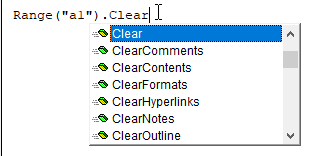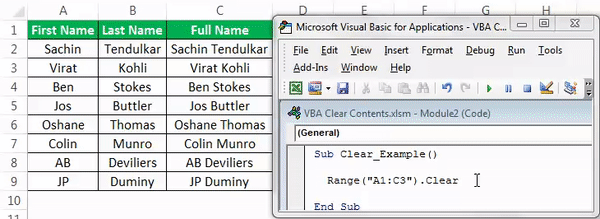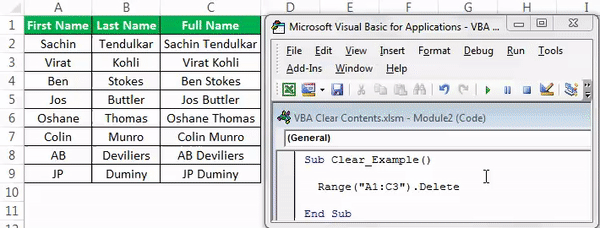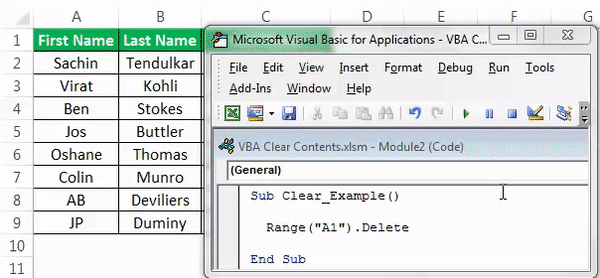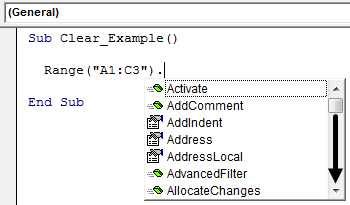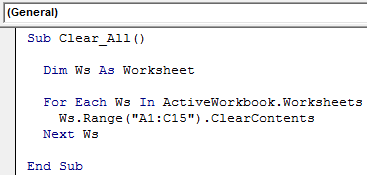Clear Cells in Excel Range Worksheet using VBA
Description:
Most of the times we clear the data from a cells or a range and re-enter to do some calculations. For examples we may have some template to enter data and calculate the tax. We may want to do this for all the employees of an organization. In this case we need to Clear data Excel from a Range in Worksheet using VBA before entering the data for each employee
Clear Cells in Excel of a range or Worksheet using VBA- Solution(s):
We can clear Cells or a Range using Clear Method OR ClearContents Method of a Range or Cell. Clear will Clear the data and Formats of the given Range or Cells. And ClearContents will clear only the data, will not clear any formats.
Clear Cells Range data in Excel Worksheet using VBA – An Example
The following examples will show you how clear the data of Cells, Range or entire worksheet using Clear and ClearContents Methods.
Clearing a Cells/Range using Clear Method
This method will clear the range of cells including Formats:
Sub sbClearCells()
Range("A1:C10").Clear
End Sub
Clearing Only Data of a Range using ClearContents Method
This method will clear only clear the content or data of the range not formats (Formats remain same)
Sub sbClearCellsOnlyData()
Range("A1:C10").ClearContents
End Sub
Clearing Entire Worksheet using Clear Method
This method will clear entire worksheet including formats.
Sub sbClearEntireSheet()
Sheets("SheetName").Cells.Clear
End Sub
Clearing Only Data from Worksheet using ClearContents Method
This method will clear only data of worksheet, not formats.
Sub sbClearEntireSheetOnlyData()
Sheets("SheetName").Cells.ClearContents
End Sub
Instructions:
- Open an excel workbook
- Enter some data in Sheet1 at A1:C10
- Press Alt+F11 to open VBA Editor
- Insert a Module for Insert Menu
- Copy the above code and Paste in the code window
- Save the file as macro enabled workbook
- Press F5 to run it
Conclusion:
Both Clear and ClearContents are useful based on your requirement. If you want to Clear only the Content, use ClearContent method. If you want Clear everything (Content and Formats), use Clear method.
A Powerful & Multi-purpose Templates for project management. Now seamlessly manage your projects, tasks, meetings, presentations, teams, customers, stakeholders and time. This page describes all the amazing new features and options that come with our premium templates.
Save Up to 85% LIMITED TIME OFFER

All-in-One Pack
120+ Project Management Templates
Essential Pack
50+ Project Management Templates
Excel Pack
50+ Excel PM Templates
PowerPoint Pack
50+ Excel PM Templates
MS Word Pack
25+ Word PM Templates
Ultimate Project Management Template
Ultimate Resource Management Template
Project Portfolio Management Templates
Related Posts
-
- Description:
- Clear Cells in Excel of a range or Worksheet using VBA- Solution(s):
VBA Reference
Effortlessly
Manage Your Projects
120+ Project Management Templates
Seamlessly manage your projects with our powerful & multi-purpose templates for project management.
120+ PM Templates Includes:
28 Comments
-
Dave
July 13, 2013 at 10:53 PM — ReplyPlease note that there is a typo in your code above; ClearContents is used for both examples.
The first instance should read:
Range(“A1:C10”).ClearThe second instance is correct as:
Range(“A1:C10”).ClearContents -
PNRao
July 13, 2013 at 11:01 PM — ReplyThanks Dave! Corrected it!
Regards,
PNRao -
Felipe
March 11, 2015 at 11:54 AM — ReplyHi!
I want to erase some of the contents but not all from cells. For example in every cell I have several qualifiers with an specific value, something like /qualifier1=value2 /qualifier2=value2 etc. I just want to erase all qualifiers but number 1. Is this possible?Thank you in advance!
-
PNRao
March 21, 2015 at 2:38 PM — ReplyHi Felipe,
There is no direct method/finction to do this task. You can write a formula or VBA procedure to do this.Thanks-PNRao!
-
Dushyant
July 8, 2015 at 11:12 AM — Replyhello sir
Can we clear excel data of two excel sheet of specific cell’s in one code
e.g. i have two excel sheet in my workbook A and B and i wont clear data of specific cell using range option (A3:B10) for Sheet A and (C2:D10) for sheet B, i want this operation in One code only
can you please help meRegards
Dushyant Padhya
-
PNRao
July 8, 2015 at 5:30 PM — ReplyIf you want clear multiple ranges from a sheet with one single clear statements, you can use the below method:
Sheets("SheetA").Range("A3:B10", "C2:D10").ClearIf I am correct, you want to put tow statements in one single statement:
Below is the code to clear the two ranges:Sheets("SheetA").Range("A3:B10").Clear Sheets("SheetB").Range("C2:D10").ClearYou can use “:” to concatenate the VBA statements
Sheets("SheetA").Range("A3:B10").Clear: Sheets("SheetB").Range("C2:D10").ClearHope this hellps!
Thanks-PNRao -
james
August 7, 2015 at 7:43 PM — ReplyI have a list where some cell values begin with a letter and some with a number. How can I use the clear function to clear cells beginning with a letter but leave those beginning with a number? All cells contain both letters and number, but I want to clear those where the letter is the first character. also some are uppercase and some lowercase (not sure if this matters)
thanksJames
-
PNRao
August 7, 2015 at 7:57 PM — ReplyHi James,
The below macro checks for the first character of each cell in a given range, and clears if it is non-numeric:
Sub sbClearCellsIFCritera() Set Rng = Range("F1:F20") ' change this range as per your requirement For Each cell In Rng.Cells If IsNumeric(Left(cell, 1)) = False Then cell.Clear End If Next End SubThanks-PNRao
-
ravindra
August 22, 2015 at 10:40 PM — ReplyI want to get the data from one workbook to another workbook by using VBA coding. So could you please help me.
-
PNRao
August 23, 2015 at 2:10 AM — ReplyHi Ravindra,
You can use the Copy command as shown below:Workbooks("Book1").Sheets("Sheet1").Range("A1:B10").Copy _ Destination:=Workbooks("Book2").Sheets("Sheet1").Range("E1")Thanks-PNRao!
-
Brad Bouchaud
November 6, 2015 at 7:47 AM — ReplyHi and thanks in advance.
I have a List of 3 items per row in a Worksheet with 30 such rows and a button besides each to run a Macro to clear the contents when required.
Other macros perform functions on the data in the lists.
Unfortunately I am using the .ActiveCell which doesn’t seem to detect I am in the Cell with the button but is uses the last cell I was in, any ideas on how I can clear the contents of the 3 cells beside the buttons without writing 30 different macros? -
Kyle Minnett
March 2, 2016 at 1:34 AM — ReplyIf I want to clear a variable range of cells based on a specific input how would I do this?
for example lets say i am running a code that fills cells e5:e10 based on an input variable that i have chosen. then i decide that i want to change that input variable and by changing it my data range runs from cell e5:e9. however because i just ran a calculation that created a range from e5:e10 the value in cell e10 is still present with the new range ( i want to the contents in cell e10 to be cleared)….i hope this wasn’t too confusing.
-
Venkata Naidu M
May 31, 2016 at 12:38 PM — ReplyI want to clear the data without formulas from active worksheet
Please help…
-
PNRao
June 4, 2016 at 9:44 PM — ReplyHi Venkat, You can use Activesheet.Cells.Clear Method to clear the entire sheet (Activesheet).
Thanks-PNRao!
-
Anas Ahmad
July 19, 2016 at 12:34 PM — ReplyHello Everybody,
I want clear particular range of data from cells.
For example: Cells which have only zero and the value above 5000 from the whole sheet.
Can u suggest me how to give coding.
-
ASAD
August 12, 2016 at 5:38 PM — Replyhow to use check box to clear and unclear cell
-
PNRao
August 14, 2016 at 11:35 PM — ReplyWe can use .Clear Method to clear the Cells but, we can do not have the method to undo /unclear the cleared cells:
The below Code will clear when you select the check box.Private Sub CheckBox1_Click() If CheckBox1.Value = True Then Cells.Clear End If End SubThanks-PNRao!
-
Pranav Roy
October 28, 2016 at 10:32 PM — ReplyHi..
I’m new to macro programming
How to write a macro with relative refrences which can clear/clear contents after a particular cell. That is if a cell is chosen and macro is started it should delete the values or formats for the given no ( say 12) cells .May be row or columnwise. -
Donna
November 2, 2016 at 6:40 PM — ReplyI have one workbook with several sheets, (more than 200 sheets) and I would like to clear contents within specific cells (same on all sheets) in workbook. How can I do that each sheet is named with last 4 digits of each VIN.
What code would I use? -
srinivas
January 7, 2017 at 5:11 PM — Replyhi
I want to this macro code
one excel sheet first cell to six cells type “p” letter then seventh cell automatic display “wp”
please tell me this vba code -
Himani
January 10, 2017 at 4:12 PM — ReplyHi,
Is there any way to clear data of selective rows from multiple sheets keeping the formatting and formula same??Thanks
Himani -
paige
January 11, 2017 at 10:49 AM — ReplyHi Anas,
I have the exact same query – it’s very tricky.
did you end up finding a solution?Thank you PNRao for everything thus far!
-
April
January 25, 2017 at 5:34 PM — ReplyI want to clear the values that are returned in a range of cells but, I want to keep the formula that was entered in the cells. Is there a way to do that?
-
Nasiba
February 17, 2017 at 12:56 AM — ReplyHello,
How can I clear content of multiple tabs? For example I need to clear Range(“A:N”) columns from 5 different worksheets
-
Yaried
May 29, 2017 at 2:27 AM — Replyhi every body I do have a excel template, and I do have a program for clearing data but I also want to add an option whether to clean the data , ie yes no option if the user press the no button the data will not be cleared can u tell me a command for that case. could you pleas send me a mail
thanks for your cooperation -
Chittaranjan
June 20, 2017 at 4:52 PM — ReplyHello All,
Need help on one thing, Whenever i open Excel which containing macro an error occurs as “Security Warning Macro have been Disable. Enable Content” . After clicking on Enable content button the excel open in good manner.
Now I have to disable any cell value or change color to while, let say cell F5 having text “Best of Luck” which is in black color. I record the macro as to change it to white color/it should be disabled. OK.My Question is, whenever we click on Enable content button, the text color “Best of Luck” of cell F5 should be change to white/ disappear.
So How to do, need help.
-
Veasna
December 27, 2017 at 2:23 PM — ReplyHello Dear,
I need some help from you. I want to delete entire sheet content.But only content that filled up not content that created by formula.
-
Jospeh
May 11, 2020 at 10:08 PM — ReplyI need to figure out how to clear a set of rows underneath my header row. e.g. HeaderRow+1, (Don’t know what to put here). Clear Contents.
Effectively Manage Your
Projects and Resources
ANALYSISTABS.COM provides free and premium project management tools, templates and dashboards for effectively managing the projects and analyzing the data.
We’re a crew of professionals expertise in Excel VBA, Business Analysis, Project Management. We’re Sharing our map to Project success with innovative tools, templates, tutorials and tips.
Project Management
Excel VBA
Download Free Excel 2007, 2010, 2013 Add-in for Creating Innovative Dashboards, Tools for Data Mining, Analysis, Visualization. Learn VBA for MS Excel, Word, PowerPoint, Access, Outlook to develop applications for retail, insurance, banking, finance, telecom, healthcare domains.
Page load link
Go to Top
Return to VBA Code Examples
In this Article
- VBA Clear Cells / Ranges
- VBA ClearContents
- VBA Clear
- VBA Clear Formatting
- Clear Selection
- Clear Entire Sheet
In VBA it’s easy to clear cells or cell properties with the .Clear methods.
VBA Clear Cells / Ranges
Type the following into the VBA Editor.
Range("a1").ClearThis will display all of the Clear methods available to you:
As you can see, You can clear:
- Everything ( .Clear)
- Comments ( .ClearComments)
- Contents ( .ClearContents)
- Formats ( .ClearFormats)
- Hyperlinks ( .ClearHyperlinks)
- Notes ( .ClearNotes)
- Outline ( .ClearOutline)
VBA ClearContents
The most common clear method is ClearContents. ClearContents clears only the contents of cells (cell values / text). It does not clear formatting, comments, or anything else.
Range("b2").ClearContentsClearContents is the same as pressing the Delete key on your keyboard.
You can also clear the contents of an entire range of cells:
Range("b2:c10").ClearContentsVBA Clear
Clear will clear all cell properties from a cell:
Range("b2").ClearVBA Clear Formatting
To clear cell formatting use ClearFormats
Range("b2").ClearFormatsClear Selection
To clear the current selection:
Selection.ClearClear Entire Sheet
To clear an entire worksheet:
Sheets("Sheet1").Cells.ClearVBA Coding Made Easy
Stop searching for VBA code online. Learn more about AutoMacro — A VBA Code Builder that allows beginners to code procedures from scratch with minimal coding knowledge and with many time-saving features for all users!
Learn More!
ClearContents is a method in VBA used to delete or remove the values stored in the cells provided to it. This method makes the cell range empty. It is used with the range property to access the specified cell range. An example of this method is range(“A1:B2”). The ClearContents method will clear the contents of cells from A1 to B2.
In Excel, adding and deleting data is a common routine task.
Sometimes we delete a single cell value, sometimes many cell values, and sometimes we may require to delete the entire worksheet content. This article will show you how to use the “ClearContents” method in Excel VBA. In VBA, we have many methods to do this, like “Clear,” “Delete,” and “Clear Contents.”
Table of contents
- Excel VBA Clear Contents
- What are Clear Contents in Excel VBA?
- Difference Between Clear & Delete Methods
- Use VBA Clear Contents Method to Retain Formatting of Cells
- Loop Through all the Worksheets and Clear Contents of Specific Range
- Recommended Articles
What are Clear Contents in Excel VBA?
Before we tell you about ClearContents in VBA, let me show how we can delete or clear off the data in the specific range.
Look at the below data.
Now, if we want to clear off cells A1 to C3, we need first to mention the range of cells using the VBA RANGERange is a property in VBA that helps specify a particular cell, a range of cells, a row, a column, or a three-dimensional range. In the context of the Excel worksheet, the VBA range object includes a single cell or multiple cells spread across various rows and columns.read more object.
Code:
Range (“A1:C3”)
After mentioning the range of cells by using the RANGE object, we need to select the method “Clear” to clear off the mention of the cell values.
Code:
Range (“A1:C3”).Clear
It will clear off the mentioned cell values.
Code:
Sub Clear_Example() Range("A1:C3").Clear End Sub
Apart from the clear method, we can also use the “DELETE” method.
Code:
Range (“A1:C3”).Delete
It will delete the mentioned cell values, just like our clear method.
You can use the VBA CELLS propertyCells are cells of the worksheet, and in VBA, when we refer to cells as a range property, we refer to the same cells. In VBA concepts, cells are also the same, no different from normal excel cells.read more with a worksheet name if you want to delete all the cell’s data.
Worksheets(“Sheet1”).Cells.Delete
Worksheets(“Sheet1”).Cells.Clear
Both the above codes will delete the entire worksheet “Sheet1” data. In addition, it will delete the cell values from the first cell to the last cell of the worksheet.
If you want to delete the present sheet cells, you can use the Active Sheet object.
ActiveSheet.Cells.Delete or ActiveSheet.Cells.Clear
Difference Between Clear & Delete Methods
We know this question should have already played in your mind.
However, there is a difference between these two methods.
When you use the method “Delete,” it will delete the cell, and the below cell will take over the position of the deleted cell.
For example, look at the below image.
Now, we will use the delete method to delete cell A1.
Code:
Sub Clear_Example() Range("A1").Delete End Sub
We will run this code and see what happens.
Look what happened here. As we said, when we deleted cell A1, it got deleted, but cell A2 moved one cell up and occupies the deleted cell. So, it will lead to a data mismatch. So, be careful while using the “Delete” method.
Now, for the same data, we will clear the method.
Code:
Sub Clear_Example() Range("A1").Clear End Sub
Now, see what happens when we run this code.
This code has just vacated cell A1 without altering other cells. Therefore, this looks like a proper method to delete only the part of the cells of the entire data range.
Use VBA Clear Contents Method to Retain Formatting of Cells
If you have observed the previous two methods, those two methods not only deleted or cleared off the cells provided. It also deleted the formatting of the cells we have provided.
To retain the formatting of the cells, we need not use neither “Delete” nor “Clear,” but we need to use the VBA “ClearContents” method.
When you enter the range of cells using a RANGE object, it will show all its properties and methods.
We can access “Delete,” we can access “Clear,” and we can also access “ClearContents” methods.
Select this method.
Code:
Sub Clear_Example() Range("A1:C3").ClearContents End Sub
It will clear content from A1 to C3 cell, but we will have all the existing formatting.
As you can see in the above picture, we have cell color in VBA, borders, and every formatting associated with those mentioned cells.
Similarly, we can clear the contents of other sheets as well.
Worksheets(“Sheet1”).Range(“A1:D10”).ClearContents
It will clear the contents from cells A1 to D10 in sheet “Sheet1”.
Similarly, we can delete the other open workbook cells as well.
Workbooks(“Book1.xlsx”).Worksheets(“Sheet1”).Range(“A1:D10”).ClearContents
Loop Through all the Worksheets and Clear Contents of Specific Range
Assume you have many sheets in your workbook. You want to delete the range of cells from A1 to C15. To do this, we must use For Each Loop in VBAVBA For Each Loop helps the user to inspect and analyze the groups of objects or values individually. It even facilitates performing the specific activity for every object or value by passing a statement or group of statements in this reference.read more in all the sheets.
The below code will do the job.
Code:
Sub Clear_All() Dim Ws As Worksheet For Each Ws In ActiveWorkbook.Worksheets Ws.Range("A1:C15").ClearContents Next Ws End Sub
Note: You can change the range of cells as per your wish.
If you want to clear off the entire worksheet data, then you need to use the code below.
Code:
Sub Clear_All() Dim Ws As Worksheet For Each Ws In ActiveWorkbook.Worksheets Ws.Cells.ClearContents Next Ws End Sub
You can download this VBA Clear Contents Excel template here – VBA Clear Contents Template.
Recommended Articles
This article has been a guide to VBA Clear Contents. Here, we learn how to use the Clear, Delete, and ClearContents method in VBA to clear data in Excel and some simple to advanced examples. Below are some useful Excel articles related to VBA: –
- New Line in VBA MsgBox
- How to Use Timer in VBA?
- Excel VBA Break For Loop
- Excel VBA Do Loop
Метод Range.Clear для полной очистки диапазона ячеек из кода VBA Excel. Методы очистки отдельных свойств и их групп в ячейках. Примеры использования.
Методы очистки ячеек
| Метод | Очищаемые свойства | Примечание |
|---|---|---|
| Range.Clear | Почти все свойства | Ширина и высота ячеек не изменяются |
| Range.ClearComments | Комментарии | Для Excel в составе Office 365 |
| Range.ClearContents | Формулы и значения | Исходное форматирование сохраняется |
| Range.ClearFormats | Свойства, задающие форматы | В том числе отмена объединения ячеек |
| Range.ClearHyperlinks | Гиперссылки | Текст и форматирование сохраняются |
| Range.ClearNotes | Примечания и заметки | Примечания – для локальных программ Excel, заметки – для Excel в составе Office 365 |
| Range.ClearOutline | Структура данных | Смотрите, что такое структурирование данных |
Range – выражение, возвращающее диапазон ячеек.
Примеры использования
1. Удаление гиперссылки из ячейки A1
Cells(1, 1).ClearHyperlinks
2. Очистка диапазона A1:L50 от формул и значений
Range("A1:L50").ClearContents
3. Очистка всех свойств ячеек в столбцах A:K
Columns("A:K").Clear
4. Очистка форматирования ячеек в строках 1:20
Rows("1:20").ClearFormats
Методы очистки диапазонов ячеек в VBA Excel возвращают очищаемые свойства ячеек к значениям по умолчанию. К таким, как на вновь созданном стандартном рабочем листе. При любых методах очистки высота строк и ширина столбцов не изменяются.
Фразы для контекстного поиска: очистка ячеек, очистка ячейки, очистка формул, очистка от формул, удаление формул, очистка значений, удаление значений, очистка форматов, удаление форматирования, удаление форматов.
Home / VBA / VBA ClearContents (from a Cell, Range, or Entire Worksheet)
Written by Puneet for Excel 2007, Excel 2010, Excel 2013, Excel 2016, Excel 2019, Excel for Mac

Key Points
- To clear content from a cell, you need to use the ClearContents method.
- You can use it for a single cell, a range, or an entire worksheet.
ClearContents Method
In VBA, there is a method called ClearContents that you can use to clear values and formulas from a cell, range of cells, and the entire worksheet.
Expression.ClearContentsTo use this method, first, you need to define the expression somewhere you want to clear the content, and then type “.ClearContents”.
Clear Contents from a Single Cell
Let’s say you want to clear values from cell A1. First, you need to define cell A1 using the range object and then the ClearContents method.
So the code would be:
Sub ClearContentExamples()
Range("A1").ClearContents
End Sub
You can also use the cells property to define a cell and the code would be:
Sub ClearContentExamples()
Cells(1, 1).ClearContents
End Sub
Clear Contents from a Range
In the same way, you can define a range and then use the ClearContent method to clear values and formulas from that range. Let’s say you want to clear values from the range A1:A10, in this case, the code would be something like the below.
Sub ClearContentExamples()
Range("A1:A10").ClearContents
End Sub
Clear Content from an Entire Worksheet
To clear content from an entire worksheet, you can use the below code:
Sub ClearContentExamples()
Cells.ClearContents
End Sub
And to clear from a specific worksheet:
Worksheets("Sheet1").Cells.ClearContentsClear Content from the Selection
If you want to write a dynamic code that can clear contents from the selected cells, then you can use the below code.

Sub ClearContentExamples()
Selection.ClearContents
End SubOther Methods
Below are some of the other methods that you can use:
Sub ClearContentExamples()
Range(“A1”).Clear ‘Clears Everything
Range(“A1”).ClearComments ‘Clear Comments
Range(“A1”).ClearFormats ‘Clears Formatting
Range(“A1”).ClearHyperlinks ‘Clear Hyperlinks
Range(“A1”).ClearNotes ‘Clear Notes
Range(“A1”).ClearOutline ‘Clears Outline
End SubMore Tutorials
- Count Rows using VBA in Excel
- Excel VBA Font (Color, Size, Type, and Bold)
- Excel VBA Hide and Unhide a Column or a Row
- Excel VBA Range – Working with Range and Cells in VBA
- Apply Borders on a Cell using VBA in Excel
- Find Last Row, Column, and Cell using VBA in Excel
- Insert a Row using VBA in Excel
- Merge Cells in Excel using a VBA Code
- Select a Range/Cell using VBA in Excel
- SELECT ALL the Cells in a Worksheet using a VBA Code
- ActiveCell in VBA in Excel
- Special Cells Method in VBA in Excel
- UsedRange Property in VBA in Excel
- VBA AutoFit (Rows, Column, or the Entire Worksheet)
- VBA Copy Range to Another Sheet + Workbook
- VBA Enter Value in a Cell (Set, Get and Change)
- VBA Insert Column (Single and Multiple)
- VBA Named Range | (Static + from Selection + Dynamic)
- VBA Range Offset
- VBA Sort Range | (Descending, Multiple Columns, Sort Orientation
- VBA Wrap Text (Cell, Range, and Entire Worksheet)
- VBA Check IF a Cell is Empty + Multiple Cells
⇠ Back to What is VBA in Excel
Helpful Links – Developer Tab – Visual Basic Editor – Run a Macro – Personal Macro Workbook – Excel Macro Recorder – VBA Interview Questions – VBA Codes