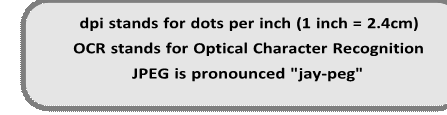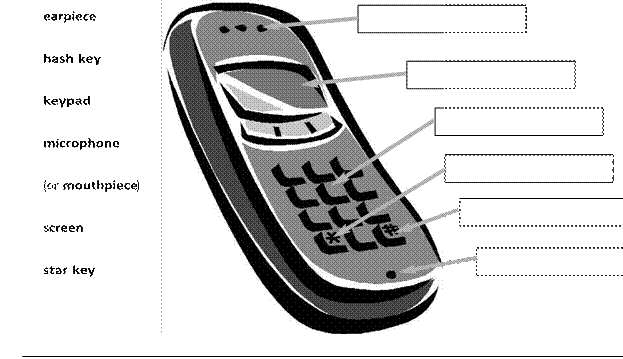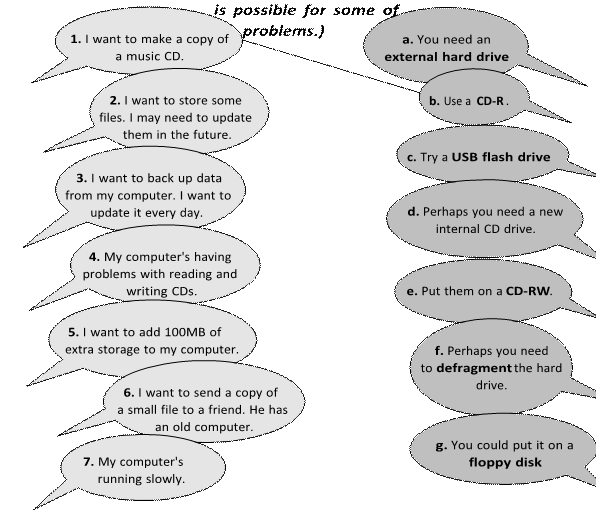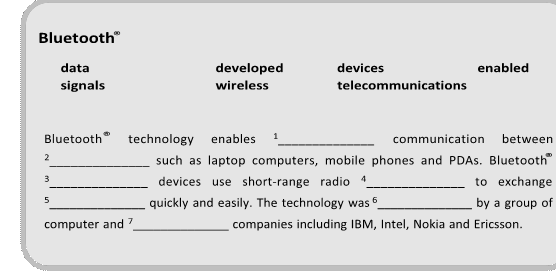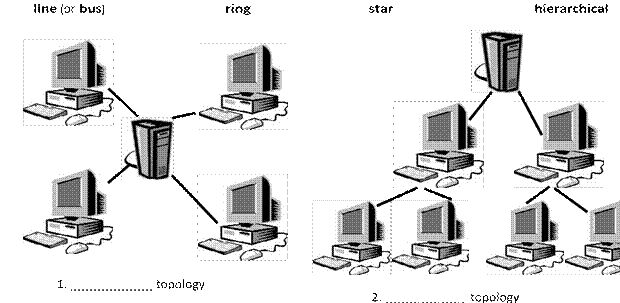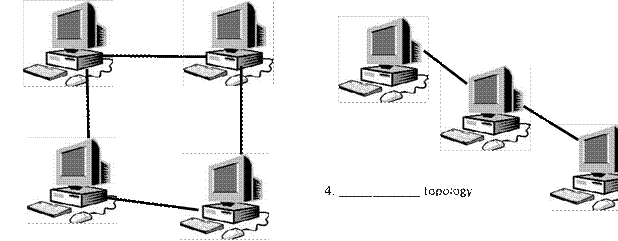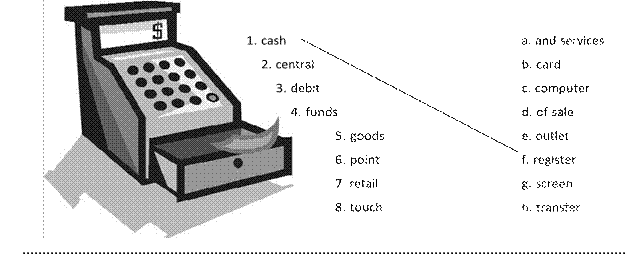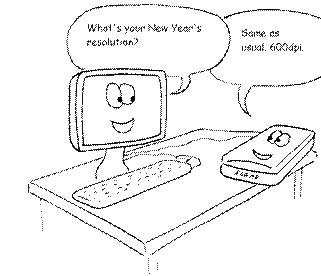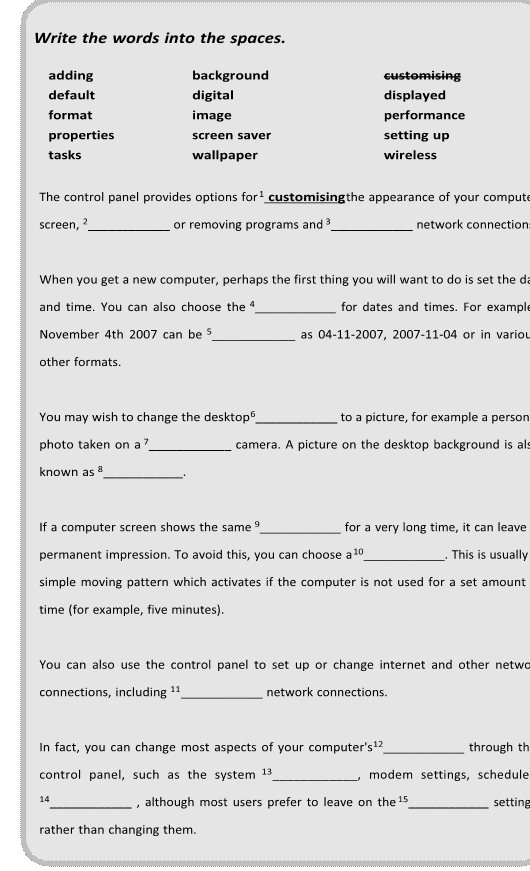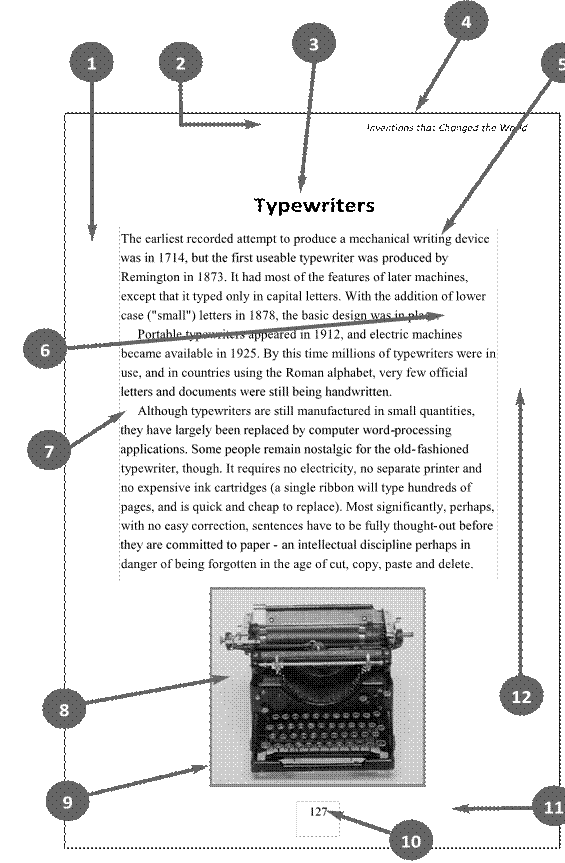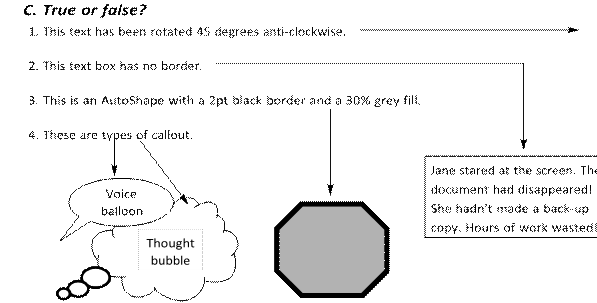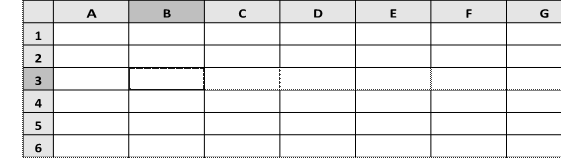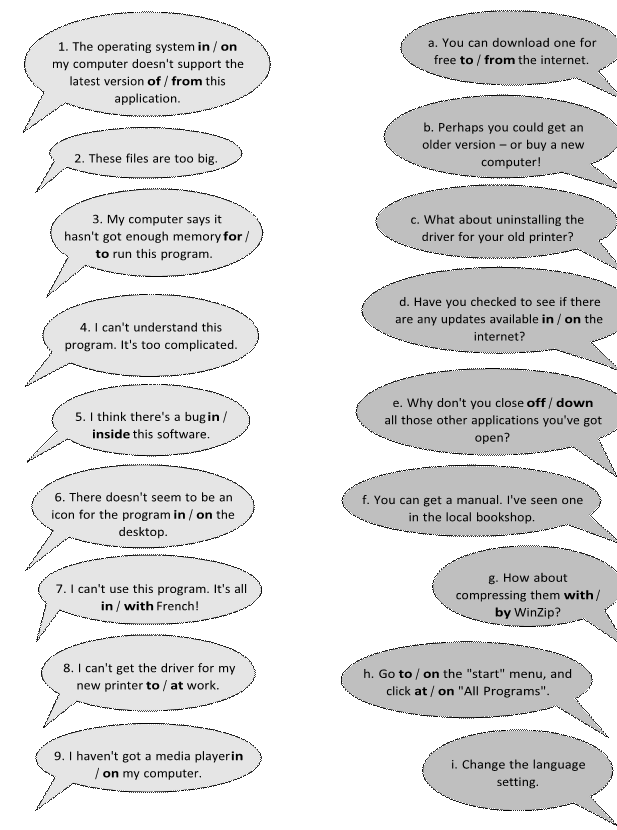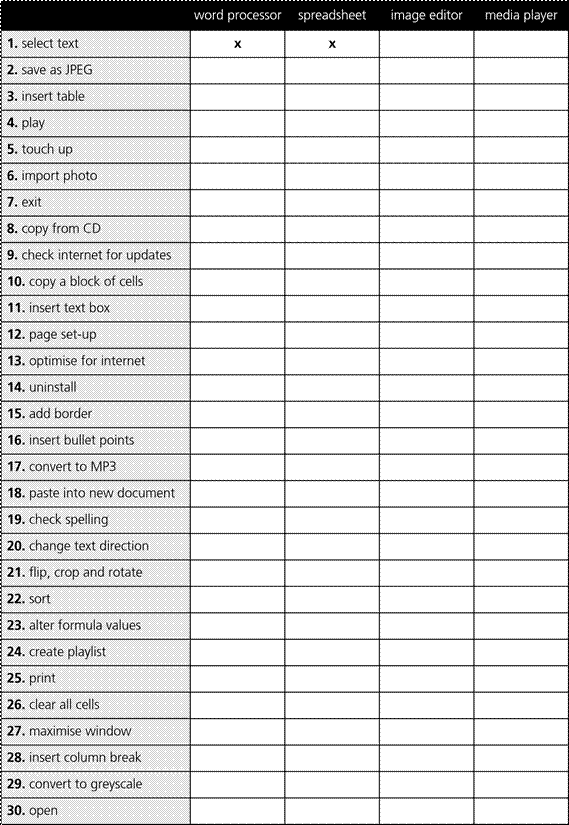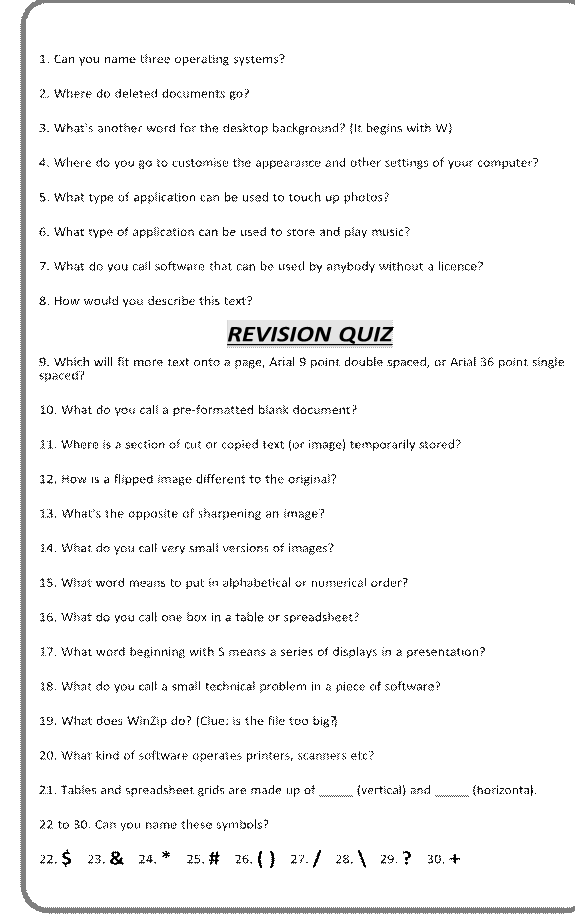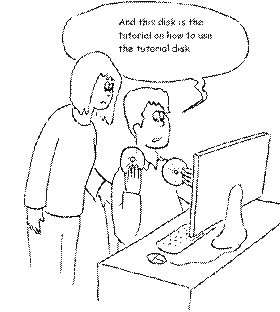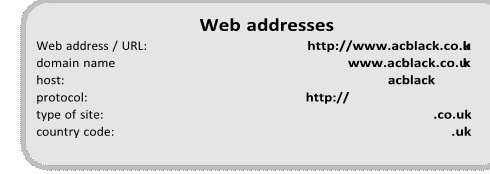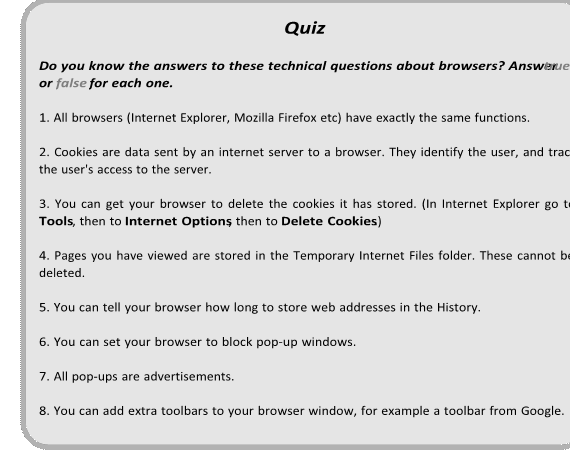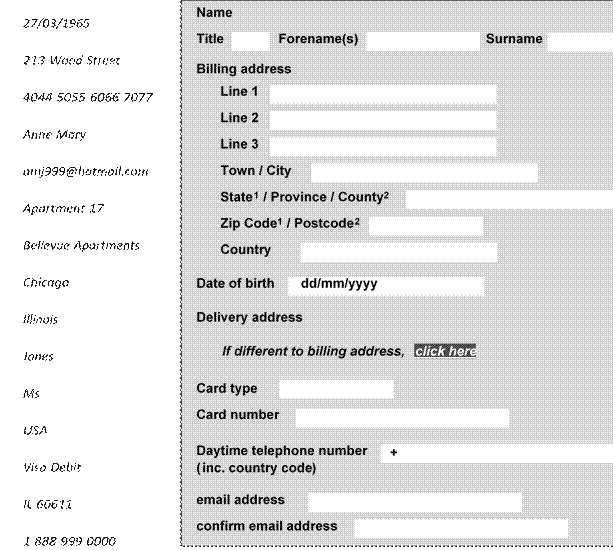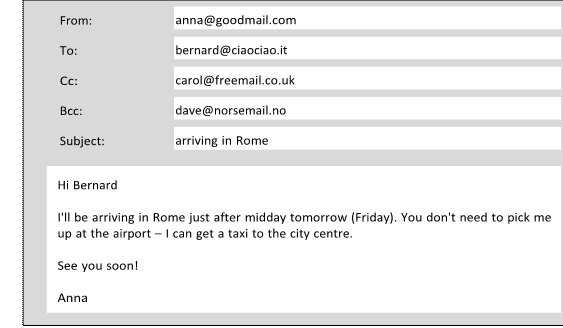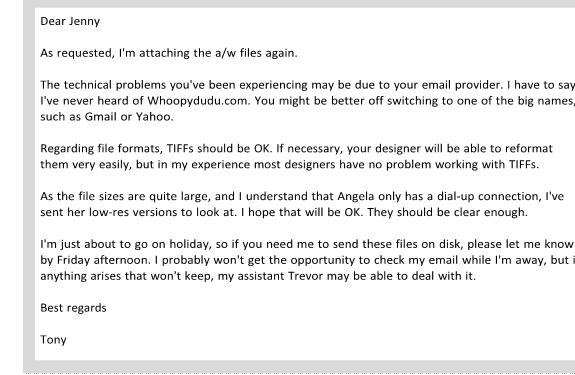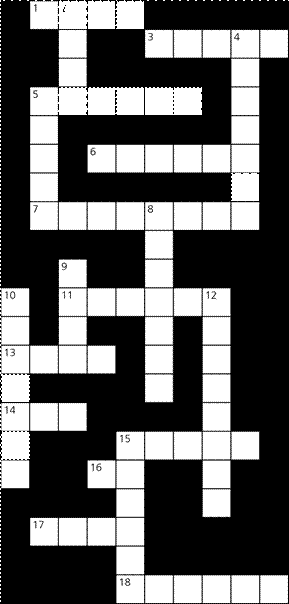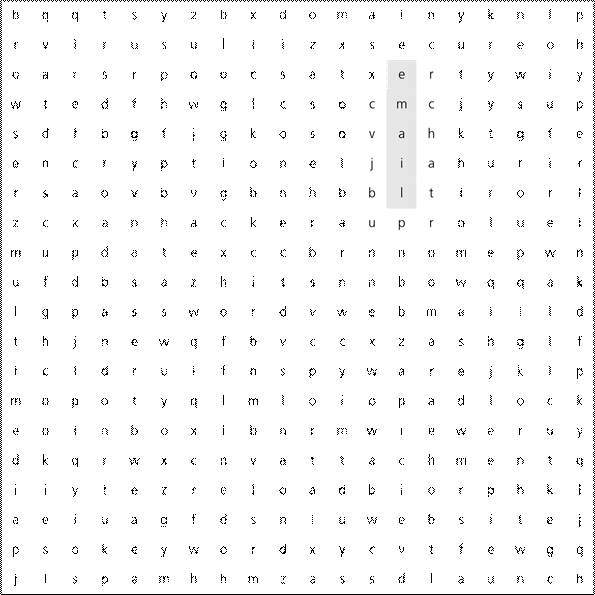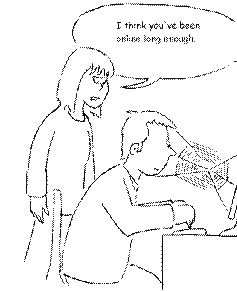-
Choose the best word.
-
1.
A basic spreadsheet is a __________ of spaces for data.a.
grid b.
cage2.
A spreadsheet consists of columns and __________.c. ladder
a.
lengthsb. linesc.
rows
3. A spreadsheet grid is called a worksheet. A
file containing one or more worksheets is called a __________.
-
a.
workout b.
work4.
In the worksheet above, the __________ cell is in column B, row
3.c. workbook
a.
important b.
active5.
Use the mouse pointer to select a single cell or _________ of
cells.c.
focusa.
bunch b.
group6.
It’s easy to adjust the column __________.c.
blocka.
size b.
width7.
Spreadsheets can perform mathematical __________.c.
spacea.
calculationsb. deductionsc.
jobs
-
To get a worksheet to perform a mathematical
calculation, you have to enter a ___________.a
format b.
form c.
formula -
A number in a spreadsheet cell is often called
a __________.
a.
digit b.
numeral c.
value
10. To remove the contents of a cell is to
__________ that cell.
a.
clean b.
wash c.
clear
11. To remove a complete row is to __________
that row.
a.
wipe b.
delete c.
erase
12. Changing the fonts, colours etc. of a
spreadsheet is called __________.
a.
formatting b.
forming c.
reforming
-
Add
the arithmetic operator symbols to the table below.*
/
^ — +symbol
verb
noun
everyday speech
add
addition
«five
plus three equals eight»subtract
subtraction
«five
minus three equals two»multiply
multiplication
«five multiplied by three equals
fifteen»«five
times three equals fifteen»divide
division
«fifteen
divided by three equals five»raise
to the power of«ten
to the power of five is 100,000» -
Answer true or false.
0.75 7.5
|
1. |
TRUE /FALSE |
|
188 102 65 12
0.005 0.05 5,000 5,055.5
apples bananas pears pineapples
|
TRUE / FALSE TRUE / FALSE TRUE / FALSE |
-
Choose
the best words from each pair in grey
type.
Three useful features in Microsoft Excel:
Cells can contain 1
text /
language,
numerical 2 values
/ details
and formulas. It’s also
possible to add pop-up comment 3
boxes /
squares
containing additional
information (choose Comment from
the Insert menu).
The Fill and
Autofill commands
can be used for making multiple copies of the contents of a cell.
Autofill can also be used to automatically create a 4
list /
series of
months, numbers etc.
You can improve the 5
looks /
appearance of
a spreadsheet very quickly by using the AutoFormat
feature.
Соседние файлы в предмете [НЕСОРТИРОВАННОЕ]
- #
- #
- #
- #
- #
- #
- #
- #
- #
- #
- #
CHECK YOUR ENGLISH VOCABULARY FOR
COMPUTERS
AND
INFORMATION TECHNOLOGY
Jon Marks
A & C Black London
www.acblack.com
First
edition published 1995
Second
edition published 1999
This
third edition published in Great Britain 2007
A
& C Black Publishers Ltd
38
Soho Square, London W1D 3HB
©
Jonathan Marks 2007
All
rights reserved.
No
part of this publication may be reproduced in any form without the permission
of the publishers.
A
CIP entry for this book is available from the British Library.
ISBN-10:
0 7136 7917 4 ISBN-13: 978 0 7136 7917 5
eISBN-13: 978-1-4081-0246-6
Text
typeset by A & C Black
Printed
in Great Britain at Caligraving Ltd, Thetford, Norfolk
This book is produced using paper that is made from wood grown in
managed, sustainable forests. It is natural, renewable and recyclable. The
logging and manufacturing processes conform to the environmental regulations of
the country of origin.
Contents
Page
Introduction 4
Section 1: Hardware
1.1 Hardware 6
1.2 Some
useful verbs 7
1.3 The
workstation 8
1.4 The
keyboard 10
1.5 The
mouse 11
1.6 Scanning 12
1.7 Some
useful adjectives 13
1.8 Printing 14
1.9 Mobile
phones 16
1.10 Other
devices 18
1.11 Inside
a computer 19
1.12 Data
storage 20
1.13 Connectivity 21
1.14 Networks 22
1.15 Electronic
payments 23
1.16 Review
crossword 24
1.17 Your
computer 26
Section 2: Software
2.1 Software:
the basics 28
2.2 Using
software: useful verbs 30
2.3 The
control panel 31
2.4 Applications 32
2.5 Some
useful adjectives 33
2.6 Word
processing 1 34
2.7 Word
processing 2 36
2.8 Word
processing 3 38
2.9 Image
editing 40
2.10 Graphic
design 41
2.11 Spreadsheets 42
2.12 Presentation
software 44
2.13 Problems
with software 45
2.14 Which
program? 46
2.15 Review
quiz 47
2.16 Your
software 48
Section 3: The internet
3.1 The
internet: the basics 50
3.2 Internet
browsers 52
3.3 Search
engines 53
3.4 Things
on the net 54
3.5 Internet
terms 55
3.6 E-commerce 56
3.7 Internet
security 58
3.8 Email 59
3.9 Email
comprehension 1 60
3.10 Email
comprehension 2 61
3.11 Useful
verbs crossword 62
3.12 Revision
wordsearch 63
3.13 Your
internet 64
Answer
key 65
Index 75
Introduction
Who is the book for?
This book has been
written for people whose first language is not English, and who use or are
going to use computers and other information technology in an English-speaking
environment. It covers the language needed to use information technology
equipment, work with computer programs, discuss problems and plan projects. It
does not cover advanced technical vocabulary for computer programmers or
electronic engineers. All the language in the book is intended to be accessible
to intermediate level students and above.
How can the book be used?
The vocabulary is
arranged by topic. Choose the topics that interest you. The pages do not have
to be completed in any particular order, and there is no need to complete all
the pages if some are on topics which are not useful to you. It is better to
complete one or two pages in a day, and remember the vocabulary, rather than
completing as many pages as possible. The answers to the exercises can be found
at the back of the book. There is also an index to help you find the pages
which are most useful to you.
Write new words and
phrases you learn in a notebook or file. Review this language regularly so that
it becomes part of your active vocabulary.
A good general dictionary
will be very helpful, providing pronunciation guides and more contexts. For
vocabulary relating specifically to computers, Dictionary of Computing (A&C
Black, ISBN 978 07475 6622 9) will be a useful reference source.
Section 1: Hardware
A.
Match
the verbs with the nouns.
1.
recharge
2.
click on
3.
dial
4.
give
5.
move
6.
print out
7.
send and receive
8.
take some
B.
Choose
the best verb.
1.2 Some useful verbs
a.
digital photos
b.
faxes
c.
a number on your mobile phone
d.
a presentation
e.
something with the mouse
f.
the battery
g.
the mouse
h.
twenty pages
9. To turn on the computer,
__________ the «Start» button.
|
a. touch b. 10. The printer has __________ of ink. |
c. switch |
|
a. |
c. run |
11. Unfortunately, my scanner
isn’t __________ at the moment.
|
a. working b. 12. Please __________ the CD ROM. |
c. doing |
|
a. |
c. inject |
13. The projector
isn’t working because it isn’t __________.
a. plugged b.
plugged in c. plugged into
14. The batteries
in my digital camera are nearly dead. They need __________.
a. to change b.
exchanging c. changing
15. I have to
__________ a computer screen for eight hours a day.
a. see b.
look at c. watch
16. Switch off your
computer, and __________ it from the wall socket.
a. de-plug b.
unplug c. non-plug
17. I turned off
the photocopier and ___________ the plug.
a. pulled out b.
extracted c. took away
18. __________ any
key to continue.
a.
Kick b. Smash c. Hit
1.3 The workstation
Rearrange the letters to make things which can be part of a
workstation.
tucmepor ___computer____
13. trirpen _______________
14. nasecnr
_______________
15. kesd
_______________
16. hacir
_______________
17. nopelethe
_______________
Choose the best word.
18.
The mouse moves on a __________.
|
a. mouse mat b. 19. TV and computer screens are usually measured in |
c. mouse |
|
a. feet b. 20. Before you start work, __________ the height of your |
c. inches |
|
a. adjust b. 21. To get sound from your computer, plug in a pair of |
c. rearrange |
|
a. loudhailers b. 22. The computer is connected to the telephone line via a |
c. loud voices |
|
a. |
c. mod |
23. You can
increase the functions or performance of a computer with an __________.
a. extension card b.
exploding card c. expansion card
24.
Mobile phones and PDAs can communicate with computers via
__________.
|
a. Bluebeard ® b. 25. There’s a spare __________ in the workstation… |
c. Bluetooth ® |
|
a. electric hole b. 26. …so you can plug in your mobile phone __________. |
c. electrical |
|
a. charger b. 27. SD cards can be read in a computer’s __________. |
c. electrification |
|
a. |
c. card reader |
1.4 The keyboard
space
bar alphabet keys calculator keys
function
keys return key (or enter key) indicator
lights
shift
key alt key control key escape key delete
key tab key caps lock key backspace key
1. To go back one space, hit the _______________. 2.
To change to capital letters, press the _______________.
You can
3.
To change the capital letters permanently, hit the
_______________.
4.
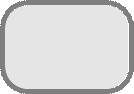
insert a tabulation, press the _______________. say «key» or
5.
To activate the «Ctrl» functions, press the
_______________. «button»
6.
To activate the «alt» functions, hit the
_______________.
7.
To stop the computer doing something, you can press
the_______________.
8.
Select the text you want to remove, and hit the _______________.
standard
keyboard ergonomic keyboard key in (or type in)
enter data input
9.

10.
It took me two hours to _______________ all that text.
11.
A keyboard is a _______________ device.
12.
Do you have a _______________?
No. I have a special _______________. It’s better for my
arms and back.
1.5 The mouse
|
pointer |
on |
optical |
roll |
|
scroll up |
scroll down |
touchpad |
left button |
|
right button |
joystick |
single |
double |
|
scroll wheel |
hold |
repetitive strain injury |
1.
______________ to see pages above.
2.
______________ to see pages below.
3.
To select text, ______________ the left button, and move the
mouse pointer.
4.
If you use a mouse for many hours every day, you can get
______________ in your fingers.
5.
With a laptop computer, plug in a mouse, or use the ______________
in front of the keyboard.
6.
To play some games, you need to use a ______________ instead of a
mouse.
7.
To move up and down a page, you can ______________ the mouse
wheel.
8.
This mouse doesn’t have a ball. It’s an ______________ mouse.
9.
One click of a mouse button is called a ______________ click.
10.
Two clicks of a mouse button are called a ______________ click.
11.
Click ______________ the folder to open it.
12.
___________________
13.
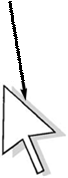
14.
___________________
15.
___________________
A
wheel mouse
1.6 Scanning
|
adjust |
all-in-one |
at |
preview (or |
|
brightness |
connected |
contrast |
file format |
|
flatbed |
handheld |
high |
image editing |
|
low |
OCR software |
original |
click |
|
text |
dpi |
How to scan an image
1.
Make sure the scanner is _____________ to the computer.
2.
Lift the lid and put the _____________ on the scanner glass.
3.
For high image quality, scan _____________ 300 _____________ or
higher.
4.
The scanning software will automatically do a _____________.
5.
If the image is too dark or too light, you can __________ the
_____________ and _____________.
6.
_____________ «scan». A
7.

by _____________.
8.
If you want to save the image, choose a _____________. JPEG is a
good choice for photos.
9.
The scanned image can be manipulated using _____________
software.
10.
An _____________ printer/scanner can print, scan and copy. B
11.
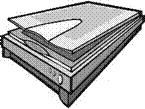
12.
Picture B is a _____________ scanner.
13.
Picture C is a _____________ resolution photograph.
14.
Picture D is a _____________ resolution photograph.
C  D
D 
1.7 Some useful adjectives
Choose the best adjective.
|
1. Oh dear. I pressed the __________ button. |
|
|
a. incorrect b. 2. I can’t use my mobile phone. The battery’s __________. |
c. false |
|
a. over b. 3. The battery isn’t completely flat, but its very |
c. exhausted |
|
a. down b. 4. My video camera is very __________. |
c. low |
|
a. easy to use b. 5. My new computer has a very __________ processor. |
c. obvious |
|
a. quick b. 6. The X19 notebook computer features a very __________ |
c. fast |
|
a. compact b. 7. Keeping files on paper is __________ solution. |
c. small |
|
a. an old-tech b. 8. Keeping files on a computer database is a __________ |
c. a low-tech |
|
a. new-tech b. 9. My new PDA is the __________ model. |
c. high-tech |
|
a. latest b. 10. In our office, we’ve set up a __________ network. |
c. most |
|
a. wire-free b. 11. A call from New York to Toyko is __________ distance. |
c. wireless |
|
a. far b. 12. I don’t think this printer is __________ with my |
c. faraway |
|
a. compatible b. 13. My laptop is only 3 centimetres ___________. |
c. suitable |
|
a. thick b. 14. The screen on my laptop isn’t very __________. |
c. wide |
|
a. light b. 15. In three or four years, my new computer will probably |
c. bright |
|
a. |
c. obsolete |
16. When you connect this to your
computer, it will work immediately. It’s __________.
a. plug
and go b. plug and play c.
plug and use
1.8 Printing
A. Put the words in the spaces.
|
cartridge |
collate |
cover |
feed |
|
double-sided |
landscape |
mono |
out |
|
out of |
portrait |
jammed |
print-heads |
|
reload |
replacement |
via |
1.
When the ink runs out, you have to change the ____________.
2.
____________ cartridges can be ordered online.
3.
To change the cartridge, you have to lift the ____________.
4.
The printer is connected to the computer ____________ a USB
cable.
5.
The printer is ____________ paper. ____________ the paper tray.
6.
I think some paper is ____________ inside the printer.
7.
My printer keeps getting jammed. I think there’s a problem with
the paper ____________.
8.
Shall I print this ____________ in colour or black and white?
9.
«Black and white» is also known as ____________.
10.
If there’s a problem with the print quality, perhaps the
____________ need cleaning.
11.
Can your printer do ____________ printing?
12.
To ____________ means to put all the pages into the correct
order.
|
13. This page is in ____________ orientation. |
14. This page is in ____________ |
B.
Which
type of printer 

inkjet
printer laser printer
1. cheaper to buy x
2. cheaper to run
3. faster printing
speed
4. takes up more
space
5. uses liquid ink
6. uses toner
7. more reliable
8. cartridges need
changing more often
C.
True
or false?
|
1. |
Inkjet cartridges can be refilled up to three times. |
TRUE / FALSE |
|
2. |
Colour images are printed by mixing red, green and yellow |
TRUE / FALSE |
|
3. |
«ppm» stands for pages per minute. |
TRUE / FALSE |
|
4. |
Most inkjet printers can print out at 100 ppm or more. |
TRUE / FALSE |
|
5. |
Inkjet cartridges are very difficult to change. |
TRUE / FALSE |
|
6. |
Photo-paper is a lot more expensive than plain paper. |
TRUE / FALSE |
|
7. |
Recycled paper is made out of old bottles. |
TRUE / FALSE |
|
8. |
Some Inkjet printers have three print qualities: draft, |
TRUE / FALSE |
|
9. |
Before you can use a new printer, you have to install the |
|
|
a CD-ROM. |
TRUE / FALSE |
|
|
10. |
When a print job has started, it can’t be cancelled. |
TRUE / FALSE |
1.9 Mobile Phones
Mobile Phone networks
|
contract |
installed |
networks |
operators |
|
pay-as-you-go |
SIM card |
roaming |
tariffs |
|
top up |
users |
In Britain there are several mobile phone 1_______________
including Vodaphone, O2, T-mobile and Orange. There are also 2_______________
like Virgin Mobile who use the network of another company.
When you buy a cell phone, you have a
choice of 3_______________. The most popular is «4_______________»,
with customers paying for their calls in advance. They can 5_______________
their accounts in shops, over the internet, and at cash machines. Heavy 6_______________
may prefer a 7_______________. They pay a fixed amount every month,
but the calls are much cheaper than they are for pay-as-you-go customers.
Mobile phones usually come with a 8_______________
already 9_______________. If you take the phone abroad, you may be
able to use it on a local network. This is called «10_______________».
It can be expensive, and it may be cheaper to buy a foreign SIM card.
Choose the best word.
1.
After 6pm, calls cost 20p __________ minute
a. for one b.
per c. each
2.
You can’t use a mobile in a cave because there’s no __________.
a. network b.
connection c. power
3.
I need to charge up my mobile phone battery. Have you seen my
__________?
a. charger b.
recharger c. charging machine
4.
When you send a text message, the __________ function can help
your write it more quickly.
a. predicting
text b. predictive text c. text predictor
5.
In the car, it’s safer to use a __________ phone.
a. handless b.
no hands c. hands-free
|
6. |
||
|
a. keypad locker b. 7. a. 8. a. 9. a. 10. a. 11. a. Which is not possible? 12. |
c. locker of keypad c. call expenses c. amount c. duration c. transmitter c. |
|
|
a. mobile phone b. 13. |
c. moving phone |
d. cellular phone |
|
a. SIM card b. 14. |
c. sim chip |
d. |
|
a. a text message b. 15. |
c. |
d. a phone message |
|
a. |
c. |
d. |
1.10 Other devices
A. Match the devices with the places you would find them.
|
1. 2. 3. 4. 5. 6. 7. 8. |
cash |
a. b. c. d. e. f. g. h. |
at a supermarket checkout connected to a pair of headphones |
|
B. |
|||
|
9. |
|||
|
a. |
c. swapped |
10. A laptop
computer with a screen you can write on is called a __________.
a. tablet PC b.
table PC c. flat screen PC
11. An image on TV
or computer screen is made up of thousands of __________.
a. points b.
pixels c. bits
12. You can draw
directly onto a computer screen with a __________.
a. bright pen b.
light pen c. pixel pen
13.

a.
an internet camera b. a web watcher
c.
a webcam
14.
The woman in the photo is wearing a __________.
a.
headpiece b. headphone
c.
headset
15.
She talks to customers on the telephone all day. Sheworks in a
__________.
a.
telephone centre b. call centre
c.
talking centre
1.11 Inside a computer
|
A. |
||
|
chips dual |
megabytes |
megahertz |
|
motherboard processor |
speed |
upgraded |
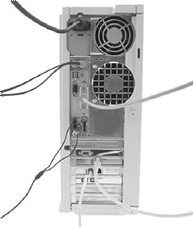
Most of these are made by Intel and AMD, and are sometimes referred to as
«[2]_______________». The fastest
processors are [3]_______________, which means that there
are two processors working together. The [4] _______________
of a processor is measured in [5]_______________, which is usually
written as MHz.
A computer’s memory is measured in 6_______________.
If a computer has 1,024 megabytes of memory, and the memory type is SDRAM, this
is written as 1,024 MB SDRAM, and is pronounced «a thousand and
twenty-four megabytes ess-dee-dram».
The processor and
memory modules are located on the 7_______________. Changing a
computer’s processor is not generally practical, but the memory can usually be 8_______________.
B. Power
|
disconnect |
fan |
mains |
|
overheating |
shock |
spikes |
|
supply |
surge protector |
transformer |
1.12 Data storage
|
burn |
capacity |
card |
drawer |
|
eject |
free space |
hard drive |
stick |
1.
The data and applications on your computer are stored on the
_______________.
2.
To run this application you need at least 50MB of _______________
on your hard drive.
3.
My computer’s hard drive has a _______________ of 120GB.
4.
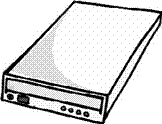
you want.
5.
The opposite of «Insert the DVD» is
«_______________ the DVD».
6.
I can’t eject the CD. I think the _______________’s stuck.
7.
Digital cameras usually store pictures on a memory
_______________ or a memory _______________.
Which do you think is the best solution for each
problem? (More than one solution
1.13 Connectivity
|
1. Scanners, printers and webcams are __________. |
|
|
a. extras b. 2. Add extra USB __________ to your computer…. |
c. |
|
a. ports b. 3. … with a USB __________. |
c. |
|
a. centre b. 4. ADSL is also known as __________. |
c. hub |
|
a. wideband b. 5. I want to get a __________ ADSL modem. |
c. |
|
a. |
c. high-speed |
6. The internet is
much faster with a broadband connection than with __________.
a. dial-up b.
phone-up c. call-up
7. With a wireless
router, you can __________ your broadband connection with other users.
a. divide b.
combine c. share
8. This wire’s too
short. I need an __________ cable.
a. extended b.
extension c. extender
9. You can connect
a USB plug to a PS/2 port by using __________.
a. an adaptor b.
a bridge c. a connector
1.14 Networks
LAN
|
intranet |
Local |
log onto |
network card |
|
satellite |
server |
terminals |
WAN (Wide |
LAN is pronounced «lan», and stands for 1_________________
Area Network. In a typical LAN, there is a central network 2_________________
which supports a number of 3_________________. Users have to 4_________________
the network server. Pages of information that can be viewed within a LAN are
called an 5_______________ . A number of LANs connected to each
other via 6_________________ or other form of __communication are
called a 7_________________. To be used as network terminals, each
computer needs to have a 8_________________ installed.
Network topologies
3. ____________ topology
1.15 Electronic payments
A.
EPOS and EFTPOS
Cross out the incorrect word
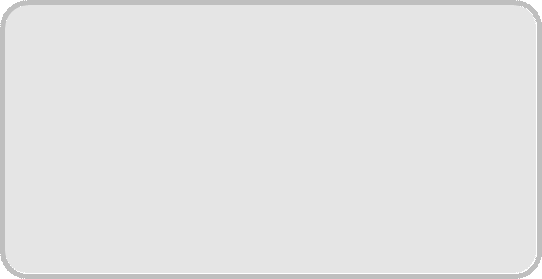
sale) terminals are cash / money registers found in retail openings
/ outlets such as shops and restaurants. They are connected to a central
/ centre computer, and data about objects / goods and
services sold is entered into the terminals via keyboards, barcode readers, touch
/ finger screens etc. They are useful for stock management, and can
produce itemised bills and receipts / recipes.
EFTPOS
(electronic funds transfer point of sale) can also transfer cash / funds
directly from the customer’s bank account via a debit / paying card.
They are now more
common than EPOS terminals.
B.
Word
partnershipsMatch
the words.
C. Plastic
Match the cards with the phrases.
1. credit card a.
Buy now, pay now.
2. debit card b.
Buy now, pay the bank later.
3. cash card c.
Buy now, pay the shop later.
4. loyalty card d.
Spend, and get some money or goods back from the shop.
5.
store card e. Take money out of a cash machine.
1.16 Review crossword
All the words can be found in Units 1.1 to 1.15
Across
1. A camera connected to the internet. (6 letters)
6. To send an SMS message. (4)
9. The
most common page orientation. (8)
10. A computer’s
«brain». (9)
11. It prevents a
computer from overheating. (3)
14. A connection
without wires. (7)
15. The place where
you put a plug. (6)
20. Processor
speeds are measured in these. (9)
21. The cheapest
type of printer. (6)
22. Lift this
before you use your scanner. (3)
24. The shop assistant does this to your credit card. (5)
26. The strip on the back of a credit or debit card. (8)
Down
2. When it’s dead,
recharge it or replace it. (7)
3. You speak into
this. (10)
4. The mouse moves
on this. (3)
5. A computer,
printer and scanner on a desk with a chair. (11)
7. Laser printers
use this instead of ink. (5)
8. A design (for
example, a type of keyboard) which is better for your body. (9)
12. An image on a
screen is made up of thousands of these. (6)
13. Printers,
scanners, webcams etc. (10)
16. A very large
computer which never moves. (9)
17. A photo or
drawing. (5)
18. You need to
change or refill this when your printer runs out of ink. (9)
19. Two or more
computers connected together. (7)
23. The slowest form of internet connection. (4, 2)
26. Image resolution is usually
measured in this. (3)
|
1 |
2 |
||||||||||||||
|
3 |
4 |
||||||||||||||
|
5 |
6 |
7 |
|||||||||||||
|
8 |
9 |
||||||||||||||
|
10 |
|||||||||||||||
|
11 |
12 |
13 |
|||||||||||||
|
14 |
|||||||||||||||
|
15 |
|||||||||||||||
|
16 |
17 |
18 |
|||||||||||||
|
19 |
20 |
||||||||||||||
|
21 |
|||||||||||||||
|
22 |
23 |
||||||||||||||
|
24 |
|||||||||||||||
|
25 |
|||||||||||||||
|
26 |
1.17 Your computer
Can you answer these questions in English?
1. What kind of
computer do you have?
__________________________________________________________________________________________
__________________________________________________________________________________________
__________________________________________________________________________________________
2. Do you know the
technical specifications of you computer?
__________________________________________________________________________________________
__________________________________________________________________________________________
__________________________________________________________________________________________
3. Would you like
to upgrade your computer? If so, what kind of computer would you like to get?
__________________________________________________________________________________________
__________________________________________________________________________________________
__________________________________________________________________________________________
4. Which
peripherals do you use most often? Why?
__________________________________________________________________________________________
__________________________________________________________________________________________
__________________________________________________________________________________________
5. Do you use
computer networks? If so, how do you connect to the networks you use?
__________________________________________________________________________________________
__________________________________________________________________________________________
__________________________________________________________________________________________
Section 2:
Software
2.1 Software: the basics
A. Choose the correct word to fill the spaces.
1. Turn on your computer. It
will usually take a few minutes to __________.
|
a. boot itself b. 2. Windows XP, Macintosh OSX and Linux are __________. |
c. get booted |
|
a. operating systems b. 3. On my computer, I have a picture of my cat as the |
c. operators |
|
a. desktop background b. 4. Microsoft Word, Adobe Acrobat and CorelDraw are programs |
c. desktop |
|
a. applicators b. 5. To open Microsoft Word, click on the __________. |
c. applications |
|
a. picture b. 6. I keep all my digital photos in a __________ called |
c. icon |
|
a. folder b. 7. Is it possible to open Microsoft Excel __________ in |
c. box |
|
a. texts b. 8. In Microsoft Word, to start typing a new letter, open a |
c. pages |
|
a. document b. 9. When you __________ a document, it’s sent to the recycle |
c. paper |
|
a. destroy b. 10. Deleted documents stay in the recycle bin until you |
c. delete |
|
a. |
c. clean |
11. In Windows, the icon is just a __________ to the
application. If you delete the icon, the application will
still be on your computer.
|
a. connector b. 12. If the computer crashes, you can try pressing the |
c. link |
|
a. restart b. 13. When I’ve finished using my computer, I always |
c. replay |
|
a. |
c. shut |
14. If I leave my computer on without using it, after a
while it goes into __________ mode.
a. stand
down b. waiting c.
standby
B. Insert the missing words.
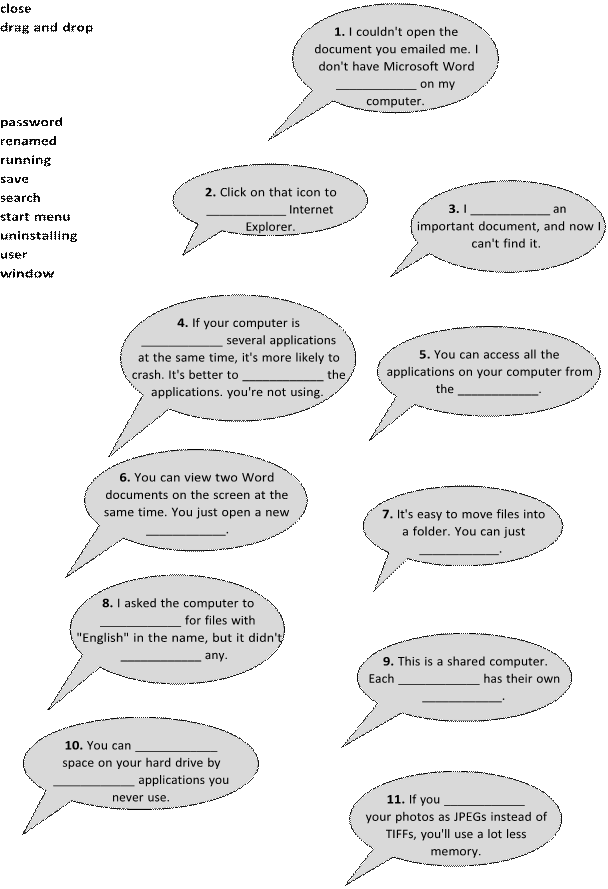
installed launch
2.2 Using software: useful verbs
Match the words on the left with the words on the right.
Set 1
1.
arrange the
2.
cut and paste
3.
install
4.
open the document in
5.
resize the
6.
save it as
Set 2
1.
copy the
2.
customize your
3.
launch
4.
search
5.
send the file
6.
use the
Set 3
1. accidentally deleted
an
2.
exit
3.
click on that button 4. pull down a
5. replace the
existing
6.
view
Set 4
1.
close down an
2.
log off
3.
look in
4. put the
file
5. run a
6. wipe the
a.
a Microsoft Word
file
b.
a new window
c.
photo. It’s too
big.
d.
an application
e.
some text
f.
icons on the
desktop
a.
for a lost file
b.
a program
c.
«search»
function
d.
text into a new
document
e.
to a different
folder
f.
desktop
a.
menu
b.
important file
c.
an application
d.
as a web page
e.
on the task bar
f.
file
a.
after a session
b.
all folders
c.
application
d.
hard drive
e.
on a USB memory
key
f.
program
2.3 The control panel
2.4 Applications
A.
Match
the descriptions on the left with these famous applications.
1. word
processor a. Adobe Photoshop
2. spreadsheet b.
Internet Explorer
3. virus
protection c. Microsoft Word
4. browser d.
Microsoft Excel
5. image
editor e. Microsoft PowerPoint
6. media
player f. Norton AntiVirus
7. email
software g. Outlook Express
8. presentation
software h. Adobe PageMaker
9. graphic
design software i. RealPlayer
B.
Crossword
1. programs
which tell the computer whatto do (8)
2. 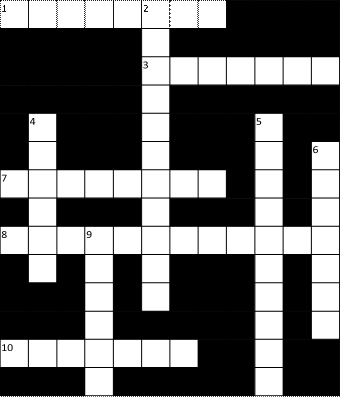
piece of software which makes acomputer do a task (for example, edit an image)
(11)
3. any
set of instructions for a computer (7)
4. software
which operates a peripheral,such as a scanner or printer (6)
5. application
which stores and displaysdigital photos (5,5)
6. you
enter a security code to prove thatyou have a _______ to use the software (7)
7. software
which prevents unauthorisedaccess to your computer over the internet
(8)
8. a
series of letters and numbers whichyou have to enter before installing some
programs (8,4)
9. download
new features for anapplication (6)
10.
an unauthorised copy of a program (7)
2.5 Some useful adjectives
A. Choose the best words.
1. Software which is easy to use
is…
|
a. user-easy b. 2. Software which is obvious to use is… |
c. usable |
|
a. intuitive b. 3. Software which is not obvious to use is… |
c. comprehensible |
|
a. counter-intuitive b. 4. Software for use by children and schools is… |
c. non-intuitive |
|
a. learning b. 5. Software for use by businesses is… |
c. educational |
|
a. commercial b. 6. Software made specially for one company is… |
c. busy |
|
a. one-off b. 7. Software for use at home is… |
c. tailor-made |
|
a. for home use b. 8. Software which has been illegally copied is… |
c. for |
|
a. |
c. fake |
9. Software which has been bought from the company that
produced it is…
a. real b.
justified c. licensed
Types of software
B. Match the type of software with the definition.
|
1. 2. 3. 4. 5. |
a. b. c. d. |
e. You
can use it for free for a while (often a month). When the trial period finishes,
you have to pay, or the program will de-activate.
2.6 Word processing 1
A. Write the numbers next to
the words. B. Match the words with the
types of lettering
top margin
bold
bold italic italic
bottom margin lower
case (or small letters)
outline plain text shadow
left-hand margin
strikethrough
underline
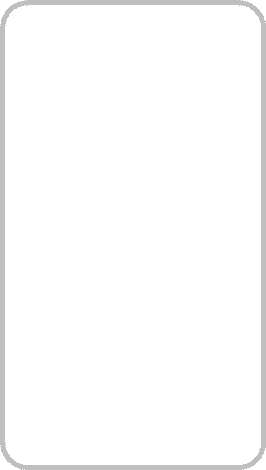
case (or capital letters) heading (or title) 1. ____________ ABCDEFG body text 2.
____________ abcdefg
3.
____________ Typewriters
paragraph break
4.
____________ Typewriters
indent
5. ____________
Typewriters
illustration
6. ____________ Typewriters border (or frame) 7. ____________
Typewriters
page number 8.
____________ Typewriters
9. ____________
Typewriters
page border (or edge of the page)
10. ___________
Typewriters
C. Choose the
best words.
1. The text about typewriters is
divided into three __________.
|
a. sections b. 2. Times, Arial and Courier are types of __________. |
c. chunks |
|
a. lettering b. 3. The text about typewriters is __________. |
c. font |
|
a. single spaced b. 4. «Inventions that Changed the World» is the |
c. one-and-half |
|
a. header b. 5. Do you think the margins are too __________ or |
c. footnote |
|
a. big / small b. 6. Do you like the page _________? |
c. long / short |
|
a. |
c. pattern |
2.7 Word processing 2
Sunnydays Coach Tours
Winter /
Spring Tours
Dec
1st: Paris March
20th / March 27th: Berlin
Five
nights in a four star hotel just 200 metres from the Eiffel Five
nights full board in a two star Towers. All meals included. Depart London 10
am. hotel conveniently located a short metro ride from the city
centre. Price includes a three-day travel
Dec 7th: Amsterdam pass.
Depart 8.00 am Bristol,
Three
nights in simple guest house overlooking a canal in 10.15 am
London the heart of Amsterdam. Breakfast and a canal tour included in the
price. Depart 8.00 am Bristol, 10.15 am London.
April 4th: Easter in San Sebastian
Enjoy the traditional Easter celebrations in one of
northern
Dec 11th / Dec 16th: Christmas Markets in
Vienna Spain’s most elegant and
Discover the magic of Austria’s Christmas markets. Five atmospheric
cities. 6 nights half board in a three star seanights half-board. Optional
extra trip to Innsbruck. Depart front
hotel.
Cardiff 8 am Dec 11th,
and London 9 am Dec 16th. Depart
London 8.30 am.
April 11th / April 17th : The Tulip Fields
of Holland
Dec 29th: New Year in Verona Experience
the beauty of rural Holland in spring, based in a
Three
nights half board in one of northern Italy’s most comfortable
guesthouse in the historic city of Delft. Five beautiful cities. On the
evening of Dec 31st enjoy a five nights half board. Depart
Cardiff 8 am April 11th, and course gourmet meal in one of Verona’s finest
restaurants, London 9 am April 17th. followed by the traditional
firework display in Piazza Bra.
April 24th: Barcelona
January 13th to March
10th: Skiing in the French Alps Five
nights in a centrally-located one-star hotel on a bed-
Avoid the airport
crowds – go by coach! Departures and-breakfast basis.
Price includes a three-day city
Saturdays 9am London.
Drop-off points throughout SW transport card. Optional
extra excursion to the Salvador Dali
France. Wide range of accommodation packages available. museum
in Figueres. Depart London 8 am
A. Choose the best words.
1. «Winter / Spring
Tours» is the __________.
|
a. under-heading b. 2. The body text is divided into two __________. |
c. below-heading |
|
a. columns b. 3. The body text is __________. |
c. strips |
|
a. left-aligned b. 4. The illustration isn’t original artwork. It’s |
c. justified |
|
a. screen art b. 5. The clipart has been given _________. |
c. clipart |
|
a. an under shadow b. 6. This poster has been given a 10% grey background |
c. a sub-shadow |
|
a. wash b. 7. The design of this poster is __________. |
c. colour |
|
a. |
c. state-of-the-art |
Punctuation and symbols
B.
Match
the words with the punctuation marks and symbols.
|
1. 2. 3. 4. 6. 7. 8. 9. 10. 11. 12. 13. 14. 15. 16. 17. 18. 19. 20. 21. 22. 23. 24. |
a. b. c. d. e. f. g. h. i. j. k. l. m. n. o. p. q. r. s. t. u. v. w. x. |
C.
Look
at this table, and answer true or false.
1.
All the cells are the same size.
Departure times
|
Bristol |
London |
Dover |
|
8.15 |
10.30 |
12.45 |
|
14.00 |
16.15 |
18.30 |
|
17.45 |
19.00 |
21.15 |
2. There are four
columns and three rows.
3. The text in the
top bar is reversed-out.
4. The middle
column has a lighter flood fill.
5. The text is
centred within its cells.
6.
The table gridlines are grey.
2.8 Word processing 3
A.
Match
the word processing tool with the task.
|
1. 2. 3. 4. 5. 6. 7. 8. 9. 10. |
a. b. c. d. e. f. g. h. i. j. |
B.
Match
the words with the examples.
1. Times 10
point
2. Times 24
point
3. bullet
points
4. superscript
5. subscript
6. justified
text
7. highlighted
text
8.
text wrap
a. Jane stared at the
screen
b.
Jane stared at the screen. The document had disappeared!
She hadn’t made a back-up copy. Hours of work wasted!
c.
Possible courses of action:
Re-type the entire document.
Get a computer engineer to find if the
text could be retrieved.
Resign, and get another job.
d.
Jane stared at the screen.
e.
Jane stared
at the screen.
f.
Jan. 24th
g.
A2
h.
Jane stared at the screen. The document had disappeared! She
hadn’t made a back-up copy. Hours of work wasted!
D. Choose the best words.
1.
Making changes to a text is called _________.
a. altering b.
renewing c. editing
2.
To change normal text to italic, first you must _________ the
text you want to format.
|
a. choose b. 3. A very pale image behind the text is called ________. |
c. select |
|
a. an ink mark b. 4. To divide the text into two pages, insert a ________. |
c. a grey mark |
|
a. page break b. 5. The numbers at the bottom of the page are ________. |
c. page change |
|
a. |
c. paper |
6.
An extra note at the bottom of the page (usually in a smaller
font size) is called a ________.
a. bottom note b.
foot c. footnote
7.
In word processing, to put things into alphabetical order is to
________.
a. sort b.
organise c. order
8.
A list of contacts, addresses etc. is called _________.
a.
an archive b. a list c. a database
9.
Producing a document on your computer and sending it direct to a
printing press is __________.
|
a. computer 10. Cut or copied text is temporarily stored in the |
c. electronic |
|
a. |
c. clipart |
2.9 Image editing
A. Match the word with the
definition.
1. crop a.
turn an image
2. sharpen b. reverse
an image
c. improve the appearance
of an
3.
soften image
4. zoom
in
d. remove part of an image
5. zoom out e. copy
part of an image to
6. flip another
point in that image
f.
view part of the image in more detail
7. rotate
g.
view more of the image in less detail
8. touch
up
h. convert
a vector image to a bitmap image (see B5 below)
9. clone i. make
the image less blurred 10. rasterize j. make the image more
blurred
B. True or false?
1. Greyscale images
take up more disk space than colour images.
2. It’s often
preferable to scan line drawings as black and white images rather
than greyscale images. This takes up less disk space, and produces sharper
lines. This type of image is also known as lineart.
3. On most
computers, you can view photos as a slideshow – each photo is shown for
a few seconds.
4. You can also view
photos as fingernails – small versions of the photos, with lots shown on
the screen at the same time.
5. A vector image
(for example, a clipart image) can be expanded to any size without
loss of resolution. A bitmap image (for example, a photo) is made
of pixels, so it loses resolution when it is expanded.
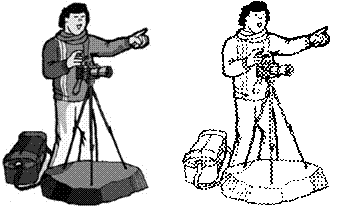
contrast
greyscale black
and white high
brightness
2.10 Graphic design
Choose the best words
from each pair in bold.
1.
It’s usually possible to 1 import / introduce
Adobe PageMaker files into Adobe InDesign. The majority of graphic design
applications can 2 export / send off documents as PDF
files, or as HTML web pages.
2.
This box has a black 3 frame / outside,
also known as a «stroke». Inside the frame, the fill is a 4 fade
/ gradient from dark grey to light grey.
The difference
between the two versions of «wave», is that 5 curling /
kerning has been applied to the top version.
3.
A frame, graphic or block of text is known as 6 an
object / a thing. These are arranged in 7 levels /
layers – the top layer 8 overlaps / overruns the
layer below.
4. This image is 9
blurred / soft at the edges (see unit 1.6 for the
original).
This 10 result / effect
is also known as 11 feathering / birding.
5.
12 Full bleed / total bleed means that
the page is printed right up to the edges – there are no white margins. The 13
snail / slug area is the area outside the area to be
printed where instructions for the printer are written.
6.
This image has been 14 pulled / stretched
(see unit 2.8 for the original).
7.
Before a document goes 15 to press / for
printing, it’s essential to check the 16 examples / proofs
for errors.
8.
Like desktop printers, most colour printing 17 machines
/ presses print in four colours: cyan (light blue), magenta (dark
pink), yellow and black. Before printing, a document must be divided into the
four colours. this process is called colour 18 separation / division.
These separations are then turned into 19 plates / stamps –
one for each of the inks that will be used.
9.
Prior to colour separation, coloured images, graphics and text
have to be 20 transformed / converted from RGB (Red
Green Blue), the colour format of computer displays, to CMYK (Cyan Magenta
Yellow Black) the colour format of printing presses.
10.
The process of preparing documents from a graphic designer for
the printing press is called 21 reprographics / reproduction.
2.11 Spreadsheets
A.
Choose
the best word.
|
1. A basic spreadsheet is a __________ of spaces for data. |
|
|
a. grid b. 2. A spreadsheet consists of columns and __________. |
c. ladder |
|
a. |
c. rows |
3. A
spreadsheet grid is called a worksheet. A file containing one or more
worksheets is called a __________.
|
a. workout b. 4. In the worksheet above, the __________ cell is in column |
c. workbook |
|
a. important b. 5. Use the mouse pointer to select a single cell or |
c. focus |
|
a. bunch b. 6. It’s easy to adjust the column __________. |
c. block |
|
a. size b. 7. Spreadsheets can perform mathematical __________. |
c. space |
|
a. |
c. jobs |
8. To get a
worksheet to perform a mathematical calculation, you have to enter a
___________.a format b. form c. formula
9. A number in a
spreadsheet cell is often called a __________.
a. digit b.
numeral c. value
10. To remove the contents of a cell is to __________ that
cell.
a. clean b.
wash c. clear
11. To remove a complete row is to __________ that row.
a. wipe b.
delete c. erase
12. Changing the fonts, colours etc. of a spreadsheet is
called __________.
a.
formatting b. forming c.
reforming
B.
Add
the arithmetic operator symbols to the table below.* / ^ — +
|
symbol |
verb |
noun |
everyday |
|
add |
addition |
«five |
|
|
subtract |
subtraction |
«five |
|
|
multiply |
multiplication |
«five «five |
|
|
divide |
division |
«fifteen |
|
|
raise |
«ten |
C.
Answer
true or false.
0.75
7.5
|
1. The decimal point has been shifted one place to the |
TRUE / FALSE |
|
188 102 65 12 2. 0.005 0.05 5,000 5,055.5 3. apples bananas pears pineapples 4. |
TRUE / FALSE TRUE / FALSE TRUE / FALSE |
D.
Choose
the best words from each pair in grey type.
Three useful features in Microsoft Excel:
Cells can contain 1
text / language, numerical 2 values / details
and formulas. It’s also possible to add pop-up comment 3 boxes / squares
containing additional information (choose Comment from the Insert
menu).
The Fill
and Autofill commands can be used for making multiple copies of the
contents of a cell. Autofill can also be used to automatically create a 4 list / series of
months, numbers etc.
You
can improve the 5 looks / appearance of a spreadsheet very quickly by
using the AutoFormat feature.
2.12 Presentation software
1. In Microsoft PowerPoint, when
creating a new presentation, you can choose between a blank presentation, a
design template and the AutoContent __________.
|
a. witch b. 2. PowerPoint can be used to create presentation |
c. bogeyman |
|
a. slideshows b. 3. You can choose a _________ to move from one slide to |
c. exhibitions |
|
a. |
c. transition |
4. You can include moving
pictures in your presentation. These are called __________.
|
a. films b. 5. You can choose a __________ for your presentation. |
c. animations |
|
a. colour pattern b. 6. You can give your presentation over the internet as an |
c. colour scheme |
|
a. |
c. online |
7. It’s
usually clearer to present statistics in the form of a table or __________.
a. chart b.
figure c. track
8. If
you wish, the software will help you __________ of your presentation.
a. practice the
times b. rehearse the timing c. try out the times
9. You
can choose to record the __________ on your computer…
a. narration b.
speaking c. voice
10. …rather than
giving it __________.
a. in real life b.
for real c. live
2.13 Problems with software
Choose the correct preposition. Then match the problem with
the solution.
|
1. ____ |
2. ____ |
3. ____ |
4. ____ |
5. ____ |
6. ____ |
7. ____ |
8. ____ |
9. ____ |
2.14 Which program?
Match the operations with the application types.
2.15 Revision Quiz
2.16 Your software
Can you answer these questions in English?
1. Which application do you use most often? Why?
________________________________________________________________________________________
________________________________________________________________________________________
________________________________________________________________________________________
2. How does it help you in your work?
________________________________________________________________________________________
________________________________________________________________________________________
________________________________________________________________________________________
3. Which features do you find most useful?
________________________________________________________________________________________
________________________________________________________________________________________
________________________________________________________________________________________
4. Does it have any limitations which annoy you? What are they?
________________________________________________________________________________________
________________________________________________________________________________________
________________________________________________________________________________________
5. Is there an application you’d like to learn to use? What would you
use it for?
________________________________________________________________________________________
________________________________________________________________________________________
________________________________________________________________________________________
Section 3: The Internet
3.1 The internet: the basics
A. Choose the best word from each
pair in grey type.
What’s the difference between the Web
and the internet?
Some people think that the internet and the Web are the same
thing, but in fact they are different. The internet (often called simply
«the net») is a global 1 network
/ net of interconnected
computers. These computers communicate with each other 2 over / through existing
telecommunications networks – principally, the telephone system. The Word Wide
Web (usually known as just «the Web») is the billions of web pages
that are stored on large computers called web 3 servers / services.
To 4 see / access the
web, you need a computer and a modem. You then connect over your telephone line
to an internet service 5 port /
provider (ISP), which sends your
request to view a particular web page to the correct web server.
Websites are not the only service
available on the internet. It is also used for many other functions, including
sending and receiving email, and connecting to newsgroups and 6 discussion / talking
groups.
You could say
that the internet is a system of roads, and web pages and emails are types of
traffic that travel on those roads.
B.
Put
these operations in the order that you do them (variations are possible).
close down your browser connect to your
ISP disconnect from the internet enter a web address (also known as a URL*)
into the address field launch your browser (for example, Internet Explorer,
Netscape Navigator or Mozilla Firefox) perhaps wait for a few seconds while the
web-page downloads view the page
* URL stands for Uniform Resource Locator, but the full term
is almost never used
C.
Choose
the best words.
|
1. ADSL* is more commonly known as __________. |
|
|
a. longband b. 2. Broadband internet connection is much faster than |
c. wideband |
|
a. |
c. dial-up |
3. Before you can connect to the
internet for the first time, you have to __________ an account with an ISP.
a. set b.
set up c. set in
4. Each time you want to connect to
your ISP’s system, you have to enter a log-in name and a __________.
a. security word b.
safe word c. password
5. You can set your computer to
__________ your log-in details, so you don’t have to type them in each time.
|
a. store b. 6. With a broadband connection, you usually have to pay a |
c. recall |
|
a. fixed monthly 7. With dial-up, you can usually choose a ________ tariff. |
c. fixed monthly cost |
|
a. |
c. pay-if-you-like |
8.
Some broadband contracts limit the amount of _________ you can
have each month.
a. pages b.
traffic c. use
9.
Looking at web pages can be called «navigating the Web»
but is more commonly called ________.
a. «surfing the net» b.
«skiing the net» c. «swimming
the net»
10.
You can often find the answer to a question by ________ on the
internet.
a. looking at it b.
looking for it c. looking it up
11.
When your computer is not connected to the internet, it is
________.
a. out of line b.
offline c. off the
line
12.
Internet banking is also called ________.
a. online banking b.
on the line banking c. inline banking
13.
An unexpected disconnection from the internet is called a
__________.
a. lost connection b.
missed connection c. dropped connection
14.
A file which is copied from the internet onto your computer is
called _________
a. an upload b.
a download c. a load
15.
Downloading files from the internet can ________ your computer
with a virus.
a. infect b.
contaminate c. dirty
*ADSL stands for asymmetric digital subscriber line, but the
full term is almost never used.
3.2 Internet browsers
A. Match the browser toolbar button with the function.
1. Back a.
Shows a list of the websites you have visited recently.
2. Forward b.
Opens the media bar, accessing internet radio, music, video etc.
3. Stop c.
Displays the page you were on before.
4. Refresh[6] / Reload2 d. Shows the
latest version of the page.
5. Home e.
Opens the search panel.
6. Search f.
Displays the page you were on before using the Back button.
7. Favourites1 / Bookmarks2 g. Displays
the page you have set as your home page.
8. Media h.
Prints the current page.
9. History i.
Stops a page from downloading.
10. Mail j. Displays
the web addresses you have chosen as your favourites.
11. Print k.
Shows email options.
3.3 Search engines
What’s
the difference between a web directory and a search engine?
Web directories
(for example, Excite, Lycos) list categories and sub-categories with links to
websites. Search engines (for example, Google, Altavista) search the Web for
web pages according to the instructions that you give them.
A.
Using
a search engine
Put the words into the spaces.
|
click on |
criteria |
database |
hyperlinks |
|
keywords |
matches |
media |
refine |
|
returns |
sponsored |
view |
Stage 1: Enter one or more _____________.
Stage 2: The search engine looks for _____________ in
all the web pages on their _____________.
Stage 3: The search engine ____________ the
matches (or «hits») with _____________ to the web pages.
Stage 4: The search engine may also return
«_____________ links». These are links to the websites of companies
who have paid the search engine company.
Stage 5: You _____________ the hyperlink to
____________ the web page.
Stage 6: If necessary, you can _____________
your search by using advanced search _____________ such as language, country or
the type of _____________ you are looking for.
B.
Logical
operators
You can refine your search by using logical operators. Match
the search engine instructions with the matches.
|
1. «English vocabulary» |
a. Pages where both words appear. |
|
2. English + vocabulary |
b. Pages containing the phrase English vocabulary. |
|
3. English NEAR vocabulary |
c. Pages containing one of the words, but not both. |
|
4. English OR vocabulary |
d. Pages where the two words appear close together. |
|
5. English NOT vocabulary |
e. All pages that contain English except the |
3.4 Things on the net
A. Match the activities with the internet features.
1. Keep
a public diary of your journey through South America
2. Lose
lots of money
3. Find
out about the First World War
4. Download
songs
5. Listen
to music in real time
6. Check
your email from any computer
7. Find
links to other websites
8. Exchange
messages in real time with friends or colleagues
9. Check
the latest exchange rates
10.
Read new articles about a subject that interests you
a. webmail
b. online
music store
c. instant
messaging
d. online
radio
e. portal
f. blog
g. online
encyclopedia
h. currency
converter
i. e-zine
j.
online casino
B. Can you match these activities with the internet features?
(It’s not easy – the terms are sometimes confused with each other.)
|
1. Exchange messages in real time about anything you |
a. newsgroup |
|
|
2. Post messages about your favourite pop group, and |
b. forum |
|
|
3. Exchange information and messages about saving a |
c. discussion group |
|
|
4. Exchange information and views about the economy |
d. bulletin board / noticeboard |
|
|
5. Post / download photos, video clips and messages |
e. chatroom |
3.5 Internet terms
Choose the best words to complete the sentences.
1. «The
website gets a thousand hits a week» means the website has a thousand
_________ a week.
a. sales b.
visits c. search
engine matches
2.
The words, images and other material that make up a website are
called __________.
|
a. the contents b. 3. Designs and drawings in websites are usually called |
c. the filling |
|
a. web pictures b. 4. Moving pictures in websites are usually called |
c. web |
|
a. |
c. animations |
5. Websites with
sounds and/or video clips and/or animations have __________ content.
a. multimedia b.
many-media c. mixed-media
6.
A space in a website where you enter information (address,
password etc.) is called a __________.
|
a. box b. 7. A hyperlink (see 3.3) is often called just __________. |
c. field |
|
a. a link b. 8. In real time (see 3.4) means __________. |
c. an HL |
|
a. |
c. in |
9. A place with computers for public internet use is
usually called an internet café or __________. even if they don’t serve
coffee.
|
a. web café b. 10. Internet cafés offer internet __________. |
c. cyber |
|
a. |
c. access |
11. A program that adds functions
to a browser (eg Shockwave) is called a __________.
|
a. plug b. 12. Temporary internet files are stored in the __________. |
c. plug-in |
|
a. |
c. cashe |
13. Colours which all browsers can display without problems
are called __________ colours.
a. browser
safe b. browser acceptable c.
browser easy
3.6 E-commerce
Shopping on the net
A. Fill the gaps, then put these stages in order (number them
1 to 8).
account
add browse checkout
confirm delivery
details invoice
shopping
basket sign in
You usually have to allow at least two working days for 1______________.
Choose an item, and 2______________ it to your 3______________.
Click 4 «______________». Now it’s too
late to change your mind!
When you have finished shopping, click «proceed to 5______________».
Usually, you will receive an 6______________ by
email.
Enter your name, address and card 7______________.
Before you can start shopping, you
usually have to 8______________ to the site. (If you don’t already
have an 9______________, you have to create one.) 10____________
the website, and decide what you want to buy.
B. Put the words into the spaces.
bid
down encrypted online outbid
padlock secure server system
1.
Sites that ask for your credit card number or other personal
information should use a _________________, so the data you send is
_________________.
2.
A: «Have you ever bought anything on an auction site like
eBay?»
B: «No. Once I made a
_________________ on something, but I was _________________ a few seconds
before the auction closed.»
3.
The _________________ symbol means that a web-page is secure.
4: I couldn’t book my flight _________________ because
the airline’s ________________ was _________________.
Booking a hotel online
C.
Choose the best words.
You can often make a hotel reservation [7]
by /over
the internet, but you may have to pay a deposit. The deposit will
usually be returned 2 to /
for you if you cancel your
reservation a week or more 3 in /
with advance.
You will usually receive
notification 4 about / of the booking 5 by / from email.
When you check 6 in / into the hotel, your details will probably
already be 7 on / inside the hotel system. When you check 8
out / out of, you will usually be given a receipt.
Filling in an e-form
D. Write the information into the fields.
3. 7 internet security
A.
Choose
the best words to go into each of the spaces.
1.
A person who illegally accesses somebody else’s computer over the
internet is called a
__________.
a. pirate b.
hack c. hacker
2.
A website which (in theory) cannot be accessed by a hacker is
__________.
a. strong b.
secure c. clean
3.
A website which can only be viewed by authorised people has
__________ access.
a. reduced b.
small c. restricted
4.
Unwanted advertising emails are popularly known as __________.
a. meatloaf b.
spam c. sausages
5.
Software which blocks attempts by others to access your computer
over the internet is called a__________.
|
a. firewall b. 6. It’s essential to __________ your anti-virus protection |
c. fire |
|
a. up-to-date b. 7. Anti-virus software can __________ your computer for |
c. update |
|
a. |
c. scan |
8. Anti-virus software can also
____________ viruses on removable media, such as floppy disks.
|
a. detect b. 9. When your anti-virus software subscription __________… |
c. see |
|
a. ends b. 10. … it’s a good idea to __________ it immediately. |
c. expires |
|
a. |
c. replace |
B.
Match
the malware with the damage. (It’s not easy, and the terms aresometimes
confused with each other.)
1.
virus a. collects and sends private
information from the infected
computer
to a third party
2.
spyware b. an undesirable program which can
replicate itself across a network
3.
trojan horse c. allows a hacker to access
private information when he/she wishes
4.
keystroke logger or keylogger d. a
program which adds itself to an executable file, and can
cause
considerable damage to the data on the infected computer
5.
worm e. records characters that are typed into a
computer
3.8 Email
A. Look at the email and answer the questions true or false.
1. The
recipient is Anna.
2. The
sender is Anna.
3. Bernard
knows that Carol knows when Anna will be arriving in Rome.
4. Bernard
knows that Dave knows when Anna will be arriving in Rome.
5. You
can say that Anna Cc-ed her email to Carol.
6. You
can say that Anna Bcc-ed her email to Dave.
7. The
subject line is empty.
8. The
style of the email is formal.
9.
Cc stands for carbon copy and Bcc stands for blind carbon copy,
but the full terms are almost never used.
10. Carbon copies
were a method of making copies of documents typed on typewriters.
Sending an attachment
B. Put the words in the spaces.
attach
browse field inboxes
open
send size
You can send almost any file as an attachment. 1_______________
through the folders on your computer until you find the file you want to
attach. Click on «2_______________». The file will appear
in the attachments 3_______________. Then click «4_______________»,
and wait while the file uploads. Add more files if you wish. When you have
finished adding files, click «5_______________».
Some email 6_______________
will only receive attachments up to a certain 7_______________ with
one email, for example 10MB. If you need to send a lot of very big attachments,
it’s sometimes necessary to spread them over a number of separate emails.
3.9 Email comprehension 1
Hi Tony
Thanks for sending through that a/w so quickly. Just one
problem – I couldn’t open the attachment. I’m not sure why. My inbox is
virtually empty, so there’s plenty of room, and the attachment limit is 20MB,
so there’s no problem there. Perhaps there was a glitch somewhere. Anyway,
rather than trying to figure out what went wrong, could you just send it again?
Did we discuss file format? I don’t know much about TIFFs,
JPEGs etc, but I meant to tell you that if you have any queries on this, you
could get in touch with Steve, our designer. His email address is
steve@stevegreendesign.co.uk.
One other thing. When you resend me the a/w, could you cc it
to Angela? I’ve asked her to have a quick look at it before we put it in the
brochure.
I’m looking forward very much to seeing those pics – fingers
crossed that they’ll come through OK this time. However, if I still can’t
download them, I’ll ask you to put them on a disk and mail them. All the best
Jenny
A.
Are
these statements true or false?
1. Jenny didn’t
receive the a/w because her inbox is too small.
2. The attached
files came to less than 20MB in total.
3.
Jenny has resolved a technical problem, and the attachment will
come through without any problems next time.
4. Tony will have
to resend the a/w.
5. Jenny is a
graphic design expert
6. Tony is also
going to put the files onto a disk and mail them.
7. Angela has
already seen the a/w.
8. The style is
too informal – business emails should always be more formal than this.
B.
Find
words or expressions in the email which mean the same as the phrasesbelow.
|
1. artwork |
_____________________________________ |
|
2. a small technical problem |
_____________________________________ |
|
3. type of file |
_____________________________________ |
|
4. questions about this |
_____________________________________ |
|
5. send again |
_____________________________________ |
|
6. email a copy to |
_____________________________________ |
|
7. communicate with |
_____________________________________ |
|
8. with luck… |
_____________________________________ |
3.10 Email comprehension 2
A.
Are
these statements true or false?
1. Tony thinks
Jenny should change her email provider.
2. The designer
will need to reformat the files.
3. Angela doesn’t
have broadband.
4. Tony is sending
resized versions of the a/w files to Angela.
5. These versions
will look the same as the original versions.
6. Tony is going
on holiday on Friday morning.
7. Trevor may be
able to help with any problems that come up while Tony is away.
8. The style is
neutral – neither formal nor informal.
B.
Find
words or expressions in the email which mean the same as the phrasesbelow.
|
1. as you asked |
_____________________________________ |
|
2. famous companies |
_____________________________________ |
|
3. change the type of file |
_____________________________________ |
|
4. I think, but I may be wrong… |
_____________________________________ |
|
5. Low image resolution (see 1.6) |
_____________________________________ |
|
6. on Friday afternoon or before |
_____________________________________ |
|
7. comes up |
_____________________________________ |
|
8. that’s urgent |
_____________________________________ |
3.11 Useful verbs crossword
Complete the sentences with the missing verbs, and write them
into the crossword puzzle. Words in brackets mean the same as the missing
verbs.
1.
__________ your holiday photos on theweb (display)
2.
__________ the attachment in a newwindow
3. __________
pop-ups (stop)
4. __________ to
the internet
5 . __________ your wireless connection
(turn on)
5 . __________ your credit card details
(type in)
6. __________
your anti-virus protection
7. __________
the photo as a JPEG
8. __________
a technical problem (sort
out)
9. __________
on your firewall (enable)
10. __________
your wireless connection
(turn off)
11.
__________ your webpage to a webserver
12.
__________ some clipart from theinternet
13. __________ an
attachment with an email
14. __________ for
something on eBay
15 . __________ pop-ups (permit)
15. __________
the internet (use)
16. __________ the
email to everybody else onthe team (send a copy of )
17. __________ a
bid for something on eBay
18.
__________ to a different ISP (change)
3.12 Revision wordsearch
There are 33 words connected with internet in this grid. Can
you find them all?
(Look down and across.)
|
_______email____________ _______________________ _______________________ _______________________ _______________________ _______________________ _______________________ _______________________ _______________________ _______________________ _______________________ |
_______________________ _______________________ _______________________ _______________________ _______________________ _______________________ _______________________ _______________________ _______________________ _______________________ _______________________ |
_______________________ _______________________ _______________________ _______________________ _______________________ _______________________ _______________________ _______________________ _______________________ _______________________ _______________________ |
3.13 Your internet
1.
Who is your current ISP?
___________________________________________________________________________________________
2.
Have you had any problems with them? If so, what?
___________________________________________________________________________________________
3.
What type of internet connection do you have?
___________________________________________________________________________________________
4. Is it fast
enough for your requirements? If not, how would a faster connection be useful
to you?___________________________________________________________________________________________
5.
From where do you usually access the internet?
___________________________________________________________________________________________
6.
On average, how many hours a week do you spend online?
___________________________________________________________________________________________
7.
Have you ever done these things?
a.
sent and received emails
b.
chatted in real time
c.
booked a flight online
d.
used your credit or debit card to pay for something over the
internet
e.
had a virus on your computer
f.
had a problem with identity theft
g.
downloaded a photo from a bulletin board
h.
connected to the internet over a wireless connection
i. set
up a wireless network in your own home or office
Answer keyUnit 0000
1.1 Hardware
From left to right:
laptop computer / desktop computer
mouse / printer / scanner digital camera / fax machine / mobile phone PDA /
projector
docking station / battery / cable / socket / plug
1.2 Some useful verbs
1 f, 2 e, 3 c, 4 d, 5 g, 6 h, 7 b, 8 a, 9 b, 10 c, 11 a, 12
a, 13 b, 14 c, 15 b, 16 b, 17 a, 18 c
1.3 The workstation
1 tower, 2 power button, 3 floppy disk drive, 4 CD / DVD
drive, 5 screen, 6 wire / cable, 7 keyboard, 8 mouse, 9 key, 10 flat panel
monitor, 11 CRT (Cathode Ray Tube) monitor, 12, stand, 13 printer, 14 scanner,
15 desk, 16 chair, 17 telephone, 18 a, 19 c, 20 a, 21 b, 22 b, 23 c, 24 c, 25
b, 26 a, 27 c.
1.4 The keyboard
Part 1: (clockwise from top left)
function keys / indicator lights / calculator keys / return key / alphabet keys
/ space bar
Part 2: 1 backspace key, 2 shift key,
3 caps lock key, 4 tab key, 5 control key, 6 alt key, 7 escape key, 8 delete
key, 9 enter, 10, key in, 11 data input, 12 standard keyboard / ergonomic
keyboard
1.5 The mouse
1 scroll up, 2 scroll down, 3 hold down, 4 repetitive strain
injury, 5 touchpad (or mouse pad), 6 joystick, 7 roll, 8 optical, 9 single, 10
double, 11 on, 12 left button, 13 right button, 14 scroll wheel (or mouse
wheel), 15 pointer
1.6 Scanning
1
connected, 2 original, 3 at / dpi, 4 preview, 5 adjust /
brightness / contrast, 6 click, 7 text / OCR software,8 file format, 9 image
editing software, 10 all-in-one, 11 handheld, 12 flatbed, 13 high, 14 low
1.7 Some useful adjectives
1 b, 2 b, 3 c, 4 a, 5 c, 6 a, 7 c,
8 c, 9 a, 10 c, 11 b, 12 a, 13 a, 14 c, 15 c, 16 b
1.8 Printing
A: 1 cartridge, 2 replacement, 3 cover, 4 via, 5 out
of / reload, 6 jammed, 7 feed, 8 out, 9 mono, 10 printheads (or print nozzles),
11 double-sided (or two-sided), 12 collate, 13 portrait, 14 landscape
B: 2 laser, 3 laser, 4 laser, 5 inkjet, 6 laser, 7
laser, 8 inkjet
C: 1 T, 2 F (the colours are
cyan, magenta, yellow and black), 3 T, 4 F (they’re much slower than that), 5
F,
6 T, 7 F, 8 T, 9 T, 10 F
1.9 Mobile phones
Part 1: (from the top) earpiece / screen / keypad /
star key / hash key / microphone
Part 2: 1 networks, 2 operators, 3 tariffs, 4
pay-as-you-go, 5 top up, 6 users, 7 contract, 8 SIM card, 9 installed, 10
roaming.
Part 3: 1 b, 2 a, 3 a, 4 b, 5 c, 6 b, 7 a, 8 a, 9 c,
10 c, 11 b, 12 c, 13 d, 14 d, 15 b
1.10 Other devices
1 h, 2 a, 3 g, 4 b, 5 d, 6 c, 7 e, 8 f, 9 b, 10 a, 11 b, 12
b, 13 c, 14 c, 15 b
1.11 Inside a computer
A: 1 processor, 2 chips, 3 dual core, 4 speed, 5
megahertz, 6 megabytes, 7 motherboard, 8 upgraded
B: 1 mains electricity, 2 transformer, 3 surge
protector / spikes, 4 disconnect / supply / shock, 5 fan / overheating
1.12 Data storage
Part 1: 1 hard drive, 2 free space, 3 capacity, 4
burn, 5 eject, 6 drawer, 7 card / stick
Part 2: 2 e, 3 c, 4 d, 5 a, 6 g, 7 f
1.13 Connectivity
Part 1: 1 b, 2 a, 3 c, 4 b, 5 c, 6 a, 7 c, 8 b, 9 a
Part 2: 1 wireless, 2 devices, 3 enabled, 4 signals, 5
data, 6 developed, 7 telecommunications
1.14 Networks
LAN: 1 Local, 2 server, 3 terminals, 4 log onto, 5
intranet, 6 satellite, 7 WAN, 8 network card
Network topologies: 1 star, 2 hierarchical, 3 ring, 4
line or bus
1.15 Electronic payments
A: cash / outlets / central / goods / touch / receipts
/ funds / debit
B: 1 f, 2 c, 3 b, 4 h, 5 a, 6 d, 7 e, 8 g
C: 1 b, 2 a, 3 e, 4 d, 5 c
1.16 Review crossword
|
W |
E |
B |
C |
A |
M |
||||||||||
|
M |
M |
A |
|||||||||||||
|
I |
W |
A |
T |
E |
X |
T |
|||||||||
|
C |
E |
P |
O |
R |
T |
R |
A |
I |
T |
O |
|||||
|
R |
R |
R |
E |
N |
|||||||||||
|
O |
G |
K |
R |
E |
|||||||||||
|
P |
R |
O |
C |
E |
S |
S |
O |
R |
Y |
R |
|||||
|
H |
N |
T |
|||||||||||||
|
O |
O |
F |
A |
N |
P |
P |
|||||||||
|
N |
M |
T |
W |
I |
R |
E |
L |
E |
S |
S |
|||||
|
E |
I |
I |
X |
R |
|||||||||||
|
C |
S |
O |
C |
K |
E |
T |
I |
||||||||
|
N |
L |
P |
|||||||||||||
|
S |
H |
||||||||||||||
|
M |
I |
C |
E |
||||||||||||
|
A |
N |
M |
E |
G |
A |
H |
E |
R |
T |
Z |
|||||
|
I |
N |
K |
J |
E |
T |
A |
R |
A |
|||||||
|
N |
T |
G |
T |
L |
I |
D |
|||||||||
|
F |
S |
W |
I |
P |
E |
R |
S |
I |
|||||||
|
R |
O |
I |
A |
||||||||||||
|
A |
R |
D |
D |
L |
|||||||||||
|
M |
K |
G |
P |
U |
|||||||||||
|
E |
M |
A |
G |
N |
E |
T |
I |
C |
P |
2.1 Software: the basics
A: 1 b, 2 a, 3 a, 4 c, 5 c, 6 a, 7 b, 8 a, 9 c, 10 b,
11 b, 12 a, 13 b, 14 c
B: 1 installed, 2 launch, 3 renamed, 4 running /
close, 5 start menu, 6 window, 7 drag and drop, 8 search / find, 9 user /
password, 10 free up / uninstalling, 11 save
2.2 Using software: useful verbs
Set 1: 1 f, 2 e, 3 d, 4 b, 5 c, 6 a
Set 2: 1 d, 2 f, 3 b, 4 a, 5e, 6 c
Set 3: 1 b, 2 c, 3 e, 4 a, 5 f, 6 d
Set 4: 1 c, 2 a, 3 b, 4 e, 5 f, 6 d
2.3 The control panel
2 adding, 3 setting up, 4 format, 5 displayed, 6 background,
7 digital, 8 wallpaper, 9 image, 10 screen saver,
11 wireless, 12 performance, 13
properties, 14 tasks, 15 default
2.4 Applications
A: 1 c, 2 d, 3 f, 4 b, 5 a, 6 i, 7 g, 8 e, 9 h B:
|
S |
O |
F |
T |
W |
A |
R |
E |
||||
|
P |
|||||||||||
|
P |
R |
O |
G |
R |
A |
M |
|||||
|
L |
|||||||||||
|
D |
I |
P |
|||||||||
|
R |
C |
H |
L |
||||||||
|
F |
I |
R |
E |
W |
A |
L |
L |
O |
I |
||
|
V |
T |
T |
C |
||||||||
|
S |
E |
C |
U |
R |
I |
T |
Y |
C |
O |
D |
E |
|
R |
P |
O |
A |
N |
|||||||
|
D |
N |
L |
C |
||||||||
|
A |
B |
E |
|||||||||
|
B |
O |
O |
T |
L |
E |
G |
U |
||||
|
E |
M |
NOTES
A security code (no. 
product registration code or product licence code. A bootleg (no.
10) can also be called a pirate copy.
2.5 Some useful adjectives
A: 1 b, 2 a, 3 a, 4 c, 5 a, 6 c, 7 a, 8 b, 9 c
B: 1 e, 2 d, 3 b, 4 a, 5 c
2.6 Word processing 1
|
2 |
|
11 |
|
1 |
|
12 |
|
3 |
|
5 |
|
6 |
|
7 |
|
8 |
|
9 |
|
10 |
|
4 |
A:top margin
bottom margin left-hand margin right-hand margin
heading (or title) body text paragraph break indent
illustration illustration border (or frame) page
number
page border (or edge of the page)
B: 1 upper case (or capital
letters), 2 lower case (or small letters), 3 plain text, 4 bold, 5 italic, 6
bold italic,
7 underline, 8 strikethrough, 9 outline, 12 shadow
C: 1 b, 2 c, 3 b, 4 a, 5 b,
6 a
2.7 Word processing 2
A: 1 b, 2 a, 3 a, 4 c, 5 b, 6 b, 7 a
B: 1 e, 2 c, 3 a, 4 m, 5 g, 6 j, 7 p, 8 s, 9 d, 10 i,
11 u, 12 o, 13 t, 14 r, 15 k, 16 l, 17 w, 18 f, 19 v, 20 x, 21 b, 22 n, 23 q,
24 h
C: 1 true, 2 false (three columns and four rows), 3
true (also known as «white on black» or «WoB»), 4 false
(it’s the other way round), 5 true, 6 false (they’re black).
2.8 Word processing 3
A: 1 b, 2 d, 3 e, 4 h, 5 c, 6 j, 7 i, 8 f, 9 a, 10 g
B: 1 e, 2 a, 3 c, 4 f, 5 g, 6 h, 7 d, 8 b
C: 1 false (it’s been rotated 90 degrees
anti-clockwise), 2 false, 3 true, 4 true
D: 1 c, 2 c, 3 b, 4 a, 5 a, 6 c, 7 a, 8 c, 9 b, 10 a
2.9 Image editing
A: 1 d, 2 i, 3 j, 4 f, 5 g, 6 b, 7 a, 8 c, 9 e, 10 h
B: 1 false, 2 true, 3 true, 4 false (the word is thumbnails),
5 true
2.10 Graphic design
1 import, 2 export, 3 frame, 4 gradient, 5 kerning, 6 object,
7 layers, 8 overlaps, 9 blurred, 10, effect, 11 feathering, 12 full bleed, 13
slug, 14 stretched, 15 to press, 16 proofs, 17 presses, 18 separation, 19
plates, 20 converted, 21 reprographics
2.11 Spreadsheets
|
symbol |
verb |
noun |
everyday |
|
+ |
add |
addition |
«five |
|
— |
subtract |
subtraction |
«five |
|
* |
multiply |
multiplication |
«five «five |
|
/ |
divide |
division |
«fifteen |
|
^ |
raise |
«ten |
A: 1 a, 2 c, 3 c, 4 b, 5 c,
6 b, 7 a, 8 c, 9 c, 10 c, 11 b, 12 a B:
C: 1 true, 2 false (descending), 3 false (ascending),
4 true
D: 1 text, 2 values, 3
boxes, 4 series, 5 appearance
2.12 Presentation software
1 b, 2 a, 3 c, 4 c, 5 c, 6 a, 7 a, 8 b, 9 a, 10 c
2.13 Problems with software
Prepositions: 1 on / of, 3 to, 5 in, 6 on, 7 in, 8 to,
9 on, a from, d on, e down, g with, h to / on Matching: 1 b, 2 g, 3 e, 4
f, 5 d, 6 h, 7 i, 8 c, 9 a
2.14 Which program?
(Features generally associated with
application types – some versions may have different features.)
word processor spreadsheet image
editor media player
1.
select text x x
2.
save as JPEG x
3.
insert table x
|
4. play |
x |
|||
|
5. touch up |
x |
|||
|
6. import |
x |
x |
||
|
7. exit |
x |
x |
x |
x |
|
8. copy from |
x |
|||
|
9. check |
x |
x |
x |
x |
|
10. copy |
x |
x |
||
|
11. insert |
x |
|||
|
12. page |
x |
x |
||
|
13. optimise |
x |
|||
|
14. |
x |
x |
x |
x |
|
15. add |
x |
x |
||
|
16. insert |
x |
|||
|
17. convert |
x |
|||
|
18. paste |
x |
x |
||
|
19. check |
x |
x |
||
|
20. change |
x |
|||
|
21. flip, |
x |
|||
|
22. sort |
x |
x |
||
|
23. alter |
x |
|||
|
24. create |
x |
|||
|
25. print |
x |
x |
x |
|
|
26. clear |
x |
|||
|
27. maximise |
x |
x |
x |
x |
|
28. insert |
x |
|||
|
29. convert |
x |
|||
|
30. open |
x |
x |
x |
x |
2.15 Revision quiz
1. Windows (95/98/2000/ME/XP), Mac (OS9, OSX etc), Linux, 2.
The recycle bin, 3. Wallpaper, 4. The control panel, 5. An image editor, 6. A
media player, 7. Freeware, 8. Capital letters in highlighted bold italic
underline, 9. Arial 9 point double spaced, 10. A template, 11. The clipboard,
12. It’s a mirror image of the original, 13. Softening an image, 14.
Thumbnails, 15. To sort, 16. A cell, 17 A slideshow, 18. A bug, 19. It
compresses files, 20. Drivers, 21. Columns and rows, 22. Dollar sign, 23. ampersand,
24. asterisk (or multiply sign), 25. hash, 26. brackets, 27. forward slash (or
divide sign), 28. backward slash, 29. question mark, 30. plus sign
3.1 The internet: the basics
A: 1 network, 2 over, 3 servers, 4 access, 5 provider,
6 discussion
B: close
down your browser connect to your ISP disconnect from the internet enter a web
address (also known as a URL)
launch your browser (for example,
Internet Explorer, Netscape Navigator or Mozilla Firefox) perhaps wait for a
few seconds while the web-page downloads view the page
C: 1 b, 2 c, 3 b, 4 c, 5 b, 6 b, 7 a, 8 b, 9 a, 10 c,
11 b, 12 a, 13 c, 14 b, 15 a
3.2 Internet browsers
A: 1 c, 2 f, 3 i, 4 d, 5 g, 6 e, 7 j, 8 b, 9 a, 10 k,
11 h
B:
1. False. They
are similar, but there are some minor differences.
2. True
3. True
4. False –
they can be deleted (in Internet Explorer, go to Tools / Internet
Options / Delete Files)
5. True
6. True
7. False. Many
are advertisements, but information about program updates etc. is also
sometimes displayed as pop-ups.
8. True
3.3 Search engines
A: 1 keywords, 2 matches / database, 3 returns /
hyperlinks, 4 sponsored, 5 click on / view, 6 refine / criteria
/ media
B: 1 b, 2 a, 3 d, 4 c, 5 e
3.4 Things on the net
A: 1 f, 2 j, 3 g, 4 b, 5 d, 6 a, 7 e, 8 c, 9 h, 10 i
B: 1 e, 2 c, 3 a, 4 b, 5 d (but
note that a, b and c are sometimes confused with each other)
3.5 Internet terms
1 b, 2 b, 3 b, 4 c, 5 a, 6 c, 7 a,
8 b, 9 c, 10 c, 11c, 12 b, 13 a
3.6 E-commerce
A:
You usually have to allow at least two working days for 1 delivery.
Choose an item, and 2 add it to your 3 shopping
basket.
Click 4 «confirm«. Now it’s too late to
change your mind!
When you have finished shopping, click «proceed to 5 checkout«.
Usually, you will receive an 6 invoice by email.
Enter your name, address and card 7 details.
Before you can start shopping, you usually have to 8 sign
in to the site. (If you don’t already have an 9 account,
you have to create one.)
10 Browse the
website, and decide what you want to buy.
B: 1 secure server / encrypted,
2 bid / outbid, 3 padlock, 4 online / system / down C: 1 over, 2 to, 3
in, 4 of, 5 by, 6 into, 7 on, 8 out
D:
Name
Title: Ms
Forename(s): Anne Mary
Surname: Jones
Billing address
Line 1: Apartment 17
Line 2: Bellevue Apartments
Line 3: 213 Wood Street
Town / City: Chicago
State1 / Province /
County2: Illinois
Zip Code1 / Postcode2:
IL 60611
Country:
USA
Date of birth: 27/03/1965
Card type: Visa debit
Card number: 4044 5055 6066
7077
Daytime telephone number (inc.
country code) +1 888 999 0000 email address: amj999@hotmail.com confirm
email address: amj999@hotmail.com
E: When you pay by debit card, the money is taken
almost immediately from your bank account. When you pay by credit card, you
don’t have to pay anything until you receive a bill from the credit card
company.
3.7 Internet security
A: 1 c, 2 b, 3 c, 4 b, 5 a, 6 c, 7 c, 8 a, 9 c, 10 a
B: 1 d, 2 a, 3 c, 4 e, 5 b
3.8 Email
A: 1 false (the recipient is
Bernard), 2 true, 3 true, 4 false, 5 true, 6 true, 7 false, 8 false, 9 true,
10, true B: 1 browse, 2 open, 3 field, 4 attach, 5 send, 6 inboxes, 7
size
3.9 Email comprehension 1
A: 1 false, 2 true, 3 false, 4 true, 5 false, 6 false,
7 false, 8 false – some business emails are very informal, other are very
formal. It depends on the situation.
B: 1 a/w, 2 glitch (informal word), 3 file format, 4
queries on this, 5 resend, 6 cc, 7 get in touch with, 8 fingers crossed
3.10 Email comprehension 2
A: 1 true, 2 false, 3 true, 4 true, 5 false, 6 false,
7 true, 8 true. Some of the language is quite informal, but the email begins
and ends with Dear… and Best regards, and the tone is not particularly
friendly.
B: as requested, 2 big names, 3 reformat, 4 I
understand that…, 5 low-res, 6 by Friday afternoon, 7 arises, 8 that won’t keep
3.11 Useful verbs crossword
|
P |
O |
S |
T |
||||||
|
P |
B |
L |
O |
C |
K |
||||
|
E |
O |
||||||||
|
E |
N |
A |
B |
L |
E |
N |
|||
|
N |
N |
||||||||
|
T |
U |
P |
D |
A |
T |
E |
|||
|
E |
C |
||||||||
|
R |
E |
F |
O |
R |
M |
A |
T |
||
|
E |
|||||||||
|
T |
S |
||||||||
|
D |
U |
P |
L |
O |
A |
D |
|||
|
I |
R |
L |
O |
||||||
|
S |
E |
N |
D |
V |
W |
||||
|
A |
E |
N |
|||||||
|
B |
I |
D |
L |
||||||
|
L |
A |
L |
L |
O |
W |
||||
|
E |
C |
C |
A |
||||||
|
C |
D |
||||||||
|
M |
A |
K |
E |
||||||
|
S |
|||||||||
|
S |
W |
I |
T |
C |
H |
1
post
2
open
3
block
4
connect
5 across
– enable, 5 down – enter
6
update
7 reformat8
resolve
9
turn (on)
10
disable11 upload
12
download
13
send
14
bid
15
across – allow, 15 down – access
16
cc (used as a verb)
17
make
18
switch
3.12 Revision wordsearch
|
b |
s |
b |
d |
o |
m |
a |
i |
n |
n |
||||||||||||
|
r |
v |
i |
r |
u |
s |
l |
i |
s |
e |
c |
u |
r |
e |
h |
|||||||
|
o |
r |
o |
s |
t |
e |
w |
y |
||||||||||||||
|
w |
f |
g |
c |
o |
m |
c |
s |
p |
|||||||||||||
|
s |
b |
o |
o |
a |
h |
g |
f |
e |
|||||||||||||
|
e |
n |
c |
r |
y |
p |
t |
i |
o |
n |
l |
i |
a |
r |
i |
r |
||||||
|
r |
o |
n |
b |
l |
t |
o |
r |
l |
|||||||||||||
|
a |
h |
a |
c |
k |
e |
r |
a |
r |
u |
e |
i |
||||||||||
|
m |
u |
p |
d |
a |
t |
e |
c |
r |
o |
p |
w |
n |
|||||||||
|
u |
b |
h |
i |
t |
s |
o |
a |
k |
|||||||||||||
|
l |
p |
a |
s |
s |
w |
o |
r |
d |
w |
e |
b |
m |
a |
i |
l |
l |
|||||
|
t |
n |
l |
|||||||||||||||||||
|
i |
c |
d |
s |
p |
y |
w |
a |
r |
e |
||||||||||||
|
m |
o |
o |
p |
a |
d |
l |
o |
c |
k |
||||||||||||
|
e |
o |
i |
n |
b |
o |
x |
r |
||||||||||||||
|
d |
k |
a |
t |
t |
a |
c |
h |
m |
e |
n |
t |
||||||||||
|
i |
i |
r |
e |
l |
o |
a |
d |
||||||||||||||
|
a |
e |
l |
w |
e |
b |
s |
i |
t |
e |
||||||||||||
|
s |
k |
e |
y |
w |
o |
r |
d |
||||||||||||||
|
s |
p |
a |
m |
l |
a |
u |
n |
c |
h |
||||||||||||
|
email |
hacker offline |
portal virus webmail |
|||||||||||||||||||
Index
References refer to the unit number
a/w 3.9, 3.10
access 2.1, 3.1, 3.2, 3.7,
3.11, 3.13 account 1.9, 3.1, 3.6 Acrobat 2.1 active 2.11 adaptor 1.13 add
2.3, 2.11, 2.14, 3.6, 3.8 addition 2.11 address 3.5, 3.6 address label 2.8
adjust 1.6 Adobe 2.4
Adobe Acrobat 2.1
Adobe InDesign 2.10
Adobe PageMaker 2.4
Adobe Photoshop 2.4
ADSL 1.13, 3.1
advanced search 3.3 advertisement 3.2 airline 3.6 align 2.7
All Programs
2.13 alphabet key 1.4 alphabetical 2.11, 2.15
alt 1.4 alt key 1.4 Altavista 3.3
alter 2.14 AMD 1.11
ampersand 2.7,
2.15 animation 2.12, 3.5 Antivirus 2.4 anti-virus 3.7, 3.11 appearance 2.15
application 1.12, 2.1, 2.2, 2.4, 2.10,
2.13, 2.14, 2.15, 2.16
area 2.10 Arial 2.6 arrange 2.2
arrow 2.7 article 3.4 artwork 2.7,
3.9
ascending 2.11 asterisk 2.7, 2.15
asymmetric digital subscriber line 3.1 at sign 2.7
ATM 1.10
attach 3.8, 3.9, 3.10 attachment 3.8, 3.9, 3.11, 3.12
auction 3.6 auction site 3.6 auto format 2.8 AutoContent
2.12 Autofill 2.11
AutoFormat 2.11 AutoShape 2.8 back 3.2 back
up 1.12 background 2.3, 2.7 backspace key 1.4 back-up copy 2.8 backward
slash 2.7, 2.15 balance 1.9 ball 1.5
bank account 1.15 bar 2.7, 3.2 barcode 1.10
barcode reader 1.10, 1.14
|
battery 1.16 |
1.1, 1.2, 1.7, 1.9, 1.11, |
|
bcc |
3.8 |
|
bid |
3.6, 3.11 |
|
bill |
1.15 |
billing address 3.6
bitmap 2.9 black 2.10
black and white 1.8, 2.9 blank 2.8, 2.12, 2.15
blind carbon copy 3.8 block 2.11, 2.14, 3.7, 3.11
blog 3.4, 3.12
Bluetooth 1.3, 1.13
blur 2.10
body text 2.6, 2.7
bold 2.6 bold italic 2.6
book 3.6, 3.13 booking 3.6
bookmarks 3.2 boot up 2.1 bootleg 2.4 border 2.6, 2.8, 2.14 bracket 2.7,
2.15 brightness 1.6, 2.9 broadband 1.13, 3.1, 3.10, 3.12 broadcast 2.12
browse 3.6, 3.8 browser 2.4, 3.1, 3.2, 3.5, 3.12 browser safe colours 3.5
bug 2.13, 2.15 bullet point 2.8, 2.14 bulletin board 3.4, 3.13 burn 1.12
bus topology 1.14 button 1.2, 1.4, 1.5, 1.7, 2.1, 2.2
buy 3.6
cable 1.1, 1.3, 1.8, 1.13
cache 3.5
calculator key 1.4 call centre 1.10 call
charge 1.9 callout 2.8 camera 1.10, 1.16 cancel
1.8 cancel 3.6 capacity 1.12 capital letters 1.4 caps lock key 1.4
car 1.9
carbon copy 3.8
card details 3.6 card number 3.6 card type 3.6 cartridge 1.8, 1.16, 2.6
cash card 1.15
cash dispenser
1.10 cash machine 1.9, 1.10, 1.15 cash register 1.15 casino 3.4 cc 3.8,
3.9, 3.11 CD 1.12, 2.14
CD drive 1.3, 1.12
CD
ROM 1.2, 1.8
CD-R 1.12 CD-RW 1.12 cell 2.7, 2.11, 2.14
cell phone 1.9 cellular phone 1.9 centred 2.7
character 3.7 charger 1.3, 1.9 chart 2.12 chat 3.13
chatroom 3.4, 3.12 check 3.10
checkout 3.6 chip 1.9, 1.11 clear 2.11, 2.14 click 1.2,
1.5, 1.6, 2.1, 2.2,
2.13, 3.3, 3.6, 3.8 clipart 2.7, 3.11 clipboard 2.8,
2.15
clone 2.9 close 2.1
close down 2.1, 2.2, 2.13, 3.1
CMYK 2.10
collate 1.8 colon 2.7
colour 1.8, 3.5 colour scheme 2.12 colour separation 2.10 column 2.7,
2.11, 2.15 column break 2.14 comma 2.7 command 2.8 comment box
2.11 commercial 2.5 communication 1.14 compact 1.7 compatible 1.7
compress 2.13, 2.15 computer 1.7, 1.8, 1.10, 1.11, 1.12,
1.13, 1.14, 1.16, 1.17, 2.1, 2.3, 2.4,
2.12, 2.13, 3.1, 3.4, 3.5,
3.7, 3.8, 3.13 confirm 3.6 connect 1.7, 1.8, 1.13, 1.14, 1.15, 1.16, 1.17,
3.1, 3.11, 3.13 connection 1.13, 2.3, 3.1, 3.10, 3.11, 3.13
connectivity 1.13 content
3.5 contract 1.9, 3.1 contrast 1.6, 2.9
Index
(cont.)
control key 1.4 control panel 2.3, 2.15
convert 2.9, 2.10, 2.14 cookie 3.2, 3.12 cool 1.11
copy 1.12, 2.2, 2.6, 2.8, 2.14,
2.15, 3.1, 3.9, 3.11
CorelDraw 2.1
counter-intuitive 2.5 country code 3.1 country code 3.6
Courier 2.6 cover 1.8, 1.11 crash 2.1
credit card 1.10, 1.15, 1.16, 3.6, 3.11, 3.13 criteria 3.3
crop 2.9, 2.14
CRT monitor 1.3
Ctrl 1.4 currency converter 3.4
customise 2.2, 2.3, 2.15 cut 2.2, 2.6, 2.15
cut and paste 2.2
cyan 2.10
cyan magenta yellow black 2.10 cyber café 3.5 data 1.12,
1.13, 1.15, 2.11,
3.6, 3.7
data input 1.4 data storage 1.12 database
1.7, 2.8, 3.3
date 2.3
date of birth 3.6 daytime telephone number 3.6
deactivate 2.5
debit card 1.15, 1.16, 3.6, 3.13 decimal point 2.11 default 2.3
defragment 1.12 delete 2.1, 2.2, 2.6, 2.11, 2.15,
3.2 delete key
1.4 delivery 3.6 delivery address 3.6 deposit 3.6 descending 2.11 design
2.7 design template 2.12 designer 3.9, 3.10 desktop 2.1, 2.2, 2.13
desktop background 2.1, 2.3,
2.15
desktop computer 1.1
desktop printer 2.10
desktop publishing 2.8
details 3.6
detect 3.7
device 1.4, 1.10, 1.13
dial 1.2
dial-up 1.13, 1.16, 3.1, 3.10
digital 2.3
digital camera 1.1, 1.2, 1.12, 2.3 digital photo 1.2, 2.1, 2.4
disable 3.11 disconnect 1.11, 3.1, 3.12 discussion
group 3.1, 3.4
disk 3.9
display 2.3, 2.4, 2.10,
3.2, 3.5, 3.11
divide 2.11 division 2.11
docking station 1.1 document 2.1, 2.2, 2.8, 2.10, 3.8 dollar sign 2.7, 2.15
domain 3.1, 3.12 domain name 3.1 dots per inch 1.6 double click 1.5 double
quotes 2.7 double spaced 2.6, 2.15
double-sided 1.8
down 3.6
download 2.4, 2.13, 3.1, 3.2, 3.4,
3.9, 3.11, 3.13
dpi 1.6, 1.16 draft 1.8
drag and drop 2.1 drawer 1.12 driver 1.8,
2.4, 2.13 drop shadow 2.7 dropped connection 3.1
dual core 1.11 duration 1.9
DVD 1.12
DVD drive 1.3 earpiece 1.9 eBay 3.6,
3.11 e-commerce 3.6 edit 2.4, 2.8 educational 2.5
e-form 3.6 EFTPOS 1.15 eject 1.12
electric shock 1.11
electricity 1.11 electronic funds transfer at point of
sale 1.15 electronic payment 1.15 electronic point of
sale 1.15 email 2.1, 3.1, 3.2, 3.4, 3.6, 3.7, 3.8, 3.9, 3.10,
3.11, 3.12 email address 3.6 email provider 3.10
email software 2.4
empty 2.1 enable 1.13, 3.11 encrypt 3.6 encryption 3.12
encyclopaedia 3.4 enter 1.4, 2.11, 3.1, 3.3, 3.6, 3.11
enter key 1.4
EPOS 1.15
equals sign 2.7 ergonomic 1.4, 1.16 escape key
1.4 Excel 2.1, 2.11 Excite 3.3 exclamation mark 2.7
executable file 3.7 exit 2.2, 2.14 expand 2.9
expansion card 1.3 expire 3.7 export 2.10
extension cable 1.13 external 1.12 external hard drive 1.12 e-zine
3.4 fan 1.11, 1.16
|
feature |
2.4, 2.5, |
|
fee |
2.5, 3.1 |
|
feed |
1.8 |
|
field |
2.8, 3.1, |
|
file |
1.7, 1.12, 2.1, 2.2, 2.13, |
favourites 3.2 fax machine 1.1 faxes 1.2 feathering 2.10
3.1, 3.8, 3.9, 3.10
file 1.6, 3.9, 3.10
file size 3.10
fill 2.7, 2.8, 2.10
Fill 2.11
fill in 3.6
find 2.1, 3.4
firewall 2.4, 3.7, 3.11, 3.12
flash drive 1.12 flat panel monitor 1.3
flatbed scanner 1.6 flight 3.6, 3.13 flip 2.9,
2.14, 2.15
flood fill 2.7 floppy disk 1.12, 3.7 floppy disk drive 1.3
folder 1.5, 2.1, 2.2, 3.8
font 2.6 font size 2.8 footer 2.6 footnote
2.8 forename 3.6 form letter 2.8 format 2.3, 2.8, 2.10,
2.11
formula 2.11, 2.14 forum 3.4 forward 3.2 forward
slash 2.7, 2.15 four colour 2.10 frame 2.6, 2.10 free
space 1.12 free up 2.1 freeware 2.5, 2.15
from 3.8
full bleed 2.10 full stop 2.7 full version 2.5
function 2.2, 3.2, 3.5 function key 1.4 funds transfer 1.15
game 1.5
GB 1.12
glitch 3.9
Gmail 3.10
go to 2.13
Google 3.2, 3.3
Index (cont.)
gradient 2.10 graphic design 2.4, 2.10, 3.9
graphic design software 2.4
graphic designer 2.10
graphics 2.10, 3.5
greyscale 2.9, 2.14
grid 2.11, 2.15
gridline 2.7
hacker 3.7, 3.12
handheld scanner 1.6
hands-free 1.9
hard drive 1.12, 2.1, 2.2
hardware 1.1
hash 2.7, 2.15
hash key 1.9
header 2.6
heading 2.6, 2.8
headset 1.10
hierarchical topology 1.14
high resolution 1.6 highlighted 2.8 high-tech
1.7 history 3.2 hit 3.3, 3.5, 3.12 home 3.2 home
page 3.2 home-use 2.5 host 3.1 hotel 3.6
html 2.10 hub 1.13
hyperlink 3.3, 3.5, 3.12 hyphen 2.7 icon 2.1,
2.2, 2.13
identity theft 3.13 illustration 2.6, 2.7 image 1.6, 1.8, 1.10,
1.16, 2.3, 2.4, 2.9, 2.10, 2.15, 3.5, 3.10 image editing 1.6, 2.9 image
editor 2.4, 2.14, 2.15 import 2.10, 2.14 impression 2.3
in real time 3.4, 3.5, 3.13 inbox 3.8, 3.9, 3.12
indent 2.6 InDesign 2.10
indicator lights 1.4 infect 3.1 infect 3.7
information 1.14, 3.4, 3.5, 3.6, 3.7 ink 1.2, 1.8, 1.16,
2.10
inkjet printer 1.8, 1.16
insert 1.4, 1.12, 2.8, 2.14
install 1.8, 1.9, 1.14,
2.1, 2.2, 2.4
instant messaging 3.4 instruction 2.4 Intel 1.11 internal 1.12
internet 1.9, 1.10, 1.13, 1.16, 2.3,
2.4, 2.12, 2.13, 2.14, 3.1, 3.2, 3.4, 3.5, 3.6, 3.7, 3.11, 3.12, 3.13
internet access 3.5 Internet Explorer 2.1, 2.4, 3.1, 3.2 internet service
provider 3.1 intranet 1.14 intuitive 2.5
invoice 3.6 ISP 3.1, 3.11, 3.13
italic 2.6, 2.8 itemised 1.15 jammed 1.8
job 1.8
joystick 1.5
JPEG 1.6, 2.1, 2.14, 3.9, 3.11
justified 2.7
kerning 2.10
key 1.2, 1.3, 1.4
key in 1.4
keyboard 1.3, 1.4, 1.15 keylogger 3.7 keypad 1.9
keystroke logger 3.7 keyword 3.3, 3.12
LAN 1.14
landscape 1.8
language setting 2.13 laptop
1.7, 1.11 laptop computer 1.1, 1.5, 1.13 laser printer 1.8, 1.16
launch 2.1, 2.2, 3.1, 3.12
layer 2.10 layout 2.6 left button 1.5 left-align 2.7 lettering 2.6
licence 2.4 licensed 2.5 lid 1.16 light pen 1.10
line 2.8
line drawing 2.9 line topology 1.14
lineart 2.9
link 3.3, 3.4, 3.5
Linux 2.1
list 2.8, 3.2
live 2.12
local area network 1.14 lock 1.9
log off 2.2 log onto 1.14 logical operator 3.3
log-in 3.1 log-in name 3.1 loudspeaker 1.3 low
resolution 1.6 lower case 2.6 low-res 3.10 low-tech
1.7 loyalty card 1.15
Lycos 3.3
Macintosh 2.1 Macintosh OSX 2.1 macro 2.8
magenta 2.10 magnetic strip 1.10, 1.16
mail 3.2 mail 3.9
mail merge 2.8 mainframe 1.10, 1.16 mains
electricity 1.11 malware 3.7 manipulate 1.6 manual 2.13 margin 2.6 match
3.3
mathematical calculation 2.11 maximise 2.14 MB 1.11,
1.12, 3.8, 3.9 media 3.2, 3.3
media player 2.4, 2.13, 2.14
megabyte 1.11
megahertz 1.11, 1.16 memory 1.11, 2.1, 2.13 memory card
1.12 memory key 2.2 memory stick 1.12
menu 2.2 message 3.4
MHz 1.11
microphone 1.9, 1.16 Microsoft 2.1, 2.4, 3.2
Microsoft Excel 2.1, 2.4, 2.11
Microsoft PowerPoint 2.4, 2.12 Microsoft Word 2.1, 2.2, 2.4
mobile 1.9
mobile phone 1.1, 1.2, 1.3, 1.7, 1.9, 1.13 modem 1.3,
1.13, 2.3, 3.1 module 1.11 monitor 1.3 mono 1.8
motherboard
1.11 mouse 1.1, 1.2, 1.3, 1.5, 1.16
mouse mat 1.3,
1.16 mouthpiece 1.9, 1.16
move 2.1
Mozilla Firefox 3.1, 3.2
MP3 2.14
MP3 player 1.10 multimedia 3.5, 3.12
multiplication 2.11 multiply 2.11 music 2.15, 3.2, 3.4 name 3.6
narration 2.12 navigate 3.1
NEAR 3.3 net 3.1, 3.4 Netscape Navigator 3.1, 3.2
network 1.7, 1.9, 1.14,
1.16, 1.17, 2.3, 3.1, 3.7, 3.13 network card 1.14
network connection 2.3
network server 1.14
new document 2.14 newsgroup 3.1, 3.4, 3.12 normal 2.8
Norton Antivirus 2.4
NOT 3.3
notebook 1.1, 1.7 noticeboard 3.4 notification 3.6
numerical order 2.15 numerical value 2.11 object 2.10 obsolete 1.7
OCR 1.6
Index (cont.)
offline 3.1,
3.12 online 1.8, 3.4, 3.6, 3.13 online banking 3.1 open 1.5, 2.1, 2.2, 2.13,
2.14, 3.8, 3.9, 3.11 operate 2.4 operating system 2.1, 2.13, 2.15 operation
2.14 operator 1.9 optical 1.5
optical character recognition 1.6 optimise 2.14
OR 3.3
original 2.10
OSX 2.1 outbid 3.6 outline 2.6
Outlook Express 2.4 overheat 1.11, 1.16 overlap 2.10 padlock 3.6,
3.12 page 1.5, 1.8, 1.14, 2.8, 2.10,
3.1, 3.2
page break 2.8 page layout 2.6 page
number 2.6, 2.8 page orientation 1.8, 1.15 page set-up 2.14
PageMaker 2.4 paper 1.8 paper
tray 1.8 paragraph 2.6, 2.8 paragraph break 2.6 password 1.4, 2.1,
3.1, 3.5, 3.12 paste 2.2, 2.6, 2.14 pay-as-you-go 1.9, 3.1 PDA 1.1,
1.7, 1.13
pdf 2.10
percentage sign 2.7 performance 2.3 peripheral 1.13, 1.16,
1.17, 2.4 personal digital assistant 1.1 personal information 3.6 photo
album 2.4 photocopier 1.10 photograph 1.6
pirated 2.5
pixel 1.10, 1.16, 2.9
plastic 1.15
plate 2.10
play 2.14
playlist 2.14
plug 1.1, 1.2, 1.13, 1.16
plug and play 1.7 plug-in 3.5 plus sign 2.7, 2.15
point 2.8
point of sale 1.15
pointer 1.5, 2.11
pop-up 2.11, 3.2, 3.11
port 1.13
portal 3.4, 3.12
portrait 1.8, 1.16
post 3.4, 3.11
postcode 3.6
poster 2.7 power 1.11
power button
1.3 power spike 1.11 power supply 1.11 PowerPoint 2.4, 2.12
ppm 1.8
predictive text 1.9 pre-formatted 2.8, 2.15 prescan 1.6
presentation 1.2, 2.12,
2.15 presentation software 2.4, 2.12 preview 1.6 print 1.8, 2.8, 2.14, 3.2
print job 1.8 print out 1.2 print preview 2.8 print quality 1.8 printer
1.1, 1.2, 1.7, 1.8, 1.13, 1.16, 2.4, 2.13, 2.15
print-head 1.8
printing press 2.10
problem 2.13
proceed to checkout 3.6
processor 1.7, 1.11, 1.16 professional version 2.5 program 2.1,
2.2, 2.3, 2.4, 2.5, 2.13, 3.5, 3.7 projector 1.1, 1.2
proof 2.10 properties 2.3
protocol 3.1
PS/2 1.13 pt 2.8
public domain 2.5 pull down 2.2 punctuation
2.7 question mark 2.7, 2.15 radio 3.2, 3.4 rasterise 2.9 read 1.12
RealPlayer 2.4 receipt 1.15
receive 3.1, 3.6, 3.13 recharge 1.2, 1.16 recipient 3.8 record 2.12,
3.7
recycle bin 2.1, 2.15
red green blue 2.10 refine 3.3
reformat 3.10, 3.11 refresh 3.2 reload 1.8,
3.2, 3.12 removable media 3.7 remove 2.3, 2.11 rename 2.1 renew 3.7
repetitive strain injury 1.5 replace 2.2,
2.8 replicate 3.7 reprographics 2.10 request 3.1 reservation 3.6
resize 2.2, 3.10
resolution 1.6, 1.16, 2.9, 3.10 resolve 3.11
restart 2.1
restricted access 3.7 retail outlet 1.15 return 3.3 return key 1.4 reverse
2.9 reversed-out 2.7
RGB 2.10
right button
1.5 ring topology 1.14 roaming 1.9
roll 1.5
rotate 2.8, 2.9, 2.14
router 1.13
row 2.7, 2.11, 2.15
run 1.12, 2.1, 2.2
satellite 1.14
save 2.1, 2.2
save as 2.2, 2.14
scan 3.7
scanner 1.1, 1.2, 1.6, 1.13, 1.16,
2.4, 2.15
scanning software 1.6
scheduled tasks 2.3 screen
1.2, 1.3, 1.7, 1.9, 1.10, 1.16, 2.1, 2.3, 2.9 screen saver 2.3 scroll down
1.5 scroll up 1.5 scroll wheel 1.5 SD card 1.3 SDRAM 1.11
search 2.1, 2.2, 3.2 search
engine 3.3 secure 3.6, 3.7, 3.12 secure server 3.6 security 3.7 security
code 2.4 select 1.4, 1.5, 2.8, 2.14
semicolon 2.7 send 1.12,
1.16, 2.2, 3.1, 3.8, 3.9, 3.11, 3.13 sender 3.8 separation 2.10 series 2.11
server 1.14, 3.1, 3.2 session 2.2
set up 2.3, 3.1, 3.13
settings 2.3, 2.15 shadow 2.6 share 1.13 shareware 2.5
sharpen 2.9, 2.15 shift key 1.4 Shockwave 3.5 shopping 3.6 shopping
basket 3.6 shortcut 2.1 short-range radio 1.13 sign in 3.6 signal 1.9,
1.13 SIM card 1.9 single click 1.5 single quotes 2.7 single spaced
2.6, 2.15
site 3.6
Index (cont.)
size 3.8, 3.10 slide 2.12
slideshow 2.9, 2.12, 2.15
slug 2.10
small letters 2.6
SMS 1.9, 1.16
socket 1.1, 1.2, 1.16 soften 2.9, 2.15 software 1.6,
2.1, 2.4, 2.12, 2.13,
2.15, 2.16, 3.7 sort 2.8, 2.14, 2.15 sound 3.5
space 2.1 space bar 1.4
spam 3.7, 3.12 speed 1.11
spell checker 2.8 spelling 2.14 sponsored links 3.3
spreadsheet 2.4, 2.11, 2.14, 2.15 spyware 3.7, 3.12 square bracket 2.7
stand 1.3 standby 2.1 star key 1.9
star topology 1.14 start menu 2.1
statistics 2.12
stock
management 1.15 stop 3.2 storage 1.12 store 1.12, 2.4, 3.1 store card 1.15
stretch 2.10 strikethrough 2.6 stroke 2.10 style 2.8
sub-heading 2.7 subject 3.8 subject line 3.8
subscript 2.8 subscription 3.7 subtract 2.11 subtraction 2.11
superscript 2.8 surf 3.1, 3.12 surge protector 1.11 surname 3.6
swipe 1.10, 1.16
switch 3.11
symbol 2.7, 3.6
system 3.6
tab key 1.4
table 2.7, 2.12, 2.14, 2.15
tablet PC 1.10 tabulation 1.4 tailor-made 2.5
tariff 1.9, 3.1
task 2.3, 2.4
task bar 2.2
technical specifications 1.17
technology 1.13
telecommunications 1.13, 3.1
telephone 1.10
telephone line 3.1
telephone system 3.1
telex 1.10
template 2.8, 2.15
temporary internet files 3.2, 3.5
terminal 1.14, 1.15
text 1.4, 1.5, 1.6, 1.9, 1.15,
2.2, 2.8, 2.10,
2.11, 2.14, 2.15
text box 2.8,
2.14 text direction 2.14 text message 1.9 text wrap 2.8 thinks bubble 2.8
thumbnail 2.9, 2.15
TIFF 2.1, 3.9, 3.10
time 2.3
Times 2.6
title 2.6, 3.6
to 3.8
to press 2.10
toner 1.8, 1.16
tool 2.8
toolbar 3.2, 3.12
Tools 3.2
top up 1.9
topology 1.14 touch screen
1.15 touch up 2.9, 2.14, 2.15 touchpad 1.5 tower 1.3
track changes
2.8 transformer 1.11 transition effect 2.12 transmitter 1.9 trial period
2.5 trial version 2.5 trojan horse 3.7
TV 1.10
type 2.1, 3.7, 3.8, 3.11
typewriter 2.6, 3.8 unauthorised access 2.4 underscore 2.7 uniform resource
locator 3.1 uninstall 2.1, 2.13, 2.14 update 1.12, 2.4, 2.13, 2.14, 3.7,
3.11, 3.12 upgrade 1.11, 1.17 upload 3.8, 3.11 upper case 2.6
URL 3.1
USB 1.8, 1.12, 1.13, 2.2
USB cable 1.8
USB hub 1.13
USB port 1.13
use 2.2
user 1.9, 1.14, 2.1, 2.3, 3.2 user-friendly 2.5
value 2.11
vector image 2.9 version 2.13 video 3.2,
3.4, 3.5 video camera 1.7, 1.10 view 2.1, 2.2, 2.9, 3.1, 3.3 virus
3.1, 3.7, 3.12, 3.13
virus protection 2.4
visit 3.5
voice balloon 2.8 voltage 1.11 wallpaper 2.3, 2.15
WAN 1.14
watermark 2.8 Web 3.1, 3.3
web address 3.1, 3.2 web
directory 3.3 web page 2.2, 2.10, 3.1, 3.3, 3.6, 3.11 web server 3.1, 3.11
webcam 1.10, 1.13, 1.16
webmail 3.4, 3.12 website
3.1, 3.2, 3.3, 3.4, 3.5, 3.6, 3.7, 3.12 wheel mouse 1.5
wide area network 1.14
width 2.11
window 2.1, 2.2, 2.14, 3.2, 3.11 Windows 2.1 Windows XP
2.1
WinZip 2.13, 2.15
wipe 2.2
wire 1.3, 1.13, 1.16
wireless 1.7, 1.13, 1.16, 2.3, 3.11,
3.13
wizard 2.12
Word 2.1, 2.2
word count 2.8 word processing 2.6, 2.7, 2.8
word processor 2.4, 2.14
workbook 2.11 worksheet 2.11
workstation 1.3, 1.16 World Wide Web 3.1
worm 3.7
write 1.12
XP 2.1
Yahoo 3.10
yellow 2.10
zip code 3.6
zoom in 2.9 zoom out 2.9
Acknowledgements
Adobe®, PageMaker®,
Photoshop®and InDesign® are trademarks of Adobe Systems Inc.
Microsoft®, Windows® and PowerPoint®
are trademarks of
the Microsoft corporation.
Mozilla FirefoxTM is
a trademark of the Mozilla Foundation.
Netscape® is a trademark of Netscape
Communication Corps.
Norton AntiVirus® is a trademark of Symantec
Corporation.
RealPlayerTM is
a trademark of RealNetworks Inc.
WinZipTM is a
registered trademark of WinZip Computing Inc.
[1] . Laptops are
powered by batteries or _______________.
[2] . Mains
electricity is converted to lower voltage by a
_______________.
[3]
. A _______________ protects electronic equipment from damage caused
by power _______________.
[4]
. If you remove the cover from a computer, make sure you
_______________ the electricity _______________. Otherwise, you may get an
electric _______________.
[5] . The computer is
cooled by a _______________. This prevents the processor from _______________.
[6] Microsoft Internet Explorer; 2 Netscape
Navigator / Mozilla Firefox
[7] USA 2 United Kingdom
E. How is a credit card different to a debit card? Do
you have one or both or neither?
CHECK YOUR ENGLISH VOCABULARY FOR
COMPUTERS
INFORMATION TECHNOLOGY
Jon Marks
AND
A & C Black � London
www.acblack.com
First edition published 1995Second edition published 1999
This third edition published in Great Britain 2007
A & C Black Publishers Ltd38 Soho Square, London W1D 3HB
© Jonathan Marks 2007
All rights reserved.No part of this publication may be reproduced in
any form without the permission of the publishers.
A CIP entry for this book is available from the British Library.ISBN-10: 0 7136 7917 4
ISBN-13: 978 0 7136 7917 5 eISBN-13: 978-1-4081-0246-6
Text typeset by A & C BlackPrinted in Great Britain at Caligraving Ltd, Thetford, Norfolk
This book is produced using paper that is made from wood grown in managed, sustainable forests. It is natural, renewable andrecyclable. The logging and manufacturing processes conform to the environmental regulations of the country of origin.
1.11.21.31.41.51.61.71.81.91.101.111.121.131.141.151.161.17
2.12.22.32.42.52.62.72.82.92.102.112.122.132.142.152.16
3.13.23.33.43.53.63.73.83.93.103.113.123.13
IntroductionSection 1: HardwareHardwareSome useful verbsThe workstationThe keyboardThe mouseScanningSome useful adjectivesPrintingMobile phonesOther devicesInside a computerData storageConnectivityNetworksElectronic paymentsReview crosswordYour computer
Section 2: SoftwareSoftware: the basicsUsing software: useful verbsThe control panelApplicationsSome useful adjectivesWord processing 1Word processing 2Word processing 3Image editingGraphic designSpreadsheetsPresentation softwareProblems with softwareWhich program?Review quizYour software
Section 3: The internetThe internet: the basicsInternet browsersSearch enginesThings on the netInternet termsE-commerceInternet securityEmailEmail comprehension 1Email comprehension 2Useful verbs crosswordRevision wordsearchYour internet
Answer key
Index
4
6781011121314161819202122232426
28303132333436384041424445464748
50525354555658596061626364
65
75
Contents
Page
Who is the book for?This book has been written for people whose first language is not English, and who use orare going to use computers and other information technology in an English-speakingenvironment. It covers the language needed to use information technology equipment,work with computer programs, discuss problems and plan projects. It does not coveradvanced technical vocabulary for computer programmers or electronic engineers. All thelanguage in the book is intended to be accessible to intermediate level students and above.
How can the book be used?The vocabulary is arranged by topic. Choose the topics that interest you. The pages do nothave to be completed in any particular order, and there is no need to complete all the pagesif some are on topics which are not useful to you. It is better to complete one or two pagesin a day, and remember the vocabulary, rather than completing as many pages as possible.The answers to the exercises can be found at the back of the book. There is also an indexto help you find the pages which are most useful to you.
Write new words and phrases you learn in a notebook or file. Review this languageregularly so that it becomes part of your active vocabulary.
A good general dictionary will be very helpful, providing pronunciation guides and morecontexts. For vocabulary relating specifically to computers, Dictionary of Computing (A&CBlack, ISBN 978 07475 6622 9) will be a useful reference source.
Introduction
Section 1:Hardware
1. battery2. cable3. desktop computer4. digital camera5. docking station6. fax machine7. laptop computer (or
notebook)8. mobile phone9. mouse10. PDA (Personal
Digital Assistant)11. plug12. printer13. projector14. scanner15. socket
6
1.1 Hardware
For reference see A & C Black Dictionary of Computing (978 07475 6622 9).
1
A. Match the verbs with the nouns.
B. Choose the best verb.
1.2 Some useful verbs
7For reference see A & C Black Dictionary of Computing (978 07475 6622 9).
1. recharge
2. click on
3. dial
4. give
5. move
6. print out
7. send and receive
8. take some
a. digital photos
b. faxes
c. a number on your mobile phone
d. a presentation
e. something with the mouse
f. the battery
g. the mouse
h. twenty pages
9. To turn on the computer, __________ the «Start» button.
a. touch b. press c. switch
10. The printer has __________ of ink.
a. finished b. ended c. run out
11. Unfortunately, my scanner isn’t __________ at the moment.
a. working b. going c. doing
12. Please __________ the CD ROM.
a. insert b. introduce c. inject
13. The projector isn’t working because it isn’t __________.
a. plugged b. plugged in c. plugged into
14. The batteries in my digital camera are nearly dead. They need __________.
a. to change b. exchanging c. changing
15. I have to __________ a computer screen for eight hours a day.
a. see b. look at c. watch
16. Switch off your computer, and __________ it from the wall socket.
a. de-plug b. unplug c. non-plug
17. I turned off the photocopier and ___________ the plug.
a. pulled out b. extracted c. took away
18. __________ any key to continue.
a. Kick b. Smash c. Hit
CD drive / DVD driveCRT monitorflat panel monitorfloppy disk drivekeykeyboardmouse power buttonscreenstandtowerwire / cable
8
1.3 The workstation
For reference see A & C Black Dictionary of Computing (978 07475 6622 9).
1.
monitor
5.
7. 8.
9. 10. 11.
12.
2.
3.
4.
6.
Rearrange the letters to make things which can be part of a workstation.
Choose the best word.
9For reference see A & C Black Dictionary of Computing (978 07475 6622 9).
tucmepor ___computer____
13. trirpen _______________
14. nasecnr _______________
15. kesd _______________
16. hacir _______________
17. nopelethe _______________
18. The mouse moves on a __________.
a. mouse mat b. mouse carpet c. mouse table
19. TV and computer screens are usually measured in __________.
a. feet b. miles c. inches
20. Before you start work, __________ the height of your chair
a. adjust b. change c. rearrange
21. To get sound from your computer, plug in a pair of __________.
a. loudhailers b. loudspeakers c. loud voices
22. The computer is connected to the telephone line via a __________.
a. module b. modem c. mod
23. You can increase the functions or performance of a computer with an __________.
a. extension card b. exploding card c. expansion card
24. Mobile phones and PDAs can communicate with computers via __________.
a. Bluebeard ® b. Blueberry ® c. Bluetooth ®
25. There’s a spare __________ in the workstation…
a. electric hole b. power point c. electrical opening
26. …so you can plug in your mobile phone __________.
a. charger b. power c. electrification
27. SD cards can be read in a computer’s __________.
a. storage reader b. memory reader c. card reader
space bar alphabet keys calculator keys
function keys return key (or enter key) indicator lights
shift key alt key control key escape keydelete key tab key caps lock key backspace key
standard keyboard ergonomic keyboard
key in (or type in) enter data input
10
1.4 The keyboard
For reference see A & C Black Dictionary of Computing (978 07475 6622 9).
1. To go back one space, hit the _______________. 2. To change to capital letters, press the _______________.3. To change the capital letters permanently, hit the _______________.4. To insert a tabulation, press the _______________.5. To activate the «Ctrl» functions, press the _______________.6. To activate the «alt» functions, hit the _______________.7. To stop the computer doing something, you can press the_______________.8. Select the text you want to remove, and hit the _______________.
You cansay «key» or
«button»
9. Please _______________ your password.10. It took me two hours to _______________ all
that text.11. A keyboard is a _______________ device.12. Do you have a _______________?
No. I have a special _______________. It’sbetter for my arms and back.
1.5 The mouse
11For reference see A & C Black Dictionary of Computing (978 07475 6622 9).
pointer on optical roll
scroll up scroll down touchpad left button
right button joystick single double
scroll wheel hold down repetitive strain injury
1. ______________ to see pages above.
2. ______________ to see pages below.
3. To select text, ______________ the left button, and move the mouse pointer.
4. If you use a mouse for many hours every day, you can get ______________ in your fingers.
5. With a laptop computer, plug in a mouse, or use the ______________ in front of the
keyboard.
6. To play some games, you need to use a ______________ instead of a mouse.
7. To move up and down a page, you can ______________ the mouse wheel.
8. This mouse doesn’t have a ball. It’s an ______________ mouse.
9. One click of a mouse button is called a ______________ click.
10. Two clicks of a mouse button are called a ______________ click.
11. Click ______________ the folder to open it.
12. ___________________
13. ___________________
15. ___________________
14. ___________________
A wheel mouse
How to scan an image
12
1.6 Scanning
For reference see A & C Black Dictionary of Computing (978 07475 6622 9).
adjust all-in-one at preview (or prescan)brightness connected contrast file formatflatbed handheld high image editinglow OCR software original clicktext dpi
1. Make sure the scanner is _____________ to the computer.
2. Lift the lid and put the _____________ on the scanner glass.
3. For high image quality, scan _____________ 300 _____________ or higher.
4. The scanning software will automatically do a _____________.
5. If the image is too dark or too light, you can __________ the _____________ and _____________.
6. _____________ «scan».
7. If you scanned _____________, it can be «read» by _____________.
8. If you want to save the image, choose a _____________. JPEG is a
good choice for photos.
9. The scanned image can be manipulated using _____________ software.
10. An _____________ printer/scanner can print, scan and copy.
11. Picture A is a _____________ scanner.
12. Picture B is a _____________ scanner.
13. Picture C is a _____________ resolution photograph.
14. Picture D is a _____________ resolution photograph.
B
A
DC
dpi stands for dots per inch (1 inch = 2.4cm)
OCR stands for Optical Character Recognition
JPEG is pronounced «jay-peg»
Choose the best adjective.
1.7 Some useful adjectives
13For reference see A & C Black Dictionary of Computing (978 07475 6622 9).
1. Oh dear. I pressed the __________ button.a. incorrect b. wrong c. false
2. I can’t use my mobile phone. The battery’s __________.a. over b. flat c. exhausted
3. The battery isn’t completely flat, but its very __________.a. down b. short c. low
4. My video camera is very __________.a. easy to use b. uncomplicated c. obvious
5. My new computer has a very __________ processor.a. quick b. high speed c. fast
6. The X19 notebook computer features a very __________ design.a. compact b. little c. small
7. Keeping files on paper is __________ solution.a. an old-tech b. a past-tech c. a low-tech
8. Keeping files on a computer database is a __________ solution.a. new-tech b. now-tech c. high-tech
9. My new PDA is the __________ model.a. latest b. newest c. most modern
10. In our office, we’ve set up a __________ network.a. wire-free b. no wires c. wireless
11. A call from New York to Toyko is __________ distance.a. far b. long c. faraway
12. I don’t think this printer is __________ with my computer.a. compatible b. connectable c. suitable
13. My laptop is only 3 centimetres ___________.a. thick b. tall c. wide
14. The screen on my laptop isn’t very __________.a. light b. white c. bright
15. In three or four years, my new computer will probably be __________.a. old fashioned b. behind the times c. obsolete
16. When you connect this to your computer, it will work immediately. It’s __________.a. plug and go b. plug and play c. plug and use
A. Put the words in the spaces.
14
1.8 Printing
For reference see A & C Black Dictionary of Computing (978 07475 6622 9).
cartridge collate cover feed
double-sided landscape mono out
out of portrait jammed print-heads
reload replacement via
1. When the ink runs out, you have to change the ____________.
2. ____________ cartridges can be ordered online.
3. To change the cartridge, you have to lift the ____________.
4. The printer is connected to the computer ____________ a USB cable.
5. The printer is ____________ paper. ____________ the paper tray.
6. I think some paper is ____________ inside the printer.
7. My printer keeps getting jammed. I think there’s a problem with the paper ____________.
8. Shall I print this ____________ in colour or black and white?
9. «Black and white» is also known as ____________.
10. If there’s a problem with the print quality, perhaps the ____________ need cleaning.
11. Can your printer do ____________ printing?
12. To ____________ means to put all the pages into the correct order.
13. This page is in____________orientation. 14. This page is in
____________ orientation.
B. Which type of printeris each sentence about?
inkjet printer laser printer
C. True or false?
15For reference see A & C Black Dictionary of Computing (978 07475 6622 9).
1. cheaper to buy
2. cheaper to run
3. faster printing speed
4. takes up more space
5. uses liquid ink
6. uses toner
7. more reliable
8. cartridges need changing more often
x
1. Inkjet cartridges can be refilled up to three times. TRUE / FALSE
2. Colour images are printed by mixing red, green and yellow ink. TRUE / FALSE
3. «ppm» stands for pages per minute. TRUE / FALSE
4. Most inkjet printers can print out at 100 ppm or more. TRUE / FALSE
5. Inkjet cartridges are very difficult to change. TRUE / FALSE
6. Photo-paper is a lot more expensive than plain paper. TRUE / FALSE
7. Recycled paper is made out of old bottles. TRUE / FALSE
8. Some Inkjet printers have three print qualities: draft, normal and best. TRUE / FALSE
9. Before you can use a new printer, you have to install the driver from
a CD-ROM. TRUE / FALSE
10. When a print job has started, it can’t be cancelled. TRUE / FALSE
Mobile Phone networks
16
1.9 Mobile Phones
For reference see A & C Black Dictionary of Computing (978 07475 6622 9).
earpiece
hash key
keypad
microphone
(or mouthpiece)
screen
star key
contract installed networks operators
pay-as-you-go SIM card roaming tariffs
top up users
In Britain there are several mobile phone 1_______________ including Vodaphone, O2, T-mobile and
Orange. There are also 2_______________ like Virgin Mobile who use the network of another company.
When you buy a cell phone, you have a choice of 3_______________. The most popular is
«4_______________», with customers paying for their calls in advance. They can 5_______________ their
accounts in shops, over the internet, and at cash machines. Heavy 6_______________ may prefer a
7_______________. They pay a fixed amount every month, but the calls are much cheaper than they are
for pay-as-you-go customers.
Mobile phones usually come with a 8_______________ already 9_______________. If you take the
phone abroad, you may be able to use it on a local network. This is called «10_______________». It can
be expensive, and it may be cheaper to buy a foreign SIM card.
Choose the best word.
Which is not possible?
17For reference see A & C Black Dictionary of Computing (978 07475 6622 9).
1. After 6pm, calls cost 20p __________ minutea. for one b. per c. each
2. You can’t use a mobile in a cave because there’s no __________.a. network b. connection c. power
3. I need to charge up my mobile phone battery. Have you seen my __________?a. charger b. recharger c. charging machine
4. When you send a text message, the __________ function can help your write it more quickly.a. predicting text b. predictive text c. text predictor
5. In the car, it’s safer to use a __________ phone.a. handless b. no hands c. hands-free
6. If you don’t want to dial a number by mistake, turn on the __________.a. keypad locker b. keypad lock c. locker of keypad
7. Which network has the lowest __________?a. call charges b. call costs c. call expenses
8. My pay-as-you-go account __________ is about £7.a. balance b. level c. amount
9. My average call __________ is about two minutes.a. time b. length c. duration
10. We’re a long way from the nearest __________ …a. broadcaster b. antenna c. transmitter
11. …so the __________ is very weak.a. sign b. signal c. transmission
12. I’ll call her on my…
a. mobile phone b. cell phone c. moving phone d. cellular phone
13. A mobile phone can’t work without a…
a. SIM card b. sim card c. sim chip d. similar card
14. Don’t forget to send me…
a. a text message b. a text c. an SMS d. a phone message
15. When I arrive, I’ll…
a. text you b. textualise you c. send you an SMS d. send you a text
A. Match the devices with the places you would find them.
B. Choose the best word.
18
1.10 Other devices
For reference see A & C Black Dictionary of Computing (978 07475 6622 9).
1. cash dispenser / cash machine / ATM
2. barcode reader
3. magnetic strip
4. MP3 player
5. photocopier
6. telex machine
7. video camera
8. mainframe computer
a. at a supermarket checkout
b. connected to a pair of headphones
c. in an office in 1975
d. in an office, school or copy shop
e. in the hands of a tourist
f. in the headquarters of a large company
g. on the back of a credit card
h. outside a bank
9. When you pay by credit card, your card is __________.
a. swooped b. swiped c. swapped
10. A laptop computer with a screen you can write on is called a __________.
a. tablet PC b. table PC c. flat screen PC
11. An image on TV or computer screen is made up of thousands of __________.
a. points b. pixels c. bits
12. You can draw directly onto a computer screen with a __________.
a. bright pen b. light pen c. pixel pen
13. A camera connected directly to the internet is called
__________.
a. an internet camera b. a web watcher
c. a webcam
14. The woman in the photo is wearing a __________.
a. headpiece b. headphone
c. headset
15. She talks to customers on the telephone all day. She
works in a __________.
a. telephone centre b. call centre
c. talking centre
A. Processors and memory
B. Power
1.11 Inside a computer
19For reference see A & C Black Dictionary of Computing (978 07475 6622 9).
chips dual core megabytes megahertz
motherboard processor speed upgraded
The «brain» of a computer is the 1_______________. Most of these are made by Intel and AMD, and are
sometimes referred to as «2_______________». The fastest processors are 3_______________, which means
that there are two processors working together. The 4 _______________ of a processor is measured in5_______________, which is usually written as MHz.
A computer’s memory is measured in 6_______________. If a computer has 1,024 megabytes of memory,
and the memory type is SDRAM, this is written as 1,024 MB SDRAM, and is pronounced «a thousand and
twenty-four megabytes ess-dee-dram».
The processor and memory modules are located on the 7_______________. Changing a computer’s
processor is not generally practical, but the memory can usually be 8_______________.
disconnect fan mains electricity
overheating shock spikes
supply surge protector transformer
1. Laptops are powered by batteries or _______________.
2. Mains electricity is converted to lower voltage by a
_______________.
3. A _______________ protects electronic equipment from
damage caused by power _______________.
4. If you remove the cover from a computer, make sure you
_______________ the electricity _______________. Otherwise,
you may get an electric _______________.
5. The computer is cooled by a _______________. This prevents
the processor from _______________.
Which do you think is the best solution for each problem? (More than one solutionis possible for some of
problems.)
20
1.12 Data storage
For reference see A & C Black Dictionary of Computing (978 07475 6622 9).
burn capacity card drawer
eject free space hard drive stick
1. The data and applications on your computer are stored on the _______________.
2. To run this application you need at least 50MB of _______________ on your hard drive.
3. My computer’s hard drive has a _______________ of 120GB.
4. Do you like this CD? I can _______________ you a copy if you want.
5. The opposite of «Insert the DVD» is «_______________ the DVD».
6. I can’t eject the CD. I think the _______________’s stuck.
7. Digital cameras usually store pictures on a memory _______________ or a memory
_______________.
1. I want to make a copy ofa music CD.
2. I want to store somefiles. I may need to update
them in the future.
3. I want to back up datafrom my computer. I want to
update it every day.
4. My computer’s havingproblems with reading and
writing CDs.
5. I want to add 100MB ofextra storage to my computer.
6. I want to send a copy ofa small file to a friend. He has
an old computer.
7. My computer’srunning slowly.
a. You need anexternal hard drive.
b. Use a CD-R.
c. Try a USB flash drive.
d. Perhaps you need a newinternal CD drive.
e. Put them on a CD-RW.
f. Perhaps you needto defragment the hard
drive.
g. You could put it on afloppy disk.
1.13 Connectivity
21For reference see A & C Black Dictionary of Computing (978 07475 6622 9).
1. Scanners, printers and webcams are __________.
a. extras b. peripherals c. externals
2. Add extra USB __________ to your computer….
a. ports b. doors c. windows
3. … with a USB __________.
a. centre b. point c. hub
4. ADSL is also known as __________.
a. wideband b. broadband c. longband
5. I want to get a __________ ADSL modem.
a. quick-speed b. fast-speed c. high-speed
6. The internet is much faster with a broadband connection than with __________.
a. dial-up b. phone-up c. call-up
7. With a wireless router, you can __________ your broadband connection with other users.
a. divide b. combine c. share
8. This wire’s too short. I need an __________ cable.
a. extended b. extension c. extender
9. You can connect a USB plug to a PS/2 port by using __________.
a. an adaptor b. a bridge c. a connector
Bluetooth®
data developed devices enabledsignals wireless telecommunications
Bluetooth® technology enables 1______________ communication between2______________ such as laptop computers, mobile phones and PDAs. Bluetooth®
3______________ devices use short-range radio 4______________ to exchange5______________ quickly and easily. The technology was 6______________ by a group of
computer and 7______________ companies including IBM, Intel, Nokia and Ericsson.
LAN
Network topologies
22
1.14 Networks
For reference see A & C Black Dictionary of Computing (978 07475 6622 9).
intranet Local log onto network card
satellite server terminals WAN (Wide Area Network)
LAN is pronounced «lan», and stands for 1_________________ Area Network. In a typical LAN, there is a
central network 2_________________ which supports a number of 3_________________. Users have to4_________________ the network server. Pages of information that can be viewed within a LAN are called
an 5_______________ . A number of LANs connected to each other via 6_________________ or other form
of __communication are called a 7_________________. To be used as network terminals, each computer
needs to have a 8_________________ installed.
line (or bus) ring star hierarchical
1. ____________ topology2. ____________ topology
3. ____________ topology
4. ____________ topology
B. Word partnerships
Match the words.
C. Plastic
Match the cards with the phrases.
1.15 Electronic payments
23For reference see A & C Black Dictionary of Computing (978 07475 6622 9).
A. EPOS and EFTPOS
Cross out the incorrect word
EPOS (electronic point of sale) terminals are cash / money registers found in retail
openings / outlets such as shops and restaurants. They are connected to a central /
centre computer, and data about objects / goods and services sold is entered into the
terminals via keyboards, barcode readers, touch / finger screens etc. They are useful for
stock management, and can produce itemised bills and receipts / recipes.
EFTPOS (electronic funds transfer point of sale) can also transfer cash / funds directly
from the customer’s bank account via a debit / paying card. They are now more
common than EPOS terminals.
1. cash
2. central
3. debit
4. funds
5. goods
6. point
7. retail
8. touch
a. and services
b. card
c. computer
d. of sale
e. outlet
f. register
g. screen
h. transfer
1. credit card
2. debit card
3. cash card
4. loyalty card
5. store card
a. Buy now, pay now.
b. Buy now, pay the bank later.
c. Buy now, pay the shop later.
d. Spend, and get some money or goods back from the shop.
e. Take money out of a cash machine.
All the words can be found in Units 1.1 to 1.15
24
1.16 Review crossword
For reference see A & C Black Dictionary of Computing (978 07475 6622 9).
Across
1. A camera connected to the internet. (6 letters)
6. To send an SMS message. (4)
9. The most common page orientation. (8)
10. A computer’s «brain». (9)
11. It prevents a computer from overheating. (3)
14. A connection without wires. (7)
15. The place where you put a plug. (6)
20. Processor speeds are measured in these. (9)
21. The cheapest type of printer. (6)
22. Lift this before you use your scanner. (3)
24. The shop assistant does this to your credit card. (5)
26. The strip on the back of a credit or debit card. (8)
Down
2. When it’s dead, recharge it or replace it. (7)
3. You speak into this. (10)
4. The mouse moves on this. (3)
5. A computer, printer and scanner on a desk with a chair. (11)
7. Laser printers use this instead of ink. (5)
8. A design (for example, a type of keyboard) which is better for your body. (9)
12. An image on a screen is made up of thousands of these. (6)
13. Printers, scanners, webcams etc. (10)
16. A very large computer which never moves. (9)
17. A photo or drawing. (5)
18. You need to change or refill this when your printer runs out of ink. (9)
19. Two or more computers connected together. (7)
23. The slowest form of internet connection. (4, 2)
26. Image resolution is usually measured in this. (3)
25For reference see A & C Black Dictionary of Computing (978 07475 6622 9).
1 2
3 4
5 6 7
8 9
10
11 12 13
14
15
16 17 18
19 20
21
22 23
24
25
26
Can you answer these questions in English?
26
1.17 Your computer
For reference see A & C Black Dictionary of Computing (978 07475 6622 9).
What’s your New Year’sresolution?
Same asusual. 600dpi.
1. What kind of computer do you have?
__________________________________________________________________________________________
__________________________________________________________________________________________
__________________________________________________________________________________________
2. Do you know the technical specifications of you computer?
__________________________________________________________________________________________
__________________________________________________________________________________________
__________________________________________________________________________________________
3. Would you like to upgrade your computer? If so, what kind of computer would you like to get?
__________________________________________________________________________________________
__________________________________________________________________________________________
__________________________________________________________________________________________
4. Which peripherals do you use most often? Why?
__________________________________________________________________________________________
__________________________________________________________________________________________
__________________________________________________________________________________________
5. Do you use computer networks? If so, how do you connect to the networks you use?
__________________________________________________________________________________________
__________________________________________________________________________________________
__________________________________________________________________________________________
Section 2:Software
A. Choose the correct word to fill the spaces.
28
2.1 Software: the basics
For reference see A & C Black Dictionary of Computing (978 07475 6622 9).
1. Turn on your computer. It will usually take a few minutes to __________.
a. boot itself b. boot up c. get booted
2. Windows XP, Macintosh OSX and Linux are __________.
a. operating systems b. operating tools c. operators
3. On my computer, I have a picture of my cat as the __________.
a. desktop background b. desktop picture c. desktop scene
4. Microsoft Word, Adobe Acrobat and CorelDraw are programs or __________.
a. applicators b. appliers c. applications
5. To open Microsoft Word, click on the __________.
a. picture b. symbol c. icon
6. I keep all my digital photos in a __________ called «Photos».
a. folder b. packet c. box
7. Is it possible to open Microsoft Excel __________ in Word?
a. texts b. files c. pages
8. In Microsoft Word, to start typing a new letter, open a new ___________.
a. document b. page c. paper
9. When you __________ a document, it’s sent to the recycle bin.
a. destroy b. erase c. delete
10. Deleted documents stay in the recycle bin until you __________ it.
a. wash b. empty c. clean
11. In Windows, the icon is just a __________ to the application. If you delete the icon, the application will
still be on your computer.
a. connector b. shortcut c. link
12. If the computer crashes, you can try pressing the __________ button.
a. restart b. recommence c. replay
13. When I’ve finished using my computer, I always __________.
a. close it down b. shut it down c. shut it off
14. If I leave my computer on without using it, after a while it goes into __________ mode.
a. stand down b. waiting c. standby
B. Insert the missing words.
29For reference see A & C Black Dictionary of Computing (978 07475 6622 9).
closedrag and dropfindfree upinstalledlaunchpasswordrenamedrunningsavesearchstart menuuninstallinguserwindow
1. I couldn’t open thedocument you emailed me. Idon’t have Microsoft Word
____________ on mycomputer.
2. Click on that icon to____________ Internet
Explorer.3. I ____________ an
important document, and now Ican’t find it.
4. If your computer is____________ several applicationsat the same time, it’s more likely to
crash. It’s better to ____________ theapplications. you’re not using.
5. You can access all theapplications on your computer from
the ____________.
6. You can view two Worddocuments on the screen at thesame time. You just open a new
____________.7. It’s easy to move files into
a folder. You can just____________.
8. I asked the computer to____________ for files with
«English» in the name, but it didn’t____________ any. 9. This is a shared computer.
Each ____________ has their own____________.
10. You can ____________space on your hard drive by
____________ applications younever use. 11. If you ____________
your photos as JPEGs instead ofTIFFs, you’ll use a lot less
memory.
Match the words on the left with the words on the right.
Set 1
Set 2
Set 3
Set 4
30
2.2 Using software: useful verbs
For reference see A & C Black Dictionary of Computing (978 07475 6622 9).
1. arrange the
2. cut and paste
3. install
4. open the document in
5. resize the
6. save it as
a. a Microsoft Word file
b. a new window
c. photo. It’s too big.
d. an application
e. some text
f. icons on the desktop
a. for a lost file
b. a program
c. «search» function
d. text into a new document
e. to a different folder
f. desktop
a. menu
b. important file
c. an application
d. as a web page
e. on the task bar
f. file
a. after a session
b. all folders
c. application
d. hard drive
e. on a USB memory key
f. program
1. copy the
2. customize your
3. launch
4. search
5. send the file
6. use the
1. accidentally deleted an
2. exit
3. click on that button
4. pull down a
5. replace the existing
6. view
1. close down an
2. log off
3. look in
4. put the file
5. run a
6. wipe the
2.3 The control panel
31For reference see A & C Black Dictionary of Computing (978 07475 6622 9).
Write the words into the spaces.
adding background customising
default digital displayed
format image performance
properties screen saver setting up
tasks wallpaper wireless
The control panel provides options for 1 customising the appearance of your computer
screen, 2____________ or removing programs and 3____________ network connections.
When you get a new computer, perhaps the first thing you will want to do is set the date
and time. You can also choose the 4____________ for dates and times. For example,
November 4th 2007 can be 5____________ as 04-11-2007, 2007-11-04 or in various
other formats.
You may wish to change the desktop 6____________ to a picture, for example a personal
photo taken on a 7____________ camera. A picture on the desktop background is also
known as 8____________.
If a computer screen shows the same 9____________ for a very long time, it can leave a
permanent impression. To avoid this, you can choose a 10____________. This is usually a
simple moving pattern which activates if the computer is not used for a set amount of
time (for example, five minutes).
You can also use the control panel to set up or change internet and other network
connections, including 11____________ network connections.
In fact, you can change most aspects of your computer’s 12____________ through the
control panel, such as the system 13____________, modem settings, scheduled
14____________ , although most users prefer to leave on the 15____________ settings
rather than changing them.
A. Match the descriptions on the left with these famous applications.
B. Crossword
32
2.4 Applications
For reference see A & C Black Dictionary of Computing (978 07475 6622 9).
1. word processor
2. spreadsheet
3. virus protection
4. browser
5. image editor
6. media player
7. email software
8. presentation software
9. graphic design software
a. Adobe Photoshop
b. Internet Explorer
c. Microsoft Word
d. Microsoft Excel
e. Microsoft PowerPoint
f. Norton AntiVirus
g. Outlook Express
h. Adobe PageMaker
i. RealPlayer
1. programs which tell the computer what
to do (8)
2. a piece of software which makes a
computer do a task (for example, edit an
image) (11)
3. any set of instructions for a computer (7)
4. software which operates a peripheral,
such as a scanner or printer (6)
5. application which stores and displays
digital photos (5,5)
6. you enter a security code to prove that
you have a _______ to use the software (7)
7. software which prevents unauthorised
access to your computer over the internet
(8)
8. a series of letters and numbers which
you have to enter before installing some
programs (8,4)
9. download new features for an
application (6)
10. an unauthorised copy of a program (7)
1 2
3
4 5
6
7
8 9
10
A. Choose the best words.
Types of software
B. Match the type of software with the definition.
2.5 Some useful adjectives
33For reference see A & C Black Dictionary of Computing (978 07475 6622 9).
1. Software which is easy to use is…
a. user-easy b. user-friendly c. usable
2. Software which is obvious to use is…
a. intuitive b. guessable c. comprehensible
3. Software which is not obvious to use is…
a. counter-intuitive b. unintuitive c. non-intuitive
4. Software for use by children and schools is…
a. learning b. teaching c. educational
5. Software for use by businesses is…
a. commercial b. businesslike c. busy
6. Software made specially for one company is…
a. one-off b. unique c. tailor-made
7. Software for use at home is…
a. for home use b. for house use… c. for household use
8. Software which has been illegally copied is…
a. unreal b. pirated c. fake
9. Software which has been bought from the company that produced it is…
a. real b. justified c. licensed
1. trial version
2. shareware
3. freeware
4. home-use version
5. professional version
a. A simplified version which is cheaper to buy.
b. Software which is in the public domain. Anybody can use it
without paying.
c. The full version with all the features.
d. You can try it for a while for free. Then if you want to keep using
it, you are expected to pay a small fee to the writer.
e. You can use it for free for a while (often a month). When the trial
period finishes, you have to pay, or the program will de-activate.
34
2.6 Word processing 1
For reference see A & C Black Dictionary of Computing (978 07475 6622 9).
Inventions that Changed the World
Typewriters
The earliest recorded attempt to produce a mechanical writing device
was in 1714, but the first useable typewriter was produced by
Remington in 1873. It had most of the features of later machines,
except that it typed only in capital letters. With the addition of lower
case («small») letters in 1878, the basic design was in place.
Portable typewriters appeared in 1912, and electric machines
became available in 1925. By this time millions of typewriters were in
use, and in countries using the Roman alphabet, very few official
letters and documents were still being handwritten.
Although typewriters are still manufactured in small quantities,
they have largely been replaced by computer word-processing
applications. Some people remain nostalgic for the old-fashioned
typewriter, though. It requires no electricity, no separate printer and
no expensive ink cartridges (a single ribbon will type hundreds of
pages, and is quick and cheap to replace). Most significantly, perhaps,
with no easy correction, sentences have to be fully thought-out before
they are committed to paper — an intellectual discipline perhaps in
danger of being forgotten in the age of cut, copy, paste and delete.
127
1 23
4
5
6
7
8
9
10
11
12
C. Choose the best words.
35For reference see A & C Black Dictionary of Computing (978 07475 6622 9).
A. Write the numbers next tothe words.
2 top margin
bottom margin
left-hand margin
right-hand margin
heading (or title)
body text
paragraph break
indent
illustration
border (or frame)
page number
page border (or edge of the page)
B. Match the words with thetypes of lettering
bold bold italic italic
lower case (or small letters)
outline plain text shadow
strikethrough underline
upper case (or capital letters)
1. ____________ ABCDEFG
2. ____________ abcdefg
3. ____________ Typewriters
4. ____________ Typewriters
5. ____________ Typewriters
6. ____________ Typewriters
7. ____________ Typewriters
8. ____________ Typewriters
9. ____________ TTyyppeewwrriitteerrss
10. ___________ TTypeypewriterwriterss
1. The text about typewriters is divided into three __________.
a. sections b. paragraphs c. chunks
2. Times, Arial and Courier are types of __________.
a. lettering b. character c. font
3. The text about typewriters is __________.
a. single spaced b. double spaced c. one-and-half spaced
4. «Inventions that Changed the World» is the __________.
a. header b. footer c. footnote
5. Do you think the margins are too __________ or __________?
a. big / small b. wide / narrow c. long / short
6. Do you like the page _________?
a. layout b. organisation c. pattern
A. Choose the best words.
36
2.7 Word processing 2
For reference see A & C Black Dictionary of Computing (978 07475 6622 9).
Sunnydays Coach Tours
Winter / Spring Tours
Dec 1st: ParisFive nights in a four star hotel just 200 metres from the EiffelTowers. All meals included. Depart London 10 am.
Dec 7th: AmsterdamThree nights in simple guest house overlooking a canal inthe heart of Amsterdam. Breakfast and a canal tour includedin the price. Depart 8.00 am Bristol, 10.15 am London.
Dec 11th / Dec 16th: Christmas Markets in ViennaDiscover the magic of Austria’s Christmas markets. Fivenights half-board. Optional extra trip to Innsbruck. DepartCardiff 8 am Dec 11th, and London 9 am Dec 16th.
Dec 29th: New Year in VeronaThree nights half board in one of northern Italy’s mostbeautiful cities. On the evening of Dec 31st enjoy a fivecourse gourmet meal in one of Verona’s finest restaurants,followed by the traditional firework display in Piazza Bra.
January 13th to March 10th: Skiing in the French AlpsAvoid the airport crowds – go by coach! DeparturesSaturdays 9am London. Drop-off points throughout SWFrance. Wide range of accommodation packages available.
March 20th / March 27th: BerlinFive nights full board in a two starhotel conveniently located a shortmetro ride from the city centre.Price includes a three-day travelpass. Depart 8.00 am Bristol,10.15 am London
April 4th: Easter in San SebastianEnjoy the traditional Easter celebrations in one of northernSpain’s most elegant andatmospheric cities. 6 nights half board in a three star sea-front hotel. Depart London 8.30 am.
April 11th / April 17th : The Tulip Fields of HollandExperience the beauty of rural Holland in spring, based in a comfortable guesthouse in the historic city of Delft. Fivenights half board. Depart Cardiff 8 am April 11th, andLondon 9 am April 17th.
April 24th: BarcelonaFive nights in a centrally-located one-star hotel on a bed-and-breakfast basis. Price includes a three-day citytransport card. Optional extra excursion to the Salvador Dalimuseum in Figueres. Depart London 8 am
1. «Winter / Spring Tours» is the __________.
a. under-heading b. sub-heading c. below-heading
2. The body text is divided into two __________.
a. columns b. pillars c. strips
3. The body text is __________.
a. left-aligned b. centred c. justified
4. The illustration isn’t original artwork. It’s __________.
a. screen art b. free art c. clipart
5. The clipart has been given _________.
a. an under shadow b. a drop shadow c. a sub-shadow
6. This poster has been given a 10% grey background __________.
a. wash b. fill c. colour
7. The design of this poster is __________.
a. a bit amateurish b. highly professional c. state-of-the-art
Punctuation and symbols
B. Match the words with the punctuation marks and symbols.
C. Look at this table, and answer true or false.
37For reference see A & C Black Dictionary of Computing (978 07475 6622 9).
1. full stop
2. comma
3. exclamation mark
4. question mark
5. single quotes
6. double quotes
7. dollar sign
8. percentage sign
9. ampersand
10. asterisk
11. hash
12. brackets
13. left bracket
14. square brackets
15. underscore
16. hyphen
17. plus sign
18. equals sign
19. colon
20. semicolon
21. «at» sign
22. forward slash
23. backward slash
24. arrow
a.
b.
c.
d.
e.
f.
g.
h.
i.
j.
k.
l.
m.
n.
o.
p.
q.
r.
s.
t.
u.
v.
w.
x.
[email protected],&.=‘Hello’�
*“Hello”_-?/( )$[ ]%(#:+;
Departure times
Bristol London Dover
8.15 10.30 12.45
14.00 16.15 18.30
17.45 19.00 21.15
1. All the cells are the same size.
2. There are four columns and three rows.
3. The text in the top bar is reversed-out.
4. The middle column has a lighter flood fill.
5. The text is centred within its cells.
6. The table gridlines are grey.
A. Match the word processing tool with the task.
B. Match the words with the examples.
38
2.8 Word processing 3
For reference see A & C Black Dictionary of Computing (978 07475 6622 9).
1. word count
2. spell checker
3. auto format
4. template
5. find
6. replace
7. print preview
8. track changes
9. mail merge
10. macro
a. produces form letters and address labels
b. counts the number of words, lines and paragraphs
c. finds all instances of a word or phrases in a document
d. checks the text for spelling errors
e. automatically changes the styles of headings, lists etc.
f. shows how a document has been altered
g. records a sequence of commands, and applies them when required
h. a pre-formatted blank document – just type your text into the fields
i. shows how the document will look in print
j. replaces words or phrases in a document with new text
1. Times 10 point
2. Times 24 point
3. bullet points
4. superscript
5. subscript
6. justified text
7. highlighted text
8. text wrap
a. Jane stared at the screenb. Jane stared at thescreen. Thedocument haddisappeared! Shehadn’t made a back-up copy. Hoursof work wasted!
c. Possible courses of action:� Re-type the entire document.� Get a computer engineer to find if the text
could be retrieved.� Resign, and get another job.
d. Jane stared at the screen.
e. Jane stared at the screen.
f. Jan. 24th
g. A2
h. Jane stared at the screen. Thedocument had disappeared! She hadn’tmade a back-up copy. Hours of workwasted!
C. True or false?
D. Choose the best words.
39For reference see A & C Black Dictionary of Computing (978 07475 6622 9).
1. This text has been rotated 45 degrees anti-clockwise.
2. This text box has no border.
3. This is an AutoShape with a 2pt black border and a 30% grey fill.
4. These are types of callout. RO
TATE
DTE
XT
Jane stared at the screen. Thedocument had disappeared!She hadn’t made a back-upcopy. Hours of work wasted!
Voiceballoon
Thoughtbubble
1. Making changes to a text is called _________.a. altering b. renewing c. editing
2. To change normal text to italic, first you must _________ the text you want to format.a. choose b. take c. select
3. A very pale image behind the text is called ________.a. an ink mark b. a watermark c. a grey mark
4. To divide the text into two pages, insert a ________.a. page break b. page stop c. page change
5. The numbers at the bottom of the page are ________.a. page numbers b. sheet numbers c. paper numbers
6. An extra note at the bottom of the page (usually in a smaller font size) is called a ________.a. bottom note b. foot c. footnote
7. In word processing, to put things into alphabetical order is to ________.a. sort b. organise c. order
8. A list of contacts, addresses etc. is called _________.a. an archive b. a list c. a database
9. Producing a document on your computer and sending it direct to a printing press is __________.a. computer publishing b. desktop publishing c. electronic publishing
10. Cut or copied text is temporarily stored in the __________.a. clipboard b. clip c. clipart
A. Match the word with the definition.
B. True or false?
40
2.9 Image editing
For reference see A & C Black Dictionary of Computing (978 07475 6622 9).
a. turn an image
b. reverse an image
c. improve the appearance of an
image
d. remove part of an image
e. copy part of an image to
another point in that image
f. view part of the image in more detail
g. view more of the image in less detail
h. convert a vector image to a bitmap image (see B5 below)
i. make the image less blurred
j. make the image more blurred
1. crop
2. sharpen
3. soften
4. zoom in
5. zoom out
6. flip
7. rotate
8. touch up
9. clone
10. rasterize
1. Greyscale images take up more disk space than colour images.
2. It’s often preferable to scan line drawings as black and white images rather than greyscale
images. This takes up less disk space, and produces sharper lines. This type of image is also known as
lineart.
3. On most computers, you can view photos as a slideshow – each photo is shown for a few seconds.
4. You can also view photos as fingernails – small versions of the photos, with lots shown on the
screen at the same time.
5. A vector image (for example, a clipart image) can be expanded to any size without loss of
resolution. A bitmap image (for example, a photo) is made of pixels, so it loses resolution when it is
expanded.
greyscale black and white
high contrast
high brightness
Choose the best words from each pair in bold.
2.10 Graphic design
41For reference see A & C Black Dictionary of Computing (978 07475 6622 9).
1. It’s usually possible to 1 import / introduce Adobe PageMaker files into Adobe InDesign. The majority
of graphic design applications can 2 export / send off documents as PDF files, or as HTML web pages.
2. This box has a black 3 frame / outside, also known as a «stroke».
Inside the frame, the fill is a 4 fade / gradient from dark grey to light
grey.
The difference between the two versions of «wave», is that 5
curling / kerning has been applied to the top version.
3. A frame, graphic or block of text is known as 6 an object / a thing. These are arranged in 7 levels /
layers – the top layer 8 overlaps / overruns the layer below.
4. This image is 9 blurred / soft at the edges (see unit 1.6 for the original).
This 10 result / effect is also known as 11 feathering / birding.
5. 12 Full bleed / total bleed means that the page is printed right up to the edges – there are no white
margins. The 13 snail / slug area is the area outside the area to be printed where instructions for the
printer are written.
6. This image has been 14 pulled /
stretched (see unit 2.8 for the original).
7. Before a document goes 15 to press / for printing, it’s essential to check the 16 examples / proofs
for errors.
8. Like desktop printers, most colour printing 17 machines / presses print in four colours: cyan (light
blue), magenta (dark pink), yellow and black. Before printing, a document must be divided into the four
colours. this process is called colour 18 separation / division. These separations are then turned into 19
plates / stamps – one for each of the inks that will be used.
9. Prior to colour separation, coloured images, graphics and text have to be 20 transformed / converted
from RGB (Red Green Blue), the colour format of computer displays, to CMYK (Cyan Magenta Yellow
Black) the colour format of printing presses.
10. The process of preparing documents from a graphic designer for the printing press is called 21
reprographics / reproduction.
WAVEWAVE
A. Choose the best word.
42
2.11 Spreadsheets
For reference see A & C Black Dictionary of Computing (978 07475 6622 9).
A B C D E F G
1
2
3
4
5
6
1. A basic spreadsheet is a __________ of spaces for data.a. grid b. cage c. ladder
2. A spreadsheet consists of columns and __________.a. lengths b. lines c. rows
3. A spreadsheet grid is called a worksheet. A file containing one or more worksheets is called a __________.a. workout b. work c. workbook
4. In the worksheet above, the __________ cell is in column B, row 3.a. important b. active c. focus
5. Use the mouse pointer to select a single cell or _________ of cells.a. bunch b. group c. block
6. It’s easy to adjust the column __________.a. size b. width c. space
7. Spreadsheets can perform mathematical __________.a. calculations b. deductions c. jobs
8. To get a worksheet to perform a mathematical calculation, you have to enter a ___________.a format b. form c. formula
9. A number in a spreadsheet cell is often called a __________.a. digit b. numeral c. value
10. To remove the contents of a cell is to __________ that cell.a. clean b. wash c. clear
11. To remove a complete row is to __________ that row.a. wipe b. delete c. erase
12. Changing the fonts, colours etc. of a spreadsheet is called __________.a. formatting b. forming c. reforming
B. Add the arithmetic operator symbols to the table below.
C. Answer true or false.
D. Choose the best words from each pair in grey type.
43For reference see A & C Black Dictionary of Computing (978 07475 6622 9).
* / ^ — +symbol verb noun everyday speech
add addition «five plus three equals eight»
subtract subtraction «five minus three equals two»
multiply multiplication»five multiplied by three equals fifteen»»five times three equals fifteen»
divide division «fifteen divided by three equals five»
raise to the power of «ten to the power of five is 100,000»
0.75 � 7.5
1. The decimal point has been shifted one place to the right. TRUE / FALSE
2. The four numbers above have been sorted in ascending order. TRUE / FALSE
3. The four numbers above have been sorted in descending order. TRUE / FALSE
4. The four words above have been sorted in alphabetical order. TRUE / FALSE
1881026512
0.0050.055,000
5,055.5
applesbananas
pearspineapples
Three useful features in Microsoft Excel:
� Cells can contain 1 text / language, numerical 2 values / details and formulas. It’s also possibleto add pop-up comment 3 boxes / squares containing additional information (choose Commentfrom the Insert menu).
� The Fill and Autofill commands can be used for making multiple copies of the contents of a cell.Autofill can also be used to automatically create a 4 list / series of months, numbers etc.
� You can improve the 5 looks / appearance of a spreadsheet very quickly by using theAutoFormat feature.
1. In Microsoft PowerPoint, when creating a new presentation, you can choose between a blank
presentation, a design template and the AutoContent __________.
a. witch b. wizard c. bogeyman
2. PowerPoint can be used to create presentation __________.
a. slideshows b. picture shows c. exhibitions
3. You can choose a _________ to move from one slide to another.
a. changing effect b. moving effect c. transition effect
4. You can include moving pictures in your presentation. These are called __________.
a. films b. movies c. animations
5. You can choose a __________ for your presentation.
a. colour pattern b. colour arrangement c. colour scheme
6. You can give your presentation over the internet as an __________.
a. online broadcast b. online show c. online spectacle
7. It’s usually clearer to present statistics in the form of a table or __________.
a. chart b. figure c. track
8. If you wish, the software will help you __________ of your presentation.
a. practice the times b. rehearse the timing c. try out the times
9. You can choose to record the __________ on your computer…
a. narration b. speaking c. voice
10. …rather than giving it __________.
a. in real life b. for real c. live
44
2.12 Presentation software
For reference see A & C Black Dictionary of Computing (978 07475 6622 9).
Choose the correct preposition. Then match the problem with the solution.
2.13 Problems with software
45For reference see A & C Black Dictionary of Computing (978 07475 6622 9).
1. The operating system in / onmy computer doesn’t support the
latest version of / from thisapplication.
2. These files are too big.
3. My computer says ithasn’t got enough memory for /
to run this program.
4. I can’t understand thisprogram. It’s too complicated.
5. I think there’s a bug in /inside this software.
6. There doesn’t seem to be anicon for the program in / on the
desktop.
7. I can’t use this program. It’s allin / with French!
8. I can’t get the driver for mynew printer to / at work.
9. I haven’t got a media player in/ on my computer.
a. You can download one forfree to / from the internet.
b. Perhaps you could get anolder version – or buy a new
computer!
c. What about uninstalling thedriver for your old printer?
d. Have you checked to see if thereare any updates available in / on the
internet?
e. Why don’t you close off / downall those other applications you’ve got
open?
f. You can get a manual. I’ve seen onein the local bookshop.
g. How aboutcompressing them with /
by WinZip?
h. Go to / on the «start» menu, andclick at / on «All Programs».
i. Change the languagesetting.
1. ____ 2. ____ 3. ____ 4. ____ 5. ____ 6. ____ 7. ____ 8. ____ 9. ____
2.14 Which program?
For reference see A & C Black Dictionary of Computing (978 07475 6622 9).
Match the operations with the application types.
46
word processor spreadsheet image editor media player
1. select text x x
2. save as JPEG
3. insert table
4. play
5. touch up
6. import photo
7. exit
8. copy from CD
9. check internet for updates
10. copy a block of cells
11. insert text box
12. page set-up
13. optimise for internet
14. uninstall
15. add border
16. insert bullet points
17. convert to MP3
18. paste into new document
19. check spelling
20. change text direction
21. flip, crop and rotate
22. sort
23. alter formula values
24. create playlist
25. print
26. clear all cells
27. maximise window
28. insert column break
29. convert to greyscale
30. open
2.15 Revision Quiz
47For reference see A & C Black Dictionary of Computing (978 07475 6622 9).
1. Can you name three operating systems?
2. Where do deleted documents go?
3. What’s another word for the desktop background? (It begins with W.)
4. Where do you go to customise the appearance and other settings of your computer?
5. What type of application can be used to touch up photos?
6. What type of application can be used to store and play music?
7. What do you call software that can be used by anybody without a licence?
8. How would you describe this text?
REVISION QUIZ9. Which will fit more text onto a page, Arial 9 point double spaced, or Arial 36 point singlespaced?
10. What do you call a pre-formatted blank document?
11. Where is a section of cut or copied text (or image) temporarily stored?
12. How is a flipped image different to the original?
13. What’s the opposite of sharpening an image?
14. What do you call very small versions of images?
15. What word means to put in alphabetical or numerical order?
16. What do you call one box in a table or spreadsheet?
17. What word beginning with S means a series of displays in a presentation?
18. What do you call a small technical problem in a piece of software?
19. What does WinZip do? (Clue: is the file too big?)
20. What kind of software operates printers, scanners etc?
21. Tables and spreadsheet grids are made up of _____ (vertical) and _____ (horizontal).
22 to 30. Can you name these symbols?
22. $ 23. & 24. * 25. # 26. ( ) 27. / 28. 29. ? 30. +
Can you answer these questions in English?
48
2.16 Your software
For reference see A & C Black Dictionary of Computing (978 07475 6622 9).
1. Which application do you use most often? Why?
________________________________________________________________________________________
________________________________________________________________________________________
________________________________________________________________________________________
2. How does it help you in your work?
________________________________________________________________________________________
________________________________________________________________________________________
________________________________________________________________________________________
3. Which features do you find most useful?
________________________________________________________________________________________
________________________________________________________________________________________
________________________________________________________________________________________
4. Does it have any limitations which annoy you? What are they?
________________________________________________________________________________________
________________________________________________________________________________________
________________________________________________________________________________________
5. Is there an application you’d like to learn to use? What would you use it for?
________________________________________________________________________________________
________________________________________________________________________________________
________________________________________________________________________________________
And this disk is thetutorial on how to usethe tutorial disk.
Section 3:The Internet
A. Choose the best word from each pair in grey type.
B. Put these operations in the order that you do them (variations are possible).
50
3.1 The internet: the basics
For reference see A & C Black Dictionary of Computing (978 07475 6622 9).
What’s the difference between
the Web and the internet?
Some people think that the internet and the Web are the same thing, but in fact they are different.
The internet (often called simply «the net») is a global 1 network / net of interconnected computers.
These computers communicate with each other 2 over / through existing telecommunications
networks – principally, the telephone system. The Word Wide Web (usually known as just «the Web»)
is the billions of web pages that are stored on large computers called web 3 servers / services.
To 4 see / access the web, you need a computer and a modem. You then connect over your
telephone line to an internet service 5 port / provider (ISP), which sends your request to view a
particular web page to the correct web server.
Websites are not the only service available on the internet. It is also used for many other functions,
including sending and receiving email, and connecting to newsgroups and 6 discussion / talking
groups.
You could say that the internet is a system of roads, and web pages and emails are types of traffic
that travel on those roads.
Web addressesWeb address / URL: http://www.acblack.co.ukdomain name www.acblack.co.ukhost: acblackprotocol: http://type of site: .co.ukcountry code: .uk
close down your browser
connect to your ISP
disconnect from the internet
enter a web address (also known as a URL*) into the address field
launch your browser (for example, Internet Explorer, Netscape Navigator or Mozilla Firefox)
perhaps wait for a few seconds while the web-page downloads
view the page
* URL stands for Uniform Resource Locator, but the full term is almost never used
C. Choose the best words.
51For reference see A & C Black Dictionary of Computing (978 07475 6622 9).
1. ADSL* is more commonly known as __________.a. longband b. broadband c. wideband
2. Broadband internet connection is much faster than _________.a. dial-in b. dial-through c. dial-up
3. Before you can connect to the internet for the first time, you have to __________ an account withan ISP.a. set b. set up c. set in
4. Each time you want to connect to your ISP’s system, you have to enter a log-in name and a__________.a. security word b. safe word c. password
5. You can set your computer to __________ your log-in details, so you don’t have to type them ineach time.a. store b. remember c. recall
6. With a broadband connection, you usually have to pay a _________.a. fixed monthly price b. fixed monthly fee c. fixed monthly cost
7. With dial-up, you can usually choose a ________ tariff.a. pay-as-you-go b. pay-what-you-want c. pay-if-you-like
8. Some broadband contracts limit the amount of _________ you can have each month.a. pages b. traffic c. use
9. Looking at web pages can be called «navigating the Web» but is more commonly called ________.a. «surfing the net» b. «skiing the net» c. «swimming the net»
10. You can often find the answer to a question by ________ on the internet.a. looking at it b. looking for it c. looking it up
11. When your computer is not connected to the internet, it is ________.a. out of line b. offline c. off the line
12. Internet banking is also called ________.a. online banking b. on the line banking c. inline banking
13. An unexpected disconnection from the internet is called a __________.a. lost connection b. missed connection c. dropped connection
14. A file which is copied from the internet onto your computer is called _________a. an upload b. a download c. a load
15. Downloading files from the internet can ________ your computer with a virus.a. infect b. contaminate c. dirty
*ADSL stands for asymmetric digital subscriber line, but the full term is almost never used.
A. Match the browser toolbar button with the function.
52
3.2 Internet browsers
For reference see A & C Black Dictionary of Computing (978 07475 6622 9).
1. Back
2. Forward
3. Stop
4. Refresh1 / Reload2
5. Home
6. Search
7. Favourites1 / Bookmarks2
8. Media
9. History
10. Mail
11. Print
a. Shows a list of the websites you have visited recently.
b. Opens the media bar, accessing internet radio, music, video etc.
c. Displays the page you were on before.
d. Shows the latest version of the page.
e. Opens the search panel.
f. Displays the page you were on before using the Back button.
g. Displays the page you have set as your home page.
h. Prints the current page.
i. Stops a page from downloading.
j. Displays the web addresses you have chosen as your favourites.
k. Shows email options.
1 Microsoft Internet Explorer; 2 Netscape Navigator / Mozilla Firefox
Quiz
Do you know the answers to these technical questions about browsers? Answer trueor false for each one.
1. All browsers (Internet Explorer, Mozilla Firefox etc) have exactly the same functions.
2. Cookies are data sent by an internet server to a browser. They identify the user, and trackthe user’s access to the server.
3. You can get your browser to delete the cookies it has stored. (In Internet Explorer go toTools, then to Internet Options, then to Delete Cookies.)
4. Pages you have viewed are stored in the Temporary Internet Files folder. These cannot bedeleted.
5. You can tell your browser how long to store web addresses in the History.
6. You can set your browser to block pop-up windows.
7. All pop-ups are advertisements.
8. You can add extra toolbars to your browser window, for example a toolbar from Google.
A. Using a search engine
Put the words into the spaces.
B. Logical operators
You can refine your search by using logical operators. Match the search engineinstructions with the matches.
3.3 Search engines
53For reference see A & C Black Dictionary of Computing (978 07475 6622 9).
What’s the difference between a web directory and a searchengine?
Web directories (for example, Excite, Lycos) list categories and sub-categories withlinks to websites. Search engines (for example, Google, Altavista) search the Web for
web pages according to the instructions that you give them.
click on criteria database hyperlinks
keywords matches media refine
returns sponsored view
Stage 1: Enter one or more _____________.
Stage 2: The search engine looks for _____________ in all the web pages on their _____________.
Stage 3: The search engine ____________ the matches (or «hits») with _____________ to the webpages.
Stage 4: The search engine may also return «_____________ links». These are links to the websites ofcompanies who have paid the search engine company.
Stage 5: You _____________ the hyperlink to ____________ the web page.
Stage 6: If necessary, you can _____________ your search by using advanced search _____________such as language, country or the type of _____________ you are looking for.
1. «English vocabulary» a. Pages where both words appear.
2. English + vocabulary b. Pages containing the phrase English vocabulary.
3. English NEAR vocabulary c. Pages containing one of the words, but not both.
4. English OR vocabulary d. Pages where the two words appear close together.
5. English NOT vocabularye. All pages that contain English except the ones which alsocontain vocabulary.
A. Match the activities with the internet features.
B. Can you match these activities with the internet features? (It’s not easy – theterms are sometimes confused with each other.)
54
3.4 Things on the net
For reference see A & C Black Dictionary of Computing (978 07475 6622 9).
1. Keep a public diary of your journey through South America
2. Lose lots of money
3. Find out about the First World War
4. Download songs
5. Listen to music in real time
6. Check your email from any computer
7. Find links to other websites
8. Exchange messages in real time with friends or colleagues
9. Check the latest exchange rates
10. Read new articles about a subject that interests you
a. webmail
b. online music store
c. instant messaging
d. online radio
e. portal
f. blog
g. online encyclopedia
h. currency converter
i. e-zine
j. online casino
1. Exchange messages in real time about anything you like with
strangers.a. newsgroup
2. Post messages about your favourite pop group, and maybe
reply to other fans’ messages.b. forum
3. Exchange information and messages about saving a local
wood from development with anybody who wants to join in.c. discussion group
4. Exchange information and views about the economy of
Australia with other Australian economists.
d. bulletin board / noticeboard
5. Post / download photos, video clips and messages among a
group of friends.e. chatroom
Choose the best words to complete the sentences.
3.5 Internet terms
55For reference see A & C Black Dictionary of Computing (978 07475 6622 9).
1. «The website gets a thousand hits a week» means the website has a thousand _________ a week.
a. sales b. visits c. search engine matches
2. The words, images and other material that make up a website are called __________.
a. the contents b. the content c. the filling
3. Designs and drawings in websites are usually called __________.
a. web pictures b. web graphics c. web illustrations
4. Moving pictures in websites are usually called __________.
a. cartoons b. movies c. animations
5. Websites with sounds and/or video clips and/or animations have __________ content.
a. multimedia b. many-media c. mixed-media
6. A space in a website where you enter information (address, password etc.) is called a __________.
a. box b. strip c. field
7. A hyperlink (see 3.3) is often called just __________.
a. a link b. a hyper c. an HL
8. In real time (see 3.4) means __________.
a. during working hours b. instantly c. in British Standard Time
9. A place with computers for public internet use is usually called an internet café or __________.
even if they don’t serve coffee.
a. web café b. computer café c. cyber café
10. Internet cafés offer internet __________.
a. connection b. availability c. access
11. A program that adds functions to a browser (eg Shockwave) is called a __________.
a. plug b. plugged-in c. plug-in
12. Temporary internet files are stored in the __________.
a. cash b. cache c. cashe
13. Colours which all browsers can display without problems are called __________ colours.
a. browser safe b. browser acceptable c. browser easy
Shopping on the net
A. Fill the gaps, then put these stages in order (number them 1 to 8).
B. Put the words into the spaces.
56
3.6 E-commerce
For reference see A & C Black Dictionary of Computing (978 07475 6622 9).
account add browse checkout
confirm delivery details invoice
shopping basket sign in
You usually have to allow at least two working days for 1______________.
Choose an item, and 2______________ it to your 3______________.
Click 4 «______________». Now it’s too late to change your mind!
When you have finished shopping, click «proceed to 5______________».
Usually, you will receive an 6______________ by email.
Enter your name, address and card 7______________.
1 Before you can start shopping, you usually have to 8______________ to the site. (If youdon’t already have an 9______________, you have to create one.)
10____________ the website, and decide what you want to buy.
bid down encrypted online
outbid padlock secure server system
1. Sites that ask for your credit card number or other personal information should use a
_________________, so the data you send is _________________.
2. A: «Have you ever bought anything on an auction site like eBay?»
B: «No. Once I made a _________________ on something, but I was _________________ a few
seconds before the auction closed.»
3. The _________________ symbol means that a web-page is secure.
4: I couldn’t book my flight _________________ because the airline’s
________________ was _________________.
Booking a hotel online
C. Choose the best words.
Filling in an e-form
D. Write the information into the fields.
57For reference see A & C Black Dictionary of Computing (978 07475 6622 9).
You can often make a hotel reservation 1 by /over the
internet, but you may have to pay a deposit. The deposit
will usually be returned 2 to / for you if you cancel your
reservation a week or more 3 in / with advance.
You will usually receive notification 4 about / of the
booking 5 by / from email. When you check 6 in / into the
hotel, your details will probably already be 7 on / inside the
hotel system. When you check 8 out / out of, you will
usually be given a receipt.
27/03/1965
213 Wood Street
4044 5055 6066 7077
Anne Mary
[email protected]
Apartment 17
Bellevue Apartments
Chicago
Illinois
Jones
Ms
USA
Visa Debit
IL 60611
1 888 999 0000
Name
Title Forename(s) Surname
Billing addressLine 1
Line 2
Line 3
Town / City
State1 / Province / County2
Zip Code1 / Postcode2
Country
Date of birth
Delivery address
If different to billing address, click here
Card type
Card number
Daytime telephone number(inc. country code)
email address
confirm email address
+
dd/mm/yyyy
1 USA 2 United Kingdom
E. How is a credit card different to a debit card? Do you have one or both or neither?
A. Choose the best words to go into each of the spaces.
B. Match the malware with the damage. (It’s not easy, and the terms aresometimes confused with each other.)
58
3. 7 internet security
For reference see A & C Black Dictionary of Computing (978 07475 6622 9).
1. A person who illegally accesses somebody else’s computer over the internet is called a__________.
a. pirate b. hack c. hacker
2. A website which (in theory) cannot be accessed by a hacker is __________.a. strong b. secure c. clean
3. A website which can only be viewed by authorised people has __________ access.a. reduced b. small c. restricted
4. Unwanted advertising emails are popularly known as __________.a. meatloaf b. spam c. sausages
5. Software which blocks attempts by others to access your computer over the internet is called a__________.
a. firewall b. fire blanket c. fire engine
6. It’s essential to __________ your anti-virus protection regularly.a. up-to-date b. date c. update
7. Anti-virus software can __________ your computer for viruses.a. detect b. review c. scan
8. Anti-virus software can also ____________ viruses on removable media, such as floppy disks.a. detect b. control c. see
9. When your anti-virus software subscription __________…a. ends b. stops c. expires
10. … it’s a good idea to __________ it immediately. a. renew b. renovate c. replace
1. virus
2. spyware
3. trojan horse
4. keystroke logger or keylogger
5. worm
a. collects and sends private information from the infectedcomputer to a third party
b. an undesirable program which can replicate itself across anetwork
c. allows a hacker to access private information when he/shewishes
d. a program which adds itself to an executable file, and cancause considerable damage to the data on the infected computer
e. records characters that are typed into a computer
A. Look at the email and answer the questions true or false.
Sending an attachment
B. Put the words in the spaces.
3.8 Email
59For reference see A & C Black Dictionary of Computing (978 07475 6622 9).
From:
To:
[email protected]
[email protected]
[email protected]
[email protected]
arriving in Rome
Cc:
Bcc:
Subject:
Hi Bernard
I’ll be arriving in Rome just after midday tomorrow (Friday). You don’t need to pick meup at the airport – I can get a taxi to the city centre.
See you soon!
Anna
1. The recipient is Anna.
2. The sender is Anna.
3. Bernard knows that Carol knows when Anna will be arriving in Rome.
4. Bernard knows that Dave knows when Anna will be arriving in Rome.
5. You can say that Anna Cc-ed her email to Carol.
6. You can say that Anna Bcc-ed her email to Dave.
7. The subject line is empty.
8. The style of the email is formal.
9. Cc stands for carbon copy and Bcc stands for blind carbon copy, but the full terms are almost
never used.
10. Carbon copies were a method of making copies of documents typed on typewriters.
attach browse field inboxes
open send size
You can send almost any file as an attachment. 1_______________ through the folders on your computer
until you find the file you want to attach. Click on «2_______________». The file will appear in the
attachments 3_______________. Then click «4_______________», and wait while the file uploads. Add
more files if you wish. When you have finished adding files, click «5_______________».
Some email 6_______________ will only receive attachments up to a certain 7_______________ with one
email, for example 10MB. If you need to send a lot of very big attachments, it’s sometimes necessary to
spread them over a number of separate emails.
A. Are these statements true or false?
B. Find words or expressions in the email which mean the same as the phrasesbelow.
60
3.9 Email comprehension 1
For reference see A & C Black Dictionary of Computing (978 07475 6622 9).
Hi Tony
Thanks for sending through that a/w so quickly. Just one problem – I couldn’t open theattachment. I’m not sure why. My inbox is virtually empty, so there’s plenty of room, and theattachment limit is 20MB, so there’s no problem there. Perhaps there was a glitch somewhere.Anyway, rather than trying to figure out what went wrong, could you just send it again?
Did we discuss file format? I don’t know much about TIFFs, JPEGs etc, but I meant to tell you that ifyou have any queries on this, you could get in touch with Steve, our designer. His email address [email protected]
One other thing. When you resend me the a/w, could you cc it to Angela? I’ve asked her to have aquick look at it before we put it in the brochure.
I’m looking forward very much to seeing those pics – fingers crossed that they’ll come through OKthis time. However, if I still can’t download them, I’ll ask you to put them on a disk and mail them.
All the best
Jenny
1. Jenny didn’t receive the a/w because her inbox is too small.
2. The attached files came to less than 20MB in total.
3. Jenny has resolved a technical problem, and the attachment will come through without any
problems next time.
4. Tony will have to resend the a/w.
5. Jenny is a graphic design expert
6. Tony is also going to put the files onto a disk and mail them.
7. Angela has already seen the a/w.
8. The style is too informal – business emails should always be more formal than this.
1. artwork _____________________________________
2. a small technical problem _____________________________________
3. type of file _____________________________________
4. questions about this _____________________________________
5. send again _____________________________________
6. email a copy to _____________________________________
7. communicate with _____________________________________
8. with luck… _____________________________________
3.10 Email comprehension 2
61For reference see A & C Black Dictionary of Computing (978 07475 6622 9).
A. Are these statements true or false?
B. Find words or expressions in the email which mean the same as the phrasesbelow.
Dear Jenny
As requested, I’m attaching the a/w files again.
The technical problems you’ve been experiencing may be due to your email provider. I have to say,I’ve never heard of Whoopydudu.com. You might be better off switching to one of the big names,such as Gmail or Yahoo.
Regarding file formats, TIFFs should be OK. If necessary, your designer will be able to reformatthem very easily, but in my experience most designers have no problem working with TIFFs.
As the file sizes are quite large, and I understand that Angela only has a dial-up connection, I’vesent her low-res versions to look at. I hope that will be OK. They should be clear enough.
I’m just about to go on holiday, so if you need me to send these files on disk, please let me knowby Friday afternoon. I probably won’t get the opportunity to check my email while I’m away, but ifanything arises that won’t keep, my assistant Trevor may be able to deal with it.
Best regards
Tony
1. Tony thinks Jenny should change her email provider.
2. The designer will need to reformat the files.
3. Angela doesn’t have broadband.
4. Tony is sending resized versions of the a/w files to Angela.
5. These versions will look the same as the original versions.
6. Tony is going on holiday on Friday morning.
7. Trevor may be able to help with any problems that come up while Tony is away.
8. The style is neutral – neither formal nor informal.
1. as you asked _____________________________________
2. famous companies _____________________________________
3. change the type of file _____________________________________
4. I think, but I may be wrong… _____________________________________
5. Low image resolution (see 1.6) _____________________________________
6. on Friday afternoon or before _____________________________________
7. comes up _____________________________________
8. that’s urgent _____________________________________
62
3.11 Useful verbs crossword
For reference see A & C Black Dictionary of Computing (978 07475 6622 9).
Complete the sentences with the missing verbs, and write them into thecrossword puzzle. Words in brackets mean the same as the missing verbs.
1. __________ your holiday photos on the
web (display)
2. __________ the attachment in a new
window
3. __________ pop-ups (stop)
4. __________ to the internet
5 �. __________ your wireless connection
(turn on)
5 �. __________ your credit card details
(type in)
6. __________ your anti-virus protection
7. __________ the photo as a JPEG
8. __________ a technical problem (sort out)
9. __________ on your firewall (enable)
10. __________ your wireless connection
(turn off)
11. __________ your webpage to a web
server
12. __________ some clipart from the
internet
13. __________ an attachment with an email
14. __________ for something on eBay
15 �. __________ pop-ups (permit)
15. � __________ the internet (use)
16. __________ the email to everybody else onthe team (send a copy of )
17. __________ a bid for something on eBay
18. __________ to a different ISP (change)
1 2
3 4
5
6
7 8
9
10 11 12
13
14
15
16
17
18
There are 33 words connected with internet in this grid. Can you find them all?(Look down and across.)
3.12 Revision wordsearch
63For reference see A & C Black Dictionary of Computing (978 07475 6622 9).
_______email____________
_______________________
_______________________
_______________________
_______________________
_______________________
_______________________
_______________________
_______________________
_______________________
_______________________
_______________________
_______________________
_______________________
_______________________
_______________________
_______________________
_______________________
_______________________
_______________________
_______________________
_______________________
_______________________
_______________________
_______________________
_______________________
_______________________
_______________________
_______________________
_______________________
_______________________
_______________________
_______________________
b q q t s y z b x d o m a i n y k n l p
r v i r u s u l i i z x s e c u r e o h
o a r s r p o o c s a t x e r t y w i y
w t e d f h w g l c s o c m c j y s u p
s d f b g f j g k o s o v a h k t g f e
e n c r y p t i o n e l j i a h u r i r
r s a o v b v g b n h b b l t i r o r l
z c x a n h a c k e r a u p r o l u e i
m u p d a t e x c c b r n n o m e p w n
u f d b s a z h i t s n n b o w q q a k
l g p a s s w o r d v w e b m a i l l d
t h j n e w q f b v c c x z a s h g l f
i c l d r u i f n s p y w a r e j k l p
m o p o t y q l m l o i o p a d l o c k
e o i n b o x i b n r m w i e w e r u y
d k q r w x c n v a t t a c h m e n t q
i i y t e z r e l o a d b i o r p h k l
a e i u a g f d s n l u w e b s i t e j
p s o k e y w o r d x y c v t f e w g q
j l s p a m h h m z a s s d l a u n c h
1. Who is your current ISP?
___________________________________________________________________________________________
2. Have you had any problems with them? If so, what?
___________________________________________________________________________________________
3. What type of internet connection do you have?
___________________________________________________________________________________________
4. Is it fast enough for your requirements? If not, how would a faster connection be useful to you?
___________________________________________________________________________________________
5. From where do you usually access the internet?
___________________________________________________________________________________________
6. On average, how many hours a week do you spend online?
___________________________________________________________________________________________
7. Have you ever done these things?
a. sent and received emails
b. chatted in real time
c. booked a flight online
d. used your credit or debit card to pay for something over the internet
e. had a virus on your computer
f. had a problem with identity theft
g. downloaded a photo from a bulletin board
h. connected to the internet over a wireless connection
i. set up a wireless network in your own home or office
64
3.13 Your internet
For reference see A & C Black Dictionary of Computing (978 07475 6622 9).
I think you’ve beenonline long enough.
Unit 0000
65For reference see A & C Black Dictionary of Computing (978 07475 6622 9).
1.1 Hardware
From left to right:
laptop computer / desktop computer
mouse / printer / scanner
digital camera / fax machine / mobile phone
PDA / projector
docking station / battery / cable / socket / plug
1.2 Some useful verbs
1 f, 2 e, 3 c, 4 d, 5 g, 6 h, 7 b, 8 a, 9 b, 10 c, 11 a, 12 a, 13 b, 14 c, 15 b, 16 b, 17 a, 18 c
1.3 The workstation
1 tower, 2 power button, 3 floppy disk drive, 4 CD / DVD drive, 5 screen, 6 wire / cable, 7 keyboard, 8 mouse,
9 key, 10 flat panel monitor, 11 CRT (Cathode Ray Tube) monitor, 12, stand, 13 printer, 14 scanner, 15 desk,
16 chair, 17 telephone, 18 a, 19 c, 20 a, 21 b, 22 b, 23 c, 24 c, 25 b, 26 a, 27 c.
1.4 The keyboard
Part 1: (clockwise from top left) function keys / indicator lights / calculator keys / return key / alphabet keys /
space bar
Part 2: 1 backspace key, 2 shift key, 3 caps lock key, 4 tab key, 5 control key, 6 alt key, 7 escape key, 8 delete
key, 9 enter, 10, key in, 11 data input, 12 standard keyboard / ergonomic keyboard
1.5 The mouse
1 scroll up, 2 scroll down, 3 hold down, 4 repetitive strain injury, 5 touchpad (or mouse pad), 6 joystick, 7 roll,
8 optical, 9 single, 10 double, 11 on, 12 left button, 13 right button, 14 scroll wheel (or mouse wheel),
15 pointer
1.6 Scanning
1 connected, 2 original, 3 at / dpi, 4 preview, 5 adjust / brightness / contrast, 6 click, 7 text / OCR software,
8 file format, 9 image editing software, 10 all-in-one, 11 handheld, 12 flatbed, 13 high, 14 low
1.7 Some useful adjectives
1 b, 2 b, 3 c, 4 a, 5 c, 6 a, 7 c, 8 c, 9 a, 10 c, 11 b, 12 a, 13 a, 14 c, 15 c, 16 b
Answer key
1.8 PrintingA: 1 cartridge, 2 replacement, 3 cover, 4 via, 5 out of / reload, 6 jammed, 7 feed, 8 out, 9 mono, 10 print-heads (or print nozzles), 11 double-sided (or two-sided), 12 collate, 13 portrait, 14 landscape
B: 2 laser, 3 laser, 4 laser, 5 inkjet, 6 laser, 7 laser, 8 inkjet
C: 1 T, 2 F (the colours are cyan, magenta, yellow and black), 3 T, 4 F (they’re much slower than that), 5 F,6 T, 7 F, 8 T, 9 T, 10 F
1.9 Mobile phonesPart 1: (from the top) earpiece / screen / keypad / star key / hash key / microphone
Part 2: 1 networks, 2 operators, 3 tariffs, 4 pay-as-you-go, 5 top up, 6 users, 7 contract, 8 SIM card,9 installed, 10 roaming.
Part 3: 1 b, 2 a, 3 a, 4 b, 5 c, 6 b, 7 a, 8 a, 9 c, 10 c, 11 b, 12 c, 13 d, 14 d, 15 b
1.10 Other devices1 h, 2 a, 3 g, 4 b, 5 d, 6 c, 7 e, 8 f, 9 b, 10 a, 11 b, 12 b, 13 c, 14 c, 15 b
1.11 Inside a computerA: 1 processor, 2 chips, 3 dual core, 4 speed, 5 megahertz, 6 megabytes, 7 motherboard, 8 upgraded
B: 1 mains electricity, 2 transformer, 3 surge protector / spikes, 4 disconnect / supply / shock, 5 fan /overheating
1.12 Data storagePart 1: 1 hard drive, 2 free space, 3 capacity, 4 burn, 5 eject, 6 drawer, 7 card / stick
Part 2: 2 e, 3 c, 4 d, 5 a, 6 g, 7 f
1.13 ConnectivityPart 1: 1 b, 2 a, 3 c, 4 b, 5 c, 6 a, 7 c, 8 b, 9 a
Part 2: 1 wireless, 2 devices, 3 enabled, 4 signals, 5 data, 6 developed, 7 telecommunications
1.14 NetworksLAN: 1 Local, 2 server, 3 terminals, 4 log onto, 5 intranet, 6 satellite, 7 WAN, 8 network card
Network topologies: 1 star, 2 hierarchical, 3 ring, 4 line or bus
1.15 Electronic paymentsA: cash / outlets / central / goods / touch / receipts / funds / debit
B: 1 f, 2 c, 3 b, 4 h, 5 a, 6 d, 7 e, 8 g
C: 1 b, 2 a, 3 e, 4 d, 5 c
66
Answer key (cont.)
For reference see A & C Black Dictionary of Computing (978 07475 6622 9).
1.16 Review crossword
2.1 Software: the basicsA: 1 b, 2 a, 3 a, 4 c, 5 c, 6 a, 7 b, 8 a, 9 c, 10 b, 11 b, 12 a, 13 b, 14 c
B: 1 installed, 2 launch, 3 renamed, 4 running / close, 5 start menu, 6 window, 7 drag and drop, 8 search /
find, 9 user / password, 10 free up / uninstalling, 11 save
2.2 Using software: useful verbsSet 1: 1 f, 2 e, 3 d, 4 b, 5 c, 6 a
Set 2: 1 d, 2 f, 3 b, 4 a, 5e, 6 c
Set 3: 1 b, 2 c, 3 e, 4 a, 5 f, 6 d
Set 4: 1 c, 2 a, 3 b, 4 e, 5 f, 6 d
2.3 The control panel2 adding, 3 setting up, 4 format, 5 displayed, 6 background, 7 digital, 8 wallpaper, 9 image, 10 screen saver,
11 wireless, 12 performance, 13 properties, 14 tasks, 15 default
Answer key (cont.)
67For reference see A & C Black Dictionary of Computing (978 07475 6622 9).
W E B C A M
M M A
I W A T E X T
C E P O R T R A I T O
R R R E N
O G K R E
P R O C E S S O R Y R
H N T
O O F A N P P
N M T W I R E L E S S
E I I X R
C S O C K E T I
N L P
S H
M I C E
A N M E G A H E R T Z
I N K J E T A R A
N T G T L I D
F S W I P E R S I
R O I A
A R D D L
M K G P U
E M A G N E T I C P
2.4 ApplicationsA: 1 c, 2 d, 3 f, 4 b, 5 a, 6 i, 7 g, 8 e, 9 h
B:
NOTESA security code (no. 
2.5 Some useful adjectivesA: 1 b, 2 a, 3 a, 4 c, 5 a, 6 c, 7 a, 8 b, 9 c
B: 1 e, 2 d, 3 b, 4 a, 5 c
2.6 Word processing 1A:
B: 1 upper case (or capital letters), 2 lower case (or small letters), 3 plain text, 4 bold, 5 italic, 6 bold italic,7 underline, 8 strikethrough, 9 outline, 12 shadow
C: 1 b, 2 c, 3 b, 4 a, 5 b, 6 a
68
Answer key (cont.)
For reference see A & C Black Dictionary of Computing (978 07475 6622 9).
S O F T W A R E
P
P R O G R A M
L
D I P
R C H L
F I R E W A L L O I
V T T C
S E C U R I T Y C O D E
R P O A N
D N L C
A B E
B O O T L E G U
E M
2 top margin11 bottom margin1 left-hand margin12 right-hand margin3 heading (or title)5 body text6 paragraph break7 indent8 illustration9 illustration border (or frame)10 page number4 page border (or edge of the page)
2.7 Word processing 2A: 1 b, 2 a, 3 a, 4 c, 5 b, 6 b, 7 a
B: 1 e, 2 c, 3 a, 4 m, 5 g, 6 j, 7 p, 8 s, 9 d, 10 i, 11 u, 12 o, 13 t, 14 r, 15 k, 16 l, 17 w, 18 f, 19 v, 20 x,21 b, 22 n, 23 q, 24 h
C: 1 true, 2 false (three columns and four rows), 3 true (also known as «white on black» or «WoB»), 4 false(it’s the other way round), 5 true, 6 false (they’re black).
2.8 Word processing 3A: 1 b, 2 d, 3 e, 4 h, 5 c, 6 j, 7 i, 8 f, 9 a, 10 g
B: 1 e, 2 a, 3 c, 4 f, 5 g, 6 h, 7 d, 8 b
C: 1 false (it’s been rotated 90 degrees anti-clockwise), 2 false, 3 true, 4 true
D: 1 c, 2 c, 3 b, 4 a, 5 a, 6 c, 7 a, 8 c, 9 b, 10 a
2.9 Image editingA: 1 d, 2 i, 3 j, 4 f, 5 g, 6 b, 7 a, 8 c, 9 e, 10 h
B: 1 false, 2 true, 3 true, 4 false (the word is thumbnails), 5 true
2.10 Graphic design1 import, 2 export, 3 frame, 4 gradient, 5 kerning, 6 object, 7 layers, 8 overlaps, 9 blurred, 10, effect,11 feathering, 12 full bleed, 13 slug, 14 stretched, 15 to press, 16 proofs, 17 presses, 18 separation,19 plates, 20 converted, 21 reprographics
2.11 SpreadsheetsA: 1 a, 2 c, 3 c, 4 b, 5 c, 6 b, 7 a, 8 c, 9 c, 10 c, 11 b, 12 a
B:
C: 1 true, 2 false (descending), 3 false (ascending), 4 true
D: 1 text, 2 values, 3 boxes, 4 series, 5 appearance
Answer key (cont.)
69For reference see A & C Black Dictionary of Computing (978 07475 6622 9).
symbol verb noun everyday speech
+ add addition «five plus three equals eight»
— subtract subtraction «five minus three equals two»
* multiply multiplication»five multiplied by three equals fifteen»»five times three equals fifteen»
/ divide division «fifteen divided by three equals five»
^ raise to the power of «ten to the power of five is 100,000»
2.12 Presentation software1 b, 2 a, 3 c, 4 c, 5 c, 6 a, 7 a, 8 b, 9 a, 10 c
2.13 Problems with softwarePrepositions: 1 on / of, 3 to, 5 in, 6 on, 7 in, 8 to, 9 on, a from, d on, e down, g with, h to / onMatching: 1 b, 2 g, 3 e, 4 f, 5 d, 6 h, 7 i, 8 c, 9 a
2.14 Which program?(Features generally associated with application types – some versions may have different features.)
2.15 Revision quiz1. Windows (95/98/2000/ME/XP), Mac (OS9, OSX etc), Linux, 2. The recycle bin, 3. Wallpaper, 4. The controlpanel, 5. An image editor, 6. A media player, 7. Freeware, 8. Capital letters in highlighted bold italicunderline, 9. Arial 9 point double spaced, 10. A template, 11. The clipboard, 12. It’s a mirror image of theoriginal, 13. Softening an image, 14. Thumbnails, 15. To sort, 16. A cell, 17 A slideshow, 18. A bug, 19. Itcompresses files, 20. Drivers, 21. Columns and rows, 22. Dollar sign, 23. ampersand, 24. asterisk (or multiplysign), 25. hash, 26. brackets, 27. forward slash (or divide sign), 28. backward slash, 29. question mark,30. plus sign
70
Answer key (cont.)
For reference see A & C Black Dictionary of Computing (978 07475 6622 9).
word processor spreadsheet image editor media player
1. select text x x
2. save as JPEG x
3. insert table x
4. play x
5. touch up x
6. import photo x x
7. exit x x x x
8. copy from CD x
9. check internet for updates x x x x
10. copy block of cells x x
11. insert text box x
12. page set-up x x
13. optimise for internet x
14. uninstall x x x x
15. add border x x
16. insert bullet points x
17. convert to MP3 x
18. paste into new document x x
19. check spelling x x
20. change text direction x
21. flip, crop and rotate x
22. sort x x
23. alter formula values x
24. create playlist x
25. print x x x
26. clear all cells x
27. maximise window x x x x
28. insert column break x
29. convert to greyscale x
30. open x x x x
Answer key (cont.)
71For reference see A & C Black Dictionary of Computing (978 07475 6622 9).
3.1 The internet: the basicsA: 1 network, 2 over, 3 servers, 4 access, 5 provider, 6 discussion
B:
C: 1 b, 2 c, 3 b, 4 c, 5 b, 6 b, 7 a, 8 b, 9 a, 10 c, 11 b, 12 a, 13 c, 14 b, 15 a
3.2 Internet browsersA: 1 c, 2 f, 3 i, 4 d, 5 g, 6 e, 7 j, 8 b, 9 a, 10 k, 11 h
B:
1. False. They are similar, but there are some minor differences.
2. True
3. True
4. False – they can be deleted (in Internet Explorer, go to Tools / Internet Options / Delete Files)
5. True
6. True
7. False. Many are advertisements, but information about program updates etc. is also sometimes displayed
as pop-ups.
8. True
3.3 Search enginesA: 1 keywords, 2 matches / database, 3 returns / hyperlinks, 4 sponsored, 5 click on / view, 6 refine / criteria
/ media
B: 1 b, 2 a, 3 d, 4 c, 5 e
3.4 Things on the netA: 1 f, 2 j, 3 g, 4 b, 5 d, 6 a, 7 e, 8 c, 9 h, 10 i
B: 1 e, 2 c, 3 a, 4 b, 5 d (but note that a, b and c are sometimes confused with each other)
3.5 Internet terms1 b, 2 b, 3 b, 4 c, 5 a, 6 c, 7 a, 8 b, 9 c, 10 c, 11c, 12 b, 13 a
6/7 close down your browser
1/2 connect to your ISP
6/7 disconnect from the internet
3 enter a web address (also known as a URL)
1/2 launch your browser (for example, Internet Explorer, Netscape Navigator or Mozilla Firefox)
4 perhaps wait for a few seconds while the web-page downloads
5 view the page
3.6 E-commerceA:
B: 1 secure server / encrypted, 2 bid / outbid, 3 padlock, 4 online / system / down
C: 1 over, 2 to, 3 in, 4 of, 5 by, 6 into, 7 on, 8 out
D:Name
Title: MsForename(s): Anne MarySurname: Jones
Billing addressLine 1: Apartment 17 Line 2: Bellevue ApartmentsLine 3: 213 Wood Street Town / City: Chicago State1 / Province / County2: Illinois Zip Code1 / Postcode2: IL 60611Country: USA
Date of birth: 27/03/1965 Card type: Visa debit Card number: 4044 5055 6066 7077 Daytime telephone number (inc. country code) +1 888 999 0000email address: [email protected] email address: [email protected]
E: When you pay by debit card, the money is taken almost immediately from your bank account. When youpay by credit card, you don’t have to pay anything until you receive a bill from the credit card company.
3.7 Internet securityA: 1 c, 2 b, 3 c, 4 b, 5 a, 6 c, 7 c, 8 a, 9 c, 10 a
B: 1 d, 2 a, 3 c, 4 e, 5 b
72
Answer key (cont.)
For reference see A & C Black Dictionary of Computing (978 07475 6622 9).
8 You usually have to allow at least two working days for 1 delivery.
3 Choose an item, and 2 add it to your 3 shopping basket.
6 Click 4 «confirm». Now it’s too late to change your mind!
4 When you have finished shopping, click «proceed to 5 checkout».
7 Usually, you will receive an 6 invoice by email.
5 Enter your name, address and card 7 details.
1 Before you can start shopping, you usually have to 8 sign in to the site. (If you don’t already havean 9 account, you have to create one.)
2 10 Browse the website, and decide what you want to buy.
3.8 EmailA: 1 false (the recipient is Bernard), 2 true, 3 true, 4 false, 5 true, 6 true, 7 false, 8 false, 9 true, 10, true
B: 1 browse, 2 open, 3 field, 4 attach, 5 send, 6 inboxes, 7 size
3.9 Email comprehension 1A: 1 false, 2 true, 3 false, 4 true, 5 false, 6 false, 7 false, 8 false – some business emails are very informal,other are very formal. It depends on the situation.
B: 1 a/w, 2 glitch (informal word), 3 file format, 4 queries on this, 5 resend, 6 cc, 7 get in touch with, 8 fingerscrossed
3.10 Email comprehension 2A: 1 true, 2 false, 3 true, 4 true, 5 false, 6 false, 7 true, 8 true. Some of the language is quite informal, butthe email begins and ends with Dear… and Best regards, and the tone is not particularly friendly.
B: as requested, 2 big names, 3 reformat, 4 I understand that…, 5 low-res, 6 by Friday afternoon, 7 arises,8 that won’t keep
3.11 Useful verbs crossword
Answer key (cont.)
73For reference see A & C Black Dictionary of Computing (978 07475 6622 9).
P O S T
P B L O C K
E O
E N A B L E N
N N
T U P D A T E
E C
R E F O R M A T
E
T S
D U P L O A D
I R L O
S E N D V W
A E N
B I D L
L A L L O W
E C C A
C D
M A K E
S
S W I T C H
1 post2 open3 block4 connect5 across – enable, 5 down – enter6 update7 reformat8 resolve9 turn (on)10 disable11 upload12 download13 send14 bid15 across – allow, 15 down – access16 cc (used as a verb)17 make18 switch
3.12 Revision wordsearch
74
Answer key (cont.)
For reference see A & C Black Dictionary of Computing (978 07475 6622 9).
b s b d o m a i n n
r v i r u s l i s e c u r e h
o r o s t e w y
w f g c o m c s p
s b o o a h g f e
e n c r y p t i o n l i a r i r
r o n b l t o r l
a h a c k e r a r u e i
m u p d a t e c r o p w n
u b h i t s o a k
l p a s s w o r d w e b m a i l l
t n l
i c d s p y w a r e
m o o p a d l o c k
e o i n b o x r
d k a t t a c h m e n t
i i r e l o a d
a e l w e b s i t e
s k e y w o r d
s p a m l a u n c h
attachment
blog
broadband
browser
chatroom
cookies
disconnect
domain
encryption
firewall
hacker
hits
hyperlink
inbox
keyword
launch
multimedia
newsgroup
offline
padlock
password
portal
reload
secure
spam
spyware
surf
toolbar
update
virus
webmail
website
a/w 3.9, 3.10access 2.1, 3.1, 3.2, 3.7, 3.11,3.13account 1.9, 3.1, 3.6Acrobat 2.1active 2.11adaptor 1.13add 2.3, 2.11, 2.14, 3.6, 3.8addition 2.11address 3.5, 3.6address label 2.8adjust 1.6Adobe 2.4Adobe Acrobat 2.1Adobe InDesign 2.10Adobe PageMaker 2.4Adobe Photoshop 2.4ADSL 1.13, 3.1advanced search 3.3advertisement 3.2airline 3.6align 2.7All Programs 2.13alphabet key 1.4alphabetical 2.11, 2.15alt 1.4alt key 1.4Altavista 3.3alter 2.14AMD 1.11ampersand 2.7, 2.15animation 2.12, 3.5Antivirus 2.4anti-virus 3.7, 3.11appearance 2.15application 1.12, 2.1, 2.2, 2.4, 2.10,2.13, 2.14, 2.15, 2.16area 2.10Arial 2.6arrange 2.2arrow 2.7article 3.4artwork 2.7, 3.9ascending 2.11asterisk 2.7, 2.15asymmetric digital subscriber line 3.1at sign 2.7ATM 1.10attach 3.8, 3.9, 3.10attachment 3.8, 3.9, 3.11, 3.12auction 3.6auction site 3.6auto format 2.8AutoContent 2.12Autofill 2.11AutoFormat 2.11AutoShape 2.8back 3.2back up 1.12background 2.3, 2.7backspace key 1.4
back-up copy 2.8backward slash 2.7, 2.15balance 1.9ball 1.5bank account 1.15bar 2.7, 3.2barcode 1.10barcode reader 1.10, 1.14battery 1.1, 1.2, 1.7, 1.9, 1.11,1.16bcc 3.8bid 3.6, 3.11bill 1.15billing address 3.6bitmap 2.9black 2.10black and white 1.8, 2.9blank 2.8, 2.12, 2.15blind carbon copy 3.8block 2.11, 2.14, 3.7, 3.11blog 3.4, 3.12Bluetooth 1.3, 1.13blur 2.10body text 2.6, 2.7bold 2.6bold italic 2.6book 3.6, 3.13booking 3.6bookmarks 3.2boot up 2.1bootleg 2.4border 2.6, 2.8, 2.14bracket 2.7, 2.15brightness 1.6, 2.9broadband 1.13, 3.1, 3.10, 3.12broadcast 2.12browse 3.6, 3.8browser 2.4, 3.1, 3.2, 3.5, 3.12browser safe colours 3.5bug 2.13, 2.15bullet point 2.8, 2.14bulletin board 3.4, 3.13burn 1.12bus topology 1.14button 1.2, 1.4, 1.5, 1.7, 2.1, 2.2buy 3.6cable 1.1, 1.3, 1.8, 1.13cache 3.5calculator key 1.4call centre 1.10call charge 1.9callout 2.8camera 1.10, 1.16cancel 1.8cancel 3.6capacity 1.12capital letters 1.4caps lock key 1.4car 1.9carbon copy 3.8card details 3.6card number 3.6
card type 3.6cartridge 1.8, 1.16, 2.6cash card 1.15cash dispenser 1.10cash machine 1.9, 1.10, 1.15cash register 1.15casino 3.4cc 3.8, 3.9, 3.11CD 1.12, 2.14CD drive 1.3, 1.12CD ROM 1.2, 1.8CD-R 1.12CD-RW 1.12cell 2.7, 2.11, 2.14cell phone 1.9cellular phone 1.9centred 2.7character 3.7charger 1.3, 1.9chart 2.12chat 3.13chatroom 3.4, 3.12check 3.10checkout 3.6chip 1.9, 1.11clear 2.11, 2.14click 1.2, 1.5, 1.6, 2.1, 2.2,2.13, 3.3, 3.6, 3.8clipart 2.7, 3.11clipboard 2.8, 2.15clone 2.9close 2.1close down 2.1, 2.2, 2.13, 3.1CMYK 2.10collate 1.8colon 2.7colour 1.8, 3.5colour scheme 2.12colour separation 2.10column 2.7, 2.11, 2.15column break 2.14comma 2.7command 2.8comment box 2.11commercial 2.5communication 1.14compact 1.7compatible 1.7compress 2.13, 2.15computer 1.7, 1.8, 1.10, 1.11, 1.12,1.13, 1.14, 1.16, 1.17, 2.1, 2.3, 2.4,2.12, 2.13, 3.1, 3.4, 3.5, 3.7, 3.8,3.13confirm 3.6connect 1.7, 1.8, 1.13, 1.14, 1.15,1.16, 1.17, 3.1, 3.11, 3.13connection 1.13, 2.3, 3.1, 3.10,3.11, 3.13connectivity 1.13content 3.5contract 1.9, 3.1contrast 1.6, 2.9
Index
75For reference see A & C Black Dictionary of Computing (978 07475 6622 9).
References refer to the unit number
control key 1.4control panel 2.3, 2.15convert 2.9, 2.10, 2.14cookie 3.2, 3.12cool 1.11copy 1.12, 2.2, 2.6, 2.8, 2.14,2.15, 3.1, 3.9, 3.11CorelDraw 2.1counter-intuitive 2.5country code 3.1country code 3.6Courier 2.6cover 1.8, 1.11crash 2.1credit card 1.10, 1.15, 1.16, 3.6,3.11, 3.13criteria 3.3crop 2.9, 2.14CRT monitor 1.3Ctrl 1.4currency converter 3.4customise 2.2, 2.3, 2.15cut 2.2, 2.6, 2.15cut and paste 2.2cyan 2.10cyan magenta yellow black 2.10cyber café 3.5data 1.12, 1.13, 1.15, 2.11,3.6, 3.7data input 1.4data storage 1.12database 1.7, 2.8, 3.3date 2.3date of birth 3.6daytime telephone number 3.6deactivate 2.5debit card 1.15, 1.16, 3.6, 3.13decimal point 2.11default 2.3defragment 1.12delete 2.1, 2.2, 2.6, 2.11, 2.15,3.2delete key 1.4delivery 3.6delivery address 3.6deposit 3.6descending 2.11design 2.7design template 2.12designer 3.9, 3.10desktop 2.1, 2.2, 2.13desktop background 2.1, 2.3,2.15desktop computer 1.1desktop printer 2.10desktop publishing 2.8details 3.6detect 3.7device 1.4, 1.10, 1.13dial 1.2dial-up 1.13, 1.16, 3.1, 3.10digital 2.3digital camera 1.1, 1.2, 1.12, 2.3digital photo 1.2, 2.1, 2.4
disable 3.11disconnect 1.11, 3.1, 3.12discussion group 3.1, 3.4disk 3.9display 2.3, 2.4, 2.10, 3.2, 3.5,3.11divide 2.11division 2.11docking station 1.1document 2.1, 2.2, 2.8, 2.10, 3.8dollar sign 2.7, 2.15domain 3.1, 3.12domain name 3.1dots per inch 1.6double click 1.5double quotes 2.7double spaced 2.6, 2.15double-sided 1.8down 3.6download 2.4, 2.13, 3.1, 3.2, 3.4,3.9, 3.11, 3.13dpi 1.6, 1.16draft 1.8drag and drop 2.1drawer 1.12driver 1.8, 2.4, 2.13drop shadow 2.7dropped connection 3.1dual core 1.11duration 1.9DVD 1.12DVD drive 1.3earpiece 1.9eBay 3.6, 3.11e-commerce 3.6edit 2.4, 2.8educational 2.5e-form 3.6EFTPOS 1.15eject 1.12electric shock 1.11electricity 1.11electronic funds transfer at point ofsale 1.15electronic payment 1.15electronic point of sale 1.15email 2.1, 3.1, 3.2, 3.4, 3.6, 3.7,3.8, 3.9, 3.10, 3.11, 3.12email address 3.6email provider 3.10email software 2.4empty 2.1enable 1.13, 3.11encrypt 3.6encryption 3.12encyclopaedia 3.4enter 1.4, 2.11, 3.1, 3.3, 3.6,3.11enter key 1.4EPOS 1.15equals sign 2.7ergonomic 1.4, 1.16escape key 1.4Excel 2.1, 2.11Excite 3.3exclamation mark 2.7
executable file 3.7exit 2.2, 2.14expand 2.9expansion card 1.3expire 3.7export 2.10extension cable 1.13external 1.12external hard drive 1.12e-zine 3.4fan 1.11, 1.16favourites 3.2fax machine 1.1faxes 1.2feathering 2.10feature 2.4, 2.5, 2.11, 2.16, 3.4fee 2.5, 3.1feed 1.8field 2.8, 3.1, 3.5, 3.6, 3.8file 1.7, 1.12, 2.1, 2.2, 2.13,3.1, 3.8, 3.9, 3.10file 1.6, 3.9, 3.10file size 3.10fill 2.7, 2.8, 2.10Fill 2.11fill in 3.6find 2.1, 3.4firewall 2.4, 3.7, 3.11, 3.12flash drive 1.12flat panel monitor 1.3flatbed scanner 1.6flight 3.6, 3.13flip 2.9, 2.14, 2.15flood fill 2.7floppy disk 1.12, 3.7floppy disk drive 1.3folder 1.5, 2.1, 2.2, 3.8font 2.6font size 2.8footer 2.6footnote 2.8forename 3.6form letter 2.8format 2.3, 2.8, 2.10, 2.11formula 2.11, 2.14forum 3.4forward 3.2forward slash 2.7, 2.15four colour 2.10frame 2.6, 2.10free space 1.12free up 2.1freeware 2.5, 2.15from 3.8full bleed 2.10full stop 2.7full version 2.5function 2.2, 3.2, 3.5function key 1.4funds transfer 1.15game 1.5GB 1.12glitch 3.9Gmail 3.10go to 2.13Google 3.2, 3.3
76
Index (cont.)
For reference see A & C Black Dictionary of Computing (978 07475 6622 9).
gradient 2.10graphic design 2.4, 2.10, 3.9graphic design software 2.4graphic designer 2.10graphics 2.10, 3.5greyscale 2.9, 2.14grid 2.11, 2.15gridline 2.7hacker 3.7, 3.12handheld scanner 1.6hands-free 1.9hard drive 1.12, 2.1, 2.2hardware 1.1hash 2.7, 2.15hash key 1.9header 2.6heading 2.6, 2.8headset 1.10hierarchical topology 1.14high resolution 1.6highlighted 2.8high-tech 1.7history 3.2hit 3.3, 3.5, 3.12home 3.2home page 3.2home-use 2.5host 3.1hotel 3.6html 2.10hub 1.13hyperlink 3.3, 3.5, 3.12hyphen 2.7icon 2.1, 2.2, 2.13identity theft 3.13illustration 2.6, 2.7image 1.6, 1.8, 1.10, 1.16, 2.3,2.4, 2.9, 2.10, 2.15, 3.5, 3.10image editing 1.6, 2.9image editor 2.4, 2.14, 2.15import 2.10, 2.14impression 2.3in real time 3.4, 3.5, 3.13inbox 3.8, 3.9, 3.12indent 2.6InDesign 2.10indicator lights 1.4infect 3.1infect 3.7information 1.14, 3.4, 3.5, 3.6, 3.7ink 1.2, 1.8, 1.16, 2.10inkjet printer 1.8, 1.16insert 1.4, 1.12, 2.8, 2.14install 1.8, 1.9, 1.14, 2.1, 2.2, 2.4instant messaging 3.4instruction 2.4Intel 1.11internal 1.12internet 1.9, 1.10, 1.13, 1.16, 2.3,2.4, 2.12, 2.13, 2.14, 3.1, 3.2, 3.4,3.5, 3.6, 3.7, 3.11, 3.12, 3.13internet access 3.5Internet Explorer 2.1, 2.4, 3.1, 3.2internet service provider 3.1intranet 1.14intuitive 2.5
invoice 3.6ISP 3.1, 3.11, 3.13italic 2.6, 2.8itemised 1.15jammed 1.8job 1.8joystick 1.5JPEG 1.6, 2.1, 2.14, 3.9, 3.11justified 2.7kerning 2.10key 1.2, 1.3, 1.4key in 1.4keyboard 1.3, 1.4, 1.15keylogger 3.7keypad 1.9keystroke logger 3.7keyword 3.3, 3.12LAN 1.14landscape 1.8language setting 2.13laptop 1.7, 1.11laptop computer 1.1, 1.5, 1.13laser printer 1.8, 1.16launch 2.1, 2.2, 3.1, 3.12layer 2.10layout 2.6left button 1.5left-align 2.7lettering 2.6licence 2.4licensed 2.5lid 1.16light pen 1.10line 2.8line drawing 2.9line topology 1.14lineart 2.9link 3.3, 3.4, 3.5Linux 2.1list 2.8, 3.2live 2.12local area network 1.14lock 1.9log off 2.2log onto 1.14logical operator 3.3log-in 3.1log-in name 3.1loudspeaker 1.3low resolution 1.6lower case 2.6low-res 3.10low-tech 1.7loyalty card 1.15Lycos 3.3Macintosh 2.1Macintosh OSX 2.1macro 2.8magenta 2.10magnetic strip 1.10, 1.16mail 3.2mail 3.9mail merge 2.8mainframe 1.10, 1.16mains electricity 1.11malware 3.7
manipulate 1.6manual 2.13margin 2.6match 3.3mathematical calculation 2.11maximise 2.14MB 1.11, 1.12, 3.8, 3.9media 3.2, 3.3media player 2.4, 2.13, 2.14megabyte 1.11megahertz 1.11, 1.16memory 1.11, 2.1, 2.13memory card 1.12memory key 2.2memory stick 1.12menu 2.2message 3.4MHz 1.11microphone 1.9, 1.16Microsoft 2.1, 2.4, 3.2Microsoft Excel 2.1, 2.4, 2.11Microsoft PowerPoint 2.4, 2.12Microsoft Word 2.1, 2.2, 2.4mobile 1.9mobile phone 1.1, 1.2, 1.3, 1.7, 1.9,1.13modem 1.3, 1.13, 2.3, 3.1module 1.11monitor 1.3mono 1.8motherboard 1.11mouse 1.1, 1.2, 1.3, 1.5, 1.16mouse mat 1.3, 1.16mouthpiece 1.9, 1.16move 2.1Mozilla Firefox 3.1, 3.2MP3 2.14MP3 player 1.10multimedia 3.5, 3.12multiplication 2.11multiply 2.11music 2.15, 3.2, 3.4name 3.6narration 2.12navigate 3.1NEAR 3.3net 3.1, 3.4Netscape Navigator 3.1, 3.2network 1.7, 1.9, 1.14, 1.16, 1.17,2.3, 3.1, 3.7, 3.13network card 1.14network connection 2.3network server 1.14new document 2.14newsgroup 3.1, 3.4, 3.12normal 2.8Norton Antivirus 2.4NOT 3.3notebook 1.1, 1.7noticeboard 3.4notification 3.6numerical order 2.15numerical value 2.11object 2.10obsolete 1.7OCR 1.6
Index (cont.)
77For reference see A & C Black Dictionary of Computing (978 07475 6622 9).
offline 3.1, 3.12online 1.8, 3.4, 3.6, 3.13online banking 3.1open 1.5, 2.1, 2.2, 2.13, 2.14,3.8, 3.9, 3.11operate 2.4operating system 2.1, 2.13, 2.15operation 2.14operator 1.9optical 1.5optical character recognition 1.6optimise 2.14OR 3.3original 2.10OSX 2.1outbid 3.6outline 2.6Outlook Express 2.4overheat 1.11, 1.16overlap 2.10padlock 3.6, 3.12page 1.5, 1.8, 1.14, 2.8, 2.10,3.1, 3.2page break 2.8page layout 2.6page number 2.6, 2.8page orientation 1.8, 1.15page set-up 2.14PageMaker 2.4paper 1.8paper tray 1.8paragraph 2.6, 2.8paragraph break 2.6password 1.4, 2.1, 3.1, 3.5, 3.12paste 2.2, 2.6, 2.14pay-as-you-go 1.9, 3.1PDA 1.1, 1.7, 1.13pdf 2.10percentage sign 2.7performance 2.3peripheral 1.13, 1.16, 1.17, 2.4personal digital assistant 1.1personal information 3.6photo album 2.4photocopier 1.10photograph 1.6pirated 2.5pixel 1.10, 1.16, 2.9plastic 1.15plate 2.10play 2.14playlist 2.14plug 1.1, 1.2, 1.13, 1.16plug and play 1.7plug-in 3.5plus sign 2.7, 2.15point 2.8point of sale 1.15pointer 1.5, 2.11pop-up 2.11, 3.2, 3.11port 1.13portal 3.4, 3.12portrait 1.8, 1.16post 3.4, 3.11postcode 3.6
poster 2.7power 1.11power button 1.3power spike 1.11power supply 1.11PowerPoint 2.4, 2.12ppm 1.8predictive text 1.9pre-formatted 2.8, 2.15prescan 1.6presentation 1.2, 2.12, 2.15presentation software 2.4, 2.12preview 1.6print 1.8, 2.8, 2.14, 3.2print job 1.8print out 1.2print preview 2.8print quality 1.8printer 1.1, 1.2, 1.7, 1.8, 1.13,1.16, 2.4, 2.13, 2.15print-head 1.8printing press 2.10problem 2.13proceed to checkout 3.6processor 1.7, 1.11, 1.16professional version 2.5program 2.1, 2.2, 2.3, 2.4, 2.5,2.13, 3.5, 3.7projector 1.1, 1.2proof 2.10properties 2.3protocol 3.1PS/2 1.13pt 2.8public domain 2.5pull down 2.2punctuation 2.7question mark 2.7, 2.15radio 3.2, 3.4rasterise 2.9read 1.12RealPlayer 2.4receipt 1.15receive 3.1, 3.6, 3.13recharge 1.2, 1.16recipient 3.8record 2.12, 3.7recycle bin 2.1, 2.15red green blue 2.10refine 3.3reformat 3.10, 3.11refresh 3.2reload 1.8, 3.2, 3.12removable media 3.7remove 2.3, 2.11rename 2.1renew 3.7repetitive strain injury 1.5replace 2.2, 2.8replicate 3.7reprographics 2.10request 3.1reservation 3.6resize 2.2, 3.10resolution 1.6, 1.16, 2.9, 3.10resolve 3.11
restart 2.1restricted access 3.7retail outlet 1.15return 3.3return key 1.4reverse 2.9reversed-out 2.7RGB 2.10right button 1.5ring topology 1.14roaming 1.9roll 1.5rotate 2.8, 2.9, 2.14router 1.13row 2.7, 2.11, 2.15run 1.12, 2.1, 2.2satellite 1.14save 2.1, 2.2save as 2.2, 2.14scan 3.7scanner 1.1, 1.2, 1.6, 1.13, 1.16,2.4, 2.15scanning software 1.6scheduled tasks 2.3screen 1.2, 1.3, 1.7, 1.9, 1.10,1.16, 2.1, 2.3, 2.9screen saver 2.3scroll down 1.5scroll up 1.5scroll wheel 1.5SD card 1.3SDRAM 1.11search 2.1, 2.2, 3.2search engine 3.3secure 3.6, 3.7, 3.12secure server 3.6security 3.7security code 2.4select 1.4, 1.5, 2.8, 2.14semicolon 2.7send 1.12, 1.16, 2.2, 3.1, 3.8,3.9, 3.11, 3.13sender 3.8separation 2.10series 2.11server 1.14, 3.1, 3.2session 2.2set up 2.3, 3.1, 3.13settings 2.3, 2.15shadow 2.6share 1.13shareware 2.5sharpen 2.9, 2.15shift key 1.4Shockwave 3.5shopping 3.6shopping basket 3.6shortcut 2.1short-range radio 1.13sign in 3.6signal 1.9, 1.13SIM card 1.9single click 1.5single quotes 2.7single spaced 2.6, 2.15site 3.6
78
Index (cont.)
For reference see A & C Black Dictionary of Computing (978 07475 6622 9).
size 3.8, 3.10slide 2.12slideshow 2.9, 2.12, 2.15slug 2.10small letters 2.6SMS 1.9, 1.16socket 1.1, 1.2, 1.16soften 2.9, 2.15software 1.6, 2.1, 2.4, 2.12, 2.13,2.15, 2.16, 3.7sort 2.8, 2.14, 2.15sound 3.5space 2.1space bar 1.4spam 3.7, 3.12speed 1.11spell checker 2.8spelling 2.14sponsored links 3.3spreadsheet 2.4, 2.11, 2.14, 2.15spyware 3.7, 3.12square bracket 2.7stand 1.3standby 2.1star key 1.9star topology 1.14start menu 2.1statistics 2.12stock management 1.15stop 3.2storage 1.12store 1.12, 2.4, 3.1store card 1.15stretch 2.10strikethrough 2.6stroke 2.10style 2.8sub-heading 2.7subject 3.8subject line 3.8subscript 2.8subscription 3.7subtract 2.11subtraction 2.11superscript 2.8surf 3.1, 3.12surge protector 1.11surname 3.6swipe 1.10, 1.16switch 3.11symbol 2.7, 3.6system 3.6tab key 1.4table 2.7, 2.12, 2.14, 2.15tablet PC 1.10tabulation 1.4tailor-made 2.5tariff 1.9, 3.1
task 2.3, 2.4task bar 2.2technical specifications 1.17technology 1.13telecommunications 1.13, 3.1telephone 1.10telephone line 3.1telephone system 3.1telex 1.10template 2.8, 2.15temporary internet files 3.2, 3.5terminal 1.14, 1.15text 1.4, 1.5, 1.6, 1.9, 1.15,2.2, 2.8, 2.10, 2.11, 2.14, 2.15 text box 2.8, 2.14text direction 2.14text message 1.9text wrap 2.8thinks bubble 2.8thumbnail 2.9, 2.15TIFF 2.1, 3.9, 3.10time 2.3Times 2.6title 2.6, 3.6to 3.8to press 2.10toner 1.8, 1.16tool 2.8toolbar 3.2, 3.12Tools 3.2top up 1.9topology 1.14touch screen 1.15touch up 2.9, 2.14, 2.15touchpad 1.5tower 1.3track changes 2.8transformer 1.11transition effect 2.12transmitter 1.9trial period 2.5trial version 2.5trojan horse 3.7TV 1.10type 2.1, 3.7, 3.8, 3.11typewriter 2.6, 3.8unauthorised access 2.4underscore 2.7uniform resource locator 3.1uninstall 2.1, 2.13, 2.14update 1.12, 2.4, 2.13, 2.14, 3.7,3.11, 3.12upgrade 1.11, 1.17upload 3.8, 3.11upper case 2.6URL 3.1USB 1.8, 1.12, 1.13, 2.2USB cable 1.8
USB hub 1.13USB port 1.13use 2.2user 1.9, 1.14, 2.1, 2.3, 3.2user-friendly 2.5value 2.11vector image 2.9version 2.13video 3.2, 3.4, 3.5video camera 1.7, 1.10view 2.1, 2.2, 2.9, 3.1, 3.3virus 3.1, 3.7, 3.12, 3.13virus protection 2.4visit 3.5voice balloon 2.8voltage 1.11wallpaper 2.3, 2.15WAN 1.14watermark 2.8Web 3.1, 3.3web address 3.1, 3.2web directory 3.3web page 2.2, 2.10, 3.1, 3.3, 3.6,3.11web server 3.1, 3.11webcam 1.10, 1.13, 1.16webmail 3.4, 3.12website 3.1, 3.2, 3.3, 3.4, 3.5, 3.6,3.7, 3.12wheel mouse 1.5wide area network 1.14width 2.11window 2.1, 2.2, 2.14, 3.2, 3.11Windows 2.1Windows XP 2.1WinZip 2.13, 2.15wipe 2.2wire 1.3, 1.13, 1.16wireless 1.7, 1.13, 1.16, 2.3, 3.11,3.13wizard 2.12Word 2.1, 2.2word count 2.8word processing 2.6, 2.7, 2.8word processor 2.4, 2.14workbook 2.11worksheet 2.11workstation 1.3, 1.16World Wide Web 3.1worm 3.7write 1.12XP 2.1Yahoo 3.10yellow 2.10zip code 3.6zoom in 2.9zoom out 2.9
Index (cont.)
79For reference see A & C Black Dictionary of Computing (978 07475 6622 9).
Adobe®, PageMaker®, Photoshop®and InDesign® are trademarks of Adobe Systems Inc.
Microsoft®, Windows® and PowerPoint® are trademarks of the Microsoft corporation.
Mozilla FirefoxTM is a trademark of the Mozilla Foundation.
Netscape® is a trademark of Netscape Communication Corps.
Norton AntiVirus® is a trademark of Symantec Corporation.
RealPlayerTM is a trademark of RealNetworks Inc.
WinZipTM is a registered trademark of WinZip Computing Inc.
80
Acknowledgements
For reference see A & C Black Dictionary of Computing (978 07475 6622 9).
A spreadsheet is a computer application for organization, analysis, and storage of data in tabular form. Spreadsheets were developed as computerized analogs of paper accounting worksheets. The program operates on data entered in cells of a table.
Contents
- 1 What is a spreadsheet and give examples?
- 2 What is a spreadsheet in Excel?
- 3 What is difference between Excel and spreadsheet?
- 4 What are the 10 examples of spreadsheet?
- 5 How do I create a spreadsheet?
- 6 What is difference between spreadsheet and worksheet?
- 7 What is spreadsheet how it is useful?
- 8 How do I make an Excel spreadsheet?
- 9 How do I create an Excel spreadsheet on my laptop?
- 10 Why Excel is called spreadsheet?
- 11 What is the difference between Internet and spreadsheet?
- 12 What is Google spreadsheet called?
- 13 What are 3 types of spreadsheet?
- 14 Is Microsoft Word a spreadsheet?
- 15 Where can I make a spreadsheet?
- 16 What are the types of spreadsheets?
- 17 How do I make an Excel spreadsheet on my phone?
- 18 Who uses a spreadsheet?
- 19 Is Google spreadsheets the same as Excel?
- 20 How can a student use a spreadsheet program?
What is a spreadsheet and give examples?
The definition of a spreadsheet is a piece of paper or a computer program used for accounting and recording data using rows and columns into which information can be entered. Microsoft Excel, a program in which you enter data into columns, is an example of a spreadsheet program.
What is a spreadsheet in Excel?
A spreadsheet in MS Excel is basically a worksheet that is divided into rows and columns to store data related to business inventories, income, and expenses, debts, and credits. Today’s business world uses electronic spreadsheets in place of antiquated paper-based worksheets.
What is difference between Excel and spreadsheet?
By adding macros, Google Sheets continues to grow into a viable alternative to Excel for most spreadsheet users. And unlike Excel, Sheets is free.Still, for those who use spreadsheets for serious data analysis or visualization, Excel remains the superior product. Excel has more built-in formulas and functions.
What are the 10 examples of spreadsheet?
- Microsoft Excel. Introduced in 1987, Excel has become the default spreadsheet software option.
- Apple Numbers. If you’re an Apple customer, chances are you’re familiar with Numbers, mainly because it comes preinstalled for free on your Mac.
- Google Sheets.
- Quip.
- EtherCalc.
- Zoho Sheets.
- LibreOffice.
- Apache OpenOffice Calc.
How do I create a spreadsheet?
There are 3 ways to create a new spreadsheet in Google Sheets:
- Click the red “NEW” button on your your Google Drive dashboard and select “Google Sheets”
- Open the menu from within a spreadsheet and select “File > New Spreadsheet”
- Click “Blank” or select a template on the Google Sheets homepage.
What is difference between spreadsheet and worksheet?
A spreadsheet is primarily designed to provide a digital form of the paper-based worksheet. Spreadsheets work through spreadsheet application software. The rows and columns within the spreadsheet contain cells that are filled with data to create unique operations.
What is spreadsheet how it is useful?
Spreadsheets are an essential business and accounting tool. They can vary in complexity and can be used for various reasons, but their primary purpose is to organize and categorize data into a logical format. Once this data is entered into the spreadsheet, you can use it to help organize and grow your business.
How do I make an Excel spreadsheet?
Enter text or a number in a cell
- On the worksheet, click a cell.
- Type the numbers or text that you want to enter, and then press ENTER or TAB. To enter data on a new line within a cell, enter a line break by pressing ALT+ENTER.
How do I create an Excel spreadsheet on my laptop?
Step 1: Open MS Excel. Step 2: Go to Menu and select New >> click on the Blank workbook to create a simple worksheet. OR – Just press Ctrl + N: To create a new spreadsheet. Step 3: Go to the spreadsheet work area.
Why Excel is called spreadsheet?
The word “spreadsheet” came from “spread” in its sense of a newspaper or magazine item (text or graphics) that covers two facing pages, extending across the centerfold and treating the two pages as one large page.
What is the difference between Internet and spreadsheet?
A file that exists of cells in rows and columns and can help arrange, calculate and sort data is known as Spreadsheet. It can have a numeric value, text, formulas and functions.
Difference between Spreadsheet and Database :
| Spreadsheet | Database |
|---|---|
| It is easy to learn for the user. | It is somewhat difficult than spreadsheet to learn. |
What is Google spreadsheet called?
Google Sheets is a spreadsheet program included as part of the free, web-based Google Docs Editors suite offered by Google. The service also includes Google Docs, Google Slides, Google Drawings, Google Forms, Google Sites, and Google Keep.
What are 3 types of spreadsheet?
Different Spreadsheet Formats
For example, Microsoft Excel has three options for spreadsheet format: simple tables, Excel tables and pivot tables. Simple spreadsheets are the most commonly used type, and you have to make most changes manually.
Is Microsoft Word a spreadsheet?
Although Excel is the Microsoft Office application best known for its spreadsheet capabilities, there may be times when you require a spreadsheet in a business report or other Word document.Word simplifies the process for you by offering two methods to make a spreadsheet.
Where can I make a spreadsheet?
The world’s most robust pure spreadsheet application, Excel, comes as part of both Microsoft Office and Office 365. There are two main differences between the two offerings: First, Microsoft Office is an on-premise application whereas Office 365 is a cloud-based app suite.
What are the types of spreadsheets?
Examples of spreadsheet programs
- Google Sheets – (online and free).
- iWork Numbers – Apple Office Suite.
- LibreOffice -> Calc (free).
- Lotus 1-2-3 (discontinued).
- Lotus Symphony – Spreadsheets.
- Microsoft Excel.
- OpenOffice -> Calc (free).
- VisiCalc (discontinued).
How do I make an Excel spreadsheet on my phone?
Create a chart with Excel on a mobile device
- Open your workbook and go to the spreadsheet that contains your data.
- Drag the handles.
- On your Android tablet, tap Insert.
- Tap Recommended to see the charts that Excel recommends for your data.
Who uses a spreadsheet?
The three most common general uses for spreadsheet software are to create budgets, produce graphs and charts, and for storing and sorting data. Within business spreadsheet software is used to forecast future performance, calculate tax, completing basic payroll, producing charts and calculating revenues.
Is Google spreadsheets the same as Excel?
Google sheets and excel are very much same in the terms of formulas and calculations and many of their features of them are same, both have data in the form of a table or in other words rows and columns, the major difference between excel and google sheets is that google sheets provide us with us link which can be
How can a student use a spreadsheet program?
A computer user can collect, organize and analyze data in a spreadsheet program. Teachers can use it to record attendance and homework assignments and to calculate grades. Students can use the program to improve their research and analytical skills while they work on studies and reports.

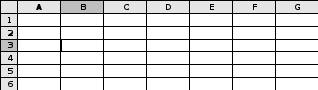
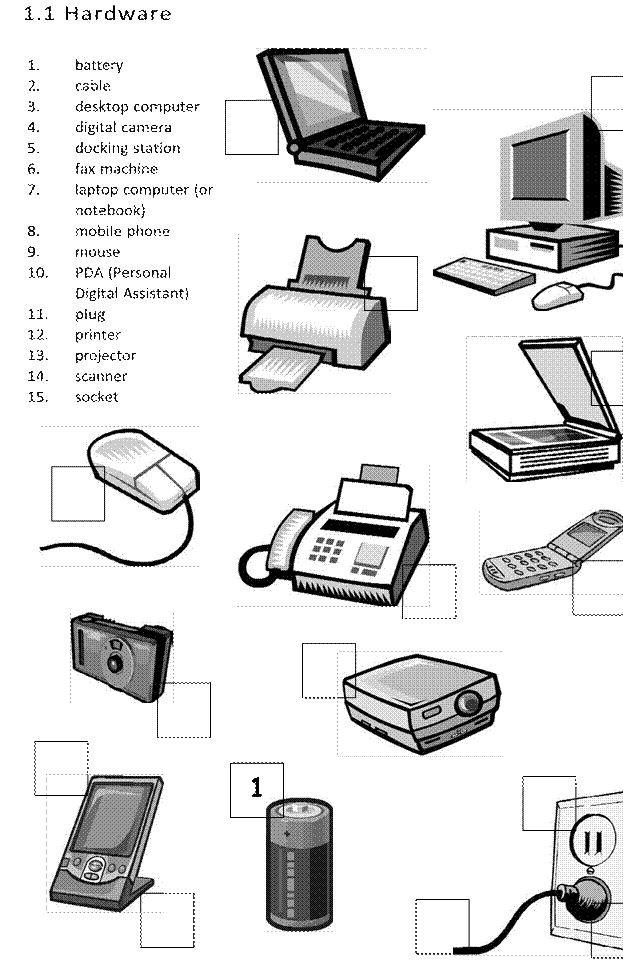
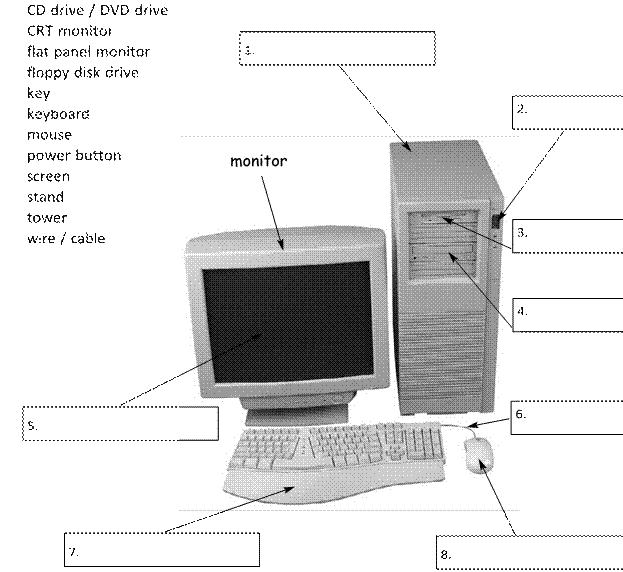
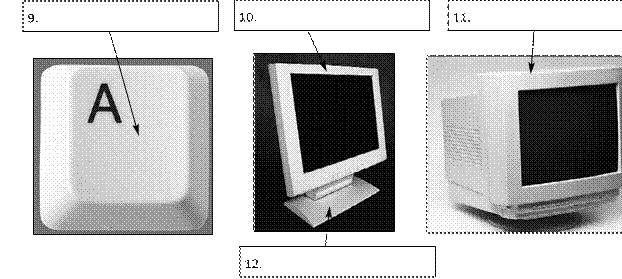
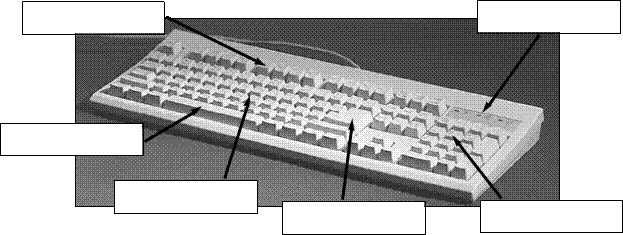
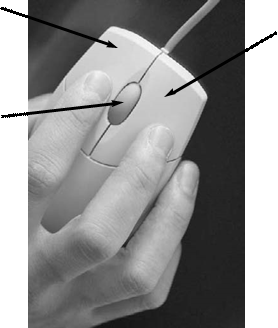
 D
D