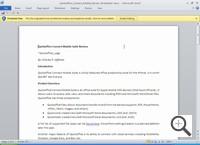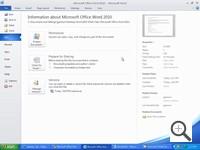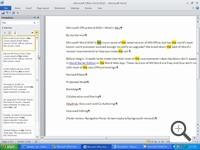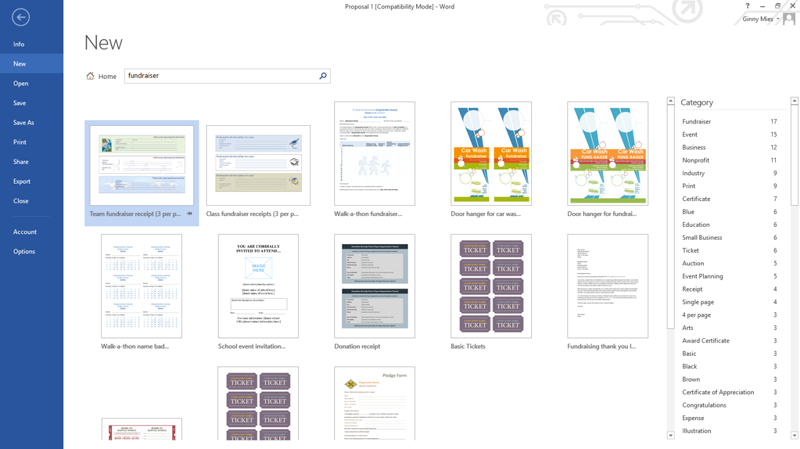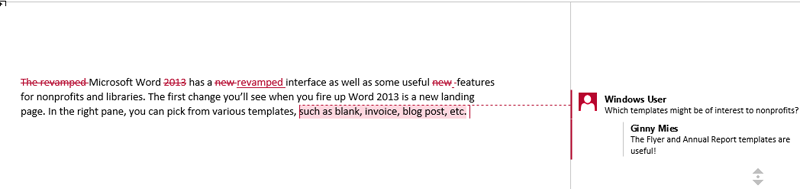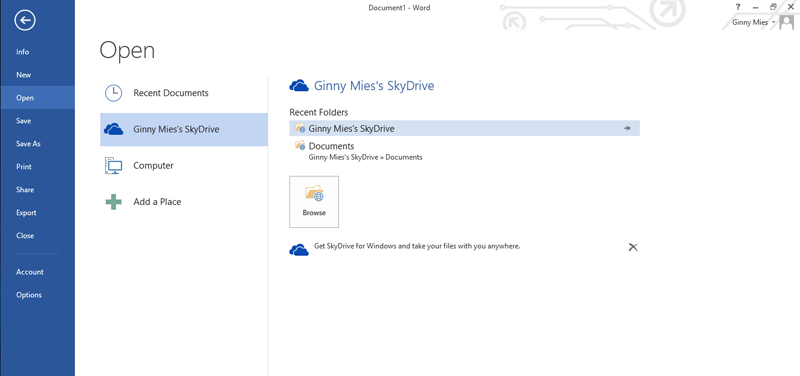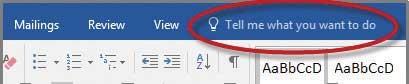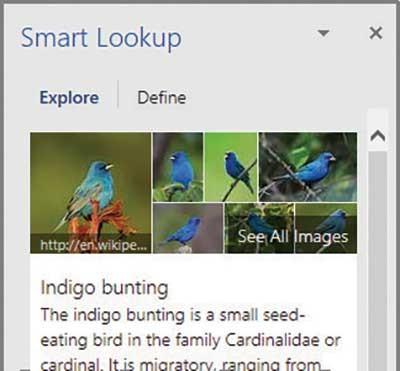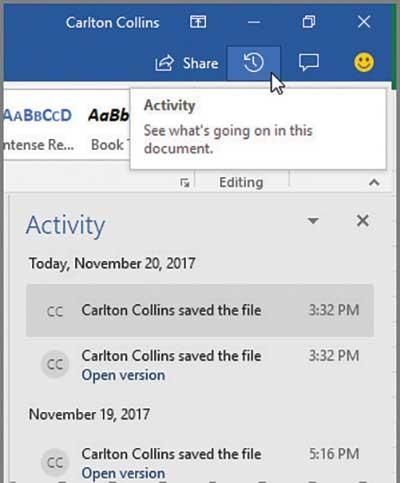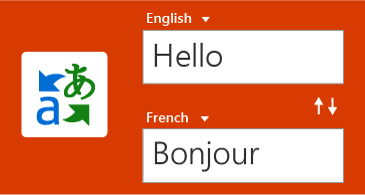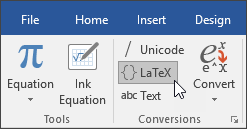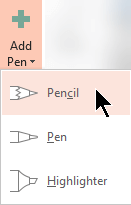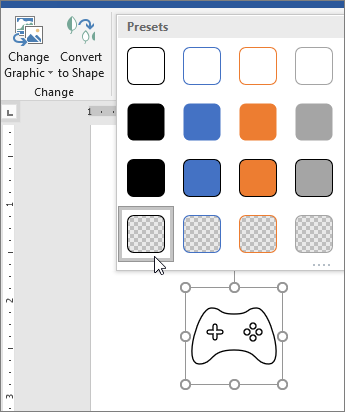Word для Microsoft 365 Word для Microsoft 365 для Mac Word для Интернета Word 2021 Word 2021 для Mac Word 2019 Word 2019 для Mac Word 2016 Word 2016 для Mac Word 2013 Word для iPad Word для iPhone Word для планшетов c Android Word 2010 Word для телефонов с Android Word Mobile Еще…Меньше
Примечание: Эту статью удобнее просматривать в веб-браузере на компьютере.
Следующий список функций не является исчерпывающим, но он даст представление о том, как Word сравнивает на различных платформах.
Функции двунаправленного текста
● Функция поддерживается
◌ Компонент не поддерживается
|
Описание |
Word 2016 и более поздних версий для Windows |
Word в Интернете |
Word 2019 и более поздних версий для Mac |
Word для Android |
Word для iOS |
|---|---|---|---|---|---|
|
Поддержка языков справа налево (RTL) |
● |
● |
● |
● |
● |
Функции редактирования
● Функция поддерживается
◌ Компонент не поддерживается
|
Описание |
Word 2016 и более поздних версий для Windows |
Word в Интернете |
Word 2019 и более поздних версий для Mac |
Word для Android |
Word для iOS |
|---|---|---|---|---|---|
|
Отображение примечаний |
● |
● |
● |
● |
● |
|
Добавление, удаление и изменение примечаний |
● |
Добавление, удаление, пометка как завершенная |
● |
● |
● |
|
Добавление и просмотр цепочек комментариев |
● |
● |
● |
● |
● |
|
Запись исправлений |
● |
◌ |
● |
● |
● |
|
Поиск и замена |
● |
● |
● |
● |
● |
Функции элементов
● Функция поддерживается
◌ Компонент не поддерживается
|
Описание |
Word 2016 и более поздних версий для Windows |
Word в Интернете |
Word 2019 и более поздних версий для Mac |
Word для Android |
Word для iOS |
|---|---|---|---|---|---|
|
Создание таблиц |
● |
● |
● |
● |
● |
|
Вставка рисунков |
● |
● |
● |
● |
● |
|
Добавление фигур |
● |
◌ |
● |
● |
● |
|
Добавление надписей |
● |
◌ |
● |
● |
● |
|
Добавление гиперссылок |
● |
● |
● |
● |
● |
|
Создание списков |
● |
● |
● |
● |
● |
Внедренные объекты, данные диаграммы и функции SmartArt
● Функция поддерживается
◌ Компонент не поддерживается
|
Описание |
Word 2016 и более поздних версий для Windows |
Word в Интернете |
Word 2019 и более поздних версий для Mac |
Word для Android |
Word для iOS |
|---|---|---|---|---|---|
|
Просмотр |
● |
● |
● |
● |
● |
|
Форматирование (ограниченное) |
● |
◌ |
● |
● |
● |
|
Добавление и обновление |
● |
◌ |
● |
● (Только для планшетов) |
◌ |
Функции просмотра файлов
● Функция поддерживается
◌ Компонент не поддерживается
|
Описание |
Word 2016 и более поздних версий для Windows |
Word в Интернете |
Word 2019 и более поздних версий для Mac |
Word для Android |
Word для iOS |
|---|---|---|---|---|---|
|
Сохранен уровень масштаба |
● |
◌ |
● |
◌ |
◌ |
|
Доступные режимы просмотра |
5 |
2 |
4 |
2 |
1 |
|
Разделение окна и несколько окон |
● |
◌ |
● |
◌ |
◌ |
Функции макросов
● Функция поддерживается
◌ Компонент не поддерживается
|
Описание |
Word 2016 и более поздних версий для Windows |
Word в Интернете |
Word 2019 и более поздних версий для Mac |
Word для Android |
Word для iOS |
|---|---|---|---|---|---|
|
Запись макросов |
● |
◌ |
● |
◌ |
◌ |
|
Запуск макросов |
● |
◌ |
● |
◌ |
◌ |
Возможности проверки правописания
● Функция поддерживается
◌ Компонент не поддерживается
|
Описание |
Word 2016 и более поздних версий для Windows |
Word в Интернете |
Word 2019 и более поздних версий для Mac |
Word для Android |
Word для iOS |
|---|---|---|---|---|---|
|
Проверка орфографии |
● |
● |
● |
● |
● |
|
Проверка грамматики |
● |
● |
● |
◌ |
◌ |
|
Отображение статистики |
● |
● |
● |
● |
● |
|
Интеллектуальный поиск |
● |
◌ |
● |
● |
● |
Функции печати
● Функция поддерживается
◌ Компонент не поддерживается
|
Описание |
Word 2016 и более поздних версий для Windows |
Word в Интернете |
Word 2019 и более поздних версий для Mac |
Word для Android |
Word для iOS |
|---|---|---|---|---|---|
|
Печать документов |
● |
|
● |
● |
● |
Справочные функции
● Функция поддерживается
◌ Компонент не поддерживается
|
Описание |
Word 2016 и более поздних версий для Windows |
Word в Интернете |
Word 2019 и более поздних версий для Mac |
Word для Android |
Word для iOS |
|---|---|---|---|---|---|
|
Просмотр сносок |
● |
● |
● |
● |
● |
|
Добавление и обновление обычных и концевых сносок |
● |
● |
● |
● |
Обычные сноски |
|
Просмотр ссылок |
● |
● |
● |
● |
● |
|
Добавление и обновление ссылок |
● |
◌ |
● |
◌ |
◌ |
|
Просмотр подписей |
● |
● |
● |
● |
● |
|
Добавление и обновление подписей |
● |
◌ |
● |
◌ |
◌ |
|
Открытие оглавлений |
● |
● |
● |
● |
● |
|
Добавление и обновление оглавлений |
● |
◌ |
● |
◌ |
◌ |
Сохранение функций
● Функция поддерживается
◌ Компонент не поддерживается
|
Описание |
Word 2016 и более поздних версий для Windows |
Word в Интернете |
Word 2019 и более поздних версий для Mac |
Word для Android |
Word для iOS |
|---|---|---|---|---|---|
|
Сохранение файлов в OneDrive |
● |
● |
● |
● |
● |
|
Сохранение в Сети |
● |
● |
● |
● |
● |
|
Публикация в блоге |
● |
Предоставленный код внедрения |
◌ |
◌ |
◌ |
|
Инспектор документов |
● |
◌ |
◌ |
◌ |
◌ |
Функции совместного доступа
● Функция поддерживается
◌ Компонент не поддерживается
|
Описание |
Word 2016 и более поздних версий для Windows |
Word в Интернете |
Word 2019 и более поздних версий для Mac |
Word для Android |
Word для iOS |
|---|---|---|---|---|---|
|
Приглашение пользователей для просмотра и редактирования документа |
● |
● |
● |
● |
● |
|
Отправка документа в формате PDF |
● |
Скачать в формате PDF |
● |
● |
● |
|
Отправка документа в виде вложения |
● |
◌ |
● |
● |
● |
|
Отправка ссылки на документ, сохраненный в OneDrive |
● |
● |
● |
● |
● |
|
Совместное редактирование в реальном времени |
● |
● |
◌ |
◌ |
◌ |
|
Сравнение и восстановление или объединение редакций |
● |
Сравнение и восстановление |
● |
◌ |
◌ |
|
Предоставление доступа с помощью ссылки или сообщения электронной почты |
● |
Связывание или внедрение |
● |
● |
● |
Функции стиля
● Функция поддерживается
◌ Компонент не поддерживается
|
Описание |
Word 2016 и более поздних версий для Windows |
Word в Интернете |
Word 2019 и более поздних версий для Mac |
Word для Android |
Word для iOS |
|---|---|---|---|---|---|
|
Применение существующих стилей |
● |
● |
● |
Формат вставки |
Формат вставки |
|
Просмотр |
● |
● |
● |
● |
● |
|
Добавление |
● |
◌ |
● |
● |
● |
|
Настройка |
● |
◌ |
● |
◌ |
◌ |
См. также
Новые возможности Microsoft 365
Нужна дополнительная помощь?
Microsoft word is probably Microsoft’s most used application. Furthermore, it is one of the most user-friendly apps you can ever come across; even kids can have a shot at it. For all your document creation, editing, and saving, this is the best application.
Since its launch years ago, different versions have been released into the market. The more recent the app’s release date, the more advanced and better features it wields. However, most of the features are similar in all the released versions.
This is how these different versions compare against each other:
What Do Microsoft Word 2010, 2013, 2016, and 2019 Have in Common?
Microsoft Word Purpose
This application was developed to help users type and save documents. As such, no matter how upgraded or the most recent version is, the primary purpose is the same for all of them. All the features that each of these versions has been aimed at making the Word processing experience better.
You can comfortably use any of these versions of Word to create and edit your documents. Nevertheless, the whole experience differs from a different version.
Saving and Printing
After creating and editing your document, all versions of Ms word give you the option of saving your text in the location of your choice. You can save your document locally on your computer or even on an external storage device like a flash disk.
Furthermore, Ms word offers you a print option in case you want to get a hard copy of your document. You can resize and adjust your document for the print type of your choice.
Cloud and Local Support
Traditional word applications only enabled you to access them locally by installing them on your computer, but with this version, things are more advanced. You can comfortably access these versions through your web browser.
Moreover, in addition to saving your documents locally, you can keep them on a Microsoft cloud system. In a cloud system, you can access your work whenever and wherever you need them.
Built-in Collaboration
All these versions allow access and manipulation of the same document by different people. Multiple individuals can edit the same text, unlike in the older versions, which dictated one user at a time.
Supporting Diverse Usage
Ms. Word is an application that is not limited to a particular individual user. Students, business people, writers, and home users are all encompassed in the usage of this software. All these versions come with different features that suit each user according to their needs.
Compatibility
Each of these versions is compatible with a later version of itself. For instance, you can open and work on a document created with ms word 2013 on ms word 2016. Furthermore, you can save your files in Rich Text Format, which is compatible across all the versions.
As such, if you have recently upgraded to a newer version, no need to worry that your documents will not open.
Formatting Features
Ms word flaunts multiple and diverse formatting features that seek to make document editing perfect. You can select desirable fonts, color text, create tables, format paragraphs, insert images, and hyperlink to your document. Furthermore, you can add headers and footers, page breaks, and line breaks, among other formatting features.
All these features are present in all versions of Word.
How Do These Versions of Microsoft Word Compare Against Each Other?
In consideration of features and better document processing capabilities, this is how each of these versions stood out:
Microsoft Word 2010
Upon its release, it was highly regarded since it came with better features and lots of improvements that made the Word processing experience more bearable. This could be viewed from the following perspectives:
The Ribbon
Although initially was hard to work with for new users, continued use of the app made users like it. The ribbon makes different features more visible and discoverable hence making navigation faster and easier.
The simplest of tasks such as bulleting, outlining, changing fonts, and the color is faster and easier, unlike in older versions. The clarity of the ribbon is something to be admired about this version.
Protected View
Before the release of this version, security was not a consideration for word developers. However, this version attempted to keep in check the security aspect by introducing a protected view. Such allows you to view a risky document in a sandbox.
Backstage
This is probably the most significant improvement that Microsoft made on WordWord back in the day. Backstage is a simple interface that relieves the ribbon of carrying all functionality tools and features. It manages the security, printing, saving, and sharing of your files. Furthermore, it holds the option and Helps with menus.
Backstage is where you look for any option you might be missing on the ribbon.
Collaboration and Sharing
Before sharing your documents, ms word 2010 has a document inspector that cleans up and secures your file. Once your text is secure, you can then choose a preferred sharing option backstage.
You can email your document or save it on Skydrive from whence you can share through other means. Furthermore, this app allows you to share more than one document at a time.
Editing Tools
With older versions, some editing tasks like copy-pasting were quite a hustle. However, this app made things easier. You can copy and paste a document from a different source and choose whether to retain its format or change it through the in-line editing menu.
Furthermore, this app allows you to edit images directly within Word.
Microsoft Word 2013
Microsoft also made some more improvements in word 2013 to improve on user experience. Such included the following:
A New Look
Initially, when you fired up WordWord, a blank document was your first stop. However, with word 2013, you have yourself a landing page. In the left pane is a list of your recent works, while on the right pane is a collection of templates. You can work with an invoice, a blog post, among others.
A new, improved ribbon is also present on the landing page. A design format tab was also added for more formatting options.
Sharing and Collaboration
Like in windows 2010, you can also share documents through SkyDrive. However, with this version, you can share with people who don’t have WordWord installed on their computers. They can access the text through a link which they can open on their browsers.
Editing Tools
There was always the problem of scrappy work whenever many people edited a document. However, with the Simple Markup tool, the word 2013 solved this issue. The app displays the final edited text but shows lines where the work was edited.
Furthermore, you can deal with comments made on your document with ease as you do on Facebook. There is a small speech bubble icon that leads to the comments session. You can also lock Track your documents so that one needs password clearance to edit your work.
Cloud Services
This version has incorporated the use of SkyDrive as a default storage location. You can always access your document for editing through your browser on your PC or tablet.
Read Mode
Sometimes you need to read a document, but the distractions around the word window knock you off. Word 2013 has a read mode to provide a minimalist-distraction-free view of your document.
The read mode sets the page color to sepia or white, and your text is organized into columns increating a free-flowing read mode.
If you need to stop, Word saves the document so you can access it later.
Multimedia
Word 2013 made working with images easier. New tools were added to ensure you can efficiently deal with pictures in WordWord, you can insert, drag, and edit images.
With this app, you can add web photos and videos from online platforms directly to your Word document. To add a video, there is an «Online Video» tab that you tap to select and add your video.
Editing PDFs
Traditionally, with older versions, editing PDFs called for extra plug-is or workarounds, but with word 2013, this is a functional feature.
Microsoft Word 2016
Microsoft Word 2016 is set apart from its preceding versions by the following features:
Tell Me What to Do Tool
With this version, you do not have to keep navigating through menus to get your options. The «Tell Me What to Do Tool» comes in handy. All you have to do is type in your prospect, and WordWord takes you to your destination.
Such a tool saves you the torture of having to memorize menus and gives you a time edge.
Smark Lookup
This is another fantastic tool that allows you to look up words or phrases for correct definitions or meanings. You click on a word and select smart lookup and windows the available databases for options.
Ink Equation
For those working with numbers, this is a time-saver tool. The tool allows you to create complex equations using your finger, mouse, or any other input mechanism then translates the equation into computer text.
To access this tool, you select «Equation, Ink Equation» in the insert tab. A canvas is consequently unleashed from whence you type your equation.
Improved Version History
Word 2016 does not dictate how you save a document. You could save it in its original format if you imported it from another source.
Sharing and Co-authoring in Real-Time
This version has incorporated a share button on the screen; you can quickly hit to share your documents through OneDrive or SharePoint. Once you hit the button, a link is generated that you can share with your friends or colleagues.
You can also concurrently edit the same document that you have saved on OneDrive or SharePoint with your friends.
Microsoft Word 2019
Here is the most recent, most upgraded, and most advanced version of Word. To the satisfaction of users, it has also come with several desirable features that place it above all other versions. Such include:
See Others in Real-time
While its predecessor allowed you to work on the same document with your colleagues, this will enable you to see who the colleague is. You can concurrently work on the same text as your friend and see what changes they are making to the document.
Microsoft Translator
Language is no longer a communication barrier with the Word 2019. The app comes with a translator that allows translating words, phrases, or sentences into other languages. All you have to do is hit the review tab on the ribbon and get started.
LaTex Syntax
Word through this version supports LaTex math syntax to create and work with mathematical equations. You can select this option by selecting it on the equations tab on the insert menu.
When you select the LaTex Syntax option, other math symbols and structures are at your disposal.
Working with 3D Images
You can now insert and work with 3D images in WordWord by this app. You can even rotate them up to an angle of 360 degrees.
To insert such an image, you select 3D models on the From Online Sources tab on the insert menu, and you can make your selection of the picture.
Digital Pens
Incorporation of this feature allows you to write, draw, or highlight texts in the most natural way. With this feature, you can enjoy doing calculations, making drawings, and converting ink into shapes.
Improved Visual Impacts
You can now add icons and scalable vector graphics to your documents. You can further edit by applying colors and effects as you please.
Word application versions all seek to serve the same purpose, document creation, and formatting. However, each serves the goal with a different degree of intensity, comfortability, and ease. The more recent version, the better features it displays, the latest versions are an improvement on the flaws of their predecessors.
If you’re looking for a software company you can trust for its integrity and honest business practices, look no further than SoftwareKeep. We are a Microsoft Certified Partner and a BBB Accredited Business that cares about bringing our customers a reliable, satisfying experience on the software products they need. We will be with you before, during, and after all the sales.
Word всегда был и остается популярнейшей рабочей лошадкой в пакете Microsoft Office. Практически каждый пользователь Office использует Word, будь то для создания заметок, статей для печатных СМИ, создания отчетов, систематизации деловой переписки или любого из тысячи других применений.
Интерфейс: Лента
Интерфейс ленты в Word 2016 и 2019 не сильно изменился по сравнению с более ранними версиями. Напомним, что лента была впервые включена в приложения пакета Office с Office 2007, поэтому вы, вероятно, знакомы с тем, как она работает.
Как и в Word 2013, лента в Word 2016 и 2019 выглядит более лаконично, интуитивно понятное расположение необходимых инструментов и она определенно менее загромождена, чем в Word 2010 и 2007. Лента 2016 и 2019 меньше, чем в Word 2013, строка заголовка теперь сплошного синего цвета. вместо прежнего белого, а текст меню (Файл, Главная, Вставка и т. д.) теперь представляет собой смесь заглавных и строчных букв, а не заглавных букв. Есть и другие незначительные изменения — например, знакомая всем вкладка «Макет страницы» теперь называется «Макет», но лента по-прежнему работает аналогичным образом, и вы найдете большинство команд в тех же местах, что и в Word 2013.
Как и в более ранних версиях Word, чтобы убрать команды под вкладками на ленте, нажмите Ctrl-F1. Чтобы команды снова появились, нажмите Ctrl-F1. (Обратите внимание, что вкладки ленты — «Файл», «Главная», «Вставка» и т. д. — остаются видимыми.)
Имеются и альтернативные варианты отображения ленты. Чтобы перейти к ним, щелкните значок параметров отображения ленты в правом верхнем углу экрана, слева от значков для минимизации и развертывания Word. Появится раскрывающееся меню с тремя вариантами:
Автоматически скрывать ленту: скрывает всю ленту, как вкладки, так и команды под ними. Чтобы снова отобразить ленту, щелкните в верхней части Word.
Показать вкладки: показывает вкладки, но скрывает команды под ними. Для этого действия достаточно использовать комбинацию Ctrl-F1. Чтобы отобразить команды под вкладками, когда они скрыты, нажмите Ctrl-F1, щелкните вкладку или на значок отображения ленты и выберите «Показать вкладки и команды».
Показать вкладки и команды: при выборе этого параметра отображаются как вкладки, так и команды.
Если по какой-то причине синий цвет в строке заголовка кажется вам слишком раздражительным, можете сделать его белым или серым. (В Word 2019 также есть черный вариант.) Для этого выберите «Файл»> «Параметры»> «Общие». В разделе «Персонализируйте свою копию Microsoft Office» щелкните стрелку вниз рядом с темой Office и выберите Темно-серый или Белый (или Черный) в раскрывающемся меню. Чтобы снова сделать строку заголовка синей, выберите в раскрывающемся списке параметр «Цветной». Прямо над меню темы Office находится раскрывающееся меню «Фон Office» — здесь вы можете выбрать отображение шаблона.
Совместная работа над документом
Самая большая функция, появившаяся в Word 2016, — это совместная работа в реальном времени, которая позволяет людям работать над документами вместе из любой точки мира с подключением к Интернету. Для совместной работы в Word 2016 существует только два требования: вы должны войти в свою учетную запись Microsoft или Office 365, а документ должен храниться в OneDrive, OneDrive для бизнеса или SharePoint Online.
Однако в то время как подписчики Office 365 или кто-либо, использующий Word 2019 или Word Online, могут видеть изменения, которые другие пользователи этих версий вносят в общий документ, в реальном времени по мере их появления, пользователи более ранней версии Word 2016 должны периодически сохранять свои документы, чтобы видеть изменения. Таким образом, сотрудничество вживую в Word 2016 остается довольно проблематичным и менее комфортным.
Для совместной работы над документом, сначала откройте его, затем щелкните «Поделиться» в правом верхнем углу экрана. Если вы еще не сохранили файл в OneDrive, OneDrive для бизнеса или SharePoint Online, вам будет предложено сделать это.
Если вы используете Word 2016, всякий раз, когда соавтор вносит изменения, в нижней части окна Word появляется небольшой значок «Доступные обновления». Однако, вам нужно будет сохранить свой документ, чтобы увидеть их изменения или они увидят ваши. После того, как вы сохраните работу, дополнения ваших соавторов появятся в документе с бледно-зеленым наложением.
Когда вы работаете над документом в Word 2019 в режиме реального времени с другими пользователями, каждый человек получает персональный курсор со своим уникальным цветом. Вы можете за дейсвтиями партнера, включая удаление, редактирование и добавление текста.
Используйте Smart Lookup для быстрого поиска в Интернете
Еще одна новая функция, Smart Lookup — помогает проводить поиск во время работы над документом. Щелкните на слово правой кнопкой мыши или выделите группу слов, а затем в появившемся меню выберите «Smart Lookup». Текстовый редактор Word использует поисковую систему Microsoft Bing и отображает результаты на панели, которая появляется в правой части экрана. (В Word 2016 это называется панелью Insights, а в Word 2019 это панель Smart Lookup, но они работают аналогично).
Новые типы диаграмм
Office 2016 представил шесть новых типов диаграмм, которые можно добавлять в документы, электронные таблицы и презентации: Treemap, Sunburst, Waterfall, Histogram, Pareto и Box & Whisker. А в Office 2019 добавлены еще два: воронки и карты. Каждый из них предоставляет уникальный способ визуального отображения данных.
В дополнение к двум типам диаграмм и полноценной совместной работе в реальном времени Microsoft выпустила усовершенствованную версию своего инструмента перевода. Инструмент «Переводчик», полезен для тех, кому нужно работать на нескольких языках одновременно. Чтобы перевести слова или фразы, выберите их, щелкните правой кнопкой мыши и выберите «Перевести» в появившемся меню.
В верхней части панели отображается исходный текст, а в нижней — перевод. Верхняя панель пытается определить исходный язык, что делает это с поразительной точностью. Однако, если это было сделано некорректно, просто выберите правильный вручную. После этого в нижней части панели выберите язык, на который хотите перевести.
Появится перевод. Чтобы вставить его куда-нибудь в документ, переместите курсор в то место, где вы хотите, чтобы он появился, и нажмите кнопку «Вставить» в нижней части панели. Вы также можете скопировать и вставить любую часть перевода в документ или другой документ.
Ключевые различия Word 2016 и 2019: что же лучше?
На вечный вопрос «А что же лучше?» ответить однозначно нельзя, ведь обе версии программы довольно хороши и прекрасно выполняют свои базовые функции текстового редактора. Логично, что более свежий Word 2019 обладает новыми функциями, которые несомненно полезны, но не все пользователи готовы ради них перейти на новую версию программы.
|
Функция (инструмент) |
Word 2016 |
Word 2019 |
|
Интерфейс |
Можно кастомизировать, но возможности ограничены |
Более широкие возможности для изменения внешнего вида |
|
Совместное использование |
Есть, но требует доработки |
Полноценное совместное использование в реальном времени |
|
Переводчик |
Нету |
Есть встроенный переводчик |
|
Поиск слов (фраз) |
Есть только поиск по документу |
Поиск по документу и Smart LookUp , который позволяет искать слова и фразы в интернете |
|
Диаграммы, таблицы |
Есть |
Есть, но более широкий выбор по сравнению с 2016 |
Since its release, Microsoft Office has been the leading office suite for home, student, and business. Microsoft now boasts over 1.5 billion users worldwide, which makes Microsoft the dominant force powerful business suites. Microsoft Office features a set of flagship products designed to make your work easier and more professional. These flagship products include Microsoft Word, Powerpoint, Excel, Access, OneNote, and Outlook. These applications empower business users, students, and home users to experience a boost in productivity and the ability to get more done in the most efficient way possible. Microsoft Office is available for PC and for Mac users.
There are different versions of the product, depending on your needs, and not all of the versions have the exact same apps and capabilities. In this article, we will take a close look at Microsoft Office and its different versions to compare Microsoft Office software versions and help you determine which version is right for you. At SoftwareKeep we believe in giving you all the information you need to make an informed buying decision, so here is our comparison of the Microsoft Office for PC and Office for Mac products.
Difference Between Version and Edition
When you read about Microsoft Office, you will hear the words version and edition. Most people don’t realize these two terms are not interchangeable. They refer to two distinctly different things. The version refers to the version number of the product. For instance, Windows 10. It can also refer to the build number of the particular version you are running. The Edition refers to “Home and Business” or “Professional.” Editions are named differently because they include different features and products aimed at specific audiences.
The Microsoft “Home and Student” edition, for instance, is aimed at casual users and students. Even teachers will find this edition enough in most cases. Another version, “Home and Business,” offers a slight variation that makes the product useful to casual users and students, but adds Outlook.
The idea here is to offer an edition of the product aimed at small business owners or home business users. For big business and corporations, of course, there is Office Professional and Professional Plus. Office Professional Plus is an integrated set of Microsoft applications for business or enterprise. Office Professional Plus includes all of the programs in Office Standard (Excel, OneNote, Outlook, PowerPoint, and Word), plus you Publisher, Access, and Skype for Business.
Acces is a relational database management system that helps businesses track and report information. Skype for Business is a unified communications client that works with Skype for Business Server, allowing users to talk to one another via instant messaging, voice, or video, or two switch between modes. These are clearly not apps the everyday user would ever make use of or what to pay for, which is why there are different editions.
There is also a Standard edition of Microsoft that includes:
- Excel: A spreadsheet application with data analysis and visualization tools
- OneNote: A note-taking application that allows various types of content to be shared among team members.
- Outlook: A time and information manager that integrates email, calendar, contacts, and tasks.
- PowerPoint: A presentation graphics program with capabilities for text effects, sound, and animation.
- Publisher: A desktop publishing program that allows people with basic design skills to create a wide variety of publications.
- Word: A full-featured word-processing program.
The great thing about the Standard edition (desktop) is that it works well for a wide range of consumers. All of the basic important apps are there with the addition of Outlook for email and communications management and Publisher for easy professional desktop design layout capabilities. This version is a great value for a wide range of users.
So does it really matter which edition you choose? Yes and no. If you already have a “Professional Plus” edition and you are a casual user, no problem. The core apps are still the same and will work for you. If you are a casual user, however, about to purchase, you are not likely to want to spend the money on the “Professional Plus” version for applications you won’t use.
What Versions of Microsoft Office Are Available?
The most current version of Microsoft Office is Office 2019. There is a perpetual version (desktop or standalone version) that is a one-time purchase. Office 2019 comes in three editions (as noted above), 2019 Home and Student for Pc/Mac, 2019 Home and Business for Pc/Mac and Microsoft Office 2019 Professional. The desktop versions are significantly different than Office 365. Consumers can purchase the perpetual version and pay only one time for the software, while Office 365 is a subscription and cloud-based service that offers constantly updated versions of the Office products.
Older versions of Microsoft Office still available and supported by Microsoft go back as far as 2010, but the most popular pre-2019 version of Office is Office 2016.
Besides being available for PC and Mac, Office is available in Home and Student and Home and Business Editions. These editions are similar regardless of the operating system, but there are some slight differences between the PC and Mac versions of Microsoft Office. Those differences are primarily in the way the applications function rather than a difference in the applications that are included in Microsoft Office.
| Release Date | Title |
| August 24, 1995 | Microsoft Office 95 |
| November 19, 1996 | Microsoft Office 97 |
| June 7, 1999 | Microsoft Office 2000 |
| May 31, 2001 | Microsoft Office XP |
| August 19, 2003 | Microsoft Office 2003 |
| January 30, 2007 | Microsoft Office 2007 |
| June 15, 2010 | Microsoft Office 2010 |
| January 29, 2013 | Microsoft Office 2013 |
| September 22, 2015 | Microsoft Office 2016 |
| September 24, 2018 | Microsoft Office 2019 |
| October 5, 2021 | Microsoft Office 2021 |
Basic Editions of Microsoft Office
Microsoft Office 2021 Editions
Four major versions of the latest Microsoft Office 2021:
- Home & Student for PC/MAC: Includes core applications only.
- Home & Business for PC/MAC: Includes core applications plus Outlook.
- Professional: Includes core applications plus Outlook, Publisher and Access. Uses Windows Installer method for offline installation.
- Professional Plus: Only available through volume licensing channels; includes core applications plus Outlook, Publisher, Access and Skype for Business. Uses Click-to-Run method for online installation.
Microsoft Office Home and Student
This edition is designed for individuals who need essential Office applications like Word, Excel, and PowerPoint for personal use. It is perfect for creating basic documents, spreadsheets, and presentations, and is a great choice for students and home users.
Microsoft Home and Business — This edition is similar to Home and Student, but also includes Outlook for managing emails, contacts, and calendars. It is ideal for small business owners, freelancers, and individuals who need to balance their personal and professional life in one place.
Microsoft Office Professional — This edition includes all the applications in Home and Business, as well as Publisher and Access. Publisher is a desktop publishing application that allows you to create professional-looking marketing materials and publications, while Access is a database management tool that helps you organize and analyze data. This edition is recommended for businesses and professionals who need advanced features for desktop publishing and database management.
Microsoft Office 365 — This is a subscription-based service that provides all the features of Office 2021, plus additional cloud-based services like OneDrive, Skype for Business, and Exchange Online. It is perfect for businesses that need to collaborate and communicate in real time, as well as individuals who want access to the latest features and updates.
Note: — There are other versions of Microsoft Office available, such as Microsoft Office Standard 2021 and Microsoft Office Professional Plus 2021, which offer additional features like volume licensing and advanced security options. In addition to the four major versions of Microsoft Office 2021 for Windows and Mac, there are also LTSC (Long-Term Servicing Channel) versions available for Windows users. LTSC versions of Microsoft Office are designed for organizations that prefer to have access to the same features and functionality for an extended period of time, without receiving frequent updates or upgrades.
Microsoft Office 2021 Perpetual
Microsoft Office 2021 is the latest version of the world’s most popular productivity suite, designed to help users work smarter and more efficiently. With Office 2021, you’ll get all the classic features you know and love, along with a range of new and innovative tools that take your productivity to the next level.
Office 2021 comes in several different editions to meet the needs of different users. The Home and Student edition is perfect for casual home users and students and includes Word, Excel, PowerPoint, and OneNote. OneNote is an excellent note-taking application that allows users to create notes with text, images, and videos, which can be easily organized for quick access.
For those who need additional functionality, the Home and Business edition of Microsoft Office 2021 includes all the same core programs as Home and Student, but adds Outlook for email and contact management. This edition is ideal for small business owners who want to streamline their work and keep all their communication in one place.
If you need even more advanced features, the Professional edition of Office 2021 is designed for big businesses and corporations. It includes all the same programs as Home and Business, but also adds Access and Publisher for database management and desktop publishing.
Whether you’re a student, a small business owner, or a large corporation, Microsoft Office 2021 has everything you need to stay organized, productive, and efficient. With its new and innovative tools, you’ll be able to work smarter and get more done in less time.
Microsoft Office Products — 2021 Editions
-
1. Word.
-
2. Excel.
-
3. PowerPoint.
-
4. OneNote.
-
5. Outlook.
-
6. Access.
-
7. Publisher.
-
8. Teams.
-
9. OneDrive.
-
10. SharePoint.
-
11. Visio.
-
12. Project.
Please note that the specific applications included in your Microsoft Office 2021 edition may vary depending on the version you purchase.
Microsoft Office 2021 also comes in different editions to cater to the various needs of our customers. We regularly offer seasonal discounts of up to 15-20% off the suggested retail price, so you can get the best value for your money. Here are the different editions of Microsoft Office 2021:
- Home & Student: This edition includes the core applications only, such as Word, Excel, PowerPoint, and OneNote. It is suitable for students and casual home users.
- Home & Business: In addition to the core applications, this edition includes Outlook for managing emails and contacts. It is suitable for small business owners and casual users who require email management.
- Standard: This edition is only available through volume licensing channels and includes the core applications, Outlook, and Publisher. It is suitable for businesses that require desktop publishing capabilities.
- Professional: This edition includes the core applications, Outlook, Publisher, and Access. It uses the Windows Installer method for offline installation and is suitable for businesses that require database management capabilities.
- Professional Plus: This edition is only available through volume licensing channels and includes the core applications, Outlook, Publisher, Access, and Skype for Business. It uses the Click-to-Run method for online installation and is suitable for businesses that require online collaboration and communication capabilities.
No matter which edition you choose, Microsoft Office 2021 is designed to help you be more productive and efficient in your work, whether you’re a student, home user, or business professional.
Microsoft Office 2021 Home and Student
Office 2021 Home and Student edition is an excellent choice for home users, students, and anyone who needs to get some writing done. It includes the core applications: Word, Excel, and PowerPoint, as well as OneNote, which is perfect for taking detailed and organized notes. With Office 2021 Home and Student, you can write essays, create presentations, and keep your notes in one place.
Microsoft Office 2021 Home and Business
The Home and Business edition of Microsoft Office 2021 includes all of the core applications, with the added functionality of Outlook. This makes it an excellent choice for small business owners who need email capability and contact management. It bridges the gap between the Home and Professional editions of Office and is an ideal choice for those who require more than just the core applications, but not all the features found in the Professional edition.
Microsoft Office 2021 Standard
The Standard edition of Microsoft Office 2021 continues to be a volume licensing exclusive, making it an ideal choice for midsize to large businesses looking to purchase the suite in bulk. This edition includes all the core applications found in the Home and Business edition along with Outlook for email communication and contact management. Additionally, it offers the powerful desktop publishing application, Publisher, which allows businesses to create professional-looking documents with ease.
Microsoft Office 2021 Professional
Microsoft Office 2021 Professional includes all the core applications plus Outlook, Publisher, and Access. This edition is perfect for businesses that require powerful database management capabilities to store large amounts of customer data. With Access, businesses can easily create custom applications and manage complex data sets.
The offline installation is done using the Windows Installer method, making it an ideal choice for organizations with strict IT policies.
Microsoft Office 2021 Professional Plus
Office Professional Plus 2021 is the top-tier edition of the suite, available exclusively through volume licensing channels. It includes all the core applications plus Outlook, Publisher, Access, and Skype for Business, making it the ideal choice for large enterprises that need advanced collaboration, database management, and desktop publishing capabilities.
Unlike the traditional Windows Installer method used in previous versions, Office Professional Plus 2021 uses the modern Click-to-Run method for faster and more reliable online installation.
Microsoft Office 2021 for Mac
Mac users now have access to the latest Microsoft Office suite, including Word, Excel, PowerPoint, and Outlook, with Office 2021 for Mac. This edition is compatible with Apple’s three most recent versions of macOS, ensuring that users are up-to-date with the latest technology. Microsoft’s commitment to providing Mac users with a similar experience to PC users has resulted in a powerful and versatile suite of applications that are tailored to Mac’s unique capabilities.
Office for Mac supports Apple’s three most recent versions of macOS.
Microsoft Office 2021 Home and Student for Mac
Microsoft Office 2021 Home and Student for Mac Edition is designed to provide casual and professional users with all the necessary apps for productivity. This edition offers Mac users most of the features that were previously only available to PC users, providing a seamless experience across platforms.
The Home and Student edition includes updated versions of the core programs, such as Word, Excel, and PowerPoint, with new features that were introduced in Office 365. With macOS compatibility, this version offers a powerful set of tools for students, writers, and casual users who do not require advanced business features.
The software supports Apple’s latest three versions of macOS, ensuring compatibility with most Mac computers. With a simple and intuitive user interface, Office 2021 for Mac allows users to maximize their productivity and creativity.
Microsoft Word 2021 for Mac:
Make your writing stand out with Word! The most recent version of this powerful software comes equipped with improved AI-driven support that can help you write better than ever before. From the Editor feature providing detailed grammar and style suggestions to enhanced collaboration capabilities enabling real-time working together – Word is perfect for any project or report.
Microsoft Excel 2021 for Mac:
Excel is a powerful tool for analyzing and visualizing data. The latest version includes new features such as dynamic arrays, XLOOKUP, and CONCAT, which make it easier to work with large sets of data. Excel also comes with new templates and chart types that help you create stunning visualizations in no time.
Microsoft PowerPoint 2021 for Mac:
If you’re looking to captivate and energize your audience, PowerPoint is the ideal program for crafting professional presentations. The latest version offers an abundance of design tools, slide transitions, and collaboration options that will make it simple to collaborate with others in real time! With its improved features, creating engaging visuals has never been easier or more efficient.
Microsoft OneNote 2021 for Mac:
Get organized and boost your productivity with OneNote! With its updated features like enhanced search, tagging, improved integration with other Office apps, as well as real-time collaboration tools – you can easily keep track of all your ideas, notes, and projects in one convenient place. Now it’s easier than ever to work on projects together from any device!
Basic Editions of Microsoft Office
Microsoft Office 2019 Editions
Four major versions of Office 2019 for Windows and 2 for Mac OS were released for Office 2019:
- Home & Student for PC/MAC: Includes core applications only.
- Home & Business for PC/MAC: Includes core applications plus Outlook.
- Professional: Includes core applications plus Outlook, Publisher and Access. Uses Windows Installer method for offline installation.
- Professional Plus: Only available through volume licensing channels; includes core applications plus Outlook, Publisher, Access and Skype for Business. Uses Click-to-Run method for online installation.
Microsoft Office Home and Student
Office 2019 Home and Student includes core apps like Word, Excel, and PowerPoint. It also comes with OneNote, which is a note-taking app that allows you to create detailed notes using text, images, music, weblinks, and more. This edition of Office 2019 is ideal for students, teachers, and creative writers.
Microsoft Home and Business — The Home and Business edition of Microsoft Office includes the flagship core products, Microsoft Word, PowerPoint, and Excel. It includes Outlook instead of OneNote, with the assumption that powerful email management and features is more important to the business owner than taking extensive notes. Outlook allows you to track and manage appointments and projects effectively, plus you get the superior email management.
Microsoft Office Standard — The standard version of Microsoft Office brings you the 3 core apps, Word, Excel, PowerPoint, plus you get Outlook and Publisher. This can be looked at as an extended version of Office Home and Business. Microsoft Publisher is a desktop publishing application that allows for powerful design layouts of many different types of documents from newsletters to posters. This version of Microsoft Office, however, is only available through volume licensing. This means that the standard version of Office is primarily going to be used for schools and businesses that purchase bulk licenses.
Microsoft Office Professional -The difference between this version of Microsoft Office and the other versions is the inclusion of Microsoft Access, a powerful database. If your business needs a database app, this is the version you’re looking for. It also includes Microsoft Publisher and does not require volume licensing. The three core apps are included, along with Outlook.
Microsoft Office Professional Plus — This one includes the core applications, Word, Excel, and PowerPoint. It also includes Publisher, Access, and Skype for Business. This is for big corporations and power business owners with a lot of employees. Volume licensing only for this version.
Microsoft Office 2019 Perpetual
Office 2019 is the latest version of Microsoft Office. It’s packed with new features and innovative ways to help you be more productive. It’s a compilation of all the best features from Office 365 up to the release of 2019, making it one of the largest and most valuable upgrades available. All of the classic features you know and love are here, along with some hefty new features and capabilities that let you take your office productivity to an entirely new level.
Office 2019 comes in the editions you expect. There is a Home and Student version available for casual home users and students. It includes all of the core programs: Word, Excel, and PowerPoint. It also includes the powerful note-taking application OneNote, which gives students the perfect way to compile notes that incorporate text, videos, and images. The notes can be easily organized for quick access.
As usual, the Home and Business edition of Microsoft Office 2019 includes the same core programs but adds Outlook for email capability and contact management. It can be used by the casual user and student user, but it is also great for small business owners who want to add the functionality of Outlook but don’t need all the features found in the Professional edition on Office. Office Professional, designed for big business and corporations, adds business features that include Access and Publisher.
Microsoft Office Products — 2019 Editions
-
1. Outlook.
-
2. OneDrive.
-
3. Word.
-
4. Excel.
-
5. PowerPoint.
-
6. OneNote.
-
7. SharePoint.
-
8. Microsoft Teams.
Microsoft Office 2019 comes in different editions just as all releases of MicrosoftOffice have. During Sales and Promotional seasons, the sale price is slated to drop of 15-20% off the MSRP to give our customers the best deals in the business. Highlighted below are Office 2019 editions:
- Home & Student: Includes core applications only.
- Home & Business: Includes core applications plus Outlook.
- Standard: Only available through volume licensing channels: includes core applications plus Outlook and Publisher.
- Professional: Includes core applications plus Outlook, Publisher and Access. Uses Windows Installer method for offline installation.
- Professional Plus: Only available through volume licensing channels; includes core applications plus Outlook, Publisher, Access and Skype for Business. Uses the Click-to-Run method for online installation.
Microsoft Office 2019 Home and Student
Office Home and Student, is perfect for home use, school use by teachers and students, and it even works well for writers. It also includes OneNote, which is ideal for the student or writers. OneNote allows you to keep detailed notebooks full of research. You can include text, pictures, and audio for the most complete note-taking experience ever.
Microsoft Office 2019 Home and Business
The Home and Business edition of Microsoft office 2019 is very similar to Home and Business. It adds Outlook to the picture, making it an ideal choice for small business owners. All of the core apps are here too. This is a great midpoint between the home and professional business editions of Office, which is why it is perfect for small business owners who are looking for contact management in addition to the core products.
Microsoft Office 2019 Standard
The Standard edition of Microsoft Office 2019 is only available through volume licensing. It is ideal for midsize to large businesses and includes all of the features of smaller editions of Office 2019, but it also includes Outlook for communications and Publisher, which brings simple, professional desktop publishing capabilities to the table
Microsoft Office 2019 Professional
Office Professional 2019 includes core applications plus Outlook, Publisher, and Access. Uses Windows Installer method for offline installation. This is where you get into the power needed for corporations and large businesses. Access is a database management system that provides businesses with the means for storing lots of customer data and more. This is only available in the Professional editions.
Microsoft Office 2019 Professional PlusM
You can only get Office Professional Plus 2019 through volume licensing channels. It includes core applications plus Outlook, Publisher, Access, and Skype for Business. Uses Click-to-Run method for online installation.
Microsoft Office 2019 for Mac
Mac users should not feel cheated. For many years, Mac users have always felt that Microsoft left them out of the game, but that’s no longer the case. Now Microsoft gives Mac users an office suite comparable to what PC users have. Office for Mac 2019 comes in three specific editions:
Office for Mac supports Apple’s three most recent versions of macOS.
Microsoft Office for Mac 2019 Home and Student
Microsoft Office 2019 Home and Student for Mac Edition is the perfect combination of apps and features for casual or professional users who don’t need advanced business features but want all the necessary apps for productivity. This version of Office 2019 finally gives Mac users most of the features that many of them feel they have been lacking over previous editions of Microsoft Office releases.
This edition, like the PC edition, gives casual users and students everything they need to be productive. You get the core programs, Word, Excel, and PowerPoint, all updated with the latest features that had been introduced in Office 365 over the previous year. There are some slight variations due to the operating systems, but overall, you get the same great productivity and performance in Office 2019 for Mac as you do with Office 2019 for PC.
Microsoft Excel 2019:
New formulas and features help you better analyze and visualize your data. Leverage features like Analysis Toolpak, Slicers, and Formula Builder to save time, allowing you to focus on the small details. New templates help you get up and running faster.
Microsoft Word 2019:
Create stunning professional documents, term papers, flyers, and more with Word. New features include improved inking, roaming pencil case, and a focus mode that lets you write without any distraction. If you share and work on a document with others, you can take advantage of real-time edits and threaded comments that appear next to the relevant text for more efficient collaboration. Improved research tools let you search for information and apply them without ever leaving Word.
Microsoft PowerPoint 2019:
Create, collaborate, and present your ideas with new slide transitions and Animation task pane that lets you have more control over your presentations. Threaded comments alongside your slides let you incorporate feedback into your presentations. Presenter View displays the current slide, next slide, speaker notes, and a timer on your Mac, all while projecting only the presentation to your audience on the big screen. This lets you know what to expect and lets you get a feel for how your presentation is going.
OneNote 2019:
This impressive digital notebook lets you keep notes, ideas, web pages, photos, and audio and video in one place. Whether at home, in the office, or on the move, you can take everything with you wherever you go while. You can also share and collaborate with others. Great for school assignments, work projects, travel plans, party planning, and more.
Office for Mac 2019 Home and Business
The 2019 Microsoft Office Home Business for Mac. Includes the core applications, Word, Excel, and PowerPoint, and powerful email management with Outlook. This is the same as Home and Student. It includes core applications plus Outlook. The big difference is this one is available for volume licensing, making it perfect for large businesses.
We recommend the latest versions (2016) of Microsoft Office products, but you can save a little by purchasing Office 2010 or 2013. The core applications are in both of these products, which also come in the same basic Home and Student, Home and Business editions. If you choose 2010, you will save money but lose some of the substantial updates. With 2013, you get the best of both worlds — a Microsoft Office product that is inexpensive and still offers most of the power and features of the latest version of Microsoft Office.
The choice is yours, and at SoftwareKeep, we believe in bringing you every option and letting you make a purchasing decision that’s right for you. Check out SoftwareKeep for the best prices on the best software.
Office for Mac 2019 Professional
This is the heavy-duty Office for Mac Professional. If you’ve got a corporation or big business of any kind, this is what you need. Includes all of the basic Microsoft applications including Word, Excel, and PowerPoint. Mac Professional 2019 also includes Access and Skype. Publisher, the award-winning desktop publishing software does not come with Office for Mac in any edition, even on 365.
Some of the features included in Office for Mac 2019 include a roaming pencil case and ribbon customizations in all Office apps. There’s a focus mode in Word and Excel adds new data-analysis features and more charts and functions, including CONCAT, TEXTJOIN, IFS, and SWITCH. PowerPoint users can now include Morph transitions, in-click sequence, and 4k video export. For Outlook users, there’s the new focused inbox that allows you to organize your inbox for better productivity.
Microsoft Office 2016 Editions
Office Home and Business 2016
With Office Home and Business 2016 you are able to work you best no matter where you are or who you are with. The new updated versions of the classic desktop applications such as Word, Excel, PowerPoint, Outlook, and OneNote, are built to achieve maximum productivity.
Microsoft Office Home and Business 2016 (PC Key Card):
- Full installed versions of Outlook, Word, Excel, PowerPoint and OneNote
- Store files in the cloud with OneDrive
- 1-time purchase office software
- Microsoft Office 2016 1 PC license
Five traditional editions of Office 2016 were released for Windows:
- Home & Student: Includes core applications only.
- Home & Business: Includes core applications plus Outlook.
- Standard: Only available through volume licensing channels: includes core applications plus Outlook and Publisher.
- Professional: Includes core applications plus Outlook, Publisher and Access. Uses Windows Installer method for offline installation.
- Professional Plus: Only available through volume licensing channels; includes core applications plus Outlook, Publisher, Access and Skype for Business. Uses Click-to-Run method for online installation.
Three traditional editions of Office 2016 were released for Mac:
- Home & Student: Core applications only.
- Home & Business: Core applications plus Outlook.
- Standard: Only available through volume licensing channels, includes core applications and Outlook.
Microsoft Home and Student Edition Overview
Home users and students have different needs a business or corporation that will be looking for advanced productivity tools. Microsoft Office brings you the perfect edition. Office Home and Student, designed specifically to fit your needs if you are a casual home user or a student. This edition of Microsoft Office includes Word for creating professional word processing documents, Excel for compiling spreadsheets, and Powerpoint for creating stunning visual presentations. Word, Excel, and Powerpoint are the highlights of Microsoft Office Home and Student, but it also includes OneNote, which is the perfect way for students to takes notes. OneNote lets you take your notes to another level. Compile notes, web links, video links, and audio links all in one place. You’ll never lose track of your notes again.
Microsoft Home and Student Edition Overview
Business users need power. They need the tools to keep on top of things in the business world. They need office apps and tools they can rely on. Microsoft Office Home and Business is designed with the needs of small business owners and large corporations in mind. The business version of Microsoft Office includes the flagship products, Word, PowerPoint, and Excel, in addition to a powerful email client in Outlook, which is designed with the rich features necessary to stay on top of appointments and projects, and in PC versions, the powerful database Access. If you’re a business user, Microsoft’s Home and Business edition will meet your needs head on. The benefit of having so many versions of Microsoft Office is that you can always find the perfect version of Microsoft office to fit your needs and your budget. One of the disadvantages is figuring out which version you need.
For some people, finding the right version of office is easy, but for those who aren’t sure, we have decided to compare versions here to let you know which version of Office is right for you.
First, let’s look at the current version, Microsoft Office 2016. Office 2016 makes some great leaps and advances for users. The apps work better and faster than ever before. There are also many better ways to collaborate and share documents with co-workers, so it’s easier to get work done in group situations and stay on top of the changes..Office 2016 also brings a better email experience to the table with Outlook with a feature called “Clutter” that lets you organize your messages based on the priority. This seems like a no-brainer and should have been in existence already. The new Office also brings you better ways to secure your data and protect your information.
There are essentially 5 versions of Microsoft Office 2016, plus Microsoft’s subscription service Office 365, which lets you subscribe to Office online and brings a whole bunch of features to the table, including instant updates to the latest editions and features. The two fundamental packages are Microsoft Home and Student and Microsoft Home and Business. The first of these two, Microsoft Home and Student, is ideal for casual home users and for college students. The second, Office Home and Business, is ideal for large businesses and corporations. Small business owners can opt for either. In many cases, Home and Student is all a small business needs. In some cases, a small business might opt for the Office Home and Business to take advantage of the extra business-related apps included in the business version. Let’s take a look at some of the differences that could affect your choice.
Microsoft Office Home and Student 2016
Includes these core apps:
- Microsoft Word
- Microsoft PowerPoint
- Microsoft Excel
- Microsoft OneNote
All of the fundamental apps are included in Microsoft Office Home and Student. You get Word for creating professional articles, flyers, books, and for writing homework assignments. You get PowerPoint for creating stunning presentations. You also get the Excel spreadsheet, which allows you to manage and calculate intense sets of data. OneNote allows you to keep track of web links, photos, music, and notes for research projects all in one place, making it convenient and keeping you from ever losing your extensive notes again.
Microsoft Office Home and Business
The Home and Business edition of Microsoft Office includes the flagship core products, Microsoft Word, PowerPoint, and Excel. It includes Outlook instead of OneNote, with the assumption that powerful email management and features is more important to the business owner than taking extensive notes. Outlook allows you to track and manage appointments and projects effectively, plus you get the superior email management.
Microsoft Office Standard 2016
The standard version of Microsoft Office brings you the 3 core apps, Word, Excel, PowerPoint, plus you get Outlook and Publisher. This can be looked at as an extended version of Office Home and Business. Microsoft Publisher is a desktop publishing application that allows for powerful design layouts of many different types of documents from newsletters to posters. This version of Microsoft Office, however, is only available through volume licensing. This means that the standard version of Office is primarily going to be used for schools and businesses that purchase bulk licenses.
Microsoft Office Professional 2016
The difference between this version of Microsoft Office and the other versions is the addition Microsoft Access, a powerful database. If your business needs a database app, this is the version you’re looking for. It also includes Microsoft Publisher and does not require volume licensing. The three core apps are included, along with Outlook.
Microsoft Office Professional Plus
This one includes the core applications, Word, Excel, and PowerPoint. It also includes Publisher, Access, and Skype for Business. This is for big corporations and power business owners with a lot of employees. Volume licensing only for this version.
Mac Versions of Microsoft Office
Office for Mac Standard 2016
There are three versions of Microsoft Office for Mac.
Office Home and Student for Mac 2016
This includes just the core applications, Word, PowerPoint, and Excel. It’s perfect for students and casual home users.
Office Home and Business for Mac 2016
This is the business version of Microsoft Office for Mac. Includes the core applications, Word, Excel, and PowerPoint, and powerful email management with Outlook.
This is the same as Home and Business. It includes core applications plus Outlook. The big difference is this one is available for volume licensing, making it perfect for large businesses. We recommend the latest versions (2016) of Microsoft Office products, but you can save a little by purchasing Office 2010 or 2013. The core applications are in both of these products, which also come in the same basic Home and Student, Home and Business editions. If you choose 2010, you will save money but lose some of the substantial updates. With 2013, you get the best of both worlds — a Microsoft Office product that is inexpensive and still offers most of the power and features of the latest version of Microsoft Office. The choice is yours, and at SoftwareKeep, we believe in bringing you every option and letting you make the purchasing decision that’s right for you. Check out SoftwareKeep for the best prices on the best software.
Should I get an Office 365 Subscription?
This is a good question. The disadvantage to a subscription, of course, is that you pay an ongoing fee to use it. That means you pay more money in the long run. The big advantage over the perpetual version, of course, is that you can use your 365 subscription on many different devices, keep your work synced with the cloud services, and you will always have the latest and greatest features as they become available. This is why so many people do choose to subscribe to Office 365.
Older Versions of Microsoft Office
Some people love their older versions of the Office apps they are used to and need to be dragged kicking and screaming into the future. For those who still prefer the old days when it comes to Microsoft Office products, you can still get your hands on the older classic versions from some sellers, but only if your software seller of choice still has leftover copies in stock.
If you want Office 2013 or even, dare we say, Office 2010, you can still find copies. Those versions also come in the Home and Student editions as well as business editions. Keep in mind, however, that they are far behind the current version of Office (2019) and even Office 2016. You’re missing out on a lot if you choose to stick with this older products. You can check our Comparison guide on Microsoft Office 2019 Vs Office 2016 here.
Also, Microsoft has ended mainstream support for them, so while you can still use the products, you won’t get the support from Microsoft. You will need to rely on your software seller for that support, which is why it is so important to buy these products from a reputable software reseller like SoftwareKeep.
Complete Comparision Office Products
Features of Microsoft Office 2019
If you use Microsoft Surface devices, you are no doubt a fan of the digital pen that lets you draw, write notes and doodle directly onto their device’s screen. Office 2019 brings you new inking capabilities across all apps, including pressure sensitivity, tilt effects that adjust the ink’s thickness, and a roaming pencil case that lets users store and organize their favorite pens, pencils, and highlighters for use with all devices. These inking features apply to the suite.
Better Email Management with Outlook:
- Updated contact cards
- Office 365 Groups
- @mentions
- Focused inbox
- Travel package cards
Powerful Data Analysis with Excel
For data management and analysis, Excel is still the spreadsheet of choice. Excel 2019 brings in more powerful features like new formulas, new charts (like funnel charts and 2D maps), the ability to publish from Excel to Power BI (Microsoft’s own business analytics service), and enhancements for PowerPivot and PowerQuery.
PowerPoint is on Point
The new PowerPoint has Funnel Charts, Transition Morph, new zoom features, Remove Image Background capability, Insert Icons and 3D models, the ability to add an online video., and easy video conversions.
New Templates and Features in PowerPoint, Excel, and Word that make productivity the priority.
As the overviews show, there are many great individual features in Office 2019, including these finer points:
- Scalable Vector Graphics for Word, Excel, PowerPoint
- icrosoft Translator for Word, Excel, PowerPoint
- Math Equations with LaTeX equation in Word
- Create smoother animations and movements with Morph in PowerPoint
- New navigation with Zoom for PowerPoint
- Use Surface Pen to navigate slides in PowerPoint
- New calculation functions in Excel
- New Inking features for all of Office 2019
In Office 2019, you can add Scalable Vector Graphics (SVG) into Excel, Word, and PowerPoint documents. This type of graphic can be rotated, moved, colored, and resized without losing the quality of the image. There is a new Icon button you can use to access SVG icons.
Microsoft Translator is a feature added to Word, Excel, and PowerPoint. To access it, open the Review tab in your document and then click the new Translate and Language buttons. From here, you’ll have the opportunity to translate the entire document or translate a selected portion of the text. While Microsoft Translator has been around for some time, having it integrated into Office is great. Translation services like Microsoft Translator aren’t perfect, but they are starting to get more accurate, which means more useful.
In PowerPoint, a new transition called Morph has been added. It’s called Morph and it lets you add smooth movement between one slide to the next in a presentation. It’s a great way to get any animation started in seconds. To use Morph, you need to duplicate a slide, then move, resize, or edit the objects on the duplicated slide, then you click Transitions and Morph.
PowerPoint also adds a dynamic navigation option for presenting your PowerPoint slides. With Zoom, you get thumbnails for your slides on one single page. You can click each slide individually and a small transition animation takes you to that slide.
Use the digital pen in PowerPoint and wirelessly move through slides at a distance of up to 30 feet. Pressing the eraser button advances a slide; pressing and holding the eraser takes you back a slide.
6 Great Excel Features:
- CONCAT is similar to CONCATENATE, but it now supports range references, not just individual cell references.
- MAXIFS can be used to return the largest number in a range – you can also set the returned result to only be a number that meets certain criteria. MINIFS works the same way but returns the smallest number.
- SWITCH evaluates one value against a list of values and returns the result corresponding to the first matching value.
- TEXTJOIN is a unique function that combines text from multiple ranges. You can also choose the ways the text is separated
Microsoft Office 2016
2016 advances Office in a lot of beneficial ways. First of all, the programs are faster than ever. They also offer new collaborative options that allow you to edit documents as a team in real time. You can also communicate more efficiently within documents and through Skype than ever before.
Office 2016 improves your email with Outlook experience by using a feature called Clutter to reorganize your messages based on the priority, a key innovation for those with a lot of emails to get through every day. The security features are also top-notch. There are new features that prevent data loss and allow you to encrypt your data so that you don’t have to worry about any of your information getting lost or stolen.
Office 2016, as with previous editions, comes in several different versions with different programs and features. Office 2016 for PC, they include:
- Home & Student: just the core applications of Word, Excel, PowerPoint, and OneNote
- Home & Office: core applications and Outlook
- Standard: core applications, Outlook, and Publisher (only available through volume license)
- Professional: core applications, Outlook, Publisher, and Access
- Professional Plus: core applications, Outlook, Publisher, Access, and Skype for Business (only available through volume license)
Office 2016 for Mac, they include:
- Home & Student: just the core applications
- Home & Business: core applications and Outlook
- Standard: core applications and Outlook (only available through volume license)
If you are looking for the latest versions of every program with all the newest features, and you want a traditional, one-time, one-payment download (as opposed to 365 below), then Office 2016 is the right option for you.
Microsoft Office 2013
The middle option between 2010 and 2016, 2013 tends to be the easiest option to miss. Either you want something up-to-date, or you want something cheap, and 2013 is not quite either of those things. MS Office 2013 still has features that recommend it. It has increased interconnectivity options that utilize OneNote cloud storage more, and that links different platforms so you can have all the same data on your phone, tablet, and computer. It has many updated features for the programs as well. And the price is still lower than 2016.
Microsoft Office 2010
For many years, Office 2010 was the standard, and if you are looking for a cheap, one-time install version of Office and don’t mind missing out on some significant improvements in the later versions, 2010 is still a good option.
The downside is that it is slower than more recent versions, and it lacks those improvements, in particular, the interconnectivity that 2016 offers. Again, if this doesn’t concern you, consider 2010.
Microsoft Office 365
Office 365 offers you the same benefits as Office 2016 (in fact, it often includes 2016), but with a novel idea attached it: instead of paying a one-time fee, you pay a monthly subscription. In exchange, you all the latest program updates (not just security updates) and some additional features.
One of the best of these features is the ability to install Office on multiple devices with one license. Most 365 plans allow you to install on five computers, five tablets, and five phones. At the same time, many of the plans offer you 1 TB of cloud storage, and some offer you monthly Skype minutes as well.
The plans for home use include:
- Personal: Desktop versions of Office 2016 applications, including Word, Excel, PowerPoint, OneNote, Outlook, Access, and Publisher. 1 TB on OneDrive and Skype minutes. Only available for one computer. Ideal for individual use.
- Home: The same as Personal, but available for five computers. Ideal for family use.
For business use, the plans include:
- Business Essentials: Web versions (no desktop versions) of Office applications, as well as Outlook. 1 TB on OneDrive. Ideal for smaller businesses (fewer than 300 employees) with a focus on online communication.
- Business: Desktop versions of Office 2016 applications, but no Outlook email. Available for multiple devices for every license. Skype for Business and 1 TB on OneDrive. Ideal for smaller businesses (fewer than 300 employees) that already have a well-integrated email system.
- Business Premium: Desktop versions of Office 2016 and Outlook. Available for multiple devices for every license. Skype for Business and 1 TB on OneDrive. The best Office option for smaller businesses with fewer than 300 employees.
- Enterprise E1: Web versions of Office applications, as well as Outlook. Skype for Business and 1 TB on OneDrive. Differs from Business Essentials because it allows for an unlimited number of users.
- Enterprise E3: All the features of ProPlus and E1, plus advanced security tools, such as legal hold and data loss prevention. Ideal for big businesses with legal and data concerns.
- Enterprise E5: All the features of E3, plus even more advanced security options, as well as advanced analytics. The top of the line Office product.
As you can see, 365 offers you a wide variety of options to get the best out of Office for what you need as an individual, student, or business person. With a low monthly (or annual) payment, you get regular updates and a lot of incredible features.
Find out more about purchasing Microsoft Office products from SoftwareKeep
With so many options, purchasing Office can feel intimidating. To ease your concerns, contact SoftwareKeep, where our experts will guide you through your options point-by-point to make sure you get the exact Office (or other software) package you need.
We guarantee not just great customer service but also the lowest price anywhere on the web for the products you buy from us. Visit our website at SoftwareKeep today or contact us at +1 877 315 1713 to find out more.
Хотите приобрести Microsoft Office, но не знаете какой Вам подходит и в чём разница? В таблице ниже приведены все существенные отличия и разница между версиями Microsoft Office 2021, Office 2019 и MS Office 365.
Все существующие версии Microsoft Office Вы можете приобрести в нашем магазине всего от 549₽.
Доставка оплаченного продукта моментальная и на Вашу электронную почту указанную при оформление товара.
Скачать дистрибутив к выбранной редакции MS Office можно в карточке товара каждого из продуктов Office.
| Программа | Office 2019 Pro plus | Office 365 Pro | Office 2021 Pro plus |
|---|---|---|---|
| Операционная система | Windows 10 / Windows 11 | Windows 10 / Windows 11 / Windows 8.1 / Windows 7 / MacOS / Android / iOS | Windows 10 / Windows 11 |
| Включенные приложения | — Word — Exel — PowerPoint — Outlook — OneNote — Publisher — Access |
— Word — Excel — PowerPoint — Outlook — OneNote — Publisher — Access — OneDrive |
— Word — Exel — PowerPoint — Outlook — OneNote — Publisher — Access — Teams |
| Поставка Лицензии | Активация с помощью ключа. | Активация с помощью ключа. По логину:паролю |
Активация с помощью ключа. |
| Активация | Есть Активация онлайн / по телефону / с привязкой к учетной записи
Активация возможна под Вашей личной учетной записью Microsoft в случае ключа (с привязкой к учетной записи), либо m4p учетной записи Майкрософт используя (активацию онлайн или по телефону). Активация происходит через официальное приложение Microsoft Office 2019, которое можно скачать по прямой ссылке с сервера Microsoft. |
Активация с помощью ключа либо готового аккаунта. В обоих случаях это подписанная модель и активация имеет срок действия. Активация с помощью готового аккаунта происходит через официальный сайт Microsoft. В окне авторизации необходимо ввести данные, которые Вы получили после оплаты подписки. Смена логина на свой невозможна. Подробная инструкция по активации Активация с помощью ключа — это подписка Office 365 ровно на 1 год на Ваш личный аккаунт. Есть два тарифных плана офис 365 персональный на одного пользователя, 1ТБ облачного хранилища и 5 разных устройств, либо офис 365 семья — для шести пользователей, у каждого из них будет 1 ТБ облачного хранилища и активация на 5 устройств. |
Есть Активация онлайн / по телефону / с привязкой к учетной записи
Активация возможна под Вашей личной учетной записью Microsoft в случае ключа (с привязкой к учетной записи), либо m4p учетной записи Майкрософт используя (активацию онлайн или по телефону). Активация происходит через официальное приложение Microsoft Office 2021, которое можно скачать по прямой ссылке с сервера Microsoft. |
| Количество ПК, или устройств на которых возможна активация | 1ПК | При активации персональным ключом или готовым акаунтом — 5 устройств При активации ключом 365 Family — 30 устройств |
1ПК |
| Как можно использовать | Только из установленного приложения на 1ПК | Онлайн из браузера, либо из установленного приложения на ПК, либо в приложениях Office 365 на смартфонах под управлением Android / iOS | Только из установленного приложения на 1ПК |
| Облачное хранилище OneDrive | НЕТ | 1 или 5 ТБ облачного хранилища для готовых акаунтов 1 ТБ облачного хранилища для ключей Offie 365 |
НЕТ |
| Возможность работы оффлайн ( не имея интернет) | Да, можно использовать без интернета | Да, можно использовать без интернета Интернет понадобится только для работы с облачным хранилищем OneDrive. |
Да, можно использовать без интернета |
| Есть ли редакция для MacOs? | Для MacOs есть бессрочная лицензия Microsoft Office 2019 Home and Business. Можно приобрести в нашем магазине. | Одна лицензия Office 365 не имеет значение ваш аккаунт это или готовый купленный, может работать как на MacOs, так и на Windows системах одновременно. | Для MacOs есть бессрочная лицензия Microsoft Office 2021 Home and Business. Можно приобрести в нашем магазине. |
Итоги сравнения Ms Office 2019 — Office 365 — Office 2021
Из просмотренной таблицы по офисным приложениям следует:
Если у вас много устройств или есть острая необходимость в облачном хранилище OneDrive — то однозначно следует выбирать Microsoft Office 365, и что немаловажно — для мобильных устройств — это единственное решение от компании Майкрософт.
Если вы используете офис только на ПК или MacOs, то конечно стоит обратить внимание на Ms Office 2021 и Office 2019.
Офис 2021 самый продвинутый и современный офисный пакет для стационарных устройств выпущенный Майкрософт.
Офис 2019 не сильно, но для кого-то критично старше своего нового собрата по функционалу.
Купить ключ Microsoft Office 2021, 2019, 2016, 2013, 2010 и 365 дешево
Хит!
690,0 ₽
Хит!
650,0 ₽
Хит!
1790,0 ₽
Хит!
890,0 ₽
Скидка -72%Хит!
1290,0 ₽
Хит!
2390,0 ₽
Хит!
1050,0 ₽
Скидка -68%Хит!
1450,0 ₽
Скидка -50%Хит!Новинка!
590,0 ₽
Хит!
790,0 ₽
Хит!
1190,0 ₽
Хит!
2590,0 ₽
Визуально все пакеты Microsoft Office мало чем отличаются, выбор лишь на каких устройствах он вам понадобится и есть ли потребность в облачном хранилище One Drive.
Эта фантастическая программа облегчает все задачи, связанные с создание, редактирование, просмотр и обмен файлами. Поэтому, если вы студент, писатель, журналист, руководитель проекта или кто-либо другой, кто работает с документацией, вы, возможно, использовали их более одного раза.
Поэтому вам следует знать, что с момента своего появления в 1983 году он постоянно обновлялся, чтобы обеспечить хорошее обслуживание; благодаря этому ему удалось улучшить свои характеристики и включить новые функции. Причина, по которой он многие версии доступны, особенно в операционных системах, таких как Mac и Windows.
Будучи настолько широко используемым, сегодня он является идеальным справочником в области текстовых процессоров. Оттого в этой статье мы узнаем немного больше о его истории и эволюции. Таким образом, вы увидите, насколько он универсален на протяжении многих лет.
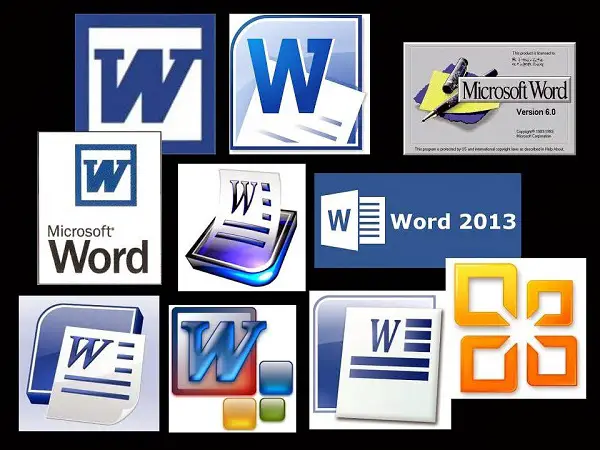
Как мы это знаем, это приложение теперь является частью Microsoft Office, IT-пакет, охватывающий весь рынок основных офисных инструментов. Впервые он появился в 1989 году на Mac, а затем в 1990 году на Windows. С тех пор он содержит знаменитую программу Microsoft Word, ориентация которой на обработку текстов принесла пользу многим.
Но следует отметить, что это было частью другого офисного пакета, известного в то время как MS-DOS. Компьютерная операционная система, основанная корпорацией Microsoft, начиная с QDOS и обычно используемая в компьютерах, производимых IBM. Оттуда были созданы разные версии для разных систем, таких как DOS, Apple для Macintosh и Windows, причем последняя была наиболее широко используемой.
Происхождение
Его первая версия была разработана программистами. Чарльз Симони и Ричард Броди, оба сотрудника Xerox. Первая версия этого инструмента начала формироваться в 1981 г. но в 1983 году он начал продаваться, известный как Word 1.0 и доступный для систем Xenix и MS-DOS. Хотя последовали и другие версии, ни одна из них не была признана пользователями.

Причина, почему, в 1986 году Microsoft заключила соглашение с Atari (американский производитель видеоигр), чтобы запустить Word на одном из своих первых компьютеров; Atari ST. В 1988 году он был распространен под названием Microsoft Write, но без всякой надежды на обновление.
В Windows это началось в 1989 году, где было легче работать. Уже в 1990 году, когда была представлена Windows версии 3.0, начался ее успех. Постепенно они улучшили свои услуги до такой степени, что сегодня это называется «Баннер Office». Такой успех был достигнут в 1990 году с выпуском Windows 3.0.
Эволюция
Как мы видели ранее, эта программа в основном работала под MS-DOS, и хотя это может показаться странным, ее первая версия была выпущена для Mac, позже — для Windows; когда он впервые появился, он назывался Word 1.0. Следует отметить, что версии для MS-DOS остались в обновлении 6.0.
Одним из любопытных фактов его эволюции является то, что Microsoft Office не включал версия 13 — это потому, что они этого не сделали из-за предрассудков по этому поводу о невезении. И так как у них это было вначале, они не хотели делать это снова. Таким образом, версия 12 была разработана в 2007 году, а обновление 14 — в 2010 году.
Также не было Microsoft Office 2013 для Mac, потому что версия для Windows была разработана для сенсорных устройств.
Другое дело, что с 2003 года Microsoft не включает в свои приложения знаменитые «пасхалки». Это с учетом того, что в предыдущих версиях после определенных этапов там могли открываться игры или любопытные изображения.
Полная хронология всех существующих версий Microsoft Word
Сначала потребовалось более 5 лет, чтобы это приложение стало успешным на рынке. Однако, добившись успеха, он не остановился. сегодня 36 лет спустя он стал сегодня самым представительным текстовым редактором.
Поэтому стоит быть признанным и пройти через всю его эволюцию, которая a без сомнения приобрела универсальность во всех своих функциях и возможностях.
Версии для MS-DOS

MS-DOS означает MicroSoft Disk Operating System, текстовую операционную систему, разработанную Microsoft. Он начался в 1981 году, но официально был выпущен в 1982 году как MS-DOS 1.0. У него были разные версии (9), но в то время его заменили другие системы, такие как Windows.
В 1983, компания Microsoft создала продукт, который мы используем по сей день, свой текстовый процессор Word. Он был опубликован в этом, но не достиг ожидаемого успеха, поскольку WordPerfect управлялся в системе. Однако были версии, которые мы вам покажем ниже.
1983 слово 1
Впервые он был выпущен в 1983 году и имеет выпущен в системе MS-DOS для компьютеров IBM. В его дизайне использована графика WYSIWYG; последнее означало, что пользователи могли технически видеть экранный формат того, что будет печататься в документе. Однако формат экрана этих команд ограничивал этот факт.
Поскольку это был его первый релиз, он не имел очень удобной среды и множества функций, в основном было несколько клавиш, подобных тем, которые сейчас находятся в Блокноте или TextEdit.
Изначально это не оказало должного влияния на продажи. Что ж, он соревновался с много процессоров, которые были очень популярны в то время, среди которых можно выделить WordStar, Multimate и WordPerfect. Так что для этого он не увенчался успехом.
1985 слово 2
Запускают Word 2.o, здесь он остается таким же, как и его предшественник; основные и элементарные. Реальность такова, что на данный момент Microsoft больше сосредоточилась на устранении проблем со своей флагманской операционной системой, которая в то время работала на очень конкурентном рынке.
1986 слово 3
Скоро появится Word 3.0, и мы заметили, что продажи этой версии продолжают падать. Тем не менее, с этим можно было включить некоторые характеристики в качестве стратегии для их увеличения, среди которых: 16-цветная графика CGA и IBM EGA, а также некоторые текстовые режимы с EGA.
1987 слово 4
Появляется Word 4.0 для IBM; в указанный компьютер встроена видеокарта. Таким образом, это предоставило параметр для текстовых режимов. Он был основан на приложении Windows 2.x. называется Microsoft Pageview для графического предварительного просмотра и управления.
1989 слово 5
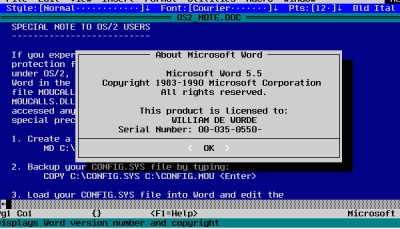
Это обновление родилось и С его помощью можно сказать, что приложение стало немного устоявшимся из-за использования графического режима. Чтобы использовать его, вам нужно было настроить программу вашей видеокарты, а затем указать желаемый видеорежим. До этого момента Microsoft Word был приложением DOS.
Слово 1991 5.1 года
Это были последние годы MS-DOS и в то время Microsoft не особо делала ставку на операционную систему, поэтому эта версия была почти точной копией предыдущей, с некоторыми улучшениями в графическом режиме, а также небольшими изменениями в интерфейсе.
1993 слово 6.8
Это будет последняя версия текстового процессора Microsoft для MS-DOS. Таким образом, он продолжил ту же тенденцию, что и предыдущий. Однако он протестировал некоторые функции, которые помогут сформировать то, как программа будет выглядеть в следующем десятилетии. с современной операционной системой, которую все мы знаем сегодня.
Версии для Microsoft Windows

За прошедшие годы мы убедились, что для Windows Microsoft — это сокровище. Хотя, как ни странно, в этой операционной системе не вышло, но это появился через 6 лет после запуска. Странно, но это правда.
1989 мот
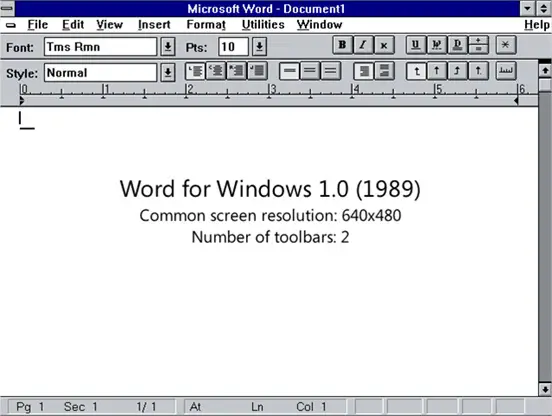
В том же году выпущен первый Word для Windows 1.0 и 2.0. Он работал в графической среде, и с ним было проще работать. Хотя, надо отметить, продажи также существенно не выросли. Это потому, что уже было несколько текстовых процессоров.
Несмотря на это, в нем есть панель инструментов, диалоги и возможность вставлять изображения.
Слово 1990 для Windows 3.0
Это появление произошло в связи с эволюцией персональных компьютеров, когда интерфейсы начали приобретать графическую, а не только текстовую среду. Этот запуск дал ей коммерческий импульс, в котором нуждалась эта программа.
Слово 1991 для Windows 2.0
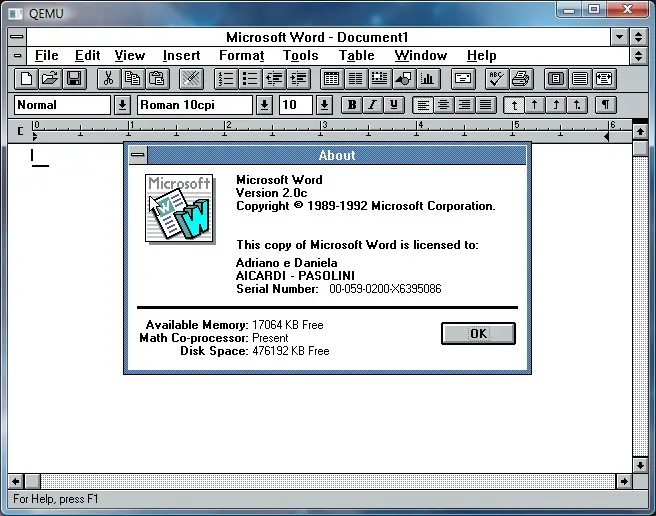
В этом году обновление 2.0 было выпущено в составе Microsoft Office 3.0. При этом он стал лидером благодаря обновлению операционной системы Windows, которое, несомненно, оказало на него значительное влияние. С этого момента он стал ключевым компонентом автоматизации делопроизводства, оставив в стороне своего основного конкурента WordPerfect, который не смог создать версию для этой ОС.
Слово 1993 для Windows 6.0
Пропуск и пропуск версий объясняется тем, что Microsoft имеет пыталась синхронизировать номера обновлений с версиями операционных систем DOS, Mac и Windows, кто стремился адаптироваться к новым интерфейсам.
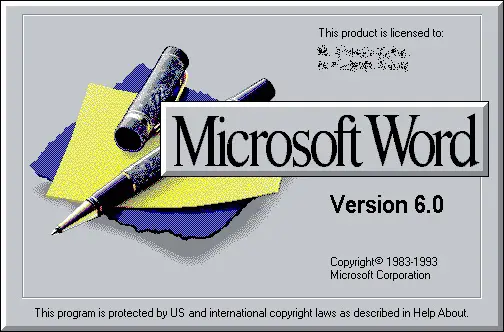
С его помощью было улучшено разрешение экрана, внизу была встроена панель инструментов, прикреплено 8 инструментов, а также контекстное меню, раздел «Справка», диалоговая таблица и «Помощник по Office». ».
Слово 1995 для Windows 95
Как и ожидалось, они прервали синхронизацию вышеупомянутым способом, и теперь они применили это, назвав версии после года их выпуска, например: Word 95 для Windows и Word 98 для Mac.
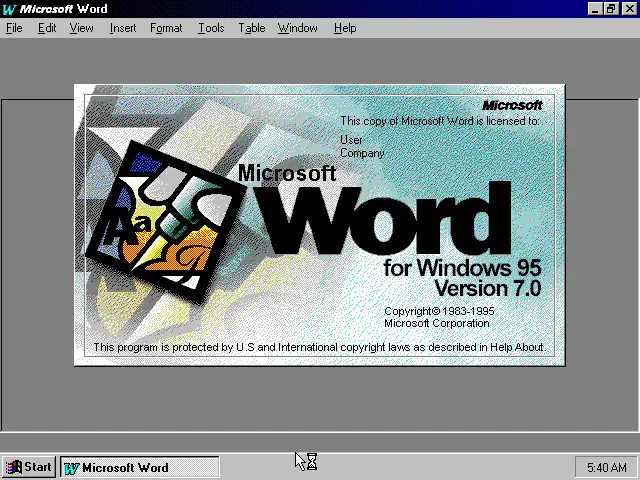
Это известно как Word 7.0, потому что в то время это был не просто текстовый процессор, поскольку он включал в себя некоторые вещи, которые другие не понимали, например: еще 9 инструментов, один инструмент для рисования, языковая поддержка, проверка орфографии, среди прочего . Один аргумент в пользу того, что он уже был включен в пакет Office.
Слово 1996 97 года
Это обновление имело уникальную особенность: что для многих было скучно, а для других было чем-то новаторским. Он был своего рода помощником по имени «Клиппи», конечно, если вы возились с этим словом или любой офисной программой, вы видели это много раз.
Это стало своего рода талисманом программного обеспечения и продолжалось в более поздних версиях до 2002 года. Всякий раз, когда оно обновлялось, оно стремилось адаптироваться к потребностям пользователей.
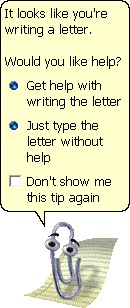
«ОБНОВЛЕНИЕ ✅ Вам нужно знать, какие версии и сколько версий Microsoft Word существуют в настоящее время? ⭐ ВОЙДИТЕ ЗДЕСЬ ⭐ и узнайте их всех ✅ ЛЕГКО и БЫСТРО ✅ »
Он также включает язык программирования, известный как Visual Basic для приложений (VBA), который по-прежнему использовался в Word 2016. Он попытался упростить расширение функциональности пакета Office и автоматизацию задач.
Слово 1999 2000 года
Это была последняя версия, поддерживающая Windows 95, и она была выпущена с 23 новыми инструментами. В нем он присоединился к Office Genuine Advantage, система, созданная Microsoft, которая использовалась для обнаружения пиратства. Он также использовался для легального копирования и обновления с веб-сайта пакета Office.
Слово 2003 2003 года
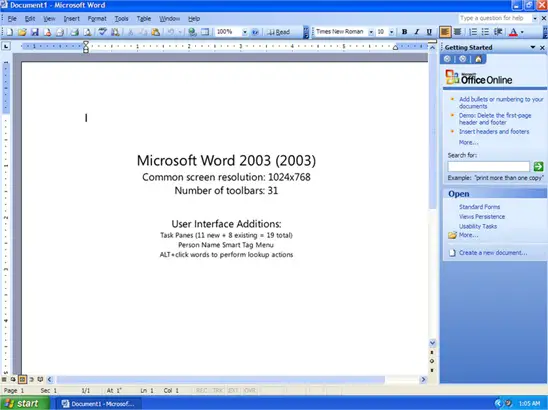
Он был переименован в Microsoft Word в Microsoft Office Word, это означает, что указанная программа принадлежит офисному приложению и должна рассматриваться как интегрированная система. Он включает Excel, PowerPoint, Access и другие. С обновлением были включены 32 дополнительных инструмента, панель задач, метки и элементы управления для выполнения действий.
Слово 2007 2007 года
На дальнейшую модернизацию ушло около 4 лет. Но он все же внес несколько изменений, самое важное из которых дизайн ленточного пользовательского интерфейса; Это своего рода клейкая лента, расположенная наверху, где находятся все инструменты.
Это помогло повысить производительность пользователей в интерфейсе, так как им было проще собрать функции в одном месте и им не нужно было использовать какие-либо команды. В свою очередь, был добавлен формат файлов на основе XML.
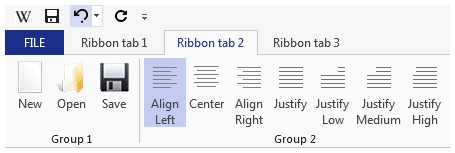
Слово 2010 2010 года
На нем держится лента. Хотя никаких изменений в удобстве использования внесено не было, Добавлена поддержка некоторых форматов файлов и некоторые обновления пользовательского интерфейса. Он поддерживался для Windows XP SP3, Windows Vista SP1 и Windows 7.
Слово 2013 2013 года
Несмотря на то, что с тех пор, как он ушел, прошли годы, сегодня люди пользуются им больше всего. В то же время при запуске он получил более чистый, более ориентированный на облако вид, что означает, что документы хранятся в OneDrive.
Были назначены некоторые функции, такие как новый режим чтения, прокрутка страниц по столбцам, возможность открывать файлы PDF и другие. Версия позволяет легко открывать файлы на мобильных устройствах.
Слово 2015 2016 года
Он был выпущен в 2015 году и, со своей стороны, не содержал каких-либо важных новостей, наоборот, он улучшил те, которые у него уже были. Однако следует отметить, что в него добавлены мелочи, которые отличают от предыдущих.
Благодаря кроссплатформенности и возможности хранить в облаке, это позволило редактировать документы между разными пользователями, чтобы просматривать их и продвигаться вперед в режиме реального времени. В свою очередь, это была какая-то история, по которой можно было увидеть внесенные изменения.
Другое дело, что он позволяет открывать и редактировать PDF-файлы, как если бы они были обычным документом Word. Кроме того, были добавлены другие модели для выполнения профессиональных проектов.
Слово 2019 2019 года
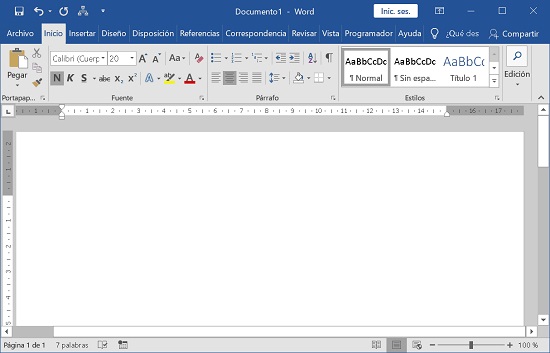
Это самая последняя версия офисного пакета Microsoft Office для этой системы. Он включает в себя очень привлекательные сюрпризы, такие как например, добавление цифрового пера, навигация по страницам в книжном стиле, перевод, средства обучения, латексный синтаксис для энтузиастов математики, преобразование текста в речь и т. д. Без сомнения, с этим обновлением они значительно улучшили взаимодействие с пользователем.
Версии для Apple Macintosh
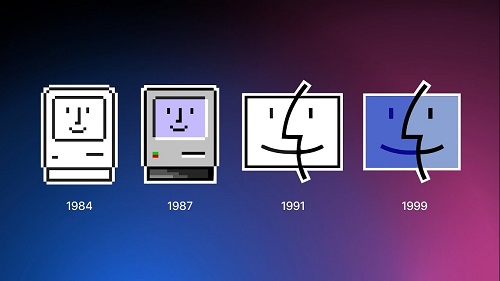
Под Macintosh Word у него никогда не было серьезных конкурентов, хотя у него был один, стремящийся позиционировать себя. Nisus Writer был первым текстовым процессором для этой системы, выпущенным в 1989 году, и смог добавить функциональные возможности, которые не были включены в Word примерно до 2002 года. Вот обновления, которые у него были здесь.
1985 слово 1
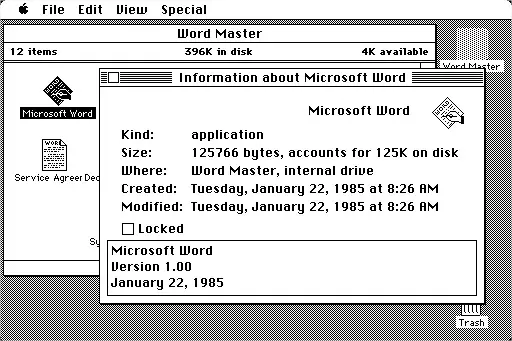
В этом году Word 1 был выпущен для Macintosh, где они использовали более яркий дизайн по сравнению с MS-DOS. То, что он сделал в определенной части, получит популярность. Этот факт также был реализован, потому что он использовал графический интерфейс продаж Apple, который позволил ему иметь больше и лучше функций.
1987 слово 3
На Macintosh у них есть завершил и объединил вышеуказанное с проверка орфографии, структура, таблицы стилей, предварительный просмотр страниц, дефисы и классификация. В то время это считалось чем-то новым, что делало его передовым процессором. Некоторые детали, которые они сделали, были исправлены в более поздних версиях (3.01 и 3.02).
1989 слово 4
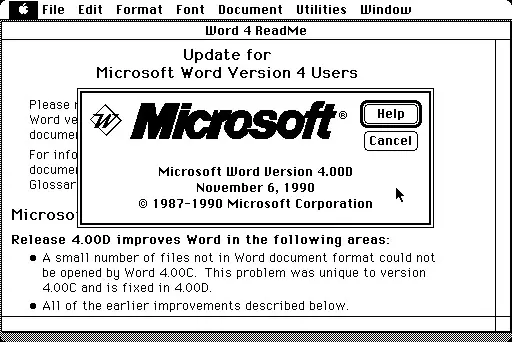
В этой версии , в средство проверки правописания были внесены некоторые улучшения, чтобы сделать его «умнее», в особенно для английского языка. Кроме того, был достигнут гораздо более удобный пользовательский интерфейс и добавлены функции в текстовый или графический режимы.
1991 слово 5
С этой модернизацией программа все еще была очень ограниченной, прогресс был незначительным, и его обогнали его прямые конкуренты; WordStar и Multimate, только если они запустят на рынок конкурентоспособные программы. Во многом это было связано с проблемами, с которыми Microsoft столкнулась при позиционировании своей Windows на других конкурирующих ОС.
1993 слово 6
Microsoft получает более надежную версию своего текстового процессора, который, хотя и не вводил чрезмерных нововведений, работал отлично. У него был интерфейс, который на тот момент был узнаваемым пользователями с первого раза, и с большой заботой об их опыте.
Слово 1998 98 года
Здесь обновление стало жизнеспособной бизнес-альтернативой своему аналогу для Windows. Однако в этой системе, в этой и следующих версиях программа стала уязвимой для вредоносных программ, которые могут скомпрометировать эти типы документов. Вот почему она стала выглядеть немного обделенной.
2000 слово 2000
Это была последняя версия для Macintosh до того, как она стала MacOS. Это заложит основу для будущего с такими интересными функциями, как что вы можете писать в любом месте страницы или чтобы каждый документ отображался в отдельном окне.
2001 Word vX, первая версия для Mac OS X
В этом году Apple выпустила MacOS — операционную систему, разработанную Apple и являющуюся основной для компьютеров Mac компании. В результате Microsoft создала для него Word, считается первой версией, работающей изначально и самое популярное приложение, которое оно содержало.
Слово 2004 2004 года
Пока Apple разрабатывала Pages; текстовый процессор в самой системе, и сообщество разработчиков открытого исходного кода создало NeoOffice; офисный пакет, Слово Без Тревоги продолжало лидировать в этом отношении. Эта версия будет точной копией Word 2003, выпущенной для Windows.
Слово 2008 2008 года
Версия 2004 года была настолько успешной, что в течение следующих 4 лет доминировала на рынке текстовых процессоров и офисного программного обеспечения. Версия 2008 года будет в основном сосредоточена на интерфейсе, но также будут добавлены другие функции, которые упростят доступ и организацию созданных документов.
Слово 2012 2012 года
Это был год, когда умное ПО правило миром и начало свою известную революцию. Microsoft имеет поэтому создал программу максимально умную, с инновационными функциями, такими как автоматическое сохранение и автоматическое извлечение, или режим чтения, в котором документы нельзя редактировать.
Эта версия включены также такие аспекты, как возможность вставки онлайн-видео в документы, и даже возможность поделиться ими в Интернете для создания рабочей группы, способной взаимодействовать с файлом в режиме реального времени.
Слово 2016 2016 года
Эта версия следовала линии предыдущей, и улучшений было немного, поэтому они в основном были сосредоточены на визуальном аспекте, давая программе интересный интерфейс для пользователя. Кроме того, лучше автоматизировать какой-то процесс с его «Что ты хочешь сделать?»
Слово 2019 2019 года
Это последняя версия наиболее широко используемого офисного программного обеспечения в мире. В нем мы можем делать обычные вещи, но с некоторыми функциями, которые улучшат наш пользовательский опыт. Для начала, дебютирует языковая панель, которая позволяет нам переводить слова и даже целые тексты автоматически, если что у нас есть подключение к Интернету.
Точно так же это позволяет нам воспользоваться улучшением режима чтения, а также иметь возможность настраивать наш интерфейс с помощью тем, среди которых особо выделяется темный режим.
Если у вас есть какие-либо вопросы, оставляйте их в комментариях, мы свяжемся с вами как можно скорее, и это будет большим подспорьем для большего числа участников сообщества. Je Vous remercie!
Microsoft Word 2021
Microsoft Word 2021 — обновленная линейка титульного текстового редактора, вмещающего невероятно обильный арсенал решений и элементов для внешнего оформления текстового и графического контента, конфигурирования колонтитулов, вставки в структуру документа персонифицированных таблиц, рисования рукописных фигур, применения графиков, диаграмм и объектов SmartArt и других творческих подходов. Как и в других концептуальных составляющих Office 2021, основные инновационные технологии и принципы Word 2021 коснулись визуальной части GUI-интерфейса и представления ленты команд. В частности, панель инструментов получила несколько новых иконок и пиктограмм, что впоследствии отразилось на реализации ряда свежих опций и фишек, добавленных разработчиками впервые в актуальном релизе редактора. Вдобавок, цветовая палитра получила более нейтральный цветовой оттенок, что отражается на современных тенденциях в области компьютерной графики и дизайна. В свою очередь, программные окна Word 2021 теперь выделяются слегка закругленными гранями и краями, что определенно придется по нраву владельцам портативных устройств и планшетов. Особое место среди главенствующих зон для оптимизации является улучшенная поддержка рукописного ввода, адаптированная к применению стилуса или цифрового пера.
Базовый набор элементов и функций программы Word 2021
- вставка маркированных и немаркированных списков, списков с табуляцией, цифровыми и буквенными маркерами
- кастомизация междустрочного интервала, отступов, а также выравнивания содержимого по соответствующему краю или всей ширине страницы
- сортировка и группировка активного содержимого по алфавиту в порядке возрастания или убывания
- применение шаблона стиля для заголовков и блоков отображаемого содержимого
- импорт значков, трехмерных моделей, фигур из внешнего файла шаблона или стоковой коллекции элементов Office Premium Creative Content
- процессинг непечатаемых символов, математических уравнений, дат и времен, пользовательских подписей, экспресс-блоков и других элементов грамотно организованных текстов
- вложенный конструктор для применения автоматических параметров к активному документу и его структуре
- детальная отладка полей документа Word 2021, ориентации и размера его страниц, а также разбивки текста и графики на несколько последовательных колонок
- интеллектуальное управление оглавлением текста с автообновлением нумерации страниц в случае внесения правок и модификаций на позднем этапе планировки отчета или доклада.
Что нового в актуальном выпуске составной утилиты Word 2021?
- синхронное уведомление соавторов активного файла Word 2021 при внесении соответствующих правок или модификаций одним из редакторов или мастером документа. Теперь рядовому корректору не придется отправлять вспомогательные email-сообщения или создавать прикрепленные заметки, поскольку при обновлении файла всего его соавторы получат автоматические уведомления в фоновом режиме
- интерфейс комментариев при совместном рецензировании был успешно согласован между всеми профильными продуктами Office 2021, что делает их применение унифицированным и соответствующим актуальным стандартам
- углубленный и продуманный механизм поиска среди содержимого документа Word 2021. C помощью данного smart-сниппета вы с легкостью сможете отыскать затребованную подсказку, справку, команду или текст. Кроме ленты команд и панели инструментов, поиск охватывает также основные и контекстные меню, а также справочный раздел.
- На представленном вашему вниманию онлайн-портале доступны специально адаптированные для современных редакций ОС Windows дистрибутивы Word 2021 с учетом разрядности и архитектуры вашей рабочей оболочки. Дистрибутивы содержат официальную русскую локализацию и не требуют финансовых микроплатежей и отчислений.
Microsoft Word 2019
Microsoft Word 2019 — актуальная ревизия профессионального текстового редактора для создания структурированных, комплексных документов с заранее продуманной, выверенной формой и визуальной компоновкой. Программа предоставляет полный набор средств и инструментов для создания индивидуальных, персонализированных текстовых файлов с массой вложенных средств, такими как развернутая проверка правописания на любом языке, наличием оглавления для мгновенной эффективной навигации по структуре документа, построением таблиц и колонтитулов, добавлением макросов и другими опциями. Благодаря тесной интеграции с другими элементами бандла Office 2019, вы можете с легкостью перенести текстовое, цифровое или графическое содержимое из текстового редактора в мастер презентаций PowerPoint или построитель диаграмм Visio, сохранив исходное форматирование и целостную структуру переносимого фрагмента. Вдобавок, вы можете сгенерировать эффектные, искусные текстовые образцы на основе заранее заданных шаблонов, что минимизирует временные затраты на оформление и придание надлежащей визуальной формы требуемому документу Word 2019.
Базовые функциональные возможности приложения Word 2019
Среди основополагающих компонентов Word 2019 стоит отдельно отметить следующие составные модули:
- формирование кастомных макетов с уникальной конфигурацией разрывов, ориентации, полей, расстановкой переносов и прочими вариативными настройками
- гибкие профили интервалов между строками или абзацами
- задание индивидуальных отступов и выравнивания, применимых как к отдельных фрагментах или абзацам, так и страницам или цельным разделам
- сортировка электронного контента на основе множества критериев: в алфавитном или числовом порядке с возможным учетом регистра по возрастанию или убыванию. Вдобавок, пользователь может указать уникальный разделитель полей (знак табуляции, запятую или другой символьный маркер)
- применение единого стиля к содержимому документа с выбором сменной гарнитуры и выделением параграфов на основе заданного алгоритма
- вложенный модуль для осуществления и слияния групповых электронных рассылок благодаря тесной интеграции с почтовым клиентом Outlook 2019.
Что новой в актуальной редакции утилиты Word 2019 года?
Свежее издание программы Word 2019 предоставляет следующие инновационные решения и элементы:
- быстрое, эффективное и оптимизированное визуальное оформление содержимого благодаря легкой вставке изображений в формате SVG и применения к ним фильтров
- облегченный перевод текста с помощью встроенной технологии Microsoft Translator. Разработчиками заявлена поддержка большинства крупнейших языковых форм и диалектов
- совместимость формул и уравнений Word 2019 с синтаксисом LaTex, в результате чего математические уравнения стало гораздо легче редактировать, сохранив их общую форму и единую, выдержанную разметку
- исправление проблем с читаемостью одним кликом мыши. Встроенный модуль проверки читаемости стал гораздо более продуктивным и интуитивным благодаря имплементации поддержки международных норм и критериев, а также учету полезных рекомендаций по упрощению читаемости документов.
Microsoft Word 2016
Microsoft Word 2016 – это обязательная программа для любого компьютера, которая после финальной доработки получила улучшенный интерфейс и некоторые приятные изменения по функционалу. Во время знакомства пользователь увидит уже привычные для него вкладочные панели и синюю цветовую схему. Для экономии времени, сразу же после открытия программы, пользователь увидит готовый шаблон, который можно использовать для создания своего документа.
Возможности Microsoft Word 2016
Microsoft Word 2016 появился спустя три года после того, как вышел текстовый редактор предыдущей версии. За это время разработчики провели серьезную работу над интерфейсом и функционалом приложения. Теперь можно скачать Word 2016 и использовать современный функционал. Пользователям предлагаются такие возможности:
- OneDrive. Компания Microsoft сделала ставку на облачные технологии и пользователь, как и в прежней версии, может одновременно с другими людьми редактировать документ, отправлять на него ссылки по социальным сетям. Кроме этого, доступ к документу получается практически мгновенным, даже если Интернет-соединение медленное и не позволяет сразу загрузить его полностью. Текстовые документы, сохраненные в OneDrive можно прикреплять в сообщениях Outlook, но в отличие от главного конкурента — Google Docs, разработчики не смогли сделать отображение в реальном времени вносимых корректировок. Впрочем, учитывая, что офисная программа распространяется бесплатно, это можно даже не считать недостатком.
- Инструмент Tell Me. Со «Справкой» знакомы все, но Tell Me представляет более расширенные возможности пользователю. Учитывая, что количество программ с каждой версией возрастает, пришла необходимость более удобной организации их использования. Сейчас достаточно ввести начало названия команды в соответствующей строке MS Word 2016 и выбрать среди предложенных вариантов тот, который вам подходит.
- Режим чтения для планшетов. Особое внимание уделяется в последнее время оптимизации работы с мобильными девайсами. Для этого был специальным образом доработан интерфейс программы и пользователь сможет удобным образом скачивать документы на планшет, при помощи простых движений пальцем перелистывать странички и даже блокировать экранную клавиатуру.
- Онлайн-справочник. Знакомые с Office 365 Online отмечали удобство опции «Лупа». Поэтому разработчики решили внести ее и в оффлайновую версию, чтобы можно было быстро отыскать определение нужного понятия.
- Рукописный ввод формул. Эта проблема не волновала пользователей вплоть до 2016 года, пока, наконец, разработчики не смогли ее решить. Сейчас, вы можете вводить символы и знаки для формул мышкой, пальцем или стилусом.
Как видите, возможности приложения действительно возросли, хотя и не так серьезно, как многие могли ожидать. Главное, вы, как и раньше, можете скачать Microsoft Word 2016 бесплатно, но перед этим убедитесь, что системные требования соответствуют характеристикам вашего компьютера.
Microsoft Word 2013
Microsoft Word 2013 – это наиболее популярная программа, которая является незаменимым компонентом пакета Microsoft Office 2013. Данный текстовый редактор предназначается для создания разнообразных текстовых документов. Кроме того, разработчики этой новой версии позаботились о том, чтобы с ее помощью можно было создавать достаточно простые таблицы и матрицы. Для того, чтобы установить Word 2013 на свой персональный компьютер, потребуется загрузить полный пакет Microsoft Office. Однако вполне реально скачать Microsoft Word 2013 бесплатно, как самостоятельное ПО.
Основные особенности Microsoft Word 2013
Разработчики, которые взялись за создание программы, уделили максимум внимания абсолютно каждой детали. Для того, чтобы пользователи не тратили время на стилистическое и техническое оформление документа, была разработана опция создания макетов. С помощью шаблонов у юзеров появляется возможность создавать оптимальную разметку страницы всего за один клик, полностью сконцентрировавшись на текстовой составляющей файла. Если среди стандартных макетов нет оптимального шаблона для работы, достаточно создать его всего лишь за несколько минут.
Microsoft Word 2013 предоставляет пользователям массу широких возможностей. Особенно полезной опцией стало автоматическое исправление. С помощью этой функции система может обнаружить опечатки при наборе текста. Сразу после этого ошибки будут исправлены в соответствии с нормами современной грамматики. Word 2013 подразумевает возможность отключить такие установки, если они будут причинять какие-либо неудобства.
- Преимущества Microsoft Word 2013
- Удобство интерфейса.
- Функция контроля над правописанием.
- Легкость установки.
Скачав Microsoft Word 2013 на свой персональный компьютер, вы сможете моментально оценить все преимущества его использования. Документы, которые создаются в этой программе, можно воспроизводить практически на любых компьютерах. Скачать Word 2013 бесплатно совершенно нетрудно. В случаях, если ваш ПК устарел, вам стоит обратить внимание на предыдущие версии программы
Microsoft Word 2010 считается самой популярной программой, которая включена в стандартный пакет Microsoft Office 2010-го года выпуска. С помощью этого текстового редактора можно создавать самые разнообразные текстовые документы. Помимо этого, программное обеспечение предусмотрело возможность создания достаточно простых типов таблиц и матриц. Для того, чтобы установить Word 2010, понадобится загрузить комплекс Office на свой компьютер. Однако при необходимости пользователи в любой момент смогут скачать Microsoft Word 2010 бесплатно и отдельно.
Microsoft Word 2010
Основные особенности Microsoft Word 2010
Профессионалы, которые занимались разработкой этого текстового редактора, всерьез подходили к вопросу оформлению абсолютно каждой детали. Особенно много внимания разработчики уделили созданию макетов данного программного обеспечения. Они стали еще более продуманными, чем в предыдущих версиях. Проектировщики смогли сделать оригинальное шрифтовое и стилистическое оформление. Если же стандартные макеты не устраивают пользователя, и он привык создавать документы в другом формате, ему предоставляется возможность разрабатывать собственный стиль. Сделать это совершенно несложно. Процесс занимает не более двух-трех минут.
Программа Microsoft Word 2010 обладает массой полезных функций. Прежде всего заслуживает внимания автоматическое исправление. Данная опция позволяет системе моментально определять малейшие неточности в наборе текста, после чего она моментально исправляет ее в соответствии с нормами современного правописания. В программе Word 2010 автоисправление стало более продуманным, чем в предыдущих версиях программы. При необходимости пользователь сможет отключить эту функцию.
Преимущества Word 2010
Те, кто решат установить Microsoft Word 2010 на свой компьютер, быстро оценят все преимущества его использования. Документы, которые создаются в этой программе, можно воспроизводить на любых устройствах. Кроме того, ПО обладает такими весомыми преимуществами:
- Удобство интерфейса.
- Возможность контроля над правописанием.
- Легкость установки.
- Простота черчения элементарных таблиц.
- Скачать Word 2010 бесплатно можно практически на любое устройство. Если ваш ПК устарел, и не соответствует системным требованиям приложения, обратите внимание на предыдущие версии программы.