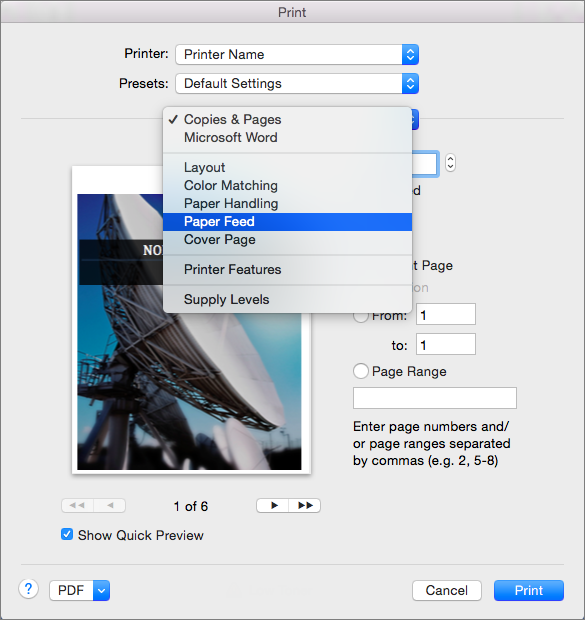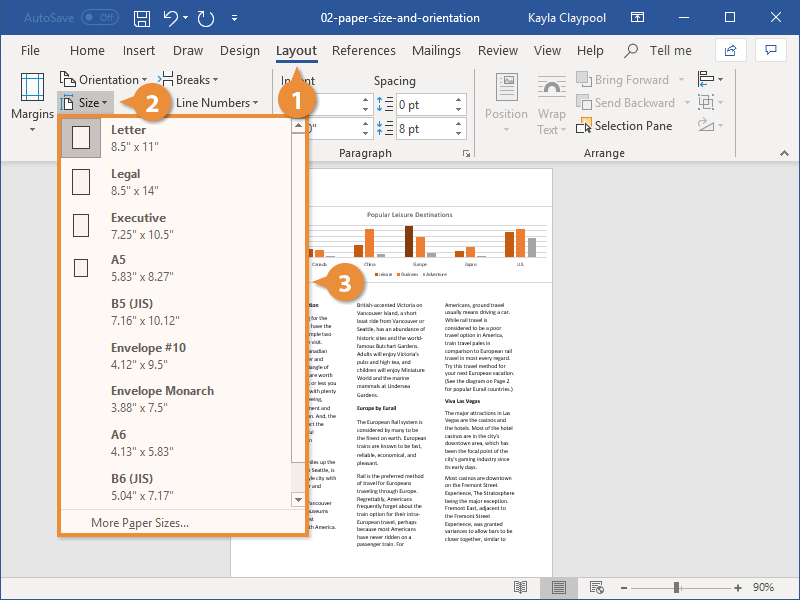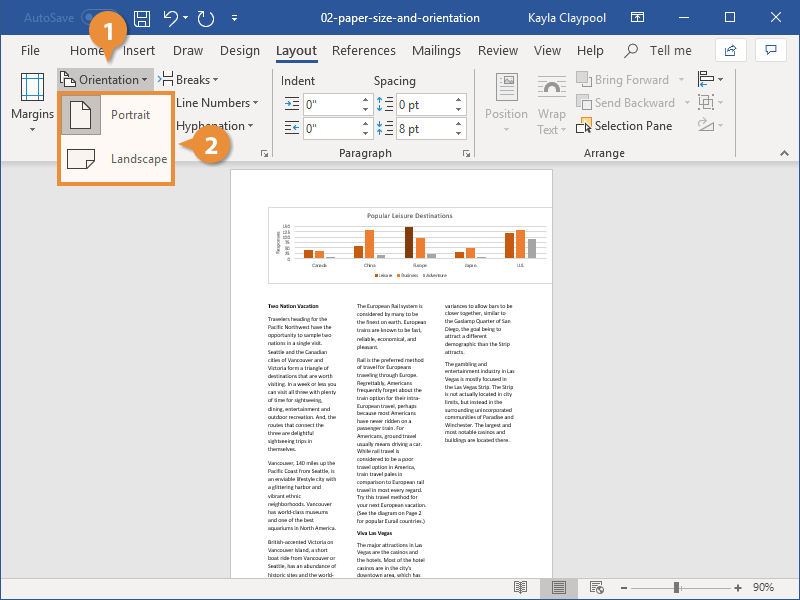In Word for Mac, you can choose a predefined paper size from a list and change the paper size for all pages in your document, for a specific page, or for a specific section. You can also change the default paper size used for new documents.
When you create a new document, Word applies the default paper size and margins that are stored in a template (normal.dotm). If you frequently use a paper size that differs from the default size (for example, US Legal), you can set new defaults that Word uses when you create a new document. If your current document is set up with the margins that you want, you can use this document to set your new default margins.
In Word 2016 for Mac, you can also create a custom paper size and you can choose different paper sources for pages in your document. Choosing different paper trays allows you to use different paper for your first page, which could be a different color or heavier weight than the other pages.
-
On the File menu, click Page Setup.
-
In Page Setup, select a size from the Paper Size list.
If you select Manage Custom Sizes from the list, you can define a custom paper size; click the plus sign to create a new paper definition, and then enter sizes for width, height, and non-printable area.
-
When you have finished selecting your paper size, click OK.
-
Select the text on the pages that you want to change.
-
On the Format menu, click Document > Page Setup.
-
Select a paper size from the Paper Size list, and then click OK.
-
On the Document page, on the Apply to list, click Selected text, and then click OK.
Word inserts section breaks as needed before and after the text that you selected and changes the paper size for that section.
-
On the View menu, click Print Layout.
-
To display nonprinting characters, such as paragraph markers (¶), click Show all nonprinting characters
on the Home tab.
-
Select the section break for the section that you want to change.
-
On the Format menu, point to Document, and then click Page Setup.
-
On the Paper Size list, select a paper size and then click OK.
-
On the Apply to list, click Selected sections.
-
On the Format menu, click Document.
-
Click Default, and then click Yes.
Note: If you change the preferred paper size or margins for the template that Word bases new documents on (normal.dotm), all future documents that use the normal.dotm template use the new settings. If you change the preferred paper size or margins for a document that is based on another template, only new documents that are based on that template use the new settings.
Choose a paper source for your document’s first page, and then for all subsequent pages. The list of available sources is provided by the printer driver on your computer and may be different from those shown here.
If a page source is set to Auto Select, Word will automatically choose a paper source based on the size of the page and the information about paper sizes provided by your printer driver.
-
On the File menu, click Print.
-
In Print, select Paper Feed.
Word displays Paper Feed settings.
-
To specify a paper source for the first page in your document, select First Page From, and then select a source from the First Page From list.
-
To change the paper source for all pages in your document after the first page, select a source in the Remaining From list.
-
If you are ready to print, click Print.
Otherwise, change Paper Feed to another category of settings to make additional changes.
-
On the Format menu, click Document.
-
Click Page Setup.
-
On the Paper Size pop-up menu, select a paper size.
-
Click OK.
-
On the Apply to pop-up menu, click Whole document, and then click OK.
-
Select the text on the pages that you want to change.
-
On the Format menu, click Document.
-
Click Page Setup.
-
On the Paper Size pop-up menu, select a paper size.
-
Click OK.
-
On the Apply to pop-up menu, click Selected text, and then click OK.
Word inserts section break as needed before and after the text that you selected and changes the paper size for that section.
-
On the View menu, click Print Layout.
-
To display nonprinting characters, such as paragraph markers (¶), click Show all nonprinting characters
on the Standard toolbar.
-
Select the section break for the sections that you want to change.
-
On the Format menu, point to Document, and then click Page Setup.
-
On the Paper Size pop-up menu, select a paper size.
-
Click OK.
-
On the Apply to pop-up menu, click Selected sections.
-
On the Format menu, click Document.
-
Click Default, and then click Yes.
Note: If you change the preferred paper size or margins for the template that Word bases new documents on (normal.dotm), all future documents that use the normal.dotm template use the new settings. If you change the preferred paper size or margins for a document that is based on another template, only new documents that are based on that template use the new settings.
See also
Print a document
Insert, delete, or change a section break
Use headers and footers
Need more help?
Want more options?
Explore subscription benefits, browse training courses, learn how to secure your device, and more.
Communities help you ask and answer questions, give feedback, and hear from experts with rich knowledge.
You can use Microsoft Word to create documents in different formats and sizes. You can choose from the standard sizes built into Word. The other possibility is to customize the dimensions according to your requirements.
By default, a new Word document uses an A4 size sheet, measuring 8.27 inches by 11.69 inches. Schools and offices use the A4 size most for printing presentations. But documents can be larger or smaller in comparison to A4. Also, the user might want to change the page size of the document for printing.
It is always possible to print on a larger paper using a special printer setting. But if your printer does not allow that, the only option is to change the size of the document in Word.
The process is very simple and you only have to follow the steps in our instructions. You can change the size of all the pages while working on a Microsoft Word document. Sometimes, you may want to change the size of a specific page inside a document.
Thus, you may set up a custom page size for:
- All pages in a document
- Specific pages in a document
We will show you both the methods.
Let us begin.
Method #1: Custom page size for all pages in a document.
Step #1: Open the document
Open the Word document for which you want to change the page size. The document could be new or an existing one. The process is the same for both.
Click on the Layout tab on the top menu bar to change the ribbon.
Step #2: Select a standard page size
In the Page Setup section, click on the Size icon. This will open various selections for page size.
You can select from standard sizes like:
- Letter (8.5” x 11”)
- Tabloid (11” x 17”)
- Legal (8.5” x 14”)
- Statement (5.5” x 8.5”)
- Executive (7.25” x 10.5”)
- A3 (11.69” x 16.54”)
- A4 (8.27” x 11.69”)
- A5 (5.83” x 8.27”)
- B4(JIS) (10.12” x 14.33”)
- B5(JIS) (7.17” x 10.12”)
Step #3: Select a non-standard page
Click on More Paper Sizes. This will open the Page Setup dialog.
Click on the Paper tab.
Under Paper size, click on the downward arrow. Scroll down and click on Custom Size.
Enter your desired Width and Height of the page in inches.
Click on the downward arrow next to Apply to:. Word offers two options:
- Whole document—The page size applies to all the pages in the document.
- This point forward—The page size applies to all pages following the cursor.
Click on Whole document.
Click on Ok to exit the dialog.
Word changes all the pages in your document to your custom size.
Method #2: Custom page size for specific pages in a document
Step #1: Open the document
Click on the View tab on the top menu bar to change the ribbon.
Step #2: Increase the number of pages on display
In the Zoom section, click on Multiple Pages.
Drag the Zoom slider in the bottom right-hand corner of your screen to the left side.
This will increase the number of pages Word is displaying on the screen.
Place the cursor at the beginning of the page you want to change.
Step #3: Change the page size
Click on the Layout tab in the top menu bar to change the ribbon.
In the Page Setup section, click on Size.
This will open various selections for page size.
Click on More Paper Sizes. This will open the Page Setup dialog.
Click on the Paper tab.
Under Paper size, click on the downward arrow. Scroll down and click on Custom Size.
Enter your desired Width and Height of the page in inches.
Click on the downward arrow next to Apply to:. Word offers two options:
- Whole document—The page size applies to all the pages in the document.
- This point forward—The page size applies to all pages following the cursor.
Click on This point forward.
Click on Ok to exit the dialog.
Word changes the size according to your choice for all pages following the cursor.
Step #4: Revert to original page size for the rest of the document
Place the cursor at the beginning of the page from where you want to revert to the original size.
Repeat Step #3, only this time enter the original Width and Height of the pages.
Word changes the rest of the pages in the document to their original size.
Conclusion
We have shown you how to change to a custom page size for all pages or for a few pages of your document. Follow our instructions step by step for easily implementing the change in page size.
If you want to learn how to setup custom page size in Google Doc, check out this tutorial.
To change the paper size in Microsoft Word, open the «Layout» tab, click «Size,» and then select your desired paper size from the list. To change the page size of part of a document, click «More Paper Sizes» and change the «Apply to» drop-down box to «This Point Forward.»
Documents come in different shapes and sizes, like legal or brochure. In Word, you can change the paper size to fit the type of document you’re working on, or change the default paper size for all new documents. We’ll walk you through it!
Change the Paper Size of a Document
When you’re ready to change the paper size of a Word file, open the document and navigate to the “Page Setup” group in the “Layout” tab. Here, click “Size.”
A drop-down menu appears in which you see a generous list of paper sizes. Just select an option from this list to change the paper size of the entire document.
Change the Paper Size from a Specific Point Onward
There might be times when you need to use two different paper sizes in the same Word document. You can easily accomplish this in just a few steps.
First, make sure your cursor is where you want the new paper size to start. If that happens to be in the middle of a page, it will simply move to a new page after you select the new size.
Next, head back to the “Page Setup” group of the “Layout” tab and click “Size” again. This time, though, instead of selecting an option from the list, click “More Paper Sizes” at the bottom of the menu.
Here, in the “Paper” tab of the “Page Setup” dialog box, select the size you want under “Paper Size.”
At the bottom of the dialog box, click the drop-down arrow next to “Apply to,” click “This Point Forward,” and then click “OK.”
The location in which you had your cursor now appears on a new page with the new paper size.
Word’s default paper size is “Letter,” which is 8.5 x 11 inches. If you use a different size more frequently than the default, you can change the default size of all new documents. This way, you won’t have to change the paper size of each new document you create.
To do this, go to Layout > Size > More Paper Sizes. In the “Page Setup” dialog box, click “Paper,” and then click the drop-down arrow next to “Paper Size.”
Select the paper size you want to make the default for all future documents.
At the bottom of the dialog box, click “Set As Default.”
A message appears asking you to confirm the change; click “Yes.”
Click “OK” to close the Page Setup dialog box. Next time you open Word, the paper size will be the one you just selected.
READ NEXT
- › Why One Ultrawide Is Better Than Two Monitors
- › The Best DNS Servers for Secure Browsing
- › Universal Audio Volt 2 Review: A Workhorse Audio Interface With Vintage Charm
- › Why the Right-Click Menu in Windows 11 Is Actually Good
- › Google+ Will Come to a Final End on July 5, 2023
- › Get to Your Windows 11 Desktop: 7 Fastest Methods
How-To Geek is where you turn when you want experts to explain technology. Since we launched in 2006, our articles have been read billions of times. Want to know more?
When you’re ready to change the paper size of a Word file, open the document and navigate to the “Page Setup” group in the “Layout” tab. Here, click “Size.” A drop-down menu appears in which you see a generous list of paper sizes. Just select an option from this list to change the paper size of the entire document.
Contents
- 1 How do you resize a Word document?
- 2 Why can’t I change paper size in Word?
- 3 How do I resize a document?
- 4 How do I make my Word document smaller in size?
- 5 How do I change 11×17 to 8.5 x11 in Word?
- 6 How do I make a Word document 8.5 x11?
- 7 How do I shrink 11×17 to 8.5 x11 PDF?
- 8 Is 8.5 x11 the same as 11×17?
- 9 Is A4 the same as 8.5 x11?
- 10 Is 8.5 x11 long or short?
- 11 Is 8.5 x11 a standard paper?
- 12 How do you change paper size to 11×17 in Word?
- 13 How do I make a PDF 8.5 x11?
- 14 Is letter the same as 8.5 x11?
- 15 Is A5 the same as 8.5 x11?
- 16 Is 8.5 x11 long bond paper?
- 17 What is 8.5 by 11 paper called?
- 18 What is half of 8.5 x11 paper?
- 19 How do I change my default paper size to A4?
- 20 Do they make 8.5 x11 frames?
How do you resize a Word document?
Word also allows you to customize the page size in the Page Setup dialog box.
- From the Page Layout tab, click Size. Select More Paper Sizes… from the drop-down menu.
- The Page Setup dialog box will appear.
- Adjust the values for Width and Height, then click OK.
- The page size of the document will be changed.
Why can’t I change paper size in Word?
Go to the “Page Layout” tab and check the “Size” button. Your selected size should now be applied to the document. Just for clarity, opening existing documents will not update their page size to the newly selected page size.
How do I resize a document?
How to resize a PDF online:
- To start, drop your PDF file or upload it from your device or your cloud storage service.
- Select the size of your document in the drop-down menu.
- If you choose custom size, you need to enter the dimensions for height and width, in inches or millimeters.
- Click on the Resize button.
How do I make my Word document smaller in size?
Scaling Your Output
- Load the document you want to print.
- Press Ctrl+P. Word displays the Print dialog box.
- Use the Scale to Paper Size drop-down list (lower-right corner) to specify the paper on which your document will be printed.
- Specify any other printing options, as desired.
- Click on OK to print your document.
How do I change 11×17 to 8.5 x11 in Word?
At File | Print (Ctrl+P), click the arrow beside 1 Page Per Sheet and then Scale to Paper Size. The menu that opens will depend on the selected printer but should include Letter. Choose that.
How do I make a Word document 8.5 x11?
Word’s default paper size is “Letter,” which is 8.5 x 11 inches. If you use a different size more frequently than the default, you can change the default size of all new documents. This way, you won’t have to change the paper size of each new document you create. To do this, go to Layout > Size > More Paper Sizes.
How do I shrink 11×17 to 8.5 x11 PDF?
Here is my klugey solution:
- Print the file to the Adobe PDF maker.
- For “Page Sizing & Handling”, select “Poster”. I set the Overlap to 0 in, and reduced the scale until each 11×17 page fit onto two 8.5×11 pages.
- Click “Print” and save to a new file.
Is 8.5 x11 the same as 11×17?
8.5×11 (letter size) 8.5×14 (legal size) 11×17 (tabloid size)
Is A4 the same as 8.5 x11?
A4 Paper is a standardized copy paper size established by the International Standards Organization. The paper dimensions are 210 x 297 mm. Throughout Europe and the world A4 is the close equivalent to U.S. letter size (8.5″ x 11″), but measuring 8.27 x 11.69 inches.These sizes are standard worldwide.
Is 8.5 x11 long or short?
The short bond paper size in inches is 8.5″ x 11″. The short bond paper size in centimeters is 21.59 cm x 27.94 cm.
Is 8.5 x11 a standard paper?
As offices became increasingly mechanized with the introduction of the typewriter, photocopier and printer, the need for paper at a fixed size grew, and 8.5 x 11 inches became standard “letter” paper.
How do you change paper size to 11×17 in Word?
How to Set Up an 11X17 Document in Word
- Open Microsoft Word.
- Click the “Page Layout” tab.
- Click “Size” in the “Page Setup” group, and select “Ledger 11″ x 17.” The Word document automatically changes to reflect the new size.
How do I make a PDF 8.5 x11?
Open up the Crop tool (Tools>Pages>Crop) and first select to “Change Page Size” to a custom size of 8.5″x11. 7″ – this will create a page that is as wide as a letter sized page, and as tall as an A4 sized page. Select to “Center” the page content. Apply this to all pages.
Is letter the same as 8.5 x11?
In 1995, the American National Standards Institute adopted the ANSI/ASME Y14. 1 standard. The different formats of this system are denoted by ANSI followed by a letter.
North American Sizes.
| Format | Size in Inches | Size in Millimeters |
|---|---|---|
| Letter | 8.5 × 11 | 216 × 279 |
| Legal | 8.5 × 14 | 216 × 356 |
| Tabloid (Ledger) | 11 × 17 | 279 × 432 |
Is A5 the same as 8.5 x11?
A5 Size. Letter size paper is 8.5 x 11 inches (215.9 x 279.4 mm), whereas A5 size paper is 5.8 x 8.3 inches (138 x 210 mm).
Is 8.5 x11 long bond paper?
The long bond paper size in inches is 8.5″ x 13″.The long bond paper size in millimeters (mm) is 215.9 mm x 330.2 mm.
What is 8.5 by 11 paper called?
Letter
Office paper sizes as Letter, Legal, Tabloid and more.
Instead paper formats like “Letter” (8.5 x 11 inches), “Legal” (8.5 x 14 inches), “Executive” (7 x 10 inches), and “Ledger/Tabloid” (11 x 17 inches) are widely used.
What is half of 8.5 x11 paper?
Half Fold/Bi-fold –
Final folded size (8.5×11 sheet) is 5.5×11.
How do I change my default paper size to A4?
- control panel.
- Device and Printers.
- right click on your printer.
- Printer properties.
- Device settings.
- change tray 1 to A4 and change manuale feed to A4 insted of Letter.
Do they make 8.5 x11 frames?
Americanflat 8.5×11 Diploma Frame in Black with Shatter Resistant Glass – Horizontal and Vertical Formats for Wall and Tabletop.
- Free Courses
- Microsoft Word
- How to Change Page Size in Word
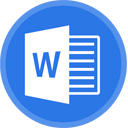
How to Change Paper Size and Page Orientation in Word
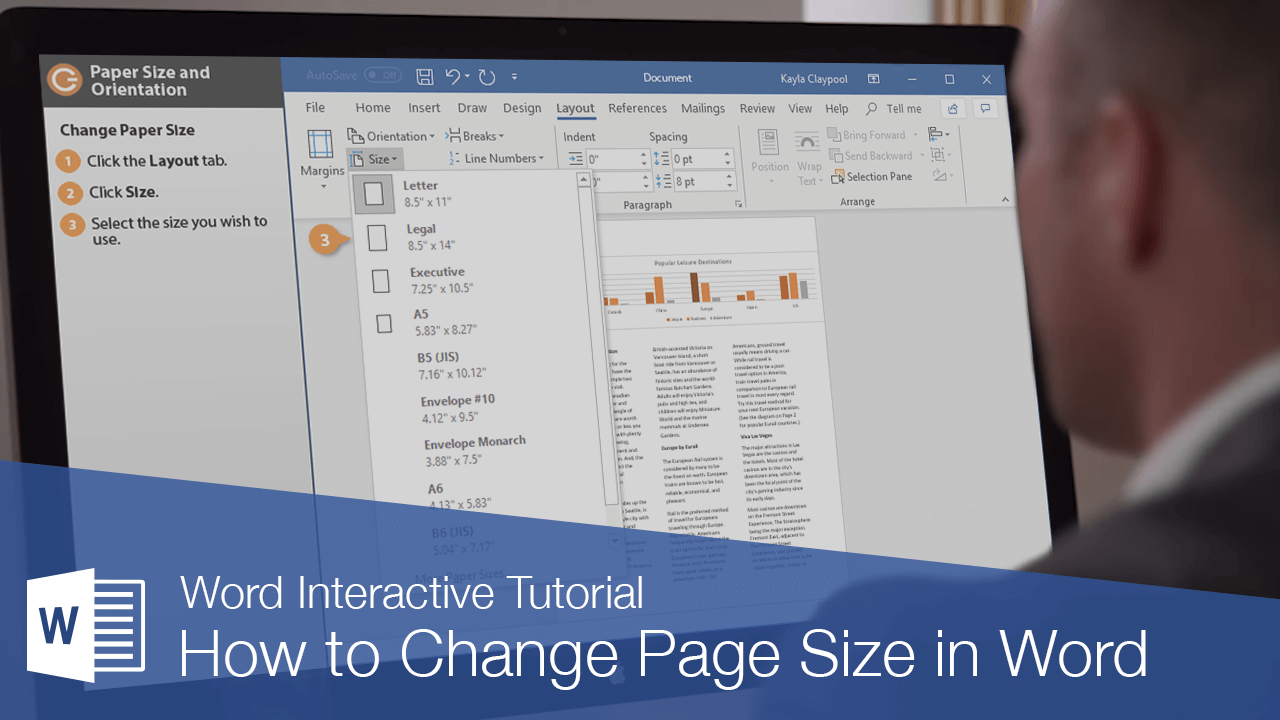
The page size and orientation are two of the most noticeable page layout properties of a document.
Change Page Size
Word can lay out the page for any paper size that your computer’s printer supports. This means that you can use Word not only to print letters, but also legal documents, postcards, tickets, flyers, and any other documents that use a non-standard paper size.
- Click the Layout tab.
- Click the Size button.
- Select the size you want to use.
If the size you want to use doesn’t appear in the list, select More Paper Sizes. The Paper tab of the Page Setup dialog box appears, where you can enter a custom paper size.
A list of common page sizes appears.
The document preview on the screen adjusts to use the selected paper size.
Change Page Orientation
If the common margin settings don’t meet your needs, you can create custom ones.
- From the Layout tab click Orientation.
- Select a page orientation:
- Portrait: The paper is taller than it is wide—like a portrait painting. This is the default orientation setting.
- Landscape: The paper is wider than it is tall—like a landscape painting.
Portrait
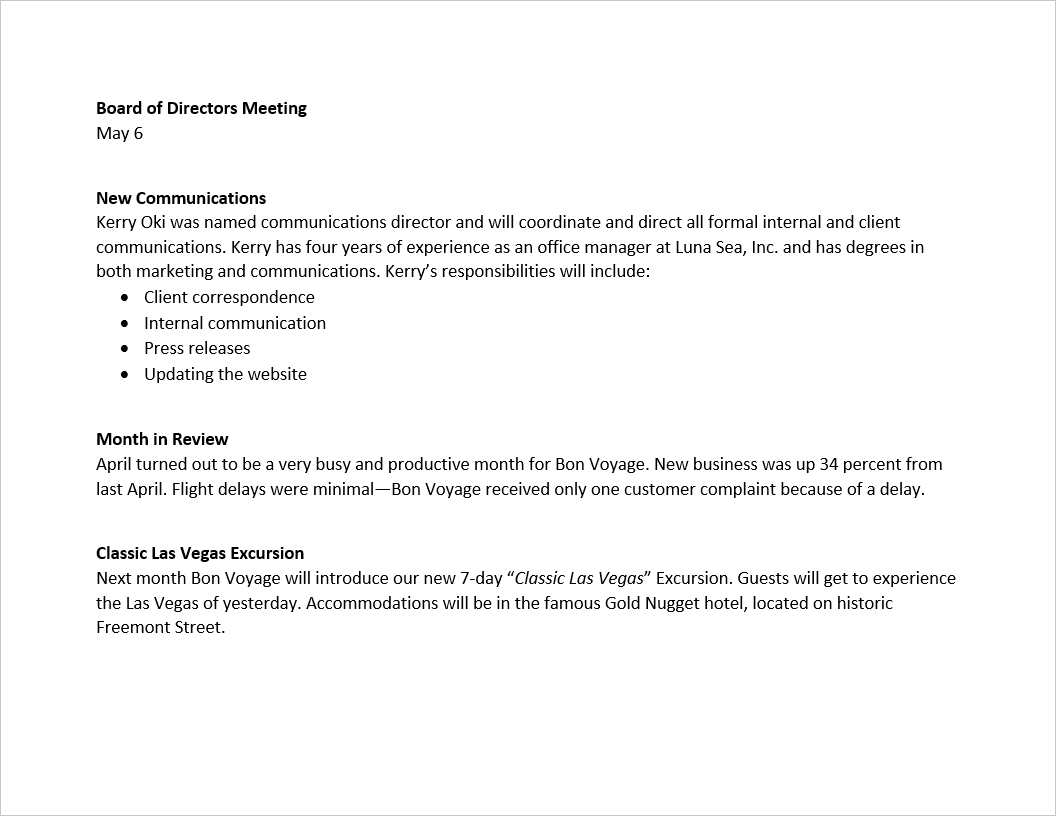
Landscape
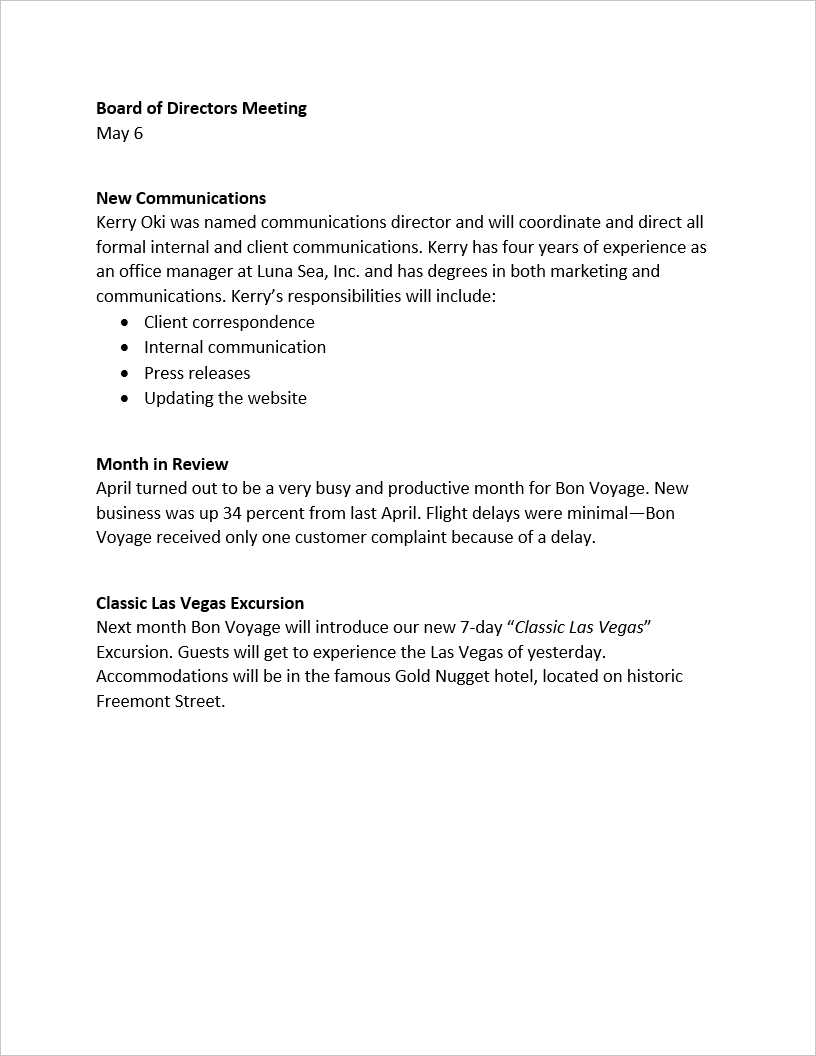
FREE Quick Reference
Click to Download
Free to distribute with our compliments; we hope you will consider our paid training.

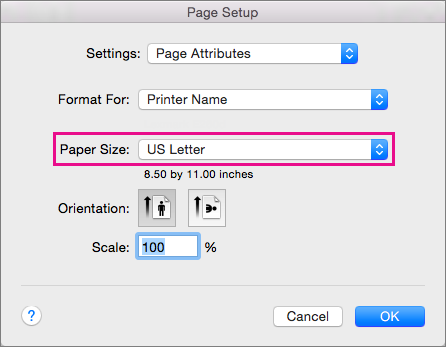
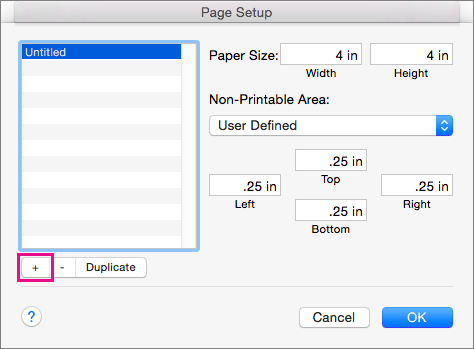
 on the Home tab.
on the Home tab.