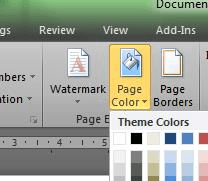I can easily change the page color of every pages in my document thanks to the Page Layout Tab in the Ribbon, but I would like to change the color of a single page.
Any idea about how to to this with Word 2010 ?
studiohack♦
13.5k19 gold badges85 silver badges118 bronze badges
asked Oct 26, 2010 at 14:15
Unfortunately, Microsoft Word has no option to change color of individual pages in a document. Since it is hardcoded in the program, there is no way to change this behavior (page color always applies to whole document).
However, there is a workaround. If you cover the page with a text box and fill the text box with whatever color you want, you can have individually colored pages. This is not a productive method but the only one I can suggest.
studiohack♦
13.5k19 gold badges85 silver badges118 bronze badges
answered Oct 26, 2010 at 14:43
0
Create a specific section for your page, then use the header/footer to insert a full-page rectangle with your specific color.
Mark the checkbox «different first page»
Ivo Flipse
24.6k31 gold badges102 silver badges147 bronze badges
answered Oct 26, 2010 at 14:42
tbolontbolon
4813 silver badges6 bronze badges
1
Insert a shape (square). Drag it by its handles to fit the extremities of the page. Choose ‘Behind text’ in Wrap Text. Tint it in ‘Fill’ menu. This will print just for this page.
answered Jan 27, 2012 at 1:45
namename
811 silver badge1 bronze badge
Create a seperate document titled «Cover Page…(your document title)». This way they save together in the document folder. So dumb that in 2010 they still can’t create different cover page color as has been requested for years, but this work around is so much easier than other options I have heard.
Bonus? You get to view side-by-side with your document when creating your table of contents (if you have one).
answered Feb 18, 2011 at 3:48
Create separate documents for each set of differently colored pages. For each set of pages, change the background color. Change all separate documents into .pdfs. Then merge the documents into a single .pdf. Each section will have its own page color
answered Nov 30, 2011 at 12:00
2
In Word 2007
- Draw a box (Insert -> Shapes …select the rectangle)
- Set the box’s colour (Format -> Shape Fill)
- Put the box behind the text (Format -> Send to Back -> Send behind text)
- Resize the box to fill the page (drag the handles)
- On a different page set the background colour for the rest of the document (Page Layout -> Page Color)
This avoids having text within a text box, yet enables individual page colours to be different.
answered Dec 21, 2015 at 17:03
You can’t change the background color of just one page. The background color applies to the whole document.
answered Oct 26, 2010 at 14:26
divideddivided
2452 silver badges10 bronze badges
In Microsoft Word 2007 and Microsoft Windows 7 it is quite easy to do. If you have already printed the page you want coloured, draw a ‘text box’ to cover the whole page and click on the ‘fill’ colour you want. Stretch the box to completely fill the page, then go to ‘Text Wrapping’ and click on ‘behind text’. This gives you your single coloured page.
Once you print it, it will say you are outside the printable area — ignore this and it should print the whole page.
answered Mar 15, 2013 at 14:48
go to tools then to merge documents then individual coloured pages than customise
answered Sep 22, 2013 at 14:20
It can be done. Highlight the words on the page then hit the color fill and select your color you prefer. You can color one page and not the others. What a beautiful sight.
answered Jan 21, 2014 at 3:40
In Word 2010:
— Insert/Shapes: Click the rectangular shape
— Draw the it in the page you want to change color
— Fill the rectangular with the color you want
— Format/Text Wrapping/In Front of Text
— Drag and enlarge the rectangular to the whole page
answered Feb 11, 2014 at 21:12
There is a way. You need to put your background in the header of each page and strech. Once you do that then creat a new section and repeat every time you want to change the background
answered Sep 9, 2014 at 13:48
It can’t be done properly, but if you go on images and type in the color you want, copy it, then paste it, and right click on it and press wrap text: then press wrap behind text, that will work.Then just make it fill the whole page. You can also do the near same thing by going on insert, then pictures, then choosing your picture. Right click on it and click wrap text, then behind text. Stretch out the picture until it fills the whole page.
answered Dec 10, 2012 at 16:13
I use Microsoft Word 2010 and I simply insert a cover page at the top of the document from the Insert tab. I then choose the preset cover page sample called ‘Perspective’ which has a gradient background. I remove/change the mountain picture as required and change the colour of the gradient or change it into a solid fill, use a pattern, texture or even picture backgrounds as usual. Remember to do this on the document you are actually working on. You will not be able insert any pages that you have been working on as separate document.
If you want to insert different coloured pages in between, then you can try setting the page margins to ‘narrow’ from the page layout tab and then simply draw a rectangle or insert a coloured text box that is as big as the borders and then choose ‘send backward’—> ‘send behind text’ from the format tab.
Alternatively, if you are not forced to use Word, you could try using Publisher instead, which would definitely make life so much easier on this aspect.
answered Nov 20, 2014 at 10:39
This a bit of an advanced method but super effective and requires the use of «InDesign» if you want to go the extra mile and you’re allowed to Submit in a .PDF format.
1.Create your first color page (save it as PDF)
2.create your second color page (do the same)
3.Open Indesign and place the pages accordingly.
Bonus: You can even make it look either like a normal page by page paper or a magazine-like paper!
answered Dec 5, 2014 at 15:55
1
We can use a rectangular shape and fill it with the color, or we can create a black picture in paint, and then can place it in word… remember to use ‘send to background’ after right clicking it 
answered May 23, 2015 at 12:33
Here is the solution.
First of all you cannot apply page colour to one separate page using the ‘Page Color’ option on the ‘Design’ tab.
However, there is one simple procedure to apply color for a single page using text box, which is explained in the following procedure:
- Go to a page for which you wish to apply page color.
- On the Insert menu, click Text Box > Draw Text Box.
- Select the text box, go to Shape Fill and select the color you wish to apply for the page.
- Select the text box, click Shape Outline> No Outline. Once this step has been followed, outline of the text box disappears.
- Now drag this text box till the edge of page. Make sure you have dragged the
- Again select the text box, select Wrap Text > Behind Text.
- Now the page color has been applied to the required page.
answered May 26, 2015 at 11:54
Normally, when you apply the Page Color feature to insert page color to a Word document, all the pages of the document will be applied the same color. However, if you want to change one page color with another color, this article, I will talk about how to deal with it in Word file.
Change background color of one page in a Word document
Change background color of one page in a Word document
May be, there is no direct way to change one page’s color to differ with the whole document, but, you can use the following workaround to finish it. Please do as this:
1. Go the page of the document that you want to change its page color, and then click Insert > Shapes > Rectangle, see screenshot:
2. Then drag the mouse to draw a rectangle which as large as the Word page, and then, in the Format tab, choose one color that you want to apply for the page under the Shape Fill drop down, see screenshot:
3. And then keep the rectangle selected , click Format > Send Backward > Send Behind Text, see screenshot:
4. Now, the rectangle has been inserted behind the text, and the page color is changed as following screenshot shown:
Recommended Word Productivity Tools
Kutools For Word — More Than 100 Advanced Features For Word, Save Your 50% Time
- Complicated and repeated operations can be done one-time processing in seconds.
- Insert multiple images across folders into Word document at once.
- Merge and combine multiple Word files across folders into one with your desired order.
- Split the current document into separate documents according to heading, section break or other criteria.
- Convert files between Doc and Docx, Docx and PDF, collection of tools for common conversions and selection, and so on…
Comments (10)
Rated 5 out of 5
·
2 ratings
If you have already printed the page you want coloured, draw a ‘text box’ to cover the whole page and click on the ‘fill’ colour you want. Stretch the box to completely fill the page, then go to ‘Text Wrapping’ and click on ‘behind text’. This gives you your single coloured page.
Contents
- 1 How do you change the color of just one page in Word?
- 2 How do you put a background on just one page in Word?
- 3 How do I color a specific part of a Word document?
- 4 How do I put different backgrounds on different pages in Word?
- 5 How do I change a single page in Word?
- 6 How do I color a half page in Word?
- 7 How do you put a watermark on only one page?
- 8 How do I lock a background image in Word?
- 9 Can you set different wallpapers on different pages?
- 10 How do I print a Coloured background in Word?
- 11 How do I change the background color of a column in Word?
- 12 How do I make one page landscape in Word 2020?
- 13 How do I remove a watermark from the second page of a Word document?
- 14 How do I insert a different watermark in Word?
- 15 Why does watermark only appear on first page?
- 16 How do I make a picture not editable in Word?
- 17 How do I lock a watermark in Word?
- 18 How do I lock a pattern in Word?
- 19 How do you add highlight color in Word?
- 20 How do I change the background color of my text in Word?
How do you change the color of just one page in Word?
To do this, go to the Page Layout ribbon tab and choose Page Color.
Add a background colour to Word on just one single page
- Go to Insert.
- Choose Shapes.
- Choose a square to insert. Extend it to the full page and give it its colour properties as you wish.
How do you put a background on just one page in Word?
Apply/insert background image to only one page in Word
- Scroll to the specified page you will add background image in, and click View > One Page to show the whole page in the screen.
- Click Insert > Shapes > Rectangle as below screenshot shown, and then draw a rectangle covering the whole page.
How do I color a specific part of a Word document?
First, select the paragraph(s) you want to color. Then, in the Paragraph group, click the Shading dropdown and choose a color from the palette.
How do I put different backgrounds on different pages in Word?
You’d have to insert a section break at the end of each page, and specify that (for example) the header of the second and subsequent sections is not linked to the previous one. You can then insert a different background picture for each section.
How do I change a single page in Word?
To change formatting in a document, insert a section break at the beginning of where you want the change. Set up the formatting change just past the new section break. If you want to change formatting again, put in another section break. If your changes are to be on the same page, choose the Continuous section break.
How do I color a half page in Word?
Use Insert > Shapes to add coloured shapes to the page and position them where you want them behind the text.
- Right-click the inserted shape to set the fill colour and outline.
- To manage the position & text wrapping, click the “Layout Options” button that displays in the upper right when you select the inserted shape.
How do you put a watermark on only one page?
Insert a watermark on just one page
- Select where you want the watermark to be on the page.
- Select Design > Watermark > right-click the watermark you want, and select Insert at Current Document Position. The watermark appears as a text box.
How do I lock a background image in Word?
Method 1: Lock an Image Using Picture Anchor Tool
- Step 1: Open an MS Word document. First things first, open a Word document.
- Step 2: Insert an image. Once you already have an opened document, go to the Insert tab.
- Step 3: Select the text wrapping style.
- Step 4: Fix the position of the image.
Can you set different wallpapers on different pages?
If you use Go Launcher EX, you can tap and hold down the middle of the home screen, and you should get a menu bar on the bottom. Choose Wallpaper. From here, choose the icon for Go Multiple Wallpaper. On the next screen, choose one image for each home screen.
How do I print a Coloured background in Word?
Go to Word > Preferences . Under Output and Sharing, select Print. Under Print Options, select the Print background colors and images check box. Close the Print dialog box, and go to File > Print.
How do I change the background color of a column in Word?
To format an existing table with a background color:
- Highlight the cells you want to tint with a background color.
- Right-click one of the selected cells.
- Select Borders and Shading.
- Select the Shading tab.
- Select the Fill drop-down arrow to open the color chart, then choose a background color.
How do I make one page landscape in Word 2020?
Change part of a document to landscape
- Select the content that you want on a landscape page.
- Go to Layout, and open the Page Setup dialog box.
- Select Landscape, and in the Apply to box, choose Selected text.
How do I remove a watermark from the second page of a Word document?
Remove a watermark by clicking the header area
- Double-click near the top of the page to open the header area.
- Put your cursor over the watermark until you see a 4-way arrow.
- Select the watermark.
- Press the Delete key on your keyboard.
- Repeat as necessary to remove all watermarks.
How do I insert a different watermark in Word?
Method 1: Insert Different Watermarks into Different Documents
- At first, double click on header area to enter editing mode.
- Check “Different Odd & Even Pages” box under “Design” tab.
- Next put cursor on odd page and insert a watermark.
- Now create a new Word document.
Why does watermark only appear on first page?
Based on your description, I’m guessing you have the “Different first page” option selected, which means the first page header (and footer) is separate from the other headers (footers). You can do the following: On a page where you do see the watermark, double-click the header to activate header/footer view.
How do I make a picture not editable in Word?
2 Answers
- Display the Developer Tab on the ribbon.
- With your template open, navigate to the Developer tab.
- Click the Protect Document button.
- Under Editing Restrictions, click “Allow only this type of editing in the document” and set the dropdown to “No changes (Read only)”
How do I lock a watermark in Word?
You can create a watermark in Word, then copy the image to the clipboard and delete the watermark using the watermark command. Then re-insert the image (in the header). You can use a macro to limit access to the header. However, that only works if the recipient allows macros to run.
How do I lock a pattern in Word?
Here are the steps to follow: Choose Review, Protect Document (or choose Developer, Protect Document) and then click Restrict Formatting and Editing. Word displays the Restrict Formatting and Editing task pane. Click to activate the Limit Formatting to a Selection of Styles check box.
How do you add highlight color in Word?
Follow these steps:
- Select the text you want to highlight.
- Choose Borders and Shading from the Format menu. Word displays the Borders and Shading dialog box.
- Make sure the Shading tab is displayed. (See Figure 1.)
- From the colors displayed, select the one you want to use.
- Click OK.
How do I change the background color of my text in Word?
Change the Text Color in Microsoft Word
- Select the text you want to work with.
- Go to the Home tab.
- Select the Font Color drop-down arrow to open the Font Color menu.
- Hover over the colors to see a preview of the color on the selected text.
- To see additional colors, chose More Colors.
By default, Microsoft Word uses white as the default page color for all documents. If you’d like to use a custom color for your page, you can change page colors in Word. We’ll show you how.
In Word, you can use any color as the background color for your pages. You can even get Word to print this background color (which it does not by default) by configuring an option in the app. We’ll show you how to do both of those.
Start by opening your document with Microsoft Word. On the Word window, at the top, click the “Design” tab.
In the “Design” tab, from the “Page Background” section, select the “Page Color” option.
You will see various colors you can use for your page. Hover your cursor over a color to see its preview on your page. Then click a color to apply it to your page.
Tip: If you don’t see a color you want, click “More Colors” to see all colors you can use in your document. You may need a specific hex code.
And that’s it. Play around with various colors until you find the one that perfectly suits your document. You may also want to adjust the margins for your page.
Make Microsoft Word Print the Page Color
By default, Word doesn’t print your page’s background color. To make it do so, you will have to change a Word settings option.
To do that, in Word’s top-left corner, click “File.”
From the sidebar to the left, select More > Options.
A “Word Options” window will open. Here, in the left sidebar, click “Display.”
On the right pane, in the “Printing Options” section, enable the “Print Background Colors and Images” option. Then click “OK” at the bottom.
From now on, Word will print your chosen page color when you print your document.
And that’s how you make your documents aesthetically pleasing by using various page colors!
RELATED: How to Change the Page Color in Google Docs
READ NEXT
- › How to Remove Borders in Microsoft Word
- › How to Turn Off Dark Mode in Microsoft Word
- › BLUETTI Slashed Hundreds off Its Best Power Stations for Easter Sale
- › How to Adjust and Change Discord Fonts
- › Expand Your Tech Career Skills With Courses From Udemy
- › The New NVIDIA GeForce RTX 4070 Is Like an RTX 3080 for $599
- › Google Chrome Is Getting Faster
- › This New Google TV Streaming Device Costs Just $20
How-To Geek is where you turn when you want experts to explain technology. Since we launched in 2006, our articles have been read billions of times. Want to know more?
In Word, you can give documents a background colour. It means that you change the default white to any other colour, or with a fill effect even. To do this, go to the Page Layout ribbon tab and choose Page Color. From there, you pick the options you want.
However, this method will make all of your pages have that colour settings. If you want to make just one single page in a colour in Word, you are out of luck. Luckily, there is an alternative available. This can be useful to for example give the first page in Word a background colour.
The alternative is to add a square shape and make it the background. Then, for that shape, you give the shape a background colour and extend it to the full page.
Inserting a shape in Word goes like this:
- Go to Insert
- Choose Shapes
- Choose a square to insert. Extend it to the full page and give it its colour properties as you wish.