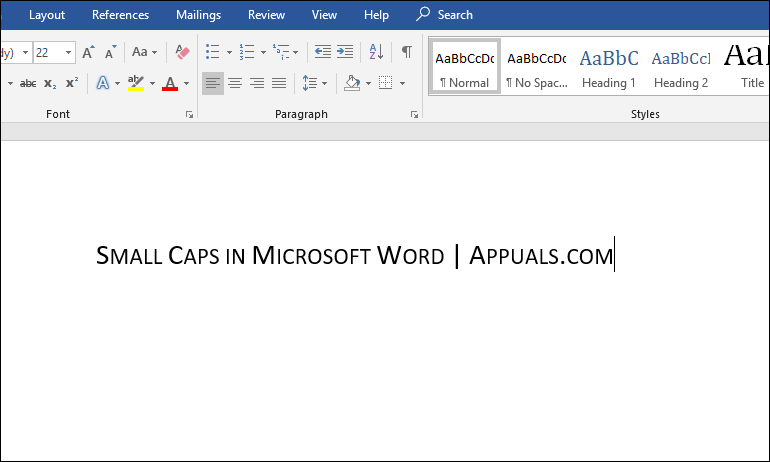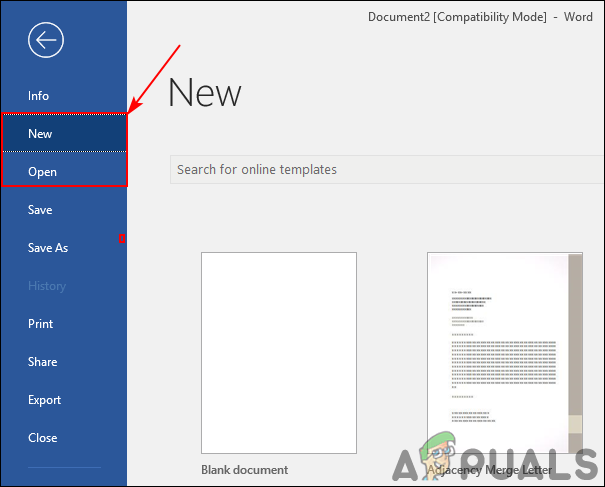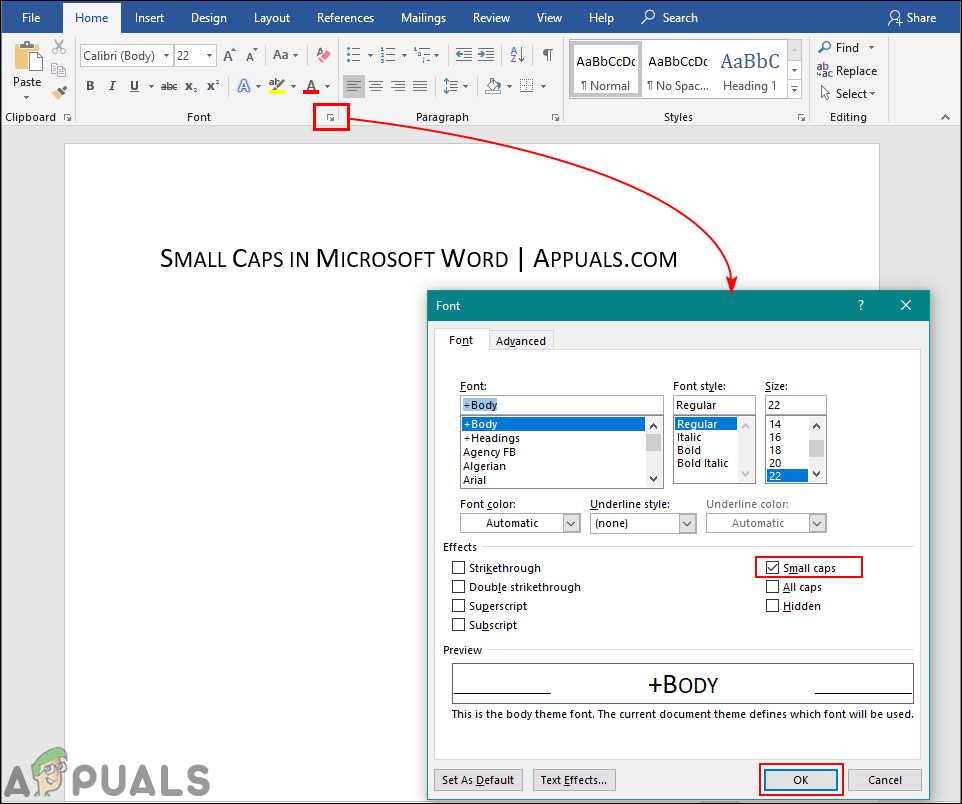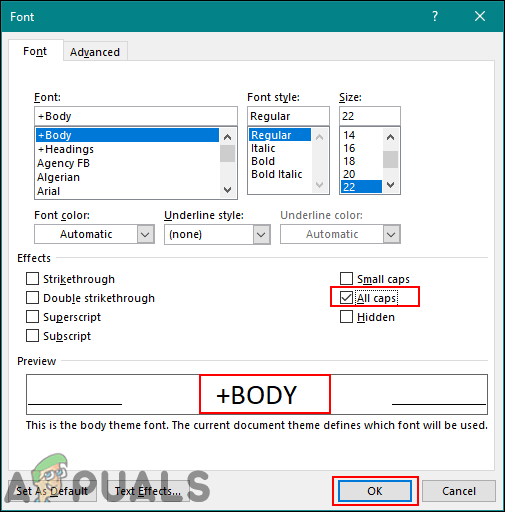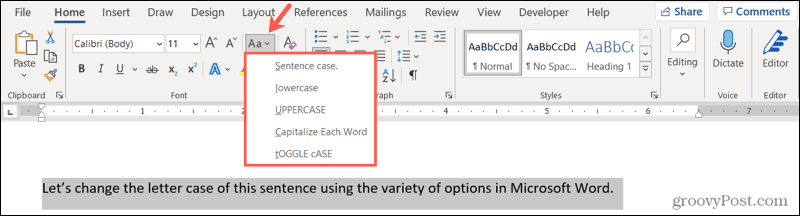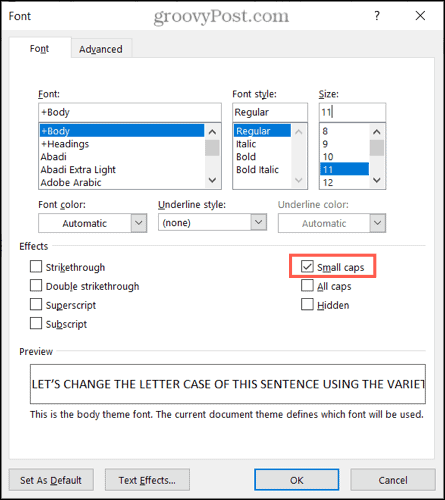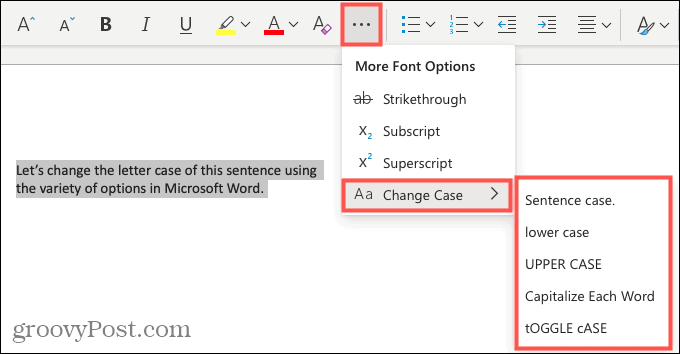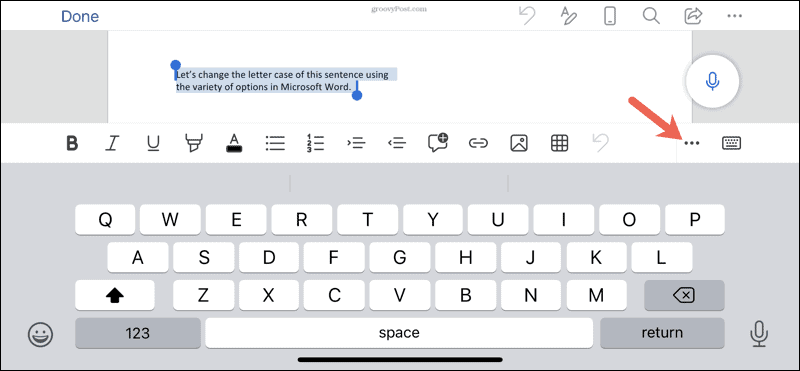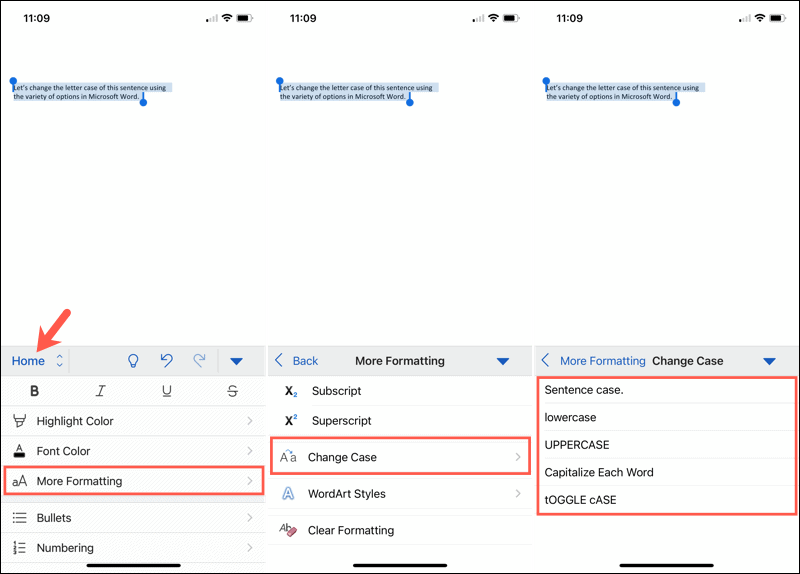You can change the capitalization, or case, of selected text in a document by clicking a single button on the Home tab called Change Case.
Change case
To change the case of selected text in a document, do the following:
-
Select the text for which you want to change the case.
-
Go to Home > Change case
.
-
Do one of the following:
-
To capitalize the first letter of a sentence and leave all other letters as lowercase, click Sentence case.
-
To exclude capital letters from your text, click lowercase.
-
To capitalize all of the letters, click UPPERCASE.
-
To capitalize the first letter of each word and leave the other letters lowercase, click Capitalize Each Word.
-
To shift between two case views (for example, to shift between Capitalize Each Word and the opposite, cAPITALIZE eACH wORD), click tOGGLE cASE.
Tips:
-
To apply small capital (Small Caps) to your text, select the text, and then on the Home tab, in the Font group, click the arrow in the lower-right corner. In the Font dialog box, under Effects, select the Small Caps check box.
-
To undo the case change, press CTRL+ Z.
-
To use a keyboard shortcut to change between lowercase, UPPERCASE, and Capitalize Each Word, select the text and press SHIFT + F3 until the case you want is applied.
-
See also
Insert a drop cap
Choose AutoCorrect options for capitalization
Change case
To change the case of selected text in a document, do the following:
-
Select the text for which you want to change the case.
-
Go to Home > Change case
.
-
Do one of the following:
-
To capitalize the first letter of a sentence and leave all other letters as lowercase, click Sentence case.
-
To exclude capital letters from your text, click lowercase.
-
To capitalize all of the letters, click UPPERCASE.
-
To capitalize the first letter of each word and leave the other letters lowercase, click Capitalize Each Word.
-
To shift between two case views (for example, to shift between Capitalize Each Word and the opposite, cAPITALIZE eACH wORD), click tOGGLE cASE.
Tips:
-
To apply small capital (Small Caps) to your text, select the text, and then on the Format menu, select Font, and in the Font dialog box, under Effects, select the Small Caps box.
Small Caps shortcut key: ⌘ + SHIFT + K
-
To undo the case change, press ⌘ + Z .
-
To use a keyboard shortcut to change between lowercase, UPPERCASE, and Capitalize Each Word, select the text and then press fn+ SHIFT + F3 until the style you want is applied.
-
See also
Insert a drop cap
Choose AutoCorrect options for capitalization
PowerPoint for the web supports changing case. See the procedure below.
Word for the web doesn’t support changing case. Use the desktop application to open the document and change text case there, or else you can manually change the casing of text in Word for the web.
-
Select the text you want to change.
-
Go to Home > More Font Options > Change case.
-
Choose the case you want to use.
To use a keyboard shortcut to change between lowercase, UPPERCASE, and Capitalize Each Word, select the text and then press fn+ SHIFT + F3 until the style you want is applied.
Contents
- 1 How do you do large and small caps in Word Law Review?
- 2 How do you do large and small caps in Word Mac?
- 3 How do you do small caps in Word Mac?
- 4 What is the small caps effect on word?
- 5 How do you insert a drop cap in Word?
- 6 How do I change caps to lowercase without retyping?
- 7 What is tOGGLE case in MS Word?
- 8 How do I shade a paragraph in Word?
- 9 How do you scale a Word document?
- 10 Is Small Caps the same as lowercase in word?
- 11 How do I select all text without clicking and dragging?
- 12 How do I resize a picture in Word?
- 13 How many drop caps are there in Microsoft Word?
- 14 What is the shortcut key for drop cap?
- 15 How do you insert a drop cap in a text box?
- 16 How do I change from caps to lowercase?
- 17 What is capitalize each word?
- 18 What is Libreoffice cycle case?
- 19 What is the difference between tOGGLE case and sentence case?
- 20 How do I shade part of a shape in Word?
How do you do large and small caps in Word Law Review?
Here’s another one that comes in very handy for those who write law review articles and have to deal with large and small caps. Just type the relevant part of the citation, shade it with your mouse, and click Control+Shift+K.
How to do Small Caps in Word for Mac
- Open the Word file.
- Right-click and choose “Font.”
- Select “Small Caps”
- Click OK.
How do you do small caps in Word Mac?
Right-click on the text and on the drop down menu you will see font. Click on font and a dialog box will appear. In the dialog box check/select the box that says small caps, your selection will be converted to small caps. There is also a keyboard shortcut: command, shift and k.
What is the small caps effect on word?
Small Caps are an option in Microsoft Word, which will change the lowercase letters of text to uppercase style. Users can still add the first letter extra capital by using the uppercase letters, but the remaining lowercase letters will only resemble as capital.
How do you insert a drop cap in Word?
Add a drop cap
- Select the first character of a paragraph.
- Go to INSERT > Drop Cap.
- Select the drop cap option you want. To create a drop cap that fits within your paragraph, select Dropped. To create a drop cap that is in the margin, outside of your paragraph, select In margin.
How do I change caps to lowercase without retyping?
Select the text you want to change the case of, using your mouse or keyboard. On the Home tab of the Ribbon, go to the Fonts command group and click the arrow next to the Change Case button.
What is tOGGLE case in MS Word?
tOGGLE cASE: This makes the first letter of every word lowercase and the rest of the letters UPPERCASE.
How do I shade a paragraph in Word?
Apply shading to words or paragraphs
- Select the word or paragraph that you want to apply shading to.
- On the Home tab, in the Paragraph group, click the arrow next to Shading.
- Under Theme Colors, click the color that you want to use to shade your selection.
How do you scale a Word document?
Here’s how:
- Open the document containing the announcement.
- Press [Ctrl]P.
- In the Zoom section, click the Scale To Paper Size drop-down arrow.
- Scroll to and select the desired sheet size.
- Enter how many copies you want and then click OK.
Is Small Caps the same as lowercase in word?
Small caps are a typographic convention in which no lowercase letters are used. Traditionally, the first letter of the word appears a bit larger than the rest of the letters in a word, even though all letters are uppercase.In the resulting dialog box, select Small Caps.)
How do I select all text without clicking and dragging?
Click the “Select” drop-down menu in the Editing group on the ribbon and choose “Select All.” All of the body text on the pages will be highlighted. You can now format it, cut, copy, align the text and more. The keyboard shortcut “Ctrl-A” will accomplish the same result.
How do I resize a picture in Word?
To resize a picture, on the Picture Tools Format tab, in the Size group, enter the new measurements into the Height and Width boxes. To resize a shape or other object, on the Drawing Tools Format tab, in the Size group, enter the measurements you want into the Height and Width boxes.
How many drop caps are there in Microsoft Word?
two kinds
There will be two kinds of style for drop cap: dropped and in margin.
What is the shortcut key for drop cap?
Each tab on the Ribbon has its own keyboard shortcut. To see the shortcut, you need to press one of two magical keys: Alt or F10. After you press either key, a tiny bubble appears, telling you which key to press next to choose a tab on the Ribbon.
How do you insert a drop cap in a text box?
Click anywhere in the paragraph you want to change. On the Text Box Tools Format tab, click Drop Cap, and then select the drop cap format you want.
How do I change from caps to lowercase?
Highlight all the text you want to change. Hold down the Shift and press F3 . When you hold Shift and press F3, the text toggles from sentence case (first letter uppercase and the rest lowercase), to all uppercase (all capital letters), and then all lowercase.
What is capitalize each word?
What does capitalize mean? To capitalize a word is to make its first letter a capital letter—an uppercase letter. For example, to capitalize the word polish (which is here spelled with a lowercase p), you would write it as Polish. A word whose first letter is a capital can be described as capitalized.
What is Libreoffice cycle case?
“Capitalize every word” just do that, while “cycle case” goes through (“cycles”) every capitalization option: “capitalize every word,” “all caps,” etc. Just select some text and press Shift F3 (cycle text) several times in a row to see how it works.
What is the difference between tOGGLE case and sentence case?
Sentence case will capitalize the first word; lowercase will change all letters in the selection to lowercase; UPPERCASE changes all letters to uppercase;tOGGLE cASE reverses the case of each letter within the selection.
How do I shade part of a shape in Word?
Right-click the shape & select Format AutoShape. Open the Color list for Fill & choose Fill Effects then click the Gradient button. Experiment with the options there.
In this article today, you’ll learn everything you need to know about Small caps effect in Microsoft Word including the keyboard shortcut to use for it.
However, if you are looking for a quick solution on how to apply small caps in Word, below is your quick rescue:
To do small caps in Word, select the text you want to apply the effect on (Capitalize the begining of each word), then press Ctrl+Shift+K shortcut. Alternatively, Press Ctrl+D to display the Font dialog box, then under the Effects category, check the Small caps checkbox then click on the OK button.

However, if you want to dive deep into knowing what Small Caps is and why it is called so, continue reading.
What is Small Caps in Word?
Small Caps is a font type or effect that displays letters in uppercase even when the lower case is applied. When applied to text, they appear in uppercase but shorter in height than the usual uppercase in a given typeface.

I think they are called small caps because when applied to text, they appear in capitals (uppercase), but are most often the height of the lowercase (or a little bit taller), sharing the features of both capitals and lowercase characters.
The shortcut for small caps in Word is Ctrl+Shift+K
MS Word continues to offer users the option of using keyboard shortcuts to work faster.
Luckily, the Small Caps effect also has been assigned a shortcut that you can use to apply this text effect.
To apply the Small Caps effect in Word using the keyboard shortcut:
- Select the text you want to apply the effect on.
- Make sure the beginning of each word is capitalized (Optional). You can use the Capitalize Each Word command in the Font group.
- Press the Small Caps shortcut (Ctrl+Shift+K)
As soon as you press this shortcut, the selected text should change to Small Caps.
How to Do Small Caps in Word
To do small caps in Word:
- Select the text you want to apply the Small Caps effects on.
- Right-click on the selected text.
- A shortcut menu appears, click on Font.

- The Font dialog box will appear.
- Under the Effects category, click on the Small caps checkbox.

- Click OK.
As soon as you click on the OK button, the selected text in the Word document will change to small caps.
NOTE: The small caps text effect is different from both uppercase and lower cases. They are uppercases that are smaller in height than the usual uppercases.
Small Caps or Small Capitals are basically lowercase characters in Microsoft Word that resemble as uppercase letters. They are used to give importance to the text, but in a less dominant way than the all uppercase text. Most users use Microsoft Word for making different types of documents. There can be a time when a user will need to use the small caps in their documents. However, some users are unaware or don’t remember the options for Small Caps. In this article, we will show you the steps where you can find the Small Caps option and use it in your text.
Small Caps or Small Capitals are basically lowercase characters that resemble as uppercase letters. Small Caps are an option in Microsoft Word, which will change the lowercase letters of text to uppercase style. Users can still add the first letter extra capital by using the uppercase letters, but the remaining lowercase letters will only resemble as capital. You can easily toggle this feature on and off within a few clicks in the Font window. There are many fonts that already are in this style. Furthermore, there is also another option called All Caps, which will keep all the letters to uppercase.
- Open your Microsoft Word program by double-clicking the shortcut or searching it through the Windows search feature.
- Click on the File tab and choose the New to create a document or the Open option to open an existing document.
Creating a new or opening an existing document - Click on the Font window icon to open the Font window. Select the Small Caps option and click the Ok button as shown below.
Choosing the Small Caps option in Word - Now you can type lowercase letters with uppercase resemblance anywhere in the document.
- For an existing text and only specific text, select the text by left mouse click and grabbing it. Once the text is selected, go to the same Text window and toggle on the Small Caps option.
- You can also toggle on the All Caps option, which will make all the text capital for your document.
All Caps option in the Word
Kevin Arrows
Kevin Arrows is a highly experienced and knowledgeable technology specialist with over a decade of industry experience. He holds a Microsoft Certified Technology Specialist (MCTS) certification and has a deep passion for staying up-to-date on the latest tech developments. Kevin has written extensively on a wide range of tech-related topics, showcasing his expertise and knowledge in areas such as software development, cybersecurity, and cloud computing. His contributions to the tech field have been widely recognized and respected by his peers, and he is highly regarded for his ability to explain complex technical concepts in a clear and concise manner.
Back to top button
You can stop manually changing your text if you want to adjust the capitalization. We’ll show you how to easily change letter case in Word.
If you want to change the capitalization of a word, sentence, or paragraph, you don’t have to do this manually in Microsoft Word. You can easily adjust the text to all uppercase or lowercase, sentence case or toggle case, or capitalize the first letter of each word.
While not difficult to do, changing the capitalization or letter case in one fell swoop may be one of those Microsoft Word features you didn’t know existed. So here, we’ll show you how to do this in Word on your computer, the web, and your mobile device.
Change Capitalization and Letter Case on Your Desktop
On both Windows and Mac, you can make your text changes the same way.
- Open your document in Word and select the text you want to edit. You can do this easily by dragging your cursor through it, whether a word, phrase or more.
- Next, go to the Home tab and click the Change Case button in the Font section of the ribbon. The icon for the button is an uppercase and lowercase letter A (Aa).
- Select the capitalization option or letter case you’d like to use from the drop-down list. Each option shows its appearance as its name.
If you choose Uppercase and want to use a smaller version of the capital letters, right-click the selected text and choose Font. On the Font tab of the pop-up window, check the box for Small Caps and click OK.
Capitalization and Letter Case in Word for the Web
You have the same options for adjusting capitalization or letter case in Word for the web.
- Open your document in Word online and select the text you want to edit by dragging your cursor through it.
- Go to the Home tab and click More Font Options (three dots) in the ribbon.
- Move your cursor to Change Case and make your selection in the pop-out menu.
Capitalization and Letter Case in the Word Mobile App
If you use Microsoft Word on your mobile device, you’ll be glad to know you can also change the capitalization or letter case in the app.
- Open your document in the Word mobile app and select the text. You can do this by tapping a word to highlight it and, if necessary, dragging the handles to include all the text you want to change.
- Tap the three dots on the right of the toolbar above the keyboard.
- When the menu opens at the bottom, be sure Home is selected. Then tap More Formatting.
- Choose Change Case and then select the capitalization or letter case option.
Make Text Changes Easy in Microsoft Word
Little-known features like this one to change the capitalization or letter case in just a couple of clicks or taps can be a huge time-saver. You can eliminate manual typing and reduce the risk of errors when changing your text simultaneously.
For more, take a look at how to add a drop cap in Microsoft Word and how to adjust the font-kerning in a Word document.

 .
.