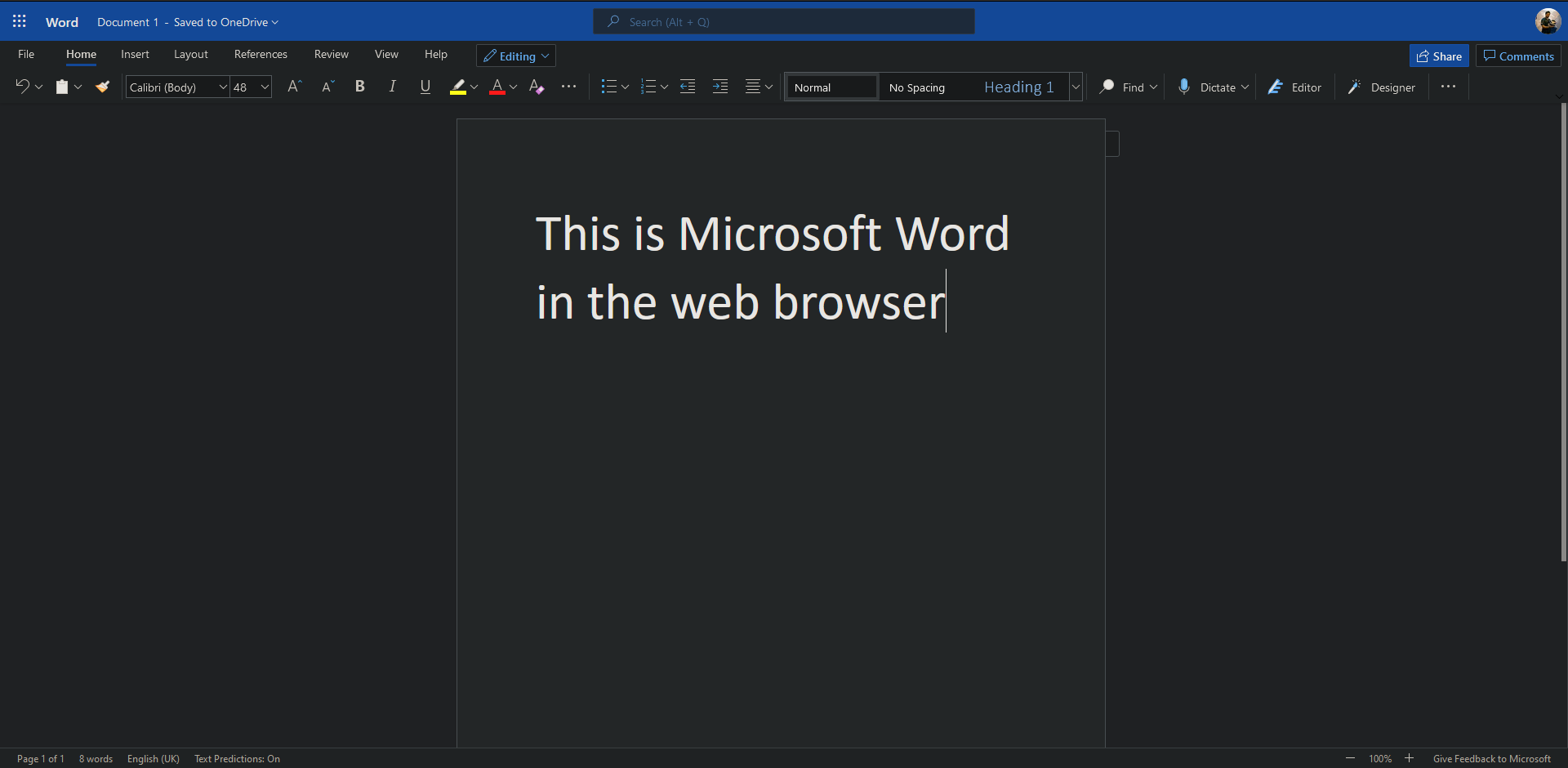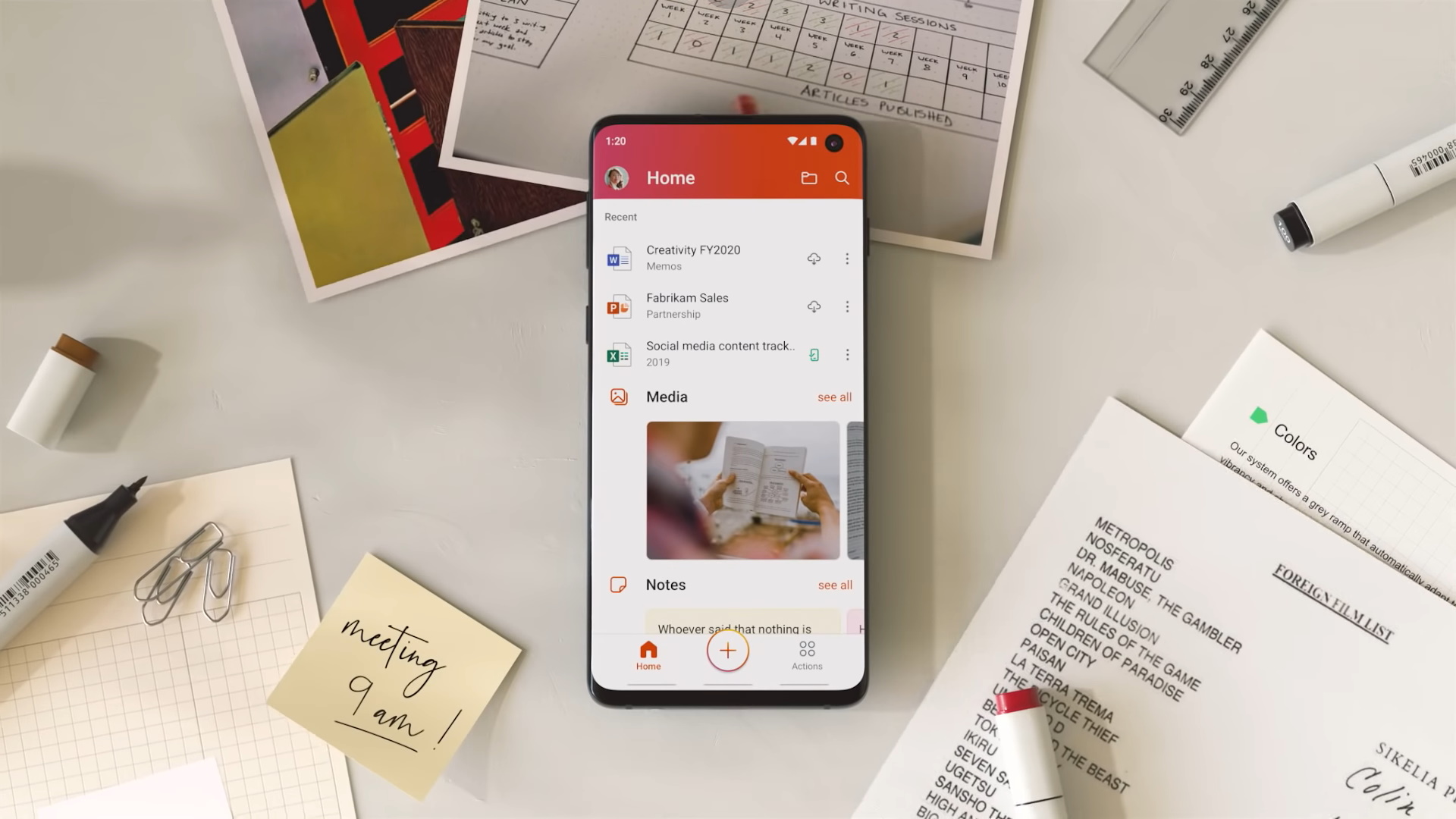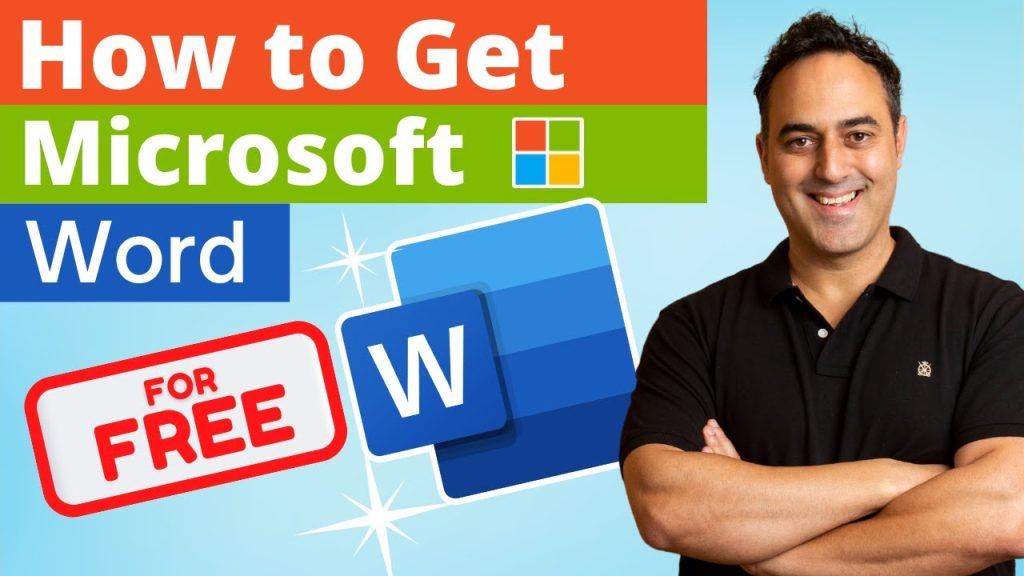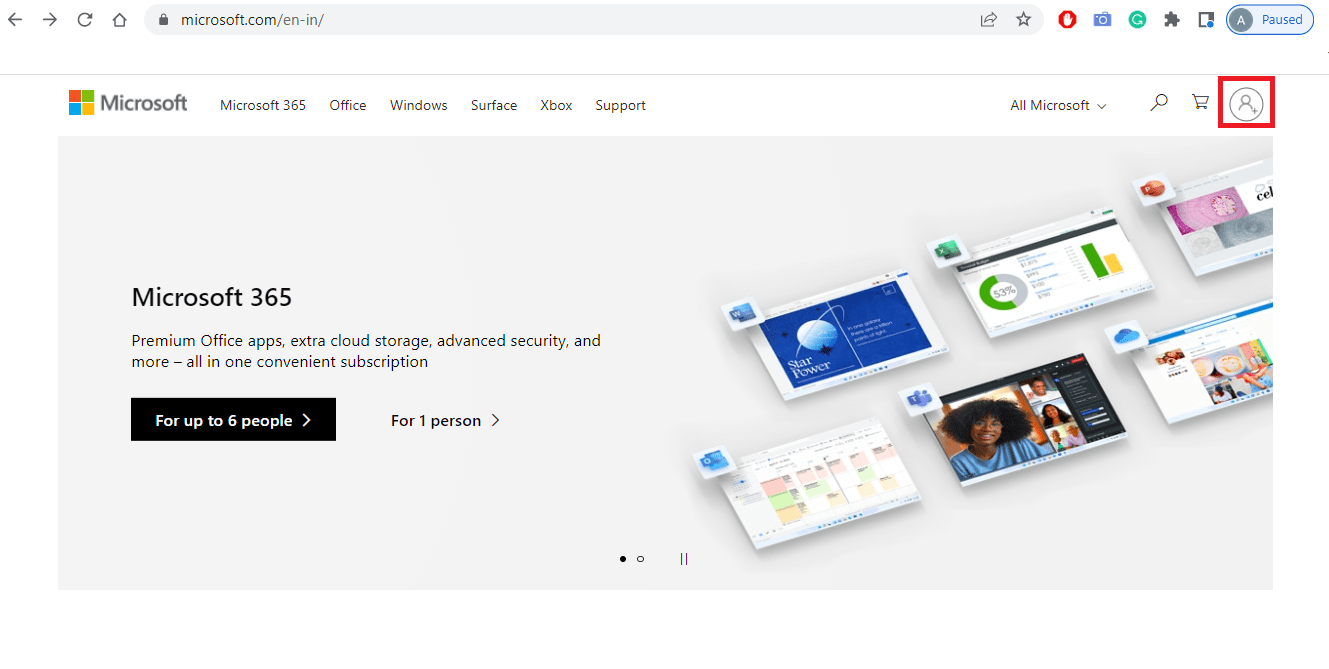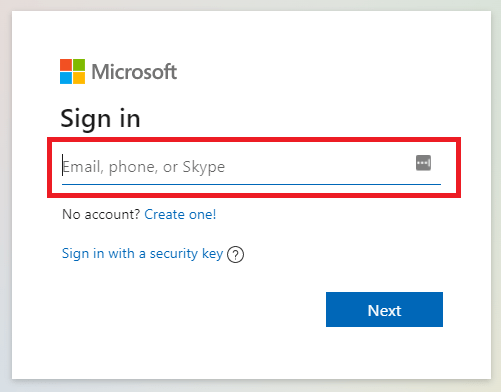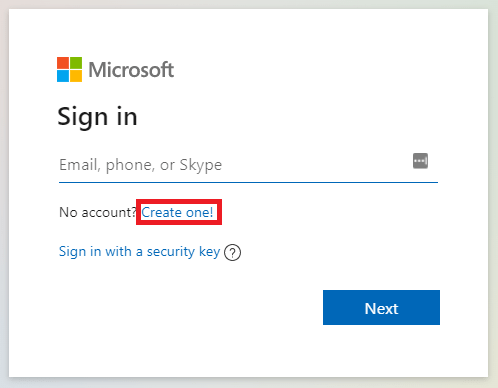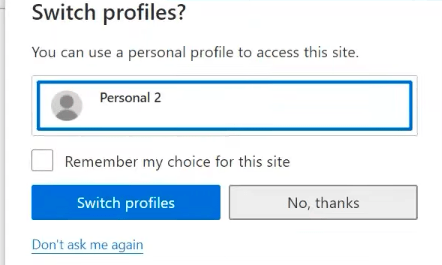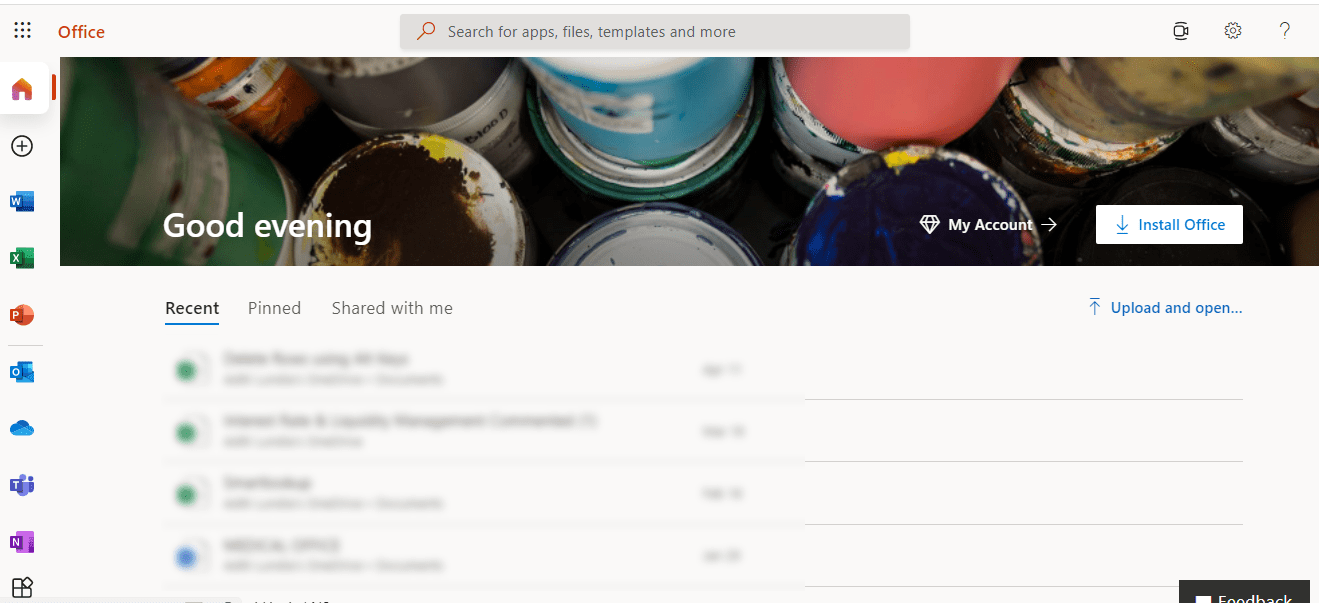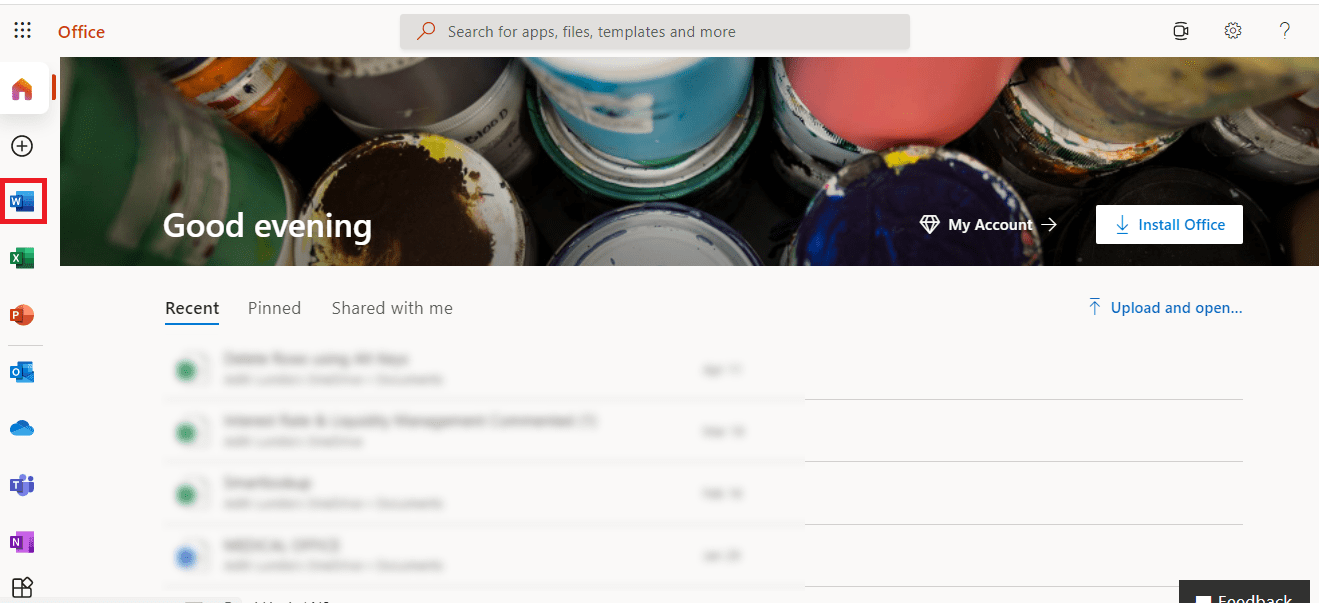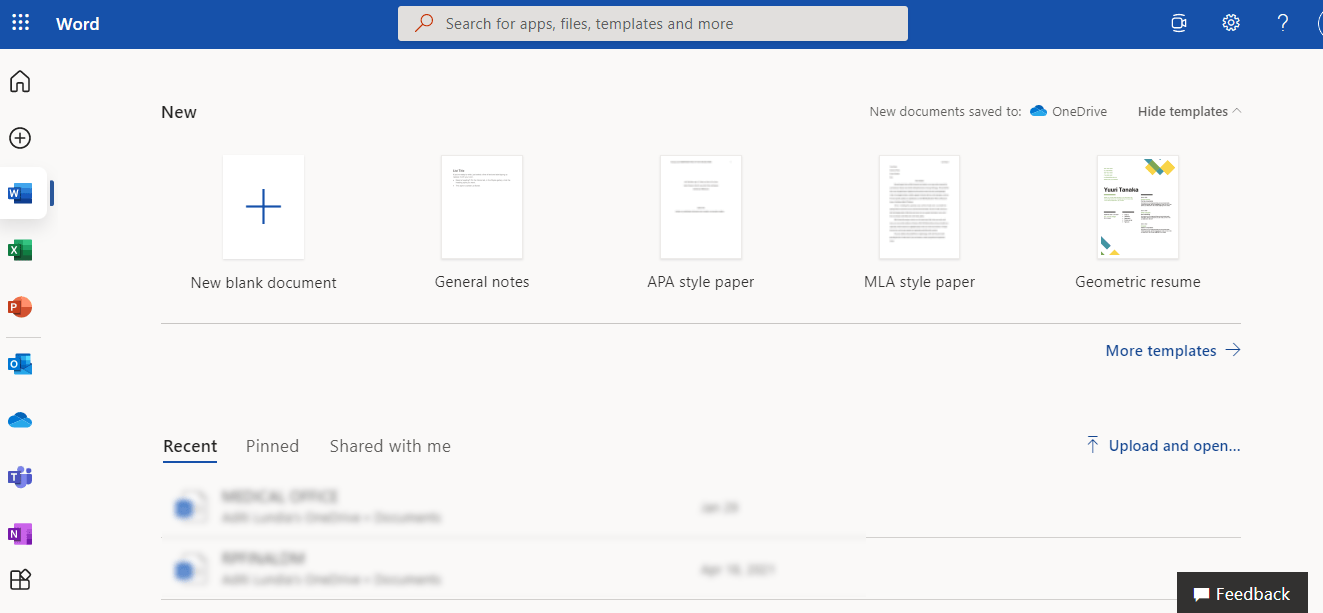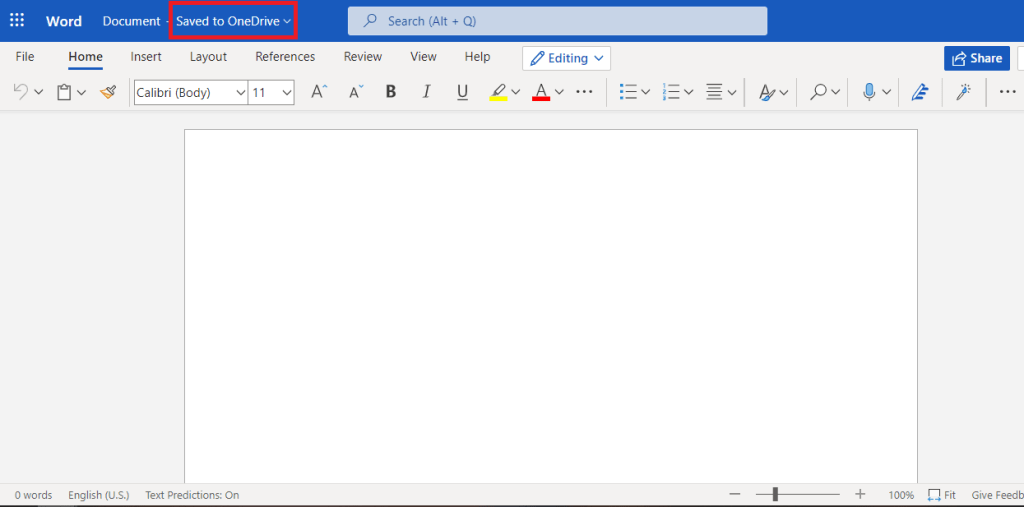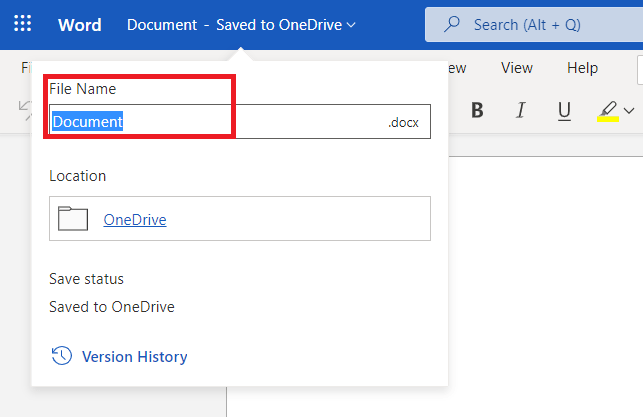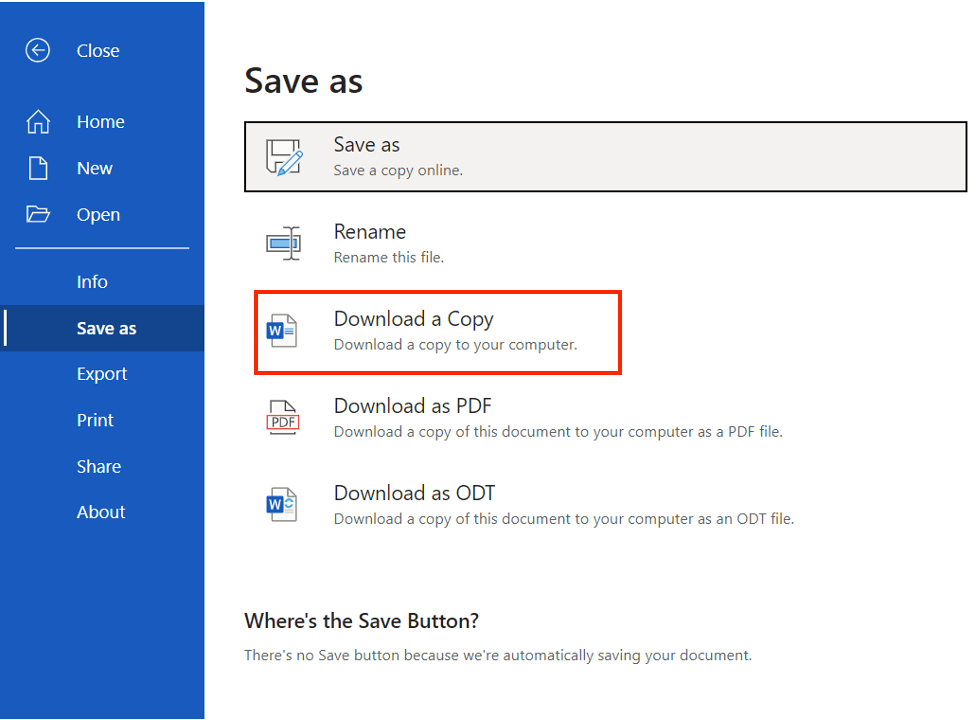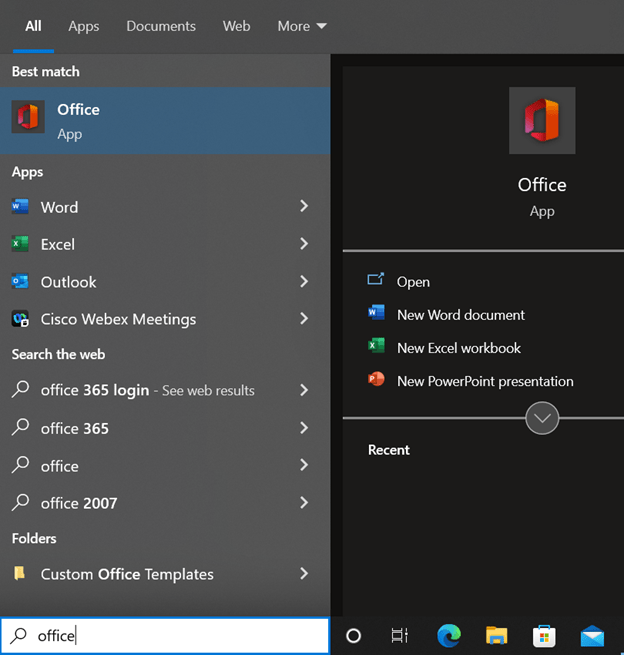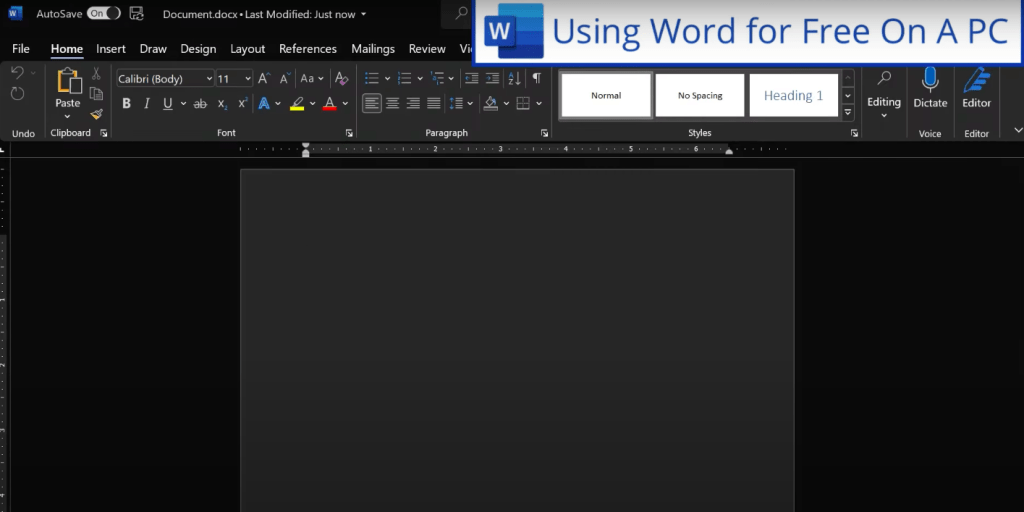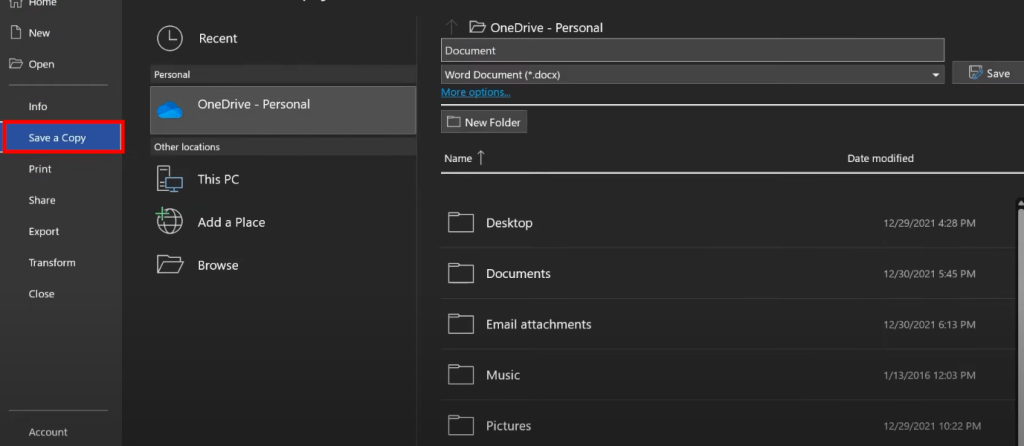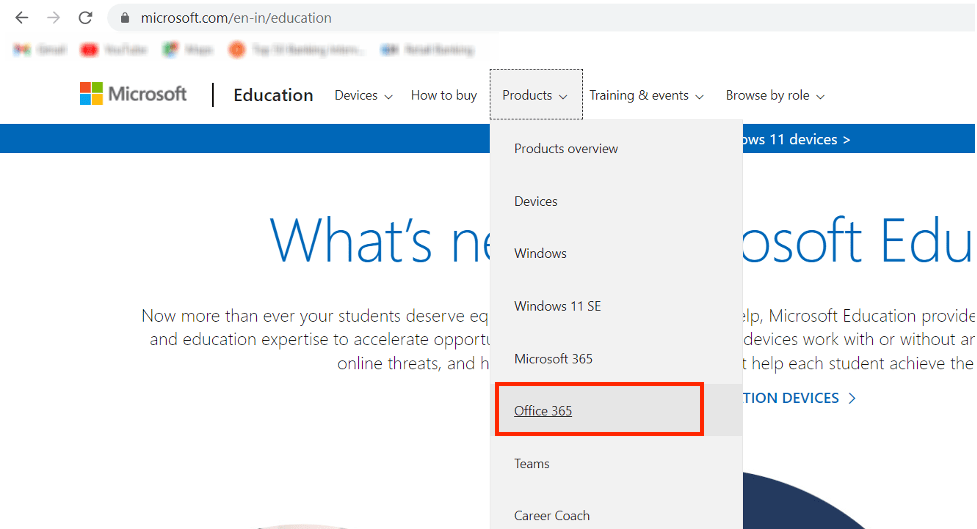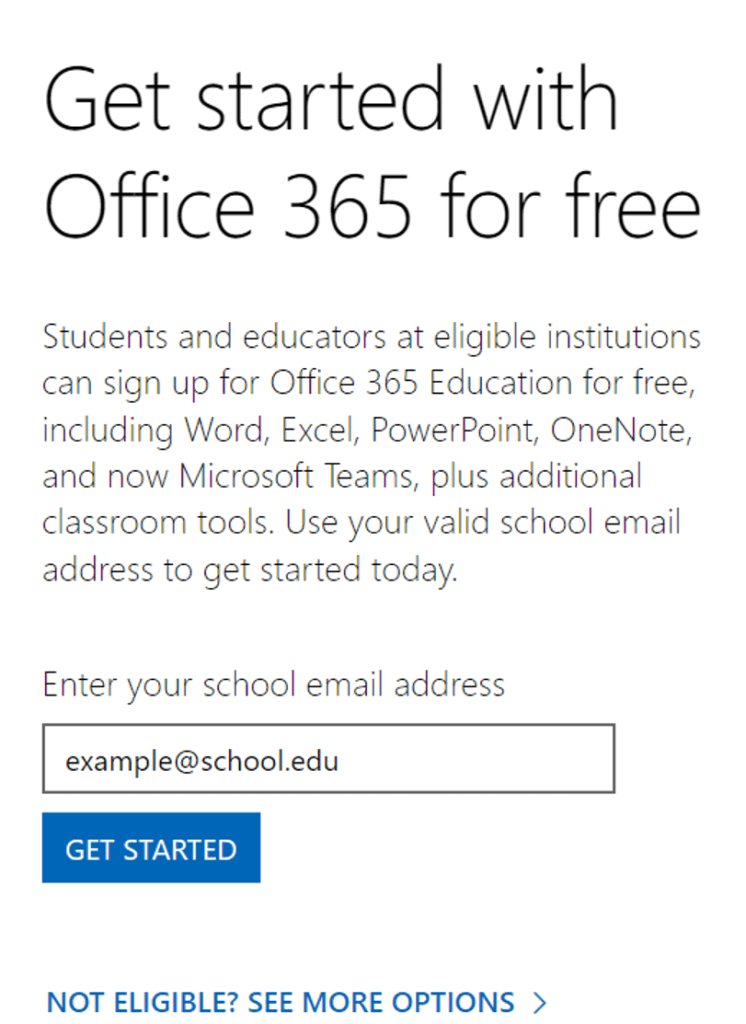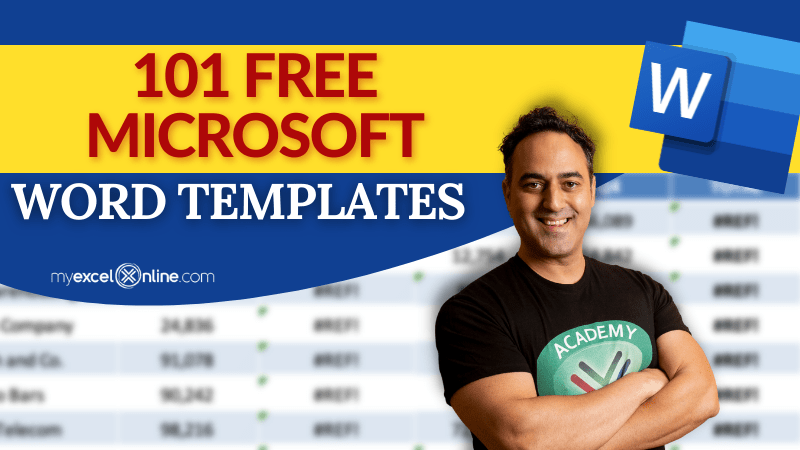As far as word processors go, Microsoft Word is still the king. But you don’t have to pay for the expensive Microsoft Office suite to use it. Here are all the ways to get Microsoft Word free.
Of course, MS Word is more than a simple word processor. It has a wide selection of tools and applications. Whether it’s on a computer or on a phone, it’s the best software for creating, editing, and managing documents. And you can download Microsoft Word for free.
Word Mobile for Windows
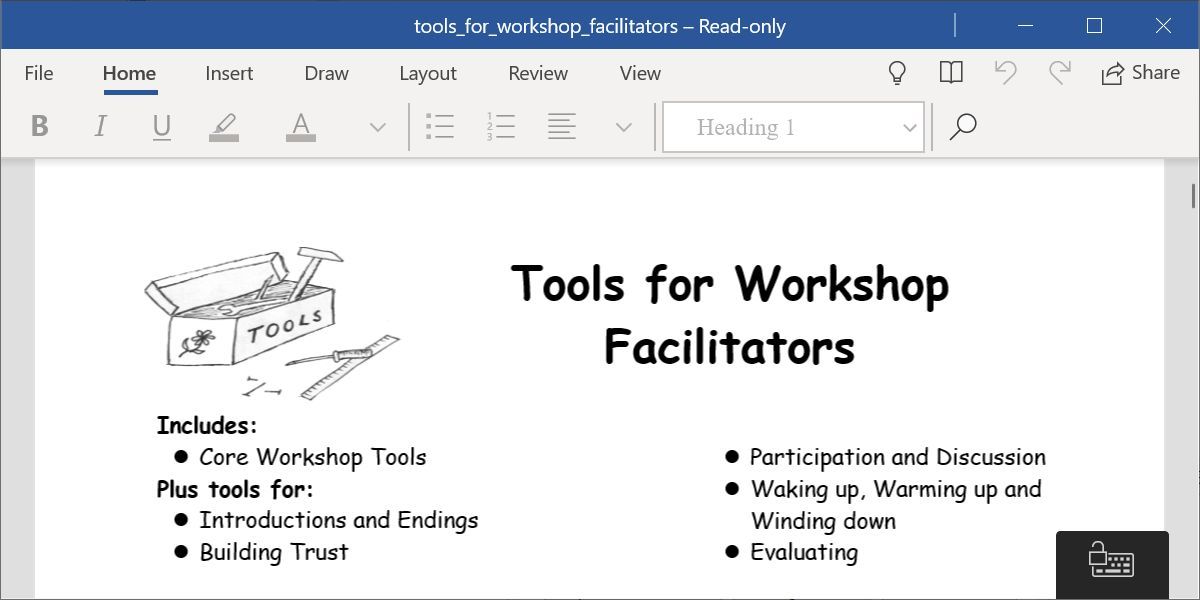
For a long time, Microsoft offered a free program called Word Viewer to open any DOCX file without paying for the full version of Office. But Word Viewer was retired a few years back. What you have instead is the new Word Mobile.
You can install Word Mobile on any Windows laptop, desktop, tablet, or phone. If your screen is larger than 10.1 inches, however, you can’t create nor edit files with the free Microsoft Word Mobile. Unless you have a Microsoft 365 subscription, you can only open documents and read them on larger screens.
To grab the app, head to the Microsoft Store and search for Word Mobile. Otherwise, follow the link below and click the Get in Store app button to open it in the Microsoft Store on your Windows computer. Proceed to download it like any app.
Download: Word Mobile for Windows (Free)
Microsoft Office for Android and iOS
Microsoft’s all-in-one Office suite for Android and iOS combines Word, Excel, PowerPoint, Forms, and a host of PDF options in a single app, and it’s completely free.
Perhaps the best part about the free Microsoft Office mobile app is how well it represents documents filled with charts and graphics. This has historically been a problem on most mobile office suites, but such files show up perfectly on this app, scroll through smoothly without lagging, and are smartly optimized for mobile screens.
The app also features a strong dictation mode. Apart from turning your voice into text, you can make lists, add punctuation, change lines, and much more. Not bad considering you’re getting Microsoft Word for free.
Download: Microsoft Office: Edit & Share for Android | iOS (Free)
Use the Android App on Chromebooks
Microsoft Office: Edit & Share is also the best method to get Microsoft Word free on Chrome OS. All Chromebooks now run Android apps, so go to the Play Store and download the same app for the Android linked above.
It will work as if you were using a tablet. The app works fine with a keyboard, and you can keep using the regular keyboard shortcuts you are accustomed to. But in the end, that’s a mobile version of Word, not the proper desktop one. For something closer to the desktop Word experience on a Chromebook, you’re better off using our next option; Office Online.
Office Online
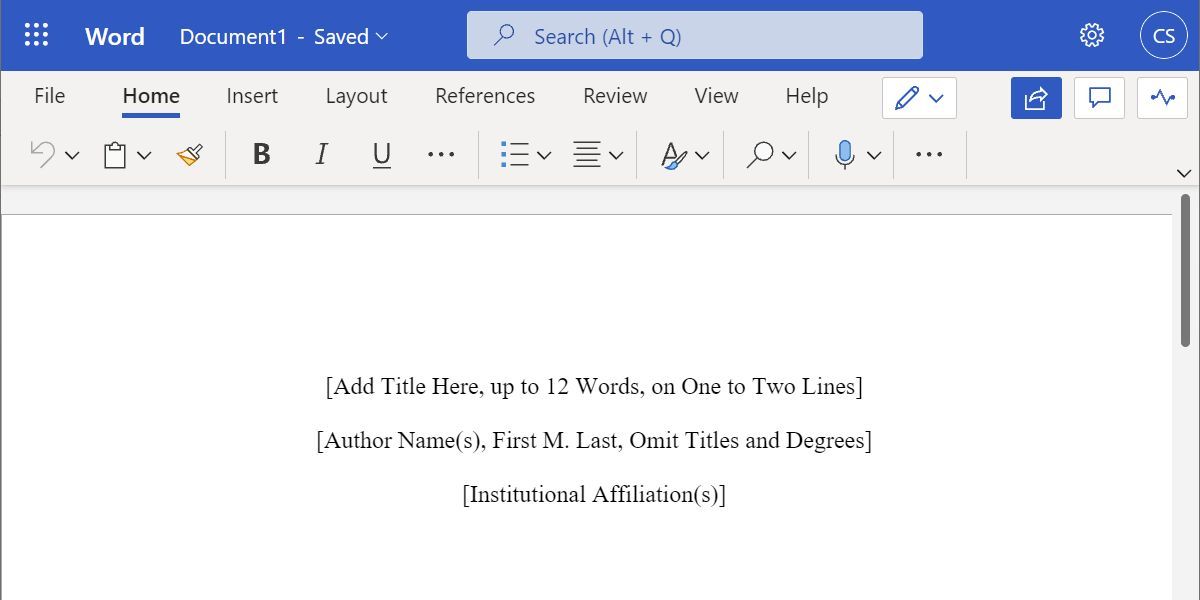
If you have an active internet connection, you can use the free Office Online instead in your browser. All you need is a Microsoft account, which you can register for free, and then choose the Word app.
We can think of a few reasons why you should use Office Online instead of paying Microsoft to use Word. For starters, you can access documents anywhere through the 5GB of free OneDrive storage you get with a Microsoft account. It also accurately retains Microsoft Word formatting, unlike other apps. And it automatically saves your work, so you don’t lose it.
Office Online also makes it easier to share documents and work with others. Like with Google Docs, you and your friends can collaborate on the same document in this free Microsoft Word online app. It’s an easy step to cloud computing for anyone who is already hooked into the Microsoft Office ecosystem.
However, you can’t use Office Online without an internet connection. When you need an offline office suite, fully installed on your own PC, then the good old Office is still your best bet.
Microsoft 365
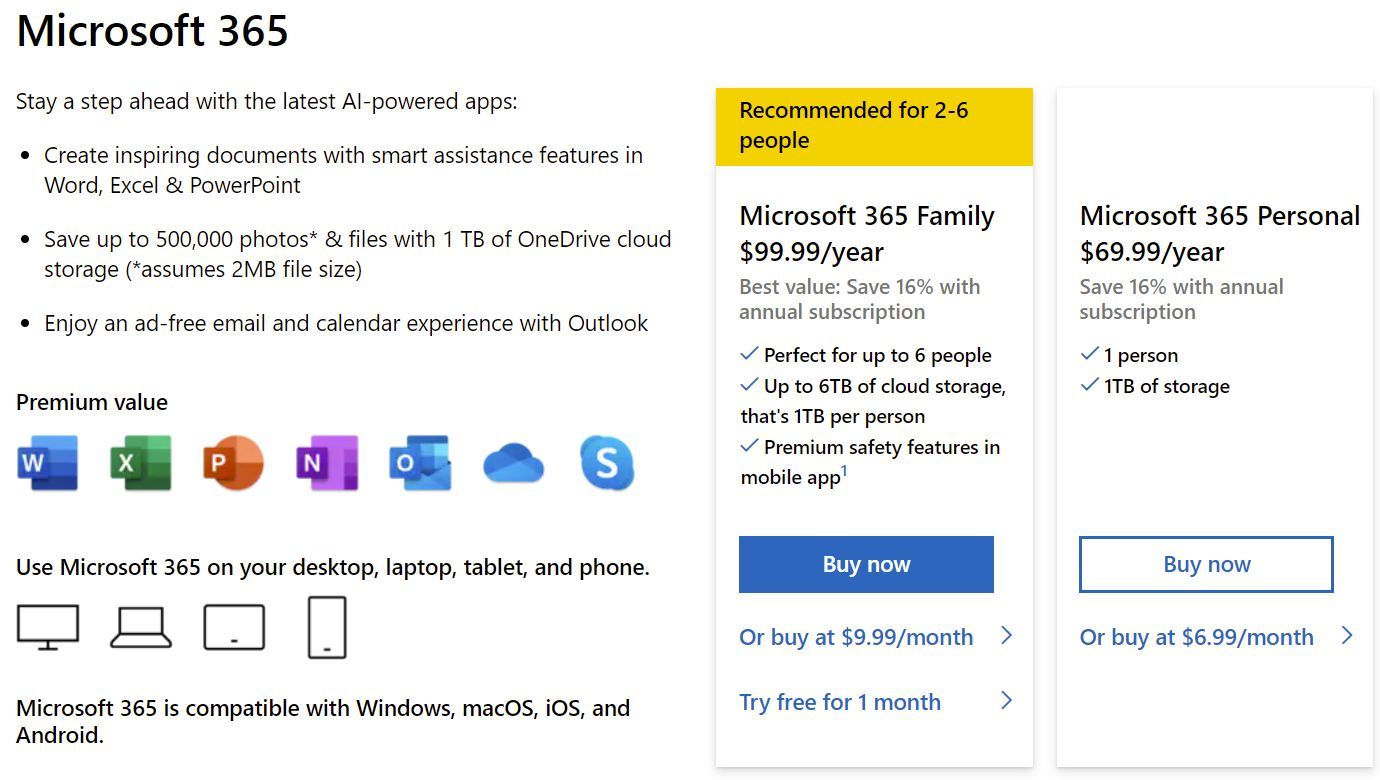
If you temporarily need the full version of Microsoft Word for free on your PC or Mac, get a trial subscription to Microsoft 365. Until a few years ago, buying Microsoft Office was a one-time cost, but a hefty one.
Now, Microsoft has embraced the subscription model, which actually increases the price but makes a lot of sense if you are using Office on multiple computers for your whole family. Plus, there are some cool freebies packaged with it.
Once you have finished your trial period, you need to make a decision whether to stick with one of the aforementioned Microsoft Word free versions or pay for the full version. The new Microsoft 365 subscription model not only gets you Word, PowerPoint, Excel, OneNote, and Outlook, but if you opt for the Family package, it also adds 1TB of OneDrive storage per person, which is a total of up to 6TB.
The Microsoft 365 Family package is available for $9.99 per month or $99.99 per year. If you plan on sharing your Office with members of your family, this is the best value-for-money deal you can get.
It basically applies to six users; so you can install Office offline on six computers (PC or Mac), six tablets, or six phones, and get the aforementioned 1TB storage for six users each. And you also get some additional safety features for Word Mobile on your smartphone:
The cheaper Microsoft 365 Personal package costs $6.99 per month or $69.99 per year but supports only one user for 1TB of storage, offline installation on one computer, one tablet, and one phone.
BUY NOW
MICROSOFT 365If you don’t like the new subscription model, you can purchase Office at a one-time cost varying from $149.99 to $399.99.
Before you make a decision, check out these methods to get cheap Microsoft Office and Word licenses.
For Students and Non-Profits
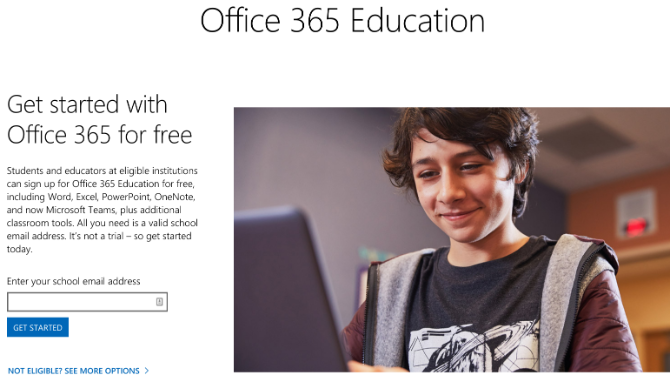
Students can get Office 365 Education for free if your school supports it. You can check out eligibility on the official site. However, be warned that the 1TB of OneDrive storage is associated with your school’s account, which means a school administrator can change permissions and access.
Like students, non-profit organizations can get Microsoft 365 Business Premium for free.
Still Nothing? Try Microsoft Word Alternatives
Microsoft Word has always been a fantastic word processor. Maybe you have moved away from it because of its price. Though these alternatives aren’t the full-fledged Office suite that you expect to grab for free, you can still rely on these methods and use them for your productivity.
Otherwise, you might want to consider these fresh alternatives to Microsoft Office. You never know which of those free or cheap alternatives will work out for you.
For decades, Microsoft released major new versions of Word and its other Office apps once every few years. That’s when the bulk of new features were added, with security and bug fixes prioritised at other times.
However, that all changed with the release of Office 365 (now
Microsoft 365). This subscription gets you Word, Excel, Powerpoint and many other services, all for a single monthly cost. New features are added to these apps all the time, despite Microsoft continuing to make standalone versions.
Microsoft 365 is undeniably good value if you use multiple Office apps each month, but it could be harder to justify if you just use Word occasionally.
Fortunately, there are plenty of other options if you’re looking to get started with Microsoft’s classic word processor. You can access it across all your devices, whether you’re working on a phone, tablet, laptop or PC.
In this article, we’ll run through some free workarounds for accessing Microsoft Word, plus where to find some big discounts. But if you’d rather not pay a penny, there are plenty
free alternative office suites that are still compatible with Microsoft’s software.
Download the free Office apps for iOS, Android and Windows
Microsoft’s aim is for all your files to seamlessly sync between devices via OneDrive. With that in mind, its Word, Excel and PowerPoint apps are free to download for
Android and
iOS. All the relevant links are below.
iOS apps
- Word for iOS
- Excel for iOS
- PowerPoint for iOS
Android apps (links only work on devices with Google Play Store installed)
- Word for Android
- Excel for Android
- PowerPoint for Android
Windows apps
- Word for Windows 10/11
- Excel for Windows 10/11
- PowerPoint for Windows 10/11
While these are free for any device, they don’t simply allow you full access to all the features, with the full functionality held back for
Microsoft 365 subscribers. See our
full Microsoft Office buying guide to learn more.
You’ll always be able to open and read documents for free, but can only create and edit them for free on a device with a screen smaller than 10.1 inches. That means you can edit Word documents from a smartphone or small tablet, but if you’re on a larger tablet, laptop, or desktop PC you can only view them.
On iOS, the distinction is simpler at least: you can create and edit documents for free on any iPhone, regular iPad, iPad Air or Mini, but iPad Pro users can only view files.
It’s worth noting that even on a device with a smaller screen, you only get what Microsoft calls the ‘core’ Office experience, with some editing tools and features not available to free users.

Try Microsoft 365 for free
Being able to view documents alone is of limited use, so if you’re using a device with a screen bigger than 10.1in you’ll want some extra functionality.
The easiest solution is to sign up for Microsoft 365, the company’s cloud-based subscription service, which starts at
£5.99/
US$6.99 per month or
£59.99/
US$69.99 per year for a Personal account. It offers the same apps listed above, but simply unlocks their full feature set on any device, while saving your work in the cloud so that you can access it wherever you are. You also get access to programs like
Exchange Online and
SharePoint Online.
Several new features were added in the April 2020
rebranding of Office 365 to Microsoft 365, but none are likely to fundamentally change the way you use the apps. They include a consumer-focused Teams subscription, new Family Safety app and a handful of new features across the core Office programs.
The good news is there’s a
one-month free trial of Microsoft 365, so you can test it out without committing to paying a penny.
Get Microsoft Teams for free
If you often collaborate with other people you can also
sign up for Microsoft Teams for free which includes Word, Excel, PowerPoint and OneNote Online apps. Teams lets you chat, share files and start video calls from within the platform. There are premium plans as well starting from
£3/
US$4 per user per month.
Microsoft is offering a one-month free trial of all the subscriptions.
Get Microsoft 365 Education for free
Teachers and students can get Microsoft 365 Education for free, which includes Office Online (Microsoft Word, Excel, PowerPoint, OneNote) and Microsoft Teams, as well as unlimited personal cloud storage.
You need to be a full-time or part-time faculty or staff member or student with a valid school email to be eligible.
Check if you qualify here by entering your school email address at the bottom of the page.
You can find additional information about
Microsoft 365 Education here, while schools can sign up
using this link.
Learn more in our separate guide:
Do students get Office 365 for free?
Microsoft Home Use Program Discount
While it’s not completely free, you can save 30% on a Microsoft 365 subscription through your employer via
Microsoft’s Home Use Program for 365 Family or Personal subscriptions.
You just need to check your eligibility by entering your corporate email address. If your employer qualifies, you would receive a verification link via email to authenticate your Microsoft account which enables access to the 30% discount.
See if you qualify here.
Free Office alternatives
If you need more functionality than the Office apps give you for free, but don’t want to pay for Office 365, there are various alternatives to Microsoft Office out there that are completely free.
Our recommendation is LibreOffice – it’s a full suite that’s regularly updated and allows you to open and save documents in Microsoft formats.
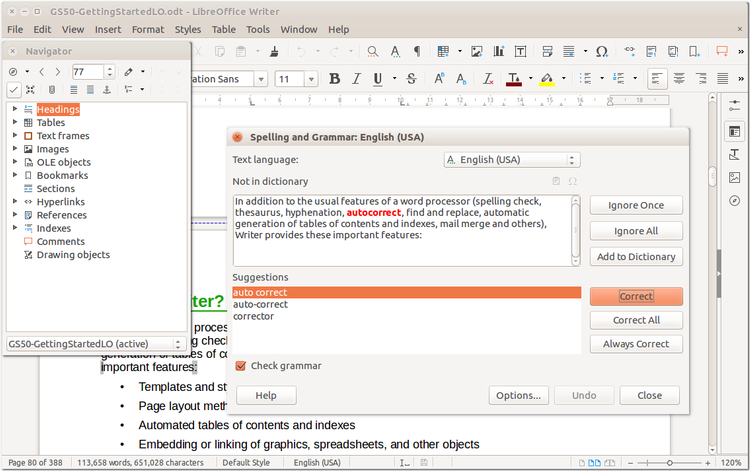
Should you happen to dislike Libre Office, you can also check out free alternatives such as
WPS Office,
Free Office and
Google Drive, which includes
Docs,
Sheets and
Slides.
Related articles for further reading
- Microsoft 365 buying guide
- How to get Microsoft Excel for free
- How to get Microsoft PowerPoint for free
- Does Windows 11 come with Microsoft Office?
Forget pesky paywalls, download and use Microsoft Word for free and get access to the familiar experience you know and love anytime, anywhere

(Image: © Shutterstock / monticello)
When it comes to word processing, Microsoft Word continues to reign supreme over alternatives like Google Docs and Adobe Acrobat. Although these alternatives are getting better and better, making the market more competitive for Microsoft, Word still shines above the rest because it is user-friendly, feature-packed, and allows you to work with documents quickly and effectively.
In our review of Microsoft Word (opens in new tab), we’re clear that this application is completely indispensable because of its features, support, and intuitive interface. As mentioned in that article, Word’s current capabilities extend far beyond text formatting, to encompass features like web page formatting, instant translation, and 3D model insertion.
When it comes to Microsoft, Word (along with the whole Microsoft 365 (opens in new tab) suite) offers everything you could possibly want when it comes to productivity, communication, and collaboration. The Microsoft 365 suite, which includes Word, Excel, PowerPoint, Outlook, OneDrive, and Teams, provides you with a comprehensive set of tools to help you stay productive, connected, and organized.
With the suite of apps, you can create documents, spreadsheets, presentations, manage contacts and emails, store and share files, and collaborate with colleagues in real time. Microsoft 365 also includes a variety of security features to help keep your data safe and secure. With Microsoft Word and the Microsoft 365 suite, you have everything you need to stay on track.
However, the cost is a major deterrent for most people to take advantage of what it has to offer. Even without the entire Microsoft 365 suite, Word on its own is fantastic, having very little to leave you frustrated.
The most upsetting thing about Word is that it’s been hidden behind a paywall for most of the past 30 years. This has left the door open for Google Docs and other word processors and document editors to offer their subpar services for free, which is an extremely compelling offer considering Word and Docs are somewhat similar on the surface.
As previously mentioned, Microsoft Word has more competition than ever, especially beyond the paywall. Alternative applications, like Google Docs (opens in new tab), are on the scene, forcing Microsoft to offer Word for free just to compete.
While it’s true that you’re more limited in scope and some features aren’t available, on the whole, the free version of Microsoft Word will get the job done sufficiently for most people. You can still create professional documents, edit and format text, and insert images and tables.
Additionally, there’s no longer any requirement to buy a copy or sign up for Microsoft 365 to use Microsoft Word, which is a huge relief if you’re on a budget. However, if you decide you’d like to make the purchase, the best Microsoft Office and Microsoft 365 deals (opens in new tab) will ensure you get the lowest price possible, especially if you are trying to avoid a hefty price tag.
If you’re currently shopping for the best MacBook and Macs (opens in new tab) and feel like that’s going to be enough of a financial outlay for now, or you already have a laptop and just can’t justify any extra expenses at the moment, the straightforward step-by-step instructions below will help you download and use Microsoft Word for free.
Best Microsoft 365 and Office deals
How to use Microsoft Word for free on Windows 10, Mac, Chrome OS, and Linux
The easiest way to download and use Microsoft Word for free is right in your web browser. Whether you’re on Windows 10 (opens in new tab), Mac, Chrome OS, or Linux, using Google Chrome, Microsoft Edge, Safari, or any other major browser, you can access a free-to-use version of Microsoft Word.
All you need is a Microsoft account and a data connection to access the free version of Word. Open t (opens in new tab)he official Microsoft Office website in your browser (opens in new tab) of choice to gain access to Word, Excel, Powerpoint, and other Microsoft products.
Using Microsoft Word online is a lot like Google Docs in that you have automatic cloud backups of your work with OneDrive. You also have the ability to collaborate with other people in real time. This isn’t the full version of Microsoft Word, but it has the same interface, is just as safe, and has all the basic suite of features that the majority of people will need access to.
How to use Microsoft Word for free on iOS and Android
More advanced features are available to users with a Microsoft 365 subscription, but if all you’re looking for is basic access to Microsoft Word on your smartphone or tablet, this will do the job very well. You can download and use Microsoft Word for free from either the Apple App Store (opens in new tab) or Google Play Store (opens in new tab).
Using Microsoft Word on a smartphone or a tablet might not be your first choice because of how small and difficult phones can be to deal with and type on, but it is free. Previously, Microsoft had a standalone Word app for both iOS and Android, but it has now merged Word with Excel and Powerpoint on mobile in a single Microsoft Office application.
This allows for better access to any Excel spreadsheets or Powerpoint presentations that you might need while using Word, as all three are integrated into this one application.
To use it, you only need to log in with a Microsoft account for free access to basic features, as well as online collaboration, backup to OneDrive, and the ability to create PDF files from your documents.
Summary
Not only is there no requirement to pay to use Microsoft Word anymore, but there’s also no requirement to even install it if you’re using it on a PC. The development of the browser-based application for Windows 10, Mac, Linux, and Chrome OS users makes it easy and convenient to work solo or in collaboration.
The mobile application also provides free on-the-go access to basic editing features from your pocket, and all of this only requires a Microsoft account to keep everything in sync.
Microsoft Word is great because it is an easy-to-use word-processing program that allows users to create and edit documents quickly and effectively. It has a wide range of features, such as a spell-checker, grammar checker, table creation, and text formatting. Additionally, Word is compatible with a variety of other Microsoft Office programs, making it a great tool for collaboration, allowing you to stay on target with all of your projects and tasks.
We’ve listed the best Microsoft Office alternatives.
Ray is a Staff Writer for TechRadar, having previously contributed numerous pieces to other technology websites such as Makeuseof and Thesweetbits. He has been writing about a multitude of topics within the tech industry for years, and now lends his experience to variable content on TechRadar. In his free time, you’ll likely find Ray riding trails in the Sierra Nevada Mountains on his mountain bike.
Most Popular
MS Word has become an indispensable tool for anybody, be it students, working professionals, and many more. From simple document writing to creating full-fledged reports, brochures, and letterheads, MS Word is something that any person should have. Today, let us see how we can get Microsoft Word for free in a perfectly legal way!
You can use MS Word for free in either online or offline mode. Let us explore the online route first!
Get Microsoft Word Online
To use MS Word for free online, we need to go to www.office.com. Here, you would be able to see the option of Sign In.
Now sign in with your Microsoft ID.
In case you do not have a Microsoft ID yet, just create one by clicking on the Create one.
While signing in, you will be prompted to choose the profile you want to sign in with. Just choose your desired account and sign in.
Once you have created and signed in, you will be greeted by the Home page that shows all the recent documents that you have opened, be it MS Word, Excel, or Powerpoint.
On the vertical ribbon located on the left side of the page, You will find the first option as Home, which is the default first page upon logging in.
Just click on the MS Word icon in the ribbon.
You will be able to see a very familiar sight, as the home screen of MS Word online is quite similar to what you would find on your PC.
Here you can open up any previously saved work or you can start a new document. You can even start with a template depending on the type of document that you want to create. You can freely type out your document and edit it, and once you close the document, the changes will be saved automatically.
On the top left of the screen, you will be able to see that your document is saved to OneDrive.
If you click on that bar, you will be able to change your file name.
Now you might be wondering that these files are being saved on OneDrive, but what if you wanted them on your device. Well, that is easy to accomplish as well! Just open the file you want to save and :
- Go to File.
- Click on Save as.
- Click on Download a Copy.
Following this process, your browser will download a copy of the file onto your device. You can visit the particular folder where your downloads are stored and access your file from there.
So this was the entire process of using MS Word online for free. Now let’s explore the offline version!
Get Microsoft Word Offline
The alternate way of using MS Word for free is as follows:
- Go to the search bar on your taskbar.
- Type Office
- You will see the Office app, which is the free version of MS Office. Click on it.
This will bring up a similar look as to the home page we saw in the online version, instead, this is actually on your device. In case you are unable to go online, this is a good version to use.
The app will open up with the Home screen, showing recent documents that you have opened. On the left vertical ribbon, click on the MS Word icon, and the Home page of MS Word will open. Here you can open up a previous document you have already worked on, start a blank new document or choose different templates, depending on your work. Your work will be saved to OneDrive, or you can save a copy by going to File > Save a Copy.
Another interesting approach to using MS Word for free is available if you are a student, teacher, or administrator for a school. You can follow the steps below:
- Go to www.microsoft.com/education.
- Click on the Products drop-down menu.
- Click on Office 365.
Scroll down and enter your school email ID.
Click on GET STARTED.
One thing to note is that the school ID must end in “.edu” to access MS Office for free.
So now that we have explored how to access MS Word for free, you can now easily use it to level up your dissertations, projects, papers, or any other document that you need to work on.
Hope you find this article useful and informative for you!
Click here to download 101 Free Word Templates that you can use and customize!
You can learn more about how to use Excel by viewing our FREE Excel webinar training on Formulas, Pivot Tables, and Macros & VBA!
Download Article
Your guide to using the Microsoft Office suite of productivity apps for free
Download Article
- Using Office Online
- Using Office Mobile Apps
- Using Office 365 Education
- Joining a Shared Account
- Getting a Free Trial
- Downloading Old Versions of Office
- Trying Alternatives
- Q&A
|
|
|
|
|
|
|
Microsoft Office, now known as Microsoft 365, is one of the most popular productivity suites in the world. If you need to open, edit, or create Office documents but don’t want to pay for Office, there are a few options available. You can use the Office web and mobile apps for free to create and edit documents online or get a free account through your school if you’re a student or educator. We’ll also discuss how to get onto a family member’s shared account, download an old copy online, or sign up for a free trial. If none of those options work for you, we’ll talk you through some alternative apps that support Office formats.
Things You Should Know
- You can use free versions of Microsoft 365 on the web or as mobile apps. You’ll need a free Microsoft account.
- If you’re a student or educator, you may be eligible for a free copy of Office from your school.
- Check if someone you know can share a Microsoft 365 Family subscription with you.
- You can also try the Office apps free for 1 month.
-
1
Visit the Microsoft 365 website. Microsoft offers Word, Excel, PowerPoint, and other Office apps for free online. These versions aren’t quite as powerful as the desktop versions, but you can still do just about anything you’d need to without installing or paying for anything. Visit the Office Online website to view the available web apps.
- In the online version of Word, you can’t create or modify new styles, use rulers or gridlines, customize the spellcheck dictionary, or edit password-protected documents.[1]
- In the online version of Word, you can’t create or modify new styles, use rulers or gridlines, customize the spellcheck dictionary, or edit password-protected documents.[1]
-
2
Log in or sign up for a free Microsoft account. If you don’t already have a Microsoft account, you’ll need to sign up for one to start using Office apps online. Click Sign in or Sign up for free to get started. Follow the prompts to either log in or create your new account.
- With the basic free account, you’ll get 5GB of storage in Microsoft’s cloud service, OneDrive. Any documents you create in the online Microsoft 365 suite will be automatically saved to OneDrive.
Advertisement
-
3
Select the online app you want to use. Once you’re logged in, you’ll be taken to the Microsoft 365 online interface. From there, you can select the app you want to use from the toolbar on the left-hand side of the page, or choose one of the options under the Create New header in the central dashboard area.
- For example, click the tile that says Document and shows the Word icon to create a new Word document.
- Documents you create will automatically be saved to your OneDrive account. However, you can also save them to your computer by opening the File menu, selecting Save as, and choosing Download a Copy.
- You can also open documents in the online version of Microsoft 365 by uploading them to OneDrive, then opening them in the appropriate app.
- Use the Share feature to share links to your documents or manage who can access and edit them.
Advertisement
-
1
Download the Microsoft 365 mobile apps on your Android, iPhone, or iPad. Microsoft has free Office apps available for Android and iOS. You can download them from the Google Play Store or the Apple App Store. The free versions of the apps provide basic editing and creation features. Using an Office 365 subscription gives you access to more advanced features.
-
2
Allow the Office apps to access your device storage. When you launch the apps for the first time, you may be prompted to grant access to your device’s storage. Allow access so that you can easily save and load files.
-
3
Sign in with a Microsoft account to connect to OneDrive. You’ll be prompted to sign in with a Microsoft account when you first launch the app. While you can skip this, signing in or creating a free account will give you 5GB of OneDrive storage and will allow you to sync Office files across your devices.
- When you skip signing in, you won’t be able to save your documents, although you can use the
Share button to send a copy or save it to your device.
- The keyboard may also not work properly if you aren’t signed in.
- When you skip signing in, you won’t be able to save your documents, although you can use the
-
4
Tap the folder icon to open files from various locations. You can open files that have been downloaded to your device, documents stored in Google Drive or Dropbox, your OneDrive files, and more. The Office apps support all of the normally compatible formats (i.e. the Word app can open DOC, DOCX, and TXT files).
- If you’re logged in, you’ll be able to see recent documents stored in your OneDrive on the Home screen.
-
5
Select + to create a new document. Tap the + button and select one of the options from the New screen to make a new document. You can either create a blank document from scratch or choose from a variety of templates.
-
6
Use the buttons at the top to access formatting tools. The «A» button with a pencil will open the formatting frame. You can select basic editing and formatting tools from the familiar Office tabs in this frame. Tap the «Home» button to view the different tabs you can switch between. You can scroll the formatting frame up and down to view all of the available options.
- When the keyboard is open, you can swipe the bar above it left and right to view quick-access formatting tools.
-
7
Tap the «Save» button to save. If you are logged in, your document will save automatically at regular intervals. You can also tap the Save button that appears to create an instant save, or tap the ••• Menu button in the upper-left corner and select «Save» at any time.
Advertisement
-
1
Visit the Office 365 Education website to get started. If you’re a student or teacher at a participating school, you can get Office 365 for free. Start by visiting https://www.microsoft.com/en-us/education/products/office.
- The Education version of Microsoft 365 offers a wide range of full-featured desktop Office apps, including Word, Outlook, PowerPoint, Excel, OneNote, Teams, Access, and Publisher.
- If you’re not sure whether you’re eligible for a free Education version of Office, ask at your school’s IT department.
-
2
Enter your school email address and click Get Started. On the Office 365 Education website, type your school email into the text box near the top of the page. Click the blue Get Started button under the text field.
-
3
Select I’m a student or I’m a teacher. From there, Microsoft will attempt to verify your account.
- If Microsoft can’t verify that the email address you entered is currently valid at your school, you’ll be prompted to try a different login or reach out to your school’s IT department.
-
4
Download Microsoft 365 onto your computer. If you’re eligible for an Education account, follow the login prompts to sign in with your school ID and password. Then, follow the on-screen instructions to download and install Microsoft 365. You’ll be able to use the Office apps for free until you graduate or leave the school.[2]
Advertisement
-
1
Find out if any family or friends have a 365 Family subscription. Microsoft 365 Family subscribers can share their subscription with up to 5 other people. If you know someone who subscribes, this can be an easy way to get free access to the Office apps.[3]
- The shared plan includes 1TB of OneDrive storage for each person on the plan.[4]
- The shared plan includes 1TB of OneDrive storage for each person on the plan.[4]
-
2
Ask them to log in from the Sharing page. To start sharing with you, your friend or family member will need to visit the sharing page: https://account.microsoft.com/services/office/sharing. Once they sign in, they’ll need to select Start Sharing.
-
3
Have them choose an option from the Share Office menu. They’ll see a popup with the option to invite you to share via email. Or, they can copy a share link and email or text it to you.
-
4
Click the share link and sign in with your Microsoft account. Once you get the share link or email invitation, click it to go to the You’re Invited page. Select Get Started and follow the instructions to sign in and get access to Office 365.[5]
- If your family member sent you an email invitation, you’ll need to use that same email address to create your free Microsoft account.[6]
- If your family member sent you an email invitation, you’ll need to use that same email address to create your free Microsoft account.[6]
-
5
Install Microsoft 365 on your computer. Once you’re signed in with the shared account, you will be taken to the Microsoft 365 Family page. From there, select Install Office to install the Office apps on your computer for free.
- You’ll have access as long as your family member’s subscription is active and they continue to share their subscription with you.[7]
- The owner of the account can stop sharing with you at any time if they wish.
- You’ll have access as long as your family member’s subscription is active and they continue to share their subscription with you.[7]
Advertisement
-
1
Use the trial to try out Microsoft 365 for a month. You can use Office suite for free for one month by downloading the Microsoft 365 trial. This includes the latest versions of Word, Excel, PowerPoint, Outlook, and other Office programs. Microsoft 365 is the only version of Office with a free trial available.
- Signing up for the free trial will require a valid credit card, but you will not be charged until the start of the second month. Canceling before the end of the first month will prevent any charges and allow you to use the trial for the entire first month.
-
2
-
3
Click the Try 1 month free button. This will begin the sign-up process.
-
4
Log in with your Microsoft account or create one. You’ll be prompted to log in with your Microsoft account. You can use any Hotmail, Live.com, or Outlook.com email address to sign in, or you can create a new account for free. Creating an account is required for the trial.
-
5
Enter a valid credit card. You’ll need to enter a credit or debit card in order to start your trial. This card will not be charged immediately, but you will be charged the monthly Office 365 fee if you don’t cancel by the end of the trial.
-
6
Download the Office 365 installer. After creating your account and entering your credit card information, you’ll be given a link to download the Office 365 installer. The installer itself is very small, and should only take a few moments to download.
-
7
Run the installer after downloading it. Once the installer has downloaded, run it to begin the actual download and installation of Office. You may be prompted to enter your Microsoft account again before the download begins.
- During installation, you’ll be given the option to select which Office products you want to install. You can save time and hard drive space by deselecting the programs you won’t be using. You can always install them again later if you end up needing them.
- The installation process will take a fair amount of time, especially if you have a slow internet connection.
- You’ll be able to find your newly installed Office programs in your Start menu. You can use all of the features of the programs for your entire trial.
- The free trial will also allow you to access the full versions of the Office apps across multiple devices where you’re logged into your Microsoft account.
Advertisement
-
1
Keep in mind that there are no freeware versions of Office. Microsoft has never released any desktop version of Office for free. However, you may be able to use an old copy of Office if you’re also able to get the license or original product key.
-
2
Download an older version that you own from the Microsoft website. If you have ever owned a copy of Office in the past, you may be able to re-install it using your Microsoft account. This will only work for versions of Office that were linked to your Microsoft account. To get started:[8]
- Visit https://account.microsoft.com/billing/orders
- Select All available from the Ordered within dropdown menu.
- Find the old version of Office you want to install and select Product key/install. Follow the instructions on the screen.
- Select Install Office and follow the prompts to begin the installation process.
-
3
Be careful downloading cracked copies of Office. There are various websites where you can download old copies of individual Office apps or the whole Office suite for free. However, these services may not be safe or legal. Try them at your own risk, and make sure you have good anti-malware software installed on your computer.
- Archive.org has several old versions of Office available. You can try using the product key or serial number listed on the download page for each version of Office. Visit the software archive page and search for Microsoft office to see the options: https://archive.org/details/software
Advertisement
-
1
Check out the available desktop Office replacements. There are several programs available that can give you most of the features found in Office, and even some that Office doesn’t have. These programs are all able to open and edit Office documents, as well as a variety of open formats. The most popular suites are FreeOffice, OpenOffice, and LibreOffice.[9]
- FreeOffice is considered the most user-friendly of the options, while OpenOffice and LibreOffice are more powerful. If you are familiar with Office, consider FreeOffice or LibreOffice.
-
2
-
3
Run the installer. You’ll be given the option to choose which of the productivity programs you want to install. By only selecting the ones you plan to use, you can cut down on installation time and hard disk space.
-
4
Get acquainted with your new program. All three Office alternatives listed above look and behave differently, and they are all full-featured software programs. As such, they’ll all have a bit of a learning curve, especially if you’re used to using Office. The basic features should be fairly straightforward, and you can look on YouTube or here on wikiHow for instructions on performing more advanced tasks.
- See Use OpenOffice Writer for details on using Writer, the OpenOffice Word alternative.
- See Use LibreOffice for tips on getting familiar with the LibreOffice word processor.
-
5
Consider web-based Office alternatives. As online tools become more powerful, there is less and less need for installing productivity programs on your computer. Besides the apps detailed above, there are several web-based productivity suites you can use. All of these services allow you to upload and edit Office documents.
- Google Docs is the most famous of the web-based options. You can create and edit documents, spreadsheets, and presentations using Google’s online tools. You can access everything from Google Drive, where your documents will be stored. If you have a Gmail account, you have access to Google Docs. See Use Google Drive for details on creating and editing documents.
- Zoho is another cloud-based Office replacement. Its interface is much more similar to the Office interface than Google Docs. Like Google Docs, you can create documents, spreadsheets, and presentations.
- OnlyOffice is an online Office alternative that allows you to create documents, spreadsheets, and presentations.
Advertisement
Add New Question
-
Question
How do I cancel my free trial?
This answer was written by one of our trained team of researchers who validated it for accuracy and comprehensiveness.
wikiHow Staff Editor
Staff Answer
Sign into your Microsoft account and go to the Services page, then click the Cancel link under your free trial subscription. Follow the instructions to cancel your trial. If you don’t see a Cancel link, automatic billing is already turned off and your trial should expire automatically on the date listed.
-
Question
Are there older versions of Microsoft Office available for free? I have a full license for Microsoft Office Professional Plus 2010 on a CD but I am not able to transfer it to my new computer
This answer was written by one of our trained team of researchers who validated it for accuracy and comprehensiveness.
wikiHow Staff Editor
Staff Answer
Unfortunately, Microsoft doesn’t officially offer older versions of Office for free. In some cases, you may be able to download earlier versions that you own by logging into your Microsoft account and browsing your past purchases. However, this will only work if you purchased the older copy of Office through your current Microsoft account.
-
Question
Do you have to pay for any updates or any additions on Office Online, Open Office, LibreOffice, FreeOffice, Google Docs, etc.?
No, you don’t pay for anything with those.
See more answers
Ask a Question
200 characters left
Include your email address to get a message when this question is answered.
Submit
Advertisement
Thanks for submitting a tip for review!
References
About This Article
Article SummaryX
If you want to use Microsoft Office for free, all you have to do is visit office.com to launch the web app versions of Microsoft Office software. When you get to office.com, scroll down a little and click on the icon of the software you want to use. Then, sign in with a Microsoft account, which can be your personal, business, or school account. If you don’t have an account, you can create one for free, which will allow you to save documents on Microsoft’s OneDrive storage. When you sign in, you can start using Microsoft Office software for free. However, the web version of Microsoft Office is not the full program and will have some limitations that you should keep in mind. For instance, the web apps do not auto-save, so make sure to save your work manually from time to time. To learn more, like how to use the free Microsoft Office mobile apps, read on!
Did this summary help you?
Thanks to all authors for creating a page that has been read 1,433,367 times.