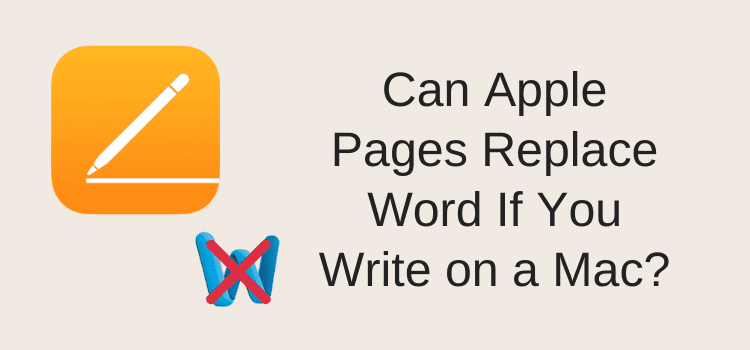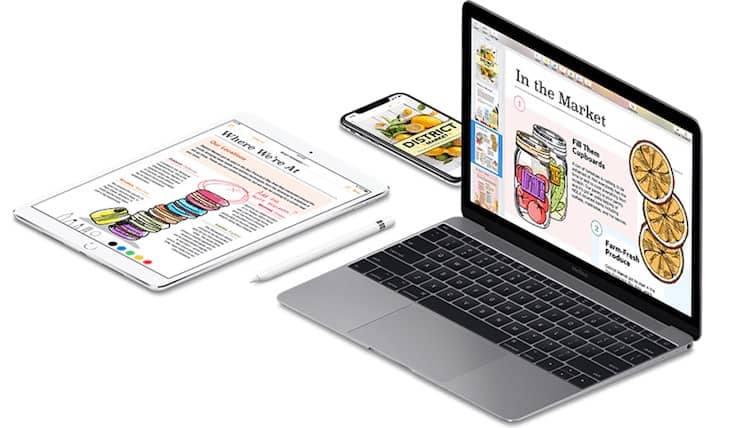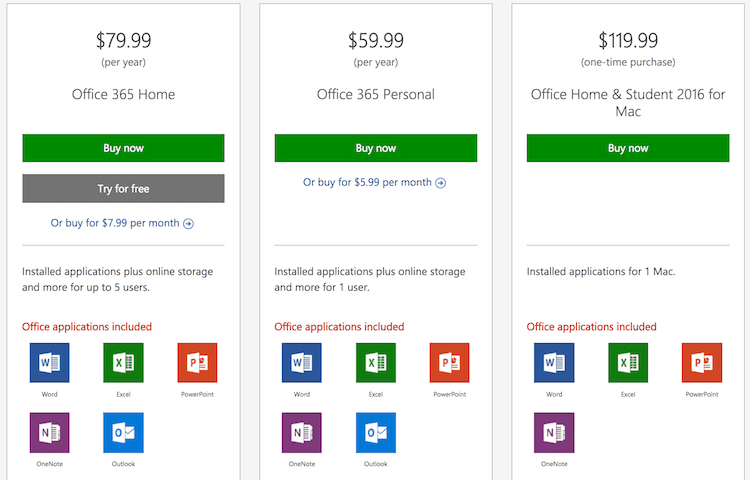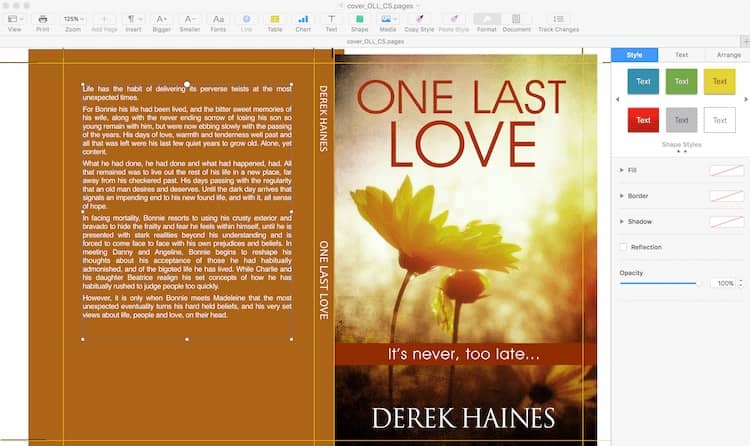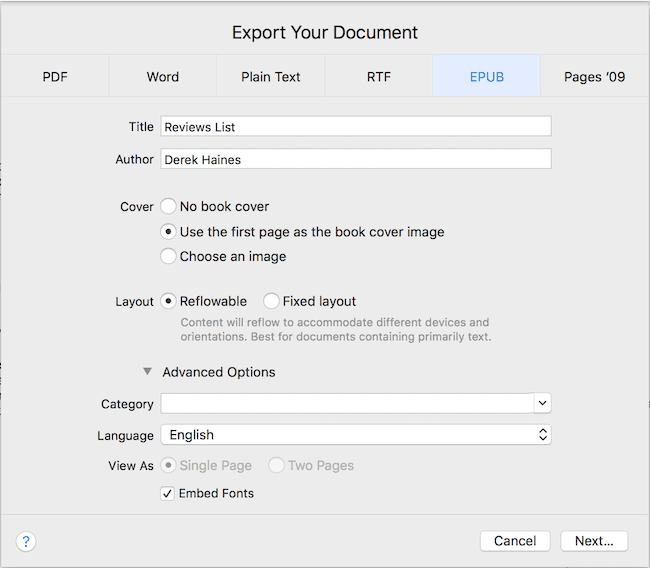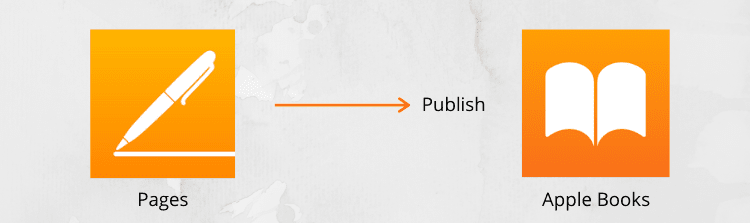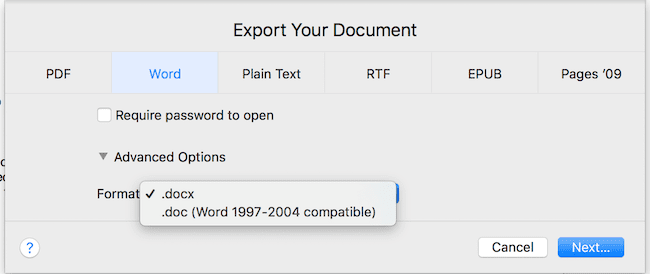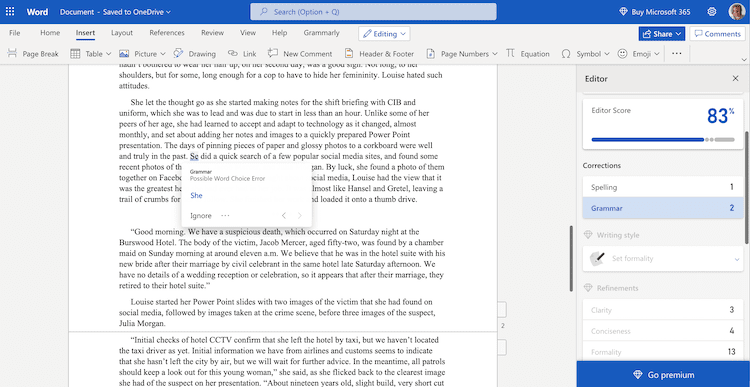You have a Macbook Air or Pro and need a reliable word processor. What’s the best choice for you? It’s often Apple Pages or Word for Mac.
It’s an easy decision if you don’t want to spend a lot of money. The biggest advantage of Apple Pages over Microsoft Word is that Pages is free for a Mac user.
But can Pages, the Apple version of Word, do everything you want to do for your writing needs?
Read on for a comparison of these two writing programs.
Apple Pages word processor
I have used every version of Pages, the Apple word processor app since Apple released it in 2009.
The iWork 09 version worked perfectly. But at that time, it cost $79.00 for the suite of Pages, Numbers, and Keynote.
Later, in 2014, Apple released a new version. The pricing dropped to $19.99 for each app on a Mac and $9.99 for an iOS device.
At the same time, the release of iWork for iCloud became available.
However, you could get the apps for free when you bought a new Mac computer.
Then in 2017, Apple finally made all three apps free on the Mac App Store for Mac, iPad, and iPhone.
I have never found much use for the Pages app for iOS on an iPhone. But Apple Pages on an iPad is great for a quick edit or writing when you are traveling.
I have used Pages documents and Numbers for Mac almost every day for over ten years on my Apple laptops.
The number one advantage is that because the apps are designed for Mac, they work fast and integrate with all your other Apple tools.
Microsoft Office for Mac
Yes, I use Pages and Word for Mac too.
The current version of Office I have installed is Office for Mac 2011, which works with versions up to macOS Sierra.
But this version is not supported on Macs using macOS High Sierra, Mojave, or new versions.
If you want to use Word or other Office apps on a MacBook, it will cost a lot of money to upgrade to Office 2016 or Office 2019.
I have Word for Mac on three laptops. But I’m not sure I will install it on my new computers in the future.
Subscription or purchase?
The price to upgrade is expensive, depending on which versions of Word you select.
A one-time purchase of the Office 2019 software for PC or Mac operating systems will cost over $350.00.
A yearly personal Office 365 for Mac subscription will cost me 3 cents short of $180.00. The price depends on which country you are in and which version of Office 365 you can choose.
However, if you want to try Office on your Mac, you can get a one-month free trial version.
There is also this question to answer with subscription software.
What happens to your data and files if you decide to cancel your subscription?
On top of that, do you need all the Office products? I would only use Word and perhaps Excel from time to time and never use the other apps in the suite.
Apple Pages is free
If you are a Mac user like me and your primary requirement is for word processing programs, can Pages reliably replace Microsoft Word?
The short answer is yes, it definitely can.
In some ways, it is even better than Word.
Apple Pages is like having Microsoft Word for Mac but without the cost.
Writing without Word
If all you need is an Apple word processor, Mac Pages can handle everything you will probably ever need to do.
Like Word in Office for Mac, you can start with a blank document or use the template chooser.
The word processing in the page layout document view is easy to work with. All the text formatting, fonts, outline styles, and writing tools are easy to find and use.
There is a spell checker, word and page count, auto table of contents, and track change with an add comments option.
It is difficult to think of a standard function in Word that is not available in Pages documents.
There are a few minor areas of incompatibility, but they are mostly very advanced features of Word compared to Pages and Excel compared to Numbers.
Most issues are related to the compatibility of macros. You will only need to consider it if you are an advanced user.
Apple has a list of compatibility issues between Office and iWork apps.
You might consider this if you are using complex charts, tables, and macros. But there are no aspects that would concern an author, content writer, or blogger.
You can write, format, make columns, import, export, and print in precisely the same way as you do with Word.
It’s easy to use Pages
Pages is a great word processor, and it has had a lot of stability improvements over the years to make it extremely reliable and robust.
Becoming familiar with the menus, options, and text styles only takes half an hour or so. You will find that Pages is very easy to use.
The sidebar menu is intuitive and changes depending on what you are doing or where you place your cursor.
For most users, every tool you want to use is visible when you need it.
One big plus with Pages is that you never need to bother saving because it automatically saves as you work.
This is a huge bonus and a time saver. You never have to worry about losing one single word of your work.
Everyday tasks like styling drop caps, inserting headers and footers, text boxes, or adding page numbers are all simple.
The image galleries make adding and adjusting images and pictures quick and easy.
Images in Apple Pages
Working with images is one area where Pages really shines. There is so much more control over images compared to Word.
You can scan a document using an iPad app and then drop your photo or scan it into a document.
Equally as easy, you can add an existing image from your hard drive.
For authors working with paperback covers, it is easy to drop in a high-resolution cover image, make your adjustments, and then export it directly to pdf.
One minor image feature missing in Pages compared to Word is adding a hyperlink to an image.
You would probably rarely need to do this. But if you do, there is this workaround on Apple Discussions. It works by simply overlaying a text box and then making it invisible.
Epub for ebook authors
One other big plus for Pages is that authors can export directly to Epub without the hassle of converting the file with another program.
If you publish ebooks, this is a massive time saver when you want to format an ebook.
There are not a lot of options compared to what you get with Calibre.
But it is more than enough to export a perfectly acceptable epub file directly from Pages ready for publishing with Amazon KDP, Smashwords, or Draft2Digital.
Publish to Apple Books
Another massive advantage of Pages is that you can publish your ebook directly to Apple Books.
Previously, you needed to use iAuthor software to publish with Apple. But now, you can publish to Apple straight from your Pages manuscript of your ebook.
You can also make changes or update your ebook from Pages after it goes on sale.
Take a look at how easy it is to publish from Pages to Apple Books.
Working with Word files in Pages
You will undoubtedly have times when you need to collaborate on documents and work with Word users. But converting Pages to Word or Word to Pages is quick and easy.
It would be rare that authors and writers need real-time collaboration tools.
Generally, the real need is to open Word documents or to send Pages documents in doc or docx file format.
To open a Word file, open it with a double click or right-click open file as usual. If you do not have Word installed on your computer, it will open automatically in Pages.
When you need to send a Word file, you can do a quick export of Pages files.
You can choose either .doc or .docx file format, save your document, and send it to any Word user.
Advantages of Apple Pages vs. Word
If you want to move away from the expense of Microsoft Word for Mac, you have two logical choices.
You could opt for Google Docs, which is also free.
However, it requires an Internet connection and only works in a web browser. But there is a way to access and edit files offline with a Chrome extension.
The Apple Pages word processor is a much better option for Mac users.
It autosaves directly to your computer hard drive or, more likely, to your iCloud drive when you are online.
On top of that, you can get the full suite of tools for free.
So you get Pages along with the other iWork apps, Numbers, and Keynote as a bonus.
If you are a Mac user, all you need is your Apple ID to download Pages for Mac and iOS from the Mac App Store.
If you are creating documents and want to work on the move with an iOS device, you can use Pages on your iPhone or iPad.
It can also use Apple Pencil, which is a cool tool for adding smart annotation.
There is no version of Pages for iOS for the Apple Watch. But I can’t imagine how it would work on such a small screen.
Currently, you might be working with Word and Pages side by side.
But when it comes time to spend a lot of money to upgrade to the latest Microsoft Office version, it might be time to consider using Apple Pages.
Then you can forget all about the expense of Microsoft Word for Macbook laptops.
Disadvantages of Pages vs. Word
You might want to exchange document versions with a proofreader or editor.
If they are using Word, you will need to convert or export and import your Pages and Word files.
Regarding advanced features like macros, Pages is quite limited in this area.
If you can live with these few but rather minor inconveniences, then yes.
You can certainly write and survive quite happily with only Pages as your primary word processor.
On top of that, you will save yourself an awful lot of money by doing so.
Still not sure? Here’s some insurance for you
All is not lost for Mac users who can’t let go of Word completely.
Pages can probably do almost everything you need, but you’re not sure you can make a clean break.
Well, you have a fallback option for reassurance.
You can use the free online version of Microsoft Word.
It’s a simplified trimmed-down browser app of the premium version.
But it’s got most of the features a writer would need, including basic grammar and spell-checking.
To access the app, you need to sign up for a free Microsoft account. You also need to use OneDrive, which is free for up to 5GB of storage space.
The major limitations are that you can only use the app when you are online. There is no option for offline access.
Also, it’s not possible to open docx files from Finder. You have to copy and save your existing Word files to OneDrive.
There are no advanced features like mail merge and macros.
But if you are a Mac user and don’t want to pay for Word, it’s not a bad fallback option.
So you can happily migrate to using Pages, but with a little extra insurance.
Related reading: Can You Write A Book On An Ipad?
- Can Apple Pages replace Microsoft Word?
- Is pages better than Word for Mac?
- How do you replace a word in Word on a Mac?
- Is Word and Excel free on Mac?
Can Apple Pages replace Microsoft Word?
Apple’s Pages is a free word processing tool whose iCloud integration and numerous features make it a worthy replacement for Microsoft Word, which would reduce your office’s tech expenses.
Is pages better than Word for Mac?
That said, if you are looking at self publishing, Pages does have it’s own macOS app built for publishing into Apple Books. Winner: Microsoft Word. It is simply the most feature-rich of all the word processors, and it is also the writing standard for many publishers. Plus, collaboration is at its best in Word.
How do you replace a word in Word on a Mac?
How to use Find and Replace in Word on a Mac
- Open Microsoft Word on your Mac.
- Click or hover over the «Edit» tab found in the top toolbar.
- Click or hover over «Find» from the dropdown menu.
- Click «Replace…» or hold «shift» + «command» + «H» on your keyboard. …
- This will open a side panel.
Is Word and Excel free on Mac?
Whether you’re using a Windows 10 PC, Mac, or Chromebook, you can use Microsoft Office for free in a web browser. … You can open and create Word, Excel, and PowerPoint documents right in your browser. To access these free web apps, just head to Office.com and sign in with a free Microsoft account.
For years Apple’s iWork suite was something you paid for. While it wasn’t as expensive as Microsoft Office, at $80 it also wasn’t cheap enough to make it an afterthought. In 2014 Apple dropped the price to $20 per app on the Mac. That was a better deal if you only needed Pages, but it was still enough of a barrier that most people wouldn’t bother with it. Finally, in 2017, Apple dropped the price tag altogether, making the apps free for anyone who had ever bought a Mac or iOS device.
If Apple is giving the apps away, they can’t possibly hold a candle to the venerable Microsoft Office, can they? You might be surprised. While they aren’t as feature-packed as Word or Excel, Pages and Numbers are more than capable enough for plenty of use cases.
Apple Pages vs. Microsoft Word
In a lot of cases you’ll find you already know if you need Microsoft Word. If you’re aren’t positive you do need Word, then Pages might be perfect for you.
Pages does most everything you’d expect a word processor to do. It lets you create and edit documents, as well as other basic functions. Pages even has a whole range of templates to make it easy to get started on whatever you need. The app includes templates for school reports, resumes, newsletters, and even books. Once you get started, you can change fonts, add images, and check your spelling and grammar, just as you would expect.
One area where Pages doesn’t hold up as well as Microsoft Word is interoperability. Word has become an industry standard, and many people have come to rely on the “docx” format. This is especially true in industries like publishing. Pages can export documents in this format, but if you’re working with someone and going to be sending .docx files back and forth, you’re probably going to need Word. If you’re not sure, Apple has information on what Word and Excel features are supported in Pages and Numbers on its website.
Apple Numbers vs. Microsoft Excel
When it comes to Numbers and Excel, the differences are greater. Pages is basically a stripped down version of Word, but Numbers and Excel take different approaches to working with spreadsheets.
When you launch Excel, you’ll see a grid that extends essentially infinitely in any given direction. Numbers, on the other hand, starts you off with something more defined. With the default “Blank” spreadsheet, you get columns labeled from A through G and rows labeled 1 through 22. Handles let you extend the grid in either direction, if you need to. This different approach gives you a glimpse of the difference between the two programs. Excel is packed with more features than most of us will ever use, while Numbers takes a more basic approach.
Excel also seems to be built for people who work with spreadsheets day-in and day-out and know exactly what features they need. Numbers takes an approach that spreadsheet novices will find less intimidating. Neither of these approaches is the “right” way to do things – they’re just different. If you’re not even sure why you’d ever need a spreadsheet program, Numbers is the safer bet.
Which is best for you?
In the end, it all comes down to what you’re using a given app for. If you’re just writing the occasional letter or creating a simple spreadsheet to keep track of your budget, Pages and Numbers will be more than enough for your needs. If you’re frequently working on documents with other people or if you make a living as an accountant, you’re probably going to need to spring for Microsoft Office. Fortunately, if you only find you need Word or Excel occasionally, there are a few ways you can use Office for free.
That said, both Pages and Numbers are free from the outset now. If you’re not sure what you need, your best bet is to use Pages and/or Numbers until you run into their limitations. If you never do hit those limitations, you’ll be glad you saved the money.
Kris Wouk
Kris Wouk is a writer, musician, and whatever it’s called when someone makes videos for the web.
Subscribe to our newsletter!
Our latest tutorials delivered straight to your inbox
-
Add bookmark
-
#1
I no longer use MS Word for «work» purposes and I never liked using it for personal reasons. I’m thinking of buying Pages on my laptops and also on iOS for the syncing back and forth.
I searched and all I found was a bunch of threads complaining about how much auto-saving on Pages sucks but the most vocal are the ones that don’t like it.
MS Word never felt like it was coded properly for Mac, from 2004 to 2008 to 2011. They all loaded slow and sucked. It took me 4 to 5 seconds to load Word on my SSD drive computers compared to 1/2 second to load any other program. The only program slower to load than Word is Excel (See a pattern?).
How does Pages compare to Word? How does the iOS version work with the OS X version?
Does Track Changes work at all, in the event a friend sends me his or her resume to critique as a favor? Either a native Pages track changes or some kind of Word-version?
-
Add bookmark
-
#2
I’ve used pages on the Mac (not iOS) sporadically for a while, mostly for ‘single user’ (just me) type things. For me its greatest strength is page layout, integrating text and images. Output is always to PDF, as the word ‘native’ formatting of that kind of work is always a bit screwy. I’ve never tried ‘track changes’ in Pages, but am fearful as to how it would look to the person I was returning the document to.
I tend to use Word the most, just because of compatibility concerns with the rest of my organization.
-
Add bookmark
-
#3
I’ll be the first to admit I’m not very experienced with Pages, but my short take is that if you’re using it as a standalone word processor, and don’t need Word compatibility, then Pages is pretty solid. It’s when you need to interchange anything more than a very basic document with Word users that things fall apart.
Of course the geeky thing to do is write in Markdown in plain text files, and use HTML/CSS for styling as necessary.
FoO
Ars Legatus Legionis
-
Add bookmark
-
#4
Works great for me, been using it the last three years at school, only come across an issue twice when exporting to .doc (on the professor’s end I mean), both of which worked fine as pdf’s or opened up in word and re-saved.
I do not use track changes though.
-
Add bookmark
-
#5
I use Pages to make posters for conferences, and its really excellent at that (layout stuff). Everything else is in Word, unfortunately, due to compatibility issues.
-
Add bookmark
-
#7
I really like the idea of using CSS in a plain text editor. That just feels awesome
Unfortunately it won’t be WYSIWYG so for things like making a resume it will be a challenge… but awesome at the same time. Maybe I can use one of those HTML editors that pairs a plain text editor and an HTML browser view to see what it looks like.
Then again maybe I should just learn LaTeX finally… the effort in learning it will exceed the 5 second load times on Word, but it would be pretty geeky and fun
-
Add bookmark
-
#8
If the Markdown workflow entices you, you might be interested in Marked.app. It’s $4 on the App Store, and it’s basically a live preview window for any text document written in Markdown. It renders it to HTML, can apply CSS of your choice, and easily export to HTML, PDF or RTF.
There’s also a whole realm of Mac nerds out there with various solutions and workflows for writing with Markdown, including Brett Terpstra, David Sparks and the pseudonymous Dr. Drang, amongst others.
I’m not a huge writer, but there’s definitely something to be said for writing in Markdown. It’s very simple, works with almost anything, but it can be very expandable, particularly if you’re the sort who likes to script things—you can put together a workflow to produce some pretty great output from nothing but a text file. Dr. Drang in particular has detailed his workflow that intermingles Markdown and LaTeX for producing scientific reports.
-
Add bookmark
-
#9
flyingember»:1wohv5kq said:
Short answer: No
Longer answer: it depends
This.
-
Add bookmark
-
#10
I have not had Word installed on my Mac since 2008 or so. Pages does everything I need it to do, and it can open Word documents I receive from others, and documents I create in Pages can be exported to Word or PDF. Docs with complex layouts don’t transfer that well, but one could argue that documents with complex layouts shouldn’t be created using Word in the first place.
The track changes worked fine when I helped a friend with a resume, but that wasn’t a really rigorous test case.
Hoos
Ars Legatus Legionis
-
Add bookmark
-
#11
SwedishFrog»:3u68h7ao said:
flyingember»:3u68h7ao said:
Short answer: No
Longer answer: it depends
This.
Yep. Not a Word replacement and probably never will be. A lot of that depends on usage and needs.
-
Add bookmark
-
#12
SwedishFrog»:ayi33rku said:
flyingember»:ayi33rku said:
Short answer: No
Longer answer: it depends
This.
The only problem I find is interoperability. I use MS Word for academic use and when you need to collaborate with somebody, Microsoft Office apps are the default choice for almost everybody. Obviously as technologically adept users, forum members could survive without Office… right until somebody else needs to mess with a document
-
Add bookmark
-
#13
Track Changes works beautifully, with the only minor gripe being that when going Pages -> Word, it puts the author name in the text of the comment rather than using the comment header in Word. But I actually much prefer the Pages implementation of Track Changes — cleaner and easier to see.
-
Add bookmark
-
#14
I generally use Pages, and I’ve had few issues when collaborating with someone using Word.
-
Add bookmark
-
#15
Arju»:f1rktmt0 said:
SwedishFrog»:f1rktmt0 said:
flyingember»:f1rktmt0 said:
Short answer: No
Longer answer: it depends
This.
The only problem I find is interoperability. I use MS Word for academic use and when you need to collaborate with somebody, Microsoft Office apps are the default choice for almost everybody. Obviously as technologically adept users, forum members could survive without Office… right until somebody else needs to mess with a document
![Wink ;) ;)]()
Yeah, that’s basically the issue. Pages is great until you need to collaborate extensively (beyond a few minor edits) with somebody who uses Word. Then it’s not so great. There are also certain programs (legal document assembly comes to mind) that only integrate with Word. If you happen to work in an industry that relies on those programs, it’s not even a choice. You use Word.
Mr Slippery»:f1rktmt0 said:
I generally use Pages, and I’ve had few issues when collaborating with someone using Word.
Few != zero. In certain industries, that’s too many.
-
Add bookmark
-
#16
It really depends on what you need to use your word processor for. Same applies to Numbers as a spreadsheet application.
If you’re doing relatively basic stuff, or you can work in isolation from other users who use Office, especially on Windows, then Pages is a pretty decent application.
However, if you really need very advanced options, like tracking or heavy legal auto-formatting or you’re doing extensive collaboration with people on Word, Pages doesn’t cut it. I use Word extensively daily, I work in a regulatory environment in finance, and I couldn’t possibly use Pages. It does a decent job of opening documents, but as you edit and move between the two, it’s nightmare. Office for Mac isn’t as bad as you’re implying, and 4 seconds to open it first time around, isn’t a hardship if you’re spending 7 — 8 hours a day in the app.
Pages is a great app, but Word is unfortunately still a necessity for collaborating with Windows users.
daGUY
Ars Tribunus Militum
-
Add bookmark
-
#17
What others have said. If you’re sharing things with other Word users and layouts are important to you, then you need to use Word; Pages will not convert to/from .doc perfectly. If you’re just typing things up for yourself, or you’re not doing anything with layouts that you need to share with other Word users, then Pages would be fine. Since you said you’re not using Word for «work» purposes anymore, Pages would probably suffice.
-
Add bookmark
-
#18
SwedishFrog»:2okxiv4e said:
Arju»:2okxiv4e said:
SwedishFrog»:2okxiv4e said:
flyingember»:2okxiv4e said:
Short answer: No
Longer answer: it depends
This.
The only problem I find is interoperability. I use MS Word for academic use and when you need to collaborate with somebody, Microsoft Office apps are the default choice for almost everybody. Obviously as technologically adept users, forum members could survive without Office… right until somebody else needs to mess with a document
![Wink ;) ;)]()
Yeah, that’s basically the issue. Pages is great until you need to collaborate extensively (beyond a few minor edits) with somebody who uses Word. Then it’s not so great. There are also certain programs (legal document assembly comes to mind) that only integrate with Word. If you happen to work in an industry that relies on those programs, it’s not even a choice. You use Word.
Mr Slippery»:2okxiv4e said:
I generally use Pages, and I’ve had few issues when collaborating with someone using Word.
Few != zero. In certain industries, that’s too many.
It’s worth bearing in mind that even using Word doesn’t guarantee there won’t be problems.
At work, it wasn’t uncommon to find that documents had been edited in a newer version than we had access to or used fonts we didn’t have installed. Unless you have control of everyone’s machines and can guarantee they are running in the same way, you can’t guarantee zero problems.
-
Add bookmark
-
#19
biochemistry»:25qtko2c said:
How does Pages compare to Word? How does the iOS version work with the OS X version?
I’ve only used the iOS version of Numbers so I can’t speak there.
With regards to OSX, I think it compares quite good. However if you are sharing Word documents a lot I think you’re better off staying with Word.
I like the UI for track changes in Pages as compared to Word. I’ve never noticed a problem with it looking at Word documents but I have heard of people having problems. So if you use track changes you’re better off sticking with Word.
For everything else I prefer Pages. I do wish it had an update as there still are some rough edges. It’s frankly shocking it’s gone so long without an update. (Numbers is even worse in that regard) It does make me worry about Apple’s commitment. Apple really does seem primarily focused on the iOS vs. Android war rather than really getting it’s OSX apps competitive.
If you do large documents though I suspect you’ll gnash your teeth with Pages, not that the Mac version of Word is ideal there either. Pages simply is better for layout IMO. I prefer it’s UI as well.
-
Add bookmark
-
#20
stei7766″:qrhu5g5u said:
I use Pages to make posters for conferences, and its really excellent at that (layout stuff). Everything else is in Word, unfortunately, due to compatibility issues.
Same here. Pages’ layout mode is spectacular, and I also use it for making posters for conferences. Word is a major pain for this (but it wasn’t really designed for layout anyway: you should be using Publisher, which isn’t available on Macs, and is part of the $400+ version of Office. Still not as good as Pages, IMO). If you plan on collaborating with others, though, I wouldn’t use Pages.
-
Add bookmark
-
#21
SwedishFrog»:3838dpqa said:
Mr Slippery»:3838dpqa said:
I generally use Pages, and I’ve had few issues when collaborating with someone using Word.
Few != zero. In certain industries, that’s too many.
To be fair that’s a problem sharing between versions of Office on Windows as well.
Personally I’ve rarely had trouble sharing documents and then just with some complex macros.
-
Add bookmark
-
#22
biochemistry»:2mb2m8ws said:
I really like the idea of using CSS in a plain text editor. That just feels awesome
![Smile :) :)]()
Then maybe you should learn LaT…
Then again maybe I should just learn LaTeX finally…
… oh.
I actually make my resume in LaTeX but someone provided me with the styles.
LyX might be an option if you want to go halfway between full WYSIWIG and markdown but I haven’t used LyX in about seven years now… I stopped using it when I got comfortable with the underlying LaTeX but I pretty much learned how to LaTeX by looking at the output files LyX generated.
new2mac
Ars Tribunus Angusticlavius
-
Add bookmark
-
#23
It breaks down like this:
In a business critical environment where you are sharing files, Pages is a no. Matter of fact, Office for Mac is a no. I use Office for Windows via virtual machine.
For complex master document, inter-linking or database driven documents then Pages and iWork are a no. IWork lacks the feature set to do this.
The remaining strength of Office is compatibility and OLE. Apple can’t don’t much about the first, but if theY add full document linking to iWork they’ll take a huge step forward in challenging Office. Pages absolutely needs to be able to make master linked documents to allow for complex and group docs.
-
Add bookmark
-
#24
As most people have said , for home use, papers / assignments for school university / flyers etc. it’s good, in fact we have the choice at home of office windows, office mac, and iWork and to be honest in the home environment iWork makes most sense, it seems to us that it more intuitive, less cluttered and all round pleasant to use. Of course if you want business power features then its a big no.
-
Add bookmark
-
#25
It would depend entirely what projects you are doing.
Word is a word processor. Very simple. And yes it lags a bit under MacOS and there is no Office for iOS (yet) and it is missing a lot of the useful things that the Windows version has, but it is still at it’s core the most powerful when it comes to business orientated things. If you’re looking to do lots of business, you’ll need Word.
Pages is more like a combined Word and Publisher. Yes it is perfectly happy to be used as a plain word processor but what it really wants to be doing is making colourful layouts or reports or posters. It cannot do Mail Merge nor a lot of business things, but it can make what you type in look very pretty.
Or there’s Scrivener, which is great for long single-text projects, such as novels, scripting, scientific papers, and the like. You can store all your research, development, ideas, pictures, references, in one nicely sandwiched file (a bit like RapidWeaver makes sandwiched web dev files) that is easily editable and available on both MacOS and Windows — though not iOS.
So it all boils down to, professional = Word, casual = Pages, and Specific = Scrivener so far as I can see it.
Blark
Ars Scholae Palatinae
-
Add bookmark
-
#26
I use both in an academic context, and like many posters, its just less hassle to use Word when serious collaboration is an issue. But Word is such a relic in terms of its UI: so many capabilities are hidden within nested modal dialogs that are essentially unchanged since the mid-90s. Dealing with styles, and essential part of any sane document design strategy, is painful on Word.
Word also has a tendency to occasional beachball at odd moments (opening a file! recent items list! ) for 10-20 seconds at a time. This is on an octocore mac pro with 18 GB of RAM. Unacceptable.
Pages has very high-quality typographic options, based off Mac OS X’s typographic core. Word, understandable, rolls its own, but advanced things like true small caps, ligatures, and number case are either non-existent or implemented poorly.
Style management is Pages is comparatively clean and easy, and character and paragraph styles are clearly distinct.
I find that writing in Pages is a pleasure, and writing in Word is a hassle.
I put up with Word, barely. I enjoy using pages.
-
Add bookmark
-
#27
As others have said — it depends. however there are a few gotchas in Pages even if you don’t need to share with your MS Word brethren. One in particular is that you can’t have both Portrait and Landscape pages in the same document. That drives me crazy and a great feature of MS Word. Other things, like automatically numbering your equations isn’t an option in Pages.
-
Add bookmark
-
#28
I use Pages (iWork, actually) for anything I author. And I keep LibreOffice for situations where I get something from someone that doesn’t look quite right in iWork.
-
Add bookmark
-
#29
CaffeinatedNoms»:ii72izm1 said:
So it all boils down to, professional = Word, casual = Pages, and Specific = Scrivener so far as I can see it.
If «professional» means «professional Word user», then yes.
It is eminently possible to build highly professional workflows that involve word processing, and are completely non-dependent upon Word.
-
Add bookmark
-
#30
syncline»:31puu7pd said:
I tend to use Word the most, just because of compatibility concerns with the rest of my organization.
This is also our experience, except that we’re consultants and thus need to interact with the rest of the world. We also prepare VERY complex files, and, as a result, anything other than Word is non-starter.
For people who don’t do that much writing or document exchange, however, I can see Pages or something like it working very well. Though I’d probably be somewhat reluctant to use Pages itself because Apple seems to have lost interest in the OS X version. Perhaps OpenOffice, but that has its own set of weirdnesses.
-
Add bookmark
-
#31
I always find it amusing when people vent their frustration in comments to the effect that Apple «has lost interest» in a software product.
It is widely known that Apple works with small teams, assigned to the most pressing projects for a certain amount of time, pushing that through the next release, and then rotating to the next project.
There are exceptions to this, most notably Logic (which is still developed by the Emagic guys in Rellingen), but in general, having a long time between releases just means that Apple sees no pressing issues (or sees more pressing issues elsewhere). iWork just got an iCloud update a few months ago.
-
Add bookmark
-
#32
To be fair that’s a problem sharing between versions of Office on Windows as well.
I tend to have as many issues between Mac and Windows Word as between Mac Pages and Windows Word.
Pages on iOS is useful, but is not really in the same league, as cannot deal with tracked changes.
-
Add bookmark
-
#33
analogika»:1meg51d8 said:
It is eminently possible to build highly professional workflows that involve word processing, and are completely non-dependent upon Word.
Within an organization, yes. You could build a workflow around TextEdit if you wanted. Across organizations, you go with what other people use, i.e. Word.
Blark
Ars Scholae Palatinae
-
Add bookmark
-
#34
ThousandStars5″:3asqqds6 said:
For people who don’t do that much writing or document exchange, however, I can see Pages or something like it working very well. Though I’d probably be somewhat reluctant to use Pages itself because Apple seems to have lost interest in the OS X version. Perhaps OpenOffice, but that has its own set of weirdnesses.
Sorry, but I find this «For people who don’t do that much writing…», is just weird. I’ve dealt with very long, complex documents in both Word and Pages (academic science, theses, etc.), and Mac Word can be very quirky, unperformant, and unpredictable in that use case. Pages has always been responsive and reliable for me.
I absolutely agree that Word is probably a better option when document interchange (and some specialized cases, like reference management and mail merge) are required. But your point seemed to indicate that Word was more reliable, which does not at all conform with my experience. From my conversations with colleagues, it seems that that impression is widely shared.
-
Add bookmark
-
#35
analogika»:1bmyrejh said:
I always find it amusing when people vent their frustration in comments to the effect that Apple «has lost interest» in a software product. … iWork just got an iCloud update a few months ago.
It surprises me that Apple still refers to Pages as «Pages ’09» in the App Store description. That makes it feel much older than it really is.
-
Add bookmark
-
#36
Smack»:v0wh745v said:
It surprises me that Apple still refers to Pages as «Pages ’09» in the App Store description. That makes it feel much older than it really is.
Makes me think of exactly how old it is. Yes they updated it for Lion features and then iCloud features. But beyond those changes it’s the same program. That’s not bad with Pages since it was at least reasonably mature in 09. Numbers though needed an other upgrade quick even back in 09 — an upgrade it has yet to get.
-
Add bookmark
-
#37
If you need to make sure a document will open on a computer with Word you might have issues. If you really want to make sure your document will look the same on another machine and are using Pages, make a PDF. It won’t be editable but it will look right.
-
Add bookmark
-
#38
SwedishFrog»:ig7mr0dl said:
analogika»:ig7mr0dl said:
It is eminently possible to build highly professional workflows that involve word processing, and are completely non-dependent upon Word.
Within an organization, yes. You could build a workflow around TextEdit if you wanted. Across organizations, you go with what other people use, i.e. Word.
Or OpenOffice, or just plain old PDF.
The last Office-based company I worked at, documents didn’t get shared outside of the organization except as plain text. It would have been quite irrelevant to the outside world if the internal structure had been built around something else.
…of course, the whole internal office workflow was built around custom Word forms and macros, so that made anything else a non-option, anyway, in that case.
Plus, they used Lotus Notes, which made any issues with Office seem like Sunday afternoon entertainment.
-
Add bookmark
-
#39
«Can Pages Replace MS Word?»
Depends on the use case, but basically, no, it’s not really ready to happen yet.
In a professional environment it’s critical that everyone use Word for compatibility, regardless of how buggy and fucked up it is. It’s sort of the quintessential Necessary Evil. This is a software that is incredibly ripe for disruption, but to date no one seems interested in investing the huge amount of money it would take to make something with the immensely broad (if janky) functionality as Word.
However! If you were in a small office that didn’t deal with too much B2B communications and you just wanted an intra-office solution, I think Pages could TOTALLY replace Word.
I should mention that the reason Pages hasn’t got a chance of ever becoming a real widespread alternative is that Apple doesn’t often code for other platforms, and when it does, it really does a bad job (iTunes). Word processing is something that’s done to send between people, by its nature, so any serious word processor has to exist in both widespread ecosystems.
Storing data in documents
I ordered Apple’s new iWork ’08 package Tuesday and it arrived two days later. I’ve had the prior iWork suites but found little use for them as Microsoft’s Office suite — which I’ve used for 15 years — met my needs without a learning curve. But I’ve been rooting for iWork as Microsoft products improve faster with competition.
Office in my corporate life
In the corporate world the ability to exchange editable spread sheets and documents is vital and the ubiquity of Office a blessing. But I’m a small business now, and I ship most documents as finished goods, not work in process.
Thus the look of my documents, presentations and spreadsheets is much more important. Even so, I found earlier versions of iWork of little use. Few of the templates were business-oriented, unless your business was garage sales. The lack of a spreadsheet didn’t help.
iWork in small business life
Like most people I’m not using the very latest version of Office, so perhaps some of my issues have been fixed. I’m waiting for the next Mac version of Office, which I will probably buy unless iWork does a great job of working with all the Office formats.
Apple defines the Pages mission as
Create word processing and page layout documents with visual appeal.
They have succeeded.
iWork and Pages can’t compete on a feature basis with Office and Word, but it sure makes it easy to prepare well-designed, professional looking presentations, documents and spreadsheets. Pages enabled me to put together a proposal in a couple of hours that looks better than anything I would have come up with in Word in any amount of time.
I’ve always wondered why the world’s richest software company, making Billion$ in profit from Office every year, never invested a couple of million to hire top-notch design firms to create quality templates, fonts and clip art. The newest iWork doesn’t provide as much as I’d like, but what is there is well-designed and useful out of the box.
Easy graphics
I’ve often found moving graphics into and between Office apps to be more difficult than it should be. Office apps do not support the same formats, treat the same formats differently and vary in how and what may be edited.
Positioning graphics can be non-intuitive in Word, where iWork’s Pages makes it drag and drop simple with easy resizing. Placement lines pop up so you can center a graphic painlessly. You can edit images with the same tool set iPhoto offers while word processing. Nothing earth-shaking, just simple enhancements that make life simpler for non-designers.
Basic tools
Apple has cherry-picked the most important word processing and layout features for Pages. There is a basic but usable Track Changes feature. You can open up a search function that is part of the Pages window that will list all the occurrences of a word in the document. You can open multiple Inspector windows — if you have the screen space — to keep track of fonts, graphics, formatting.
One of my favorite features is «Paste and Match Style» which puts the copied content into the style in your document rather than leaving it in the format of the document it you copied it from. My Word documents often end up with a mish-mash of formats as I cut and paste from various PDFs, other Word documents and web pages. The Format Painter tool has a permanent place on my Word toolbar, but fixing the problem when pasting, rather than later, makes more sense.
Not perfect by a long shot
Pages doesn’t have an outline mode, which I don’t use much, but is very useful when I do. The «Paste and Match Style» function doesn’t always work as I expect. There is no easy way to change the order of bullets — just cut and paste. And I’m hoping that Apple either adds more templates as downloads or that a 3rd-party market springs up to offer more.
Translating complex Word documents into Pages isn’t 100% and neither is the reverse, but it is close. I ship most of my documents as PDFs — easy on a Mac — so I don’t worry about the compatibility issues.
The Storage Bits take
This is the first version of iWork that is a worthy small-business tool. Office has many more features — you can do amazing things with Excel, and Word is better for long documents even if it pales beside FrameMaker — but iWork ’08 has the features that small businesses need, especially usability.
iWork ’08 has another attractive feature: price. For $79 you get the complete suite. If you use a Mac in a SOHO environment, iWork ’08 is definitely worth the money.