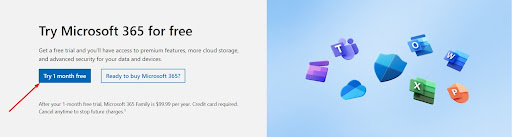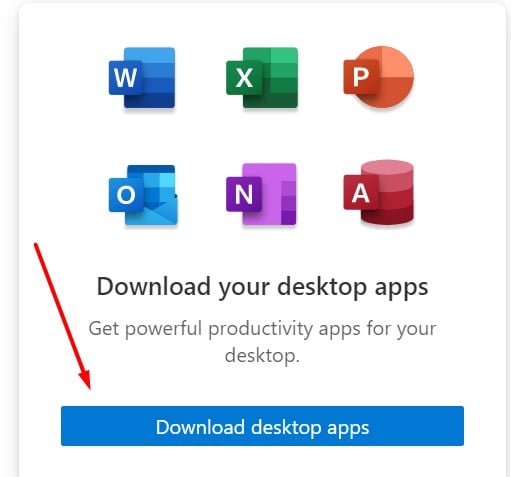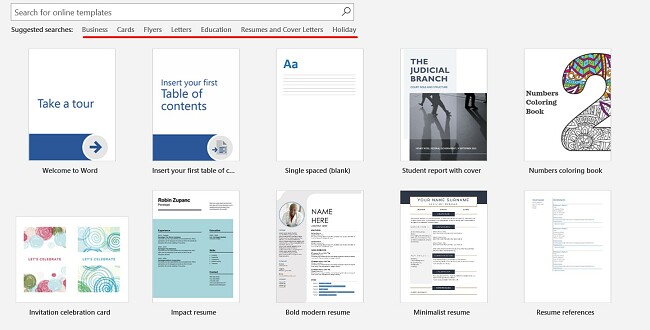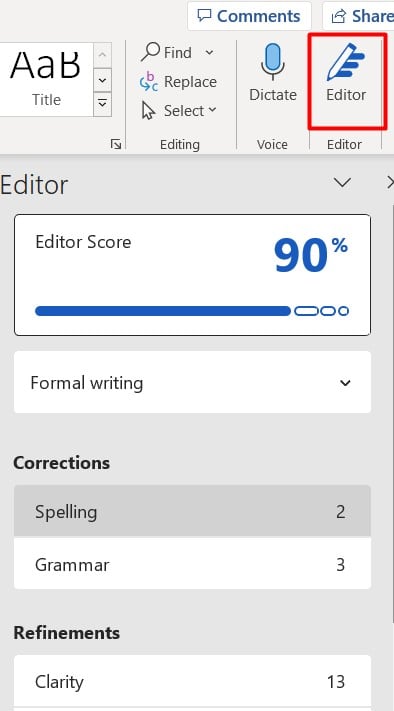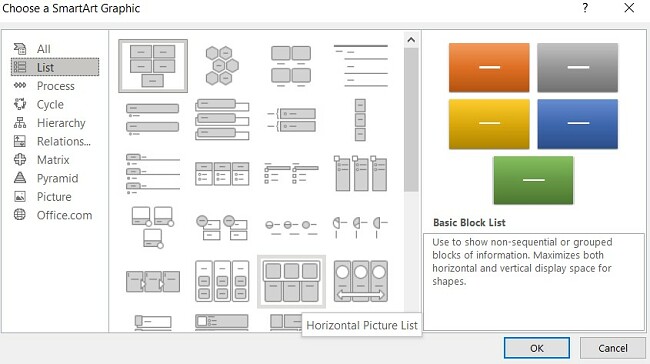Microsoft Word для Windows
Текстовый редактор, входящий в состав программ Office, является лучшим в своем роде. История этой программы началась в 1983-м году, тогда она была простым редактором, который позволял выполнять несложное форматирование документов делового предназначения.
Office 2016 презентовали в 2015-м году. Тогда разработчики из Microsoft заявили, что новый пакет программ был создан «с ноля». Между тем привычный интерфейс, набор старых инструментов и другие возможности — это все осталось на своих местах. Office 2019 стал продолжением 2016-го, но в нем появился ряд незначительных нововведений.
На протяжении многих лет программа развивалась, и сегодня это мощный инструмент, с помощью которого можно создавать документы любой сложности.
История версий
| Word | Особенности |
|---|---|
| 2007 | Новый ленточный интерфейс с удобным доступом к основным функциям, формат docx, обеспечивающий высокий уровень защиты и сжатия данных |
| 2010 | Встроенный переводчик и функция командной работы |
| 2013 | Новый «плиточный» интерфейс, инструменты для работы с электронными документами PDF, возможность встраивать в документы онлайн-видео |
| 2016 | Появился «Помощник», рукописный ввод с сенсорного экрана, функция захвата видео |
| 2019 | Функция озвучивания текста, новые инструменты для работы с сенсорными экранами, возможность вставлять векторные изображения |
Функции и возможности
Word обладает огромным множеством инструментов для работы с бумагами. Сегодня ни один аналог не может предоставить такое количество возможностей, как решение от Microsoft. При этом многие функции выходят далеко за пределы оформления документов.
Форматирование текста
В текстовом редакторе Word есть все необходимые инструменты для работы с текстом. Пользователь имеет возможность использовать неограниченное количество шрифтов, выполнять сложное форматирование текста, оформлять документы в виде колонок, работать со списками, добавлять примечания и так далее. Инструменты редактора позволяют тонко настраивать внешний вид каждого отдельного абзаца, выставляя интервалы и отступы с точностью до пикселя.
Работа с таблицами
Добавлять таблицы можно классическим способом, выбирая в соответствующей панели количество строк или столбцов, или методом рисования. Программа позволяет с точностью до пикселя устанавливать высоту и ширину ячеек, заливать их определенным цветом, назначать выравнивание текста внутри, делать поля в ячейках. Встроенные инструменты обеспечивают возможность делить таблицу на несколько отдельных, быстро удалить или добавить строки и столбцы.
Диаграммы и графики
Несмотря на то, что это текстовый редактор, здесь также присутствует мощный инструмент для создания диаграмм. В последней версии насчитывается семнадцать типов диаграмм. Это могут быть простые графики, точечные диаграммы, «солнечные лучи», биржевые, комбинированные и многие другие.
Работа с изображениями и графикой
В документ «Ворд» можно вставить любое растровое изображение. При этом непосредственно в программе легко настроить резкость, контраст, цветовую насыщенность картинки. Также изображение можно кадрировать, сделать обтекание текстом, установить положение по центру, по правому или левому краю. В новых версиях Word появилась возможность вставлять векторную графику и 3D-объекты. При этом можно вставлять как уже существующие картинки, так и рисовать их самостоятельно непосредственно в редакторе.
Формулы и уравнения
В Word присутствует мощный редактор формул и уравнений. При этом в последних версиях предусмотрена возможность писать формулы и уравнения вручную, используя сенсорный ввод. Редактор понимает все математические символы, при написании можно использовать дроби, индексы, корни, радиалы и много другое. Еще в версии Word 2007 появилась поддержка LaTeX, но с ограниченным функционалом. И только в Word 2016 стало возможно полноценно работать с этой системой верстки.
Рисунки SmartArt
SmartArt — это набор инструментов, с помощью которого можно превратить обычный документ в стильную презентацию. В последних версиях программы функционал позволяет создавать сложные логические схемы, наглядно предоставлять информацию в виде графиков, в удобном формате показывать цели, процессы, идеи. Также в наборе присутствует множество инструментов для оформления текста. Работать с SmartArt можно, используя уже готовые шаблоны, что в разы упрощает задачу.
Преимущества и недостатки
Несмотря на обилие аналогичных программ, Microsoft Word остается лучшим редактором в своем роде. К другим преимуществам следует отнести:
Преимущества
- Удобный и понятный интерфейс;
- Обилие обучающей информации в Сети;
- Огромное количество инструментов;
- Поддержка от Microsoft;
- Работает с большим количеством форматов;
- Множество готовых тем и шаблонов.
Главный недостаток программы в том, что лицензия на последнюю версию существенно подорожала. К другим недостаткам стоит отнести:
Недостатки
- Неоптимизированный исходный код документов;
- Многие функции недоступны без подключения к интернету.
Скачать бесплатно
Скачать Microsoft Word
Microsoft Word версии 2016 доступна для скачивания с помощью MultiSetup или официального сайта. Программа распространяется бесплатно, поддерживает Windows 10, 8, 7 и имеет интерфейс на русском языке.
| Windows | 10, 8, 7 |
|---|---|
| Версия | 2016 |
| Размер | 688 Мб |
| Файл | exe |
Microsoft Word — невероятно востребованный в бизнес-сфере и для личных потребностей текстовый редактор, предлагающий широкий спектр функциональных решений и опций для создания, оформления и редактирования текстового содержимого в пределах интуитивной, продуманной оболочки. Microsoft Word обеспечивает пользователя всем необходимым арсеналом средств для публикации качественных, четко структурированных документов с возможностью совместной работы и синхронизацией с облачными серверами.
Штатные возможности Microsoft Word
В стандартном режиме работы приложение предоставляет следующий набор базовых функций и компонентов:
- продвинутое форматирование содержимого с выбором шрифта, обрамления; задания отступов, межстрочных интервалов, ориентации; добавления маркированных, нумерованных и многоуровневых списков; выравнивания по заданной области; выбором заливки и стиля, а также другими элементами компоновки
- вставка таблиц. Поддерживает как добавление стандартных таблиц, сформированных вручную в самом редакторе Word, так и импорт готовых объектов из табличного процессора Excel с переносом числовых данных. Также документы Word могут вмещать в себя рисунки, изображения из Интернета, фигуры, значки, трехмерные модели, объекты SmartArt, диаграммы и снимки экрана
- интеллектуальный конструктор тем. Доступно как применение шаблонов из встроенной в Word библиотеки, так и загрузка дополнительных образцов с сервера разработчика
- точная и детальная компоновка макета документа. Доступно конфигурирование полей, ориентации, размера страниц; колонок, разрывов, номеров строк; расстановки переносов; отступов и интервалов выбранных областей
- набор инструментов Word включает в себя мастера электронных рассылок, осуществляемых с помощью цифрового инфо-ассистента Outlook
- расширенные возможности проверки правописания, тезауруса и грамматики текста, написанного практически на любом языке мира. От версии к версии данный модуль заметно эволюционирует, обрастая интеграцией с AI-движком Cortana и поддержкой рукописного ввода посредством цифрового пера или стилуса
- рецензирование документов в режиме совместной работы. Рецензенты могут оставлять собственные комментарии, делать их доступными для других, а также принимать или отклонять предложенные правки в самом редакторе
- несколько режимов просмотра документов, среди которых режим чтения, видимой разметки страницы, просмотра веб-документа, а также отображением структуры и черновика
- поддержка широкого числа форматов, среди которых нативный для Microsoft Office стандарт Open XML, ставшая уже классической спецификация RTF, а также более привычная для пользователей инструментария OpenOffice или LibreOffice технология OpenDocument. Кроме того, последние издания утилиты способны полноценно импортировать и экспортировать PDF-документы, вносить в них соответствующие правки и сохранять выполненные изменения уже в DOCX-формате.
На этом сайте вы можете загрузить на свой ПК полную русскую версию Microsoft Word любого года выпуска, в зависимости от степени давности вашего рабочего устройства. Перед загрузкой стоит ознакомиться с системными требованиями программного набора.
Download Article
Download Article
This wikiHow teaches you how to download Microsoft Word on a computer, phone, or tablet. If you’re using a computer, Microsoft Word is available as part of the Microsoft Office suite. Though Office is not free, you can try a full version of the software for 30 days at no cost.
-
1
Navigate to https://products.office.com/en-us/word in a web browser. This opens the Microsoft Word product page.
- Microsoft Word cannot be purchased separately—only as a part of the Microsoft Office suite.
- If you need a long-term solution but can’t afford Office, scroll down to the end of this article to check out the «Trying Free Alternatives» method.
-
2
Click TRY FOR FREE. A menu will appear.
- If you don’t want to use the 30-day trial, click BUY NOW instead.
Advertisement
-
3
Click For home.
- If you clicked BUY NOW, a list of purchasing options will appear. Click BUY NOW under the version you want to add it to your shopping cart, click Checkout, and then skip to step 5.
-
4
Click TRY 1-MONTH FREE. This allows you to try Office 365 for a month before making a purchase.
- Though the trial is free, you’ll still have to enter a credit card to download the app. The card you enter won’t be charged until the trial period ends.
-
5
Sign in with your Microsoft account. If prompted to do so, follow the on-screen instructions to do so now. If you don’t have an account, follow the prompts to create one.
-
6
Add a payment method. Click Add a way to pay (or the «Payment method» drop-down menu, if you see one), choose your preferred payment method, and then follow the on-screen instructions to enter your payment details.
-
7
Follow the on-screen instructions to download Office. Once your payment method is confirmed, you’ll be able to download the Office installer to your PC or Mac. Once the installer is downloaded, you’ll usually find it in your Downloads folder.
-
8
Run the installer and follow the on-screen instructions. If you’re using Windows, the installer will load automatically. If you’re using a Mac, double-click the the file that starts with «Microsoft Office» and ends «pkg» (Mac) in the Downloads folder, then follow the on-screen instructions to install Office.
-
9
Cancel the trial before a month is up (optional). If you don’t want to pay for Office, be sure to cancel your trial before your card is charged. To cancel the trial:[1]
- Go to https://account.microsoft.com/services and sign in.
- Click Cancel on your Office 365 trial, and then follow the on-screen instructions.
Advertisement
-
1
Go to https://www.office.com/ in a web browser. Use this method if you already have access to a paid version of Microsoft Office 365 or 2019 and need to re-download the software.[2]
- If you’re not already signed in, sign in now using the account that’s connected to your Office subscription.
-
2
Click Install Office or Install Office Apps. The option you see depends on the type of account you used to log in.
-
3
Click Install or select Office. Again, different types of accounts will have different options.
- If you’re an Office 365 subscriber, you may have to click Install before you see one of these options.
-
4
Follow the on-screen instructions to download the installer. You may have to click OK or Save File to start the download.
-
5
Install Office.
- If you’re using Windows, the installer should run automatically. Follow any prompts you see to complete the process.
- If you’re using a Mac, open the Downloads file and double-click the installer (the file that starts with «Microsoft» and ends with «pkg.») Follow the on-screen instructions to reinstall the apps.
Advertisement
-
1
Open the App Store
. You’ll usually find it on the home screen.
- The Word mobile app is completely free.
-
2
Tap Search. It’s at the bottom-right corner.
-
3
Type Microsoft word into the Search bar and tap Search. A list of matching results will appear.
-
4
Tap GET next to «Microsoft Word.» It’s the blue icon with a white document and the letter «W» inside. This downloads Word to your iPhone or iPad.
- If prompted to use Touch ID or another method to verify your identity, follow the on-screen instructions to do so.
-
5
Open Microsoft Word. Once you download the app, its icon will be added to your home screen. Tap the icon to launch the app.
Advertisement
-
1
Open the Play Store
. You’ll usually find it on the home screen or in the app drawer.
- The Word mobile app is completely free.
-
2
Type Microsoft word into the search bar and tap ↵ Enter. A list of matching results will appear.
-
3
Tap INSTALL next to «Microsoft Word.» It’s the blue icon with a white document and the letter «W» inside. This downloads the app to your Android. Once the app is finished downloading, its icon will be added to the app drawer (and possibly the home screen, depending on your settings).
Advertisement
-
1
Use Microsoft Office Online. Microsoft Office offers a completely free version of Word available for online use. It’s not as full-featured as the paid version, but you can use it to get most things done. See this wikiHow to get started.
-
2
Download a free alternative suite. Some of the best office-related applications for home, student, or small business use are free—and nearly all of them are capable of creating, opening, and saving Microsoft Word documents. Although they might not be as full-featured as Microsoft Office, free office suites are usually capable enough for the average user who needs to do some word processing, work with spreadsheets, or create a slide presentation. Here are some popular free alternatives:
- Open Office
- LibreOffice
-
3
Use Google Docs online. Google Docs is a free online word processing app that can open, edit, and save files in the Microsoft Word format. See this wikiHow to get started.
Advertisement
Add New Question
-
Question
How do I download Microsoft Word on Windows 10 for free?
Unfortunately, you cannot obtain Microsoft Office for free, you must pay for a license.
Ask a Question
200 characters left
Include your email address to get a message when this question is answered.
Submit
Advertisement
Thanks for submitting a tip for review!
About This Article
Article SummaryX
1. Go to https://products.office.com/en-us/word.
2. Click Try for Free.
3. Select For home.
4. Click Try 1-month free.
5. Sign in to Microsoft.
6. Enter your payment details.
7. Download the installer.
Did this summary help you?
Thanks to all authors for creating a page that has been read 436,953 times.
Is this article up to date?
Last updated on March 13, 2023
Finding a free version of Word can be a tough mission. I know it because I tried so many times, just to find out that Microsoft isn’t giving away its most powerful word-processing tool for free. What I did find is either a pirated version or malware and in most cases, even the pirated version is infected with malware.
The only safe solution I found is the limited online version of Word, which I could use for free after creating a Microsoft account. But it’s limited in terms of templates, formatting options, storage space, and it only works if you’re online.
A better option that will give you full access to all its powerful features, is to use this link to the official Word download page, and get a 30-day free trial, which is great for doing some short-term writing tasks without having to make a payment.
Follow the steps below, and I’ll show you how to register your account, start the free trial, and download and install Word on your PC for free.
Download Word for Free for 1 month!
- Go directly to the official Microsoft 365 free trial page.
- Click the Try 1 Month Free button.
- If you already have a Microsoft account, log in now. Otherwise, you will need to create a free account.
- Once you are logged in, confirm that you want to start the 1 month free trial, and press the Next button.
- Even though it’s a free trial, you will need to enter a payment method. You won’t be charged until the end of the free trial period.
- Choose your payment method. The options are Credit Card or Debit Card, PayPal, or Mobile Phone.
- Enter your payment information and click the Save button.
- Press the Start Trial, Pay Later button.
- After your subscription is confirmed, click the Continue button.
- Click the Download the Desktop Apps button, and your Microsoft account page will open in a new tab.
- Click the Install Office button, to start the download process.
- Choose your preferred language and the version you want to install, or leave it as the default option, and press the Install button.
- The File Explorer window will open. Select the destination folder for the setup file.
- When the download is complete, open the file, and Microsoft will automatically install the entire collection of Microsoft 365 apps to your computer.
Download Word for Free Today!
Microsoft has done a great job updating Word to match the needs of its users. What started out as a basic word-processing tool for Macintosh in the early 80s is now the most powerful word processor available. It has everything you need to create, design, and produce every type of word-based document. If you’re not sure how to get started, choose from a large collection of custom templates, and let Word do the hard work for you.
With the release of Microsoft 365 (formerly Office 365), Microsoft has made it easier to integrate Word with other apps, such as Excel, PowerPoint, and Outlook. It also comes with 1TB of cloud storage per user on OneDrive, and the ability to share documents with others and collaborate on them in real time. In the latest version of Word, the integrated Editor has improved the contextual spelling and grammar checker and streamlined the process for inserting multimedia.
Microsoft 365 also integrated Word with its other products, such as Teams and Clipchamp, making it a complete productivity solution for both personal and professional use. With its versatility and functionality, Word is a go-to solution for anyone who needs to work with written materials and wants to stay updated with the latest features and functionalities.
Microsoft Word is packed with a wide range of features that make it a powerful and versatile tool for creating and editing written materials. From advanced formatting options and built-in spell and grammar checkers, to collaboration capabilities and the ability to insert multimedia, Word has everything you need to give your written materials a professional style. Whether you’re working on a simple letter or a complex report, Word’s features will make the process of creating and editing your documents more efficient and enjoyable.
A Wide Range of Professionally Designed Templates
Word comes with a wide variety of templates that can be used to quickly create professional-looking documents such as resumes, letters, and reports.
Word has fully customizable templates for all document types
These templates provide pre-formatted layouts and styles, and can be customized to suit the user’s needs.
Customizable Formatting Options
There are a wide range of formatting options that allow you to customize the appearance of your documents. These options include the ability to change font size and style, add bold, italic, underline, and more.
The ribbon-style menu bar makes it easy to adjust formatting styles
Word also has several advanced formatting options such as styles, themes, and section breaks, which allows you the freedom to create documents with a consistent and professional look.
Advanced Spelling and Grammar Checker
Editor is the built-in spell checker and grammar checker that can help you catch errors in your documents before you share them with others.
Editor offers advanced spelling and grammar checks
This feature is a real time saver as it detects mistakes and makes suggestions as you type. The result is you’ll be able to produce documents and reports that are error free from the initial draft. Set the tone of your article, and the editor will use that as a guide when making suggestions or corrections.
Easily Import Images, Media, and Charts
Add all types of visual effects and media when creating your documents. The SmartArt Graphic is one of the easiest tools I’ve used for creating a wide range of charts, graphs, matrix, and more.
Use SmartArt Graphic to create engaging documents
The tool is great when you need to insert, edit and format tables, charts, and diagrams, making it useful for creating reports, presentations and more.
Real Time Collaboration
You can collaborate on documents in real-time, making it easy for your team to work together on projects. Share documents with others, make changes, and see who is working on the document and where they are on the doc. This feature is especially useful for remote teams or for working on group projects.
Access your Documents from Anywhere with Cloud Integration
Word documents can be saved and accessed from the cloud via OneDrive, SharePoint, or Dropbox. This makes it easy to access documents from anywhere and collaborate with others. Additionally, Word also has a web-based version so you can access and edit your documents from any device with an internet connection, making it even more convenient.
Download Word Free for 1 month!
Microsoft Word is compatible with a variety of operating systems. The current version of Word for Windows is compatible with Windows 7, Windows 8.1, and Windows 10. With Mac, it is can be installed on any device running macOS Sierra (10.12) or later.
Mobile Apps
Word is available as a standalone app for iOS and Android, and it is included with your Word subscription. The mobile app includes many of the same features as the desktop version, such as the ability to create and edit documents, format text, add images and tables, and collaborate with others in real-time.
There are also several touch-optimized features, such as the ability to use handwriting to input text, as well as the ability to easily navigate documents using gestures.
Access Word From Your Browser for Free
As long as you have a Microsoft 365 account, you can use Word directly from your browser. While the browser-based app doesn’t require a subscription, the free version has some limitations, such as:
- Limited functionality: Advanced features such as macros and add-ins are not available.
- File compatibility: Word Online may not be able to open or save certain file types, such as .docm or .dotx, that are supported by the desktop version of Word.
- Limited formatting options: The formatting options available in Word Online are more limited than those in the desktop app.
- Limited support for third-party apps: While Word Online can work with some third-party apps, the integration may not be as seamless as it is with the desktop version.
- Storage and Sharing limitations: The free version of Word Online allows only basic storage and sharing options. You can only access and edit documents stored in OneDrive, and you can only share them with a limited number of people.
You can get the full version, which includes all the features above and you use the browser-based version to access your documents from anywhere.
Download Word Free for 1 month!
Before downloading Word, make sure that your computer meets the system requirements.
Windows
| Operation System | Windows 7, 8.1, 10, and 11. Windows Server 2016 and 2019 |
| Processor | 2-core 1.6 GhZ or faster |
| Memory | 64-Bit system: 4 GB | 32-Bit system: 2 GB |
| Hard Disk Space | 4 GB |
| Display | 1280 x 768 screen resolution |
| Graphics | DirectX 9 or later |
Mac
| Operation System | MacOS 10.12 Sierra and later |
| Processor | Intel processor |
| Memory | 4 GB of RAM |
| Hard Disk Space | 10 GB |
| Display | 1280 x 800 screen resolution |
| Graphics | No graphic card required |
Mobile Apps
| Android | Android 7.0 and higher |
| iOS | iOS 13 and higher |
Browser
For the best performance, it’s recommended to use the latest version of Chrome, Firefox, Edge, or Safari.
Download Word Free for 1 month!
If Word isn’t the right word processing software for your needs, you can uninstall it in a few simple steps
- Type Add or Remove Programs in the Windows search bar and press Enter.
- Locate Microsoft 365 and press the Uninstall Button.
- Confirm that you want to remove the software, and the uninstallation wizard will uninstall from your computer.
Keep in mind that this will remove all the Microsoft 365 apps, and not just Word. When it is completed, you will need to restart your computer.
Microsoft 365 comes with a large collection of important apps for computers and mobile devices. Here are just a few that you’ll get at no extra cost:
- Excel: Easily one of the most complete spreadsheet apps, Excel is a must-have program for anyone looking to organize data. Whether it’s a simple list or tracking invoices for a multinational company and everything in between Excel will keep you organized. There are hundreds of functions, formulas, pivot tables, and more that allow you to track the data and in an easy-to-read manner.
- PowerPoint: This presentation tool has seen a big improvement over the past few years. Create personal or professional presentations by choosing from hundreds of templates or customizing one yourself. You can incorporate images, videos, gifs, cool transitions, and text into every slide.
- Outlook: It’s more than just an email program. Outlook has a calendar that easily syncs with colleagues, makes it easy to set meeting times, time management tools, and allows you to schedule when emails should be sent.
Download Word for Free Today!
Can I download Word without Microsoft 365?
No, Word is part of the Microsoft 365 suite, the different programs are not sold separately. This way you’ll get all the essential productivity tools you need in one package, and if you follow the steps above I’ll show you how to get it free for 30-days.
Is there a free version of Word?
Yes, the online version of Word is free to use, although you will still need a Microsoft account. The browser-based version has several limitations when compared to the desktop app, you must have an internet connection, fewer macros and add-ins, limited compatibility with third-party apps, and more. Take advantage of the free month offer and experience everything that Word and Microsoft 365 have to offer.
Is Word safe?
As long as you download the file from Microsoft, it’s 100% safe. If you download from a 3rd party or torrent site, it may contain malware or viruses in the installer.
How do I cancel my Word subscription?
To cancel your account before the 30-day free trial ends and your credit card gets charged you will have to go to log in to your Microsoft account and turn off recurring payments. You will still have access to the program until the end of the billing cycle.
Visit Microsoft Word Website
As far as word processors go, Microsoft Word is still the king. But you don’t have to pay for the expensive Microsoft Office suite to use it. Here are all the ways to get Microsoft Word free.
Of course, MS Word is more than a simple word processor. It has a wide selection of tools and applications. Whether it’s on a computer or on a phone, it’s the best software for creating, editing, and managing documents. And you can download Microsoft Word for free.
Word Mobile for Windows
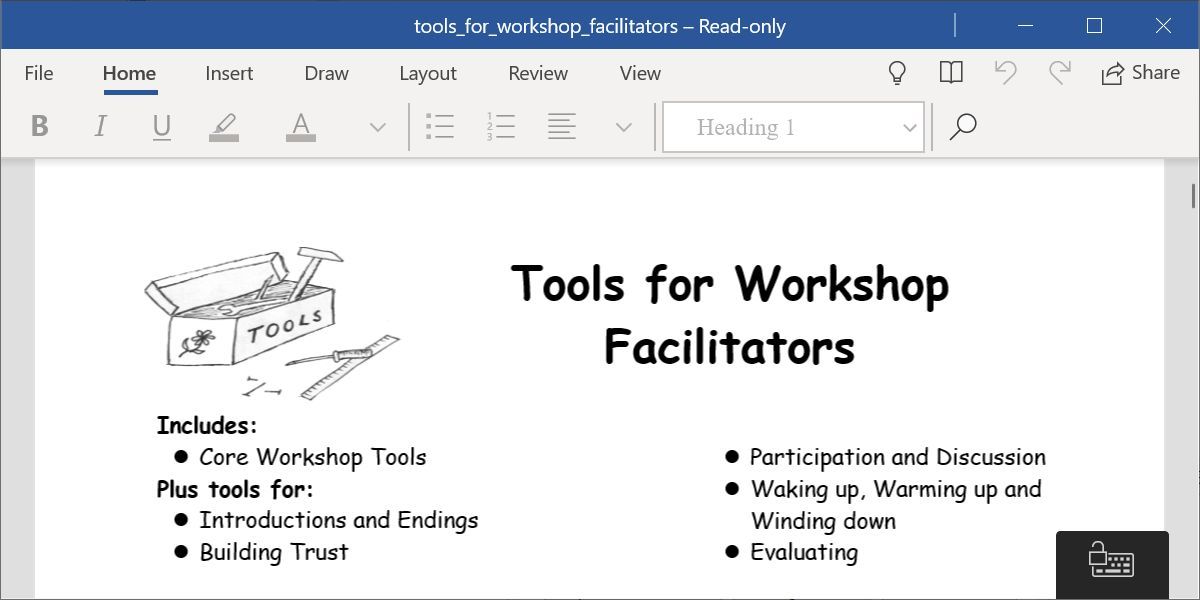
For a long time, Microsoft offered a free program called Word Viewer to open any DOCX file without paying for the full version of Office. But Word Viewer was retired a few years back. What you have instead is the new Word Mobile.
You can install Word Mobile on any Windows laptop, desktop, tablet, or phone. If your screen is larger than 10.1 inches, however, you can’t create nor edit files with the free Microsoft Word Mobile. Unless you have a Microsoft 365 subscription, you can only open documents and read them on larger screens.
To grab the app, head to the Microsoft Store and search for Word Mobile. Otherwise, follow the link below and click the Get in Store app button to open it in the Microsoft Store on your Windows computer. Proceed to download it like any app.
Download: Word Mobile for Windows (Free)
Microsoft Office for Android and iOS
Microsoft’s all-in-one Office suite for Android and iOS combines Word, Excel, PowerPoint, Forms, and a host of PDF options in a single app, and it’s completely free.
Perhaps the best part about the free Microsoft Office mobile app is how well it represents documents filled with charts and graphics. This has historically been a problem on most mobile office suites, but such files show up perfectly on this app, scroll through smoothly without lagging, and are smartly optimized for mobile screens.
The app also features a strong dictation mode. Apart from turning your voice into text, you can make lists, add punctuation, change lines, and much more. Not bad considering you’re getting Microsoft Word for free.
Download: Microsoft Office: Edit & Share for Android | iOS (Free)
Use the Android App on Chromebooks
Microsoft Office: Edit & Share is also the best method to get Microsoft Word free on Chrome OS. All Chromebooks now run Android apps, so go to the Play Store and download the same app for the Android linked above.
It will work as if you were using a tablet. The app works fine with a keyboard, and you can keep using the regular keyboard shortcuts you are accustomed to. But in the end, that’s a mobile version of Word, not the proper desktop one. For something closer to the desktop Word experience on a Chromebook, you’re better off using our next option; Office Online.
Office Online
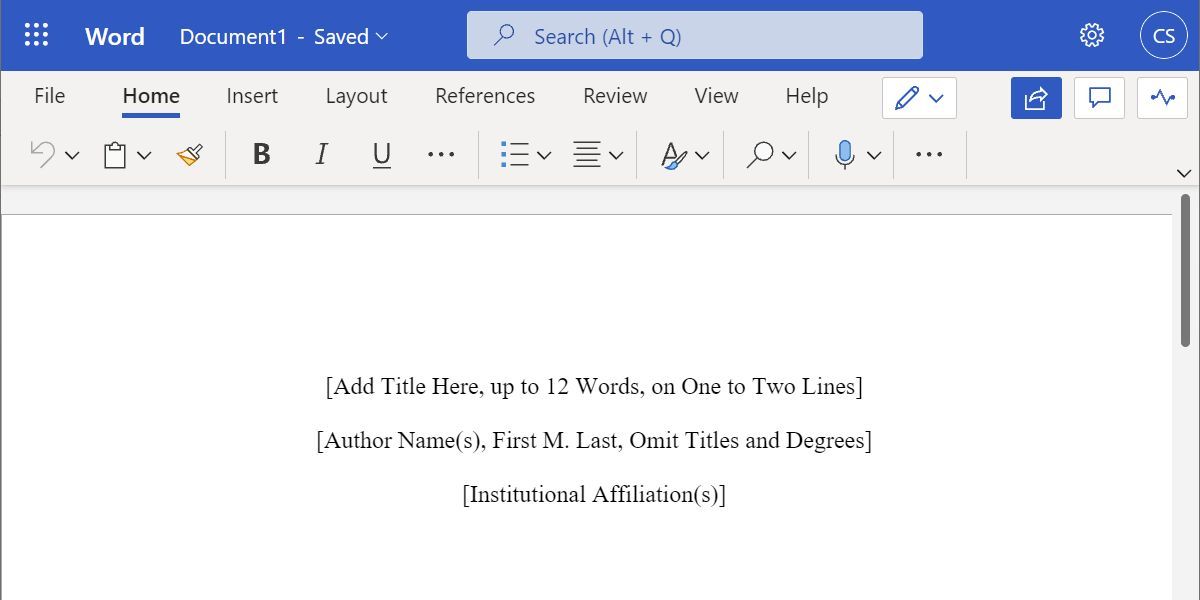
If you have an active internet connection, you can use the free Office Online instead in your browser. All you need is a Microsoft account, which you can register for free, and then choose the Word app.
We can think of a few reasons why you should use Office Online instead of paying Microsoft to use Word. For starters, you can access documents anywhere through the 5GB of free OneDrive storage you get with a Microsoft account. It also accurately retains Microsoft Word formatting, unlike other apps. And it automatically saves your work, so you don’t lose it.
Office Online also makes it easier to share documents and work with others. Like with Google Docs, you and your friends can collaborate on the same document in this free Microsoft Word online app. It’s an easy step to cloud computing for anyone who is already hooked into the Microsoft Office ecosystem.
However, you can’t use Office Online without an internet connection. When you need an offline office suite, fully installed on your own PC, then the good old Office is still your best bet.
Microsoft 365
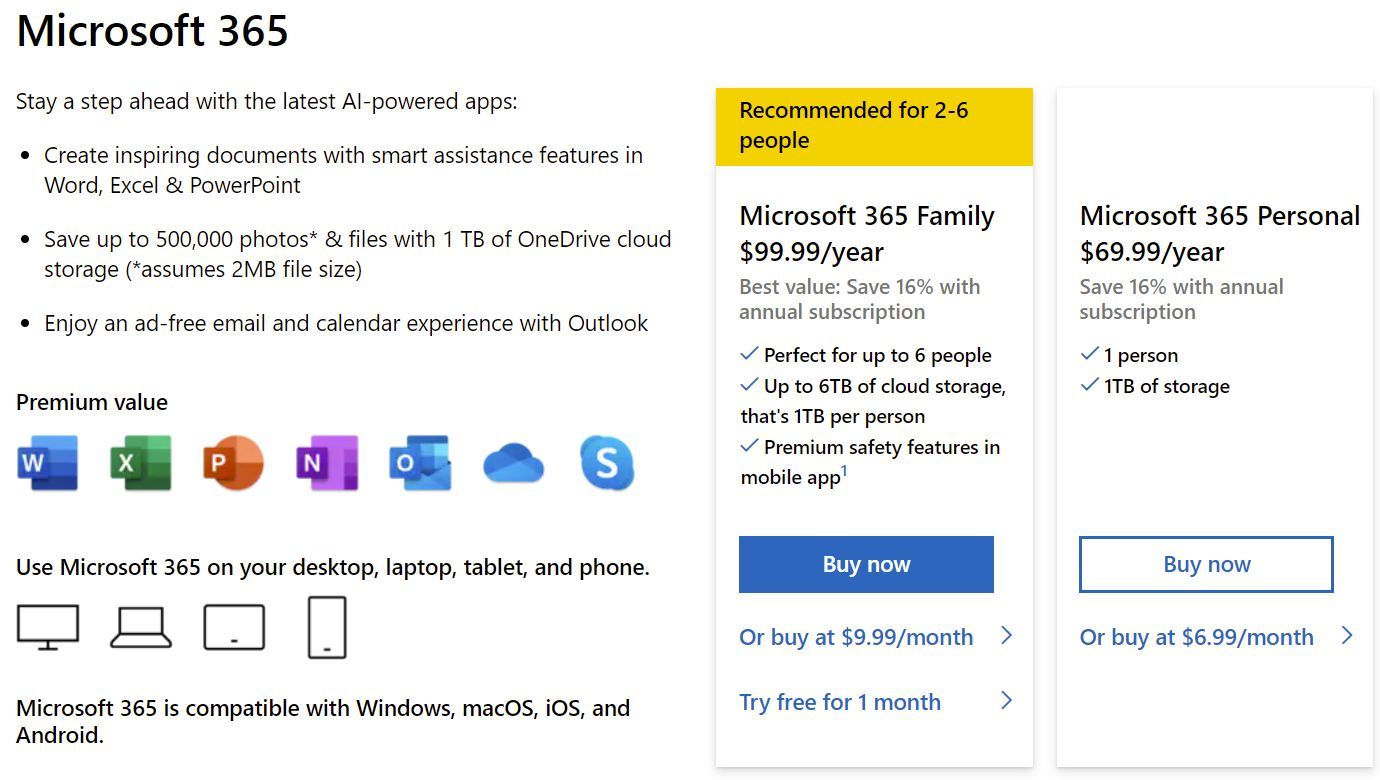
If you temporarily need the full version of Microsoft Word for free on your PC or Mac, get a trial subscription to Microsoft 365. Until a few years ago, buying Microsoft Office was a one-time cost, but a hefty one.
Now, Microsoft has embraced the subscription model, which actually increases the price but makes a lot of sense if you are using Office on multiple computers for your whole family. Plus, there are some cool freebies packaged with it.
Once you have finished your trial period, you need to make a decision whether to stick with one of the aforementioned Microsoft Word free versions or pay for the full version. The new Microsoft 365 subscription model not only gets you Word, PowerPoint, Excel, OneNote, and Outlook, but if you opt for the Family package, it also adds 1TB of OneDrive storage per person, which is a total of up to 6TB.
The Microsoft 365 Family package is available for $9.99 per month or $99.99 per year. If you plan on sharing your Office with members of your family, this is the best value-for-money deal you can get.
It basically applies to six users; so you can install Office offline on six computers (PC or Mac), six tablets, or six phones, and get the aforementioned 1TB storage for six users each. And you also get some additional safety features for Word Mobile on your smartphone:
The cheaper Microsoft 365 Personal package costs $6.99 per month or $69.99 per year but supports only one user for 1TB of storage, offline installation on one computer, one tablet, and one phone.
BUY NOW
MICROSOFT 365If you don’t like the new subscription model, you can purchase Office at a one-time cost varying from $149.99 to $399.99.
Before you make a decision, check out these methods to get cheap Microsoft Office and Word licenses.
For Students and Non-Profits
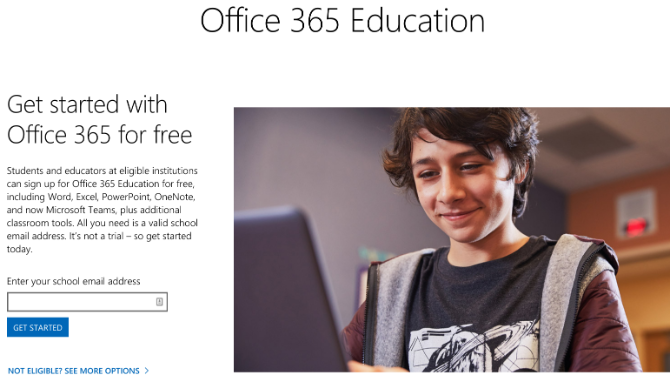
Students can get Office 365 Education for free if your school supports it. You can check out eligibility on the official site. However, be warned that the 1TB of OneDrive storage is associated with your school’s account, which means a school administrator can change permissions and access.
Like students, non-profit organizations can get Microsoft 365 Business Premium for free.
Still Nothing? Try Microsoft Word Alternatives
Microsoft Word has always been a fantastic word processor. Maybe you have moved away from it because of its price. Though these alternatives aren’t the full-fledged Office suite that you expect to grab for free, you can still rely on these methods and use them for your productivity.
Otherwise, you might want to consider these fresh alternatives to Microsoft Office. You never know which of those free or cheap alternatives will work out for you.