If you want to create and manage spreadsheets, one app probably comes to mind straight away: Excel.
Microsoft first released it all the way back in 1985, a couple of years after Word but shortly before PowerPoint. All three have gone on to revolutionise the way we produce digital content.
But in the almost four decades since, a lot has changed. The most obvious way to start using Excel nowadays is via a Microsoft 365 subscription, although standalone versions of all these apps are released every few years.
However, it’s still possible to access Excel completely free of charge, and all three methods in this article are officially approved by Microsoft. Here’s everything you need to know.
Use the web version
Using Microsoft Excel and other core Office programs is free via the web, and all you’ll need is a Microsoft account.
Head over to Office.com and click ‘Sign in’ to enter your details. If you don’t yet have an account, choose ‘Sign up for the free version of Office’ and follow the instructions.
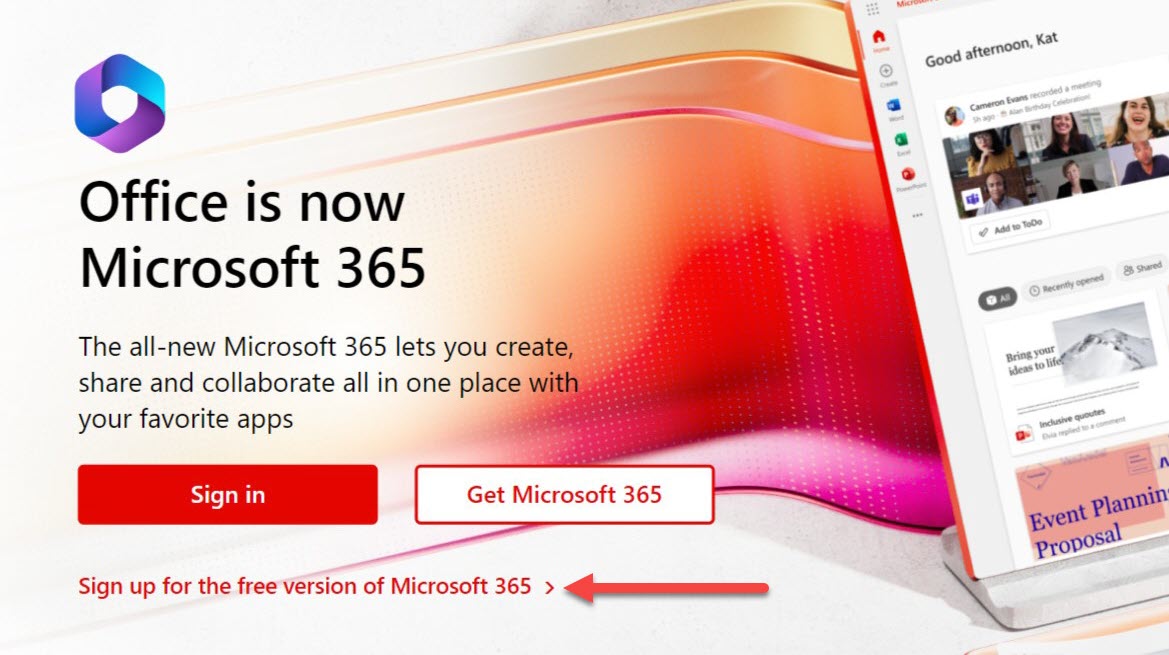
Anyron Copeman / Foundry
Once that’s complete, you’ll be taken to your main office homepage. From the left pane, choose ‘Create’ then ‘Workbook’ to open a new spreadsheet.
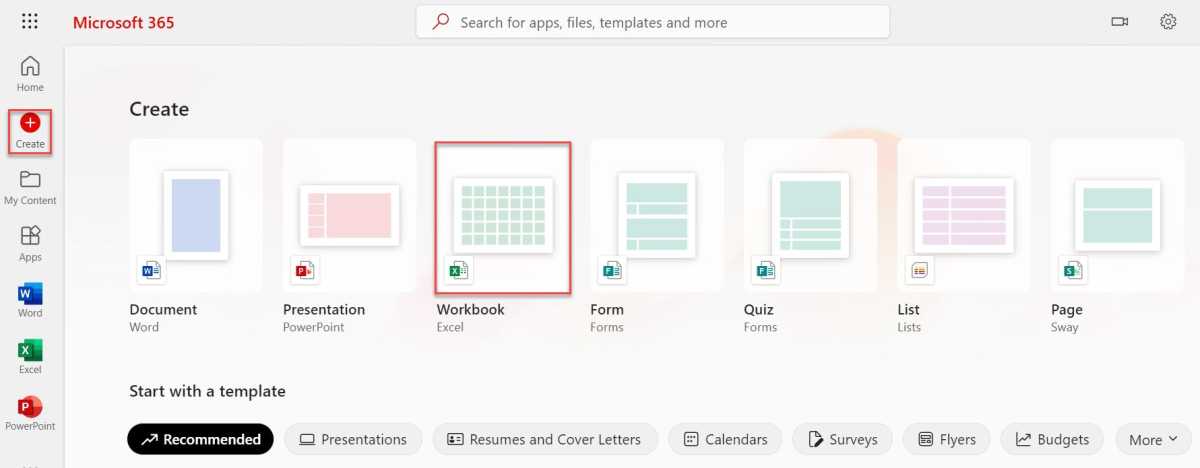
Anyron Copeman / Foundry
As you can see, there’s also the option to create documents in Word and PowerPoint here, alongside Outlook and a free version of Microsoft Teams. These are all ‘Web Apps’, meaning you can only use them via your browser and not a desktop app. When you work on a file here, it will be saved to OneDrive, Microsoft’s cloud storage service – everyone gets 5GB for free.
In fact, you probably have Google to thank for this software being available in web app form, as its free Docs and Sheets software and their integration with Google Drive made it difficult for Microsoft to keep asking users to pay.
Check out our guide to the
best cloud storage services to see how both compare to the rest of the competition.
The web version of Excel is a more stripped-back version of the software, so the comparison to Google Sheets is fairly like for like. Nonetheless, both services should provide everything a casual user is looking for.
Use on mobile
Perhaps again in response to Google, Microsoft’s Office mobile applications are completely free and available across most modern smartphones, tablets and even foldables.
You can download the Microsoft Excel app for Android and iOS. Microsoft understandably reserves some premium features for its Microsoft 365 subscription, but the mobile apps are still very capable and offer integration with OneDrive.
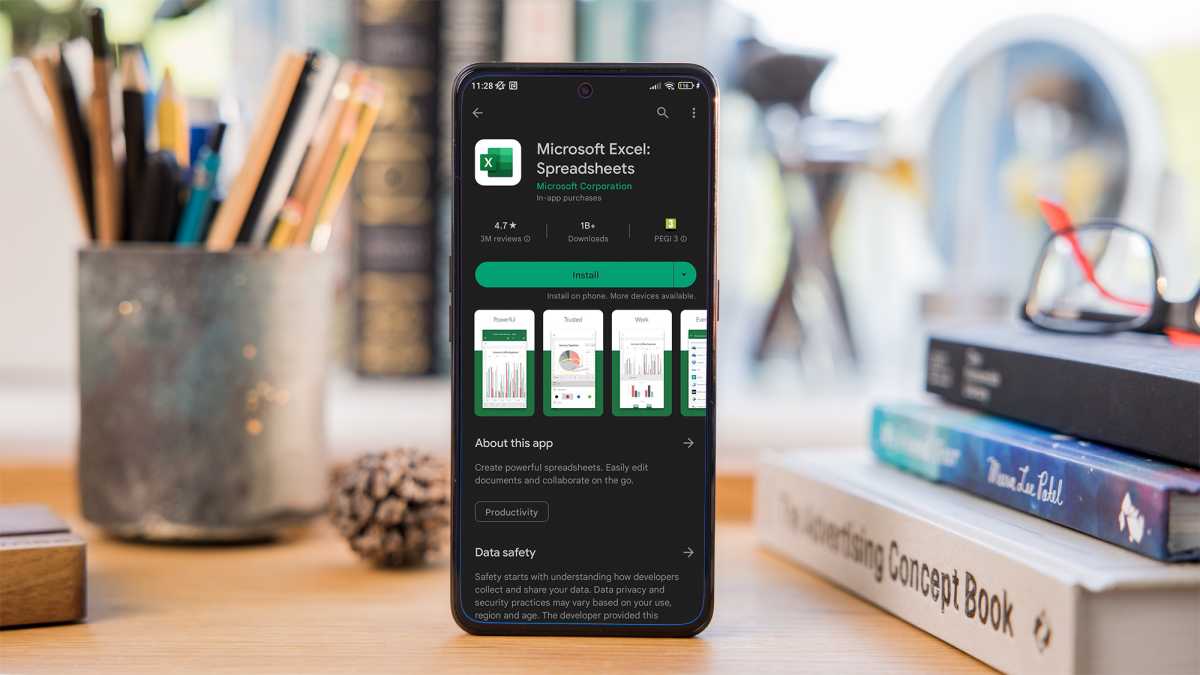
Dominik Tomaszewski / Foundry
Check if your school or workplace gets it free
Many employers offer Microsoft 365 apps to their employees free of charge. Even if your work email address ends with the name of the company, it could still be used to sign into a Microsoft account. Head to office.com, click sign in and see if there’s an account linked to your email address.
If your school has signed up to Microsoft 365 Education, all staff and students should be able access Office apps for free. To check, enter your education email address on the Microsoft website.
But if your school isn’t yet signed up and you’re in a position to change that, you can begin the sign-up process.
Pay full price
However, these free options aren’t suitable for everyone. If you need more than just basic Excel functions and the app isn’t available to you via school or work, the only alternative is to pay full price.
At the time of writing, the cheapest Microsoft 365 subscription is Personal, which $6.99/£5.99 per month or $69.99/£59.99 per year. Stepping up to the Family plan gets 2-6 people access for $9.99/£7.99 per month or $99.99/£79.99 per year. Both offer a one-month free trial.
- Compare Microsoft 365 plans in the US
- Compare Microsoft 365 plans in the UK
Your other option is to pay for Office 2021, the latest standalone release. This is a one-off payment of $149.99 in the US or £119.99 in the UK. Unfortunately, there’s no way to pay for Excel on its own – it’s bundled with Word and PowerPoint here.
Learn more in our full Microsoft 365 buying guide.
- 82
- 1
- 2
- 3
- 4
- 5
Операционная система: Windows

Скачать

Скачать

Скачать

Скачать

Скачать

Скачать

Скачать
Do you want to use Microsoft Excel for free? Of course you do!
This post is going to show you all the ways you can use Microsoft Excel for free in a totally legitimate and legal way from Microsoft.
Microsoft Excel is a spreadsheet program that is part of the Microsoft Office suite of productivity software.
Excel allows users to import, manipulate and visualize data. It’s a powerful tool for data analysis and can be used to create charts, graphs, and pivot tables. Many businesses worldwide use Excel for these purposes.
Excel is also a powerful tool for personal productivity and can help you to stay organized and on track with personal budget templates, track bills and payments, manage expenses, and more.
Excel is available for purchase as part of the Microsoft Office suite, but it can be used totally for free if you know how.
Follow this post to find out how you can start using Excel for free today!
Get Excel for Free Online
Most people don’t know this, but you can use the online version of Excel for free.
Microsoft offers a free online version that can be accessed by anyone with a Microsoft account. The online version of Excel includes a lot of the most frequently used features as the desktop version so depending on your use case the free online version might be all you need.
Excel Online vs Excel Desktop: What’s the Difference?
Here is a comparison of the availability of some of the main features between the online and desktop versions of Excel.
| Feature | Desktop Excel App | Online Excel App |
|---|---|---|
| Functions | ✔️ Included | ✔️ Included |
| Pivot Tables | ✔️ Included | ✔️ Not all pivot table functionality is available |
| Tables | ✔️ Included | ✔️ Included |
| Conditional Format | ✔️ Included | ✔️ Included |
| Charts | ✔️ Included | ✔️ Included |
| Power Pivot | ✔️ Included | ❌ Not included |
| Power Query | ✔️ Included | ⚠️ Limited refresh capability |
| VBA | ✔️ Included | ❌ Will never be available on the web or mobile app |
| Office Scripts | ❌ Not available yet | ✔️ Only available with an M365 business plan |
| Add-Ins | ✔️ Included | ⚠️ Only Office add-ins, no Excel or COM add-ins. |
| Data Types | ✔️ Included | ✔️ Included |
This is not an exhaustive list and even within these feature categories, there will be differences in the implementation between the desktop and web. But it should help you decide if the online version is good enough for your Excel uses.
How to Get Excel Online for Free
Microsoft Excel online is free and can be accessed by anyone through a free Microsoft account.
In fact, you might already have access to Excel online through a free Microsoft email service such as Outlook, Hotmail, or Live. You can use those credentials to sign into office.com.
You will be prompted for your email and password and once entered you will be taken to the main Office hub page.
You have access to some of the most popular Microsoft apps including Excel from within the Office hub. All for FREE!
- Word, Excel, PowerPoint, and OneNote.
- Outlook, Skype, and Teams.
- Calendar and To-Do
These are all included with your free account.
💡 Tip: Click on the Waffle icon in the upper left then click on All apps to see all the apps to which you now have free access! There are many more great apps included such as Power Automate for task automation.
If you don’t already have one of these Microsoft accounts, then you can sign up and get one for free!
Go to outlook.live.com and click on the Create free account button. After you provide the usual details and confirm your account, you will be taken to the Outlook email app.
You should see the Excel app icon on the left pane, but if not you can access it from either the Waffle icon at the top, or the App icon at the bottom.
Click on the Excel icon and this will launch the Excel online app. You’ll then be able to create a New blank workbook or open any Excel files you’ve previously saved in OneDrive.
💡 Tip: You can open a new workbook by going to https://excel.new. Save this URL in your browser’s bookmark bar and you can create a new blank Excel workbook with one click!
This will open a new workbook that automatically gets saved to your OneDrive account. It should look very familiar if you use the Excel desktop app as they are becoming harder and harder to tell the difference between them.
📝 Note: You might see a more compact version of the Excel ribbon commands the first time you use Excel online.
💡 Tip: This Single Line Ribbon can easily be switched back to the more familiar Classic Ribbon. Click on the Chevron icon to the right of the ribbon then choose the Classic Ribbon option.
Congratulations! You now have access to the free online version of Microsoft Excel 🥳
Get Excel for Free with a Microsoft 365 Trial Account
What if you want to use the desktop Excel app?
If you only need to use the desktop version of Excel for a couple of days, then this method will be perfect for you.
You can get access to the desktop version of Excel with a free 1-month Microsoft 365 trial account.
These are the available Microsoft 365 plans which have a free 1-month trial and include the Excel desktop app.
- Microsoft 365 Family
- Microsoft 365 Apps for business
- Microsoft 365 Business Standard
- Microsoft 365 Business Premium
⚠️ Warning: You will need to add a payment method to your account to sign up. But you can cancel your plan before the end of the trial period to avoid any charges.
Get Excel for Free on Android or iOS
Excel is also available for free as a mobile and tablet app for Android and iOS.
You can find the Excel Android app on the Google Play store while the Excel iOS app is on the Apple App Store.
- Excel for Android
- Excel for iOS
The Excel app for mobile devices has limited functionality but it can be a great option for quickly viewing an Excel file when you’re not at your desktop computer. But don’t expect to be using it for anything other than viewing files and basic data entry.
The extra real estate on a tablet device does add to the usability of these apps and helps to make the experience less frustrating.
Get Excel for Free with a Microsoft 365 Education Plan
If you are a student or staff at an eligible education institution, then you already have access to Microsoft Excel for free.
Some educational institutions will partner with Microsoft to buy bulk licenses that allow all their students, staff, and faculty to use the full Microsoft Office suite for free.
This isn’t really free since the school is paying for the license and you are paying for the school. But it’s already included in your tuition fees so you might as well use it!
Go to the Microsoft 365 Eduction site and enter your .edu email address and click the Get Started button to sign up.
You will need access to your .edu email address as you will be required to verify it with a code sent to your email.
💡 Tip: Some universities and colleges offer their alumni lifetime email accounts with their .edu domain. So you might still be able to use this Microsoft 365 Education plan even if you’re currently not a student.
This will get you the full desktop version of Excel plus all the other Office apps for free!
Get Excel for Free with the Microsoft Developer Program
The Microsoft 365 Developer Program gives you access to an instant sandbox preconfigured Microsoft 365 tenant which will allow you to build solutions using sample data.
You’ll be able to join the program with an existing free Microsoft account or you can create a free account for the sole purpose of joining the developer program.
This program is totally free and it gives you full access to all the Microsoft Office desktop apps including the desktop version of Excel. You only need a phone number to verify your account.
Click on the Join now button to sign up and you will be prompted to sign in with a Microsoft account.
You will need to provide a few details and verify your account via a phone number. But once you’re done, you will have access to a full Microsoft 365 E5 environment. The E5 subscription will last for 90 days, but you can renew it for free on expiry.
Click on the Go to subscription link or go to office.com and sign in with the admin credentials you set up during the Developer Program account creation.
This will take you to the Office Hub page of your new Microsoft 365 E5 environment and you should see an Install Office button on the top right.
Click on the Install Office button and choose the Office 365 apps options to install the Excel desktop app.
Conclusions
Excel is used by close to 1 Billion people for work and personal productivity, but most users don’t know they can access Excel online with a free Microsoft account.
There are fewer features available in Excel online compared to the Excel desktop app, but most users won’t even notice the difference. Microsoft has been working hard to close the feature gap between Excel online and the desktop.
Excel power users will be missing some of their favorite features in Excel online such as VBA, Power Query, and Power Pivot. But there are still options for getting the desktop version of Excel for free if you require these tools.
You may have access to an M365 subscription already through your educational institution or you can sign up for a free 90-day renewable developer license for the M365 E5 plan.
Do you know about these ways to get Microsoft Excel for free? Have you used any of them? Let me know in the comments below!
About the Author
John is a Microsoft MVP and qualified actuary with over 15 years of experience. He has worked in a variety of industries, including insurance, ad tech, and most recently Power Platform consulting. He is a keen problem solver and has a passion for using technology to make businesses more efficient.
Microsoft Excel для Windows
Программа для работы с электронными таблицами вышла в 1985-м году. Интересно то, что первая версия редактора создавалась для компьютеров Apple Mac, вариант для Microsoft DOS появился в 1987-м году. Это был первый табличный редактор, который позволял менять ширину ячеек и использовать разные шрифты. Понятно, что здесь также был набор функций, недоступных в других аналогах того времени. В пакете программ Office этот редактор поставляется с 1993-го года.
Excel 2019 – это самая последняя версия редактора таблиц. Впрочем, версия 2016 также остается актуальной, так как она еще несколько лет будет поддерживаться и получать обновления.
Существенной разницы между двумя версиями нет, Excel 2019 является усовершенствованной версией 2016.
История версий
| Excel | Особенности |
|---|---|
| 2007 | Новый ленточный интерфейс, предоставляющий более удобный доступ к функциям, и появление нового формата файлов xlxs |
| 2010 | Возможность использовать большее количество строк и столбцов, максимальный объем файла увеличен до 2-х гигабайт |
| 2013 | Комбинированные диаграммы и возможность открывать книги в отдельных окнах |
| 2016 | Появился «Помощник», писать формулы и уравнения можно от руки (только для сенсорных экранов) |
| 2019 | Новая вкладка «Рисование», поддержка векторных изображений |
Функции и возможности
В программе присутствуют все необходимые инструменты для работы с электронными таблицами. При этом в каждой новой версии появляются новые инструменты, однако на основных функциях стоит сделать акцент.
Оформление таблицы
Сразу после запуска программы открывается новая книга с таблицей. Это избавляет пользователя от необходимости создания таблицы — можно сразу приступить к заполнению ячеек. Таблицу можно оформить любым способом, исходя из своих потребностей: выбрать цвета ячеек, строк, столбцов, использовать любые шрифты и форматирование для них. Для большего удобства в программе присутствует множество шаблонов и тем, что позволяет настроить внешний вид таблицы в один клик.
Работа с диаграммами
Диаграммы — один из важнейших инструментов в этой программе, позволяющий отображать те или иные данные в удобном формате. Присутствует большое количество разных диаграмм, пользователь может использовать круговые, финансовые, точечные и многие другие виды. При этом данные из таблиц легко преобразовываются в нужный тип диаграммы.
Создание графиков
Построение графиков аналогично работе с диаграммами. Excel предоставляет пользователю объемные, точечные, номинальные, с маркерами и другие виды графиков. В последних версиях программы появилась удобная функция, где графики в виде миниатюр могут отображаться прямо в ячейках.
Работа с формулами
Excel позволяет производить различные арифметические действия, используя встроенный редактор формул. Редактор обеспечивает возможность возводить в степень, извлекать корень, умножать, делить и выполнять многие другие математические действия, используя огромную базу из готовых символов. Стоит добавить, что Excel удобно использовать и в качестве обычного калькулятора. В новых версиях редактора таблиц появилась функция рукописного ввода для устройств с сенсорным экраном.
Изображения и фигуры
В таблицу можно вставить любое растровое изображение и отредактировать его непосредственно в программе. Новые версии Excel также позволяют использовать в таблицах векторную графику любой сложности. Отдельный пункт — «Фигуры», что позволяет вставлять в таблицу простейшую графику, это могут быть математические символы, стрелки, многоугольники, звездочки и другие.
Рисунки SmartArt
Набор инструментов, с помощью которого можно в несколько кликов превратить простую таблицу в настоящую презентацию. SmartArt представляет собой набор шаблонов, которые позволяют оформлять списки, добавлять готовые диаграммы, использовать матрицы. Также с помощью этого инструмента можно наглядно сравнивать какие-либо данные, показывать связь между различными идеями и многое другое.
Преимущества и недостатки
Сегодня существует огромное множество программ для работы с электронными таблицами, между тем, как и 35 лет назад, Excel остается лучшей в своем роде. К другим преимуществам следует отнести:
Преимущества
- Быстрое преобразование данных из формата в формат;
- Поиск с заменой по множеству параметров;
- Возможности программы быстро подстраиваются под нужды пользователя или компании;
- Поддержка и обновления от Microsoft;
- Возможность легко составлять наглядные таблицы, графики и диаграммы;
- Совместимость с бухгалтерскими решениями, например, с 1С.
Как и в предыдущих версиях, есть трудности при обработке объемных массивов данных. К другим недостаткам можно отнести:
Недостатки
- Сложно контролировать изменения, которые вносят другие пользователи;
- Требуется специальная подготовка для работы со всеми функциями.
Скачать бесплатно
Скачать Microsoft Excel
Microsoft Excel версии 2016 доступна для скачивания с помощью MultiSetup или официального сайта. Программа распространяется бесплатно, поддерживает Windows 10, 8, 7 и имеет интерфейс на русском языке.
| Windows | 10, 8, 7 |
|---|---|
| Версия | 2016 |
| Размер | 688 Мб |
| Файл | exe |
Описание Microsoft Excel 2021
Microsoft Excel 2021 — масштабный табличный процессор, предназначенный для обработки динамических форм, выполнения любого рода арифметических и операционных вычислений, связи с другими контейнерами и источниками данных. Программа находит широкое применение в бухгалтерской сфере, экономической бизнес-отрасли. Также редактор используется для генерирования электронных таблиц и отчетов с вычисляемыми значениями полей, а также для трансфера данных из различных СУБД и написания кастомных формул. Автор таблицы Excel 2021 может использовать условное форматирование с применением индивидуальных цветовых шкал, гистограмм, правил выделения ячеек. Также новая редакция приложения обзавелась оптимизированным модулем рукописного ввода электронного содержимого посредством цифрового пера или стилуса. Вдобавок, утилита получила в свое распоряжение расширенную поддержку ввода данных с сенсорных экранов. Среди прочих нововведений стоит отметить новую интеллектуальную механику быстрого поиска среди ленты команд, перечня базовых операций Excel 2021 и справочных материалов. В дополнение, была заметно улучшена общая стабильность, скорость работы тулкита, отклик стал более плавным и менее ресурсозатратным.
Перечень реализованных улучшений и оптимизированных компонентов Excel 2021
- интегрирована функция ПРОСМОТРХ (XLOOKUP), позволяющая отыскать все, что вам нужно по строкам в диапазоне или таблице Excel 2021. Представленная механика осуществляет поиск в массиве или диапазоне ячеек и возвращает тот элемент, который соответствует первому совпадению. Если таких совпадений не обнаружится, ПРОСМОТРХ может выполнить возврат наиболее близкого (приблизительного) совпадения
- обработка и препроцессинг динамических массивов с помощью новых формул СЛМАССИВ, УНИК, ФИЛЬТР, ПОСЛЕДОВ, СОРТПО и СОРТ. Внедренный инструментарий облегчает математический анализ и ускоряет математические вычисления в пределах оболочки Excel 2021
- имплементирована свежая механика ПОИСКПОЗХ для идентификации заданного элемента среди фиксированного диапазона ячеек или массива, после чего функция возвращает в качестве результата относительное положение элемента в таблице. Более того, активный инструмент Excel 2021 может найти свое применение в случае необходимости возврата арифметического значения в массиве.
На действующем онлайн-сервере можно выбрать соответствующую ссылку для бесплатной загрузки полного издания Excel 2021, адаптированного для вашей индивидуальной сборки операционной системы. Весь софт на сетевом ресурсе включает в себя официальную русскую локализацию от компании-разработчика.
Аппаратные требования для плавной, плодотворной работы с пакетом Excel 2021
- дисковое хранилище или накопитель данных: HDD или SSD-винчестер общим объемом до 4 ГБ на одном из логических устройств с NTFS или REFS-разметкой
- предварительно установленный дистрибутив .NET Framework поколения 4.6 или более позднего издания
- разрядность и версия операционной системы: домашняя оболочка Windows 11/10 или офисная, предназначенная для крупных организаций ветка Windows Server 2022/Server 2019
- графическое ядро (GPU): предполагается полная совместимость видеоадаптера с библиотекой DirectX 9. Также подразумевается поддержка видеокарты с набором инструкций WDDM 2.0, служащим для корректной обработки запросов графической подсистемы ОС. Наконец, к дополнительным требованиям относится возможность вывода картинки на монитор или дисплей в пропорциональном соотношении сторон 1280х768 или лучшем качестве
- оперативная память: модуль вместимостью в 4 ГБ в качестве минимального требования
- вычислительная база: CPU со штатной частотой от 1 ГГц и выше на основе по крайней мере 2-х ядерной подложки.







