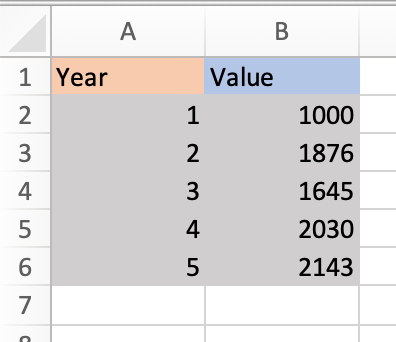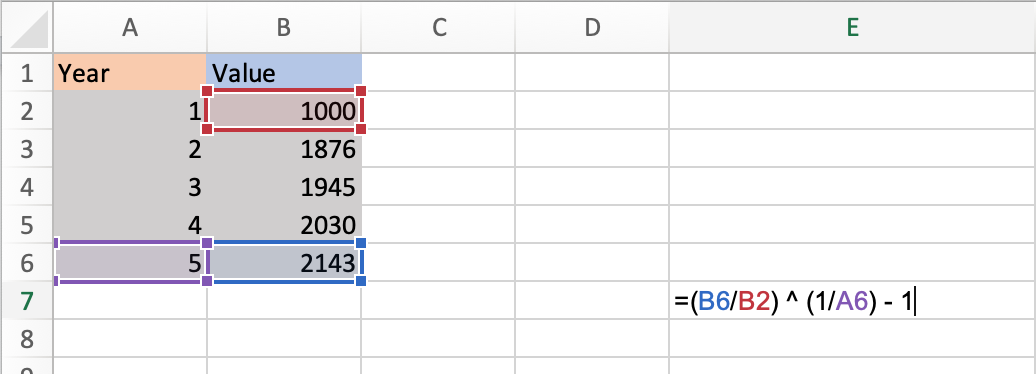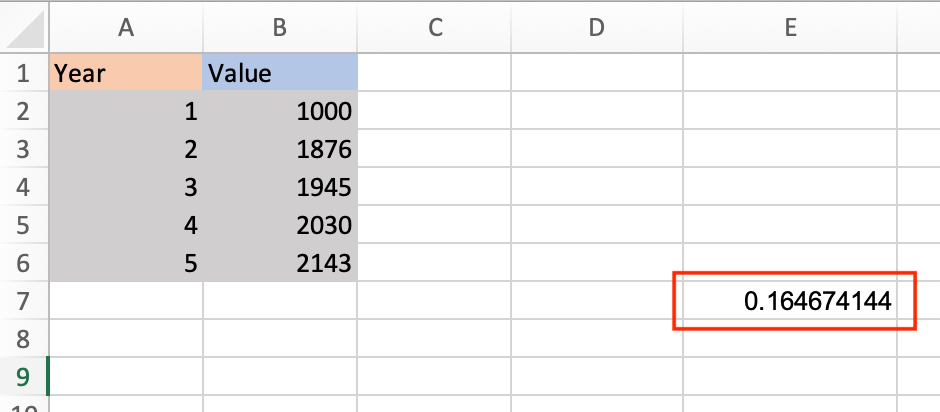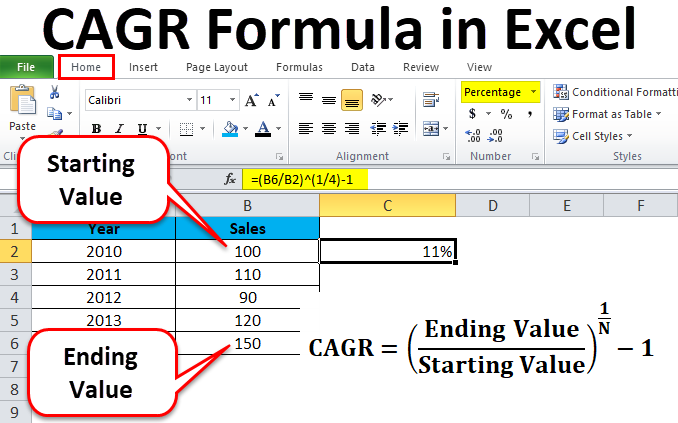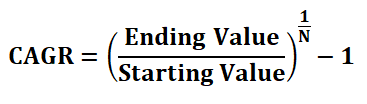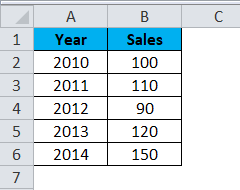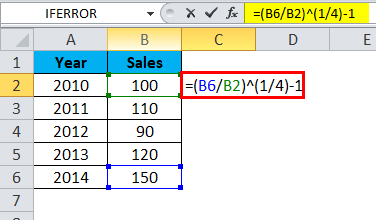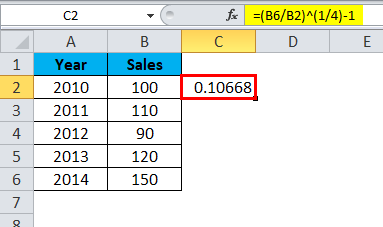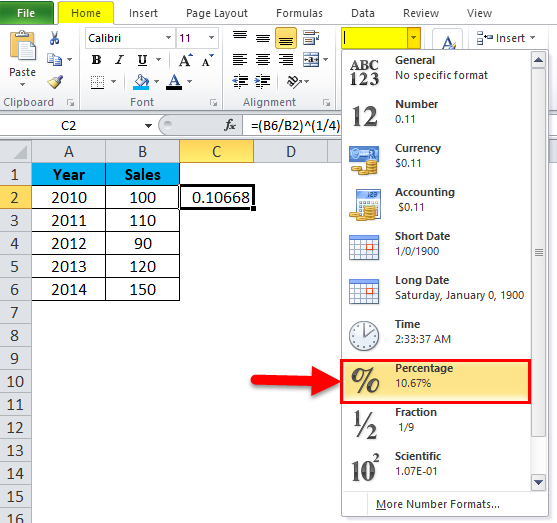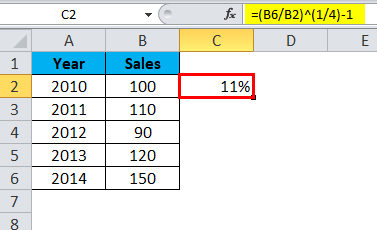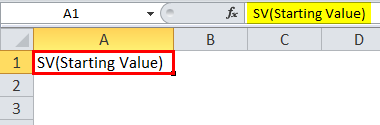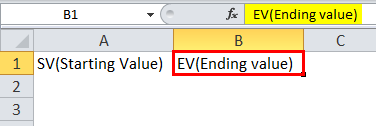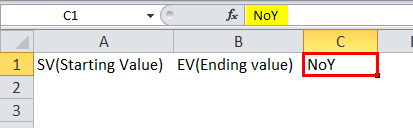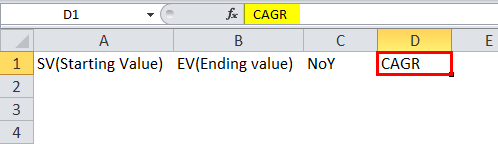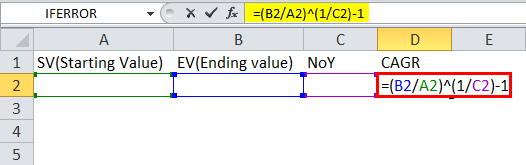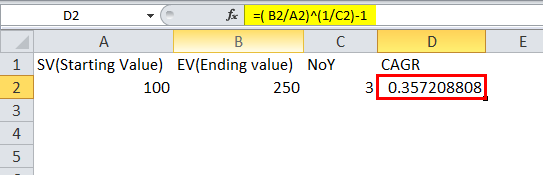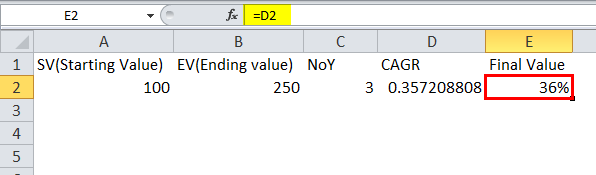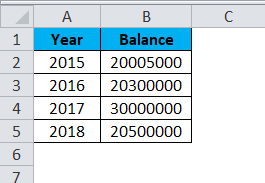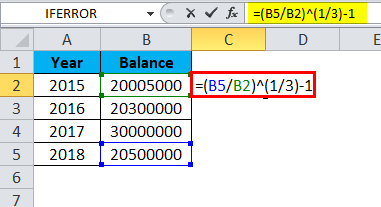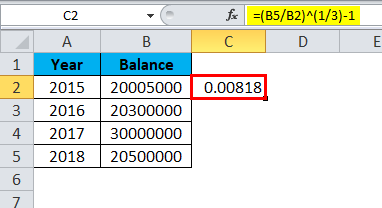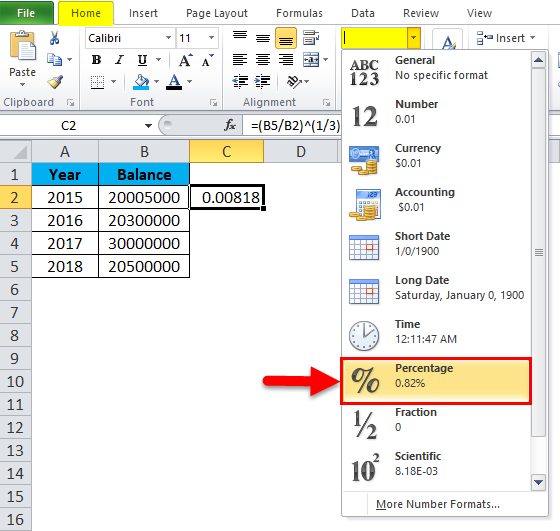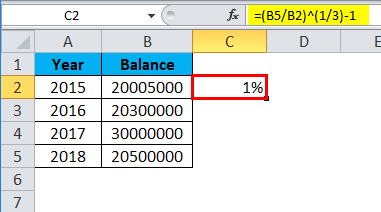CAGR, или совокупный годовой темп роста, представляет собой метод расчета темпов роста определенной суммы за год. К сожалению, у нас нет встроенной формулы в Excel для расчета CAGR по умолчанию. Поэтому вместо этого мы создаем категории в таблицах, а в таблицах применяем следующую формулу для расчета CAGR: (Конечный баланс/Начальный баланс)˄(1/Количество лет) – 1.
Например, предположим, что у вас есть финансовый отчет компании, и вам нужно знать годовой темп роста инвестиций за определенный период. Вы можете оценить ежегодный рост, используя формулу на листах Excel без ручных расчетов.
Формула CAGR в Excel — это функция, которая отвечает за возврат значения CAGR, значения совокупного годового темпа роста, из предоставленного набора значений. Если вы занимаетесь финансовым анализом или планированием Финансовый анализ или планирование Финансовое планирование и анализ (FP&A) — это составление бюджета, анализ и прогнозирование финансовых данных в соответствии с финансовыми целями и поддержкой стратегических решений. Это помогает инвесторам узнать, является ли компания стабильной и прибыльной для инвестиций. Подробнее, вам нужно будет рассчитать совокупный годовой темп роста в значении Excel в электронных таблицах Excel.
Формула CAGR в Excel измеряет значение возврата инвестиций, рассчитанное за определенный период. Формула совокупного годового темпа роста в Excel часто используется в электронных таблицах Excel финансовыми аналитиками, владельцами бизнеса или инвестиционными менеджерами. Инвестиционные менеджеры Инвестиционный менеджер управляет инвестициями других, используя несколько стратегий для получения более высокой прибыли для них и увеличения их активов. Иногда их также называют портфельными управляющими, управляющими активами или управляющими активами. В некоторых случаях их также можно считать финансовыми консультантами, но они, как правило, менее вовлечены в аспект продаж, что помогает им определить, насколько развился их бизнес, или сравнить рост доходов с компаниями-конкурентами. С помощью CAGR можно увидеть, какой постоянный темп роста инвестиции должны возвращать ежегодно. На самом деле темпы роста должны меняться из года в год.
Например, если вы купили золото в 2010 году на сумму 200 долларов, а в 2018 году — на 500 долларов, CAGR — это то, как ежегодно растут эти инвестиции.
где,
- Конечное значение = Конечная стоимость инвестиций
- Начальное значение = Начальная стоимость инвестиций
- п = количество инвестиционных периодов (месяцев, лет и т.д.)
Возвращаемое значение:
- Возвращаемое значение будет числовым, которое мы можем преобразовать в процентное значение, поскольку CAGR эффективен в процентном выражении.
Оглавление
- Формула CAGR в Excel (Совокупный годовой темп роста)
- Как использовать формулу CAGR в Excel с примерами?
- #1 – Основной метод
- #2 – Использование функции мощности
- #3 – Использование функции RATE
- #4 – Использование функции IRR
- Ошибки формулы CAGR
- То, что нужно запомнить
- Рекомендуемые статьи
- Как использовать формулу CAGR в Excel с примерами?
Как использовать формулу CAGR в Excel с примерами?
Давайте разберемся, как использовать формулу CAGR в Excel с примерами.
.free_excel_div{фон:#d9d9d9;размер шрифта:16px;радиус границы:7px;позиция:относительная;margin:30px;padding:25px 25px 25px 45px}.free_excel_div:before{content:»»;фон:url(центр центр без повтора #207245;ширина:70px;высота:70px;позиция:абсолютная;верх:50%;margin-top:-35px;слева:-35px;граница:5px сплошная #fff;граница-радиус:50%} Вы можете скачать этот шаблон формулы CAGR Excel здесь — Формула CAGR Excel Шаблон
#1 – Основной метод
Давайте рассмотрим электронную таблицу Excel ниже. Посмотрите на данные.
Ниже приведены шаги формулы CAGR в Excel: –
- В приведенной выше электронной таблице показано, где столбец А был отнесен к категории «ГОД», а столбец Б — к «СУММА».
В столбце «ГОД» значение начинается с ячейки A2 и заканчивается ячейкой A10.
Снова в столбце «СУММА» значение начинается с ячейки B2 и заканчивается ячейкой B10.
Таким образом, мы видим, что начальная стоимость инвестиции (SV) — это ячейка B2, а конечная стоимость инвестиции (EV) — ячейка B10.
- У нас есть значения, которые мы можем поместить в формулу Excel Compound Annual Growth Rate (CAGR). Однако, чтобы успешно сделать это в электронной таблице Excel, мы должны выбрать любую из ячеек столбца C и ввести формулу, как показано ниже:
=(В10/В2)^(1/9)-1
В приведенном выше сложном годовом темпе роста в примере Excel конечное значение — B10, начальное значение — B2, а количество периодов — 9. Вы можете увидеть снимок экрана ниже.
- Теперь нажмите клавишу «Ввод». Мы получим результат значения CAGR (сложный годовой темп роста) внутри ячейки, в которую мы вводим формулу. В приведенном выше примере значение CAGR будет равно 0,110383. Возвращаемое значение — это просто оценка формулы CAGR в Excel со значениями, которые были описаны выше. Рассмотрим скриншот ниже.
- Обратите внимание, что совокупный годовой темп роста в Excel всегда представлен в виде процентов в поле финансового анализа. Чтобы получить процент, мы должны выбрать ячейку, в которой присутствует значение CAGR, и изменить формат ячейки с «Общий» на «Процент». Процентное значение CAGR (сложный годовой темп роста) в приведенном выше примере составляет 11,04%. Мы можем видеть скриншот ниже.
Приведенные выше шаги показывают, как рассчитать совокупный годовой темп роста в электронных таблицах Excel (CAGR).
#2 – Использование функции мощности
Вы также можете использовать формулу POWER в ExcelФормула POWER В ExcelPOWER функция вычисляет степень данного числа или основания. Чтобы использовать эту функцию, вы можете использовать ключевое слово =МОЩНОСТЬ( в ячейке и указать два аргумента, один как число, а другой как мощность. Узнайте больше, чтобы найти значение CAGR в электронной таблице Excel. Формула будет «=МОЩНОСТЬ (конечное значение/ Начальное значение, 1/9)-1″. Мы видим, что функция СТЕПЕНЬ заменяет ˆ, которая использовалась в традиционной формуле CAGR в Excel. Используя функцию СТЕПЕНЬ в приведенной выше электронной таблице Excel, используя обычный метод, чтобы найти CAGR, результат будет 0,110383 или 11,03%.Рассмотрите скриншот ниже.

Это гораздо менее используемый метод для расчета значения или процента CAGR (Совокупный годовой темп роста), но чистый. Синтаксис функции СТАВКА в ExcelФункция СТАВКА В ExcelФункция СТАВКА в Excel используется для расчета ставки, взимаемой за период кредита. Необходимыми входными данными для этой функции являются количество периодов оплаты, PMT, текущая стоимость и будущая стоимость. Читать больше может показаться немного сложным, но если мы хорошо знаем условия, это не будет слишком сложно. Синтаксис функции RATE приведен ниже: –
= СТАВКА (кпер, плт, пв, [fv], [type], [guess])
Приступим теперь к объяснению вышеприведенных терминов.
- например – (обязательно) Это общее количество платежей, совершенных за определенный период.
- пмт – (обязательно) Это значение платежа, сделанного в каждом периоде.
- пв – (обязательно) Это текущая стоимость.
- фв – (необязательно) Это будущая стоимость.
- тип – Это означает, когда должны быть произведены платежи. Значение равно 0 или 1. 0 представляет платеж, который должен был быть произведен в начале, а 1 означает, что платеж ожидается в конце периода.
#4 – Использование функции IRR
IRRIRRВнутренняя норма доходности (IRR) — это ставка дисконтирования, которая устанавливает нулевую чистую текущую стоимость всех будущих денежных потоков от проекта. Он сравнивает и выбирает лучший проект, при этом выбирается проект с IRR, превышающим минимально допустимую доходность (барьерную ставку). Читать далее — это сокращение от внутренней нормы доходности. Метод IRR полезен при нахождении значения CAGR (Совокупный годовой темп роста) для платежей различной стоимости, сделанных в течение определенного периода. Синтаксис функции IRR в ExcelСинтаксис функции IRR в ExcelВнутренняя норма прибыли, или IRR, рассчитывает прибыль, полученную от финансовых инвестиций. IRR — это встроенная в Excel функция, которая вычисляет IRR, используя диапазон значений в качестве входных данных и оценочное значение в качестве второго входного значения. Подробнее: «= IRR (значения, [guess])». Значения означают весь диапазон чисел, представляющих денежные потоки. Этот раздел должен содержать одно положительное и одно отрицательное значение. [Guess] в необязательном аргументе в синтаксисе, что означает ваше предположение о том, какой может быть скорость возврата.
Ошибки формулы CAGR
Если вы получаете какую-либо ошибку в формуле CAGR Excel, скорее всего, это ошибка #ЗНАЧ! Ошибка.
#ЗНАЧ!Ошибка. Эта ошибка возникает, если какие-либо предоставленные аргументы не являются допустимыми значениями, распознаваемыми Excel.
То, что нужно запомнить
- Формула CAGR Microsoft Excel возвращает значение CAGR, т. е. совокупный годовой темп роста в Excel из предоставленного набора значений.
- CAGR измеряет доходность инвестиций, которая рассчитывается за определенный период.
- Использование формулы сложного годового темпа ростаФормула темпа ростаФормула темпа роста используется для расчета годового роста компании за определенный период. Он вычисляется путем вычитания предшествующего значения из текущего значения и деления результата на предыдущее значение. Подробнее в Excel можно увидеть, насколько постоянный темп роста должен возвращать инвестиции на ежегодной основе.
- Если вы получите какую-либо ошибку в формуле Excel CAGR, скорее всего, это ошибка #ЗНАЧ! Ошибка.
Рекомендуемые статьи
Эта статья представляет собой пошаговое руководство по формуле CAGR в Excel. Мы обсудим, как использовать формулу CAGR в Excel и рассчитать совокупный годовой темп роста в Excel и загружаемых шаблонах Excel. Вы также можете посмотреть на эти полезные функции в Excel:
- КПЕР в Excel
- Ошибки в DCF
- ДДМ
Excel для Microsoft 365 Excel для Microsoft 365 для Mac Excel для Интернета Excel 2021 Excel 2021 для Mac Excel 2019 Excel 2019 для Mac Excel 2016 Excel 2016 для Mac Excel 2013 Excel для iPad Excel для iPhone Excel для планшетов с Android Excel 2010 Excel 2007 Excel для Mac 2011 Еще…Меньше
Составная годовая ставка роста (CAGR) измеряет ставку прибыли для инвестиции ( например, по обмену валютами или облигациям) за 5 или 10 лет. CaGR также называется сглаженной ставкой прибыли, так как она измеряет рост инвестиции так же, как если бы он был постоянно растет на ежегодно составной основе. Чтобы вычислить CAGR, используйте функцию XIRR.
Пример
Примечание: При сравнении CAGRs для различных инвестиций убедитесь, что каждая ставка вычисляется за один и тот же период инвестиций.
См. также
Функция ЧИСТВНДОХ
Нужна дополнительная помощь?
How do I calculate CAGR in Excel?
Whether you’re a business owner, investment manager, or financial assistant, knowing your Compound Annual Growth Rate is extremely useful. It allows you to get a compact overview of how your business has grown, which opens up another door of possibilities. Compare revenue in different years, see what you did right, and do it again.
This article focuses on calculating your CAGR with Microsoft Excel. While there’s no specific function to get this done, you can approach the calculation from a few different angles and get accurate results. Let’s get started!
What is Compound Annual Growth Rate?
The question is: What is the formula for calculating compound annual growth rate?
Below is an overview of how to calculate CAGR both by hand and by using Microsoft Excel.
What Is CAGR?
To put it simply, the Compound Annual Growth Rate (CAGR) is used to measure the return of investment over a specified amount of time. While it’s not an accounting term, it’s used by financial experts to analyze various situations and make better, more thought-out decisions.
Let’s use an example to put CAGR into action. In this example, we’ll look at the year-end prices for a stock. This value changes every day, often at an uneven rate. CAGR allows us to calculate the one rate that defines the return for the entire measurement period:
- Stock price in 2018: $140
- Stock price in 2019: $155
- Stock price in 2020: $170
As you can see, the growth rate from year to year is inconsistent. However, we can use the CAGR formula to find a single growth rate for the whole time period.
How to calculate CAGR using Excel [CAGR formula in Excel]
At the time of writing, there’s no dedicated formula for calculating your Compound Annual Growth Rate (CAGR) in Excel. Luckily, there are some alternative formulas you can use for this purpose. We compiled two guides below, approaching the calculation from two different angles.
Video: How to Calculate CAGR using Excel
How is CAGR calculated?
The guides below were written using the latest Microsoft Excel 2019 for Windows 10. If you’re using a different version or platform, some steps may vary. Contact our experts if you need any further assistance.
Method 1. Calculate CAGR manually — CAGR formula in Excel
Knowing the generic CAGR formula, you can create a calculator within a matter of minutes. What you need to do is specify the following 3 values in your worksheet:
- Launch Microsoft Excel and open the relevant document you want to work with or create a new one. Make sure you have data in your worksheet(s) before proceeding with the guide.
- Select an output cell for your final CAGR value, and then input your formula. The basic formula for calculating your CAGR is as follows:
- BV — Beginning value of the investment
- EV — Ending value of the investment
- n — Number of periods
- Your formula should look like this: =(EV/BV)^(1/n)-1. In our example, the formula would be =(B2/B1)^(1/B3)-1.
CAGR formula example
Imgur link - Done! You can reuse this formula any time you need to calculate your Compound Annual Growth Rate.
Method 2. Use the RRI formula
Another way of calculating your CAGR in Excel is currently the RRI formula. It also has 3 core arguments: the number of periods, start value and end value. Once again, we’ve set up an example to show you how to use this function below.
- Launch Microsoft Excel and open the relevant document you want to work with or create a new one. Make sure you have data in your worksheet(s) before proceeding with the guide.
- Select an output cell for your final CAGR value, and then input your RRI formula:
- nper — The total number of periods.
- pv — The present value of the investment.
- fv — The future value of the investment.
- Your formula should look like this: =RRI(nper,pv,fv). In our example, the formula would be =RRI(B3,B1,B2).
Imgur link - Done!
Method 3. Use the CAGR calculator template
CAGR formula excel download template:
Thanks to this automated calculator, you never have to worry about calculating your CAGR again. With Vertex42’s Online CAGR Calculator and the corresponding Excel template, you can easily get this number without having to input formulas manually.
Tip: Want more amazing, time-saving Excel templates? Check out our Top 51 Excel Templates to Boost Your Productivity article.
Final thoughts
We hope this article helped you learn how you can calculate your CAGR using Excel’s formulas. Now, you’ll be able to see valuable information about your growth and make better decisions based on the results. We wish you the best on your journey! If you need any further help, don’t hesitate to get in touch with us.
Before you go
If you need any further help with Excel, don’t hesitate to reach out to our customer service team, available 24/7 to assist you. Return to us for more informative articles all related to productivity and modern-day technology!
Would you like to receive promotions, deals, and discounts to get our products for the best price? Don’t forget to subscribe to our newsletter by entering your email address below! Receive the latest technology news in your inbox and be the first to read our tips to become more productive.
You may also like
» How to Save Excel Chart as Image
» How To Calculate Coefficient of Variation in Excel
» How To Calculate a P-Value in Excel
Compound Annual Growth Rate, CAGR, is your rate of return for an investment over a specific period.
Calculating CAGR by hand is a rather involved process, so below we’ll go over how you can quickly calculate CAGR in Excel.
CAGR Excel Formula
The formula for calculating CAGR in Excel is:
=(End Value/Beginning Value) ^ (1/Number of Years) — 1
The equation uses three different values:
- End value, which is the amount of money you’ll have after the period has passed.
- Beginning value, which is the amount of money you began with.
- Number of years, which is the total number of years that have passed.
Below we’ll go over an example of how to calculate CAGR for a five years time frame in Excel using the sample data set shown below:
1. Identify the numbers you’ll use in your equation. Using the sample data set above,
- The end value is 2143 (in cell B6).
- The beginning value is 1000 (in cell B2).
- The number of years is 5 (in cell A6).
2. Input your values into the formula.
Excel offers many shortcuts, so you can simply input the cell numbers that contain each of your values into the equation. Using the sample data set above, the equation would be
=(B6/B2) ^ (1/A6) — 1
This is what it looks like in my Excel sheet:
Note that the equation changes color to correspond with the cells you’re using, so you can look back and check that your inputs are correct before running the equation.
You can also enter actual values into the formula instead of cell numbers. The equation would then look like this:
=(2143/1000) ^ (1/5) — 1
3. Once you’ve entered your values, click enter and run the equation. Your result will appear in the cell containing the equation, as shown in the image below.
CAGR Formula in Excel as a Percentage
Your default result will be shown as a decimal. To view it as a percentage, right-click on the cell your result is in, select Format Cells and then Percentage in the dialogue box.
Your result will be converted to a percentage, as shown in the image below.
Now let’s go over a shortcut for calculating CAGR in Excel using the Rate function.
How To Calculate CAGR Using RATE Function
The RATE function helps you calculate the interest rate on an investment over a period of time.The formula for calculating CAGR is:
=RATE(nper,, pv, fv)
- nper is the total number of periods in the time frame you’re measuring for. Since you’re calculating annual growth rate, this would be 12.
- pv is the present value of your investment (must always be represented as a negative)
- fv is future value.
Note that the standard RATE equation includes more variables, but you only need the above three to calculate your CAGR.
Let’s run an equation using the sample table below where nperi is 12, pv is 100, and fv is 500.
1. In your sheet, select the cell that you want to contain your CAGR. I selected cell B5.
2. Enter the RATE formula and input your numbers. Note that you always need to express your present value as a negative, or you’ll receive an error message.
This is what my formula looks like.
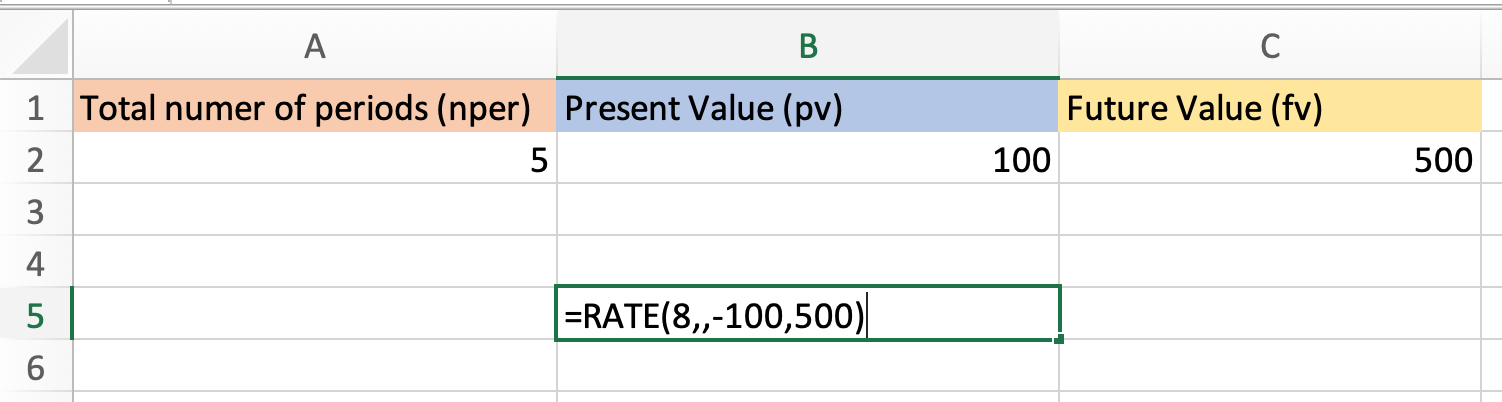
=RATE(A2,,-B2,C2)
3. Click enter and run your equation. Using the sample data, my CAGR is 14%.
Now you know how to quickly and easily calculate your CAGR in Excel, no hand calculations required.
CAGR in Excel Formula (Table of Contents)
- Introduction to CAGR Formula in Excel
- Explanation of CAGR (Compound Annual Growth Rate)
- How to Use CAGR Formula in Excel?
Introduction to CAGR Formula in Excel
CAGR in excel is used for calculating Compound Annual Growth Rate for any invested amount for the mentioned years or period. Although there is no direct function in excel that would help to find CAGR value, we can use the RRI function, which also calculates the return rate on investment; for this, we need to have the number of payments to be made, present, and future values of the invested amount. If we calculate CAGR from mathematical formulae, the calculated value will be the same as that calculated by CAGR.
The formula to calculate CAGR is below:
To calculate the annual growth rate, divide the value of an investment at the end of the period by its value at the beginning of that period, raise the result to an exponent of one divided by the number of years and subtract one from the result.
Explanation of CAGR (Compound Annual Growth Rate)
CAGR is used to calculate the average growth of a single investment. Due to market volatility, the year-to-year growth may vary. CAGR helps smooth returns when growth rates are volatile.
As explained above, I will bring the same aspect; the compound annual growth rate isn’t an actual return value return rate. It is a representational figure. It is a number that describes the rate by which the investment would have grown if it had the same rate every year over the period.
In a real scenario, this sort of growth is unlikely to happen; however, it smoothes the returns so that it is easily compared to the other investments.
CAGR can be considered the growth rate from the initial investment value to the ending investment value if we assume that the investment has been compounding over a period.
How to Use CAGR Formula in Excel?
CAGR Formula in Excel is very simple and easy to use. Let’s understand the working of the compound annual growth rate Formula in Excel by some examples.
You can download this CAGR Formula Excel Template here – CAGR Formula Excel Template
CAGR Formula in Excel – Example #1
We have data for an ABC Company as below,
The data display value of sales done in the respective year. Column B has sales done for the company in the year. Let us assume the sale price is in cr. (crores). By the CAGR formula in excel, we can calculate the annual growth rate.
The starting balance is 100, and the ending balance is 150. Now we count the number of years. The first period of the cycle is 2010-2011, and the last is 2013-2014, which is for four years.
- Now, in Cell C2, let us calculate the annual growth rate by the formula.
So the result will be:-
- Now click on the % sign in the Home Tab in the general section.
- Now we have the Compound Annual Growth Rate, which is 11%.
CAGR Formula in Excel – Example #2
Let us make a ready formula where we will insert the values, and it will calculate the compound annual growth rate in excel.
- We need a Starting Value. So in cell A1, type a header for it as SV (Starting Value).
- Now for an Ending Value. So in Cell B1, type a header for it as EV (Ending Value).
- For the total number of years in cell C1, type a header for it as “NoY.”
- In cell D1, type a header for the final value and type the header as CAGR (Compound Annual Growth Rate).
- Type the CAGR formula in cell D2, which is,
- Copy the value of D2 in cell E2 and use the % sign in cell E2 or write =D2 in cell E2 and click on the % sign.
Now try putting any random values in the starting, ending, and the number of years. Cell D2 gives a CAGR value.
And exact Rate percentage is displayed in cell E2.
CAGR Formula in Excel – Example #3
Let’s take another example of the Formula in Excel. We have the below data,
- Find a starting Value as the beginning balance, which is B1.
- Find an Ending Value as the Ending Balance, which is B5.
- Count the number of years, which is 3.
- In Cell C1, write down the formula for CAGR, which is (Ending Balance/Starting Balance)˄(1/Number of Years) – 1.
The output will be:-
- Click on the % sign in the Home Tab under the general section to get the value of CAGR.
- The final value is 1% which is the required annual growth rate.
Pros
- A compound annual growth rate in excel smoothed the growth rate over time.
- It implies the growth was steady.
Cons
- By CAGR, we cannot assume the growth rate will be the same in the future.
- We cannot have insight into the uneven growth in the middle years of CAGR.
- CAGR is not an absolute value.
Things to Remember about CAGR Formula in Excel
- CAGR Formula in Excel only calculates the average annual growth rate for years.
- CAGR does not show the unevenness in the growth rate in the middle years.
- It only smoothed the growth rate over a period.
Recommended Articles
This is a guide to the CAGR formula in excel. Here we have discussed the compound annual growth rate in excel and How to use the CAGR formula in excel, along with practical examples and a downloadable excel template. You can also go through our other suggested articles –
- MODE Excel Function
- Write Formula in Excel
- TRIM Formula in Excel
- LEFT Formula in Excel











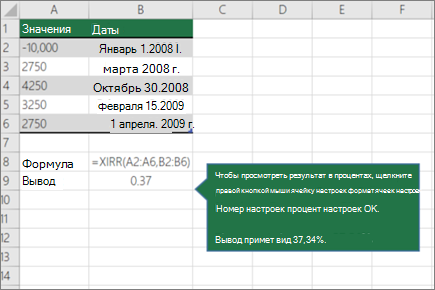
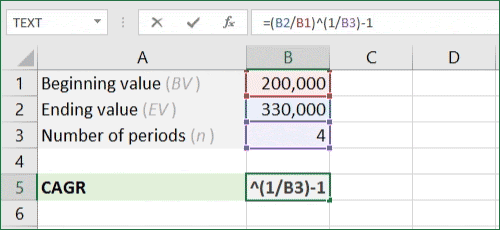
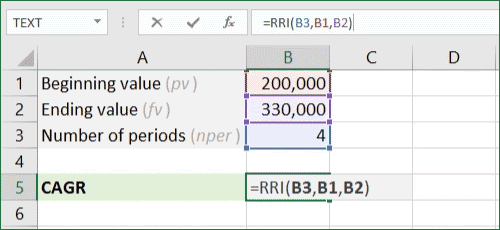
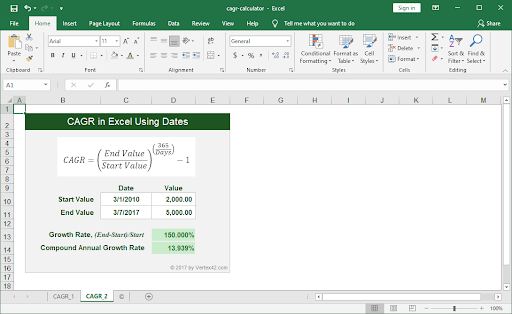

![Download 10 Excel Templates for Marketers [Free Kit]](https://no-cache.hubspot.com/cta/default/53/9ff7a4fe-5293-496c-acca-566bc6e73f42.png)