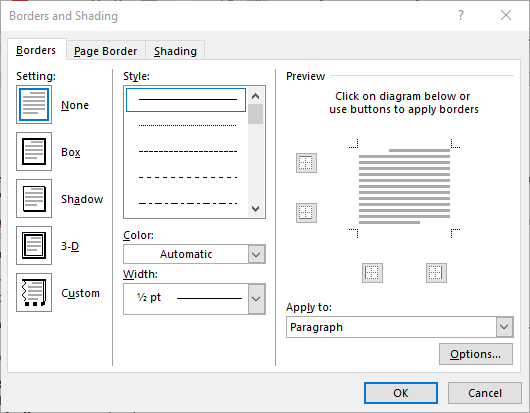Обзор
В данной статье описаны новые возможности в вызове согласованности формата Microsoft Word. Статья объясняет, как включить или отключить проверку согласованности форматирования и описывает правила, по которым согласованности формата оценивает форматирования.
Волнистые линии синий, которые отображаются в поле текста в текстовом документе указывают, что согласованности формата включен и работает в фоновом режиме при вводе. Линии показывают, что согласованности формата было обнаружено несоответствие, которое вы можете просмотреть и исправить.
Дополнительные сведения
Проверка согласованности форматирования позволяет проверять и исправлять наиболее распространенных проблем с форматированием. При вводе, проверка согласованности форматирования можно изменить автоматический формат документа с помощью команды Автоформат. Его можно проверить и помечать несоответствия формата в фоновом режиме при вводе.
В Microsoft Office Word 2003 или в программе Microsoft Word 2002 можно также запустите проверку согласованности форматирования, щелкните Правописание в меню Сервис .
В Microsoft Office Word 2007, можно запустить, нажав Правописание в согласованности формата
Группа проверки правописания на вкладке Обзор .
Правил, которые использует проверку согласованности форматирования
Проверка согласованности форматирования можно проверить наличие непреднамеренного несоответствия в текст и форматирование в соответствии с определенными правилами форматирования абзаца. Ниже приведены правила согласованности формата используется для идентификации возможно непреднамеренного формат.
Правило 1: Объединение подобных схем прямого форматирования
Это правило определяет различных схем форматирования, которые очень похожи друг на друга. Проверка согласованности форматирования просматривает поиск подобных схем форматирования документа. Обнаружив по крайней мере два идентичных экземпляров схему проверки согласованности форматирования предлагает возможность создавать одинаковые схемы формата, чаще всего возникает все подобные схемы форматирования. Ниже перечислены условия, которые Microsoft Word использует для поиска подобных схем.
-
Расхождение размера шрифта должен быть 10% или меньше.
-
Сочетание красного, зеленого и синего цвета шрифта должен быть таким же, за исключением последней цифры пользовательский цвет.
-
Проверка согласованности формата любые различия в настройке кернинга шрифта.
-
Различия отступов должно быть меньше или равен.249 дюйма.
-
Интервалы между абзацами (до или после) должно быть меньше или равно 2,95 точек.
Правило 2: Объединение такой же формат списка
Это правило определяет несогласованные схем форматирования внутри списка. Проверка согласованности форматирования использует для поиска несоответствия критериям является:
-
Проверка согласованности форматирования проверяет изменения в свойства шрифта.
-
Различия отступов должно быть меньше или равен.249 дюйма.
Правило 3: Соответствует формату для существующего стиля
Это правило определяет прямое форматирование, которое очень похоже на стиль уже заняты. Критерии, которые программа проверки согласованности форматирования использует для поиска соответствия стилей идентична условиям в правиле 1.
Как использовать проверку согласованности форматирования в фоновом режиме
Чтобы использовать проверку согласованности форматирования в фоновом режиме по мере ввода, выполните следующие действия, в зависимости от используемой версии Microsoft Word, на которых запущена.
Word 2003 или Word 2002
-
В меню Сервис выберите команду Параметры.
-
Перейдите на вкладку Правка.
-
В группе Параметры правки, нажмите кнопку для выбора
Помечать несоответствия формата установите флажок и нажмите кнопку ОК.
Word 2007
-
В Word 2007 нажмите Кнопку Microsoft Officeи нажмите кнопку Параметры Word.
-
В левой области нажмите кнопку Дополнительно.
-
На правой панели установите флажок помечать несоответствия формата в группе Параметры правкии нажмите кнопку ОК.
Примечание. Чтобы отключить проверку согласованности форматирования, повторите шаги 1 и 2 и снимите флажок помечать несоответствия формата .
Нужна дополнительная помощь?
Format Consistency Checker.
Wavy blue lines that appear under text in a Word document indicate that the Format Consistency Checker is turned on and is functioning in the background as you type. The lines indicate that the Format Consistency Checker has detected an inconsistency that you may want to look at and to correct.
Contents
- 1 What does a double blue line under a Word mean in Microsoft Word?
- 2 How do you fix all blue lines in Word?
- 3 What does double blue lines mean?
- 4 What does green wavy line mean in Word?
- 5 How do I get rid of the blue underline in Word 2016?
- 6 What does the red line mean in Microsoft Word?
- 7 What does blue line on pavement mean?
- 8 What does fragment mean in Microsoft Word?
- 9 When we type in our document which Colour line appear under the spelling misspelt word?
- 10 How do I check spelling mistakes in Word?
- 11 How do you get rid of a line in word that won’t go away?
- 12 What does a red wavy underline signify?
- 13 What do the different color lines on the road mean?
- 14 Can I park on single white line?
- 15 What does loading only mean?
- 16 What is a running sentence?
- 17 What is the meaning of fragment consider revising in Microsoft Word?
- 18 What are sentence fragments examples?
- 19 Which wavy line color comes if there is a grammatical error ?( I red II Green III Blue IV None of these?
What does a double blue line under a Word mean in Microsoft Word?
Most commonly the double blue underline appears where there are two spaces between words instead of one. There are some other grammar “errors” that may also be underlined that way. Right-click the underlined words to see what Word objects to.
How do you fix all blue lines in Word?
When you right-click on text marked with a blue squiggly underline, three choices display at the top of the popup menu: “Replace direct formatting with style Normal,” “Ignore Once,” and “Ignore Rule.” The first option will change depending on the type of the formatting inconsistency.
What does double blue lines mean?
Most commonly the double blue underline appears where there are two spaces between words instead of one. There are some other grammar “errors” that may also be underlined that way. Right-click the underlined words to see what Word objects to.
What does green wavy line mean in Word?
grammatical error
By default, Word automatically checks your document for spelling and grammar errors, so you may not even need to run a separate spelling and grammar check. These errors are indicated by colored wavy lines.The green line indicates a grammatical error. The blue line indicates a contextual spelling error.
How do I get rid of the blue underline in Word 2016?
You can turn off this marking by making a configuration change in Word:
- Choose Options from the Tools menu. Word displays the Options dialog box.
- Make sure the Edit tab is displayed. (See Figure 1.)
- Clear the Mark Formatting Inconsistencies check box.
- Click OK.
change tracking
When Word inserts a vertical red line into your margins when you create a new paragraph, it means someone has enabled change tracking in the document. Change tracking is often used with shared documents so that each user’s changes can be tracked and even undone if necessary.
What does blue line on pavement mean?
They tell those who dig up our roads where exactly the pipes and cables run, and, just as importantly, at what depth.Blue denotes water while yellow means gas, green means CCTV or cable firm networks and white, telecommunications (or general messages to contractors carrying out works).
What does fragment mean in Microsoft Word?
What this common Microsoft Word correction means, and how to fix it. The term “Fragment” indicates a sentence fragment: a written sentence that is not complete and thus, is unable to stand alone as a sentence. There are several common fragments that are easy to fix in a paper.
When we type in our document which Colour line appear under the spelling misspelt word?
When we type in our documents, RED wavy lines appear under the spelling misspelled words .
How do I check spelling mistakes in Word?
On the Review tab, click Spelling & Grammar. If Word finds a potential error, the Spelling & Grammar dialog box will open, spelling errors will be shown as red text, and grammatical errors will be shown as green text. To fix an error, do one of the following: Type the correction in the box and then click Change.
How do you get rid of a line in word that won’t go away?
If you ever need to remove the line, all you need to do is click on it and press the Delete or Backspace key.
What does a red wavy underline signify?
A red wavy underline usually signifies a spelling or grammatical error.
What do the different color lines on the road mean?
White lane markings are the most common. Solid white lines define lanes of traffic going in the same direction, or they show you the location of the shoulder of the road. Broken or “dotted” white lines are used to show the center line between lanes. Yellow lines show you where traffic is going in different directions.
Can I park on single white line?
Parking on single white lines
If the road has a continuous single white line running along the left side, parking is considered legal but in some cases may be used to discourage parking – though this is subject to localised laws such as no parking enforcement signs or other such prohibited parking markings.
What does loading only mean?
A loading bay will be marked by a dotted white line surrounding it, along with the words ‘Loading Only’ painted on the road. These loading bays might be reserved for use by goods lorries or may be used by all vehicles, i.e. outside shops where heavy purchases have to be carried to a car.
What is a running sentence?
A run-on sentence results from two or more complete sentences being connected without any punctuation.The best way to find a run-on sentence is to determine whether there is more than one independent clause in the same sentence without punctuation.
What is the meaning of fragment consider revising in Microsoft Word?
The Grammar Checker noticed what it thinks is a sentence fragment (something too short to represent a complete sentence). “(consider revising)” is a suggestion to you as author that you might want to consider re-writing the portion highlighted when that potential error pops up.
What are sentence fragments examples?
Sentence fragments usually appear before or after the independent clauses to which they belong. Some sentence fragments start with subordinates. Some examples of subordinators are ‘when’, ‘after’, ‘although’, ‘before’, ‘if’, ‘since’, ‘until’, ‘when’, ‘where’, ‘while’, and ‘why’. Sentence fragments can also be phrases.
Which wavy line color comes if there is a grammatical error ?( I red II Green III Blue IV None of these?
The color is red.
These errors are indicated by colored wavy lines. The red line -misspelled word. The green line – grammatical error. The blue line- a contextual spelling error.
Table of Contents
- How do you check grammar in Word 2013?
- Does Microsoft Word 2013 have speech to text?
- How do I get rid of the blue lines in Word 2013?
- What does Blue underline mean in Word?
- How do I get rid of two blue lines in Word?
- How do I get rid of vertical lines in Word?
- What does the red underline mean in Word?
- How do I get rid of the red line on the side of a Word document?
- Why red squiggly underlines when words are not spelled wrong?
- How do I ignore all red lines in Word?
- What does red mean in Word?
- What is Red slang for?
- How do you use red in a sentence?
- What type of word is red?
- What’s another name for the color red?
- What are different names for the color red?
- What is red in parts of speech?
- What is the denotation meaning of red?
This article describes a new feature in Microsoft Word called the Format Consistency Checker. Wavy blue lines that appear under text in a Word document indicate that the Format Consistency Checker is turned on and is functioning in the background as you type.
How do you check grammar in Word 2013?
To start a check of the spelling and grammar in your file just press F7 or follow these steps:
- Open most Office programs, click the Review tab on the ribbon.
- Click Spelling or Spelling & Grammar.
- If the program finds spelling mistakes, a dialog box appears with the first misspelled word found by the spelling checker.
Does Microsoft Word 2013 have speech to text?
If you are using MS Office 2013, there is another option for accessing the text-to-speech conversion feature. Click the Speak Button, which looks like a small speech bubble, on the Quick Access Toolbar. Word will read your text.
How do I get rid of the blue lines in Word 2013?
On the backstage screen, click “Options” in the list of items on the left. On the “Word Options” dialog box, click “Advanced” in the list of items on the left. In the “Editing options” section on the right, select the “Mark formatting inconsistencies” check box so there is NO check mark in the box.
These errors are indicated by colored, wavy lines. The red line indicates a misspelled word. The blue line indicates a grammatical error, including misused words. Spelling and grammar errors.
How do I get rid of two blue lines in Word?
You can turn off this marking by making a configuration change in Word:
- Display the Word Options dialog box. (In Word 2007 click the Office button and then click Word Options.
- Click Advanced at the left side of the dialog box.
- In the Editing Options section, clear the Mark Formatting Inconsistencies check box.
- Click OK.
How do I get rid of vertical lines in Word?
Click the line, connector, or shape that you want to delete, and then press Delete. Tip: If you want to delete multiple lines or connectors, select the first line, press and hold Ctrl while you select the other lines, and then press Delete.
What does the red underline mean in Word?
By default, Word automatically checks your document for spelling and grammar errors, so you may not even need to run a separate spelling and grammar check. These errors are indicated by colored wavy lines. The red line indicates a misspelled word. The green line indicates a grammatical error.
How do I get rid of the red line on the side of a Word document?
To get rid of the red line (which shows which parts of the text, or all of it, contain tracked changes), click the down arrow on the Accept button and click Accept All Changes. Then save the document. Was this reply helpful?
Why red squiggly underlines when words are not spelled wrong?
As you can see, almost all the words have red squiggly lines under them, indicating that these words are spelled wrong. (If you don’t see those lines under the misspelled words in your documents, try turning on Edit > Spelling > Dynamic Spelling.) In other words, some subtle corruption may have snuck into the document.
How do I ignore all red lines in Word?
Remove red and green wavy underlines from all Word documents: Uncheck the box next to Check spelling as you type, the box next to Mark grammar errors as you type, and the box next to Check grammar with spelling. Then click OK. Then all the red and green wavy underlines should be gone.
What does red mean in Word?
Red for flagged spelling errors (or words that MS Word doesn’t know). Green for flagged gramatical errors, such a subj/verb aggreement.. Blue for flagged contextual errors.
What is Red slang for?
mean; spiteful; cruel. She took off with your boyfriend? That was red.
How do you use red in a sentence?
Red sentence example
- He held out a bottle of red water.
- Look at those big gray eyes and that beautiful red hair!
- Both breathed hard, and she noticed a red slash across Darian’s face.
- She has on a pretty red dress.
- Alex turned red when Carmen stepped forward.
- Don’t forget the mess of red hair and freckles.
What type of word is red?
red (adjective) red (noun) Red (proper noun) red–blooded (adjective)
What’s another name for the color red?
What is another word for red?
| ruby | scarlet |
|---|---|
| ruby-red | blood-red |
| claret-coloured | claret-red |
| coral | crimson |
| flame | flaming |
What are different names for the color red?
20 great color names for red
- red.
- cherry.
- rose.
- jam.
- merlot.
- garnet.
- crimson.
- ruby.
What is red in parts of speech?
In English, the word ‘red’ is a noun, meaning a person, place, or thing.
What is the denotation meaning of red?
Definition of red (Entry 2 of 4) 1 : a color whose hue resembles that of blood or of the ruby or is that of the long-wave extreme of the visible spectrum. 2 : red clothing the lady in red. 3 : one that is of a red or reddish color: such as.
How to insert a blue line in a word? Working on work docs is very common while working or editing inserting blue lines is very common. There is no such particular step that is used in the words and has no sense of purpose inserting a blue line in the word also shows the specific purpose. In other words, insert a blue line in the word is not used for all paragraphs only a few of them need to have a blue line. There are a lot of different colors used to show different purposes blue line is also part of it to give a feel of the border in the word document.
How to insert a blue line in word document between two paragraphs ?
Inserting a blue line in word documents is not a very complicated task to perform online. In simple words, you can easily insert a blue line in the words 2016 or word 2018 by following some easy steps.
1 Open a doc in word
2 Firstly put a point of insertion in the same paragraph and make sure the blue line is above it.
3 Go to the home tab of the word
4 Click the arrow tool that shows the downward arrow and the upward arrow. Simply click the downward arrow you’ll see a lot of different options.
5 Choose the end option and click on border& shading. Select the borders and shading tab from the dialog box that word shows.
6 Keep your eyes focused on the preview area where the insertion point is located.
How to insert a colored line into the word document
After following all these steps you could find the method of how exactly to insert the blue line into the word document.
1 You’ve to firstly select the line that you want to change in case of changing different lines. In other words, for changing the line you’ve to first select that line then press hold& CTRL to change.
2 Secondly you’ve to Simply look at the drawing Tools that are there in the Format tab that will be found in the group of shapes styles.
3 You’ll find an option for changing the color by using this method you can change the line in any color of your choice.
How to insert blue horizontal line in a word document?
Horizontal lines show the purpose of starting a new line without any page break or creating a new document. Here are a few simple steps very similar to the insert blue line in word steps to insert horizontal lines.
1 Start with opening a word document.
2 Move the position of the cursor towards the line or paragraph where you want to insert a horizontal line and placed it.
3 Third step is to open the design tab and click the page border where you find a pop-up window click the horizontal line.
4 Choose the style of the horizontal line that you want to add and click on insert. You’ll see the horizontal line is inserted.
You can also download WPS Office to edit the word documents, excel, power point for free of cost. Download now! And get an easy and enjoyable working experience.
Written by Allen Wyatt (last updated April 18, 2020)
This tip applies to Word 2007, 2010, 2013, 2016, 2019, and Word in Microsoft 365
In the middle of a document, Word started inserting a blue line across the page between some (but not all) of Fred’s paragraphs. He can grab the line with the mouse, like a line in a table, but he can’t really move it. The line, however, prints. Fred wonders what causes the line and how to get rid of it.
It sounds like this blue line is actually a paragraph border. With the default formatting configuration in Word, these can be automatically (and, often, mistakenly) added to a document in many different ways. To get rid of the borders, follow these general steps:
- Put the insertion point within the paragraph that seems to have the extraneous blue line above it.
- Display the Home tab of the ribbon.
- Click the down-arrow at the right of the Borders tool. Word displays a long list of options.
- Click the last option: Borders and Shading. Word displays the Borders and Shading dialog box.
- Make sure the Borders tab is selected. (See Figure 1.)
- Note the preview area at the right side of the dialog box; it will show if a border is turned on for the paragraph in which the insertion pointer is located.
- To remove the paragraph border, click the None setting at the left of the dialog box.
- Click OK.
Figure 1. The Borders and Shading dialog box.
That should get rid of the border. If it doesn’t, then you may want to move the insertion point into the paragraph immediately above the blue line and repeat steps 2 through 8. The reason you should do this is that the blue line, appearing between paragraphs could be either below or above the paragraphs above and below it.
Of course, getting rid of the border on one paragraph may have the effect of causing the blue line to «jump» to another paragraph. The reason that this may happen is that Word can suppress borders for some paragraphs when the surrounding paragraphs have the same border turned on. If this happens, just keep playing «whack a mole» with the borders on each paragraph, following the above steps.
If you tire of playing «whack a mole,» you could try selecting all the paragraphs in your document (press Ctrl+A) and then pressing Ctrl+Q. This removes any paragraph formatting from the selected paragraphs—including borders—and reverts the formatting to whatever is specified in the underlying styles. This approach is typically most satisfying when you are using styles for your formatting and none of those styles use paragraph borders. If you used explicit formatting for the paragraphs in your document, then pressing Ctrl+Q removes that explicit formatting, which could be quite frustrating.
WordTips is your source for cost-effective Microsoft Word training.
(Microsoft Word is the most popular word processing software in the world.)
This tip (12846) applies to Microsoft Word 2007, 2010, 2013, 2016, 2019, and Word in Microsoft 365.
Author Bio
With more than 50 non-fiction books and numerous magazine articles to his credit, Allen Wyatt is an internationally recognized author. He is president of Sharon Parq Associates, a computer and publishing services company. Learn more about Allen…
MORE FROM ALLEN
Understanding Styles
Styles are a key concept in Microsoft Word. If you understand styles, you will find it much easier to use Word effectively.
Discover More
Fast Spelling Corrections
Want to correct the spelling of a word that Word thinks is improperly spelled? A quick way to do it is to right-click the …
Discover More
WordTips Ribbon 2018 Archive (Table of Contents)
WordTips is a weekly newsletter that provides tips on how to best use Microsoft’s word processing software. At …
Discover More