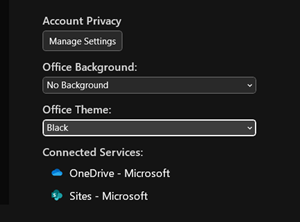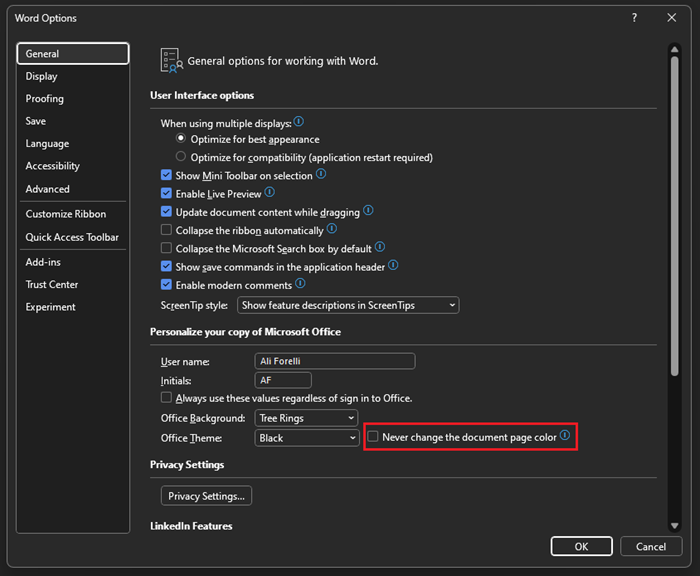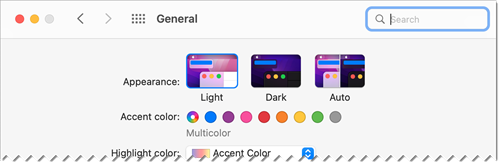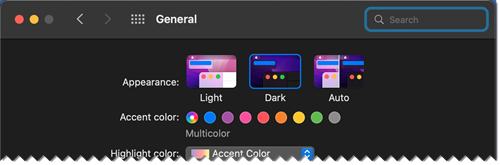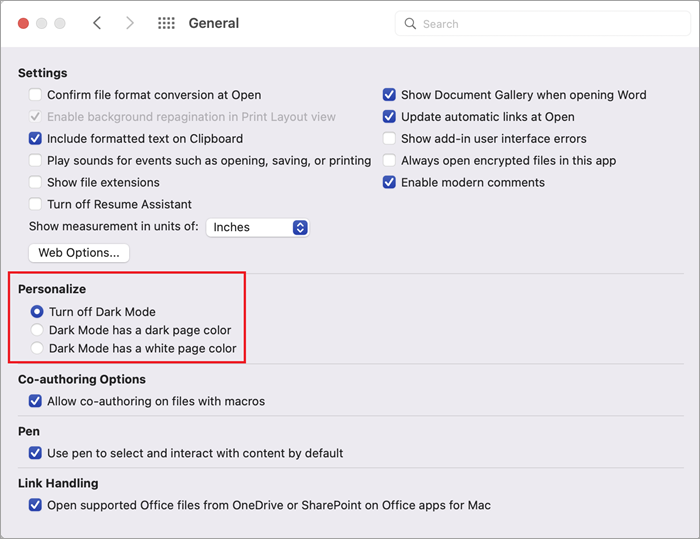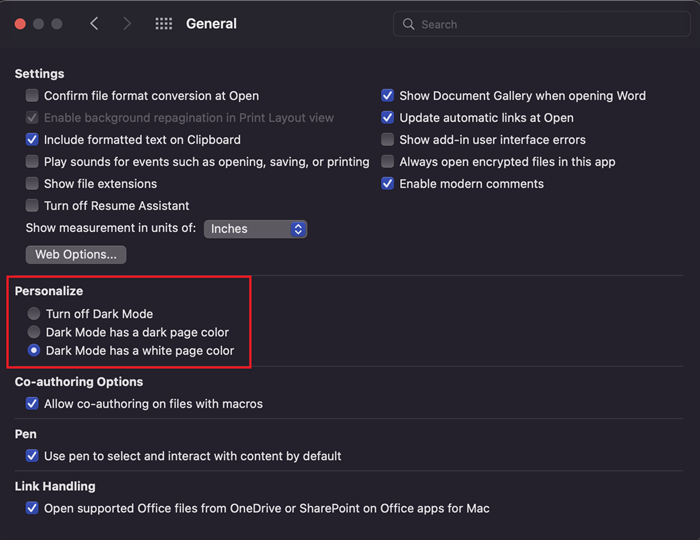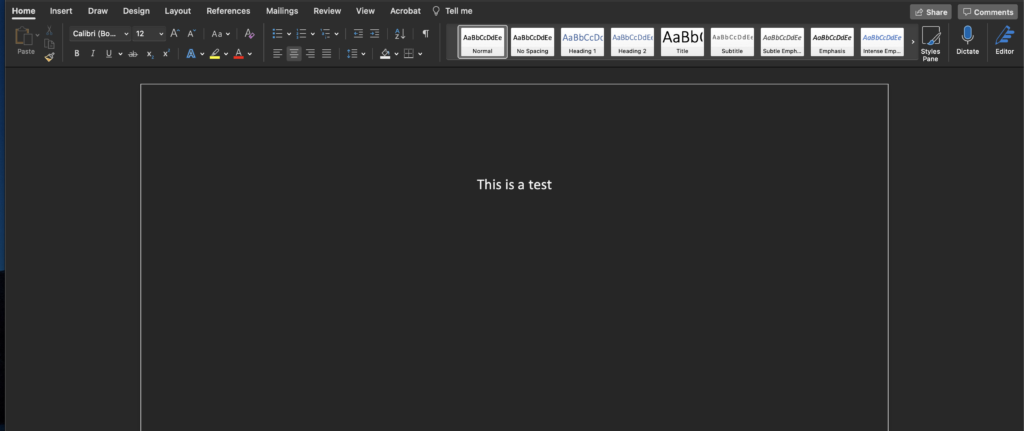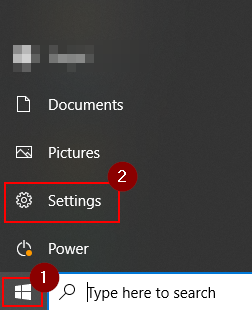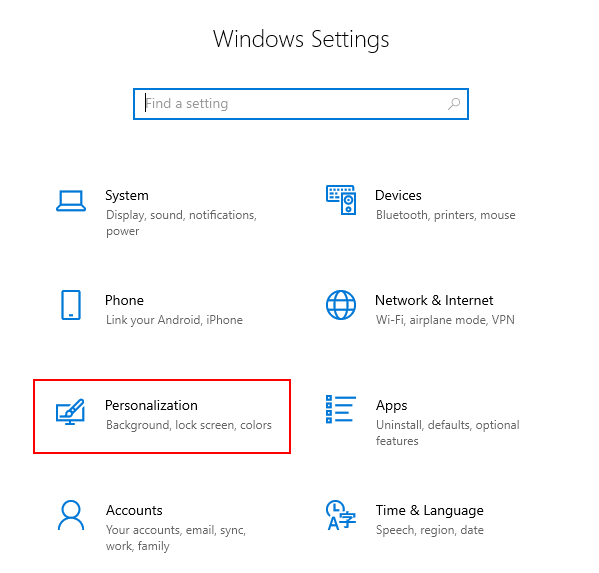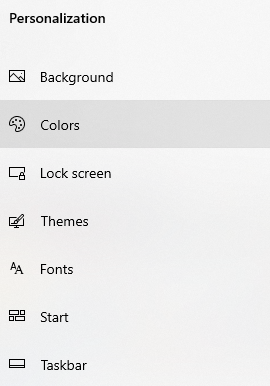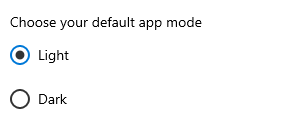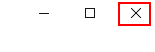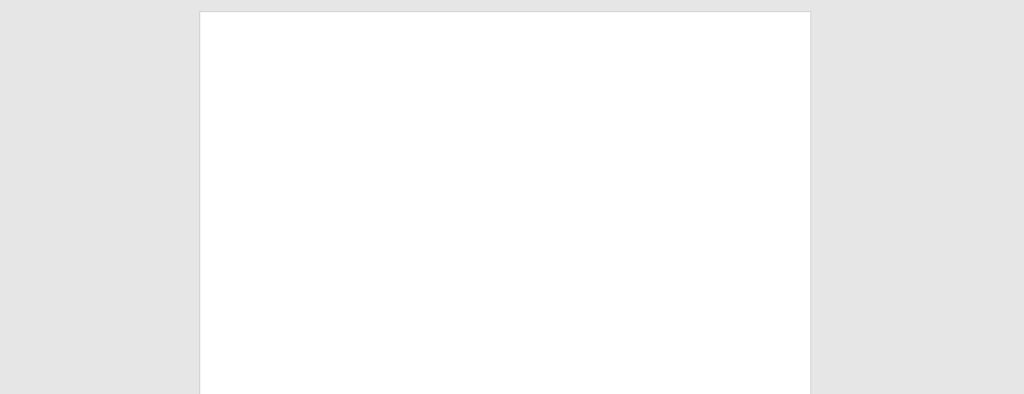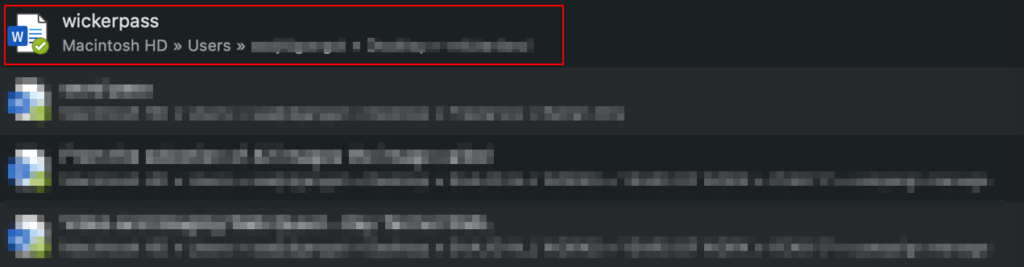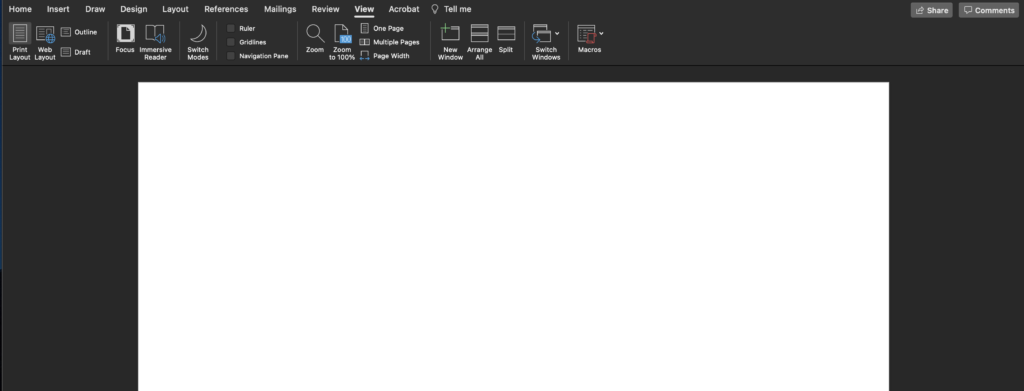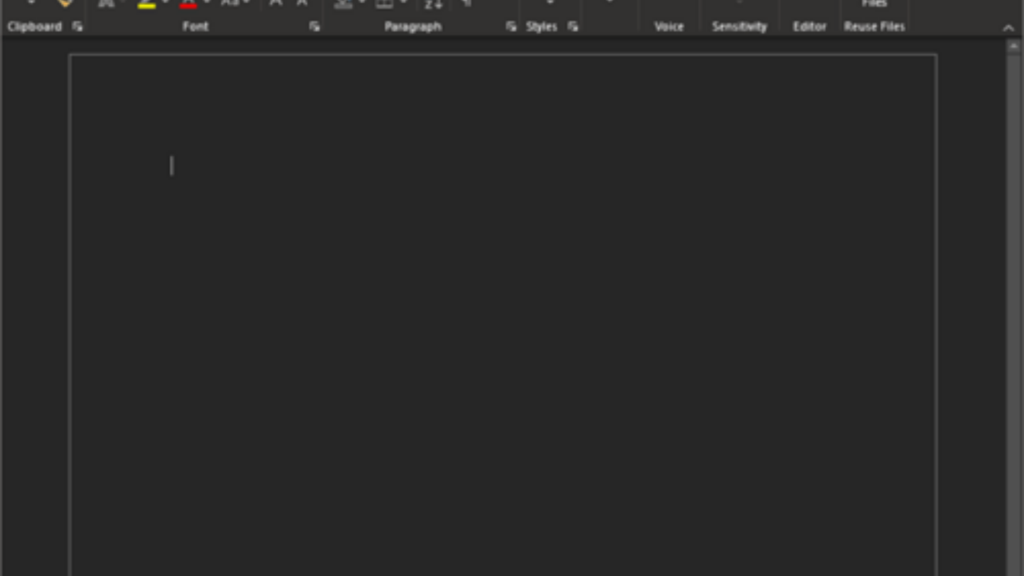Включение темного режима
Чтобы использовать темный режим в Word, необходимо сначала задать для темы Office значение Черный. Это позволит включить черную тему для всех приложений Office.
-
Перейдите к разделу Учетная запись >
«Тема
Office» >
-
Откройте раскрывающееся меню и выберите Пункт Черный
-
Кроме того, можно выбрать Использовать системный параметр, который автоматически переключит тему Office на основе темы Windows.
Настройка цвета фона страницы
После включения темного режима можно переключаться между темным и светлым цветами фона страницы.
-
На ленте перейдите на вкладку Вид .
-
Выберите Переключить режимы , чтобы изменить цвет фона страницы. Word будет запоминать состояние этого переключателя для будущих сеансов темного режима.
Отключение фона темной страницы
Вы можете отключить фон темной страницы в темном режиме и сохранить страницу светлой.
-
Перейдите в раздел Параметры > файлов > Общие > Персонализация копии Microsoft Office.
-
В поле Выбор цвета темы Office установите флажок Никогда не изменять цвет страницы документа.
-
Нажмите кнопку ОК, чтобы вернуться к документу.
Проверка внешнего вида
Независимо от параметров темного режима, документ будет печататься с цветом страницы в светлом режиме. Кроме того, параметры темного режима не влияют на участников совместной работы, и Word будет учитывать индивидуальные настройки представления. Чтобы просмотреть документ для печати и совместного использования, используйте кнопку Switch Modes (Режимы S witch), чтобы изменить фон страницы на светлый.
Известные проблемы
-
Параметр темного режима не переносится между веб-сайтом, Windows и Mac — его потребуется включить для каждой платформы.
-
Иногда при копировании текста из другого приложения в темном режиме вставленный текст может выглядеть как черный текст с белым фоном. Чтобы устранить эту проблему, нажмите клавиши CTRL+SHIFT+V или вставьте клавиши CTRL+V , а затем выберите Вставить только текст в контекстном меню Параметры вставки.
-
Некоторые боковые панели и диалоговые окна могут не сопоставляться с темным режимом.
-
При рисовании цвет рукописного ввода не изменится на темный режим, пока вы не отпустите перо.
-
Некоторые компоненты (например, диаграммы, текстовые поля и уравнения) могут не сопоставляться с темным режимом.
Включение темного режима
Чтобы включить темный режим в Word, необходимо включить темный режим для Mac OS.
-
Перейдите в раздел Параметры > Общие
-
В параметрах внешнего вида выберите Темный
Кроме того, можно выбрать автоматический режим, который будет переключаться между светлым и темным режимами в соответствии с указанным расписанием ночной смены в MacOS.
-
Чтобы отключить темный режим, перейдите в раздел Параметры Word > > Общие > Персонализация и выберите Отключить темный режим
Настройка цвета фона страницы
После включения темного режима можно переключаться между темным и светлым цветами фона страницы.
-
На ленте перейдите на вкладку Вид .
-
Выберите Переключить режимы , чтобы изменить цвет фона страницы. Word будет запоминать состояние этого переключателя для будущих сеансов темного режима.
Отключение фона темной страницы
Вы можете отключить фон темной страницы в темном режиме и сохранить страницу светлой.
-
Перейдите в раздел Параметры word > > Общие > Персонализация.
-
Выберите Темный режим с белым цветом страницы.
Проверка внешнего вида
Независимо от параметров темного режима, документ будет печататься с цветом страницы в светлом режиме. Кроме того, параметры темного режима не влияют на участников совместной работы, и Word будет учитывать индивидуальные настройки представления. Чтобы просмотреть документ для печати и совместного использования, используйте кнопку Switch Modes (Режимы S witch), чтобы изменить фон страницы на светлый.
Известные проблемы
-
Параметр темного режима не переносится между веб-сайтом, Windows и Mac — его потребуется включить для каждой платформы.
-
Иногда при копировании текста из другого приложения в темном режиме вставленный текст может выглядеть как черный текст с белым фоном. Чтобы устранить эту проблему, нажмите клавиши CMD+SHIFT+V или вставьте CMD+V , а затем выберите Вставить только текст в контекстном меню Параметры вставки.
-
Некоторые боковые панели и диалоговые окна могут не сопоставляться с темным режимом.
-
При рисовании цвет рукописного ввода не изменится на темный режим, пока вы не отпустите перо.
-
Некоторые компоненты (например, диаграммы, текстовые поля и уравнения) могут не сопоставляться с темным режимом.
Включение темного режима
Если для вашей ос или темы браузера уже задано значение Темный режим, Word для Интернета автоматически включит темный режим. В противном случае можно выполнить эти действия.
-
На ленте перейдите на вкладку Вид .
-
Выберите темный режим
Настройка цвета фона страницы
После включения темного режима можно переключаться между темным и светлым цветами фона страницы.
-
На ленте перейдите на вкладку Вид .
-
Выберите Переключить фоны
-
Можно также использовать переключатель Переключиться на светлый фон в правом нижнем углу строки состояния.
Отключение фона темной страницы
Вы можете отключить фон темной страницы в темном режиме и сохранить страницу светлой.
Вы можете переключить кнопку Переключить фоны на ленте. После выхода и возврата к любому документу Word для веб-документа Word запомнит и применит ваш выбор (для каждого уникального браузера).
Проверка внешнего вида
Независимо от параметров темного режима, документ будет печататься с цветом страницы в светлом режиме. Кроме того, параметры темного режима не влияют на участников совместной работы, и Word будет учитывать индивидуальные настройки представления. Чтобы просмотреть документ для печати и совместного использования, используйте кнопку Switch Backgrounds (Фоны S witch), чтобы изменить фон страницы на светлый.
Известные проблемы
-
Параметр темного режима не переносится между веб-сайтом, Windows и Mac — его потребуется включить для каждой платформы.
-
Если Word не запоминает настройки темного режима, проверьте параметры файлов cookie браузера. Для сохранения ваших настроек необходимо включить файлы cookie.
-
Иногда при копировании текста из другого приложения в темном режиме вставленный текст может выглядеть как черный текст с белым фоном. Чтобы устранить эту проблему, нажмите клавиши CTRL+SHIFT+V или вставьте клавиши CTRL+V, а затем выберите Вставить только текст в контекстном меню Параметры вставки.
-
Некоторые боковые панели и диалоговые окна могут не сопоставляться с темным режимом.
-
При рисовании цвет рукописного ввода не изменится на темный режим.
-
Некоторые компоненты (например, диаграммы, текстовые поля и уравнения) могут не сопоставляться с темным режимом.
Many Microsoft Word users reported that their page layout has suddenly gone black. With the exception of the worksheet itself, the ribbon as much as the sidebars are black. In this article, you can read how this problem arose and how you can solve it.
Why did Microsoft Word turn black?
This is the new Dark Mode in Office. For more, see https://insider.office.com/en-us/blog/try-dark-mode-in-word
It is very likely that you have enabled Dark Mode yourself. This is no shame; you only have to click wrong 1 time to turn Word from white to black.
However, you may also have switched to Focus mode. The Focus option in Microsoft Word also turns the layout into black.
In either case, read on as I explain how to switch back from different modes.
How to change the black theme in Word to white
The layout, as shown in this image, indicates you have your Word theme set to Black.
If you’re not (yet) comfortable with the black layout, you have the possibility to revert back to the Light Mode of course! To set Office Theme of Word to White, follow these steps:
- In Microsoft Word, Click File -> Options.
- In the General tab, scroll down to category Personalize your Copy of Microsoft Office
- Click the dropdown box, next to Office Theme. Select White.
- Click OK to save the changes
Pro Tip:
Alternatively, you can press CTRL-F, and then T. This will open the Options window much quicker
How to fix black Work theme with white document
If you have enabled the Black Office theme, a new button appears in the View tab of the ribbon, named Switch Modes
The idea behind this mode is you may want the Word application to appear Black, but you feel comfortable with typing text on white paper. The Switch Mode enables you to change the background color of the document to either white or black. Text will change to the opposite color.
To change the background color of a document in Word, follow these steps:
- In Microsoft Word, click View to the to the View ribbon
- In the View ribbon, click Switch Modes to switch the background color between white and black
How to enable and disable Focus Mode
Focus mode is a distraction-free layout. It can help you to concentrate on an essay or other type of document. The ribbon is automatically hidden.
If you want to layout adjustments (like changing fonts or adding numbered lists) in Focus Mode, move your cursor to the top of your screen. The ribbon appears automatically and stays open as long as your cursor moves at the top. The ribbon automatically disappears as soon as you click anywhere in your document.
To disable Focus mode, do the following:
- Move your cursor to the top of your screen to reveal the ribbon
- Go to the View tab in your ribbon
- Click Focus to turn off Focus Mode
If this article did not help you solve your problem, please leave a comment! This website is visited thousands of times a day. There is a good chance that I or someone else has an answer to your question.
In addition, if you have a better solution for this problem, please leave a comment too! It may help me improve this article, as well as you may help other users facing this issue.
Microsoft Word is one of the world’s most popular word processing applications. However, certain users have reported seeing a black page with white text when the application opens. So in this article, I will guide you through the steps on how you can resolve this issue.
As the issue stems from the dark mode feature, you can turn it off to fix the problem. To turn off the dark mode feature, go into your device’s Settings and turn off dark mode in the color theme. However, if you want to keep dark mode but still want to fix the issue of the black screen, you can go into Microsoft Word and change the page view to show a lighter color.
- How to turn off the dark mode feature to fix the issue of a black page in Microsoft Word.
- How to switch Page views in Microsoft Word to display a light color.
How to turn off the dark mode feature to fix the issue of a black page in Microsoft Word
The dark mode is a feature many users find quite appealing when using applications. However, it can sometimes impact the ability to have a standard white page on Microsoft Word. Along with the general settings and UI of Microsoft Word, the pages also turn black. One way to resolve this issue is to turn off the dark mode feature.
- Firstly open the Start menu and click on the option for “Settings.”
- Now click on the option for “Personalization.”
- Choose the option for “Colors.”
- Ensure the option for “Choose your default app mode” is set to “Light.”
- Wait for the light mode to be configuring onto your desktop, and then close the Settings panel.
- Complete the process by going into Microsoft Word and checking if the page is no longer black.
If the page is no longer black in Microsoft Word, you will have managed to revert to the light mode, which will resolve the issue of a black page in Microsoft Word. In the test, I found that the dark mode is the main reason the page in Microsoft Word is black and not white. However, once I turned it off, I found that the page would revert to the standard white color pallet.
You may wonder why you cannot edit the settings in Microsoft Word and turn the dark mode off from the program itself. While a native way of turning dark mode would be helpful, the application uses the desktop default color settings to alter its appearance. So if you have dark mode applied to your desktop, the Microsoft Word UI will use the same color pallet. You must follow the steps above and turn off dark mode on your desktop to fix the issue.
How to switch Page view in Microsoft Word to display a light color
Dark mode is not only visually appealing to many people, but it also saves your battery. So perhaps you would prefer to keep dark mode enabled. Fortunately, there is a way for you to keep dark mode on and still fix the black pages in Microsoft Word. Please follow the steps below to understand better how you can achieve this.
- Firstly, open your Microsoft Word document.
- Now click on the option for “View.”
- Ensure that “View with a dark page color” is turned off.
- Wait for the settings to be applied to complete the process.
As you can see above, I have aesthetics of dark mode in Microsoft Word, and the page has now gone back to the white and black version. In the alternate version, the page is black at the text is white; this is something that many users want to try and fix when they are using Word. However, if you use the steps, you will reverse the colors making sure the white applies to the background and the black applies to the text.
Why may you want dark mode applied to your desktop?
More contrast: When you use a dark background with lighter details, the colors often intensify the details on the lighter colors, which provides more contrast. You cannot apply a similar feature if you use light mode where the background is white, and the text and other content are black.
Decreases eye strain: Dark mode can help reduce eye strain, primarily if you often use your computer. If you have a multitude of lighter colors that are on your display, it can sometimes increase eye strain, especially if you are viewing the display for a long time.
Saves battery: While it may be possible to reduce battery usage with power-saving features or software updates, the battery will maintain a higher charge if you use dark mode.
Conclusion
Thank you for reading our content on how you can resolve the issue of a black page in Microsoft Word. I have provided a couple of different solutions you can use to help you solve the problem of a black page in Microsoft Word. The first solution is you can turn off dark mode in Microsoft Word. The other solution I have provided is if you do not want to turn off dark mode. What you can do here is you can turn off the View with a dark page color setting, and it will revert the colors to normal.
I have also provided a few reasons why you may want to keep dark mode active and use the second feature other than the first one. However, if you do come across any issues when following either of the methods provided, drop a comment below, and we will address the issues you have.
Microsoft Loop: All You Need to Know
Microsoft Loop was first announced back in November 2021 as an addition to Microsoft’s 365 applications. From today, Loop is being rolled out as a public preview to anyone with a Microsoft 365…
Установил черную тему на Win 7. После этого лист у ВОРДе стал черным. Можно как-то исправить?
Нажми на значок в левом верхнем углу и в настройках выбери параметры цветовой схемы, не зависящие от текущей версии виндовс. В ворде 7 — это просто кнопка «параметры ворд»,в 10 — не помню, тоже как то так. Должно исправиться.
В 10 Ворде на главной странице попробуй выбрать «Изменить стили», и изменить. Да и тему Win можно изменить, свет клином не сошелся.
Как убрать черный фон в ворде?
Как убрать серую полоску в ворде?
На вкладке «Граница» открывшегося окна выбираем тип — «нет» и нажимаем на кнопку ОК. В текстовом редакторе MS Word 2007 чтобы открылось окно «Границы и заливка», надо перейти в меню «Разметка страницы» и нажать на кнопку «Границы страниц». После проделанных действий полоса должна исчезнуть.
Как убрать черный экран в ворде?
Если же вы заходите убрать фон в Ворде, то это делается еще проще. В Word 2007, 20010, 2013 или 2016 для этого нужно перейти на вкладку «Разметка страницы», нажать на кнопку «Цвет страницы» и выбрать вариант «Нет цвета».
Как убрать фон в ворде При копировании?
- В открытом документе откройте вкладку «Главная».
- Выделите необходимый фрагмент текста, фон которого нужно убрать. Совет! Для выделения текста всего документа используйте сочетание горячих клавиш Ctrl+A.
- Теперь в подкатегории «Абзац» найдите кнопку «Заливка».
- Нажмите на нее и выберите «Нет цвета».
Как убрать задний фон картинки в ворде?
Удаление фона рисунка
- Выберите рисунок, фон которого нужно удалить.
- Выберите Формат рисунка > удалить фонили Формат > удалить фон. …
- По умолчанию область фона будет закрашена пурпурным (что показывает, что ее можно удалить), а изображение на переднем плане сохранит естественные цвета.
Как убрать линию в ворде не выделяется?
Для того чтобы убрать невесть откуда взявшиеся линии, появившиеся в следствии неправильного форматирования — нужно найти в меню Word-а пункт «Границы и заливка» и на закладках этого «Граница» и «Страница» выбрать параметр «Тип» — «нет» (без рамки).
Как убрать черный фон в Экселе?
Вот как можно это исправить:
- Откройте вкладку Разметка страницы и нажмите кнопку вызова диалогового окна Параметры страницы.
- На вкладке Лист в группе Печать снимите флажки черно-белая и черновая.
Как убрать все поля в ворде?
Как убрать поля страницы?
- Во вкладке «Макет» нажмите кнопку «Поля» (группа «Параметры страницы») и выберите пункт «Настраиваемые поля».
- В открывшемся диалоговом окне «Параметры страницы» задайте минимальные значения для верхних/нижних, левых/правых (внутри/снаружи) полей, например, 0,1 см.
Как в ворде сделать белый фон?
Перейдите в главном меню текстового редактора в раздел Разметка страницы. Нажмите на данном разделе на инструмент Цвет страницы и в раскрывшейся таблице выбора цветов выберите белый цвет заливки, или выберите пункт Нет цвета.
Как скопировать только текст без фона?
Для этого выделите скопированный из Интернета текст, перейдите на вкладку «Главная», нажмите на стрелку рядом с кнопкой «Цвет выделения текста» и выберите вариант «Нет цвета». Если это не помогло и фон не исчез, то возможно проблема в том, что цвет фона задан сразу для всей страницы.
Как убрать заливку текста в ворде 2010?
Как убрать заливку в ворде
- Выделите весь затемненный документ. Откройте вкладку — Правка – Выделить все;
- После выделения перейдите на вкладку меню Формат и выберите Границы и заливка;
- В открывшемся окне Границы и заливка перейдите на вкладку Заливка и выберите Нет заливки;
Как избавиться от подчеркивания в Word?
Кликните правой кнопкой мышки по подчеркнутому слову и откройте меню «Орфография». Вам будут предложены два варианта: «Добавить в словарь» и «Пропустить всё». Наконец, вы можете полностью отключить красное подчеркивание в «Ворде». Для этого нужно нажать на кнопку «Файл» и перейти в раздел «Параметры — Правописание».
Как залить фон картинки в ворде?
Для того, чтобы сделать рисунок фоном в документе Word, необходимо перейти на вкладку «Разметка страницы» и в группе «Фон страницы» нажать на кнопку «Цвет страницы». В открывшемся списке выберите пункт «Способы заливки». Tags: Word 2003.
Как сделать прозрачный фон у картинки в ворде?
Применять прозрачные цвета лучше всего в случае с простыми картинками со сплошными цветами.
- Дважды щелкните рисунок и на появившейся вкладке Работа с рисунками щелкните Формат и Цвет.
- Выберите пункт Установить прозрачный цвет и после изменения вида указателя щелкните цвет, который требуется сделать прозрачным.
Тёмный лист в Microsoft Word
Шалом, такая проблема. Сегодня установил тему (Flаty) — минимализм, довольно тёмная. Открыл Word 2010, а там такое (ниже скриншот)
в гугле покопался, проблемы у людей не такие как у меня. надеюсь на Вашу помощь.
Помощь в написании контрольных, курсовых и дипломных работ здесь.
Как добавить новый лист в microsoft word через c#?
Как добавить новый лист в microsoft word через c#?
microsoft word object library для microsoft office XP
Помогите пожалуйста. В VB6 не могу подключить microsoft word object library. То есть ее нет в.
Импорт таблицы из Microsoft Word в Microsoft Acces
Добрый день, проблема: отформатированая таблица в ворде не красиво пересохраняется в формате txt(не.
Работа с таблицей в Word через библиотеку Microsoft.Interop.Word
Здравствуйте, я продвинутый программист.Пишу программу и использованием библиотеки.
Is your Microsoft Word page suddenly black? The problem happens to many users who also become baffled by the dark screen. We’ll help you understand why your page is black and how you can fix it to improve your experience.
Your Microsoft Word page could be black because you’ve selected a dark theme, a different page color, or a high-contrast theme. You could also have a problem because you have registry issues or lack a display driver update. Rarely, a glitch in a Windows update can be the cause.
The first area to explore is your background color settings. You can change your Microsoft Office background using two methods.
How Can I Fix a Black Microsoft Word Page Background?
To change the background color of Microsoft Word, you’ll need to open a Word document and then click on “File” and then “Account.” You will then see an “Office Theme” option where you can select background colors such as black, dark grey, or a lighter color. Go through that process and then close the program and re-open it. That may resolve your issue.
You can also change the background by changing the entire theme. Select “File” from inside of an Office program, and then go to “General” and “Office Theme.” You’ll see a dropdown menu you can use to select a theme that meets your needs. Close the program and restart it to see if your issue has been resolved.
What if Changing My Background Doesn’t Fix a Black Word Page?
You can try several alternative solutions to eliminate your black Microsoft Word page problem. The following are some procedures that may work:
Update Your Display Driver to Fix Black Microsoft Word Page
You may need to update your display driver to solve a black page or black box issue. You’ll need to go to “Start” and then “Device Manager.” Click the arrow on the right next to “Display Drivers” to see the make and model of your current graphics card.
Next, you can visit the manufacturer’s website and download the latest version of the driver for your card. Run the installer file and follow any prompts on your screen. Restart your computer and see if the black page is gone.
Additionally, you can update your display driver by searching for it using the device manager, or you can download a complete update to your Windows version.
Change Your Windows Desktop Theme to Fix Black Word Page
Some people have found success by changing their Windows desktop theme. To change your desktop theme, you may navigate to “Start,” “Settings,” “Personalization,” and then “Background.” When you get to the “Background” menu, you’ll have the option to select a picture or color of your liking.
Try changing to a simple background instead of something that has high contrast. Perhaps you can choose a mildly light color. Alternatively, you can change the current picture to a different one. It’s possible that the file for the image you chose for your original background was somehow corrupted and causing glitches. That small change may do the trick, even if it doesn’t seem like it should.
Delete Some Registry Keys to Fix a Black Word Page
Try starting your device in Safe Mode by pressing and holding the “Shift” key from the login screen while selecting the “Power” button and “Restart.” Go to Word once your computer is in Safe Mode and see if the black screen issue still exists. If it does not, you can try deleting some registry keys for Word.
To do so, exit all of your Office programs accordingly and open the registry editor. Find the registry keys you want to delete. Select “File” and “Export” to create a backup of each key in case you need to reinstall it. Save them and then delete them one-by-one and confirm their deletion. Start your computer as usual and check Word for the issue.
Restore a Previous Version of Windows
You can roll back to a previous version of Windows if you believe your problem has occurred due to a recent update. To roll back to the former version, you need to navigate to “Start,” “Settings,” “Update & Security,” and “Recovery.” You should see something on the screen that gives you a choice to go back to a previous version of Windows.
If you do not see the option, you probably missed the 10-day window when rolling back was available. Click on “Get Started” to begin the process if you see it. You may see a popup questionnaire asking why you’ve decided to uninstall the new version. Check the appropriate answer and then click “Next” to move forward.
The system may offer you the opportunity to try to brand new updates to your current operating system. You can proceed or decline the offer to roll back.
Disable Hardware Graphics Acceleration
Hardware graphics acceleration is also called GPU rendering. It’s a feature that offloads some processes to a different system or chip to decrease the processor’s workload and increase efficiency. With Hardware Graphics Acceleration enabled, Microsoft Office software sometimes takes over the hardware graphics acceleration process instead of allowing the graphics card or operating system to do it. Many people who see the black page issue in Microsoft Office applications do not experience it while using any other applications.
You can disable hardware graphics acceleration to see if it stops the symptoms. You’ll need to navigate to the “File” tab in any of your Microsoft Office programs. Click on the “File” tab and then select “Options.” Next, go to “Advanced” and “Disable Hardware Graphics Acceleration.”
Click “OK” when you’re done, and then close all of your apps and give your computer a fresh restart. You may find that everything has returned to normal.
You can now resolve an issue if your Microsoft Word document has a black page. Use the information to improve the quality of your page so that you can get the most out of it. Microsoft experts can assist you if you’re unable to resolve the issue.
Steven is a certified IT professional and gaming enthusiast. He has been working in the tech industry for over 10 years, and specializes in all things Tech-related. When he’s not geeking out over the latest hardware or software release, he can be found testing out the latest video game.
Read Next
November 8, 2022
Xbox Series x GPU vs PS5 GPU: Which is Better?
October 22, 2022
How Long Are the Previews Before a Movie?
October 21, 2022
What’s the Meaning of AMC Digital?
October 21, 2022
ScreenX vs. IMAX: The Ultimate Guide
October 21, 2022
What is an XD Movie? Here’s What You Need to Know
October 21, 2022
What Are the Best Seats in the IMAX Theater?
October 21, 2022
What is an RPX Movie?
October 16, 2022
Are There Cameras in Movie Theaters?
October 8, 2022
Can Ring Doorbell Get Wet? (This is what happens if they do)
October 7, 2022

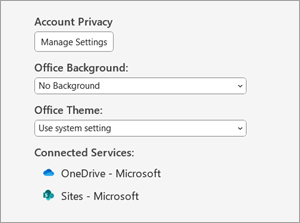 «Тема
«Тема