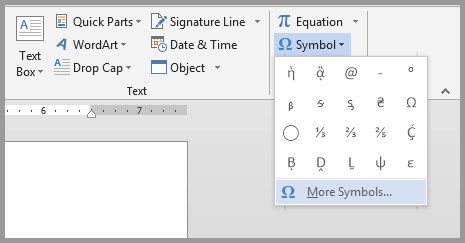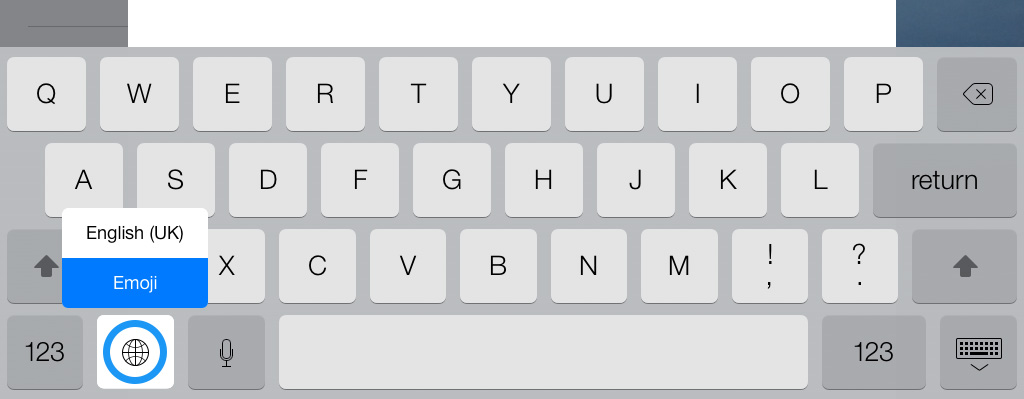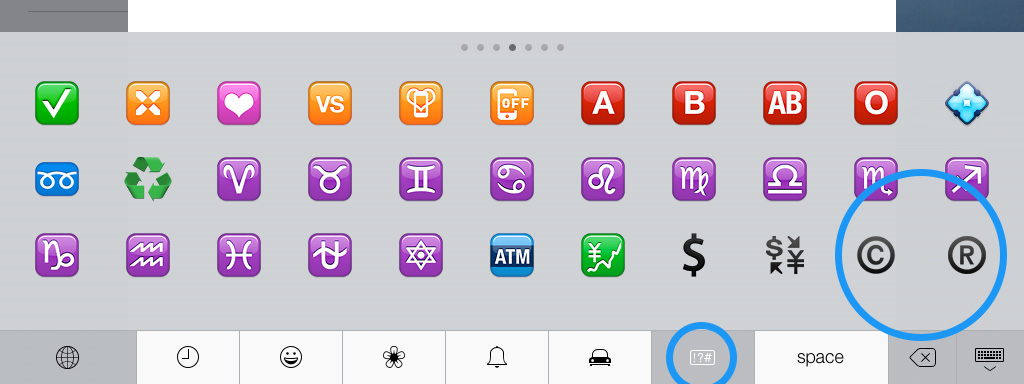HTTA is reader supported. When you buy through links on our site, we may earn an affiliate commission at no extra cost to you. Learn more.
In today’s article, you’ll learn how to use some keyboard shortcuts plus other methods to type the Circle Symbol (text – ◯) in MS Word using either Windows or Mac.
Just before we begin, I’ll like to tell you that you can also use the button below to copy and paste the Circle sign into your work for free.
However, if you just want to type this symbol on your keyboard, the actionable steps below will show you everything you need to know.
Quick Guide for Typing Circle Symbol Text [◯]
To type the Circle Symbol on Mac, press Option + 25EF shortcut on your keyboard. For Windows users, simply press down one of the Alt keys and type 9 (on Windows) or 9711 (in Word) using the numeric keypad, then let go of the Alt key.
Note: These shortcuts can work only on MS Word.
The below table contains all the information you need to type this Symbol on the keyboard for both the Mac and the Windows PC.
| Symbol Name | Circle |
| Symbol Text | ◯ |
| Alt Code | 9 or 9711 (Word) |
| Windows Shortcut | Alt+9 or Alt+9711 |
| Mac Shortcut | Option + 25EF |
| Word Shortcut | 25EF, Alt+X |

The quick guide above provides some useful shortcuts and alt codes on how to type the Circle symbol in Word on both Windows and Mac.
Below are some more different variations of the Circle Symbols with their respective alt code that can be used to type them in Word for both Windows and Mac.
| Circle Symbol Text | Circle Symbol Name | Alt Code |
| 〇 | Ideographic Number Zero | Alt + 12295 |
| ⭕ | Heavy Large Circle | Alt + 11093 |
| ⨸ | Circled Division Sign | Alt + 10808 |
| ⨷ | Cross Sign In Double Circle | Alt + 10807 |
| ⧳ | Error-Barred Black Circle | Alt + 10739 |
| ⧲ | Error-Barred White Circle | Alt + 10738 |
| ⧭ | Black Circle With Down Arrow | Alt + 10733 |
| ⧬ | White Circle With Down Arrow | Alt + 10732 |
| ⧃ | Circle With Two Horizontal Strokes To The Right | Alt + 10691 |
| ⧂ | Circle With Small Circle To The Right | Alt + 10690 |
| ⧁ | Circled Greater-Than | Alt + 10689 |
| ⧀ | Circled Less-Than | Alt + 10688 |
| ⦿ | Circled Bullet | Alt + 10687 |
| ⦾ | Circled White Bullet | Alt + 10686 |
| ⦽ | Up Arrow Through Circle | Alt + 10685 |
| ⦼ | Circled Anticlockwise-Rotated Division Sign | Alt + 10684 |
| ⦻ | Circle With Superimposed X | Alt + 10683 |
| ⦺ | Circle Divided By Horizontal Bar And Top Half Divided By Vertical Bar | Alt + 10682 |
| ⦹ | Circled Perpendicular | Alt + 10681 |
| ⦸ | Circled Reverse Solidus | Alt + 10680 |
| ⦷ | Circled Parallel | Alt + 10679 |
| ⦶ | Circled Vertical Bar | Alt + 10678 |
| ⦵ | Circle With Horizontal Bar | Alt + 10677 |
| ❍ | Shadowed White Circle | Alt + 10061 |
| ✆ | Telephone In Circle | Alt + 9990 |
| ⛔ | No Entry | Alt + 9940 |
| ⚾ | Baseball | Alt + 9918 |
| ⚯ | Unmarried Partnership Symbol | Alt + 9903 |
| ⚮ | Divorce Symbol | Alt + 9902 |
| ⚭ | Marriage Symbol | Alt + 9901 |
| ⚬ | Medium Small White Circle | Alt + 9900 |
| ⚫ | Medium Black Circle | Alt + 9899 |
| ⚪ | Medium White Circle | Alt + 9898 |
| ⚉ | Black Circle With Two White Dots | Alt + 9865 |
| ⚈ | Black Circle With White Dot Right | Alt + 9864 |
| ⚇ | White Circle With Two Dots | Alt + 9863 |
| ⚆ | White Circle With Dot Right | Alt + 9862 |
| ♾ | Permanent Paper Sign | Alt + 9854 |
| ♽ | Partially-Recycled Paper Symbol | Alt + 9853 |
| ♼ | Recycled Paper Symbol | Alt + 9852 |
| ☯ | Yin Yang | Alt + 9775 |
| ⃠ | Combining Enclosing Circle Backslash | Alt + 8416 |
| ⇴ | Right Arrow With Small Circle | Alt + 8692 |
| ⊕ | Circled Plus | Alt + 8853 |
| ⊖ | Circled Minus | Alt + 8854 |
| ⊗ | Circled Times | Alt + 8855 |
| ⊘ | Circled Division Slash | Alt + 8856 |
| ⊙ | Circled Dot Operator | Alt + 8857 |
| ⊚ | Circled Ring Operator | Alt + 8858 |
| ⊛ | Circled Asterisk Operator | Alt + 8859 |
| ⊜ | Circled Equals | Alt + 8860 |
| ⊝ | Circled Dash | Alt + 8861 |
| ⍟ | Apl Functional Symbol Circle Star | Alt + 9055 |
| ⎉ | Circled Horizontal Bar With Notch | Alt + 9097 |
| ⎊ | Circled Triangle Down | Alt + 9098 |
| ⎋ | Broken Circle With Northwest Arrow | Alt + 9099 |
| ⏀ | Dentistry Symbol Light Vertical With Circle | Alt + 9152 |
| ⏁ | Dentistry Symbol Light Down And Horizontal With Circle | Alt + 9153 |
| ⏂ | Dentistry Symbol Light Up And Horizontal With Circle | Alt + 9154 |
| ⏣ | Benzene Ring With Circle | Alt + 9187 |
| ⏺ | Black Circle For Record | Alt + 9210 |
| ○ | White Circle | Alt + 9675 |
| ◌ | Dotted Circle | Alt + 9676 |
| ◍ | Circle With Vertical Fill | Alt + 9677 |
| ● | Black Circle | Alt + 9679 |
| ◐ | Circle With Left Half Black | Alt + 9680 |
| ◑ | Circle With Right Half Black | Alt + 9681 |
| ◒ | Circle With Lower Half Black | Alt + 9682 |
| ◓ | Circle With Upper Half Black | Alt + 9683 |
| ◔ | Circle With Upper Right Quadrant Black | Alt + 9684 |
| ◕ | Circle With All But Upper Left Quadrant Black | Alt + 9685 |
| ◖ | Left Half Black Circle | Alt + 9686 |
| ◗ | Right Half Black Circle | Alt + 9687 |
| ◙ | Inverse White Circle | Alt + 9689 |
| ◚ | Upper Half Inverse White Circle | Alt + 9690 |
| ◛ | Lower Half Inverse White Circle | Alt + 9691 |
| ◠ | Upper Half Circle | Alt + 9696 |
| ◡ | Lower Half Circle | Alt + 9697 |
| ◯ | Large Circle | Alt + 9711 |
| ◴ | White Circle With Upper Left Quadrant | Alt + 9716 |
| ◵ | White Circle With Lower Left Quadrant | Alt + 9717 |
| ◶ | White Circle With Lower Right Quadrant | Alt + 9718 |
| ◷ | White Circle With Upper Right Quadrant | Alt + 9719 |
| ✪ | Circled White Star | Alt + 10026 |
| ❂ | Circled Open Centre Eight Pointed Star | Alt + 10050 |
| ➲ | Circled Heavy White Rightwards Arrow | Alt + 10162 |
| ⟲ | Anticlockwise Gapped Circle Arrow | Alt + 10226 |
| ⟳ | Clockwise Gapped Circle Arrow | Alt + 10227 |
| ⟴ | Right Arrow With Circled Plus | Alt + 10228 |
| ⥀ | Anticlockwise Closed Circle Arrow | Alt + 10560 |
| ⥁ | Clockwise Closed Circle Arrow | Alt + 10561 |
| ⥈ | Left Right Arrow Through Small Circle | Alt + 10568 |
| ⥉ | Upwards Two-Headed Arrow From Small Circle | Alt + 10569 |
| ⦲ | Empty Set With Small Circle Above | Alt + 10674 |
| ⧇ | Squared Small Circle | Alt + 10695 |
| ⨀ | N-Ary Circled Dot Operator | Alt + 10752 |
| ⨁ | N-Ary Circled Plus Operator | Alt + 10753 |
| ⨂ | N-Ary Circled Times Operator | Alt + 10754 |
| ⨢ | Plus Sign With Small Circle Above | Alt + 10786 |
| ⨭ | Plus Sign In Left Half Circle | Alt + 10797 |
| ⨮ | Plus Sign In Right Half Circle | Alt + 10798 |
| ⨴ | Multiplication Sign In Left Half Circle | Alt + 10804 |
| ⨵ | Multiplication Sign In Right Half Circle | Alt + 10805 |
| ⨶ | Circled Multiplication Sign With Circumflex Accent | Alt + 10806 |
| ⬤ | Black Large Circle | Alt + 11044 |
| ⬰ | Left Arrow With Small Circle | Alt + 11056 |
| ⬲ | Left Arrow With Circled Plus | Alt + 11058 |
| 〶 | Circled Postal Mark | Alt + 12342 |
| ○ | Halfwidth White Circle | Alt + 65518 |
To type any of the above Circle Symbols in your Word document, press down one of the Alt keys on your keyboard and type the alt numbers using the numeric keypad. For example, press Alt + 9711 to type the Big Circle Symbol text into your Word document.
For more details, below are some other methods you can also use to insert this symbol into your work such as MS Word document.
Microsoft Office provides several methods for typing Circle Symbols or inserting symbols that do not have dedicated keys on the keyboard.
In this section, I will make available for you five different methods you can use to type or insert this and any other symbol on your PC, like in MS Office (ie. Word, Excel, or PowerPoint) for both Mac and Windows users.
Without any further ado, let’s get started.
Using the Circle Symbol Alt Code (Windows Only)
The Circle Symbol alt code is 9711.
Even though this Symbol has no dedicated key on the keyboard, you can still type it on the keyboard with the Alt code method. To do this, press and hold the Alt key whilst pressing the Circle Alt code (i.e. 9711) using the numeric keypad.
This method works on Windows only. And your keyboard must also have a numeric keypad.
Below is a break-down of the steps you can take to type the Circle Sign on your Windows PC:
- Place your insertion pointer where you need the Circle Symbol text.
- Press and hold one of the Alt keys on your keyboard.
- Whilst holding on to the Alt key, press the Circle Symbol’s alt code (9711). You must use the numeric keypad to type the alt code. If you are using a laptop without the numeric keypad, this method may not work for you. On some laptops, there’s a hidden numeric keypad which you can enable by pressing Fn+NmLk on the keyboard.
- Release the Alt key after typing the Alt code to insert the Symbol into your document.

This is how you may type this symbol in Word using the Alt Code method.
Using the Circle Symbol Shortcut (Mac and Windows)
For Mac users, the keyboard shortcut for the Circle Symbol is Option + 25EF. For Windows users, use the Alt Code Shortcut method by pressing down one of the [Alt] keys whilst typing the symbol’s alt code which is 9711. You must use the numeric keypad to type the alt code. Also, ensure that your Num Lock key is turned on.

Below is a breakdown of the Circle Symbol shortcut for Mac:
- First of all, place the insertion pointer where you need to type the symbol (◯).
- Now, press Option + 25EF simultaneously on your keyboard to insert the symbol.
Below is a breakdown of the Circle Symbol shortcut for Windows (In MS Word):
- Place the insertion pointer at the desired location.
- Press and hold down the Alt key
- While pressing down the Alt key, type 9711 using the numeric keypad to insert the symbol.
Below is a breakdown of the Circle Symbol shortcut for Windows (In MS Word Only):
- Click to place the insertion pointer where you want the Circle Symbol to be inserted.
- Type this code – 25EF.
- After typing the code and whilst the insertion pointer is still next to the last digit in the code, press Alt + X to convert the code to the symbol.
These are the shortcuts you may use to type the Circle sign in Word .
Copy and Paste Circle Symbol ◯ (text)
Another easy way to get the Circle sign on any PC is to use my favorite method: copy and paste.
All you have to do is to copy the symbol sign from somewhere like a web page, or the character map for windows users, and head over to where you need the symbol (say in Word ), then hit Ctrl+V to paste.
Below is the symbol for you to copy and paste into your Word document. Just select it and press Ctrl+C to copy, switch over to Microsoft Word, place your insertion pointer at the desired location, and press Ctrl+V to paste.
◯
Alternatively, just use the copy button at the beginning of this post.
For windows users, obey the following instructions to copy and paste the Circle Symbol using the character map dialog box.
- Click on the Start button and search for Character Map. The Character Map app will appear in the search results, click to open.

- The Character Map dialog will appear. Click to check the Advanced view check-box to expand the dialog box for more advanced options.

- On the advanced view, type Circle in the Search box and press the Enter key.
- You should now see the Circle (◯) Symbol on the character map dialog. If you can’t see it, then you should look through the library of symbols to spot it. When found, double click it to select. Alternatively, click on the Select button.

- After you select the symbol by double-clicking it, it should appear in the Character to copy: field, then click on the Copy button to copy the symbol.
- Switch to your Microsoft Word document, place the insertion pointer at the desired location, and press Ctrl+V to paste.
This is how you may use the Character Map dialog to copy and paste any symbol on Windows PC.
Using insert Symbol dialog box (Word, Excel, PowerPoint)
The insert symbol dialog box is a library of symbols from where you can insert any symbol into your Word document with just a couple of mouse clicks.
Obey the following steps to insert this symbol (◯) in Word using the insert symbol dialog box.
- Open your Word document.
- Click to place the insertion pointer where you wish to insert the symbol.
- Go to the Insert tab.

- In the Symbols category, click on the Symbol drop-down and select the More Symbols button.

The Symbol dialog box will appear.
- To easily locate the Circle symbol, select Segoe UI Symbol font type in the Font list at the upper left section of the window. Then type 25EF in the character code field at the bottom area of the window. After typing this character code, the Circle symbol will appear selected.
- Now click on the Insert button to insert the symbol into your document.

- Close the dialog.
The symbol will then be inserted exactly where you placed the insertion pointer.
These are the steps you may use to insert this Symbol in Word.
Conclusion
As you can see, there are several different methods you can use to type the Circle Sign in Microsoft Word.
Using the shortcuts for both Windows and Mac make the fastest option for this task. Shortcuts are always fast.
Thank you very much for reading this blog.
If you have anything thing to say or questions to ask concerning the Circle Symbol, please drop it in the comments.
Black Circle (Symbol/sign/mark) Preview and HTML-code
With this tool, you can adjust the size, color, italic, and bold of Black Circle(symbol), then you can copy and paste it. This tool is very convenient to help you preview the symbol, including viewing the details of the symbol display and the effect displayed on the web page.
|
40 px HTML-code |
|
||||||
|
HTML code |
Some symbols have not changed when I adjust, why?
It depends on your browser, some browsers support editing these symbols, some browsers do not support.
How to type Black Circles?
Different operating systems, different text editors, different ways to type Black Circles, usually we do not need to remember how to type the Black Circle(sign), just copy it when needed.
How to copy and paste Black Circles?
If you need to insert a Black Circle in text, mail, or text message, facebook, twitter,etc. you can directly copy the Black Circle in the above table.
Symbols are displayed in different shapes on different platforms (operating systems, browsers, text editors, websites) , so the same symbol (such as ⏱) in different browsers (such as Firefox and Google), different websites (facebook and twitter) ), different mobile phones (iphone and Samsung) display different shapes, these are normal. Some symbols, usually emoji, are not supported in word by default, because your system does not have the corresponding font installed, it is displayed as «tofu» this time.
If you need to insert a Black Circle in a web page, please copy the HTML-code corresponding to the Black Circle in the above table.
How to type Black Circle in word?
Copy the Black Circle in the above table (it can be automatically copied with a mouse click) and paste it in word, Or
- Select the Insert tab.
- Select Symbol and then More Symbols.
- Select the Black Circle tab in the Symbol window.
Finding specific symbols in countless symbols is obviously a waste of time, and some characters like emoji usually can’t be found
How to use the keyboard to type Black Circle(Alt key)?
There is no need to remember that because alt key does not seem so accurate always, copying is a more convenient method.
Why do the same symbols correspond to different html codes?
Because different webpage encodings are used, all encodings can be displayed normally on webpages.
Why does the same symbol(sign) appear differently on different platforms (Apple, Samsung, Twitter, Facebook)?
These symbols are actually ideograms and smileys. Different platforms have designed different icons for these picture texts.
How to type Black Circle(sign) on phone(android or iphone)?
Unlike PC, Black Circles are often used as an emoji on mobile phones, so you only need to find them in the emoji. Here is how to type the copyright symbol in the iPhone.
Contents
- 1 Can you draw a circle text box in Word?
- 2 How do I circle text in a PDF?
- 3 How do I make a transparent circle in Word?
- 4 Can we draw a perfect circle?
- 5 How can I draw in Word?
- 6 How can I draw on a PDF?
- 7 How do I change the opacity of text in Word?
- 8 How do I change the opacity of a shape in Word?
- 9 Should a 2 year old be able to draw a circle?
- 10 Which tool will you use to draw a circle?
- 11 What is the code for a circle?
- 12 How do you draw on Microsoft Word Mobile?
- 13 How do I draw a pen in Word?
- 14 How do I draw a shape in Word?
- 15 How do I draw on a PDF in Windows 10?
- 16 How do I draw on a PDF in Microsoft edge?
- 17 How do I draw on a PDF in Windows?
Can you draw a circle text box in Word?
If you want to constrain text to a circular shape, you can add a text box over a circle and shape the text manually using line breaks. Alternatively, you can place Block Arc shapes (with No Line and No Fill) on either side of the text, with Tight wrapping. You can easily insert a circular shape and add text to it.
How do I circle text in a PDF?
Choose Insert Menu > Drawing > Select Rectangle , Circle or Basic Shape.
How do I make a transparent circle in Word?
Select the shape or shapes that you want to make transparent. Right-click, and on the context menu, select Format > Fill. Set the Transparency slider to the percentage of transparency that you want.
Can we draw a perfect circle?
Our minds are programmed to love the symmetry of the shape, but our hands just can’t make it perfect. We’re so inadequate at drawing circles, scientists have even studied it.
How to draw in Word
- Click the ‘Shapes’ button and select ‘Scribble’ Open up your Microsoft Word document.
- Hold down your mouse to draw. Click and hold down your mouse to draw.
- Release the mouse. As soon as you release your mouse, the drawing will be finished.
- Edit your drawing. Double-click your drawing.
How can I draw on a PDF?
Draw on any PDF document.
- Launch Acrobat and select File > Open to bring up your PDF.
- From the menu bar on the right, select Comment.
- Select the marker icon in the Comment toolbar to activate the Draw Free Form tool.
- Draw on the PDF.
- Once you’re finished, save your PDF.
How do I change the opacity of text in Word?
Here are the steps for making text transparent:
- Select the text.
- Right-click to bring up the context menu.
- Select “Font”
- Click on “Text Effects”
- Open the “Text Fill” option.
- Here you will see a Transparency slider and field that you can change to set the amount of transparency you want.
How do I change the opacity of a shape in Word?
Select the shape, and go to Shape Format to open the Format Pane. Select Fill > Picture or gradient fill and then drag the Transparency slider to set the exact percentage of transparency you want.
Should a 2 year old be able to draw a circle?
Around 2 years of age, your toddler’s drawing skills will improve and they will start to experiment by drawing lines. After being shown how to do it, they should also be able to copy a circle and some vertical lines.They will also start using elbow instead of shoulder movements to scribble and draw.
Which tool will you use to draw a circle?
compass is traditional tool for drawing circles
A compass is the traditional tool for drawing precise circles, and its sharp point acts as a pivot.
What is the code for a circle?
Circle Symbols
| Circle Symbol | Circle Name | Decimal |
|---|---|---|
| ◍ | Circle With Vertical Fill | ◍ |
| ● | Black Circle | ● |
| ◐ | Circle With Left Half Black | ◐ |
| ◑ | Circle With Right Half Black | ◑ |
How do you draw on Microsoft Word Mobile?
How to turn on inking mode on touch device with no built-in pen
- Tap on the inking icon on the top toolbar.
- Tap on the arrow next to Home for menu.
- Tap on Draw to get inking options.
- Tap on Draw with Mouse or Touch to draw on the document.
How do I draw a pen in Word?
On the Draw tab of the Ribbon, tap a pen to select it. In Word, you must be in Print layout to draw with ink. If the Draw tab is grayed out so that you can’t select a pen, go the View tab and select Print Layout. ; then you can select a pen to draw with.
How do I draw a shape in Word?
Click in your document where you want to create the drawing. On the Insert tab, in the Illustrations group, click Shapes. When you find the shape you want to insert, double-click to insert it automatically, or click and drag to draw it in your document.
How do I draw on a PDF in Windows 10?
Here’s how to draw on a PDF with Windows 10.
Click the Select A File button or drag and drop your PDF into the drop zone to draw on your file. Then sign in to your Adobe, Google, or Apple account. To select the drawing tool, click on the Pencil icon in the toolbar.
How do I draw on a PDF in Microsoft edge?
Replies (115)
- Open a PDF file with Microsoft Edge.
- Just below the address bar you will see a toolbar with Draw and Erase options.
- Select the Draw option to start writing on the PDF file.
How do I draw on a PDF in Windows?
Add a line, arrow, or shape
- Choose Tools > Comment.
- Draw in the PDF:
- To edit or resize the markup, select it and drag one of the handles to make your adjustments.
- To add a pop-up note to the markup, select the Hand tool, and double-click the markup.
- (Optional) Click the close button in the pop-up note.
Click above button to copy ⬤ symbol
Shortcodes
Copy and paste shortcodes for ⬤ Black Large Circle.
| Unicode | U+2b24 | |
| Alt Code | 11044 | |
| HTML Code | ⬤ | |
| CSS Code | 2b24 | |
| HEX Code | ⬤ |
-
How to type ⬤ Black Large Circle?
To type the ⬤ using the keyboard you can the Alt code from the shortcode section. Here are the two simple steps to type the ⬤ using Alt code from your keyboard. Make sure you switch on the Num Lock from the keyboard and you type the number from the Numpad and not from the top row of the keyboard.
- Hold down the left Alt Key from your keyboard.
- Type the Alt code number 11044 and release the Alt key.
Once you release the Alt key, the ⬤ symbol will be displayed. This trick will work for other special characters also.
-
How to add Black Large Circle in HTML?
To add the ⬤ Black Large Circle in HTML, you can use an HTML entity, an HTML code(decimal), and a Hex code. Use the shortcode section to copy the various shortcodes for the Black Large Circle. Here is the example:
// HTML code example
<span>I am ⬤ Symbol</span>// HEX code example
<span>I am ⬤ Symbol</span>All the above example will display the Black Large Circle symbol as below.
-
How to add Black Large Circle in CSS?
To display the Black Large Circle from CSS, you can use a CSS shortcode or CSS entity. Use the shortcode section to copy the CSS entity code for the Black Large Circle. You can only add content :before or :after an element: Here is the example:
// CSS entity code example
.addSymbol:after {
content: ' 2b24';
}// The HTML
<div class="addSymbol">Black Large Circle</div>
The above example for CSS entiry for Black Large Circle symbol will display the result as below.
Table of Contents
- How can I draw a circle in Word?
- How do I circle a number in Excel?
- What is the black circle in Excel?
- What is circle invalid data in Excel?
- How do you make a Mohr circle in Excel?
- How do you plot Mohr’s circle?
- What does Mohr’s circle represent?
- How do you make a perfect circle in Excel?
- How do I do a speedometer in Excel?
- Can a human draw a perfect circle?
- Can we draw a perfect circle?
- Why is drawing a circle so hard?
- Who drew a perfect circle by hand?
- Did Leonardo da Vinci draw a perfect circle?
- Can a psychopath feel?
- How do you recognize a psychopath?
- What triggers a psychopath?
Draw an oval or circle
- On the Insert tab, click Shapes.
- Under Basic Shapes, click Oval.
- Click where you want the oval to start, and drag to draw the shape.
- To draw a circle, press Shift while you drag. Notes: You can change the look of your circle or curve by adding a shape fill or effect or changing the border.
How do I circle a number in Excel?
Right-click on the cell, click on Format Cell, Alignment and select Center for both Horizontal and Vertical. On the “ribbon” (toolbar), click on Insert, Shapes and select the oval. (You can drag the corners to make it a circle per se.)
What is the black circle in Excel?
A black circle appears under the cursor – that’s a tap handle to make it easier to choose the cursor with your finger. Double-tap and the entire word is selected (just like a double-mouse click will).
What is circle invalid data in Excel?
Circle invalid cells Excel displays a red circle around any cells that contain invalid data. All cells that don’t meet their data validation criteria are circled, including values that were typed, copied, or filled in the cells, calculated by formulas, or entered by macros.
How do you make a Mohr circle in Excel?
Draw Mohr’s Circle using Excel Scatter chart
- Enter the Stress details. First enter the stress details in the excel sheet considering the sign conventions.
- Draw the Diametre of the Circle. Plot the 2 end points on the graph.
- Plot the circle around the diameter created.
- Highlight the Maximum/Minimum Stresses.
How do you plot Mohr’s circle?
To draw a Mohr’s Circle for a typical 2-D element, we can use the following procedure to determine the principal stresses.
- Define The Shear Stress Coordinate System:
- Define The Torsional Coordinate System:
- Plot The Shear Stress Values:
- Plot The Magnitude Of The Couple:
- Obtain The Center Of The Mohr’s Circle:
What does Mohr’s circle represent?
Mohr’s circle is a graphical representation of the transformation equations for plane stress problems. It is useful in visualizing the relationships between normal and shear stresses acting on a stress element at any desired orientation.
How do you make a perfect circle in Excel?
First, to force an oval to be a perfect circle, you hold down the Shift key while you draw. Using the Shift key will also force a rectangle to be a square and a triangle to be an equilateral triangle. Use Shift while drawing to make circles and squares. Second, a circle or an oval is hard to draw.
How do I do a speedometer in Excel?
To create a SPEEDOMETER in Excel, you can use the below steps:
- First of all, go to Insert Tab ➜ Charts ➜ Doughnut Chart (with this you’ll get a blank chart).
- Now, right-click on the chart and then click on “Select Data”.
- In the “Select Data” window, click on “Legend Entries” and enter “Category” in the name input bar.
Can a human draw a perfect circle?
Mathematically speaking, there is no such thing as a perfect circle. That, however, hardly matters with drawing—in most cases, you just need to be close enough to be believable. The fact is, you can get pretty darn close with a certain amount of practice.
Can we draw a perfect circle?
This doesn’t mean that a perfect circle or sphere does not exist somewhere. While nature might be out of our control, shouldn’t it at least be possible to draw or make a perfect circle? For a circle to be perfect, we would need to measure an infinite number of points around the circle’s circumference to know for sure.
Why is drawing a circle so hard?
One reason it is so difficult to draw a perfect circle is that the curvature of the edge has to be based upon itself (using the curve that has already been drawn as a reference for the next part of the curve to be drawn). All this is assuming that no preparatory marks were made to draw the circle.
Who drew a perfect circle by hand?
Giotto’s
Did Leonardo da Vinci draw a perfect circle?
There’s an old myth that legendary artist Leonardo da Vinci could draw a perfect circle freehand. The bad news: it’s probably not be true. A new interactive tool let’s you try to draw a circle with your mouse (or finger, if you’re on a phone or tablet).
Can a psychopath feel?
Psychopaths do have feelings … well, some feelings. While psychopaths show a specific lack in emotions, such as anxiety, fear and sadness, they can feel other emotions, such as happiness, joy, surprise and disgust, in a similar way as most of us would.
How do you recognize a psychopath?
Common signs of psychopathy
- socially irresponsible behavior.
- disregarding or violating the rights of others.
- inability to distinguish between right and wrong.
- difficulty with showing remorse or empathy.
- tendency to lie often.
- manipulating and hurting others.
- recurring problems with the law.
What triggers a psychopath?
Cause. Behavioral genetic studies have identified potential genetic and non-genetic contributors to psychopathy, including influences on brain function. Proponents of the triarchic model believe that psychopathy results from the interaction of genetic predispositions and an adverse environment.