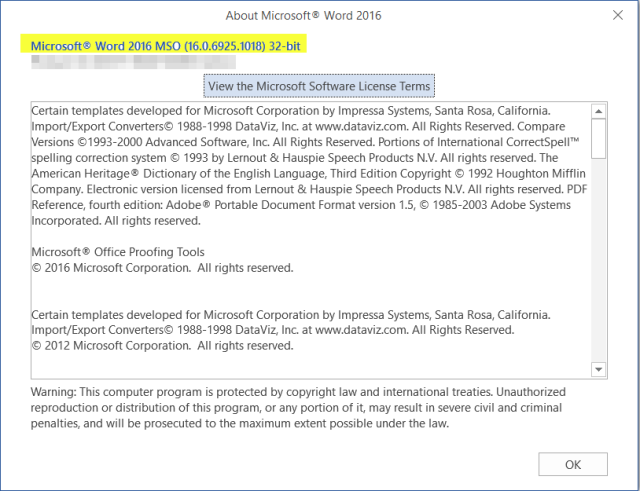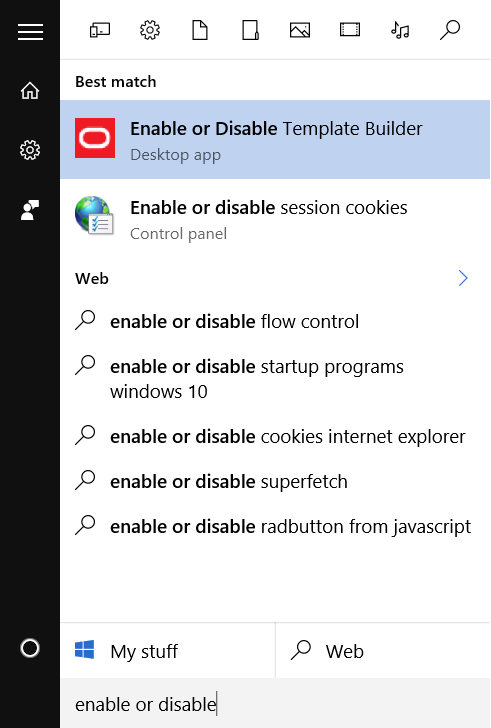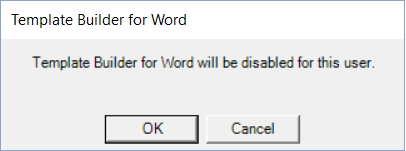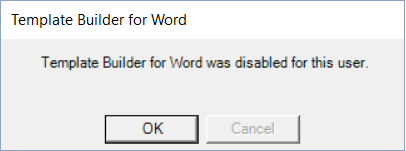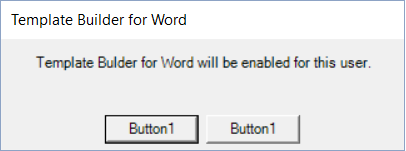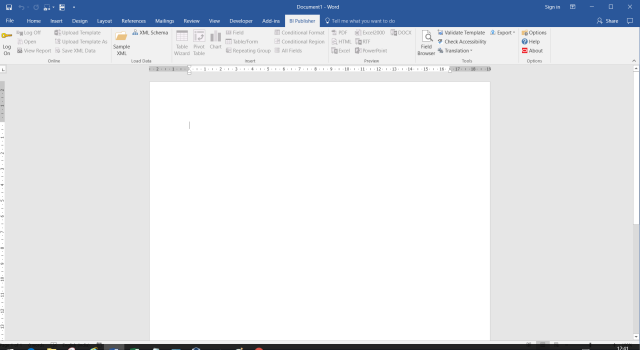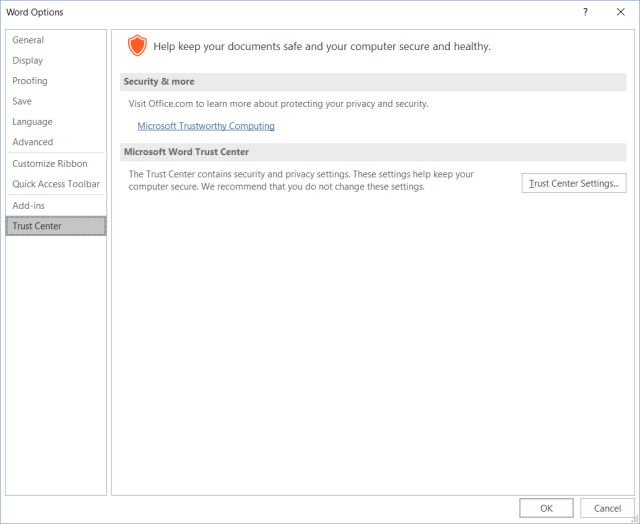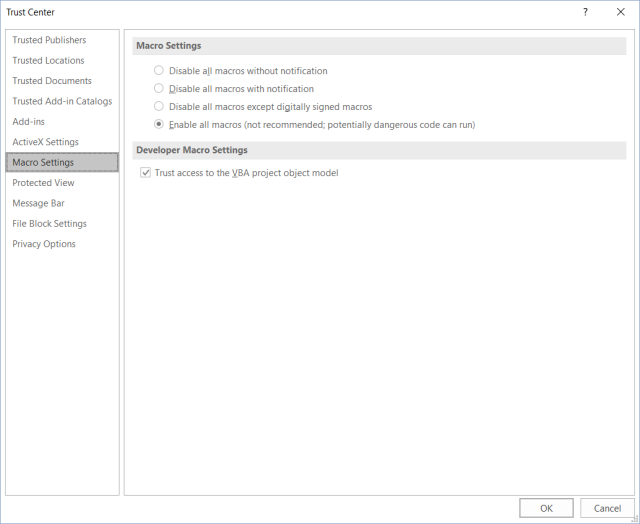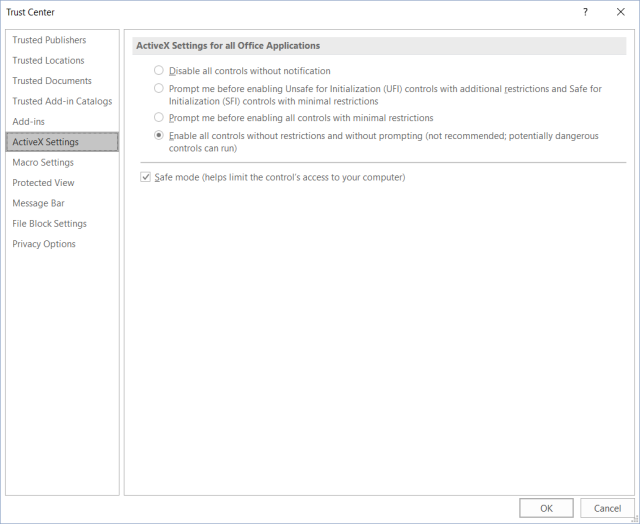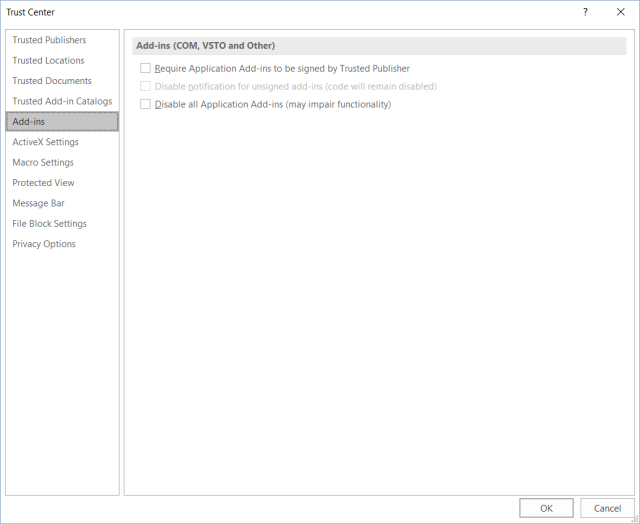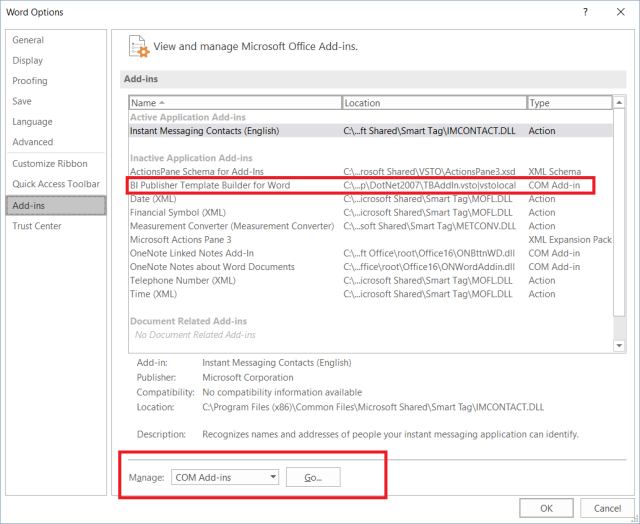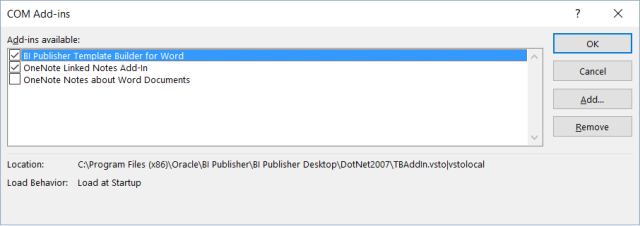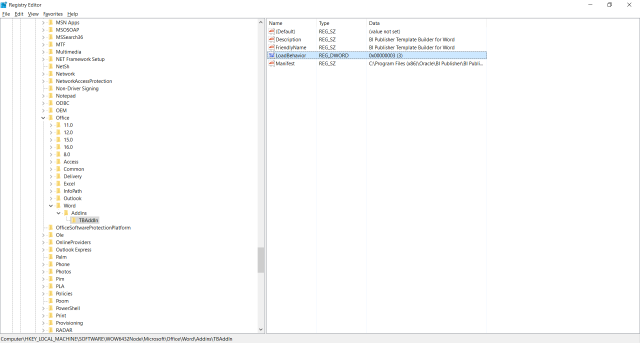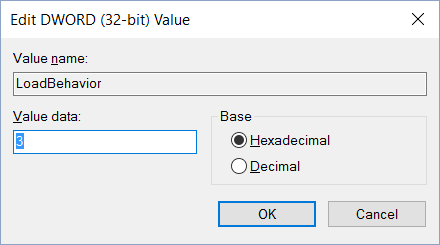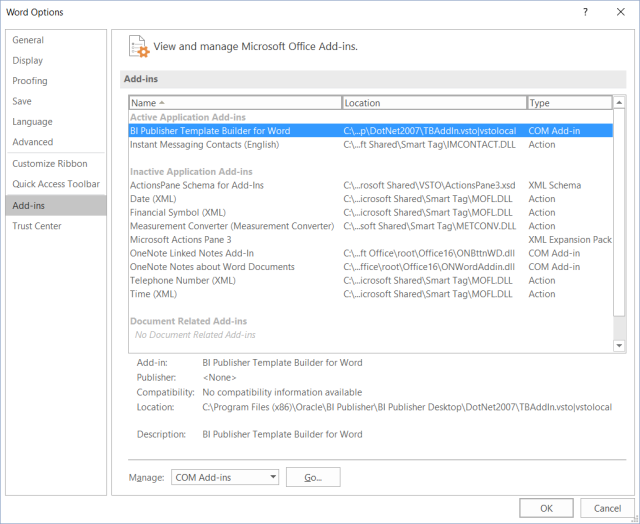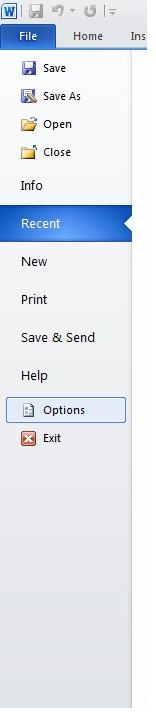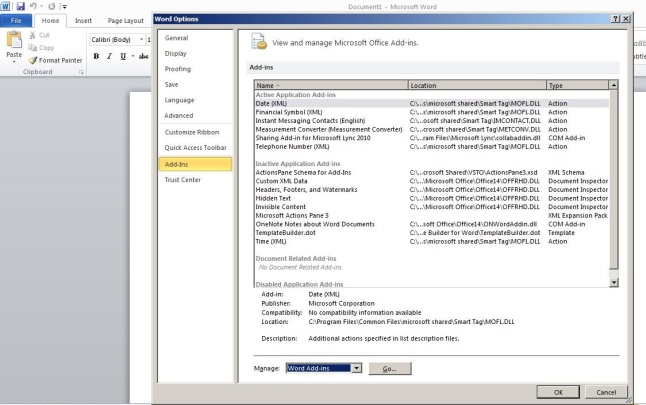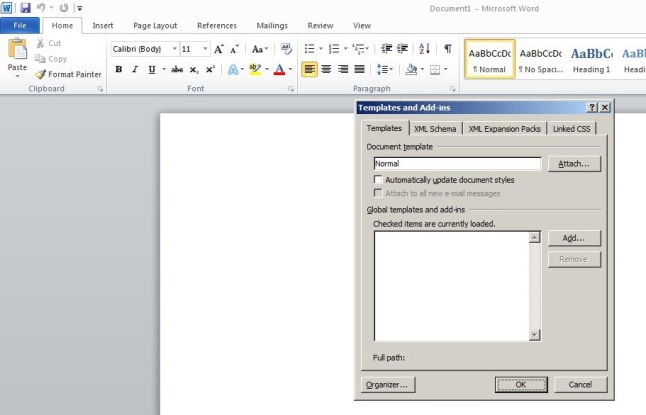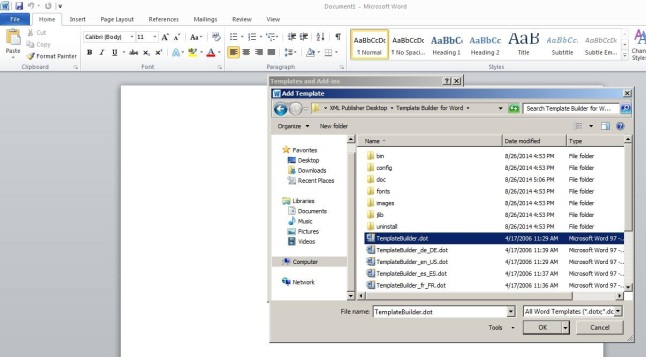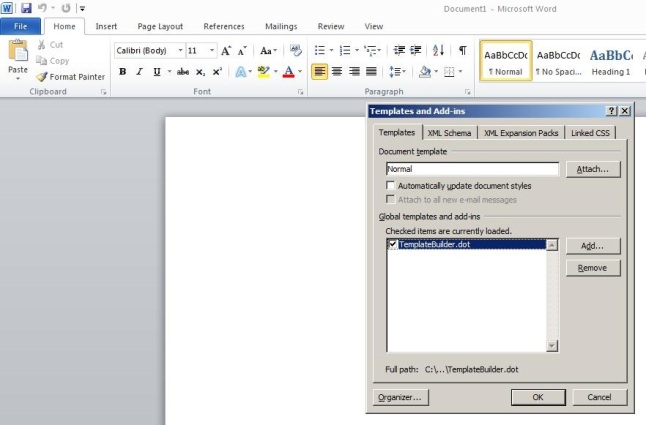For PeopleSoft XML reports, we usually add the BI Publisher plug-in to MS Word, load the XML files, create RTF templates and the list goes on.
When you download and install the BI Publisher from PeopleSoft (Design Helper), at first load of Microsoft Word 2016, the BI Publisher tab should appear in the ribbon. If it doesn’t, it means either the add-in is restricted, disabled or does not work. Office 2016 isn’t certified yet to be used with Oracle BI Publisher, but there’s a workaround. Provided below are multiple steps that you can follow to get this issue resolved and have the BI Publisher tab appear permanently in Microsoft Word 2016.
For reference purposes, here are the details of my environment:
Windows 10 Home 64-bit
Microsoft Office 2016 32-bit
PeopleSoft HCM 9.2
PeopleTools 8.55.01
Step 1 : To find out which version of Office 2016 you have installed, open up an instance of Word 2016, File > Account > About Word
Step 2 : Download and install BI Publisher from Design Helper
Navigation : Main Menu > Reporting Tools > BI Publisher > Setup > Design Helper
Choose the setup file appropriate to your version of Microsoft Word 2016 (either 32/64-bit) and download the same
Step 3 : Before starting with the installation, ensure all instances of Microsoft Word have been closed. If you’re on a remote desktop, ensure that all instances of Word have been closed by all users who have logged on to the server.
Step 4 : Once the installation is complete, search for Enable or Disable Template Builder from the installed programs list in Windows
Step 5 : Click on Enable or Disable Template Builder
Step 6 : Click OK
Click on Button 1
And you’re done!
Open up an instance of Word 2016 and see if the BI Publisher tab appears in the ribbon. Ensure the BI Publisher tab does not disappear by opening Word 2016 couple of times.
If it doesn’t appear at all or disappears if you open Word 2016 after a while, try the following:
Step 7 : Go to File > Options > Trust Center
Step 8 : Click on Trust Center settings
Step 9 : Ensure that the settings are the same as in the screenshot provided below:
Step 10 : Click on ActiveX settings and ensure that the settings are the same as in the screenshot provided below:
Step 1 1: Click on Add-ins and ensure that the settings are the same as in the screenshot provided below:
Step 12: Click on OK and then select Add-ins from the Word Options dialog
Step 13 : Check if BI Publisher Template Builder for Word is listed under Inactive Application Add-ins
Step 14 : Select it and at the bottom of the dialog, select COM Add-ins and click on the Go button
Step 15 : In the COM Add-ins dialog that appears, select the BI Publisher Template Builder for Word checkbox and ensure that the Load Behavior is Load at Startup and not Unloaded.
Click on OK to close the dialog. Close the Word 2016 instance and open a new instance. The BI Publisher tab should appear in the ribbon.
If it still doesn’t appear in the ribbon, repeat Step 15 again. Ensure that the Load Behavior is not Unloaded. If the Load Behavior has been reset or if the checkbox has been cleared, please follow the steps provided below.
Step 16 : Ensure that you have Administrator permissions to your system.
Step 17 : Open the run prompt – Windows + R and type regedit
Step 18 : Look at the following two registry entries:
HKEY_CURRENT_USERSOFTWAREMicrosoftOfficeWordAddinsTBAddIn
HKEY_LOCAL_MACHINESOFTWAREWOW6432NodeMicrosoftOfficeWordAddinsTBAddIn
Step 19 : Look for the DWORD value named LoadBehavior
Step 20 : Double click on LoadBehavior and set its value to 3 for both Registry paths provided above
Step 21 : Click on OK and exit the Registry Editor. Open the Registry again and ensure that the value has not been overwritten.
Go to step 15 again and ensure that the COM add-in is checked. Close and restart the Word 2016 instance again and see if the BI Publisher tab appears in the ribbon. The BI Publisher add-in will now appear in the Active add-ins list.
Hopefully all these steps should resolve this issue.
Please add any questions that you may have in the comments section.
Hope this helps! 🙂
Oracle BI publisher Add-In is a tool used to develop report templates and test them in our desktop instead of uploading them to server and run the report again. This helps us to develop and test our reports quickly .
You need to download BI Publisher desktop version from oracle site and install in your machine. Very often , you will notice that Add-ins disappear from your MS word even though you have installed proper version of BI Publisher . We have a fix for this issue, following steps can be taken to bring back Add-in to MS word .
Below steps will help you to enable Addon menu for Oracle BI Publisher in MS office 2010.
Go to file -> Options in Ms office
Select Word Add-ins in Manage menu and click Go button
You will see that Global templates and add-ins is missing . Click Add button
Select TemplateBuilder.dot file from Bi Publisher installed location and click OK . This will file usually found under Template builder for word folder.
Now, templatebuilder.dot is loaded to MS office 2010 . Click OK
It will prompt you with a message that macros have been disabled . Click Enable content button
Now you can see that add-ins tab is visible, you can now develop and test BI Publisher templates
1. Login into BI Publisher ( http://HOST:PORT/XMLPSERVER ) & Download BI Publisher Desktop tool as shown below
Note: Download the correct version of the tool. If your MS Office is 32 bit, then download 32-bit version otherwise download 64-bit version. Read the instruction in the following link to determine your MS Office is 32 bit or 64 bit
On BI Publisher 12C:
On BI Publisher 11G:
Note: Once Downloaded, close all the applications in Windows
2. Run the setup as Administrator
3. Choose the language & Click Next
4. Click Next
5. Click Next
6. Click Finish
8. Open the MS Word and you will see a new tab BI Publisher appears on the document. That’s it, We have completed out installation of BI Publisher Word plugin
Note: If the tab is not appearing on your word then click the link how to enable BI Publisher tab in MS Word
To instal BI Publisher Add-In in Microsoft word we need to install BIPublisherDesktop32.exe
we can download it by selecting “Download BI Desktop Tools” in left hand side corner in Get started section of Home page
Also we can find this BIPublisherDesktop32.exe file in the mentioned below path, we can install directly with out downloading.
“middlewareOracle_BI1clientsbipublisherrepositoryTools”
Thanks,
Naveen Kumar
This entry was posted in BI Publisher. Bookmark the permalink.
- Remove From My Forums
-
Question
-
Good Afternoon.
We have recently acquired some equipment
that come with MS Office 2013 license.
When using Oracle BI Publisher we have seen that
does not work plugging for MS Word.
Is there any solution to this problem?Thank you
-
Moved by
Uriel Almendra
Wednesday, August 27, 2014 2:44 PM
-
Moved by
All replies
-
Hi Victor
Did you get an answer to your question; I have a client with the same problem.
Could you email me a link or an article if you have located any help for this subject.
Todah
-
hi, I recently found this instruction in the oracle’s forus. you should try this
Go to ==> Program Files (x86)OracleBI PublisherBI Publisher DesktopDotNetInstallFiles when you are in this folder execute the file with the name setup.
I really hope it works
-
Proposed as answer by
Rama Avanigadda
Friday, April 17, 2015 1:03 PM
-
Proposed as answer by
-
Do you have an answer for this? I have the same problem. As you i did the instructions above and indeed i got the BI Publisher ribbon on Word (not on Excel) but unfortunately it doenst work. I can load an xml file but when i click on ‘Fields’, ‘Conditional
region’ etc. i get an error: Method not found:’Boolean tbÇommon.TBCProperty.get_Bv_Default()’. I tried to install an older version of BI Publisher but with the same results. On the next installations i didnt experience problems with the visibility
of the ribbon as in the first time but i get Always the same error. I hope someone can help me!I have Windows 8 and office 2013.
-
Did you get BI Publisher to work with Office 2013?
-
Thanks, this solved half of the problem however I am getting problem in the authentication, I tried the same username/password and report server (Which should be running on office 2007).
If I tried with wrong entry I am getting error message, but with the correct information the log on page will disappears and the icons will not function (grayed out)
Any suggestion on this?
-
Proposed as answer by
Rama Avanigadda
Friday, April 17, 2015 1:03 PM -
Unproposed as answer by
Rama Avanigadda
Friday, April 17, 2015 1:03 PM
-
Proposed as answer by
-
Solution given by Helen FSM, realy works.
Go to ==> Program Files (x86)OracleBI PublisherBI Publisher DesktopDotNetInstallFiles when you are in this folder execute the file with the name setup.
Yes it worked for me.
You don’t need to login. You can ignore that login window. Just click on Sample XML (Folder icon), browse and select the sample xml file. You will get all other options enabled.
Thanks Helen.
Regards,
Rama Krishna
-
Hi All, I am using Office 365 and windows 10. I am getting the same problem (Method not found:’Boolean tbÇommon.TBCProperty.get_Bv_Default()’) , and also the Preview does not work, can somebody help me?
-
I am using Window 7 Word 2013 and I downloaded BI Publisher 32 bit version. It seemed to install but I do not get the add in in Word.
I went to Program Files (x86)OracleBI PublisherBI Publisher Desktop and all I have it an empty folder called Template Builder for Word
Any ideas?
-
I am running Windows365, Word 2016, and there is nothing that seems to work so I can use the BI Publisher plug in. I’m able to create reports but with limited functionality. Every time I attempt to insert a conditional field, or a repeating group,
I get the same error about not being able to run macros. Oracle gave me suggestions about deleting cache files and re-installing Word 2016, but none of this solves the problem. Is ANYBODY out there able to use Template Builder with Windows365?
If so, did you face these problems? Please advise. -
Hi Rama, I tried this but couldn’t find the folder path you designated. I’ll keep looking. But my question is did this fix the problem while running Windows 365?
-
If the BI Publisher tab appears like above, try the following:
- Uninstall BI Publisher Desktop.
- Check if any assemblies which start with TB still present in
C:Windowsassembly. Delete them if present. - (Optional) If you have issues deleting the assemblies, delete them in
HKLMSOFTWAREClassesInstallerAssembliesGlobal in the registry and then repeat step 2. - Make sure there are no files in MS Word startup directory C:<user>AppDataRemoteMicrosoftWordSTARTUP.
- (Optional) Restart your PC.
- Reinstall BI Publisher Desktop.
-
It worked for me.
Thank you
Nivas
-
Hi..I am using windows 10 and MS Office 2013 and installed BI publisher version 12.212.00.0. I have a problem viewing a RTF file in which page is not fully loaded. Any suggestion on this on how I can change the setting or something. Please advise.
-
Excelent, works for me
Solution given by Helen FSM, realy works.
Go to ==> Program Files (x86)OracleBI PublisherBI Publisher DesktopDotNetInstallFiles when you are in this folder execute the file with the name setup.
Yes it worked for me.
You don’t need to login. You can ignore that login window. Just click on Sample XML (Folder icon), browse and select the sample xml file. You will get all other options enabled.
Thanks Helen.
Regards,
Rama Krishna