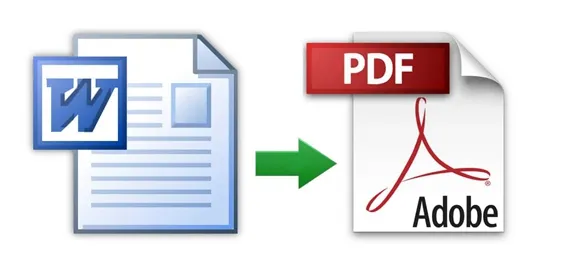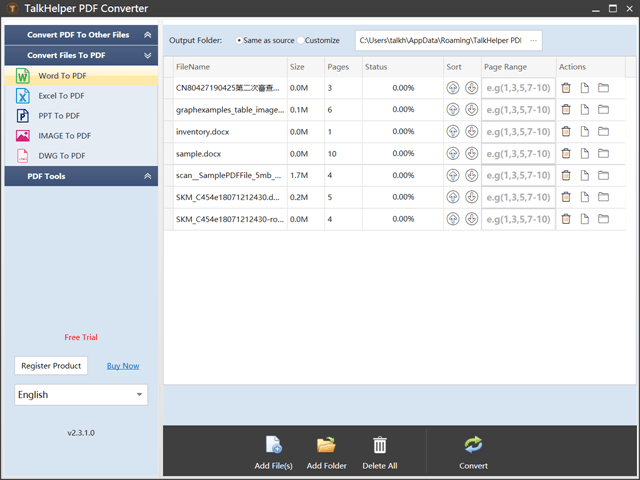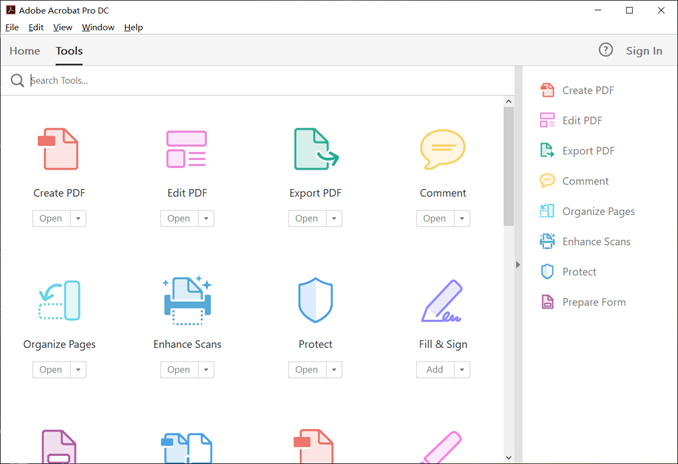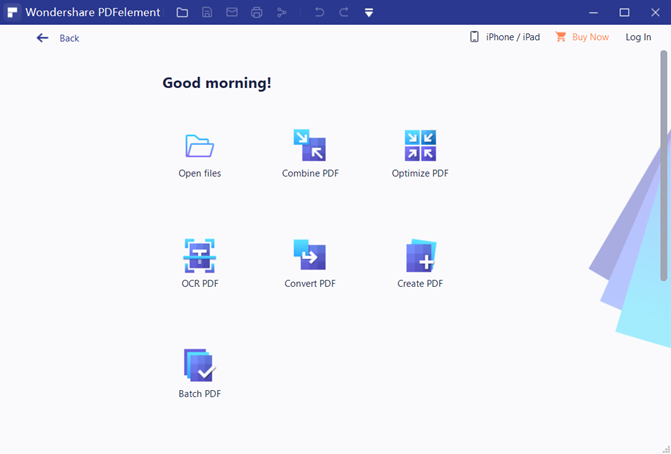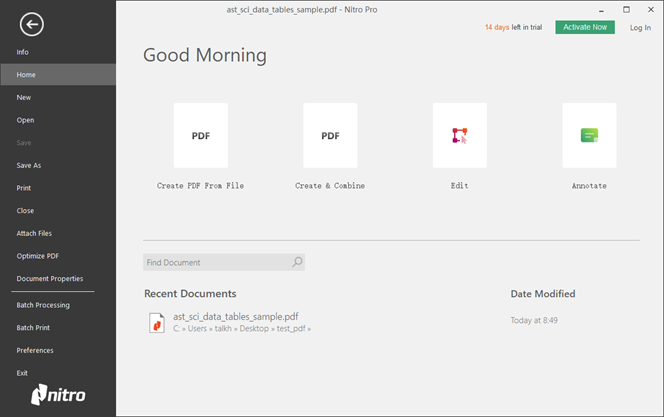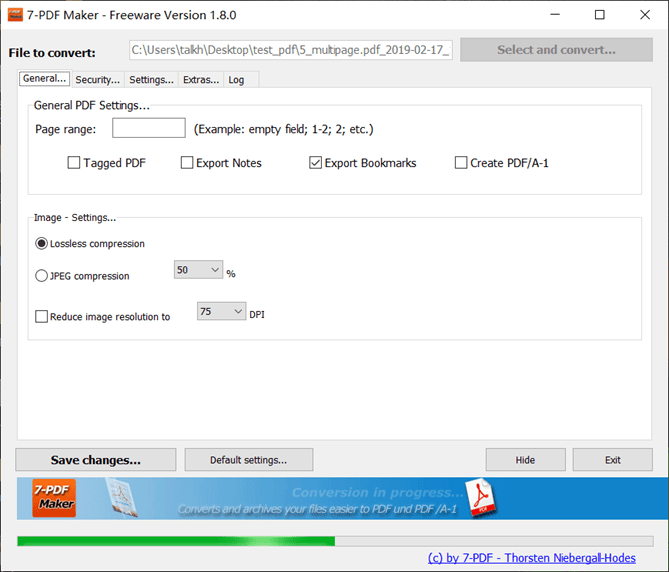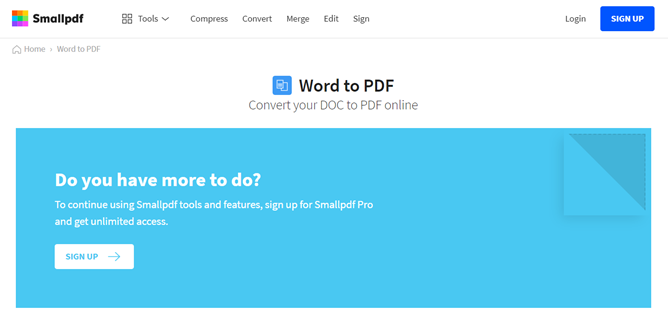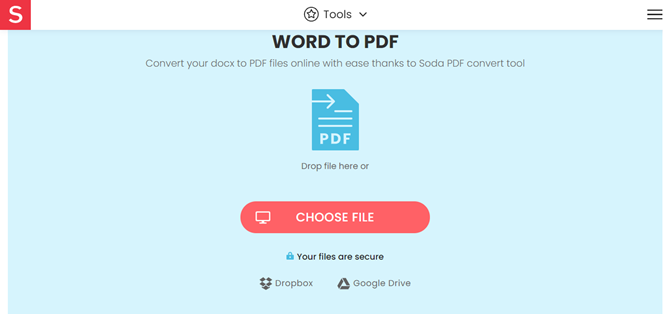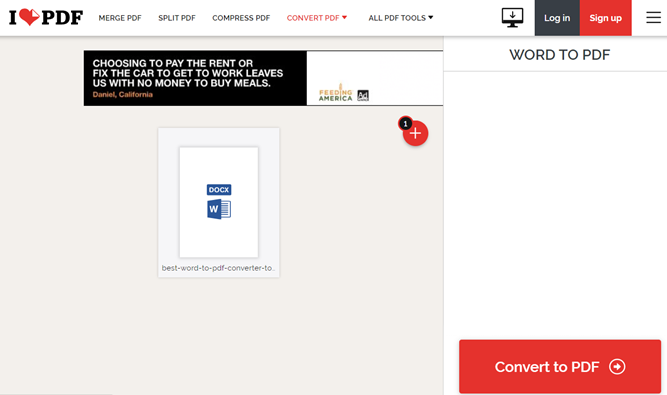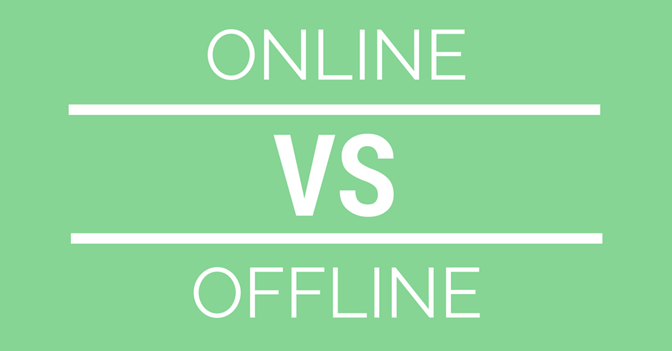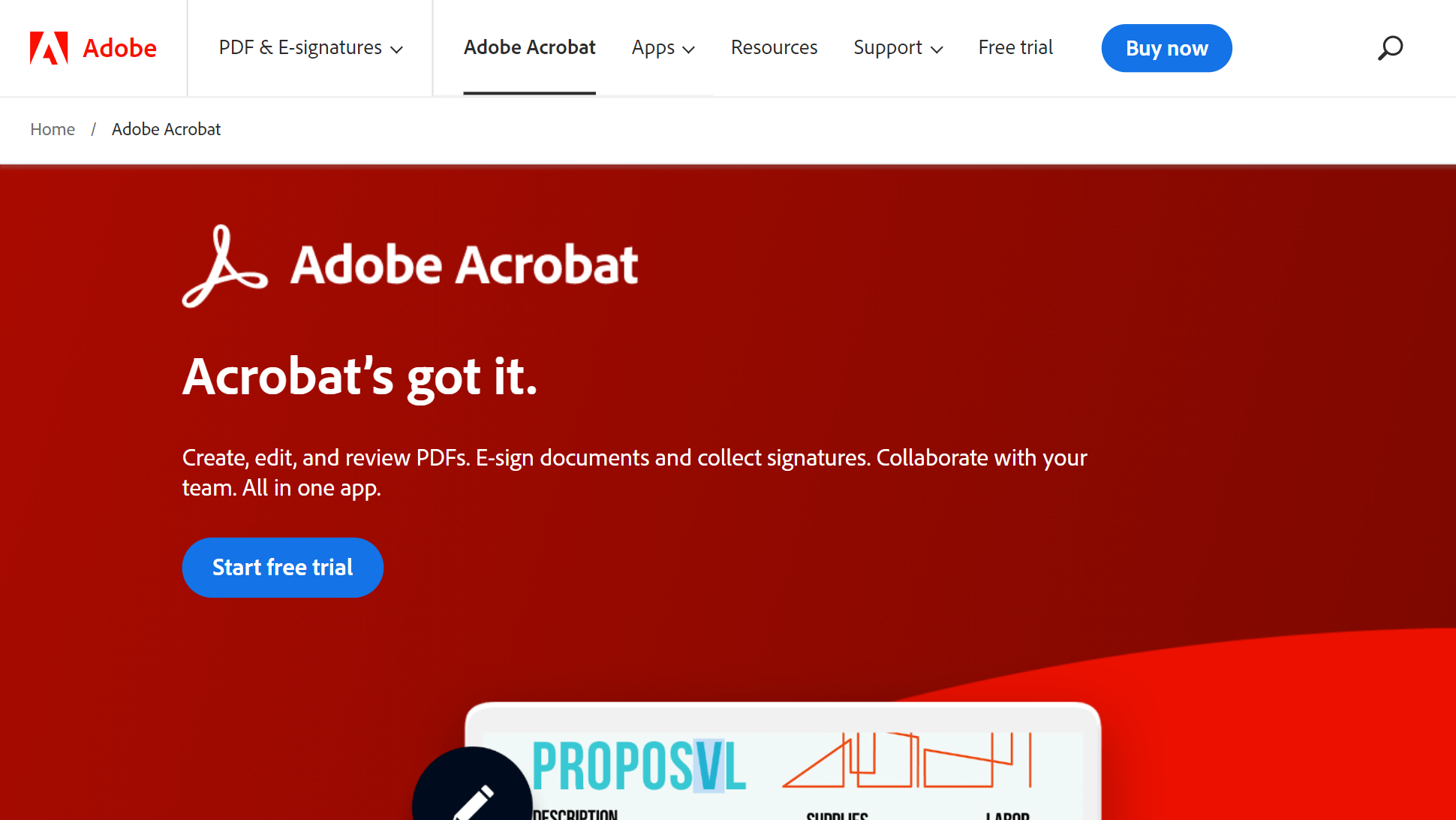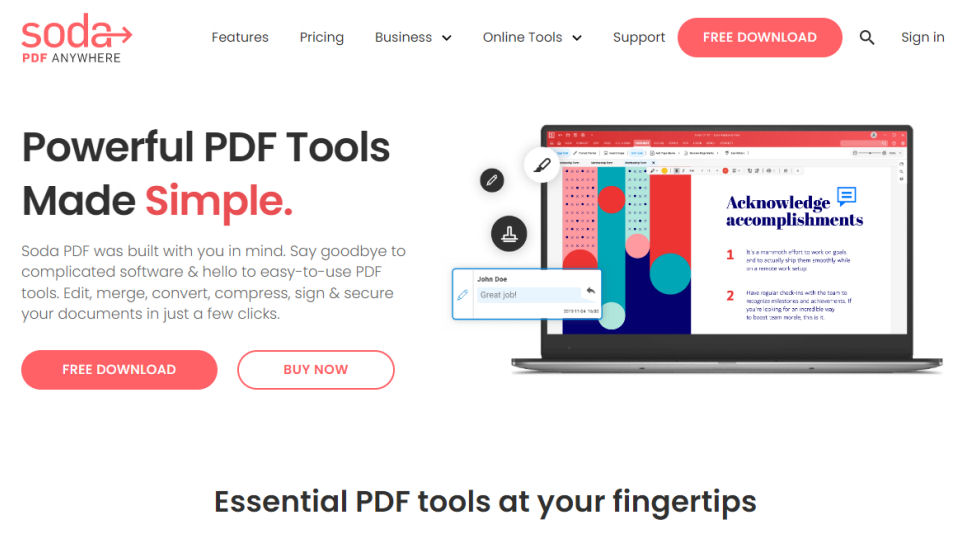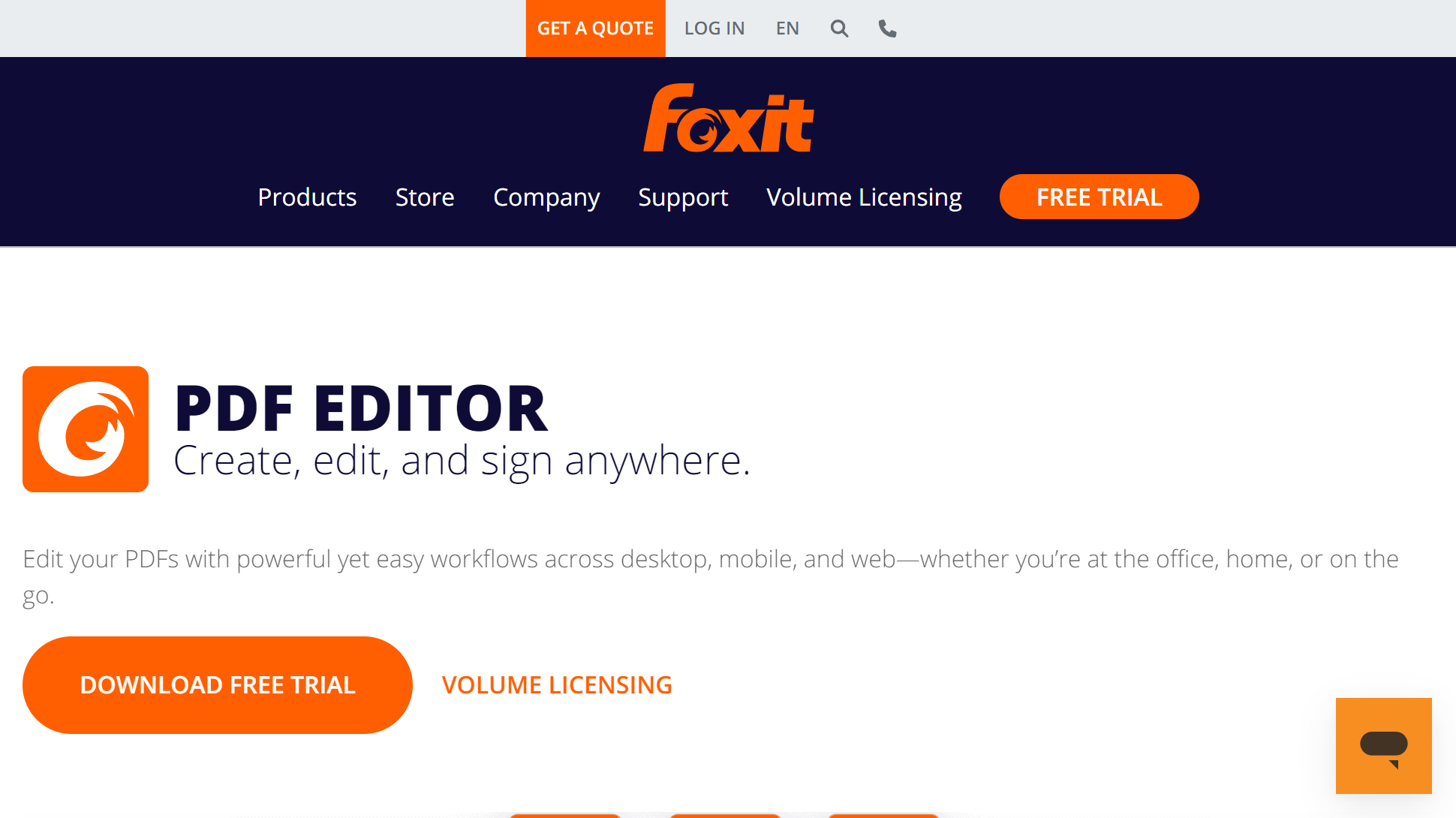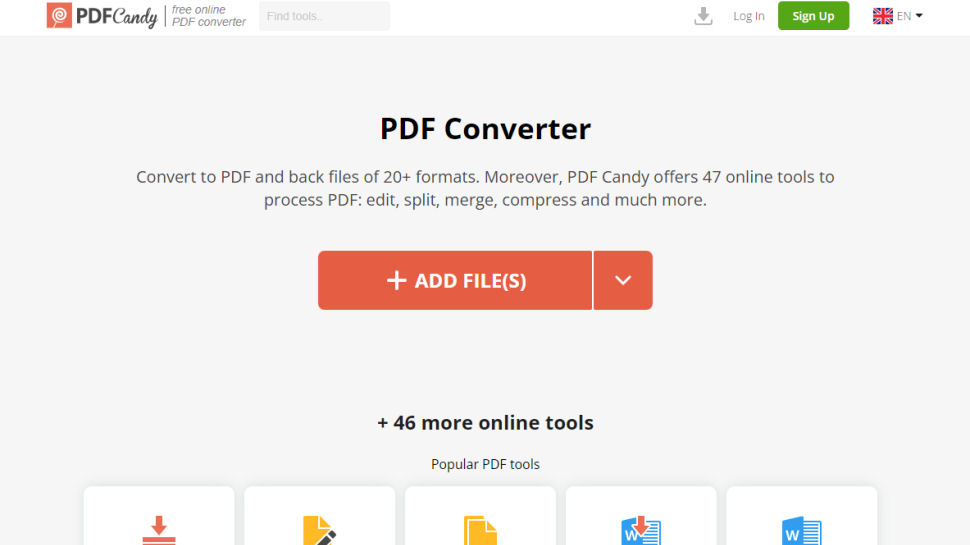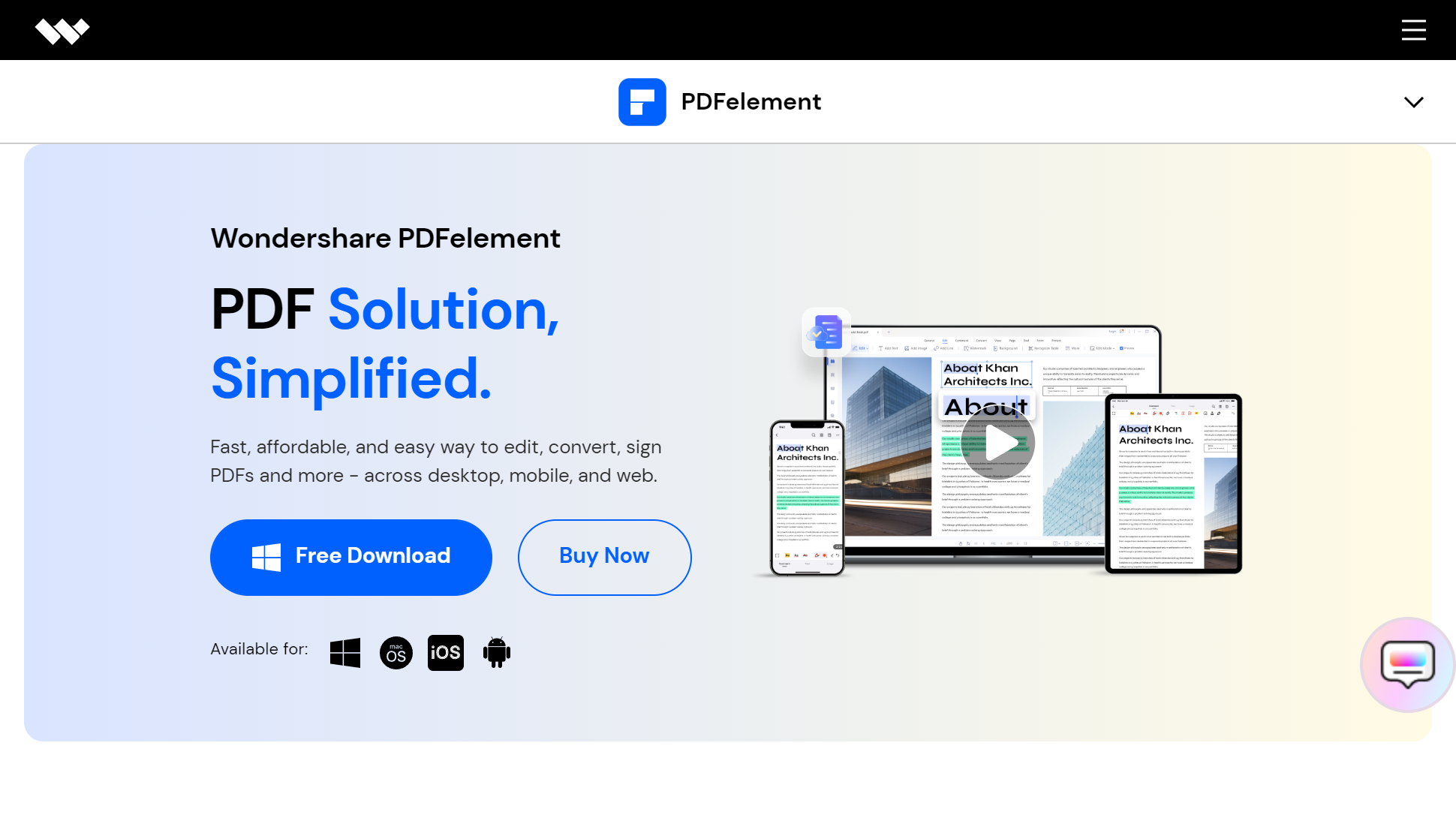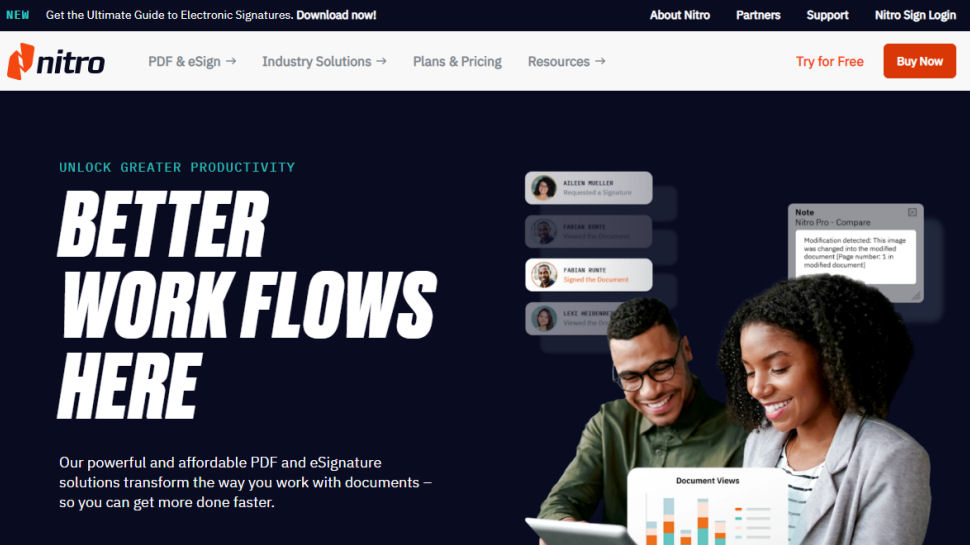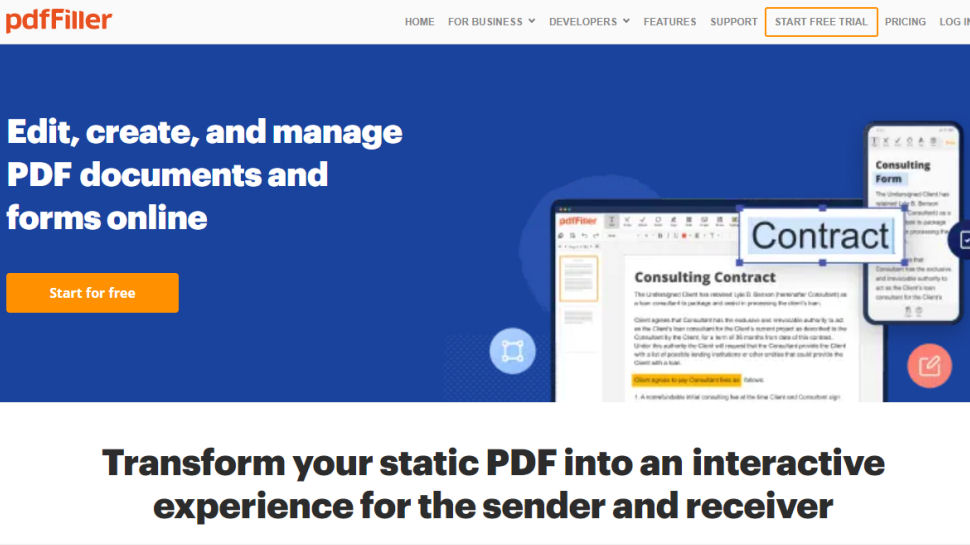The Word to PDF conversion tool is a program used to convert Microsoft Word (DOC or DOCX) documents into PDF format. It can either be online or offline software depending on the mode of operation. Of course, getting your hands on the best DOCX to PDF converter can be a headache considering just how the market is laden with such tools. It is because of this hassle that we have prepared a list of the good Word to PDF converter programs for you, but first, the factors to consider.
The Best DOCX to PDF Converter: What to Consider
If you are looking for the best Word to PDF converter, online and offline, and you are not sure how to arrive at that, here is a brief run-down of the various factors to consider.
-
Formatting and layout preservation
-
The conversion speed and overall efficiency
-
Support for OCR functionality
-
Availability of batch conversion
-
Security, especially on an online converter
Now that you have a baseline to guide your choice, let us now look at the various online and offline software that is at your disposal;
The Best Desktop Word to PDF Converters
An offline Word to PDF converter does not rely on an internet connection to achieve full functionality. It can be installed on supported operating systems as a standalone app and perform all the DOCX to PDF conversion tasks. Here are the best offline Microsoft Word to PDF conversion software we have handpicked for you;
TalkHelper PDF Converter (Recommended)
TalkHelper PDF Converter OCR is a fully-fledged tool to convert Microsoft Word documents into PDF. Apart from the Word format, this software can also convert other Microsoft Office formats (Excel and PowerPoint) into PDF format while keeping the original layout and formatting intact.
Better yet, it features the much-coveted OCR functionality, with over 40 supported languages, that comes in handy to extract text data from scanned or image-based PDFs. To save you time and effort, the batch conversion feature lets you convert multiple DOCX files into the PDF equivalent simultaneously.
As a plus, you have access to nifty tools that allow you to split, merge, and extract just the data you need to be exported into PDF.
Pros:
- Supports partial and batch conversion
- Built-in OCR with lots of supported languages
- Offers format and layout retention
- Supports a wide range of formats
- Offers options to split, merge, and extract data
Cons:
- Large PDFs may be slow to load
Supported Formats: PDF, DOC, DOCX, ODT, XLS, XLSX, ODS, HTM, HTML, TIFF, JPG, BMP, PNG, GIF, DWG, EPub, PPT.
Supported OS: Windows
Best for: Personal and commercial use
Adobe Acrobat Pro DC
Adobe Acrobat Pro DC delivers a tabbed interface to give you heaven of time when converting DOCX into PDF. You will not only aptly convert Microsoft Word to PDF but also get access to security features like PDF encryption or restricting access with passwords.
Also, you need not go through a ton of steps considering that Adobe Acrobat Pro DC can automate the conversion process for you. Amazingly, document components like images, fonts, layout, and general formatting are retained, ridding you of the need to hassle editing the output PDF file. Even after you are done with the conversion, you have access to extra features to edit, merge, split and compress the PDF file.
Pros:
- Boasts an OCR feature
- Offers cloud-based collaboration
- High-quality output with layout preservation
- Offers PDF editing options
- Lets you restrict document access
Cons:
- A bit pricey monthly subscription
Supported Formats: DOC, DOCX, XLS, XLSX, PPT, PPTX, TXT, RTF, BMP, JPEG, GIF, TIFF, PNG, PCX, RLE, DIB, HTML, WPD, XPS, DWG, DWT, DXF, DWF, CSV, PDF, etc.
Supported OS: Windows, Mac
Best for: Organizations or businesses that handle tons of PDF conversions.
PDFelement Pro
PDFelement Pro boasts quite some top-notch features like the ability to apply both partial and batch conversion when the need arises. Through batch conversion, multiple Word documents can be converted into PDFs all at the same time.
In the instance you have images with text, you can take advantage of the built-in OCR to extract the data and save it in PDF form. The good thing is that you are also opened up to editable PDFs just in case you need to tweak the output further before sharing.
Wondershare PDFelement Pro is very reliable thanks to the high levels of efficiency and ensuring that the output file looks exactly like the original Word file.
Pros:
- Offers file compression
- Provides OCR functionality
- Lets you perform a partial conversion
- Offers batch processing
- Office-like user interface
- Lets you edit converted PDFs
Cons:
- Slow at times
Supported Formats: PDF, DOCX, DOC, XLSX, XLS, PPT, PPTX, EPUB, TXT, RTF, HTML, HWPX, HWP
Supported OS: Windows, Mac
Best for: Individuals and businesses looking for a cheaper alternative to Adobe Acrobat.
Nitro PDF
Nitro PDF is here to streamline your workflow by giving you the necessary tools to convert DOCX to PDF. The conversion is so precise that layout inconsistencies become a thing of the past. If your Word files are in the form of email attachments, Nitro PDF uses the incorporated Microsoft Outlook plugin to directly convert emails and attachments into PDF.
Collections of Word documents can also be converted simultaneously thanks to the batch conversion feature. While you are not converting Word to PDF, it is also possible to convert other Microsoft Office documents into PDF and vice versa.
Pros:
- Offers document signing options
- Boasts cloud integration for convenient sharing
- Integrates Microsoft Office for direct conversions
- Offers document security options
- Format and layout retention
- Very efficient
Cons:
- Some attributes may not be converted
- Programs crashes can occur
Supported Formats: DOC, DOCX, RTF, TXT, PDF, BMP, JPG, PNG, TIF, XML, PPTX, XLS, XLSX.
Supported OS: Windows
Best for: Easy Word to PDF conversion with no steep learning curve.
7-PDF Maker
7-PDF Maker supports over 80 formats to bring you that comprehensive PDF conversion process. One of the notable features when converting Microsoft Word to PDF is that it carries over hyperlinks as they are into the final document, an element of format retention.
Instead of just converting, 7-PDF Maker gives you indexed PDFs that are searchable to the greatest extent. There is a Windows Explorer Shell integration option too that comes in handy to initiate the conversion process straight from the source folder.
You are also opened up to file encryption options if you need to restrict access to the output PDF file. Depending on your preference, you can also choose to rock the portable or command-line version of the 7-PDF Maker. Better yet, you have a built-in Sumatra PDF Viewer to open the PDFs with.
Pros:
- Batch processing
- Has a built-in PDF viewer
- Retains all the original bookmarks and hyperlinks
- Flexible license plans
- Boasts Windows Explorer integration for direct conversions
- Offers document access-restriction options
Cons:
- Does not convert PDFs to other formats
Supported Formats: DOC, DOCX, XLS, XLSX, PPT, PPTX, PDF, ODT, TXT, RTF.
Supported OS: Windows
Best for: Creating structured, barrier-free PDFs from Word documents.
The Best Online Word to PDF Converters
An online Word to PDF converter requires an internet connection to get the most out of the features. Most of the time, these tools call for the use of a good web browser coupled with a reliable internet connection and therefore rid you of the cumbersome process of setting up software on your computer. With that, here are the best online DOCX to PDF services;
SmallPDF
SmallPDF is one of the best online tools to convert DOC to PDF. It lets you import Word files from the local storage or the integrated cloud services comprising Google Drive, Dropbox, and SmallPDF’s service. Even after you have converted it into PDF, the output file can further be edited, adjusted, and compressed as you see fit. The privacy of your files is also guaranteed thanks to the use of encrypted connections.
With the processing happening in the cloud, expect very fast PDF conversions. Better yet, there are no file size limitations and no need for registration to access the features. Even better, it works on Windows, Linux, and Mac.
Pros:
- Integrates cloud services
- Guaranteed privacy
- No need for registration
- Multiplatform
- Format and layout retention
- Very efficient without file size restrictions
Cons:
- Limited free version
Supported Formats: DOC, DOCX, PDF
Supported OS: Windows, Mac, Web-based
Best for: Word to PDF conversion, collaboration, and convenient online sharing.
Soda PDF
Soda PDF is here to help you convert Word to PDF easily and offer extra features to edit, merge, compress, secure and sign the output documents. It accepts from both online and offline sources, and the conversion process is even more efficient using the batch convert feature.
The included security features see to it that document access is restricted to suit your needs. When it is unnecessary to convert the entire Word file, you can select a specific area, single pages, or a range of pages to save time. In the instance the Word file comes with images containing text, you can take advantage of the built-in OCR to extract the text data. Amazingly, the original layout and formatting are retained as much as possible.
Pros:
- Supports multiple platforms
- Offers Dropbox, Google Drive, SharePoint, and Evernote services
- Offers the batch conversion option
- Supports the PDF/A format for better archiving
- Built-in OCR
Cons:
- User support is not that reliable
Supported Formats: DOC, DOCX, XLSX, XLS, JPG, PPT, TIFF, PDF
Supported OS: Windows, Mac, Web-based
Best for: A simplified online process to convert Microsoft Office documents into PDF and still offer PDF editing options.
iLovePDF
iLovePDF is another powerful DOCX to PDF converter that is more than reliable as an online tool. It provides a clean and concise web page to work from with the options to import local files or import from the integrated Dropbox and Google Drive cloud services.
Through the use of encrypted connections, your input and output files remain safe from third-party access. Multiple Word files can also be converted into PDF to save you a ton of time and effort. Regarding the quality of the output, you can rest assured of little to no inconsistencies between the original Word document and the output PDF file. The same cloud services also help in sharing the output PDF more conveniently.
Pros:
- Retains original layout and formatting
- Supports multiple localization languages
- Supports multiple platforms
- Offers output compression options
- Offers both partial and batch conversion
Cons:
- Lacks the much-coveted OCR feature
Supported Formats: HTML, PDF, JPG, DOC, DOCX, XLS, XLSX, PPT, PPTX, PDF/A, SXW, SDW, STW, OTT, ODT.
Supported OS: Windows, Mac, Web-based
Best for: Online and offline Word to PDF conversion tasks, both personal and commercial.
Desktop Word to PDF Converter Software VS Online Word to PDF Converters
You have been presented with the online and offline PDF converter tools but still, you are not sure which one to settle for. Therefore, this section seeks to let you in on the comparison between the online and offline programs so that you can pick the one that suits best your needs. Here are the main aspects of comparison to consider;
Features
Desktop Word to PDF converter programs are crafted as standalone apps and therefore carry all the features necessary for a comprehensive experience. Contrary to this, online converters have features stripped-down, except for the core ones, so that they can be run from the web with ease. Therefore, offline tools have more features than their online counterparts.
Speed
Once you have set up the offline DOCX to PDF converter, the conversion process is very straightforward and takes a very short time to get started. An online tool will take you extra time to upload, wait for the conversion, and then download the converted PDF file, not forgetting that the internet speed matters too. As a result, you will take more time to convert a Word document online than when using offline software.
Output Quality
Quality retention is one of the top aspects with the biggest concern. It has been noted that offline programs can handle complex Word documents to retain the original layout and formatting but online tools may not meet the same level of quality considering that some features are stripped down. This factor is debatable though but most of the time, offline PDF converters give better output quality.
Security and Privacy
Document safety and privacy are of the biggest concern and having a tool that can assure this is the best thing that can happen. We all know that online tools have the most security concerns because you have to upload the source Microsoft Word documents.
These documents are more susceptible to third-party access, unlike the offline programs that perform all the conversions in an offline environment. Therefore, an offline Word to PDF converter proves to be more secure compared to an online tool.
Availability
Two approaches can be taken here depending on the scenario. While offline PDF conversion programs are accessible at any time, online programs are only available for use when you have an internet connection. In this case, offline PDF converters are preferred.
The other scenario is whereby, offline programs are available for use as long as you have the computer right next to you. Online DOCX to PDF converters work in a way that you can convert Word to PDF even while you are on the move. In this case, an online tool is preferred as you can work from just anywhere on the globe without relying on a desktop setup.
Pros and Cons
Desktop Word to PDF Converter
Pros
- High-quality output
- No need for an internet connection
- Fast and efficient
- High levels of security and privacy
- Can be accessed at any time
- Can handle complex DOCX documents
- Brings a ton of features to the table
Cons
- Trial versions are usually pretty limited
Online Word to PDF Converter
Pros
- Usually supports multiple platforms
- Can be accessed at any time
Cons
- Lots of features are stripped down
- Some require one to register
- Privacy and security are not guaranteed
- Slow PDF conversion
- Functionality relies on the internet
- Struggles with complex documents
There is no doubt that both the online and offline Word to PDF converters have their share of pros and cons. Each of these programs will perform differently depending on your working preferences. You are now able to pick the one that works the best for you.
Conclusion
The best Word to PDF converter, online or offline, is a program that is pivotal in delivering the best output at any one time. Luckily for you, the painstaking process of searching for such software has been lifted by narrowing down the number of tools to consider. You have a comprehensive breakdown of the main features, price, supported formats, supported operating system, pros, cons, and how online and offline software compare.

The best Word to PDF converters turn your Office documents into PDFs that exactly match the formatting of the original file.
Need to convert Word to PDF? The best PDF editors and best free PDF editors offer simple document conversions, especially for Office filetypes like Excel, PowerPoint, and Microsoft Word.
These tools are useful when you need to share .DOC files without letting other users alter the layout and content, or when you don’t want to archive active documents. You’ll also find Word to PDF converters ideal when collaborating with organizations that use Microsoft Office alternatives.
To help you keep everyone on the same page, we’ve tested the best Word to PDF converters. As part of our review process, we’ve assessed each app’s user interface and experience, ease of use, batch conversion speeds, performance, platform availability, and pricing. Where available, we’ve also tried and highlighted additional features like PDF editing and adding digital signatures to documents.
- Best free PDF reader (opens in new tab): View PDFs without paying a subscription or fee
The best Word to PDF converters of 2023 in full
Best Word to PDF converter overall
Reasons to buy
+
Packed with PDF editing, manipulating, and converting features
+
Microsoft 365 integration
+
Polished interface
Reasons to avoid
—
Subscription may not offer value to casual users
—
Interface can overwhelm newcomers
Adobe Acrobat DC is the best Word to PDF converter overall — but, maybe that’s unsurprising, given the company behind the top office tool invented the PDF file format.
It can be overwhelming for beginners, with an interface that looks more complex than it actually is. Once you get to grips with navigation, however, it’s incredibly easy to use. That excellent Adobe design polish on show.
Awarding the software a rare 5-stars, in our review we summed it up by saying, «sometimes, the best solution on the market has its reputation for a reason.»
The conversion process is excellently handled. Simple to enact, fast to convert, and the quality of the outputs are of the highest quality. There’s also a full editor, compressor, merger, and other tools necessary for power-users.
Adobe Acrobat isn’t a budget PDF converter. Like other tools from the firm, a monthly or annual subscription is required to unlock Acrobat’s full potential. For casual users, that might not prove much value. However, if you regularly convert Word docs to PDF — or use PDF files on a daily basis — Adobe Acrobat is worth its weight in gold.
Read our full Adobe Acrobat DC review
Best Word to PDF converter online
Reasons to buy
+
Online version is fully featured
+
Easy to edit PDFs after conversion
+
14-day trial without watermarks
+
Intuitive user interface
Reasons to avoid
—
Business plan doesn’t include web app
—
Some useful tools are only available to the Pro subscription
Soda PDF is easily one of the best PDF anything’s around, let alone the best Word to PDF converter. Claiming to offer the «fastest PDF to Office Converter on market», it’s a jam-packed PDF editor, manipulator, converter, merger, and everything else you’ll likely need in your day-to-day PDF management.
It’s available as a web-based tool for free online PDF conversion — with upload limits, of course. You can also download a desktop app for Windows and Mac for offline Word to PDF conversion. There’s even an iOS, giving Soda PDF great utility as a multiplatform file conversion tool.
When we tested out the software, we were delighted to find versatile, well-designed, easy to use PDF solution.
Frankly, some of these tools rival Adobe Acrobat Pro, allowing you to convert between an extensive list of file formats and edit your created PDFs. You can create a PDF from any Word document, and merge multiple Word documents into a single PDF. You can even batch convert Word documents into individual PDFs.
Soda PDF offers three monthly and annual subscription tiers, each adding more features, such as OCR and eSign software. A Soda PDF license gets you unlimited access to both the online editor and the offline desktop app. Business plans are also available.
Soda PDF is intuitive to use and has advanced features such as PDF forms, secure signing, and OCR, so if you work with PDFs daily, it’s an excellent choice.
Read our full Soda PDF review
Best Word to PDF converter and editor
Reasons to buy
+
All-in-one PDF converter and editor
+
Useful video tutorials
+
Set details like margin size on import
+
Available online version
Reasons to avoid
—
Each device requires a separate license
—
Convert from Webpage can be glitchy
Foxit is a company that’s almost as synonymous with PDF as Adobe, having offered PDF editing tools for decades. Its most recent software, Foxit PDF Editor, is a clear choice for converting Word documents to PDF, having additional settings upon conversion that other software doesn’t.
For example, you can set file options for optimizing the PDF for online viewing, add a watermark, ensure that the file conforms to specific PDFA standards (PDF/A-1b to PDF/A-3u), add headers and footers, and specify passwords and permissions. While these features are often available in other PDF editors, being able to save them as a template and use them repeatedly for batch processing is an excellent time-saving feature.
However, while other best Word to PDF converter candidates, like Soda PDF, have an online version nearly identical to its desktop version in functionality, the online version of Foxit PDF Editor is quite basic and feels like a different product entirely.
Foxit PDF Editor has a free 14-day evaluation and comes in Standard and Business versions. The Standard version has almost all the features that most businesses will need for a monthly fee. A perpetual license is available but doesn’t include future updates to the software. Overall, Foxit PDF Editor is an excellent candidate for the best Word to PDF converter available today.
Read our full Foxit PDF Editor review
Best free Word to PDF converter
Reasons to buy
+
Free with flexible payment plans
+
Incredibly simple to use
+
A fully featured toolkit for PDF editing and converting
Reasons to avoid
—
No Mac or mobile apps
—
Free version limited to one task an hour
PDF Candy is one of our favorite free Word to PDF converters. The interface is exceedingly simple — with its big, bold buttons, you’ll always know exactly where to go and what to do. But it’s the comprehensive PDF editing and converting toolkit that sets PDF Candy apart some of the other best Word to PDF converters.
The service offers an impressive 47 tools for altering and manipulating PDF documents. This includes 10 ‘convert from PDF’ tools and 19 tools to convert to PDF, such as image and eReader filetypes, Excel, PowerPoint, and Word.
PDF Candy promises to convert your documents in a single click. Select the Word to PDF function — you can favorite any action button by clicking the star, bringing it to the top of the list. Next, upload your Word doc from the desktop or through a DropBox or Google Drive cloud storage space. After this, the service automatically converts your file, ready for download or upload to your cloud storage.
In our review, we praised the way PDF Candy simplified and streamlined editing and converting PDFs. However, there’s a price to pay for simplicity. Free users are limited to performing one task every hour — which might be no bad thing for casual Word to PDF converters. Monthly & annual subscribers and lifetime license holders have no such restrictions, while gaining access to the PDF Candy Windows desktop app.
Read our full PDF Candy review
Best Word to PDF converter for beginners
Reasons to buy
+
Editing PDFs is a breeze
+
Easily export to other file formats
+
Online sharing via Dropbox and Google Drive
+
Fast conversion speed
Reasons to avoid
—
Can’t change image compression
—
No export to XML option
Wondershare PDFElement is a top-rated PDF conversion and editing tool. It supports all Microsoft Office formats but can convert from a wide range of image file types.
The main toolbar in Wondershare PDFElement includes options for batch converting from Word documents and combining Word documents into a single PDF. The tools work well at creating an accurate representation of the Word document in PDF format, but we found that batch converting many large Word documents at a time could cause the program to stop responding.
The PDFElement conversion tool also doesn’t have the immediate flexibility of Foxit PhantomPDF in terms of specifying margins, file permissions, and watermarks upon import. However, the robust set of batch processing tools does allow you to make batch changes to your PDFs after you’ve imported them.
Wondershare PDFElement is available for a yearly subscription, with different pricing options according to the number of features you want. The Pro version, for example, includes batch processing. Overall, it’s well worth considering, as its PDF editing tools are some of the most intuitive to use.
Read our full PDFelement Pro review
Best Word to PDF converter for batch-processing
Reasons to buy
+
Fast file conversions
+
Batch processing of Word document conversions
+
14-day trial
+
Transparent pricing
Reasons to avoid
—
No online tools
—
Lacks macOS app
Nitro Pro is a Windows-only desktop app for converting and editing PDFs. Its fast PDF creation can convert all Microsoft Office file types, WordPerfect, images, and HTML.
In our testing, we found Nitro Pro to be one of the best choices for batch Word to PDF conversions. You can set generated PDFs to be PDF/A-1b compliant, and the software has no problems converting multiple large Word documents accurately. Overall, we felt it’s one of the top apps for converting .doc to .pdf.
Although it has reasonably good PDF editing tools, Nitro Pro feels less intuitive to use than Wondershare PDFelement and Soda PDF. Sometimes, though, it’s just a case of needing an extra mouse-click here and there to get things done.
When we reviewed the tool, we found it «a good PDF editing software package that allows you to make changes to documents, annotate them, and perform numerous alterations on them. It also comes with a good OCR, conversion tools. And it’s delightfully easy to use.»
Nitro Pro has a refreshingly simple pricing plan that charges per user. You can contact the company for special pricing should you need more than 20 licenses, and a 14-day fully functional trial is available to download.
Read our full Nitro PDF Pro review
Best Word to PDF converter for simple online collaboration
Reasons to buy
+
Available on the web
+
Responsive customer support
+
Link sharing for collaboration
+
Password-protected documents
Reasons to avoid
—
Premium pricing
—
Steep learning curve for advanced features
Unlike the other PDF editors on this list, pdfFiller from airSlate is an end-to-end document management software suite that provides users with the feature-rich tools needed to transform static PDF files into interactive documents and templates. Since this software is available through a web interface, you can import, convert, fill out, edit, and export PDFs right from your favorite browser. iOS and Android pdfFiller apps are also available but they have limited functionality compared to the web interface.
If you’re struggling to create a document on your own, pdfFiller has a vast online library of 25m documents for taxes, legal purposes, business, and more that can be downloaded and customized to your liking. At the same time, you can also build fillable PDF forms that connect to a payment gateway for your small business. Once your PDF file is edited, you can securely share it with your teammates in just a few clicks. Besides sharing PDFs by email, pdfFiller also allows you to send them via text, by fax, and through the mail with the option to have them notarized online right from your account.
Just like with Adobe Acrobat DC, pdfFiller is available via two recurring subscription plans. While the Basic plan offers PDF editing and cloud storage for your documents and is ideal for individuals, the Premium plan lets you create reusable templates, collect payments with PDF invoices, and supports electronic signature workflows.
Read the full pdfFiller review
Best Word to PDF converter for smaller jobs
Reasons to buy
+
Basic conversion service is free
+
Accurate PDFs created from DOC/DOCX
+
Simple to use
+
Drag-and-drop interface
Reasons to avoid
—
Basic PDF editor
—
Free version has many ads
SmallPDF is an online PDF editor with a desktop version available if you buy the Pro package. This converter is a suitable choice if you only need to perform a few conversions between Word and PDF. Its basic features are free, but you’re limited to one conversion at a time.
Besides converting between Word and PDF, you can merge, split, and perform simple PDF editing. The editing features are quite basic, only allowing you to add text, images, and shapes, so if you need to edit PDFs often, you should probably explore other converter options.
If you’re happy with just the basics, this is one of the best Word to PDF converters when it comes to ease of use. The drag and drop interface is highly intuitive, meaning you’ll be up and running right away.
The paid version removes ads and file conversion limitations, and can be paid for monthly or yearly. You can try before you buy, as a 14-day free trial is available.
Read our full SmallPDF review
Best Word to PDF converters: FAQs
How to choose the best Word to PDF converter for you
Why you can trust TechRadar
We spend hours testing every product or service we review, so you can be sure you’re buying the best. Find out more about how we test.
When deciding which Word to PDF converter is best for you, you first need to consider if you ever work with PDF files in other ways. If you only need to convert the occasional .docx into a PDF, the tools built into Microsoft Office may already be sufficient.
However, if you work with PDF files more frequently and need to make basic edits, a PDF reader with a Word to PDF feature could be more appropriate. Large batch conversions are best handled by a dedicated converter, while a fully-fledged PDF editor is your best option if you make significant edits to PDF files on a regular basis.
What is a Word to PDF converter?
A Word to PDF converter turns Microsoft Word .docx files into PDF files. Why would you want to do that? PDF (Portable Document Format) files are compatible with a broad range of devices and operating systems. They preserve your Word document’s original layout and styling, so it always looks as you intended.
The best Word to PDF converters include a host of other features that allow you to edit PDF files, create new ones from scratch, and export PDFs to other various file formats.
How do I convert Word to PDF?
There are two ways to convert Word documents into PDFs. You can do this in Microsoft Word by selecting File > Print, and choosing PDF as the output. This is quick, but it’s best used for individual files on a casual basis. If you’re working with lots of files on a regular basis, a PDF converter is the better option.
All of the apps on our Best Word to PDF Converter round-up are easy to use. Methods will vary depending on each platform, but the general process sees you upload your .DOC file, let the service convert the document, then download the output. In some cases, you may need to specify what filetype you’re uploading, but many of the apps will automatically do this for you.
Do I need a PDF editor to convert Word to PDF?
It depends on the platform you’re using. Many top PDF editors offer document conversion tools as part of a broad toolkit of editing software. Online PDF editors, on the other hand, often focus more on a smaller set of tools, such as Word to PDF converters. So, you don’t have to download a PDF editor to convert Word to PDF if that’s all you need — there are lots of options out there.
How we test the best Word to PDF converters
We’ve tested a range of PDF converters and editors like the best Excel to PDF converters and the best Adobe Acrobat alternatives.
When testing which Word to PDF converter is best, we downloaded, installed, and tested all of the programs in our best Word to PDF converters guide to offer opinions based on first-hand experience. We looked at how easy it was to use each piece of software and assessed the quality of supporting documentation provided by each developer.
Standalone converters are excellent if you want to batch process files, but we know many people need a more versatile solution. That’s why we explored what each program offers in the way of additional features and functionality. Finally, we looked at each product’s pricing and subscription models and investigated free and trial versions (where available).
- Best JPG to PDF converters (opens in new tab): High-res solutions for Windows, Mac, Android and online
Sign up to the TechRadar Pro newsletter to get all the top news, opinion, features and guidance your business needs to succeed!
Richard brings over 20 years of website development, SEO, and marketing to the table. A graduate in Computer Science, Richard has lectured in Java programming and has built software for companies including Samsung and ASDA. Now, he writes for TechRadar, Tom’s Guide, PC Gamer, and Creative Bloq.
With contributions from
- Steve ClarkB2B Editor — Creative
Most Popular
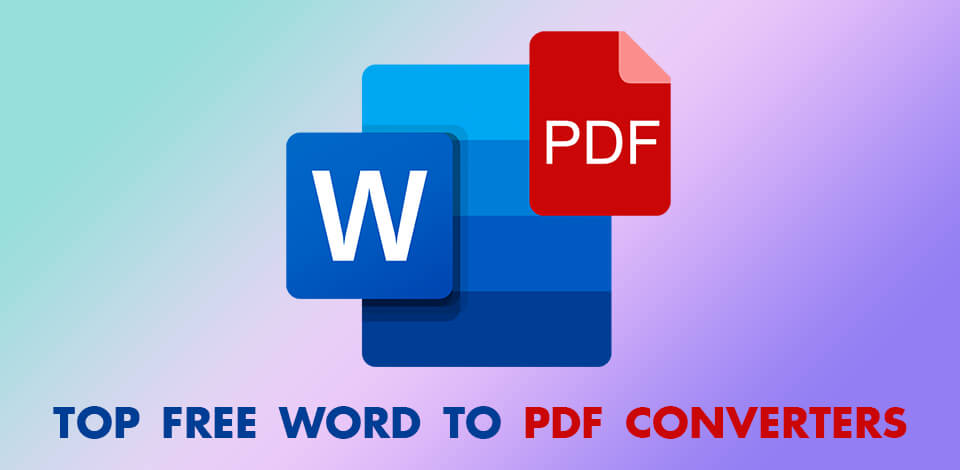
If you’d like to change a file format and want to sync the results between different devices, these free Word to PDF converters are worth your time. Using one of the programs described below, you can edit, alter and delete text, as well as work with pictures and pages in PDF files. You can save the files to cloud services and share them with your clients and colleagues.
-
Adobe Acrobat —
Preserves the initial appearance of the text
-
Soda PDF —
Best for simple PDF processing
-
PDFChef —
Tabbed structure like Browser
-
SmallPDF —
Drag-and-drop interface
-
IlovePDF —
High output quality
-
PDF to DOC —
Simple conversion and compression
-
PDF Converter —
Best for agile PDF conversion
-
Swifdoo PDF —
256-bit SSL encryption for content security
-
PDF2Go —
Great for beginners
-
Foxit PhantomPDF —
Sharing options
-
PDFElement —
Online sharing via Dropbox
-
Nitro —
For businesses of all sizes
When you perform Word > PDF conversion, it becomes compact thanks to automatic optimization. In this article, we have described the most reliable converters that are capable of changing file format with ease.
1. Adobe Acrobat — Our Choice
Preserves the initial appearance of the text
- Drag-and-drop functionality
- Adobe cloud storage for storing documents
- Handy sharing
- Not found
Verdict: Adobe Acrobat is a Word to PDF converter with a clean interface. With it, you can easily auto-convert DOC or DOCX files to PDF format, which you can further edit. The developers have taken care of user-friendliness, so all you need is to drag and drop the required document into the program.
With Adobe Acrobat, you can be sure that the formatting of your document will remain the same after it has been converted. All fonts, pictures, and alignment will look the same on both Mac and Windows. The interface contains convenient file sharing functions and allows saving files on your device and in Adobe cloud storage. Speaking of privacy, you don’t have to worry – if you haven’t saved a file in your account, it won’t remain on the server either.
2. Soda PDF
Best for simple PDF processing
- Feature-rich online version
- Editable PDF files
- A 2-week trial version without a watermark
- None detected
Verdict: Use Soda PDF software to convert Word to PDF. The program has a convenient interface and offers streamlined processing. Besides, it is very agile and works without degrading document quality. Although the program is paid, it is worth the money.
Users can not only convert Word document to PDF form but also combine multiple documents into one PDF. The batch conversion mode deserves special praise. By purchasing this software, you can edit files both online and on a PC.
3. PDFChef
Tabbed structure like Browser
- Takes little space and RAM
- Ordinary editing instruments
- Can replace Acrobat
- No way to leave comments in PDFs’ sections
Verdict: PDFChef is a great program with all key tools for the task. You can not only edit PDF documents but also merge existing files and create new ones. Along with Microsoft Office formats, the software supports bitmap graphics, which can be easily converted to PDF.
You can convert files separately and in bulk. Besides, it allows you to convert multiple Word docs to a separate PDF file without affecting the quality.
4. SmallPDF
- Fast and simple cloud conversion
- Uses Worn-native formats for creating accurate PDFs
- Multi-platform
- Annoying ads in a free version
Verdict: SmallPDF can be deservedly called the best Word to PDF converter because of intuitive operation and top-notch instruments. You can convert documents to PDF while maintaining high quality. The process is quite fast and straightforward. The program pays special attention to user’s privacy and offers conversion to the cloud.
It also functions as a reliable PDF to Word converter, providing you with a plethora of editing, merging and removal instruments. Moreover, you can alter text, images, and shapes in a simple way. If you are interested in more profound work with files, we recommend checking other options on this list.
5. IlovePDF
- Batch mode
- Document management
- Multi-language support
- Imposed restriction on the number and size of files
Verdict: IlovePDF offers a two-step process to convert multiple Word to PDF files. You need to select the desired file and the format for conversion. The rest is handled automatically.
Similar to image converters, iLovePDF is compatible with many formats. Besides converting, you can combine, split and compress PDF files.
6. PDF to DOC
Simple conversion and compression
- Quick and reliable
- Rich format support
- User-friendly interface and extensive toolset
- No offline mode
PDF to DOC
Verdict: Using this free PDF converter, you can save a PDF file as an editable Microsoft Word doc without scarifying initial quality. Besides, this program has a user-friendly interface, which is great news for starters. All you need to do is upload a file and launch automatic processing.
A huge plus of the program is the absence of pesky ads despite its free nature. In addition to conversion, you can compress and merge files with ease. You can convert 20 files in one go.
7. PDF Converter
Best for agile PDF conversion
- 256-bit SSL encryption
- Merging and splitting options
- PDF rotation
- Occasional lags
PDF Converter
Verdict: PDF Converter offers a two-step processing mechanism. The program is filled with multiple handy tools for rotation, compression, merging of two PDF files, etc. You can also split one file into several docs and edit them separately. The service boasts multi-platform support, so you can work even on the go.
A huge advantage of the converter is 256-bit SSL encryption that reliably protects your assets. Once the process is over, your document is deleted from the PDF Converter database.
8. Swifdoo PDF
256-bit SSL encryption for content security
- Supports manifold formats
- Straightforward interface with tabs
- 100+ million users
- Microsoft partnership
- Limited functionality in a free version
Swifdoo PDF
Verdict: Swifdoo PDF can turn PDF files into other formats and generate a test file for quick edits. The structure of the source text isn’t altered, so you may not worry that something important will be lost.
The most popular feature is PDF to Excel/PPT conversion. However, you can also transform your PDFs into a range of other formats.
9. PDF2Go
- Rich format support
- Integrates with cloud storage
- Eye-pleasing design
- Limitation in a free version
PDF2Go
Verdict: PDF2Go is one of the top PDF converters that are capable of fulfilling their main task and conducting creative edits. The process of converting files is effortless and intuitive. It boils down to uploading a doc, selecting a needed format and waiting for the result.
You can also edit scanned documents by dint of OCR functionality. The program appeals to users with remarkable splitting and merging mechanisms, compressions tools, repairing and optimizing features.
10. Foxit PhantomPDF
- Multimedia files integration
- Step-by-steps learning materials
- Allows changing margin size and import settings
- Scarce functionality in a free version
Foxit PhantomPDF
Verdict: Foxit PhantomPDF is a go-to tool for many users, who need to convert WordPad to PDF. It is specifically optimized for Windows OS starting with the 7th version. You can play with settings to optimize PDFs for online viewing. Besides, you can watermark files, check compliance with PDFA standards, insert headers or footers.
What amazes users in this program is the possibility to complement a PDF file with an electronic signature and set access to it. Editing and merging tools are also present. You can use blank files, clipboards, PDF Portfolios, PP presentations as a basis for your PDF files.
11. PDFElement
Online sharing via Dropbox
- Works super-fast
- Resizing feature
- Batch conversion
- Image compression isn’t customizable
Verdict: The program provides you with high-quality PDFs with original formatting intact. Thanks to the OCR option, you can edit scanned PDF files with the utmost accuracy. PDFelement offers fast batch processing and allows merging several files into one PDF document.
It is possible to protect your documents from prying eyes by setting passwords as well as edit texts, insert digital signatures, add watermarks and more.
12. Nitro
For businesses of all sizes
- Extensive toolset and straightforward UI
- Microsoft Office ribbon-style design
- Cloud-integration allows for teamwork
- Isn’t optimized for mobile devices
Verdict: Nitro can convert multiple Word to PDF, without degrading the quality of original layouts, pictures, fonts, and other elements. Besides, the program lets you add electronic signatures via a web interface.
The converter processes PDFs with ease and can even archive them. Batch conversion mode and spell checker are undeniable advantages of the program. An accurate file sharing mechanism deserves many complimentary words.
If you work with Word files, you’ve likely been in a crunch to turn a Word file into a PDF at some point. PDF files have many advantages. They’re usually more compact and look the same no matter where you open them. PDFs also allow you to share a document without running the risk of someone altering the content. So how can you convert a Word document to a PDF file?
If you’re using Word, the easiest way to create a PDF is to use the Save as option and choose PDF. But what if you don’t have access to Word?
There are plenty of online resources and downloadable conversion options available. To save you some research, we did the homework for you and curated seven of the best tools that you can use to turn a Word document into a PDF.
Online tools
1. Adobe’s Online PDF Converter
Pros
- Free file conversion
- Simple drag-and-drop interface
- Software from the creators of the PDF
Cons
- Files upload to the cloud for conversion.
- Mobile downloads may require a workaround.
Adobe created the PDF, so it’s a good place to start when you’re looking at PDF converters. Its online tool allows you to easily convert DOC and DOCX files as well as other common formats to PDF in seconds.
To access your converted files, you can either download the PDF on the spot or sign in. However, depending on your browser, you may run into issues downloading files directly to a mobile device.
Pro Tip
Convert your files and forms into PDFs for free with Jotform.
2. Nitro online Word to PDF Converter
Pros
- Free file conversion
- Straightforward interface
- Mobile-friendly PDF email link
Cons
- You have to check your email for the link.
- Files upload to the cloud for conversion.
Upload a Word document using Nitro’s Word to PDF online tool, and you’ll receive an email with a link to the converted file.
This tool does have a couple of limitations, though. While it’s quick to convert and deliver an average-sized PDF file, it may take longer for files with more pages or complex formatting. Additionally, Nitro will only convert files that are less than 50 pages or 5 MB in size. If you have to convert a larger file, you’ll need to use Nitro Pro.
3. WPS online PDF Converter
Pros
- Free and easy to use
- Mobile-friendly tool
- Transparent file deletion policy
Cons
- Files upload to the cloud for conversion.
- You have to sign in to download files.
Upload your file by selecting it from your computer or dragging and dropping it into the selection area. Wait until the conversion from Word to PDF is complete, and then download the file. Your files will be deleted from the WPS servers one hour after conversion. If you’re concerned about online privacy, we recommend using a desktop or mobile software solution instead of an online solution.
Desktop and mobile software
Pros
- Applications for all major operating systems and mobile devices
- Ability to convert without uploading to the cloud
- Batch PDF conversions
Cons
- The trial version has limited features.
- The software has a bit of a learning curve.
For those who want to convert PDFs offline or need to do more with their PDFs, PDFelement is a good solution. It has apps for Mac, Windows, Android, and iOS. It’s also great for converting PDFs in batches.
There’s a free download for those who want to try PDFelement. However, it limits the number of pages you can process, and the pricing for the Pro version can be steep for those looking for a simple conversion tool.
5. WPS Office
Pros
- Free, complete office suite
- Offline file conversion
- Available for all major operating systems
Cons
- Conversion requires extra steps.
More than a simple file converter, WPS Office is a free office suite available for all major operating systems and mobile devices, including Linux. To convert a file to PDF, you’ll need to open the Word document in WPS and navigate to the menu to select the Export as PDF option.
A few extra steps are involved, but this is a good option if you want to convert files offline and use a free office suite. While we tested the conversion on simple documents, we’re not sure how it will handle more complex Word files.
6. Soda PDF software
Pros
- Mobile and Windows desktop software
- Free trial
- Full-featured PDF tool with a simple interface
Cons
- It has a subscription-based pricing model.
- It doesn’t offer a Mac desktop download.
Soda PDF software allows you to convert Word docs to PDF easily. The software is accessible online and as a desktop tool, giving you more flexibility when you’re away from home.
If you convert using the online version of the software, your files will upload to the cloud, but the desktop version allows you to convert files without uploading them. The software is available on Windows, mobile devices, and through the browser.
7. Smallpdf desktop and mobile
Pros
- Easy-to-use apps for iOS, Android, and Windows
- Free usage with limitations
- Full-featured PDF suite
Cons
- The free version is limited to two actions per day.
- It doesn’t offer a Mac desktop download.
Smallpdf is a versatile PDF converter with desktop, mobile, and online versions. The applications are easy to use and free to download. Additionally, Smallpdf has extensions for Chrome, Google Workspace, and Dropbox. The free version of the app limits you to two actions per day, so if you work with a lot of PDFs, you’ll need the paid version.
Powerful PDFs with Jotform
We hope this list of PDF converters helps you convert files with ease. PDFs are powerful tools, and they can do even more when you combine them with powerful forms. Learn how to use Jotform to create and edit PDF forms that simplify data entry and allow you to collect data with ease.
This article is originally published on Nov 09, 2018, and updated on Jan 27, 2023.
Here are 17 best free Word to PDF converter software. These PDF converter software let you create PDF files easily from DOC and DOCX files. All these are completely free and can be downloaded to Windows PC. These PDF making software offer various features, like: conver Word document to PDF by giving print command, some let you convert your Word document to various popular image formats including JPG, JPEG, PNG, BMP, TIF, TIFF, GIF etc. Some also let you set the resolution setting like DPI of the output PDF, can set the page size, and many more.
Out of the ones I have listed below, my favorite are: 7-PDF Maker, doPDF and PDFill FREE PDF & Image Writer as these have some useful features and are easy to understand and use.
You can also try these best free Online Doc To PDF Converter, PDF To Word, and PDF To Excel software.
Here are the 17 Best Free Word To PDF Converter Software for Windows:
7-PDF Maker
7-PDF Maker is a free Word to PDF converter. Unlike most of the software in this list, it is a stand-alone DOC to PDF Converter, and does not require you to install any PDF printer. Just run the software, select the Word document that you want to convert, change the settings, and done. This free DOCX to PDF converter will immediately generate the PDF file.
Here are some other notable features of this software:
- Various methods of PDF conversion:
- Convert to PDF using GUI: As I mentioned above, run this software, and select the file that you want to convert. During conversion, you can specify various settings, like, specify the pages that you want to convert, choose image compression and resolution, save PDF in PDF/A-1 format, add security and permissions to PDF (password protection), etc.
- Command Line Word to PDF conversion: This software comes with a command line utility as well that you can use to convert Word to PDF from command line. You can also use it to do batch conversion by creating batch file.
- Windows Explorer Integration: Just right click on any Word file to convert to PDF. You can also select multiple files together to batch convert Word to PDF.
- Bulk Convert Word to PDF: It provides two methods to bulk convert DOC or DOCX to PDF. Using Windows Explorer integration, select multiple files and then right click on them to bulk convert. You can also create a batch file and then do bulk conversion using its command line utility.
- Supported formats: Apart from DOC and DOCX, it supports over 80 input file formats to convert to PDF. Some popular formats include: XLS, XLSX, PPT, PPTX, JPG, JPEG, PNG, BMP, RTF, TXT, CSV, HTML etc.
Foxit Reader
Foxit Reader is a useful program which lets you Read as well as Write PDF files. Just download and install this versatile PDF Reader program and start making your own PDFs. It installs a PDF printer as well as a PDF plugin in MS Word for making PDF from Word. Other input document formats are also supported. For e.g. To create PDF from DOC or DOCX file, open it in MS Word and click “Create PDF” from “Foxit Reader PDF” menu. This will convert your opened Word document to PDF. Another method can be invoked via Print command. Open the document and give a print command; now choose “Foxit Reader PDF Printer” from the printer list and click print button to save your PDF file. Drag & Drop feature is also supported, just run the Foxit Reader and drag & drop the Word file(s) in bulk on its window, your file(s) will now automatically converted to PDFs. You can save the converted PDF file(s) to the desired location one by one.
PDF24 Creator
PDF24 Creator is a free PDF creation software. You can convert Word documents to PDF with it. To do this, you have to first download it and install it on your PC. It installs a virtual printer in your PC. Now when you give a print command from your Word document, you can select “PDF24 PDF” as current printer from the printer list. When you click Print button, a new dialog box will open and here you can set parameters like quality etc. Click “Save as PDF” button to save the file in PDF format in the desired location. You can use its preview feature also before saving the final PDF.
doPDF
doPDF is a free PDF Printer or PDF creation software. You can convert Word file(s) to PDFs easily. It installs a PDF printer as well as a menu containing commands. You can create a PDF from your Word document by giving a print command or by clicking its menu and clicking “Save As PDF” button. You can set the quality of output PDF. It has an “Embed fonts” feature also. Various predefined paper sizes are available and you can set the custom size also. Various other customizations can be applied before creating the final PDF.
FreePDF
FreePDF is an easy to use PDF conversion program which lets you create PDFs from various types of documents including Doc and Docx files. It installs a virtual printer in your PC, and you can use it by giving a Print command from your opened Word document. It has 3 quality settings i.e. eBook, Medium Quality, and High Quality. You can apply password to PDF and lock it if required. It requires Ghostscript and it must be installed before installing FreePDF. You can use its save as feature too to apply quality settings. Overall it is an easy to understand Word to PDF creator.
Doro PDF Writer
Doro PDF Writer is a versatile PDF Writer for Windows. It installs as a virtual printer in your PC. You need to give a print command from the printable document to access it. You can create PDF from your Word files easily by using it. From the General tab you can set the Meta info like Title, Subject, Keywords, Author, and Producer. It has various security options in its Encryption tab like 128 bit encryption, set master password, allow copy and paste, allow printing etc. Its automatic update feature can be enabled or disabled from the Settings tab.
BullZip PDF Printer Standard
BullZip PDF Printer Standard is a free PDF Printer (free up to 10 users) for Windows. You can convert Word documents into PDF format by giving a normal print command. After downloading and installation, it installs a PDF Printer named “Bullzip PDF Printer” in your system. Open the Word document and give a print command, now choose it from the printer list. Click Print to start saving your PDF in the desired location. You can save lots of papers and environment by using these PDF printers.
PDFill FREE PDF & Image Writer
PDFill FREE PDF & Image Writer is a virtual printer available free for Windows. You can convert Word documents into PDF easily by using it. First you have to install it on your PC. Now after installing it open the Word document and give a print command as usual. Now from the printer list select “PDFill FREE PDF & Image Writer” and click Print. Type the name of the PDF and select the location where you want to save it. It also output or prints the document in the JPG, JPEG, BMP, TIF, TIFF, GIF, and PNG format. This is one of the best PDF and Image writer software.
Solid PDF Creator
Solid PDF Creator is another free PDF creation software. It lets you create PDF from any printable document, including DOC and DOCX files. You need to first install it on your PC. After successful installation you can open your Word document and give a print command. Now choose “Solid PDF Creator” as a printer from the installed printer list. Finally click Print to start printing by providing the name and clicking on Create button. You can set the document properties before creating it from the print dialog box. It also has an option to open or not to open the PDF document after conversion.
Bolt PDF Printer
Bolt PDF Printer is very small (just 1.1 MB) and easy to use PDF printer software. It lets you create PDF files from various types of documents, including Word files. It installs a PDF printer driver in your PC. You can give a print command from the Word file and choose “Bolt PDF” as a printer from the list. A new dialog box will open; provide the name of the PDF and save it to the desired location. Supported output formats other than PDF are: JPG, TIFF, and BMP. It works from almost every software which has a print feature.
WinPDF Easy PDF Creator
WinPDF is a free PDF making software. It installs “Easy PDF Creator” printer in the system. It can convert DOC to PDF and DOCX to PDF. It has various preference settings like: font embedding, PDF summary, page setup etc. You can set it as a default printer also. The program is very small in size (just 1 MB). To convert any Word document to PDF, give a print command and choose “Easy PDF Creator” from the printer list and click Print button. You can control its almost every feature from its main executable.
CutePDF Writer
CutePDF Writer is an easy to use program for creating PDF files from various sources, including Word. Just install it and give a print command from Word file. Now select the CutePDF Writer from the installed printer list and click print button. Type the name for a final PDF document and select the location to save it. The program is small in size and is easy to install and uninstall. If you regularly convert Word documents to PDF, then you can make it your default printer.
7-PDF Printer
7-PDF Printer is a small application which lets you print documents of various formats in PDF format. To convert a Word document in PDF format, you have to install this application first. After successful installation, you can give a print command from the File menu or use Ctrl + P from keyboard shortcut. Now choose “7-PDF Printer” from the list of printers installed and click Print button. Save the PDF in desired location by supplying a valid name to it.
Z-ViPrinter
Z-ViPrinter is a virtual PDF printer for Windows. It lets you create PDF files from Word documents as well as from other Office documents. Install it and give a print command from your Word file and select Z-ViPrinter from the printer list; a new dialog box will open. Now click “Save PDF” button and type the name of the document and click Save button to save the converted PDF. The program has other settings like: DPI, Paper Size, Separate PDF for each page, embed or not embed fonts in PDF etc.
TruePDF
TruePDF is a free virtual printer. It can create PDF files from printable documents including Word files. It creates PDF document(s) in A4 size only in the free version. After installation, give print command from a Word document. Type the name of the document you want to give and click Save button to save the PDF in the desired location.
MagicPDF
MagicPDF is a free PDF printer for Windows. It is small in size (just 923 KB) and is easy to install. It installs a virtual PDF printer in your PC and you can print to PDFs by giving print command from your Word document. You can choose MagicPDF from the installed printer list as a current printer after giving print command. Type the name and save the converted PDF in the desired location.
SomePDF Creator
SomePDF Creator is a PDF creation program available free for Windows. Some of the features available in the free version are: you can create PDF from any document which has a print option, you can save PDFs into a specific folder, and can send PDF via email automatically. You can covert Word to PDF easily by giving a print command from a file and then choose it as a printer. When you click Print a new dialog box will open; now click “Create PDF” button and type the name of a file and click Save button to save the PDF.
Published Date: 13 Jun, 2015
Modified Date: 16 Oct, 2019