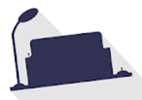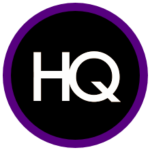When you sit in on a virtual conference or when your boss starts firing off their favorite productivity tips, what do you do? You open a digital document and take notes. 📝
…probably with the same word processing software you’ve used since the ninth grade. 👀
Word processing software isn’t what it used to be—it’s better.
These tools have evolved beyond the boring blank screens we felt forced to use. Now, word processing can actually be fun!
Rich text editing, dynamic formatting, intuitive writing assistance, and collaboration features are some of the greatest benefits to using top word processing software. But the best part? It’s also incredibly affordable.
Follow along as we dive into every must-have word-processing feature and the 10 best word-processing software for every team, writing style, and use case! Complete with detailed feature comparisons, pros and cons, pricing, ratings, and more!
What is a Word Processing Software?
Word processing software is an application used to capture, format, and edit any form of writing—whether it be your general thoughts, meeting notes, SOPs, or email drafts. Your mind may immediately go to typewriters, but the benefits of word-processing software extend much further than that.

Thanks to the modern development of project management software, collaboration tools, and intuitive design, word processing software can do more than you ever thought possible! You can edit one document alongside your peers, arrange documents by category, share them via simple links, and flex your creativity with rich formatting. And these days, that’s just the bare minimum!
The thing is, there are a ton of word processing software to choose from these days.
In fact, we’d bet our bottom dollar that you can think of a few off the top of your head as we speak! You might even have a top three!
But with the number of new, flexible, and exciting features being added to word processing tools each day, it’s important to know what to look for in your go-to software in order to best serve your use case and to get the most bang for your buck.
What Should You Look for in Word Processing Software?
All this talk about advanced features makes you wonder—what does this functionality actually look like?
You don’t have to settle for the basic features we grew up struggling with. You also don’t have to fork over an arm and a leg to access powerful software that can take your documents so much further!
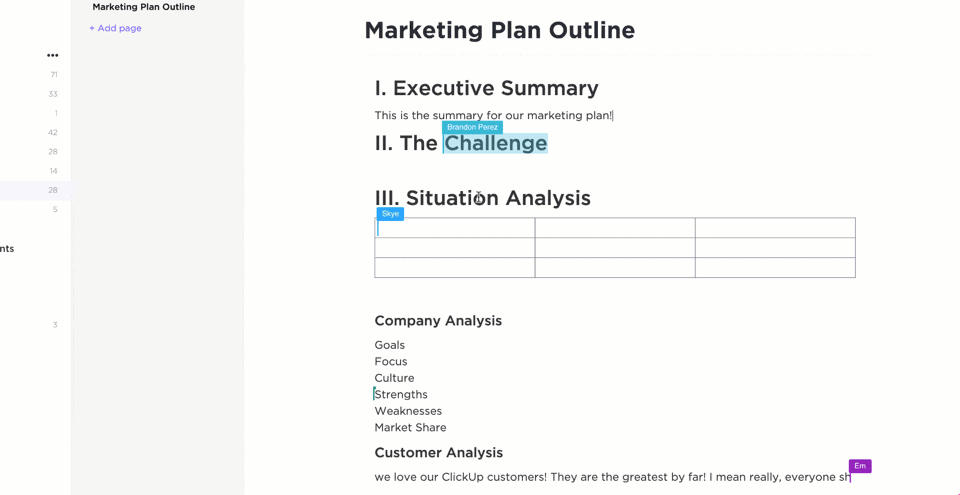
Here is a list of our favorite, must-have features to look for in your next word-processing software:
- Ease of use: Make sure your software is easy to learn, share with others, and efficiently supports your most-used functions
- Cloud-based and a reliable offline mode: Things happen! You might lose your wifi connection, need to switch devices, or be asked to share your documents on the spot. Cloud-based software and offline functionality ensure these hurdles won’t pose any real problem
- Collaboration features: These features make it possible for you to edit and develop documents in real-time with the team! With clarity and without overlap. And consider it a bonus if you can also tag your team or comment on your text
- Custom permissions and sharing: Especially if you often work with stakeholders, clients, or other departments, it’s important to have the ability to choose who can edit, view, or give access to your work
- Version history: This is your way of keeping a digital paper trail. Plus, if you make a mistake, you’ll have the power to go back and restore your text
- Integrations: The more integrations, the more information you can pull into your documents! Plus, it goes both ways, multiple integrations with your chosen word processing software means you can also access your documents from virtually anywhere and from any other tool
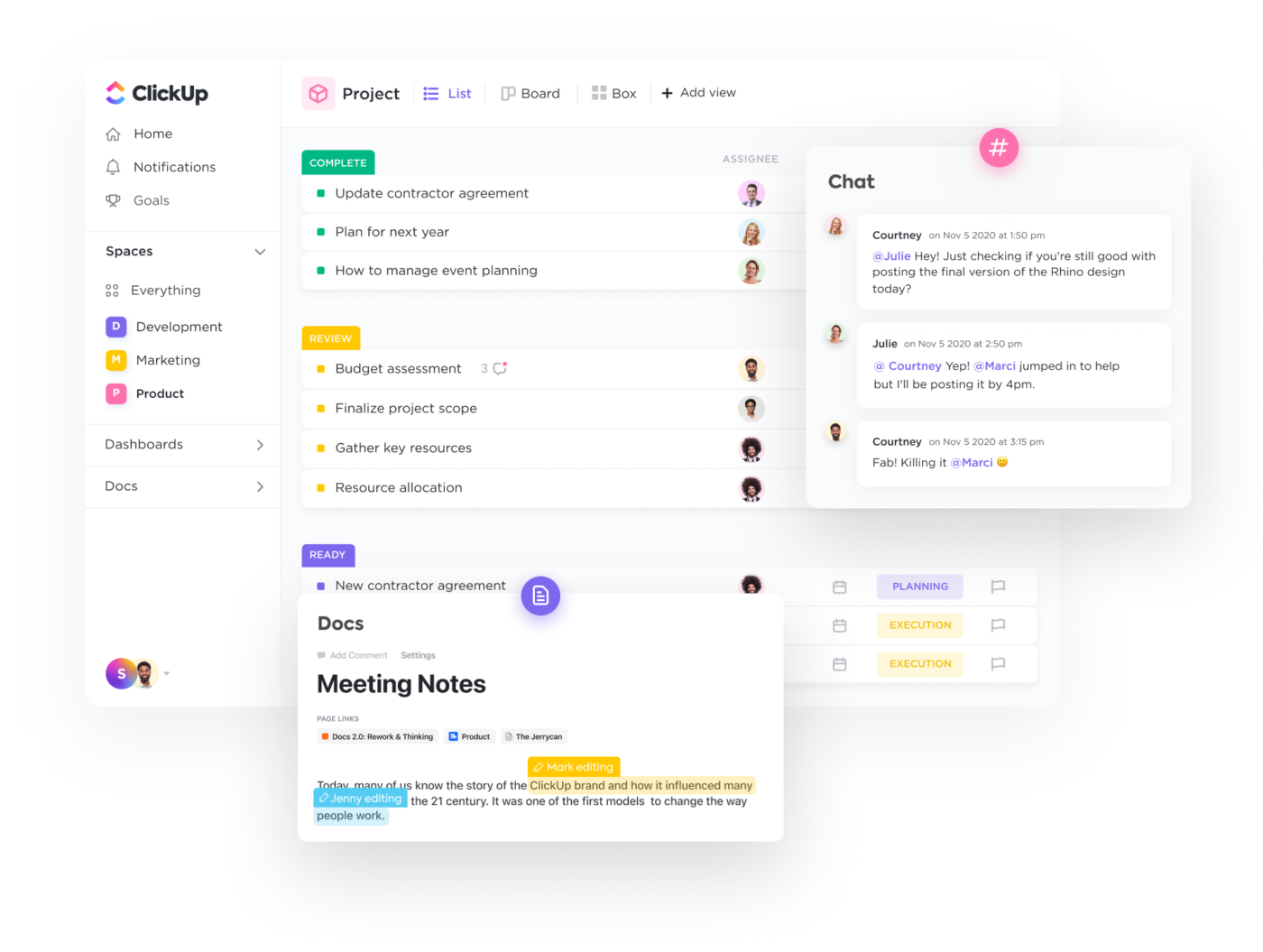
The 10 Best Word-Processing Software
There’s no reason why your word-processing software can’t be exciting, dynamic, or collaborative.
Digital editors and document sharing have come a long way in the past decade and we have tons of software to show for that growth! The challenge then becomes finding a tool that’s tailored to your unique needs and aligns with your work style.
So what do you do? You refer back to this list!
We’ve researched and tested the best word-processing software to bring you 10 of our favorites based on their best features, limitations, pricing, ratings, and more!
1. ClickUp

ClickUp is the ultimate all-in-one productivity tool for teams across industries to centralize their work into one collaborative platform. ClickUp is known for its rich set of fully customizable features, including a built-in document editor to create everything from simple to-do lists to detailed wikis, then connect them directly to your workflow.
With the ability to convert text into actionable tasks, embed data from virtually any other work tool, and collaborate on documents in real-time, ClickUp Docs is the ideal word processing tool for teams, students, and enterprise companies alike.
ClickUp best features
- Advanced word processing and work management features across every pricing plan, even Free Forever
- Embed media, tables, bookmarks, and even other documents into ClickUp Docs to bring more context and value into your roadmaps and knowledge bases
- Live detection in ClickUp Docs lets teams edit, contribute, and comment on the same document in real-time
- Link Docs to tasks and add widgets to automatically update workflows from your document editor
- Turn highlighted text into action items and delegate them to the team with threaded comments and @mentions
- Hundreds of templates for any use case, including several created specifically for ClickUp Docs
- Easy and secure sharing via URL for any guest, collaborator, or even public access
- Over 1,000 integrations to embed work into ClickUp Docs from virtually anywhere
- Nested pages and styling options to create visual hierarchies within every Doc
ClickUp cons
- There can be a bit of an adjustment period learning all of ClickUp’s advanced features
- Some views are not yet offered on the mobile app
ClickUp pricing
- Free Forever
- Unlimited: $5 per user, per month
- Business: $12 per user, per month
- Business Plus: $19 per user, per month
- Enterprise: Contact ClickUp for custom pricing
ClickUp ratings and reviews
- G2: 4.7/5 (5,680+ reviews)
- Capterra: 4.7/5 (3,540+ reviews)
2. Microsoft Word
Microsoft Word is a powerful word processor for anyone to create Word documents, spreadsheets, emails, and more. It’s part of the Microsoft Office Suite, which makes it easy to integrate with other Microsoft products like Excel and PowerPoint.
Word offers various features to help you stay organized, such as template options for different types of formal documents and advanced editing tools. You can add images, tables, charts, hyperlinks, and other media to enhance the look of your MS Word documents. The program also provides many features to help make creating documents more efficient, such as a spellchecker, auto-corrector, and thesaurus.
Microsoft Word best features
- OneDrive storage to save and access documents from anywhere
- Real-time collaboration to share and edit with others
- Spelling and grammar checker
- Mobile app
Microsoft Word limitations
- Functions on the toolbar are different from version to version
- Many features of Word forms don’t transfer and cause the format to break when printing documents
Microsoft Word pricing
- Microsoft Word is available as a standalone version for $159.99 or with a Microsoft 365 subscription
Microsoft Word ratings and reviews
- Capterra: 4.7/5 (1,600+ reviews)
- G2: 4.7/5 (1,000+ reviews)
3. Google Docs
Google Docs is an online word processor that makes it easy to create and edit professional documents. With real-time collaboration tools, Google Docs provides a platform for groups of people to collaborate on a single project, ensuring that everyone stays up-to-date with the document’s progress. Features like templated and automated formatting are also available to make your document look professional.
With Google Docs, users can track changes, comments, and suggestions as they make revisions and edits. All of the documents you create in Google Docs are automatically saved in the cloud, so you can access them from any device at any time. So whether you’re on your desktop or mobile device, you can continue working!
Google Docs best features
- @Mentions to pull relevant people, files, and events
- Smart Compose helps you write faster with fewer errors
- Third-party applications with project management tools
- Comment replies from Gmail
Google Docs limitations
- Limitations on document sizes
- Not suitable as a scalable knowledge base system
Google Docs pricing
- Google Docs is free with a Google account
Google Docs ratings and reviews
- Capterra: 4.7/5 (27,000+ reviews)
- G2: N/A
4. Grammarly
Grammarly is an AI-powered writing assistant. It helps you identify and fix grammar, spelling, punctuation, and other writing errors quickly. Grammarly offers suggestions while you’re using desktop apps or websites, including Gmail, ClickUp, LinkedIn, Google Docs, and more!
With Grammarly, you get feedback on your writing in real-time so you can improve it instantly. Plus, with its deep understanding of grammar topics and linguistics, you can trust your next report or project will be polished and professional. Grammarly makes it easy to focus on what’s important—creating strong, compelling content.
Discover the top content collaboration software!
Grammarly best features
- Style Guide to capture voice and style for consistent documents
- Text snippets to insert sentences and paragraphs in all workflows
- Tone Detector for effective communication
- In-app editor to upload documents
Grammarly limitations
- Doesn’t work for all apps and websites
- Expensive monthly subscriptions
Grammarly pricing
- Free plan
- Premium: $12/month
- Business: $15/member per month
Grammarly ratings and reviews
- Capterra: 4.7/5 (6,000+ reviews)
- G2: 4.6/5 (1,200+ reviews)
5. WPS Office
WPS Office is a comprehensive office suite that provides you with the tools and features necessary to manage all your documents, files, and presentations efficiently. It supports popular file formats and is compatible with PC and mobile devices. With WPS Office, users can create and edit text documents, spreadsheets, and slide shows in an intuitive and user-friendly interface.
It also includes powerful document management tools such as colorful themes, annotation, split PDF documents, and file format conversion. The software also has advanced collaboration capabilities that allow multiple users to work on the same file simultaneously.
WPS Office best features
- 100,000+ templates organized by categories
- Multiple language support
- Text extraction
- Watermark creation
WPS Office limitations
- Limited ability to handle different work styles and preferences
- A free plan is not available
WPS Office pricing
- WPS Premium: $18.99 for 6 months or $29.99 for 1 year
- WPS Business (WPS Cloud Pro): Starts at $5.99/user per month
WPS Office ratings and reviews
- Capterra: 4.5/5 (1,200+ reviews)
- G2: 4.4/5 (200+ reviews)
6. Dropbox Paper
Dropbox Paper offers a simple way to start a project. The drag–and–drop feature allows users to break down complex tasks into easily manageable chunks. By inviting teammates to collaborate on projects, everyone can contribute to the conversation, comment on each other’s work, and brainstorm in real-time.
The Master Doc feature allows anyone to create a hub for other docs. For complex or long-term projects, organizing documents from the start will boost productivity. It provides you with an efficient way to access and manage all the related documents by creating links to them. You don’t need to spend extra time searching for files. Search or navigate within the master document!
Dropbox Paper best features
- Search bar to find publicly viewable docs associated with a team member’s email address
- Keyboard shortcuts to highlight specific text
- Custom templates to standard forms
- Auto-generated table of contents
Dropbox Paper limitations
- Limitations on file upload sizes in a Dropbox account
- Basic users can only be signed into three devices at a time
Dropbox Paper pricing
- Plus: $9.99/month for 1 user
- Family: $16.99/family per month for up to 6 users
- Professional: $16.58/month for 1 user
- Standard: $15/user per month for 3+ users
- Advanced: $24/user per month for 3+ users
- Enterprise: Contact Dropbox for pricing
Dropbox Paper ratings and reviews
- Capterra: 4.4/5 (100+ reviews)
- G2: 4.1/5 (4,400+ reviews)
7. Notion
Notion is a document-based workspace for your notes, tasks, documents, and databases. It’s a versatile tool as a word processor to track any information, from project milestones and task reminders to travel plans and personal ideas.
Notion’s operating system makes it easy to organize whatever you need to keep track of. With its intuitive drag-and-drop interface, you can quickly set up custom workspaces tailored to whatever type of project or goal. Plus, Notion allows you to link between different databases and notes, create checklists, embed media, and more.
Check out the best Notion alternatives!
Notion best features
- iOS, Windows, web browser, MacOS platforms
- Calendar, Kanban boards, lists, and gallery views
- Real-time collaboration
- Bidirectional linking
Notion limitations
- Pricey premium plans compared to other word processors on this list
- Limited project and task management features
Notion pricing
- Free plan
- Plus: $8/user per month, billed annually
- Business: $15/user per month, billed annually
- Enterprise: Contact Notion for pricing
Notion ratings and reviews
- Capterra: 4.7/5 (1,100+ reviews)
- G2: 4.6/5 (1,000+ reviews)
8. Coda
Coda is a powerful document editor for creating and managing content. With Coda, you can create documents from scratch, edit existing ones, track changes, collaborate with others in real-time, and share them securely. The editor provides a range of tools to help you write fluently and quickly—including text formatting, image editing, tables, and hyperlinks.
Coda also comes with built-in collaboration features, so you can invite people to join in on projects and discuss changes easily. With its easy-to-use interface and intuitive tools, Coda is a word processor solution for anyone looking to build professional documents!
Coda best features
- Building blocks to upgrade documents into boards
- Dashboards to view connected data
- Google Calendar and Slack integrations
- Drag-and-drop basic templates
Coda limitations
- Not scalable as a document database compared to other word processors
- Limited integrations with other apps
Coda pricing
- Free plan
- Pro: $10/month per Doc Maker, billed annually
- Team: $30/month per Doc Maker, billed annually
- Enterprise: Contact Coda for pricing
Coda ratings and reviews
- Capterra: 4.6/5 (40+ reviews)
- G2: 4.7/5 (300+ reviews)
Bonus: Compare Coda Vs. Airtable
9. Evernote
Evernote is an online note-taking application to help you be more productive and organized. With Evernote, you can store anything from text-based notes to images, videos, and audio recordings. You can even add reminders and read web pages offline. Evernote is available for various platforms, including mobile devices. Plus, it has a Web Clipper browser extension!
No matter what type of project you’re working on, Evernote makes managing the details easier. Whether it’s brainstorming new content ideas or planning a business meeting, Evernote gives you the freedom to capture, organize and sync all your information. With features like searchable tags and categories, you’ll have the tools to find what you need, when you need it.
Connect Evernote and ClickUp to manage your notes in one place!
Evernote best features
- Calendar view to connect schedules and notes
- Document scanner to go paperless
- Due dates and reminders functionality
- Google Calendar integration
Evernote limitations
- Limited number of saved templates on all plans
- Evernote Teams account has a shared 30 GB of uploads per month
Evernote pricing
- Free plan
- Personal: $6.67/month, billed annually
- Professional: $9.17/month, billed annually
- Teams: $14.99/month per user
Evernote ratings and reviews
- Capterra: 4.4/5 (7,700+ reviews)
- G2: 4.4/5 (1,900+ reviews)
10. LibreOffice
LibreOffice is a free open source office suite designed to make completing everyday tasks easier. It’s an open-source product, meaning that it’s free and available to all users. LibreOffice includes programs for word processing, presentation building, spreadsheet editing, database manipulation, formula editing, drawing, and more.
Together these tools provide an intuitive user experience and help individuals create their best work. With LibreOffice, you can develop financial reports, spreadsheets, presentations, and more. If you want more functionality, extensions are available through the LibreOffice repository.
LibreOffice best features
- Formula editor to insert mathematical and scientific formulas
- LanguageTool APIs for grammar checking
- OpenDocument Format (ODF) extensions
- Custom templates
LibreOffice limitations
- Outdated interface compared to other free word processing programs
- Not scalable as a long-term document database
LibreOffice pricing
- LibreOffice is free
LibreOffice ratings and reviews
- Capterra: 4.3/5 (1,600+ reviews)
- G2: 4.3/5 (200+ reviews)
ClickUp—More Than the Average Word Processor
It’s time to ask for more from your word processing software, ClickUp Docs will show you how. 🙂
Edit with the team, turn your thoughts into actionable tasks, and connect your documents directly to your workflow, all without leaving your editor! No other word processor can enhance the value of your documents like ClickUp can. But the best part? ClickUp does it all for free.
Access ClickUp Docs, unlimited tasks, tons of templates and resources, more than 1,000 integrations, and so much more when you sign up for ClickUp today.
Word processing software helps you manipulate a text document and create or edit a text document.
-
Best 15 Word Processing Software Examples
- 1. Microsoft Word
- 2. iWork Pages
-
3. OpenOffice Writer
- 4. WordPerfect
- 5. FocusWriter
- 6. LibreOffice Writer
- 7. AbiWord
- 8. WPS Word
- 9. Polaris Docs
- 10. Writemonkey
- 11. Dropbox Paper
- 12. Scribus
-
13. SoftMaker FreeOffice TextMaker
- 14. Zoho Docs Writer
-
15. Google Docs
- Conclusion
A quality word processing software can also provide output options such as printing or exporting a text document into other formats.
Without word processing software, you would have difficulty processing paragraphs, pages, and even papers.
Not many people know that early word processing software was standalone devices, but word processors come as lightweight software that’s easy to install with technological advancements.
Another great advantage of word processing software is that it allows you to store documents electronically, display them across screens, or fully modify documents before printing them.
Even though word processing software isn’t complex to learn, it might take a bit of time to learn how to take full advantage of the software with so many functions.
Also, keep in mind that some word processing software comes from the office bundle that includes other processing software.
In this article, you’ll learn more about word processing software and see 15 of the best examples.
Whether you’re a writer, editor, or only need quality word processing software to prepare your documents pre-printing, at least one of these 15 software will be a good pick!
Even though most word processing software has similar features and offers similar benefits, the small but significant differences between these word processing software examples can make a huge difference for personal use.
1. Microsoft Word
The most known word processing software is Microsoft Word, and chances are high you’ve used it at least on one occasion to process or create text documents.
Word is the most known word processing software because the creator of Windows creates it and it often comes integrated with the Windows operating system.
However, Word is also known for the benefits it offers. Improved search and navigational experience combined with the ability to work with others simultaneously are just some of the benefits.
Along with that, Word gives you the ability to access, share, and work on your documents from almost anywhere.
With plenty of options to create, edit, and process text, Word also has additional visual effects, turning text into diagrams, and combining visual aspects into text documents.
Instant help when creating documents is another great integration that especially helps writers. Exporting and having document flexibility is helpful when producing specific documents for your studies or work, and it’s just one of many benefits of Word.
2. iWork Pages
iWork Pages is a must-have word processing software for Apple users. Even though Microsoft Word is available for macOS, iWork is a great native alternative that helps Apple users process, create, and work with word documents.
iWork Pages was previously known as AppleWorks, and it is part of the official Apple iWork suite.
Not only Pages can help you create documents, but they can also help you to collaborate with others efficiently, create animated documents from your data, and even build interactive charts from your text.
What’s great about Pages is that it comes with built-in help and sample formulas, so you don’t always have to create a document from scratch. Instead, you can use templates or benefit from function suggestions to improve the way you work.
With over 30 spreadsheet templates, you won’t have to create text documents from scratch unless you enjoy creating your work from scratch. Templates can help you spend less time formatting and creating the basics of your document and yet leave you with more time to focus on your text.
3. OpenOffice Writer
Among the paid word processing software, there are a couple of free gems such as OpenOffice.
OpenOffice is a free and open productivity suite that includes Writer, the perfect software for word processing.
Whether you’re trying to draft a quick letter or working on complex text documents (maybe even writing a book), the writer is a reliable and fully equipped word processing software to handle all needed tasks.
What’s great about Writer is that it is very easy to use, so you won’t have to spend hours learning the ins and outs of the software to take full advantage of it.
Instead, you will be able to focus on producing documents of all types and letting Writer help you along the way.
With built-in features such as AutoCorrect or AutoComplete, you can quickly write your documents without having to worry about making mistakes.
Along with these two features, OpenOffice Writer comes with a table of contents, references, multi-page display, and notes to help you annotate and review documents, as well as create well-structured text documents.
Lastly, exporting isn’t going to be a problem since Writer can help you export your text document into other formats such as HTML, PDF, or even .odt.
Also, keep in mind that OpenOffice provides templates you can download and use with Writer to make your drafts easier.
4. WordPerfect
WordPerfect is described as the Microsoft Office alternative. It is an all-in-one suite that focuses on productivity and efficiency when working with digital documents (especially text documents).
Inside the WordPerfect Office, you will have access to a neat and efficient word processor that can help you quickly draft new documents, create letters or brochures, write resumes, and even start writing a book.
What’s so special about WordPerfect is that it supports collaboration with about 60 file formats, so you can import and export documents from any third-party software.
With the help of Reveal Codes, WordPerfect provides seamless formatting after you import documents from any source.
And if you’re looking to “spice up” your text documents, you can do so easily with the help of built-in PDF forms into this powerful and versatile word processing software.
5. FocusWriter
If you spend a lot of time writing documents in your word processing software, and yet you find it hard to concentrate and focus on the words, FocusWriter is a great pick.
FocusWriter is a very simple word processing software that utilizes a versatile interface hidden away from the most important part of the software. This way, you can focus on the page and text, and whenever you need to use any integrated feature, all you have to do is swipe your cursor across the edges to open the hidden menu.
With integrated features such as timers, alarms, daily goals, fully customizable themes, and even the ability to use typewriter sound effects, this word processing software will help you stay on track and get things done.
Along with these features, FocusWriter has optional features such as live statistics, spell-checking, and even the ability to use FocusWriter in 20 different languages.
These features aim to improve the user experience and make word processing tasks fun and more productive since you can set your own goals.
This is a word processing software that adds improved features that aren’t very common among its competitors.
6. LibreOffice Writer
When you are a very organized person and need word processing software that will match this, LibreOffice Writer is worth trying.
LibreOffice Writer is a modern word processing software that ensures you can edit any document quickly with the help of integrated features.
Therefore, Writer is good enough for doing quick and simple edits. Still, it’s also more than enough to finish books, edit many content pages, add diagrams, and even feature indexes into your documents.
The user interface is very neat and even though there are many features they’re hidden away so you can focus on the most important aspect of word processing: the text.
7. AbiWord
When you require a very similar word processing software to Word, and yet you’re on a budget, AbiWord is a good choice.
AbiWord is compatible with the latest operating systems and interface-wise, it is very similar to Microsoft Word. Even though it’s not the “prettiest” word processing software, it has everything you might need to get the work done efficiently, and it won’t cost you a penny.
With compatibility to work with all standard text documents, AbiWord also allows you to share your documents with others easily or even merge your letters directly with your email.
Even though AbiWord might not have all features other word processing software include, AbiWord is built on the extensible plugin architecture, so you can always find plugins to include features you might be missing.
On top of that, I should mention that AbiWord is available in 30 different languages, and it is still getting updates so that you won’t be relying on an outdated version.
8. WPS Word
WPS offers a suite similar to Microsoft Office that includes three components: the Word, Excel, and Presentation.
Word is a word processing software that is highly compatible with almost all compatible document formats, and it is even compatible with all operations systems.
Creating documents from scratch with Word is very simple, and yet with standard formatting tools everyone is familiar with, editing documents is even easier.
On top of that, Word includes many extras that are rarely found in other word processing software, such as hundreds of document templates. Therefore, if you don’t feel like creating documents from scratch, basing your documents on pre-existing templates can save you a lot of time and work.
Combining media with text is highly possible, and viewing multiple documents simultaneously improves efficiency when working with multiple documents.
With collaboration tools, password protection for chosen documents, and automatic spell-checking tools, you can easily get your work done without worrying about accuracy.
9. Polaris Docs
Polaris Office is a combination of tools that includes Docs, a highly versatile version that’s very similar to a combination of Microsoft Word and Google Docs.
It’s a very versatile word processing software that allows you to work on your documents wherever you are.
Not only is it available as computer software, but it also has a dedicated web browser version and even the app version suitable for Android and iOS smartphones.
Collaboration is guaranteed with such versatility, and when it comes down to getting the work done, Polaris Docs supports all types of documents, including sheets, slides, and more.
Saved documents can be worked on in groups, meaning that more than one person can edit the document in real-time. And if you ever decide to collaborate on a document with someone, you can invite them with a link and keep the communication open with an integrated chat in the Polaris Docs.
Feature-wise, Polaris Docs is packed with the most standard features you would expect from a word processing software, and yet the main improvement is the way you can collaborate with others and work on the same document in real-time.
10. Writemonkey
If you search for a word processing document that will leave you on your own with your words and yet will hide all functionalities in a very minimalistic and simple interface, Writemonkey makes a great choice.
Writemonkey might look like a coding interface at first, but it is a stripped-down word processing software that helps you focus on your writing.
Of course, Writemonkey is also ideal for making quick edits and even reading.
This is probably one of the lightest and smallest word processing software that is very easy to install and even easier to get used to.
What’s also great is that you have full control over the interface to customize it to your needs. On top of that, you can set timed writing or even feature a visual progress bar to make your writing work feel like a breeze.
And if you ever end up missing something in Writemonkey, you can always introduce third-party upgrades to this word processing software via plugins.
11. Dropbox Paper
When you need a versatile, reliable, and quick word processing software that’s perhaps web-based, Dropbox Paper is worth considering.
Dropbox Paper is a lightweight web-based word processing software that allows simple editing and collaboration between teams.
With Dropbox Paper, you can create documents from scratch or import existing documents to easily track any edits or changes made by your team members. On top of that, with this light word processing software, you can keep everything organized, ensure feedback is properly given, and even improve your documents.
You can do almost everything in Dropbox Paper that you would do in other word processing software. However, Paper can also serve as a co-editing software.
Whether you’re trying to improve communication in your team, improve collaboration between team members, or you’re writing a book with your partner, Paper is the place to stay productive, organized, and efficient.
12. Scribus
If you require professional word processing software to handle your business/work documents or edit and prepare your book for publishing, Scribus is a great choice.
Even though it’s a bit different from standard word processing software, Scribus allows you to choose one of the designed layouts, set your typesetting, and even improve your written documents with professional-looking quality images.
With Scribus, you can also create animations that you can place directly inside your document, or you can turn your text documents into interactive PDF presentations.
On top of that, the creation of forms or questionnaires is very simple. With OpenType support, you can now edit your existing documents with advanced features such as advanced typography.
While Scribus is a great fit for simple editing and personal documents, it excels at creating magazine covers, newspaper front pages, preparing the books for publishing, and even manufacturing artwork.
It might not be the standard word processing software most people are looking for, but it will fit professional needs easily for a very fair price.
13. SoftMaker FreeOffice TextMaker
When you need a simple word processing software, SoftMaker FreeOffice is a great stepping stone that won’t cost you anything, and yet it includes almost everything you might need for personal or business use.
In the FreeOffice, you will get TextMaker included. TextMaker is a small but efficient word processing software that allows you to create all types of documents and edit existing documents that you can easily import.
What’s unique about TextMaker is that it doesn’t only focus on written documents. Instead, it also offers great features for processing words on graphics. Therefore, you can use TextMaker to create great text for your images, logos, or even banners.
With many different fonts, styles, and even wrapping options, TextMaker will make all your graphics look professional and attractive yet easy to read.
Since TextMaker can import almost all types of documents, you can also export your work in the most standard formats, such as Word DOC and DOCX. However, what’s also great about TextMaker is that it allows you to create PDF files from your documents.
You can even create an EPUB eBook with the help of TextMaker, which is a great feature, considering that SoftMaker provides the TextMaker for free.
14. Zoho Docs Writer
Zoho Docs Writer is a perfect example of an online word processing software that is easy to use and easy to access. Yet, in return, you will get very reliable and advanced features you can use on any of your documents.
The writer allows you to focus on your words in a distraction-free interface, yet you can work with others in an effortless document sharing.
With the most standard features, you would expect a word processing software packed in the interface you can access via the web browser and even get unlimited versions of your document.
These versions help you compare differences and find differences after collaboration with others.
One of the most advanced yet convenient features is publishing your documents directly (if you are a content creator).
If not, Zoho Docs Writer can help you electronically sign documents and even fill out PDF forms (or edit PDFs) without a problem.
15. Google Docs
Suppose you are not a fan of standalone word processing documents or don’t consider your computer reliable enough for your work. In that case, Google Docs is one of the most reliable web-based word processing software than most others in this space that you can get your hands on.
Along with the Sheets, Slides, and Forms, Docs allows you to not only create documents from scratch or import and edit existing documents, but it also allows you to store all your documents in the cloud for free.
You can easily access your documents from any device, as long as you’re signed in to your Google account, and yet you will easily get used to the functionality and features of the Docs.
On top of that, Docs is very flexible, so you can export them in many different formats just the way you can import documents. However, one thing to keep in mind is that you will need an internet connection at all times to access your documents or work on them.
Conclusion
Even though Microsoft Word is one of the most known word processing software globally, there is much other software that is as good and worth giving it a try.
One couldn’t do without quality word processing software, but you even get the chance to find the one that will fit your needs the most with so many choices.
Even though each one of these is similar, there are differences in the interface, functionality, and even features that the software provides.
With that being said, you can easily choose according to your needs and purpose, which I highly recommend!
Tom loves to write on technology, e-commerce & internet marketing.
Tom has been a full-time internet marketer for two decades now, earning millions of dollars while living life on his own terms. Along the way, he’s also coached thousands of other people to success.
A Word processor is a computer program that provides for input, editing, formatting, and output of text. It includes some additional features such as creating, editing, saving, and printing documents.
Following is a handpicked list of Top Word Processor, with their popular features and website links. The list contains both open source (free) and commercial (paid) software.
Best Free Word Processor Software: Top Picks
| Name | Platform | Link |
|---|---|---|
| Microsoft Word | Windows, Mac, Android, iOS | Learn More |
| Google Doc | Web, iOS, and Android, and Mac | Learn More |
| Grammarly | Web and browser extension | Learn More |
| Prowritingaid | Windows, Mac, and Web | Learn More |
| Scrivener | Windows, iOS, and Mac | Learn More |
#1) Microsoft Word
Microsoft Word is a writing app that helps you to transform documents into web pages. It offers a real-time translation facility with just one tap. This program enables you to read and edit documents attached to the email.
Features:
- It provides templates for resumes and forms.
- You can read documents, PDF, letters, and scripts on your mobile device.
- It enables you to save a document as a PDF file.
- Share your file with others with a few taps.
- Support editing with rich formatting.
- Manage permission for documents
- You can comment in the documents.
- Supported platform: Android, Mac, iOS, and Windows.
Visit Ms Word >>
#2) Google Doc
Google Doc is an online application that helps you to format text and paragraphs. It contains numerous fonts and images. This word processing software tool offers templates for writing documents. You can use the application to create and make changes in files anywhere at any time.
Features:
- You can access it from a Phone, tablet, or computer.
- You can make changes in the document in real-time.
- It offers chat and comment in the file.
- Convert Google Doc file to Word file or vice versa.
- You can search quotes, text, and images in the Google Doc Android app.
- Supported platforms: Web, iOS, and Android, and Mac.
Link: http://docs.google.com/
#3) Grammarly
Grammarly is a widely used writing enhancement tool. It offers numerous writing styles, suggestions for grammar, vocabulary, and syntax. You can use this tool via the website, as a browser extension, or as an app that you download to your computer.
Features:
- It helps enhance your writing skills by highlighting grammatical mistakes and areas of improvement.
- It works with every type of website with ease.
- Detect contextual mistakes.
- Genre-specific suggestion abilities.
- It offers a useful knowledge base for grammar learning.
- Helps writer to boost their writing style.
- Make text corrections across different websites and platforms.
- Supported platforms: Web and browser extension.
Visit Grammarly >>
#4) Prowritingaid
Prowritingaid is a tool that offers world-class grammar and style checking facility. It helps you to edit documents faster. This software includes more than 1000s of style to improve your writing.
Feature:
- It enables you to fix the writing style issue.
- Prowritingaid shows spelling and grammar mistakes.
- It has word explorer facilities to find the right word.
- This tool offers a consistent report to reduce mistakes.
- Supported Platform: Mac, Web, and Windows.
Visit Prowritingaid >>
#5) Scrivener
Scrivener is an ideal app design for writers. It provides a management system for documents and metadata. This app helps you to organize and research the document for easy access.
Features:
- It highlights the phrases that you need to work.
- You can add comments and annotations.
- This software allows you to indent block quota.
- Make heading large and bold.
- You can import plain text files, and Word documents, PDF documents, and more.
- Supported Platform: Windows, iOS, and Mac.
Visit Scrivener >>
#6) Calmlywriter
Calmlywriter is free writing software. The design of this program is minimal. This online application is design to help you to focus on your writing skills. It has a “focus mode” option that can highlight the paragraph you are writing.
Features:
- You can get the support of full-screen mode.
- It is simple to use.
- You can on or off typewriter sound.
- Supports syntax to format headers, bold, italics, as well as bullets.
- It allows you to use keyboard shortcuts.
- Spell check via a browser.
- It provides a word counter.
- You can export to PDF file.
- Supported platforms: Web and browser extension.
Link: https://www.calmlywriter.com/online/
#7) Ginger software
Ginger is one of the oldest writing enhancement tool. It is one of the best free word processor that will help you to correct text as you type, picking up many common grammatical errors like punctuation, sentence structuring, subject-verb agreement, writing style, and wording. Apart from the usual grammar, the checker offers a set of unique little features in it like text reader, translator, trainer, etc.
Features:
- Ginger software is well efficient Grammarly checker tool to detect misspelled words.
- It helps you correct all errors at once and allows you to undo all changes with just one click.
- This program allows you to do the switching between US and UK English languages.
- Ginger punctuation checker helps you to check punctuation mistakes in your content.
- You can add your words to the personal dictionary to consider them as errors in the future.
- Identify document errors and correct them.
- Spelling and grammar check.
- Help improve users’ English writing skills.
- Supported platform: Windows, iOS, Mac, and browser extension.
Link: https://www.gingersoftware.com/
#8) JotterPad – Writer, Screenplay, Novel
JotterPad is an Android application that is designed especially for writers. It has a plain text editor helping you to write books, poems, novels, essays, etc. The tool enables you to focus on converting your thoughts into a plain text file.
Features:
- You can quickly search for phrases.
- It supports Markdown (Text to HTML conversion tool).
- It allows you to count words.
- This tool helps you to control the version of the document.
- Write or edit the text in the cloud.
- Print or publish your work to PDF.
- It has a built-in dictionary to search for words.
- Supported platform: Android.
Link: https://play.google.com/store/apps/details?id=com.jotterpad.x&hl=en_IN
#9) Evernote Web
Evernote is an application designed for writing notes. This free word processing software helps you capture and prioritize your ideas, to-do lists, and projects across more than one computing device.
Features:
- You can move or remove the section of the page.
- It allows you to change the design of the paper.
- Erase unwanted strokes or marks.
- Enables you to highlight the color of the text.
- You can copy, cut, or paste selected shapes or strokes.
- Supported platform: Windows, iOS, Android, and Mac.
Link: https://help.evernote.com/hc/en-us/articles/209122047-Start-writing
#10) Readable
Readable is a word processor that helps you to test the readability, grammar, and spelling of your text. It supports integration with API into your content management software. You can paste your text into this tool, and it will give you instant analysis. It also recommends improvement.
Features:
- It can analyze the quality of the text.
- This free word processor tool can check the density of the keyword.
- The application gives readability alerts.
- It provides team management facility.
- Readable allows you to share text, file scores, and websites.
- Supported platform: Web.
Link: https://readable.com/
#11) Dragon Naturally Speaking
Dragon Naturally Speaking is software for speech recognition. This application allows you to talk, and your words will appear on the screen. It helps you to make documents without using a keyboard.
Features:
- It allows you to control your PC by voice with accuracy and speed.
- This tool is faster than typing text with a keyboard.
- It can be used by students, enterprise users, and professionals.
- Supported platform: Windows, Android, and iOS.
Link: https://www.nuance.com/dragon.html
#12) Scribus
Scribus is a free and open-source desktop publishing software. It is specially designed for typesetting, layout, and presentation of files. This app can also create PDFs and forms.
Features:
- It offers a user-friendly interface.
- Support publishing features like color management and PDF creation.
- You can draw vector drawings.
- This application Supports documentation creation tools like LaText, Lilypond, etc.
- You can import or export a huge number of files to Scribus.
- Supported Platform: Windows, Linux, Mac OS X, Solaris, PC-BSD, OpenBSD, NetBSD, and Haiku.
Link: https://www.scribus.net/
#13) Draft
A draft is a tool that helps you to write a draft simply and easily. It is one of the best word processing programs that enables you to control the version of the documents. This software allows you to import documents from a wide range of cloud services.
Feature:
- Email your doc into the draft.
- It can assist you with transcription.
- Support Markdown.
- You can share your document with others.
- It allows you to comment on your writing.
- Supported platform: Windows, Mac, and Linux.
Link: https://draftin.com/
#14) iA Writer: The Markdown Writing App
iA writer creates a clean and easy to use writing environment. It helps you to edit your text file in any app you like. This app has a focus mode that allows you to stay in the flow.
Feature:
- It can highlight the syntax.
- This tool can search the document.
- Support customization of the template.
- It supports automatic table alignment.
- The app offers two modes light and dark mode.
- It helps you to write a phrase and a sentence.
- Supported platform: Mac, Android, iOS, and Windows.
Link: https://play.google.com/store/apps/details?id=net.ia.iawriter.x
#15) Writer Plus (Write On the Go)
Writer Plus (Write On the Go) is a writer app. This tool helps you to write notes, poems, novels, and essays on tablets or phones. It supports many languages, including English, Russian, German, Chinese, and French.
Feature:
- It enables you to open, make changes, and save a text file.
- This tool provides keyboard shortcuts.
- Provide support of Markdown format
- It utilizes a limited system resource.
- Writer Plus enables you to use H3, H3, H4, italic & bold, list, numbered list, and more.
- Supported platform: iOS, Android, Mac, OS X, and Windows.
Link: https://play.google.com/store/apps/details?id=co.easy4u.writer
#16) iA Writer
iA Writer is a text editor that gives users a clean, simple, and distraction-free writing experience. This tool can be used devices like smartphones, tablets, and more.
Feature:
- Supports keyboard shortcuts.
- It can highlight the current sentence and word you are typing.
- You can connect to cloud services like Google Drive and Dropbox.
- It has easy to use writing interface.
- Supported platform: Mac and Windows.
Link: https://ia.net/writer
#17) Writing Challenge
Writing challenge is a tool that provides an easy way to improve writing. You can write stories step by step. It helps you speed up your writing by adjusting the timer.
Feature:
- This tool helps you to generate creative ideas.
- It provides many combinations to start your stories.
- This software offers an option to suggest in your story.
- Supported platform: Android, Mac, and iOS.
Link: https://www.writingchallengeapp.com/
#18) Novelist – Write your novels
Novelist is the app that can be used to write novels. It is free software that allows you to backup and restore documents with Google Drive. This software offers a book preview facility. The tool has a rich text editor that saves your document automatically.
Feature:
- Write anything using any browser.
- It has templates that help you to write a book.
- Book compilation in EPUB (e-book file format), HTML format.
- You can insert comments in your book.
- It allows you to see and restore previous versions of the text.
- This application offers a comfortable night mode that enables you to focus on writing.
- Supported platform: Android.
Link: https://play.google.com/store/apps/details?id=it.returntrue.novelist
#19) Pure Writer
Pure Writer is a simple text software that is designed to have a good user experience. This tool helps you to recover accidentally removed documents. It saves the article if the content is changed.
Feature:
- Check if the article is saved in the database or not.
- Offers history records and undo and redo features.
- Integrate this tool with WebDAV (Web Distributed Authoring and Versioning).
- It this software fails to autosave the file, you won’t be able to exit the editor without saving it.
- Supported platform: Mac, Windows, and Android.
Link: https://play.google.com/store/apps/details?id=com.drakeet.purewriter&hl=en_IN
#20) Write Room
Write Room is an application that helps you to write without distraction. This tool offers a full-screen writing mode. It helps you to focus on your writing.
Feature:
- You can handle large document information quickly.
- It offers live reading time and word count.
- You can select sentences, words, and paragraphs using a command.
- It automatically log activity to a spreadsheet.
- The application provides themes to save switch and save settings.
- This tool enables you to choose paper textures, background images, and typing sounds.
- Supported platform: Mac and iOS.
Link: https://apps.apple.com/us/app/writeroom
#21) Ulysses (for Mac)
Ulysses is a tool that helps you to manage you’re your projects. It enables you to work anywhere, anytime. This tool helps you to transform the text into a PDF file. You can export text file HTML for use on the web.
Feature:
- This software offers a clean and distraction-free environment.
- It helps you to enhance plaintext.
- Ulysses has a hierarchic group that enables you to organize your writing project.
- Collaboration, for example, with your colleague using Dropbox.
- Export text file to Markdown, HTML, or rich text.
- Publish stories to Medium and WordPress.
- Provides live preview to see how your output will look like.
- It has numerous styles and themes.
- Supported platform: Mac and iOS.
Link: https://ulysses.app/
#22) Byword
Byword is a writing app that has tools for writing Markdown and rich text formatting files. It has a word checker and counter feature. This program supports VoiceOver API. You can use this software to capture ideas and notes that are available in all the devices.
Features:
- It helps you to make writing easier.
- This tool can Sync text files across all the devices, including Mac, iPhone, iPad.
- You can export texts file to HTML and PDF documents.
- Publish to Blogger, Medium, Evernote, Tumblr, WordPress, and many more.
- Supported platform:Mac and iOS.
Link: https://apps.apple.com/us/app/byword/id420212497
#23) Writer
Writer is a word processor that enables you to create documents for free. This tool offers readability, contextual grammar, and style suggestions. It allows you to integrate with Blogger pages or WordPress.
Features:
- Allows you to collaborate with team in real time.
- It helps you to review and document approval easily.
- You can save the document as PDF and MS Word.
- This tool helps you to manage your workflow.
- Enables you to merge documents together.
Link: https://www.zoho.com/writer/
FAQ:
❓ What are Word Processor Software?
Word Process Software are applications that help you to write and manage stories, emails, ideas, social media posts, articles, and more.
💻 Which are the Best Word Processor Software?
🏅 Why use Word Processor Software?
Word Process Software are used because:
- They help you to make writing easier.
- It offers numerous writing styles, suggestions for grammar, vocabulary, syntax.
- Applications identify document errors and correct them.
⚡ What are the general features of Word Processor Software?
Here are the best features of Word Process Software:
- Word Processor Software solves grammatical errors like punctuation, sentence structuring, subject-verb agreement, writing style, and wording.
- Export text file to Markdown, HTML, or rich text.
- It helps you to make writing easier.
Here I am going to present a list of best free desktop publishing software for Windows. These software let you create documents and prepare them to be published online. You can create and design Business cards, Letterheads, Book Covers, Greeting Cards, Posters, Brochures, Web Pages, etc. with these software.
Some of these DTP software are totally free while some are available free of cost with some limitations. You can also work on more than one documents using some software. Some desktop publisher have a list of templates which will help you in designing documents. All of these software have some features in common with some differences.
Desktop publishing is the process of creating documents with the help of page layout, images, text, shapes, etc. This article will help you to simplify your job of creating Newsletter, Business card, Letterhead, Book covers, etc. You can use text, images, shapes, templates, colors, logos, map, barcodes, etc. Some software support multiple tabs so that you can design and create multiple designs at a time. You will find that some word processing software can also be used as desktop publishing software. These can also be used as Book publishing software and Newsletter publishing software. You will learn how to design documents for publishing and also learn the process to ready documents to publish.
My Favorite Desktop Publishing Software:
My favorite free DTP software is Scribus. You can use this desktop publishing programs without any limitation. You can use various text styles and formats, layout formats, geometrical shapes, barcodes, etc. It is cross-platform and supports multiple tabs. So you can work on more than one project at a time. This desktop publishing software has features which could be helpful in designing as well. You just have to learn how to use these features.
You can also check out these list of Best Free Barcode Generator Software For Windows, Best Free Broken Shortcut Fixer Software For Windows, and Best Free Hard Drive Repair Software To Fix Bad Sectors.
Scribus
Scribus is a free desktop publishing software. It is specially designed to publish documents. It has a number of page formats and templates to choose from. You can insert frames, text, text box, various geometrical shapes, barcodes, etc. Use different fonts, insert images, export as EPS, PDF, SVG, and Image. Import text, image, vectors, and append. It supports ICC color management, CMYK color separation, Spot color, and PDF creation.
This DTP freeware supports multiple tabs, means you can design more than one document at a time.
It is a Cross platform desktop publishing software and supports Linux, BSD UNIX, Solaris, OpenIndiana, GNU/Hurd, Mac OS X, OS/2 Warp 4, eComStation, and Windows desktops.
Supported Windows versions: Windows 10, Windows 8, Windows 7, Windows XP, Windows Vista, Windows NT, Windows ME, Windows 2000, and Windows 98.
Note: You will have to install Ghostscript on you computer to be able to export documents as EPS files.
LyX
LyX is another free desktop publishing software. It lets you process documents using various styles. It has some awesome inbuilt features which make its versatile for desktop publishing. You can directly add text as: paragraph, quote, quotation, list, section, subsection, subparagraph, title, author, date, address, etc. You can insert mathematical expression using various mathematical operators and signs.
This desktop publishing software lets you work in multiple tabs, insert label, insert index, use various bullets formats, insert notes, insert comments, import and export other documents, insert files, add box of different shapes and sizes, etc.
You can perform a search for case sensitive letters or whole word. Add bookmarks, use various tools like spell checker, statistics, TeX information, compare, reconfigure, etc.
Serif PagePlus Starter Editon
Serif PagePlus Starter Editon is one of the best free desktop publishing software. You can create document for new publication or cover page for books. It supports multiple tabs and lets you design multiple documents at a time. This attractive desktop publishing software lets you add pictures, text in different fonts, different templates, various shapes, various colors, etc. You can save and print your own created documents.
File>New option lets you open screenplay, sitcom for tape, sitcom for film, and stage play. These options open new document to design. It let you save your design in .sws, .rtf, etc., formats.
Note: You need to create an account on its website to download this software. Once you have created an account, verify your email, then you can easily download and use this software for free. There are some features which are blocked in the free version; to unlock these features you have to purchase this software.
Spring Publisher
Spring Publisher is another free desktop publisher software. Business card, Letterhead, postcard, etc. can be created easily. Insert text, image, map, shape, bar code, logos, etc. Image effects options are available, such as: opacity, shadows, border, filters, rotation, etc.
New Project option lets you create document from a blank page. You can also choose a template from the list.
Compatible Platform: Windows 10, Windows 8, Windows 7, Windows Vista, Windows XP, and Windows 2000.
Note: Free version of this desktop publishing software lets you design documents with limited features and save documents in low quality.
OpenOffice Writer
OpenOffice Writer is a popular open source Word processor, which can also be used as a desktop publishing software. It has a list of Wizards which let you create documents for different purposes. It lets you create Letter, Fax, Agenda, Presentation, Web Pages, Business Cards, Templates and documents, HTML Documents, Drawing, Database, Spreadsheet, etc.
Other Features Which Help to Create Documents:
- Insert Date, Time, Author, Title, Subject, Special Characters, Header, footer, Head notes, Foot notes, Frame, Table, Picture, Movie, Sound, Floating frame, File, etc.
- Add bookmark.
- Add different language scripts.
- Create Envelope.
- Set interface view.
- Editing tools: auto correct, spelling checker, word counter, line numbering, etc.
Compatible Windows versions: Windows 10, Windows 8, Windows 7, Windows 2K, Windows XP, Windows, Windows Vista, and Windows 2003.
Project ROME
Project ROME is a free software for publication of documents. It can create a documents using text, videos, images, animation, audio, graphics, etc. You can even open an existing document and edit it. Create a new document using different templates. Insert various shapes, symbols, puzzles shape, files, clipping frames, layer stacks, map, bitmap image, etc. You can customize templates sizes. Finally, save your created file as .anh format.
It is multi-platform supported software: Mac and Windows.
Note: Adobe AIR should be installed to run this desktop publishing software on Windows.
Also, note that this software has been discontinued, but its free version is still available that can be downloaded and used for free.
LibreOffice Writer
LibreOffice Writer is another free word processing software which can be used as desktop publishing software as well. Create a document to be published through File>New and open text documents, database, HTML document, XML document, Labels, business card, templates, etc. It contains some templates design and you can also create your own templates. Use images, colors, background colors, text, shapes, map, text box, captions, frames, media, clip art, hyperlink, table, header, footer, etc. in a document. Finally, save your file as .odt, .ott, .fodt, .uot, .docx, .dot, .xml, .html, .rtf, .txt, etc.
This is cross platform software available for Windows, Mac, and Linux.
WPS Office
WPS Office is one of the best publishing software. Although it is a word processing suite, still you can design book covers, business cards, XML document, etc. It contains a list of templates, but you have to download these templates. You can save output in .wps, .doc, .rtf, .wpt, .txt, .xml, .htm, .dot, etc. formats. Print and share options are also available.
It has options to insert images, graphs, text, tables, different types of symbols, date and time, etc.
It is available for multiple platforms: Windows, Android, Linux, and iOS.
Caligra Words
Caligra Words is another freeware which helps you to create and publish different documents. It can open .odp, .doc, .kpr, .kpt, .pptx, .pptm, .ppsm, and many other files. You can add images, charts, clip art, animation, table, shapes, etc. in your document while editing. You can even use various inbuilt templates. It can save, print, and share your document through mail. It can save files as .odp and .otp files. Even though it is not a full fledged DTP software, but it can still be used for basic purposes.
Supported platform: Windows, Mac Os, BSD, and Linux.
Mobisuse
Mobisuse is a freeware which can create and publish a document. It lets you create publishing document for Windows, iPhone , iPad and many other devices as well as platforms. It has some templates which can be downloaded online. You can add image, text, text boxes, button, shapes, video, audio, etc.
Note: Free version doesn’t lets you add animation to a document.
Published Date: 5 Aug, 2016
Modified Date: 6 Aug, 2016
Technically, all you need to write on a computer is Notepad, the basic line text program first introduced by Microsoft to home computer users back in the early 1980s. If you tend to use your computer for more advanced word processing tasks, such as creating brochures or even research papers, you may actually be looking for something a little more advanced.
There are open source word processing programs available to everyone that have their benefits and drawback, just as there are other paid options that might or might not have what you need. If you are working with a trial and wonder how to activate Microsoft Office,> might be that your time has run out and you need to purchase the full program. While some people might be able to get by with Notepad or never go beyond needing their free trial programs, most actually need something stable and substantive. Here are the specs of the most popular word processing software for PCs.
The OpenOffice Suite
Created as an alternative to Microsoft Office, OpenOffice is a massively popular word processing program as it has been made available for free usage, worldwide. You can create macros, highlight text, change fonts, and do a lot of the same things that you can in paid programs. On the flip side, OpenOffice can be glitchy and cumbersome as well. When it comes to converting file formats, you are just as likely to get a document with perfectly formatted text as you are a file that is almost completely illegible. So, if you are planning to create and send a resume or are working on a project that has a high degree of precision, you might want to look for something more stable and predictable than OpenOffice. On the other hand, if you just need something to write up some notes, write the first draft of a story, or create a ‘things to’ list, OpenOffice is pretty solid.
Corel WordPerfect
Surprisingly, Corel is the creator of photo editors as well as word processing software. WordPerfect is interesting in that it functions a lot like Microsoft Word, but the program itself is fairly basic. There have been many updates to WordPerfect, but the menu and layout remain almost totally unchanged, so users don’t need to spend a lot of time re-acclimating themselves after getting a newer version. Perhaps this is because WordPerfect is the designated word processing program for legal professionals. Legal transcripts, which are the official written record of legal proceedings are created, saved, and distributed via WordPerfect. This means that millions of judges, lawyers, paralegals, and transcriptionists solely use WordPerfect to create and edit texts that will have a big effect on verdicts. WordPerfect users also consist of college students, stay-at-home dads, and casual computer users.
Microsoft Notepad
You may or may not have ever needed to use Notepad, which is usually located somewhere near the basic Microsoft Paint program if you are using a Windows operating system based computer. In short, Notepad is a no frill basic line text editing program. What you see is really what you get with Notepad. There’s only one default available font. You can, however, bold and italicize text. Also, the save feature allows you to pick a file name for your projects. Unfortunately, Notepad documents can only be saved in one format. Basically, if you are a programmer and you need something simple to jot down lines of code, Notepad is great. For students, Notepad won’t generally work because you won’t have enough features available to satiate your teachers. There’s nothing wrong with Notepad as it is a basic word processing tool, but it is exceedingly plain compared to other programs.
The Microsoft Office Suite
Pretty much everyone is familiar with Microsoft Word. Public schools around the U.S. have the Microsoft Office Suite downloaded onto every computer in their libraries. On home computers, Microsoft Word comes bundled so that even first-time PC users see the Microsoft Office Suite as the default word processor. Over the years, a lot about Microsoft Word has changed. From the layout even to file format accessibility, you can do a lot more with a Word document now than you could in past years. Word is a really good tool for making just about any kind of document, from invoices to book reports. If you need an inclusive word processing software that will let you convert file formats, track changes, insert pictures, and select from hundreds of fonts, this is probably the program you want running on your computer.
When you need to sit down on your computer and create a written document, you don’t need to struggle to select a program to use. In fact, you should simply have a default word processor that you go to to fulfill all of your computer writing needs. Whether you choose Notepad or even WordPerfect, once you choose a default you will get your tasks finished faster and the results will be better than expected.
TechnologyHQ is a platform about business insights, tech, 4IR, digital transformation, AI, Blockchain, Cybersecurity, and social media for businesses.
We manage social media groups with more than 200,000 members with almost 100% engagement.
In this article, we discuss some of the best writing apps available today. As you know, copywriting and professional authorship are quite in demand niches these days. These require experts to demonstrate extensive creativity and be able to spell out information in a logical order without spending too much time at it. Time is money, and would it not be great if we could save time on this laborious process of editing and formatting. Don’t you agree?
Usually, the speed of one’s copy composition is inversely proportional to the quality of a finished piece. Often, a higher speed of composition compromises the quality of writing in terms of grammar, structure, and important SEO key figures like the keyword density and uniqueness. Thanks to the wide array of modern specialized software solutions developed by leading web and mobile app development companies – writers can be aided to accelerate their writing process, organize their thoughts, and to make their editing task quicker without impacting the quality of writing. Below, we discuss some of the most prominent writing apps available today.
What Are Some Good Writing Tools? Have a look At Our Exclusive List
Currently, there are several hundred solutions available for checking grammar and spelling. But let us explore which of these writing tools can be noted as the best and most popular ones? We will first explore ten free-of-charge tools on the market:
- Grammarly
- Prowritingaid
- Ginger
- Scrivener (Free Trial)
- MS Notepad and Mac TextEdit
- Hemingway Editor
- Portent’s Idea Generator
- Canva
- OneLook
- Evernote
Let’s consider these writing apps with all of their pros and cons in a bit more detail.
1. Grammarly
Grammarly is arguably one of the most talked-about writing apps for MAC and Windows. It can help you check the spelling, grammar, punctuation, and even give pieces of advice on the tone of your copy. Grammarly’s “Tone” feature allows you to set customizable goals regarding the intent, audience, style, and the emotion of the text. It then measures a score of how well the text meets the goals that were set.
Grammarly is not only an excellent solution to quickly edit your copy, but it is also an extremely useful educational tool for students, the regular use of which will help you perfect your grammar and writing skills.
Itis a great solution for accelerating a copywriter’s workflow that, if used to its full potential, can almost replace the need of a professional staff editor.
Want to create an app like Grammarly?
Or have an even better writing software idea? – We are a bespoke web and mobile app development company that can help develop a top-class writing app for you!
Write to us
2. Prowritingaid
Prowritingaid is another prominent application that tops the list of best free writing apps. It helps to shift focus towards a major objective in writing commercial text – the creation of unique, helpful, and interesting content. With this solution, you don’t have to manually check for redundant words and other errors throughout your copy, instead, this checker does all that for you by looking through your entire document in a matter of seconds.
With the use of Prowritingaid, you can enhance the tone of your writing and compose a better copy for better results.
3. Ginger
Ginger – an app based on natural language processing algorithms, is also among the most striking writing apps today. Ginger’s algorithms allow it to recognize context and discover errors in the most complicated areas of a text making its text-recognizing efficiency superior to most other editing writing apps. Since the service is also available in the form of a cross-platform mobile application, it makes it a top choice among the writing apps for Android and iOS as well.
A major advantage of Ginger is its feature to link with your social media profiles and Gmail inbox. This lets you write up your social media posts and emails accurately, checking everything in real-time with the help of a conveniently embedded service, without the need to copy and paste the text.
4. Scrivener (Free Trial)
This is yet another prominent software among the leading writing tools software, which has everything to help you compose a voluminous copy with a complex structure. With it, you can subdivide your piece by chapters, create drafts, put down comments and thoughts to return to later on – all in all, everything you could have been doing on a paper notebook but with faster, more accessible and efficient capabilities.
If used efficiently, Scrivener can assist you with complex writing, including composing unique studies, course work, Ph.D. dissertations or even writing entire books.
5. EditPad
Editpad is one of the most well-rounded writing toolkits available on the internet. It provides its users with a number of free and freemium tools to write and optimize their content.
Its text editor is a great choice for writing on the go. It provides a cloud save feature, so users can access their documents from anywhere (as long as they are logged in). Users can also utilize the paraphraser of Editpad to improve the quality of their writeup in a variety of ways.
The paraphraser can help reduce the repetition of words, follow a certain content tone, and otherwise touch up the content to make it easy to read. Aside from that, the summarizer can help reduce the fluff in your write-up and make it concise and to the point.
All of these features make Editpad a versatile toolkit for writing efficiently.
6. MS Notepad & Mac TextEdit
MS Notepad along with Mac TextEdit is another writing tool that will come in handy for those who prefer simple and concise text editor software over complex and confusing programs. This software works autonomously supports an offline mode and does not take too much space on one’s hard drive. MS Notepad and Mac TextEdit are both practically identical solutions that are compatible with both Windows and macOS (the latter version allows working with both native-format documents and MS Word or OpenOffice files).
The main purpose of both the products is to help you with typing, editing, and storing text. However, with Mac TextEdit, you can also open and make changes to images, as well as add audio and video files. Sounds good, doesn’t it?
7. Hemingway Editor
Hemingway is an interactive editor you should try if you wish to make your writing simpler and more accessible to the reader. By simply copying and pasting your work into the Hemingway editor, you can view all the areas of improvement and optimization in your text, such as: which sentences can be shortened, which words can be replaced with other more fitting words or phrases, where passive voice can be removed, etc.
Hemingway offers another great feature called “readability grade levels” that helps with writing efficiently. This feature analyzes your text to measure how easy-to-read the text is, based on the choice of words and sentence structure, and suggests improvements. This efficient tool may as well eliminate the need for an expert editor for you.
8. Canva
Canva is a great editor to help you make your process of editing and formatting time-efficient. Need to compose a CV? No big deal – select from dozens of readymade templates and writing tools for students and professionals. The myriad of templates of business cards, banners, advertising forms, and logos available at Canva lets you present your copy in whichever form you wish, with an accessible user interface that is easy to use.
Although the service is not free, it certainly is worth its cost. It is worth paying a few bucks for an advanced and efficient tool like Canva once, then hiring an expensive graphic designer.
If you want to create qualitative text for a landing page (to tell about new products), your blog (to educate your audience), or guest posting (to grow ranks & increase brand awareness, article writing tools can be the perfect solution for you. So, let’s consider these writing apps with all of their pros and cons in a bit more detail.
9. Portent’s Content Idea Generator
Portent’s Content Idea Generator will be of great help during one’s creativity crisis – when you are unable to generate fresh ideas and create interesting, unique, and viral content. Its easy-to-use interface asks you to define the main subject of your article (even one word is enough), and in return generates an intriguing headline with content suggestions in an instant. The ideas that are suggested are adequate for you to come up with a few thousand words for a long read.
Try it and you will never fail at creating unique and interesting content again.
10. OneLook
OneLook is another accessible web service that can be a great assistant for professional writers. It is a complete online collection of dictionaries, where you can simply search for the meaning of words and get results from over 30 orthographic, linguistic, explanatory, and other anthologies. OneLook’s reverse dictionary feature is also an efficient tool for writers to look up exact words and synonyms by describing their definition. You should try it out if you want to enhance your vocabulary and knowledge of words.
11. Evernote
Evernote is another top contender among the best writing apps for Windows and MAC Apps, which is used to create notes. From the perspective of a professional writer, this piece of software can come in handy as a storage place for useful links, plans for future articles, and random thoughts to be elaborated later on. In general, you can make good use of Evernote if you need to note down ideas and useful information about your content.
This way you can simplify your workflow and produce a well thought out and structured copy.
Not Found An App Of Your Choice Yet? Here are a Few Additional Free Writing Software Options
If you still haven’t found anything that fits your requirements among the above-mentioned writing software variants, look through these ten additional solutions for professional writers:
- Google Docs
- Libre Office
- AbiWord
- Calmly Writer
- Zoho Writer
- Apple Pages for Mac Users
- WPS Office
- SoftMaker Free Office
- iA Writer
- Focus Writer
Let’s take a brief look at each of them individually:
12. Google Docs
Google Docs is globally-renowned online writing software that lets you unload your local storage and work with a copy in your browser, using various useful gadgets for writers. The standout features of Google Docs include collective editing and autonomous editing mode, which allows users to save changes made in offline mode on reconnection to the Internet.
Google Docs is an efficient tool if you don’t want to store important data locally on your devices’ hardware. The more documents there are, the more memory they take and create a CPU stress load. This is why Google Docs is preferred by users because it transfers all their copy to the cloud and even if a device shuts down unexpectedly, all the info is synchronized and saved on the cloud in real-time and can be processed further on via integrated writing apps.
13. Libre Office
LibreOffice is a complete package of free writing tools that allow users to work with various text and graphics formats. It is available in both desktop and web versions, and contains writing apps for Windows as LibreOffice Writer (for text files’ editing with additional visual HTML editor available), LibreOffice Calc (for digital sheets and tables’ editing), LibreOffice Draw (for the vector graphics creation), LibreOffice Impress (for presentations), LibreOffice Base (for connection with external DBMSs and HSQLDBs), and LibreOffice Math (for mathematical formula’s editing).
If you frequently include data consisting of irregular letters and symbols in your copy, this software will make your life easier. With LibreOffice, you won’t have to switch between tabs and windows to copy and paste symbols anymore.
14. AbiWord
AbiWord is a free writing software similar to Microsoft Word and is compatible with MS Word, RTF, OpenOffice, and WordPerfect files. This piece of the book writing software can serve as a great replacement for the MS Word while offering additional capabilities and features.
We recommend trying out AbiWord if you are not satisfied with everything MS Word has to offer.
15. Calmly Writer
Calmly Writer is a web service with an intuitive interface dedicated to real-time text editing. It is professional writing software, basically equivalent to Google Docs, that is more focused on features adapted closely to the requirements of professional writers.
Calmly Writer is a must-have writing tool if you work on large writing tasks regularly. This writing software provides better and extensive text formatting capabilities than other alternatives like Google Docs and even features a Dark Mode option which provides a comfortable reading experience. We believe that this is one of the best writing apps for Windows to use if you write content regularly.
16. Zoho Writer
This book writing software is a handy app for mobile users, that allows you to access the editor from your smartphone or tablet if it is connected to the Internet. With Zoho Writer, new content can be written offline with all the changes automatically synced up once the internet connection is restored.
This piece of software can also be easily linked with other Zoho services, as well as with Dropbox and Google Apps. Moreover, it has a document merging feature, which can be useful for writers that work with several sources of information at the same time. You should try this alternative if you have had issues with MS Office’s built-in writing tools.
17. WPS Office
Created by a software development company based in China, WPS Office is among the most competitive alternatives to a regular MS Office software package. Its basic version is freeware and saves documents in formats as diverse as *.docx and *.xlsx (however, you will have to purchase a paid version for such features). It also allows you to work with multiple tabs simultaneously, save documents in PDF, use a built-in Google search bar, and queue several documents for printing. Additionally, WPS Office also supports the OLE technology and encrypts data upon saving a document.
Altogether, the interface of this software is pretty similar to that of Microsoft Office and you will not have many issues in figuring out how to work with it.
18. SoftMaker Free Office
SoftMaker FreeOffice is a freeware solution from German developers that contains a text editor, digital sheets editor, and a separate app for presentations. It is an ideal option both for professional and common use. It is not only an alternative to Microsoft Office, but it can also be integrated with it. This software provides a proprietary file format and also supports the commonly used .doc, .xslx, and others.
Another great feature of SoftMaker FreeOffice is that it can be launched straight from your flash drive, which means that you can use it on certain portable devices as well. You should try SoftMaker FreeOffice if you are looking for a multipurpose solution.
19. iA Writer
iA Writer is available in two versions – a full-scale product for Mac OS X and a compact application for iPhone and iPad. It is inspired by the minimalistic visual design of Apple iOS and is one of the best text editors for journalists, bloggers, and everyone who works regularly with text. If you want to get extensive text formatting capabilities, you should probably go for other, more functionality-focused writing tools (e.g., Pages, which we discuss below). However, if convenience, accessibility, and interface conciseness are the main features you are looking for, then this solution will be a great choice for you.
When working with iA Writer, you can employ convenient hotkeys and change color schemes of the whole editor. The available skins look visually appealing and all the formatting options are conveniently available to use.
20. Apple Pages for Mac Users
Pages are one of the professional text editors from the category of writing apps for Mac. The interface design of this book-writing software is what makes it a professional editor, where despite the extensiveness of all the features, the interface is easy-to-use, intuitive, well-structured, and customizable.
This is one of those writing apps that will be a trusty companion for professional copywriters, journalists or anyone wishing to write a copy that doesn’t require much formatting and can be passed on to editorial right away.
21. Focuswriter
A Focuswriter is a distraction-free text-editor with efficient features like an autonomous spell check, focusing function (highlight fragments of text you are currently working on), a selection of visual themes, convenient text navigation, and extensive support for major operating systems. Another key feature of a Focuswriter is its ability to launch the app right from a flash drive, while you can also launch it on your pocket devices without any problems.
This book writing software looks original and different from most text editors out there which makes it a go-to software for writers.
Best Tips To Use Specialized Software To Create High-Quality Content
All of the aforementioned software solutions would allow striving writers to achieve their ultimate goal – enhancing their professional writing skills. Here are some tips to help you create the highest-quality content with the help of these book writing software:
- Minimize your mistakes. You should always analyze recommendations provided by the writing apps to minimize the number of common errors you make over time;
- Use comments. When you are working on a document collectively, try to define all the changes made using the “comments” feature on the app. The simplest way to do that is to comment on particular chunks of text via writing apps’ built-in features instead of rewriting it at once;
- Unload your thoughts. It can be quite difficult to keep everything in mind when working on a large copy. You can use Evernote or similar software to sort everything out and employ your thoughts gradually.
- Formatting first, text later. For marketing-focused writing such as mottos and the advertising copy or something similar, the most sensible order of things to do would be to work out the visual design of your feature first and then fill it up with text.
- Always compose a plan. This goes for book-writing especially. A basic draft will always help you accelerate the process without losing important thoughts. Writing apps such as Scrivener are of great help at that.
- Integrate apps with your workflow gradually. Don’t try to master all the top writing tools at once. Take it slowly, figure out the pros and cons of each app. Otherwise, you will risk wasting a lot of time without much effect.
Enough about Writing Apps & Software! Let’s Answer Some Common Questions For You
A small FAQ for you to get a better understanding of the professional software and editing tools today.
Do authors use Microsoft Word?
Yes, they do! Despite the innovativeness and diversity of numerous similar yet advanced writing apps, Microsoft Word remains the most popular professional tool for writers. On the other hand, an online version of this renowned writing software – Google Docs – can be a sufficient alternative if you are concerned with the safety of your text. Google Docs can be an irreplaceable writing tool for anybody who needs to access their copy on mobile devices (some people on our team consider it one of the best writing apps for Android) or laptops on a regular basis – even if your device’s battery dies at the most inappropriate moment, all data will be saved in the cloud automatically.
What font do writers use?
Although Microsoft Word’s default font type is Times New Roman, most of the copywriting clients require the use of 11 pt Arial (which is a more plain alternative to Times New Roman). It is considered to be better perceived visually and can be scaled to any text-size. We would recommend you to focus on Arial font to make your work look as professional as possible.
What format should I choose?
For the overall format of your copy it is preferred to use up and down, left and right paragraph indents, which are usually set by default. A single line interval should also be employed, and don’t forget about headlines. Instead of making the text bold and bigger, use proper headline styles in your text to make it look more professional.
Is proofreading necessary?
It surely is. Sometimes it happens that links added to the text lead to either outdated or changed information sources. You should also take time to look through your copy after editing, as this will allow you to find mistakes you might have made while composing and correct them.
Conclusion
With all modern writing software apps we have listed above, it becomes much easier to focus on the task of writing without having to bother about formatting, editing, and proofreading. Try out at least one of the writing apps we have discussed to see for yourself what productivity-boosting opportunities you may be missing out on right now!
Are you in search of the best free alternatives to Microsoft Word? MS Office has two drawbacks, as it can only work on Windows and doesn’t have a free version.
If you do not want to select your text editor depending on your operating system or if you are fed up with all these unnecessary, paid Microsoft Office features, it is high time to start looking for free Word alternatives that can be downloaded and used without spending any cent from your budget.
Top 8 Free Alternatives to Microsoft Word
When selecting a good program, I considered an intuitive UI, great editing features, multiple formatting options, extensive file compatibility, numerous ways for file exporting, etc. I also checked whether the alternatives offer some extra tools, like fixing spelling and grammar errors, their ability of word counting, typing with voice, etc.
Top 3 Microsoft Word Alternatives
-
DLP features:
Microsoft 365 Online -
Great cross-platform choice:
Google Docs -
Customizable CRM to suit your needs:
Zoho Docs
The following substitutes are great for generating and editing documents, presentations and spreadsheets. The majority of options listed here support Microsoft Office files and various document extensions.
Also, the Article Considers:
-
Supports all MS Office documents:
LibreOffice -
Has a command-line interface:
AbiWord -
The greatest choice for Apple users:
iWork Pages -
All-in-one solution:
ClickUp Docs -
Supports all MS Office documents:
LibreOffice
1. Microsoft 365 Online
It is widely regarded as the best free alternative to Microsoft Word as it has the same functionality as the desktop version of this software. You don’t need to convert documents to work with them using Microsoft 365 Online.
Moreover, you can take advantage of Microsoft OneDrive and share your files with others fast and easily. This free office suite allows you to create Office documents in the Chrome browser and has special versions for such mobile platforms as iOS and Android.
Pros
- Free cloud storage
- Allows customizing documents and reports
- Easy file sharing
Main Features of Microsoft 365 Online:
- Simple access to documents
- Lets you manage mobile devices
- Gets updated regularly and automatically
- Easy management with the help of office admin center
Being one of the most popular collaborative authoring tools, Microsoft 365 Online allows modifying and editing files together with other users. Enterprise E5 users can take advantage of the Threat Intelligence feature that protects them from threats. It also offers extra security features, like multi-factor authentication.
2. Google Docs
Featuring the same functionality as Microsoft Word, Google Docs allows creating, collaborating and sharing various files, spreadsheets, forms, presentations and drawings. Besides, you can use different add-ons for extending the functionality of Google Docs.
Furthermore, this web-based tool lets you work with documents even offline, meaning that you can keep editing them even without being connected to the Web. Therefore, many people consider this editor to be one of the best free alternatives to Word.
Pros
- Compatible with various platforms
- Google Drive integration
- Mobile applications
Cons
- A bit slow functioning
Main Features of Google Docs:
- Allows working with documents from anywhere
- Various add-ons to choose from
- Word count feature
- User-friendly, well-designed interface
As a file sharing service, Google Docs is perfect for collaboration in real-time. It also offers G Suite integration and can work with various file formats, including PDF.
Google Docs can also recognize speech and translate files from multiple foreign languages. Furthermore, it integrates with such useful add-ons as LucidCharts, DocuSign and MLA Formatter.
3. Zoho Docs
Zoho Docs is probably the best free alternative to Microsoft Word, as it offers numerous handy tools for your business or educational needs. Besides, this is a web-based software, meaning that you can use it right in your browser. It features a user-friendly UI that can be easily managed via a tabbed menu located in the upper part of a window.
This software also allows downloading and uploading documents in DOCX format. With the help of Zoho Docs, you can work on files together with your colleagues, as it supports real-time collaboration.
Pros
- Allows storing files online
- Document visibility and management
- Robust password security
Cons
- Customer support could be better
Main Features of Zoho Docs:
- Integrates with other software without problems
- Serves as an extra drive for your documents
- Great email marketing solution
As soon as you stop typing, Zoho automatically saves your file so that no data will get lost. Besides, this free word type program has a great variety of other features that will make your typing experience enjoyable and trouble-free.
These are two-way synchronization, file encryption and recovery, large file sharing, etc. It is compatible with files created in MS Word. You can add images to documents and modify their content. Mac and Windows users can install a desktop sync tool for easy file transfer to the cloud storage.
4. LibreOffice
LibreOffice Writer is on the list of the greatest free alternatives to Word, as this program can work with DOC and DOCX files. It also contains various tools that are offered by Microsoft Word. Besides, LibreOffice is compatible with different OS, including Windows, Mac and Linux. The program is great for professional writers as it can handle even the most complex writing projects with diagrams, indices, etc.
Pros
- Great typographical features
- Is fully compatible with MS Office
- Supports extensions that offer more features
Main Features of LibreOffice:
- Can be used offline
- Imports and generates CSV files
- Does not load the CPU of your PC
- Open-source community
Many users consider LibreOffice to be the best free alternative to Microsoft Word, as it offers a great variety of add-ons and templates that greatly extend the functionality of this software. The latest LibreOffice edition offers even more features, fixes, import and export options.
5. ClickUp Docs
ClickUp is a powerful all-in-one solution for all types of teams across industries. It offers hundreds of advanced and customizable features to accommodate any type of work, including a dynamic document editor: ClickUp Docs.
ClickUp Docs allow users to capture notes easily, create detailed wikis, store knowledge bases, draft blogs, and so much more. To check page details, simply open the sidebar to view formatting options, add cover images, protect your pages, and check page stats such as word count, characters, and reading time.
Pros
- Rich text editing
- Collaborative detection and editing
- Privacy, sharing, and edit controls
- Available on the ClickUp mobile app
Cons
- Unable to create Docs folders
Main Features of ClickUp:
- Customization capabilities
- Intuitive user interface
- Secure sharing options (export or share with a link)
- Affordable pricing plan and a feature-rich Free Forever Plan
To add more clarity and flair to your pages, simply add nested pages, add tags to categorize your work, and use the rich text editing features to format your pages for any need. Since Docs live within the platform, team members can conveniently access them, securely share pages within a task, link relationships and backlinks to pages, edit simultaneously with their colleagues, and more, at any time, from anywhere. Best of all, there’s no need to hit a ‘save’ button; ClickUp automatically saves your work in the Doc.
ClickUp makes it accessible for everyone to try out the platform; it offers a Free Forever Plan that gives members an unlimited number of seats, tasks, and document pages—all for free. And because ClickUp is a complete task management tool with a robust document editor, users can expect to see a significant improvement in both their documentation process and overall workflow.
6. AbiWord
This Microsoft Word substitute is fitted with features and layouts that make it similar to Microsoft Office. Besides, this software does not require much space on your hard drive (just 20MB). AbiWord allows creating tables, embed graphics, etc. Moreover, with its Mail Merge tool, you can fill out the fields of your electronic letter automatically.
Pros
- Plugin architecture can be extended
- Saves files in DOCX format
- Available in many languages
Cons
- Does not support the export of PDF files
Main Features of AbiWord:
- Compatible with various platforms
- Mailing merge and command line
- Saves files automatically
- Supports HTML
Fitted with numerous features and plugins, AbiWord is a highly functional software that is regarded by many users as the best free alternative to Microsoft Word. It has import filters for reading and saving the majority of file formats.
To cooperate with other people while working on the same file in real-time, you can use AbiCollab.net. This software can work on such platforms as Windows, Linux, FreeBSD, Solaris, etc.
7. iWork Pages
iWork Pages has many document templates that allow you to create various types of documents, like reports, newsletters, books, resumes, etc. This software allows changing fonts, adding charts or performing other actions in one click. Besides, iWork Pages offers robust password protection and exports files in a great variety of formats.
Pros
- All the necessary options are on one page
- Saves files in various formats, including .Pages
- Advanced features provided by Apple’s graphics
Cons
- Word format cannot be set as a default one
Main Features of iWork Pages:
- User-friendly interface
- Trouble-free import and export of Microsoft files
- Comes with iWork
You can work in iWork Pages using various devices, including computers (via iCloud). This Microsoft Word substitute is designed for creating various school papers. iPad owners can use Apple Pencil for drawing or making notes. This software also supports collaboration in real-time, meaning that you can work on the same project with your classmates or colleagues without problems.
8. WPS Office Writer
WPS Office Writer is probably the best free alternative to Microsoft Word for those who are used to a classic version of Microsoft. This software contains similar templates and menu tabs, which is why you will quickly master this tool. Besides, this software integrates with various platforms.
Pros
- Fully compatible with Microsoft Office
- Ribbon-like user interface
- Can convert PDF files
Cons
- A bit complicated installation
Main Features of WPS Office Writer:
- Mobile and desktop versions
- Comes with backups
- Protects files with encryption and password
Although WPS Office Writer is similar to Microsoft Word, it has some special features, like dark and eye protection modes, password protection, the ability to open many documents in one tab, etc. Besides, this software can work with Word formats, PDF and Google Docs. If you register in the system, you will be able to use your personal cloud storage space for storing documents. Thanks to encryption and password protection, you can secure your data.
You don’t have a license for MS Word? Or are you looking for an alternative to MS Word? When you want to type something on your computer, the first software that comes to your mind is MS Word. For it is the most popular and mostly used everywhere from schools, colleges, to offices & even your home. However, MS Word is not free software, and you need to pay for it, just as a subscription. That alone makes most of us set out to search for a word processing software that is free of cost and has the maximum features inculcated into it.
In this post, we will discuss some of the best free word processors available in the market. Read on!
The Best Free Word Processing Software
1. WPS Office’s Writer
You might have heard of Kingsoft Office, which was a popular office application suite quite a few years ago, It has now been rechristened to WPS Office and is more presentable with many new features. The word processing application in the suite is known as Writer, and it supports many types of interface layouts like full-screen mode, dual page, hide menu mode, eye-protective mode, which colors the pages with a slight tint of green.
WPS Office writer allows the users to create cover pages, table of contents, add custom dictionaries, encrypt documents, and much more. You can download WPS writer from the official website, free of cost.
Pros:
It includes many free templates
1 GB of cloud storage
Automatic Spell Check
Runs on Windows, Linux, macOS, iOS and Android
Cons:
Users need to download the entire suite of apps to use the Writer.
Has fewer features than MS WORD.
Download WPS Office
Also Read: 7 Best Alternatives Of Microsoft Office In 2020
2. TextMaker From FreeOffice
Text Maker is a free word processing from the office suite provided by Free Office. The user interface is similar to MS Word Processing software, where you can choose between a classic menu style and a ribbon style. Users have access to many options like making eBooks, Export PDF or EPUB, creating a table of contents, and chapters along with footnotes. Other features include the ability to preview documents, add comments and objects, use shapes and track changes.
Pros:
Opens and Saves all the common file formats
Users can convert documents into eBooks
Built-in Spell Check
Free for use
Cons:
The entire suite must be downloaded
The file size is quite large.
Download FreeOffice
Also Read: Best G Suite Alternatives for Professionals Users
3. Open Office Writer
One of the few best free word processors which support portability with the help of a flash disk is Open Office writer. But that is not the unique feature, Open Office Writer also allows the users to add notes to the side of a document and facilitates wizards, which can automate and ease the process of creating letters, faxes and agendas.
Open Office writer also lets the user unlock all the settings to make the entire interface blank and available for writing only. The other parameters include adding images in the document, editing and formatting styles and page properties and many more, making it better than MS Word processing software.
Pros:
Supports multiple file formats
Supports extensions and templates
Auto Spell Check
Portable Extension
Cons:
Download speed was very slow when tried from different connections.
Downloading the entire suite consumes a lot of unnecessary data.
Interface is not appealing.
Download OpenOffice
Also Read: The Best Thesaurus Apps for Writers
4. WordGraph
Word Graph is the best free word processor, which can access files stored on cloud services like OneDrive and Dropbox. It also allows the users to add content in the form of charts, illustrations, tables, graphics etc. to your document. The WordGraph can also create PDFs, table of contents, indexes from a simple document.
Word graph also includes a spell checker, but it does not run automatically, and the user has to check the document for errors after completing the document manually. However, it can be downloaded as a standalone instead of downloading the entire suite of office applications.
Pros:
Can be downloaded separately
Download size is small and installs very quickly
Has many advanced and unique features.
Cons:
Manual spell check
Interface is not attractive
Download WordGraph
5. AbleWord
If you are looking for a free and simple word processor, then Able Word is the software you need to install on your computer. It has an easy to use interface that also looks pretty decent. Additionally, the software is swift and supports all major file types. There are no confusing settings and features with no clutter of unnecessary buttons.
It is supported on all Windows operating systems and can also import a PDF and convert it into a document. However, it does not have an automatic spell checker, and the user has to perform a manual scanning after the document is done.
Pros:
One of the most simple and clean user interface
Opens and saves popular file formats
All common formatting styles are present
Cons:
No auto Spell check
No updates for a long time
Download AbleWord
6. AbiWord
Another one on the list of the best word processing software is Abiword, which has automatic spell check and auto-saving feature. The interface is well organized and not cluttered or confusing. AbiWord allows the users to share the documents with others on a real-time basis with changes made reflecting on both sides.
Other extra features include grammar checker, Google Search, equation editor, web dictionary and many others as well. The software is 100 percent functional but has been removed from the official website and is available on Softpedia.
Pros:
Automatic Spell Check
Automatic Saving
Supports all file types
Supports plugins
Cons:
Has not been updated for a long time.
Interface is primitive
Print preview has specific issues
Download AbiWord
7. Jarte
Like AbiWord, Jarte also allows the users to open multiple tabs in one interface and open various documents. Users can also install different dictionaries during setup to provide a vast range of words. The advance configuration can be set to open the last file that you were working upon when the program is launched afresh. It is supported on all Windows operating systems from XP to 10.
Pros:
Layout customizations have many options
Autosave Feature Present
Documents can be opened in different tabs
Supports all common formats
Portable
Cons:
Manual Spell Check
The interface is not very easy to use
Has not been updated since 2018
Download Jarte
8. WriteMonkey
Write Monkey, a simple best free word processor that provides an interface with no distractions at all and is dedicated to capturing the Writer’s mind with focus. To access any option or setting, the users will have to make a right-click to open the menu. Once the menu option is highlighted, the users can open developer tools and make the required changes.
Pros:
Portable
Simple interface
Works on Windows, Mac and Linux.
Cons:
Spell check absent
The installation file is enormous.
Download WriteMonkey
9. RoughDraft
Rough Draft is a free word processor that supports RTF. TXT and DOC files only and has an auto spell check feature. It allows shortcut keys for every command and also enables users to change the mode of writing from Normal, Screenplay, Stage Play and Prose. The application interface includes a file browser that can keep up to 100 files open. Users can choose which document they want to write on, and then continue with having to open and close each document.
Pros:
Automatic Spell Check
Shortcut keys work fine
Multiple documents open in a tab format
Cons:
Hasn’t been an update from a long time
Support limited file formats
Download RoughDraft
10. FocusWriter
Image Source: FocusWriter
FocusWriter is the last one on the list of best word processing software, which is regularly updated and has a minimal interface. The interface automatically hides all menus and buttons so that the Writer can focus without obstructions. The full-screen mode blocks all other activities to be displayed on the computer.
FocusWriter includes an alarm that is set with regards to your typing goals. It runs on all major platforms like Windows, macOS and Linux. FocusWriter supports all basic formats and editing with an application of colourful themes.
Pros:
The interface can be customized
Portable
Colors and layouts can be changed.
Cons:
Does not support RTF documents.
Download FocusWriter
Which One Did You Choose from the Best Word Processing Software?
That concludes the list of the best free word processors among a hundred others. The software described in this list are free of cost and can be easily installed. Although some of them are not being updated, these software are stable versions and have reached the best of their capacity when you compare them to a word processing software. Do not expect any high-end features like MS Word as those premium features have a price to pay.
Follow us on social media – Facebook, Twitter, Instagram, and YouTube. For any queries or suggestions, please let us know in the comments section below. We would love to get back to you with a solution. We post regularly on the tips and tricks along with answers to common issues related to technology.
Well, many of us believe that apart from using Microsoft Word for all our document creation needs, we don’t have any other option to go for. And it’s not wrong to an extent as we have only heard about this doc creation tool from our childhood till now.
But due to rising user demand and competitive market, many Microsoft Office alternatives (called word processing software/word processor) have recently emerged and gained user trust. The best thing about these alternatives is that some of them are absolutely free to use to its full capacity, which in our books is a winner.
Today we will explore the topmost used and trusted word processors other than Microsoft Word and choose the best one as per your needs. Out of these word processing software, it will be a combination of online and offline word processors that you can install on your system. Before starting with the list of alternatives, let’s take a look at what actually a “Word Processing Software” is?
Also Read: Best File Sharing Software For Windows PC
What is Word Processing Software/Word Processor?
In order to know the options, first I must know what is the thing I’m looking options of? Correct?
So Word Processing Software or Word Processor is something that allows you to create, edit, and print the documents. It gives you the control to manage all these options including storing it on electronic devices, display on a screen, or modify the amendments you want to make.
In short, a word processor is the same you use MS word for doc creation, make content changes and takeout print in case you need it. Microsoft Word is also an example of the word processor.
Now I hope everyone has a basic idea of what a word processing software means. So, let’s take a good look at the best free alternatives of MS Word:
The free word processors can be categorized into two segments as below:
1. Online word processing software
2. Offline word processing software
1. Online word processing software
Instead of saving the files on your local hard drive and sharing it via email to the other person, it’s always better to work on an online doc. It has all the features of auto-saving and sharing the file with the link given. As simple as that. It has its drawbacks too that can make you switch from online to the offline use of word processors.
Below enlisted are some popular online word processing software:
A. Dropbox Paper
Offered by the online cloud storage provider, Dropbox is a free online word processor. In order to use it, all you need is a Dropbox account. Once you are logged in, you get full access to the online suite. Apart from creating the text document, you can do a lot of things using the tool.
Designed specifically from a professional point of view, Dropbox Paper stores every created document onto the cloud. From this platform, you can perform many tasks including document link-sharing, assigning tasks to team members, remove or download the document for offline purposes.
In order to go ahead and access this amazing online word processing software, Dropbox Paper, click here.
B. Google Docs
One of the most popular and widely used word processors, Google Docs is literally the backbone of some of the organizations. Exactly like MS Office, it lets you create documents, presentations, or work on excel flawlessly (unless there is internet interruption). With many features to count, it’s a treat for professionals who work with the same files and keep each member of the team updated on any changes.
The best part which I experienced is that it automatically saves the file in real-time while you are working on it and store it there only. From that platform only, you have the option to share the file online, download it, or email as an attachment in many formats and those are many, I tell you.
Now in case you no longer have an internet connection, enable offline access and resume your work. Isn’t it great?
Go ahead and enjoy the Google Docs here.
C. Etherpad
A highly customizable Open Source online editor, Etherpad provides collaborative editing in real-time. Like Google Docs, this word processor lets you edit documents, save them, and collaboratively work on the same document. For example, you can write articles, create to-do lists and collaborate on the same task with your friends or colleagues at the same time.
Sometimes users are a bit hesitant of signing up and providing their email addresses, however, with Etherpad, there is no need to sign up. You can directly go to the link, create a new pad, start writing, and share it with your group to work on the same doc at the same time.
Use Etherpad, the real-time online word processor.
D. Zoho
Another online free word processing software, Zoho is also a combination of the features, the above mentioned are embedded with. Considered as a powerful word processor, Zoho is available across all of your devices and collaborates with teammates/friends in real-time. All you need to do is sign up on the page and you are good to go for using its extraordinary services.
Some of the quite effective factors Zoho follows are “write together” “a crisp, clean space” that says a lot about the perks it has to offer. Some of the other features Zoho has including Zia, the writing assistant, WordPress integration, and many powerful tools for work.
Get started with Zoho here and explore the powerful online word processor.
2. Offline Word Processing Software
While many believe and prefer working on an online document that provides real-time saving and multi-users working on the same file at the same time, others go with offline document creation tools that don’t involve internet connection for file-sharing. Maybe they don’t want anyone to review their work unless it’s done and ready to be forwarded. Whatever the reason, we have several free word processing software that can be downloaded and installed on your local computer. Without further ado, let’s check out the offline word processing software below:
A. WPS Office Free Writer
Previously called Kingsoft Office, WPS Office Free Writer is an offline word processor that majorly comes with three products i.e. Writer, Presentations, and Spreadsheets. Available from Android to iPhone and Windows to Linux, WPS Office is a complete office suite with PDF editor.
A Few of the perks the WPS Office word processor comes with are it opens multiple document tabs and has the feature of eye protection and night mode. Some of the downside points can be that there are paid versions in order to suppress ads and use advanced features. But if you aren’t concerned with ads and want to use Office suite for a basic level, this word processor is the best for you.
Go ahead and download WPS Office free writer here.
B. Apache OpenOffice
Compatible with other major office suites, Apache OpenOffice is free to download. A bundle of 6 different products (Writer, Calc, Impress, Draw, Base, and Math), OpenOffice is a bit similar to other offline word processing software and easy to learn and use.
This leading free doc creation alternative to MS Word, OpenOffice is compatible with Windows XP to Windows 10, macOS, and Linux. Since it is an open-source word processing software, the updates are freely available to download and use.
Explore Apache OpenOffice products here and start creating documents offline for free.
C. Jarte
Another leading and widely used word processor, Jarte is also free to download and offline doc creation software. Jarte is based on the Microsoft WordPad word processing engine built into Windows and works flawlessly only on Windows XP, Vista, 7, 8, 8.1, or 10.
Undoubtedly, Jarte is a small, portable, and touch-enabled word processor whose documents are fully compatible with Word and WordPad.
“It’s one of life’s little ironies that in a country with free speech, a program called Word costs over a hundred dollars. Fortunately, we also have Carolina Road Software and their free-of-charge word processor, Jarte.” – PC World magazine
“I found Jarte to be a kick!” – Kim Komando (Kim Komando Radio Show)
Tap, download, and enjoy Jarte (one of the fast and easy to use a word processor).
D. FocusWriter
As the name suggests, FoucsWriter is a tried and proven word processor that provides multiple ways to create a distraction-free interface and I think that’s what any writer will need. No distraction!! In order to stay on the deadline, you can also create short term goals to make sure that you won’t miss out on any teeny-tiny details.
Compatible with Windows, Linux, and macOS, FocusWriter has been translated into many different languages. The feature of auto-hiding the menu and any other additional buttons so that you can enjoy the full-screen view while writing on your document really stand out. You also can customize the colors and layouts of the document creation tool.
Go ahead, download this amazing word processing software and start writing without any distraction.
Wrapping Up
As there is cutthroat competition in the market, you will encounter many MS Office suite alternatives which claim to be the best at what they do, however, to save your time from that part, we have mentioned here the best ones you can go for.
In case you aren’t happy with the word processor you’re looking for, take advantage of the free trial of Microsoft Office so at least you get to explore the full capabilities of Microsoft Word for a whole month.
Next Read: Best PowerPoint Alternatives
Quick Reaction:
After 5 years in a BPO, Ankit Agarwal finally gave in to his passion, i.e., writing. He loves to write about upcoming tech events. With interest in technological innovations, he never missed writing about one. His motto is to make tech easier for all.