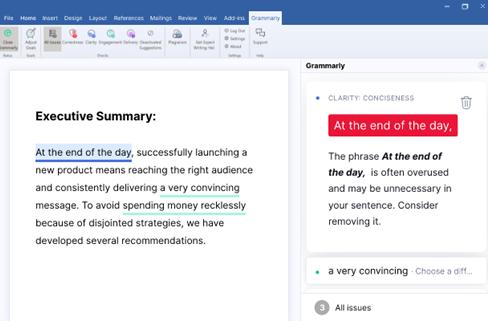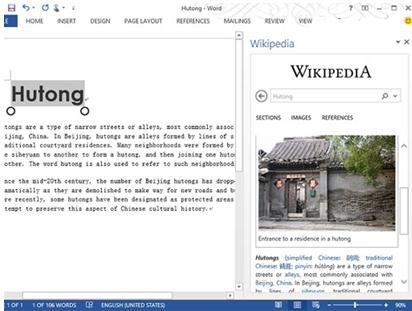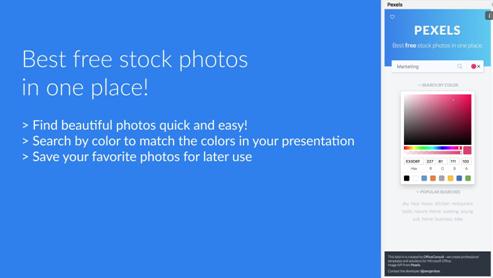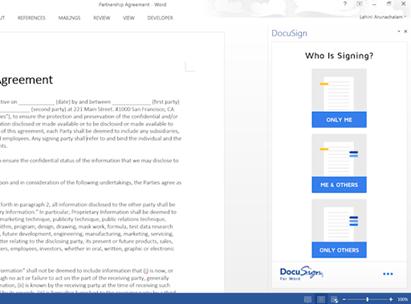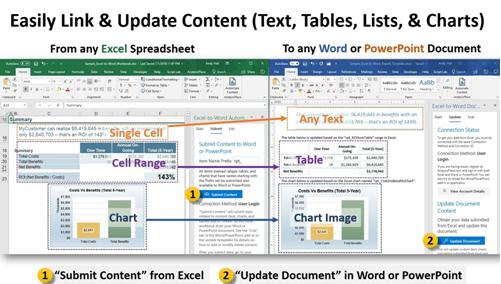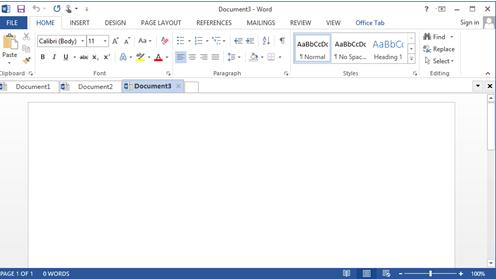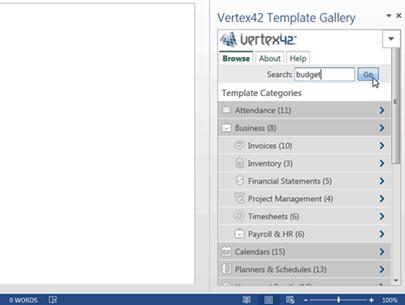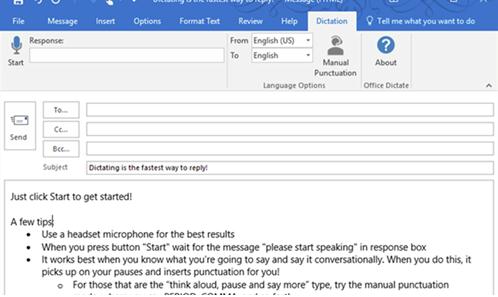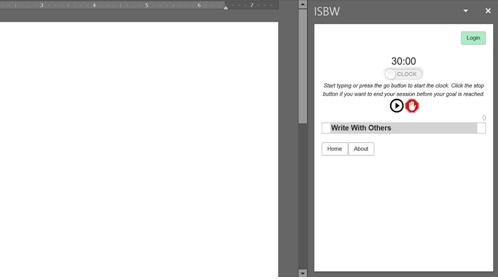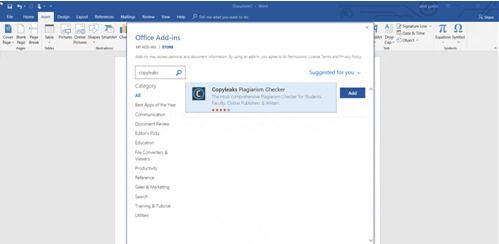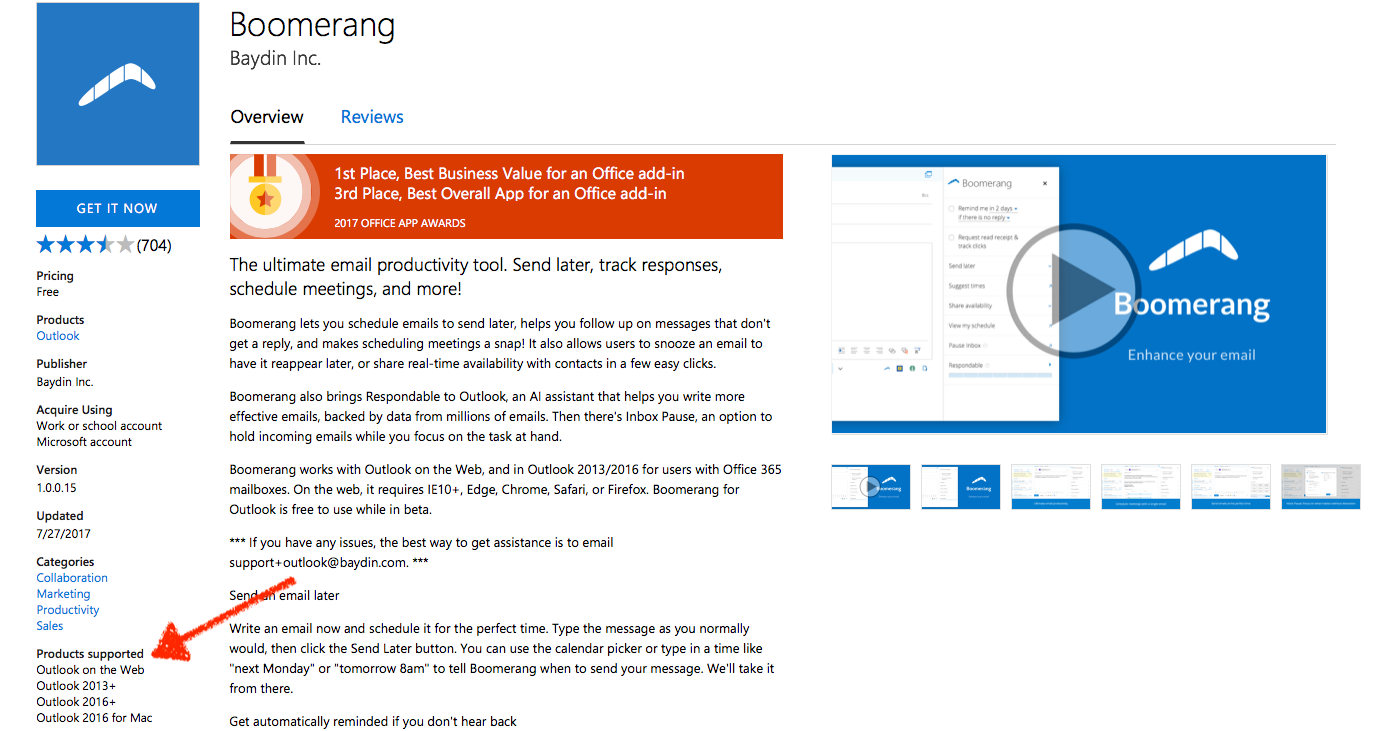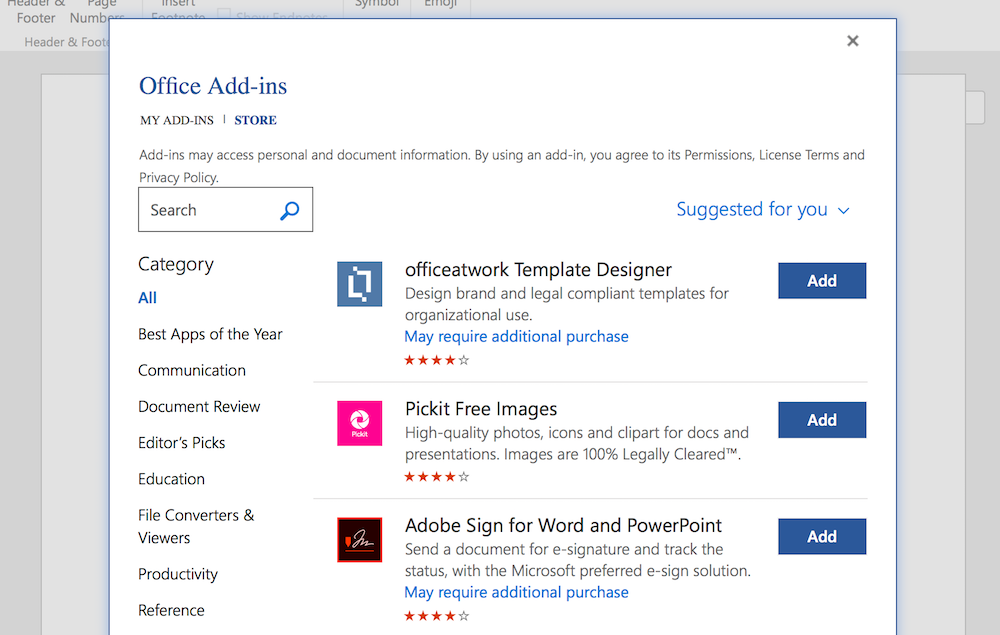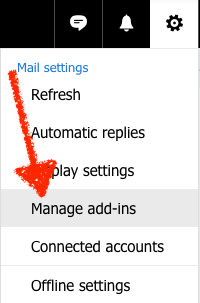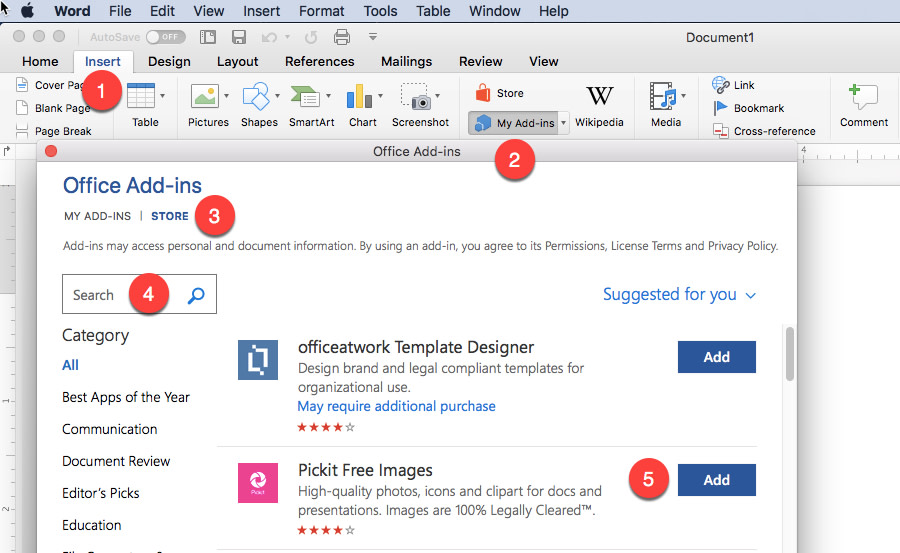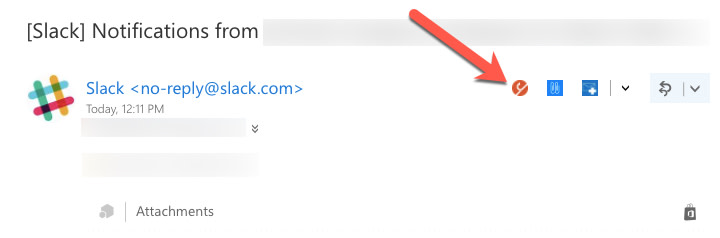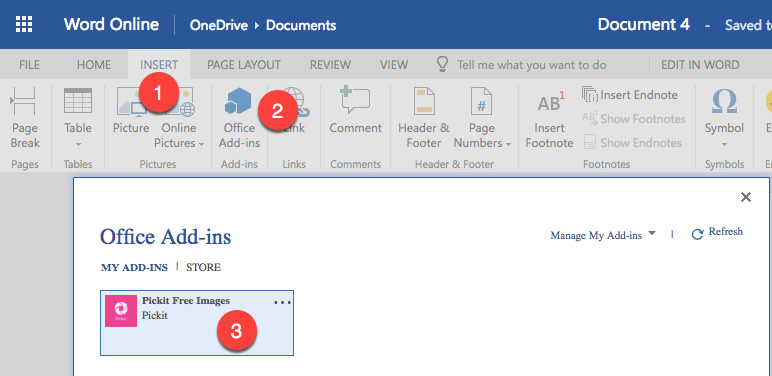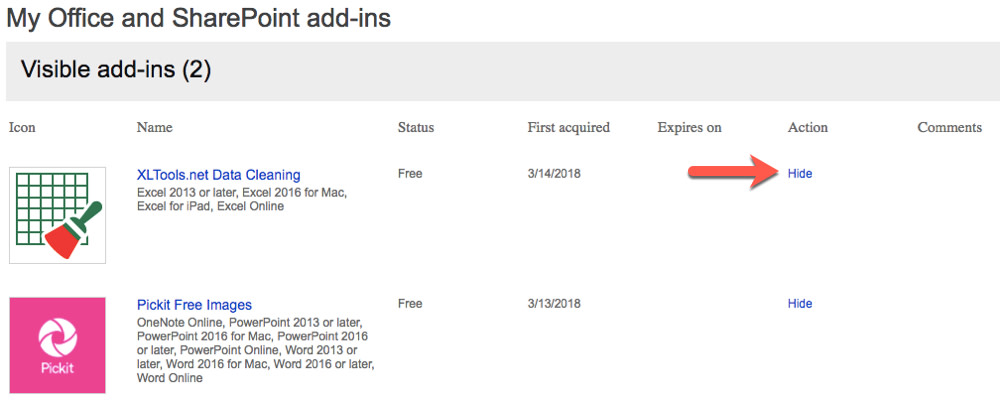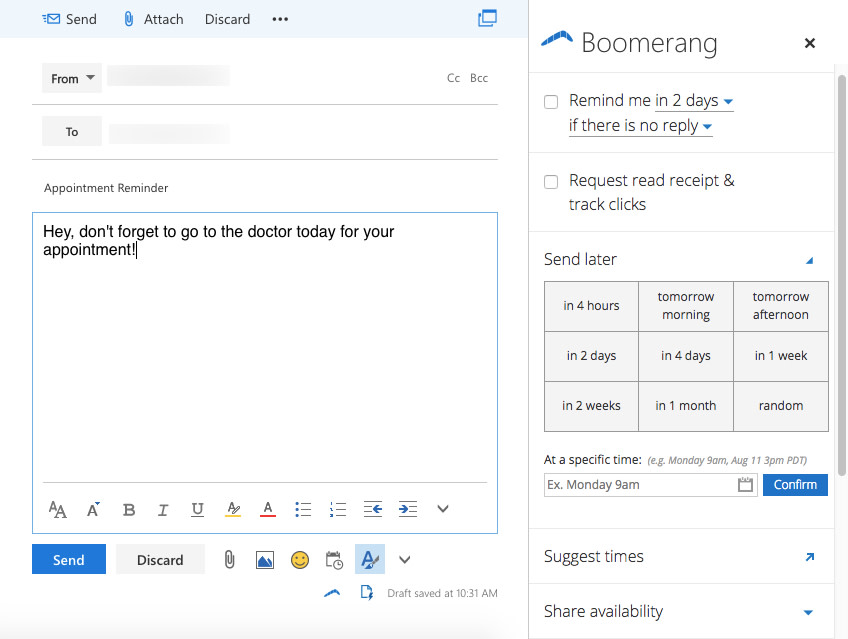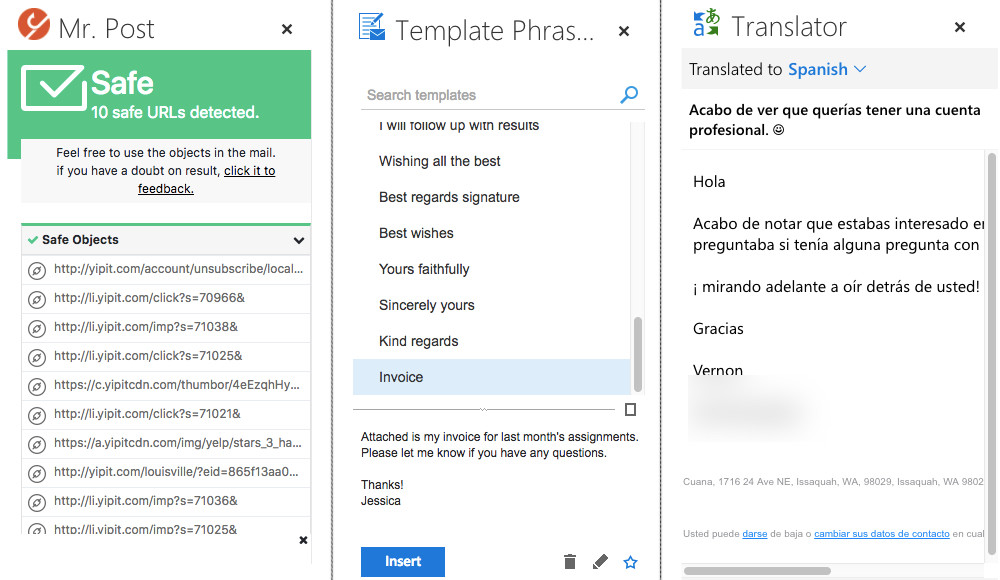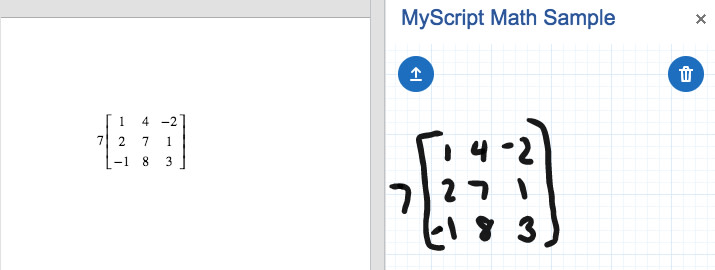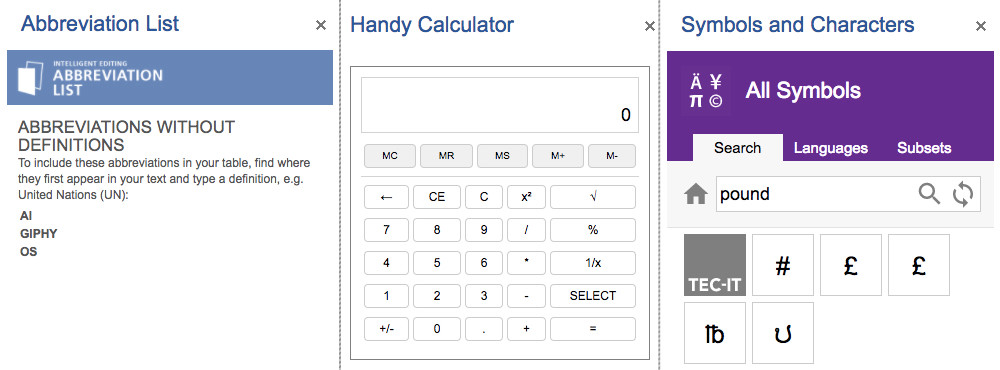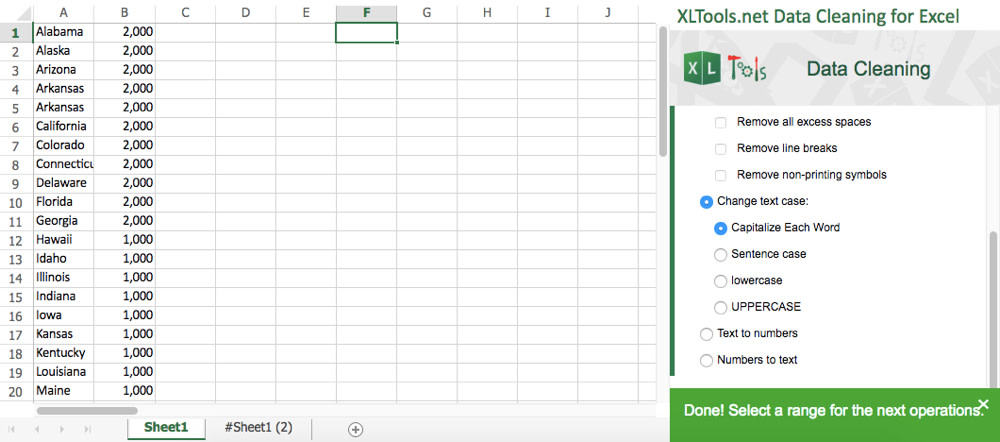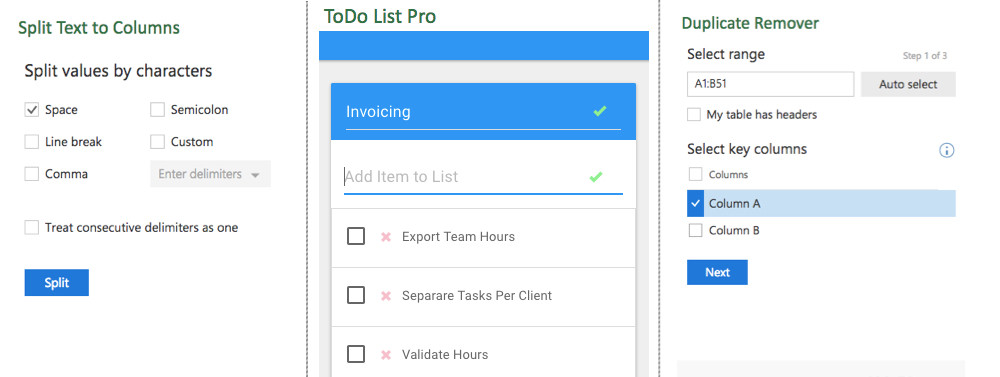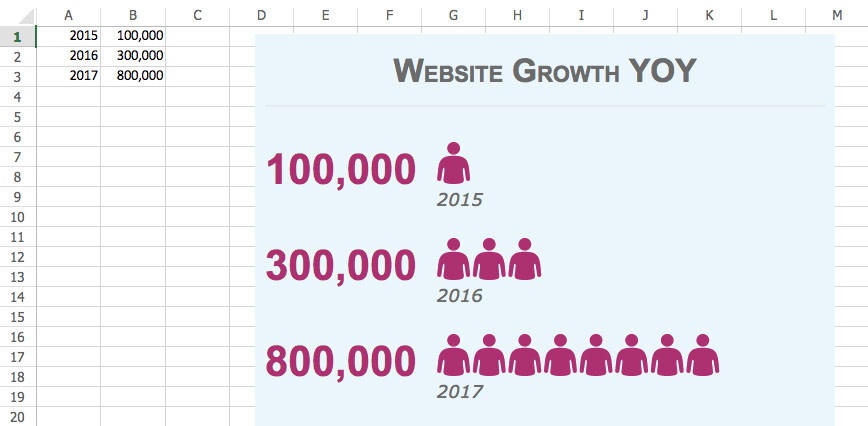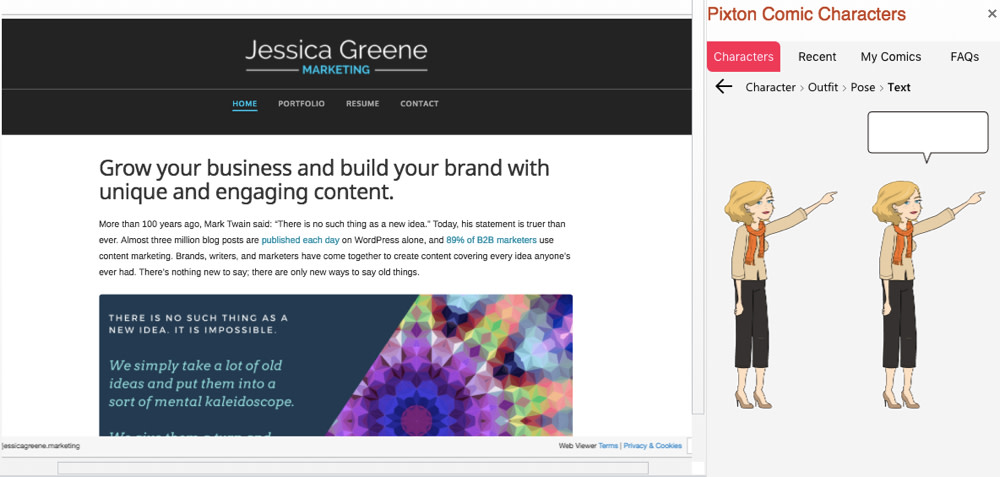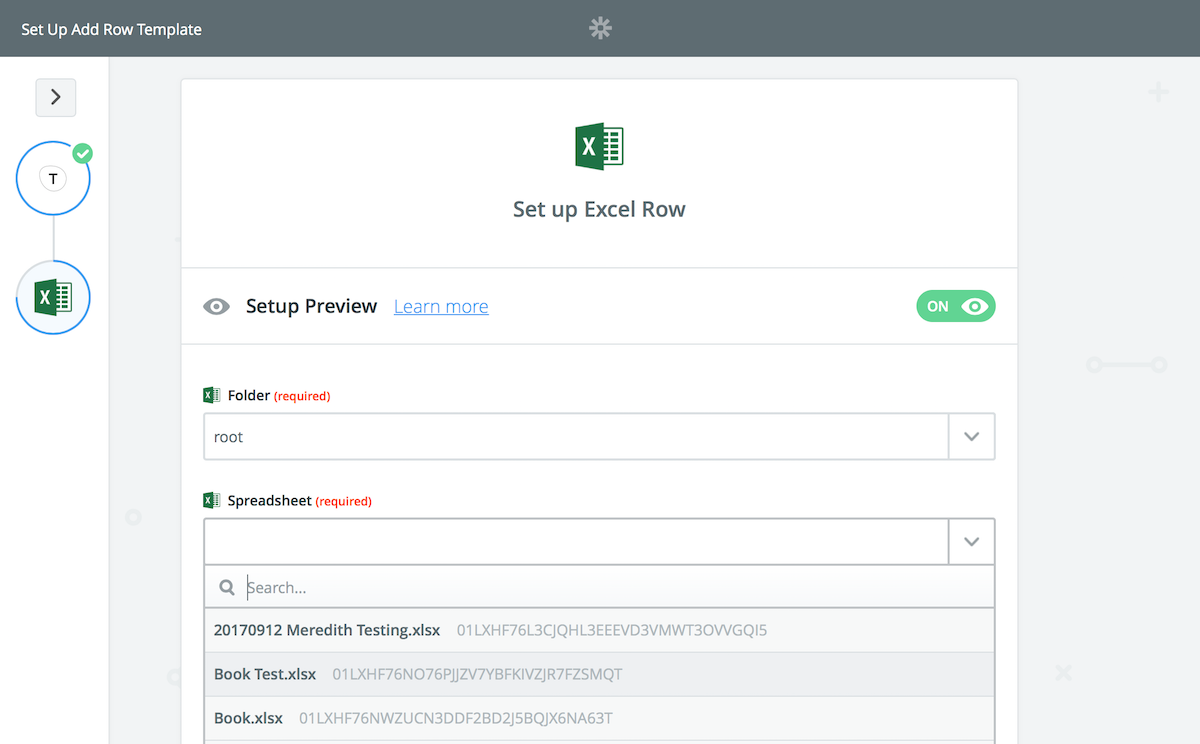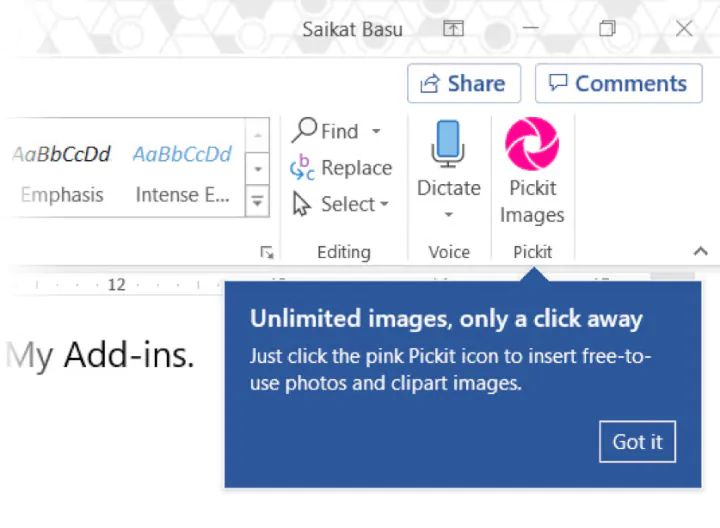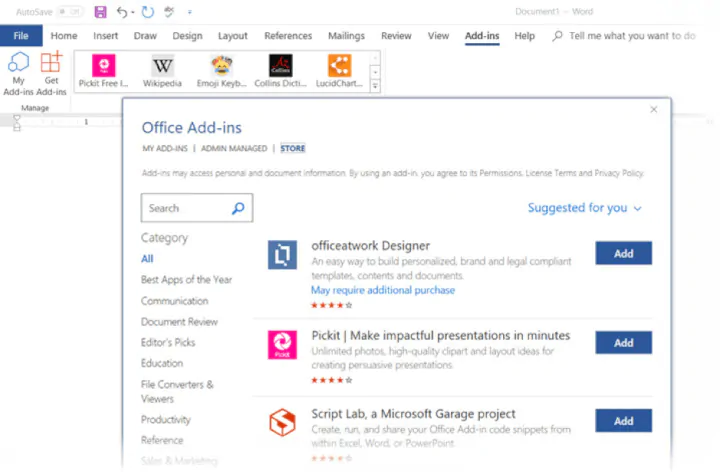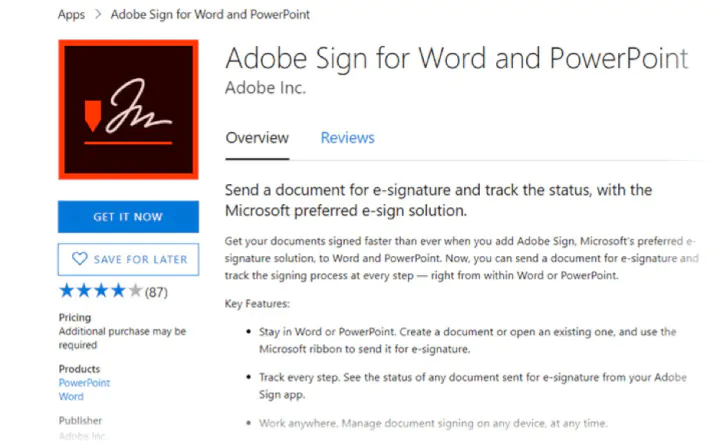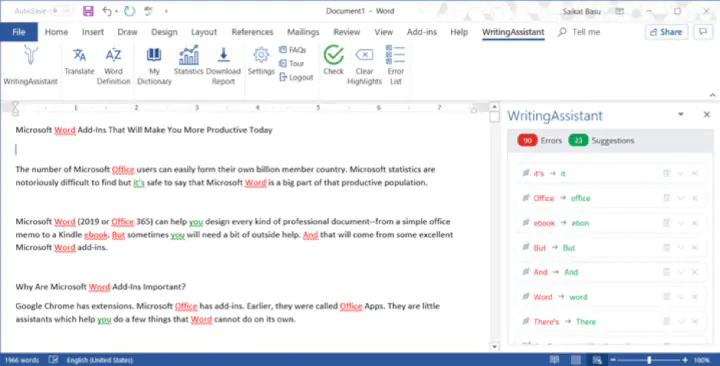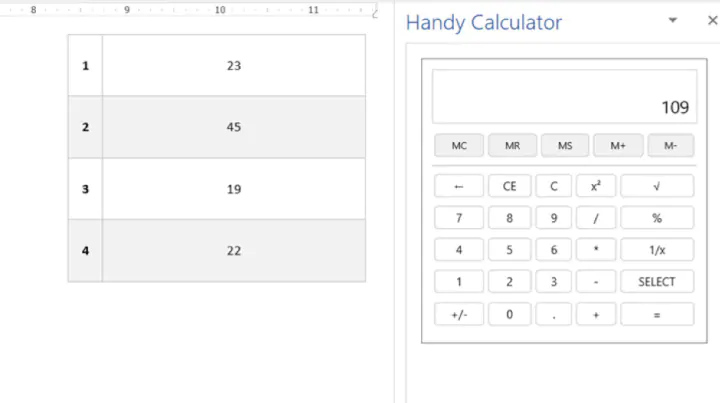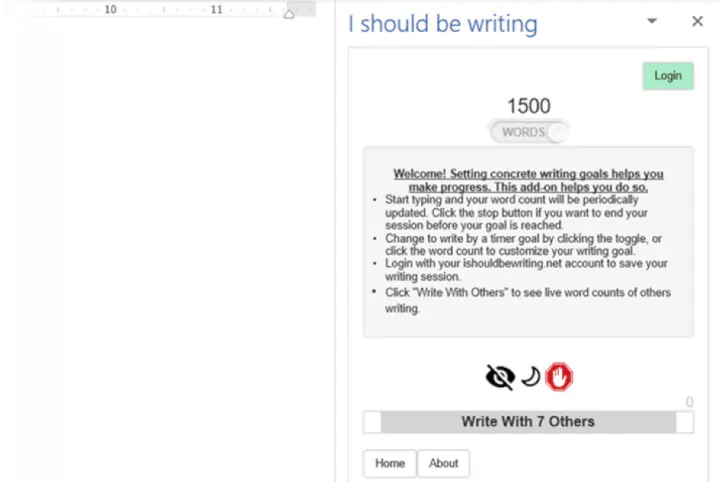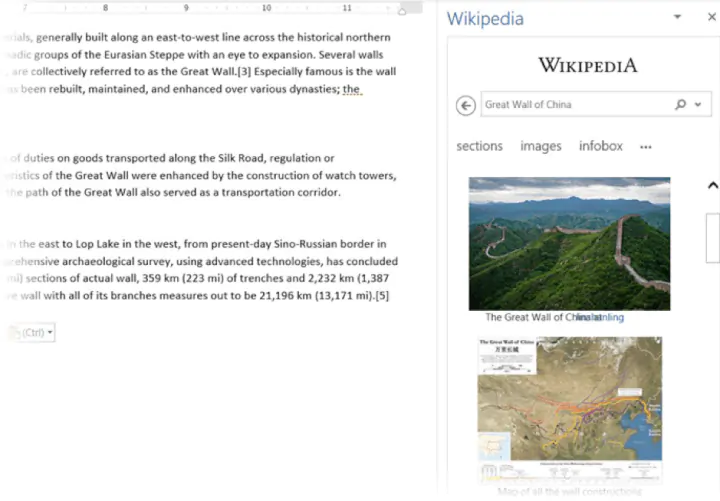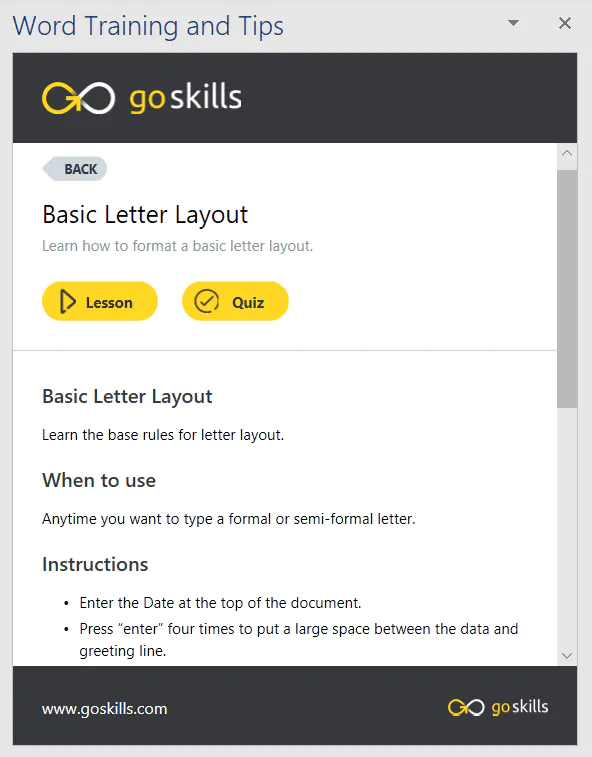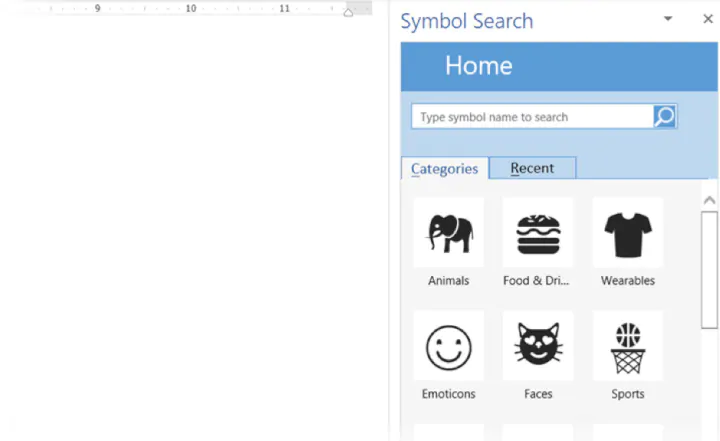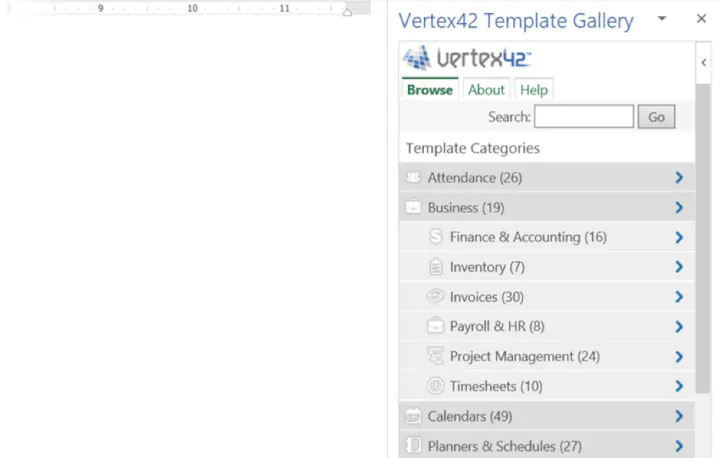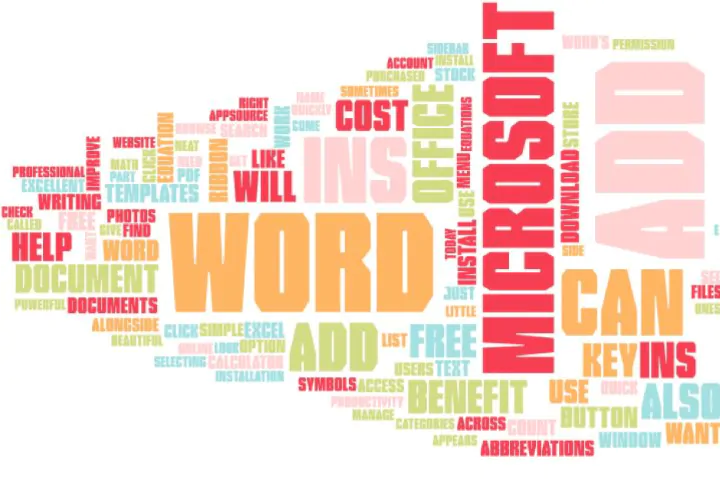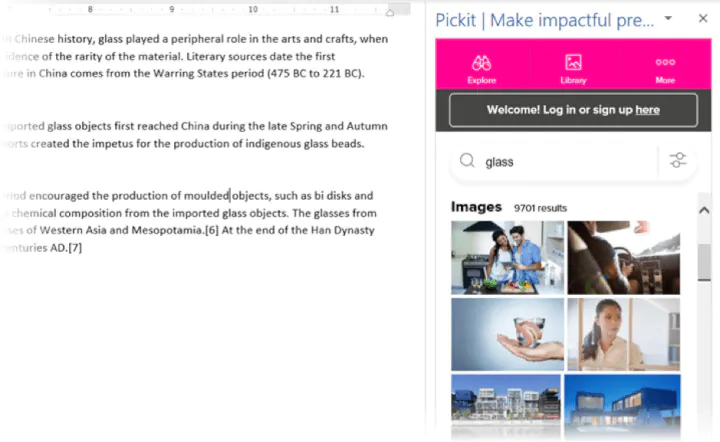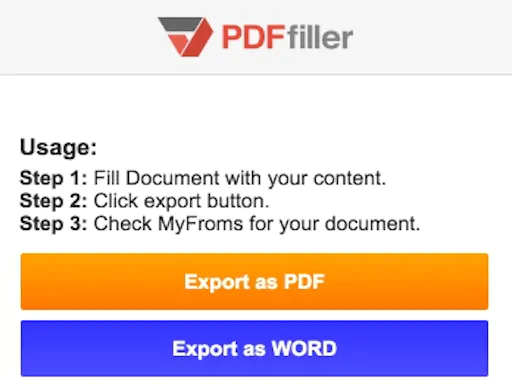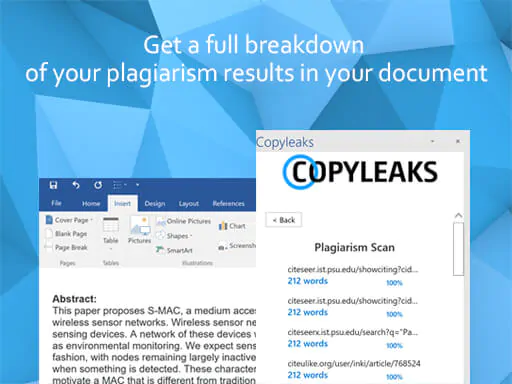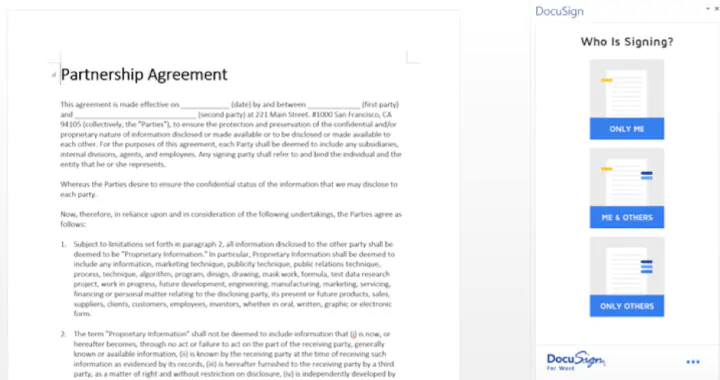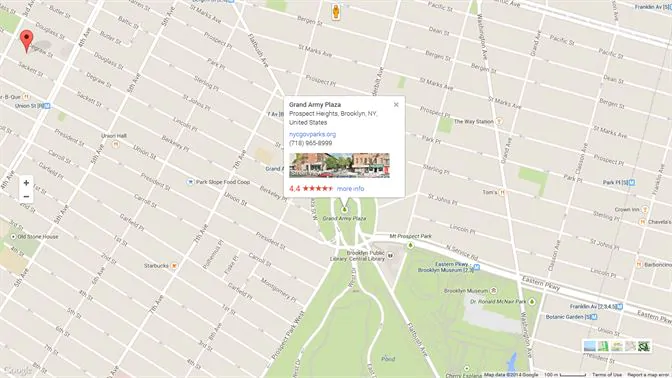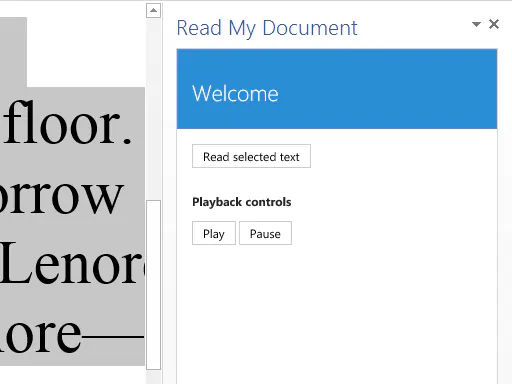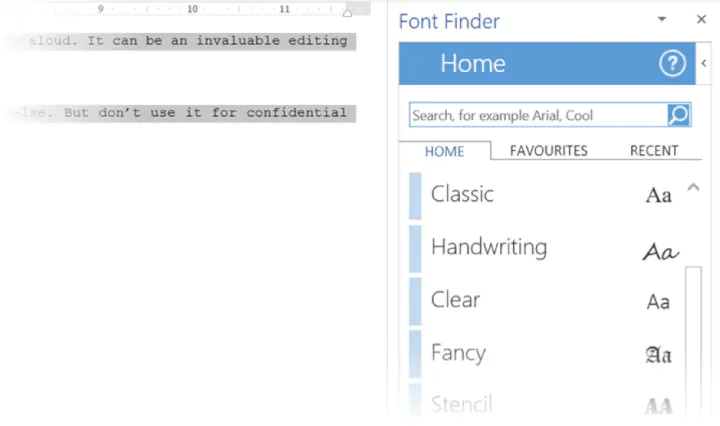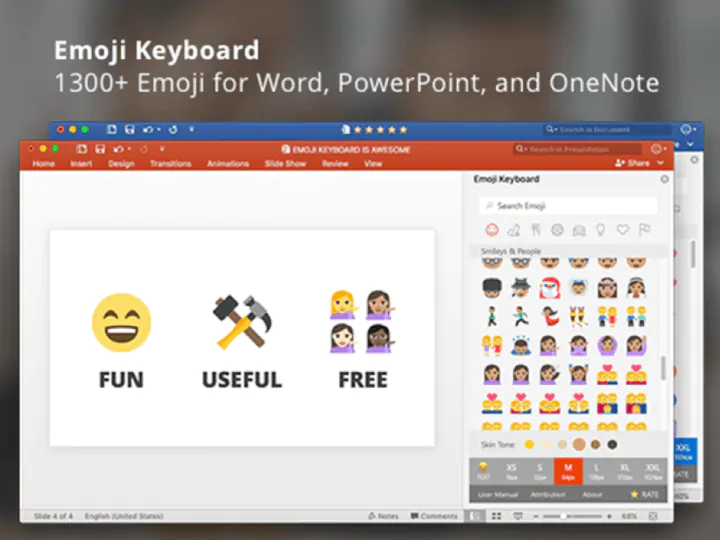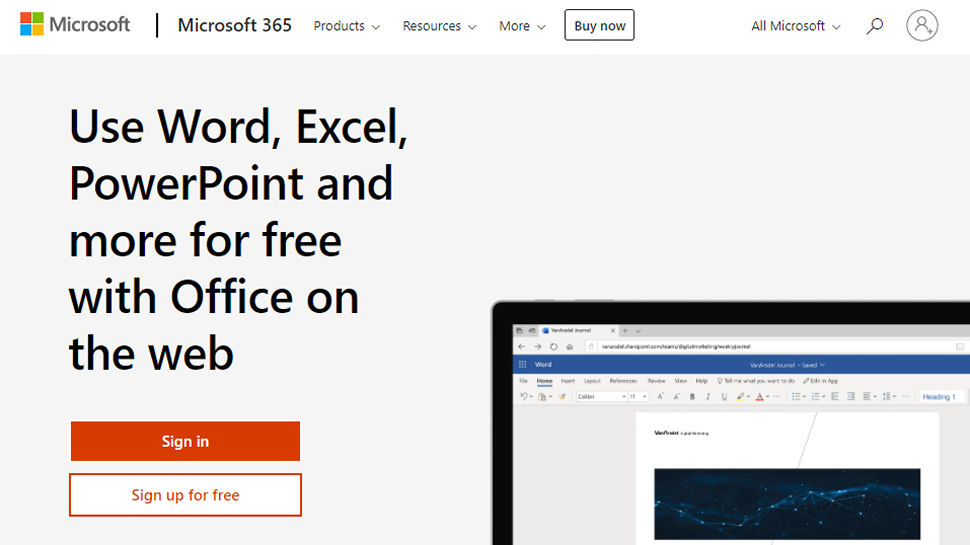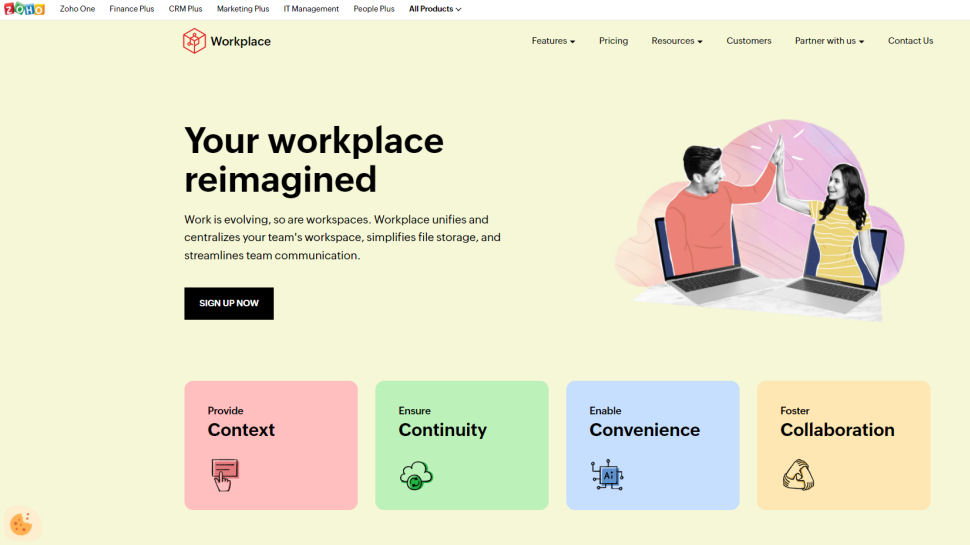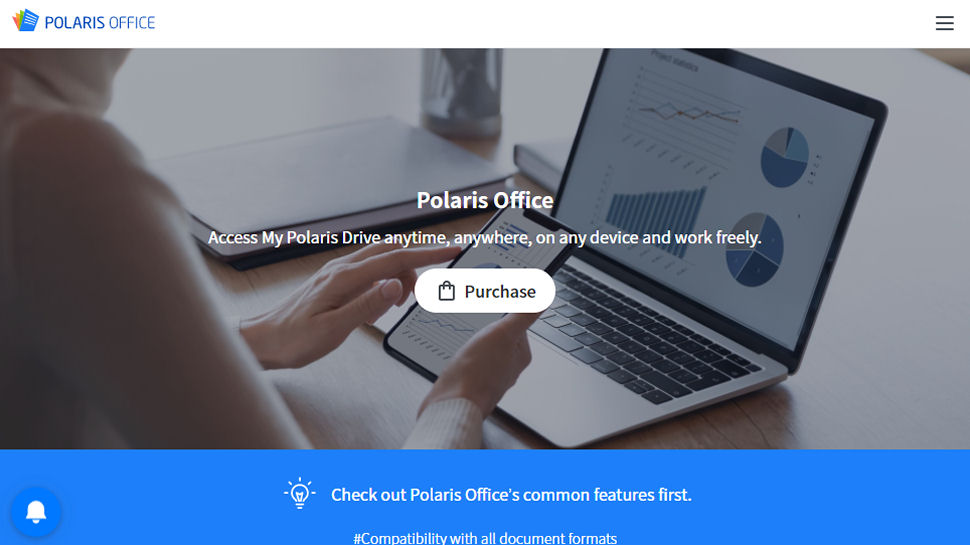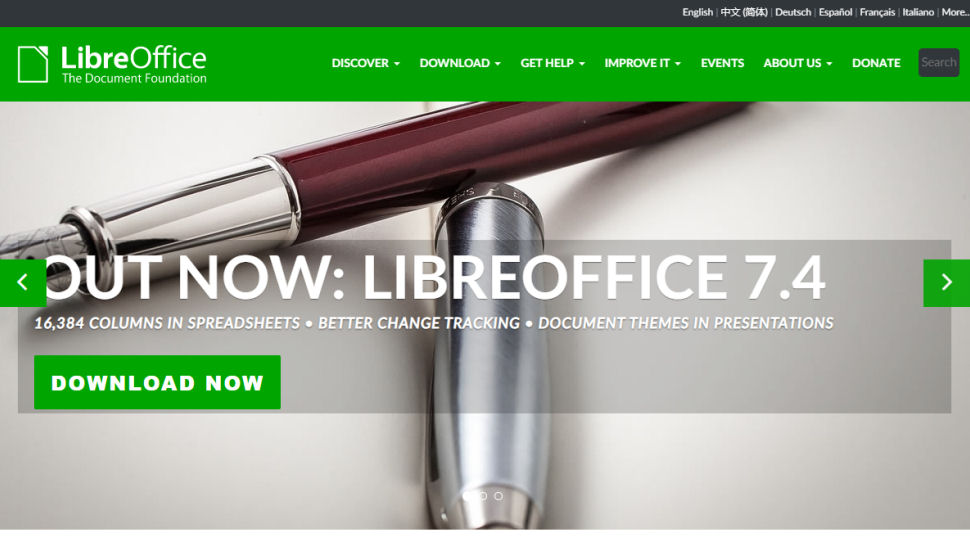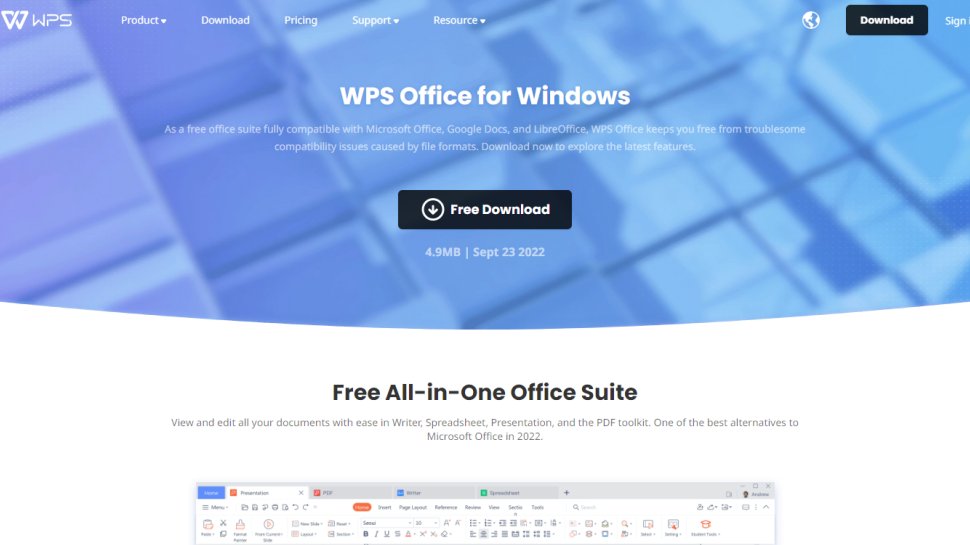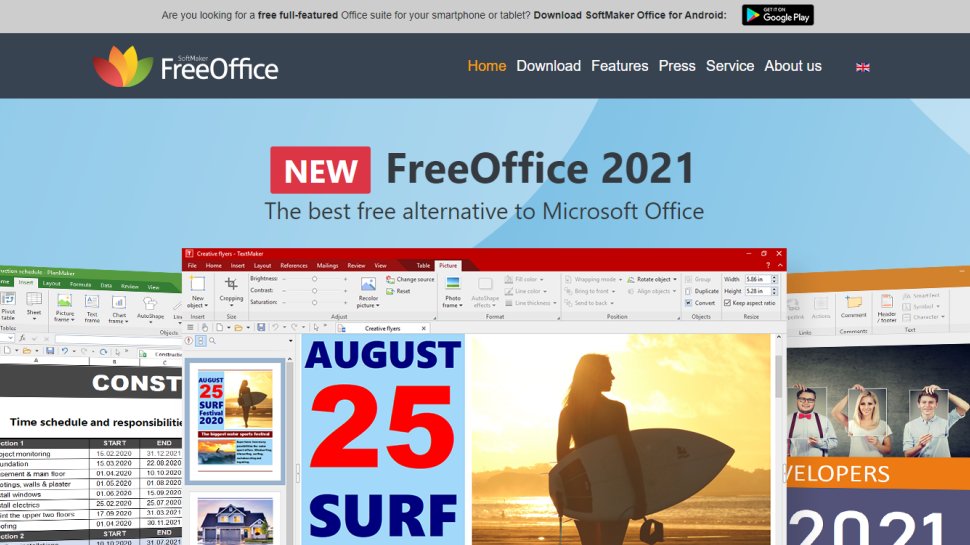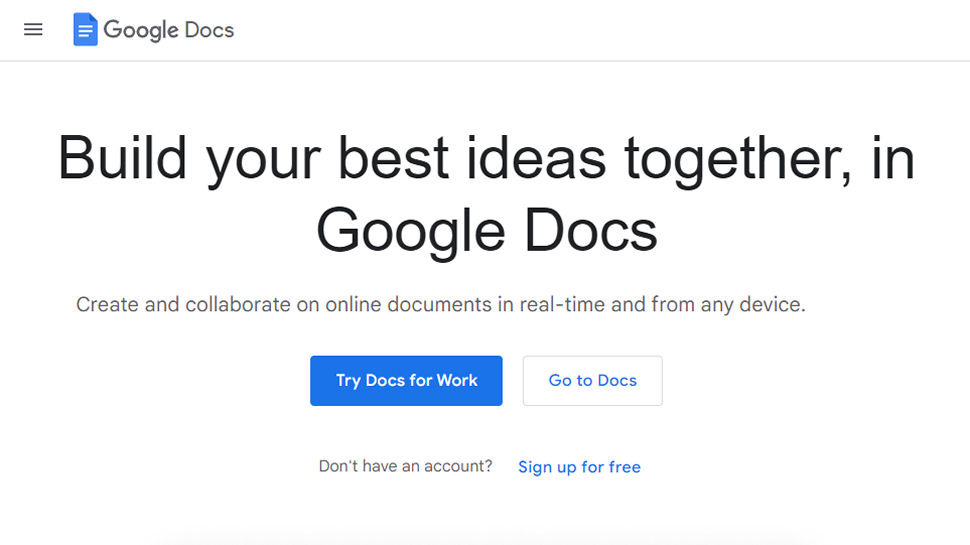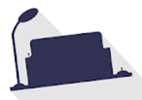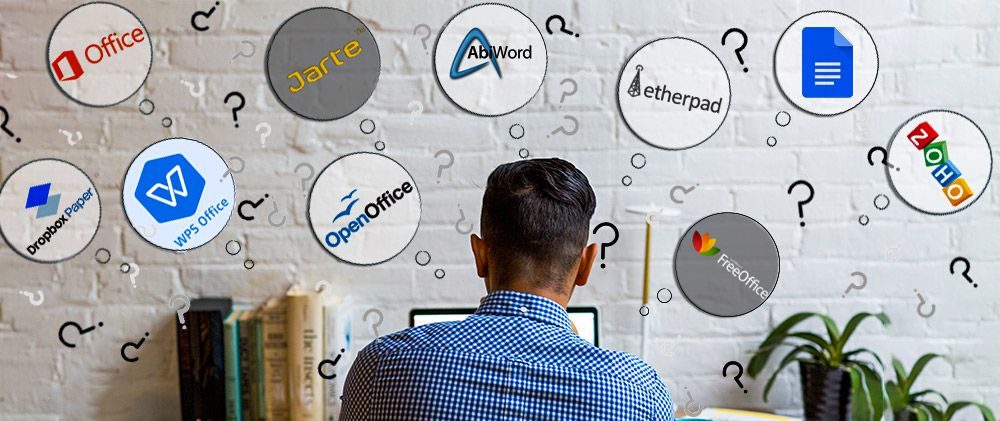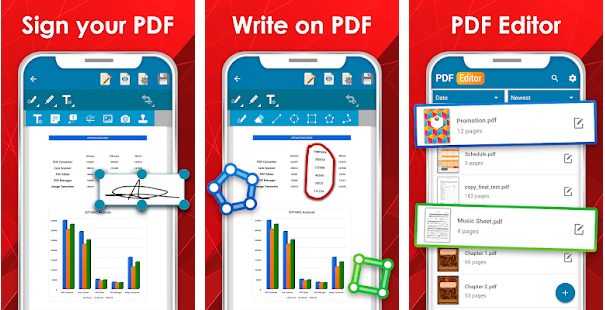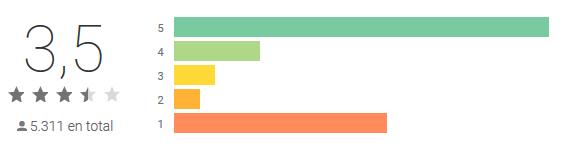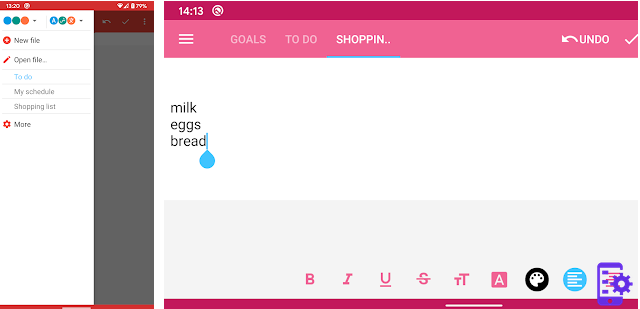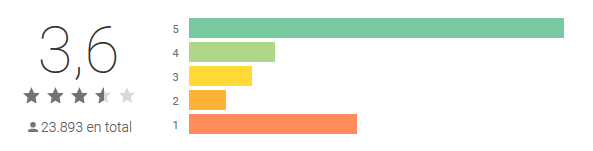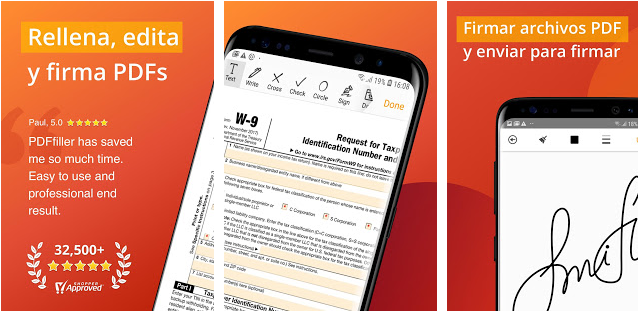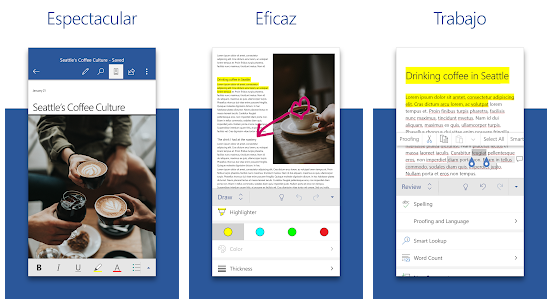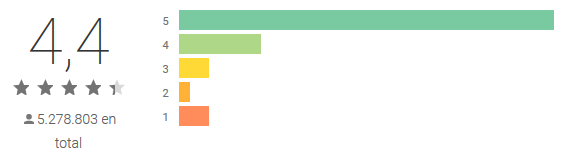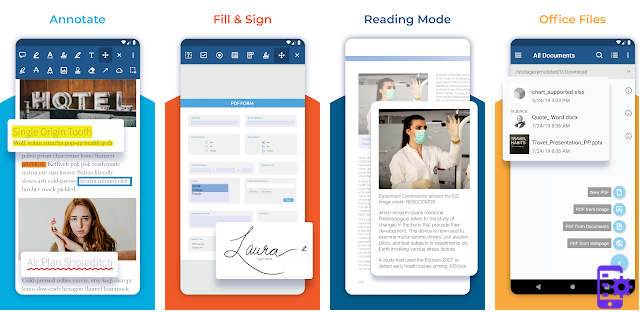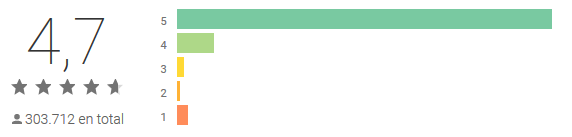Microsoft Word is without a doubt among the most used software in the entire world, used to write simple letters, create contracts, write academic papers or reports and many other uses. As other Office applications, Word is open to third-party tools adding features to it to make the Word experience easier and more complete. Here is a list of 60+ add-ins, plugins and apps that will save you time and effort when working on Word documents.
1. Power-user l Our add-in for Word, PowerPoint and Excel will give you some great superpowers to save countless hours. Here are some of the main features it offers:
-
1+ million high-quality pictures and company logos

-
7,000 icons and flags
-
Hundreds of templates

-
350 maps

-
Advanced charts: Waterfall, Mekko, Sankey, Tornado and Gantt charts

-
Smart diagrams like value chains, relationship, pyramids
-
Harmonize fonts and colors
-
Automate basic formating
-
Create Agenda pages in PowerPoint
-
Advanced Excel functions like SumColor, CountColor, CountVisible, CAGR, etc.
-
… and more
2. Grammarly — Free but subscription may be required l Grammarly is one of the most famous solution for helping you improve your writing process. It will check your text’s grammar, spelling but also suggest alternatives to improve the style, clarity and precision of your speech. It works with Word on Windows, Mac iOS or the web.
3. ProWritingAid — $0 to $140 l ProWritingAid is an interesting tool that lets Word users improve their writing. The add-in needs an Internet connection to work, and highlights overused words, displays a grammar report and sentence length report, analyzes your writing style, and other useful feedback for you to improve your writing. Starting with $40 a year (or $140 for a lifetime license), the premium version will let you also improve on writing with Gmail, WordPress, Google Documents, etc. and will work faster. This add-in is not available on Mac.

4. Link Checker — €7.95 l This add-in helps you manage internal and external links within your documents. It provides you with a tree view of those links, can find suspicious links, and let you edit or remove them. Link Checker works with Word 2003 to 2013 on Windows, but is not available for Mac.

5. QuillBot — Free but subscription may be required l This add-in helps write faster thanks to the AI’s capability to rewrite sentences and paraphrase in order to improve your writing style and clarity, find synonyms, improve your vocabulary and more. QuillBot works on Windows 2013 and above on PC, Mac and Word online.
6. Proposal Pack Wizard — $69 l This add-in works as a contract and proposals assistant for Word. It helps you manage business documents such as proposals, quotes, bids, contracts, etc. It also provides some features to help you manage multiple proposals. The software works on Word for Windows 2003 to 2019, but is not available on Mac computers.
7. NXPowerLite Desktop 8 — $50 l This tool works with Word as well as PowerPoint, Excel, and and JPEG or PDF files. NXPowerLite compresses files and optimize them for screen, print or mobile devices. You can also enable it to automatically compress your email’s attachment files. NXPowerLite works on Windows but not on Mac iOS.

8. Selection Diff Tool — €3.99 l How often do you need to compare several Word documents, or multiple versions of a document? Well, this add-in lets you compares two strings of text and will show you what the differences are. If you are working on a document where someone did not use Track Change, you will still be able to avoid the terrible pain of manually identifying the differences. Selection Diff Tool works on Word and Excel 2013 and later. It is not supported by Mac computers.

9. Pro Word Cloud — Free l Use this tool for Word and PowerPoint to create word cloud images in your document or presentation. Word clouds are a great solution to introduce a word into a conversation by showing how it is related to other ideas. The more frequent a word is, the more prominent it will be on the image. There are multiple size, fonts, layouts and colors you can use. Word cloud are based on your own text, and can be used and shared freely. Pro Word Cloud works on Word and PowerPoint 2013 and later for Windows. It does not work on Mac computers.

10. IconScout — Free but subscription required l This app gives you access to millions of icons, graphics, illustrations etc. to insert in your Word documents. It runs on Word and PowerPoint 2013 and later on PC, Mac or Online.

11. Office Tabs — Free l If you are tired of moving between your Office windows this add-in is made for you. Office tabs creates a simple interface to switch between open windows of a Microsoft Office application. It creates a tab bar on your standard Word, Excel or PowerPoint window, with all the currently open documents of the same kind. You can click on a document’s title and it will switch the window to this document. Also, you can save all currently open documents with just 1 click, instead of saving them one by one. Office Tabs works on Office 365 and all versions of Office from 2003 to 2019, but does not work on Mac.
Nota Bene: this is comparable to the Tab Explorer feature included in the Power-user add-in alongside dozens of other tools for PowerPoint, Excel and Word.

12. Microsoft Dynamics — Free l Microsoft Dynamic is a great CRM solution provided by Microsoft. You can use this add-in to work on Word templates that will be updated with data directly coming from Microsoft Dynamics. You can also connect your Excel spreadsheet to your Microsoft Dynamics data, read it, analyze it or feed your dashboard, and publish data changes back into Microsoft Dynamics. If your company uses Dynamics, you will probably enjoy this app. It works for Word and Excel 2016 and later, on Windows computers only.

13. Epsillion — $400 | Epsillion helps you create reports with a professional design in very little time. Upload some unformatted text with Epsillion, define a few parameters like the number of columns, do the same with some charts and get a great-looking PDF or HTML. This tool also lets you sync figures with Excel to save time refreshing your reports. It integrates with Word and Excel.
14. vIcons — $99 l Insert icons directly into your documents with this add-in. It provides 600 icons for you to illustrate your words. Icons can be searched using keywords you can just pick them up from the library. vIcons works with Word, PowerPoint and Excel 2007, 2010 and 2013 for Windows. It is not available on Mac.

15. Excel-to-Word Document Automation — Free | This great plugin for Word allows you to update content from Excel in Word and PowerPoint, such as text, tables, charts, pictures and lists. It can save you a considerable amount of time, sparing you the effort of manually copy-pasting your content in Word every time you need to update. It works with Word 2016 and later on Windows, Mac and Online.

16. Vertex42 Templates Gallery — Free l Access the Vertex42 library of over 150 professionally designed templates for Word and Excel. Those templates include calendar, planners, budgeting, inventory, invoices or financial statements. The Vertex add-in works on Word and Excel versions 2013 and later for Windows. It is not available for Mac.

17. Decisions Meeting Documents Manager — Free but subscription required l Everyone in an organization has been in one of those countless meetings and needed to write minutes. This tool actually offers a solution to generate minutes from the meeting agenda, access minutes templates, create and assign tasks synced with Planner, To Do or Excel and share minutes for review. It works on Word 2013 and later on PC, Mac and Online.
18. QR4Office — Free l Create QR codes on your documents or slides with this app. The QR code will open a url of your choice. You can use QR4Office to make more engaging and interactive documents or presentation, have your audience use their smartphone to check a website or vote for a poll, for instance. QR4Office is available for versions of Word, PowerPoint and Excel later than 2013 on Windows. It is also available on Mac starting with version 2016.

19. Template Chooser — €20.28/y l This add-in for the Office suite provides a cloud template management solution for organizations. Templates are stored online on a SharePoint website. Template Chooser requires an Office 365 subscription and works with Word, PowerPoint and Excel for Windows. It is not available on Mac iOS.

20. Handy Calculator — Free l If you often need to make some quick calculation aside from your work, you might love this add-in. It provides a calculator next to your Word, PowerPoint and Excel documents. It even makes it easy for you to directly insert the the results in your documents with a Select button. Handy Calculator is available on Office applications starting from version 2013. It also works on the Mac 2016 version.

21. Sticky Text — Free l This Office plugin lets save words, sentences or paragraphs that you believe you will use frequecalcuntly. It also enables web searches without opening a browser, directly from your document. Sticky Text is available with Word and PowerPoint 2013, 2016 and 2019for Windows and 2016 on Mac.
22. Intento Translator — Free but subscription required l This tool lets you translate documents in Microsoft Word or Excel. You can select words and sentences, and then use it to understand content from another language or insert the translation in your document. This app can integrate with DeepL, Google, Baidu and other services so you can choose the best translation. It works with Word 2013 or higher, as well as Word on Mac, iPad or Online.
23. Translation by Text United — Variable l This is an interesting add-in that allows you to send files to a network platform of freelance translators to review or translate your documents. Once your account is created, you just need to select a language and level for the translation, and copy-paste your text. Professionals will make the translation at a given price. You can then ask them to make changes if you need before validating the order. The plugin allows you is available directly from SharePoint so you can send any file directly.

24. Spreadsheet123 — Free l Although initially designed for Excel, Spreadsheet123 is now a Word add-in as well. Instead of starting a document from scratch, pick up a template in their library. The templates include financial statements, budgeting, payroll, invoicing, time sheets, checklists or inventory management templates. Spreadsheet123 works with Word and Excel 2013 Service Pack 1 or later as well as Word and Excel online. This add-in is however not supported on Mac computers.

25. Document Wizard — $4.99/mo l This Word add-in lets you update information such as author, brand name, organizational unit or legal disclaimer of a document with just a click. Documents need first to be configured for working with the Document Wizard. This tool works only on Word 2016 and later versions, for Windows and for Mac., as well as Word online.

26. DocuSign for Word — OnQuote l DocuSign lets you send documents for eSignature. You can securely sign yourself documents, or send it for a colleague or client to sign it. You can also store all your signed documents in a dedicated OneDrive folder. DocuSign meets legal standards. Although DocuSign claims to be an Office App Award 2015 Winner of the Most Business Value, the reviews for this app are really negative and people complain about errors when trying to connect. DocuSign is compatible with Word 2013 and later on Windows, Word 2016 on Mac, Word for iPad and Word Online.

27. Mendeley Citation Plugin — Free l As the name suggests, this add-in lets you search for citations without leaving your Word document. If you are writing academic documents such as thesis or publications, you will love this tool. Just type your keywords and the add-in will search in your Mendeley Library. This tool works with Word and LibreOffice on Windows, Mac and Linux.
28. ImageVault Connect for Office — $2.99/mo l The Image Vault Connect for Office add-in lets you search or browse in your existing media library with ImageVault. You can then insert your resources in your document with a single click. You need an existing ImageVault server and credentials before you can use it. This app works with Word and PowerPoint 2013 and later on Windows, as well as Word Online.

29. Wikipedia — Free l This app for Office lets you quickly access Wikipedia content for your Office documents. It also makes it simpler to reference text and images. Search results will appear in a task pane, and you can choose to show text and images, or just images. The Wikipedia app works with Word and Excel 2013 or later, on Word and Excel 2016 for Mac, on Word and Excel for iPad as well as on Word and Excel Online.

30. RefWorks for Word — £11.99/y l The RefWorks app lets you insert in-text citations directly from your Word documents, move and remove citations and auto-generate or update your bibliography. This is clearly meant for students, academics or researchers who are writing papers with many references. You need to be a subscriber of RefMe Plus and RefMe Institute before you can actually use it. The app is available on Word 2016 on Windows and Word for iPad.

31. CRM Word Interface — Free l This app can be used to generate Word documents from Microsoft CRM. Typically, you can use it to bring customer data from your CRM into a mail or contract template in Word.

32. Adobe Sign — Free but a subscription is required l With this Adobe add-in, you can electronically send Word and PowerPoint documents for electronic signature to colleagues, partners or clients. A subscription is required to use the service. It does not work on Mac and is available for Word and PowerPoint 2013 or later on Windows.

33. Qorus — Free but a subscription is required l The Qorus add-in lets you save time when working on Word documents, with features to automatically generate new documents, searching and inserting existing content from your SharePoint site, ensuring documents are up to date or cleaning them before sending. Qorus requires a subscription to use the service. It is available on Word 2013 or later for Windows. Qorus is not available on Word for Mac.

34. Lexis for Microsoft Office — Free l This add-in from the famous law services firm LexisNexis helps create and review legal documents. You can use this tool to make searches, get cited documents, verify quotes, manage citations format and more. It works with Word 2016 and 2019 on Pc, Mac, iPad and Online.

35. Read my Document — Free l This tool can read your Word documents, using text-to-speach technology so you can hear the content of your file without even looking at it. The app works with Word 2013+, Word Online and Mac iOS.
36. Pickit Presentation Images — Free but a subscription is required for HD images l Pickit Presentation Images is an add-in that lets you browse for images from Word and PowerPoint. Images can be previewed from a task pane, and you can search pictures, icons, 3D or moving images without leaving your application. Although the app is free, you will need a subscription if you want pictures to be in HD. Pickit works with Word and PowerPoint 2013 and later on Windows, as well as Word and PowerPoint 2016 on Mac and Word and PowerPoint Online.
Nota Bene: A feature comparable to this tool also exists within the Power-user suite, allowing you to browse over 100,000+ high-quality pictures and it’s 100% free, without requiring a subscription.

37. Symbols and Characters — Free l This Office add-in helps you insert special characters and symbols in your Word documents. Contrary to the native Symbols button in Office, it uses contextual information to suggest relevant symbols based on your selection. It can be very convenient to easily find currency, mathematical, copyright or language-specific symbols. The app works with Word, PowerPoint and Excel 2013+, on PC, Mac and Online.

38. Rhymes.net — Free l If you have the mind and soul of a poet, this app is definitely made for you. It lets you go through a rhyming dictionary to find the rhymes that will sound just right with your words. You can search by senses as well. Rhymes.net works with Word 2013 and later on PC, and 2016 on Mac.

39. Easy Code Formatter — Free l With this app you can easily format your text as code in Word 2013 on PC or Mac iOS.
40. Sciwheel — Free but subscription required l This Word add-in is great for citing easily in research papers. This tool will help you manage references, can suggest citations and will easily format your bibliography. It works for Word 2016 or later on Windows, Mac or Word Online.

41. Microsoft Mathematics — Free l Microsoft Mathematics is an add-in that lets you plot charts, solve equations or inequalities in Word and OneNote. The add-in works with Microsoft Word 2007 and 2010, as well as OneNote 2010 on Windows.
42. Adobe Document Generation — Free l This ADobe add-in lets you easily create templates for documents with consistent branding using Adobe Document Generation API. Such templates can be invoices, contracts, reports and more. It works on Word 2016 and later on Windows, Mac and on the Online version.
43. Word Training and Tips — Free l If you are beginning with Word, this GoSkills add-in will help you learn some tips & tricks to improve your command of the software with Word cheat sheets. Subscribing will give you access to training as well. The plugin works with Word 2013 or later on Windows, as well as the 2016 Mac version and Word Online.

44. Writer — Free but subscription may be required l Writer is meant for companies wanting a
unified style, voice and terminology on all their documents. It can check the usual grammar and, but also approved terms, pronouns, compliance and more. It is compatible with Word 2016 and later on Windows, Mac and Online.
45. PROMT Dictionary and Translator — Fee l Make sure you don’t use an unwise word that will cause some incident, by getting the exact definition with this add-in. The dictionary also provides translations with multiple choices of words, and translations can be inserted in your documents with just a click. The app supports English, French, German, Italian, Portuguese, Japanese, Russian and Spanish. It requires an Internet connection to work, as well as Word, Excel, PowerPoint or Project version 2013 or later, or the 2016 Mac version.

46. vLex — Free but subscription may be required l This add-in is made for legal teams and can help drafting legal advice, identify legal citation and case law validity, get recommendation and more. The app works on Word 2013 and later on Windows, Mac, iPad and Word Online.
47. Easy Code Formatter — Free l If you are developer, this plugin will let you edit your code in a Word document following the properly formatted syntax. Highlight your code and select the coding language, and your code will be formatted to look just like in any code editor. This app works with Word 2013 on Windows, and on the 2016 version for Mac and Online.
48. Pictographr — Free l Insert visual content to your Office documents (Word, Excel, PowerPoint and Outlook). Use this to add a design layer to your work and illustrate it with vivid visuals. Pictographr works with Office 2016 and later on Windows and Mac.

49. Pixabay Images — Free l The Pixabay add-in lets you search for online pictures available on Pixabay, without leaving Word or PowerPoint. And the best of it is that all pictures are available under Creative Common CC0, i.e. they are in the public domain and you don’t have to pay nor to give attribution to the author. Pixabay Images works with Word and PowerPoint 2013 or later on Windows as well as Word and PowerPoint 2016 on Mac and Online.
Nota Bene: this is comparable to the Pictures library included in the Power-user add-in alongside other tools and which includes over 100,000 pictures.

50. IMG Effector — Free l Once you have inserted images in your document, you might want to rework them a bit to give them nice visual effects. This free tool can apply 15 different effects to images in your documents. It works on Word 2013 or later on Windows only.

51. Spell checker and Grammar checker by Scribens — Free or Premium l This plugin lets you detect and correct 250 types of grammar mistakes within Word documents, but also improve your style by avoiding repetitions for instance. The app works with Word 2016 or later on Windows and on Word 2016 on Mac.

52. PDFfiller — Free l This tool lets you open and edit files stored on OneDrive as printable PDFs. This add-in requires Word 2013 or later on Windows or Word Online. It is not supported by Mac iOS.
53. Resume CV Template Builder & Optimizer — Free l Let this app guide you into designing your resume. Enter your data and let it make the design part for you. You can also import your Linkedin profile to get a CV in a matter of minutes. This Word app requires version 2016 or later on Windows or Word 2016 on Mac.

54. Semrush SEO Writing Assistant — Free but subscription may be required l This app designed by famous SEO website Semrush will help you optimize your Word content for high performance on search engines. It will offer suggestions based on best performing content on Google’s SERPs, based on competitors and defined target audience and keywords. This is a great idea for copywriters and anyone writing on Word content that will end up on a website. This tool works with Word 2013 or later on Windows, Mac and Word Online.
55. Woodpecker — Free l Woodpecker is a Word app made to help small businesses save time by providing a templates creation and management solution. Templates can be shared with a team so that people can collaborate on it and Woodpecker provides automated formatting. Woodpecker works on Microsoft Word version 2013, 2016 and 2019 for PC, Word 2016 on Mac and Word Online.

56. Emoji Keyboard — Free l This funny app lets you insert smileys for various emotions in your word document with a single click. The app works with Word, PowerPoint and Excel 2013 and later on Windows, as well as the 2016 Mac version.
57. 300Editors — Free l This add-in will let you hire professional editors around the globe to proofread your text. You can get your document read in real time. The app requires a Microsoft account attached to OneDrive, and works on Word 2013 or later on Windows or Word Online.

58. Consistency Checker — Free l This add-in scans your document and detects consistency mistakes in your text. It looks into hyphenation (e.g. ‘part time’ and ‘part-time’), spelling (e.g. ‘color’ and ‘colour’), use of numbers in sentences, etc. It’s always good to run a little consistency check before you submit your document! The app works on Word and Excel 2013 or later, the Mac 2016 and the Online versions.

59. Lucidchart Diagrams — Free but requires subscription l This add-in lets you insert HTML5 diagrams, flowcharts, UML, wireframes, Mind maps, org charts, etc. The app works on Word 2013 or later on Windows and on Word 2016 on Mac.
60. Dolphin Compose — Free l Dolphin Compose is a common phrase library. The idea behind it is great: you or your organization often use and reuse the same phrases, contract clauses or commercial arguments. This add-in will let you search, edit or reuse such phrases, ensuring correctness, brand consistency and up to date content. You will need to host your library on SharePoint, OneDrive or Dolphin365, and the app will run on Word 2013 or later on Windows, as well as the Mac 2016 and the Online versions.

Conclusion:
Although not exhaustive, this list of add-ins for Microsoft Word provides a wide range of useful tools that will enhance you experience of working with Word. Add-ins have the potential to save you a tremendous amount of time and give you new perspectives.
If you are interested in PowerPoint add-ins as well, check our list of 40+ add-ins, plugins and apps for Microsoft PowerPoint.
If you are also interested in Excel add-ins, check our list of 75+ add-ins, plugins and apps for Microsoft Excel.
Enhancing productivity is what every user wants. So here in this article, you are going to find out the 10 best Microsoft word add-ins that can help you in being more productive.
Microsoft Word is one of the most useful software that you would use to write and create all your projects. Using the software you can easily add text, tables, images, and videos to make it look professional. The software is ideal for every user who wishes to write and keeps the file stored. Though there are many alternatives to this software still the user prefers to use it.
To all the Microsoft Word users we have got some add-ons for you that can make your work easy. So without any further delay, let’s take a look at the list of best Microsoft Word add-ons to install for better productivity.
Best Microsoft Word Add-ins to Use in 2021
Here are some of the most useful and best MS Word add-ons to use and increase your productivity.
1. Grammarly
Whether you use Microsoft Word for writing high school projects or for business use. You need to write correct spellings and grammar. Grammarly can help you find out all the errors in your document and then replace it with the correct form. This software is considered one of the best Microsoft Word add-ins as it makes the document look the way it should be.
Checking for errors in the document is a very time-consuming job and if you don’t have experience in proofreading then you might not be perfect in finding errors. But this MS Word add-on will help you find every error and it also suggests why you need to change the sentence or word.
Grammarly is a great choice to make. It offers both free and paid versions, you can choose whichever version you want. The free version only offers limited suggestions, while on the other hand, the pro version will offer suggestions for everything that can make your document look professional.
Visit Here
2. Wikipedia
To write on any topic you need to have proper knowledge on the subject and other than this you need to have proper and latest statistics to prove your point or back the theory. Now when you write, you will have to Google all the required information and then come back to the document for writing it. This whole process can be eased by just adding the second-best Microsoft Word add-in i.e., Wikipedia.
You can easily have this MS Word add-on and find every detail for your project easily. You can simply type and find all the required information by staying on the software. The Word add-in is available for Microsoft Word 2013 and later versions.
Visit Here
Also Read: 17 Best Duplicate Photo Finder & Cleaner Software In 2021
3. Pexels
Next up in the list of best Microsoft Word add-ins is Pexels. This add-on will help you to find relevant images for all your write-ups. It is always recommended that when you add images to the article or blog it makes them more attractive and stays on the guideline which Google has for ranking them.
Using the Pexels Word add-in you can simply type and find all the images related to your subject. You can simply download them and add them to your documents. The best part about this add-on is that it doesn’t ask for any payment and is available for free.
This Microsoft Word add-on offers high-quality images from thousands of subjects. This add-on can be used in Word 2013 and later versions. This is the best option that offers images for free, you should surely give it a try.
Visit Here
4. DocuSign
In this technical world, you can not be slow and rely on traditional methods. So to help you with this we have our next Microsoft Word add-ins. DocuSign is a great utility to have as it makes the process of adding signs really easy. Instead of signing on paper and then scanning that sheet to upload, you can simply use this add-in and sign in the document directly.
Using this Microsoft Word add-n you can simply add tags and position where you want the other person’s sign. Just like a hard copy you can keep it safe on your computer or cloud storage platform and use it whenever you want. Apart from this, you can even share the file easily.
Though this is not the free Word add-in you can still have a 10-day trial and then pay further to use it. The trial is only available for Microsoft account customers.
Visit Here
Also Read: 15 Best IPTV Players for Windows PC in 2021
5. Excel to Word Document Automation
The next option on our list of best Microsoft Word add-in in Excel to Word document automation. This is a very productive MS Word add-on which can easily help you in converting files in no time. Performing this task of converting files can be very tough and it can take a lot of time. Using the add-in you can simply switch from one to another in just a few seconds.
This extension can easily convert charts, images, tables from Excel to Word. It moreover helps users in rectifying the errors that you do while you update the data. If you regularly keep switching between files then this might be the best MS Word add-on to have.
Visit Here
6. Office Tabs
Just like the way we have made switching files easy, the same way now this extension is going to help in switching between tabs. The next extension on our list is Office Tabs. This is one of the best Microsoft Word add-ins or even the best add-ins for all the Microsoft software. This extension can easily help you in improving productivity and saving a lot of time while you work.
The MS Word add-in can easily switch between the other Microsoft software and you don’t have to every time minimize or close a software in order to open a new one. You can simply add them to your current workplace.
Visit Here
Also Read: 10 Best First Person Shooting Games for PC in 2021
7. Vertex42 Template Gallery
The way you maintain a document also affects the viewer. But most of the users don’t know how to change the writing style or template according to the genre. Vertex42 Template Gallery is a great Microsoft add-in that can help you in adding the right format to your document easily.
Whether you are in a meeting and want to write minutes of the meeting or you are writing a checklist for all the employees. You can have a separate template for each task and make it look just perfect for it. This add-on offers more than 300 templates that you can use to make the document perfect for work. We would recommend you to add this Microsoft Word add-on and work perfectly.
Visit Here
8. Dictate
The human body needs rest and if you keep on typing for a long duration your hands and fingers might get sore. To help you in being productive for a long time and not making your fingers sore, you can use the Dictate Microsoft Word add-in. This is the easiest text extension that can easily type what you speak.
Next time when you don’t feel like typing you can add this extension and just speak what you want to type. Once this MS Word add-on is installed, it will appear on the right side of the screen where you just have to tap on the start button. That’s it now you can easily speak and the extension will keep on typing what you speak.
Visit Here
Also Read: 13 Best Free Malware Removal Tools for Windows PC in 2021
9. I Should Be Writing
Next add-on in our list of best Microsoft Word add-ins is ‘I Should Be Writing’. This is a very unique extension that does not offer many features but only offers useful ones. Most of the writers aim to complete the word limit and in order to do it they keep on checking the word count.
After installing this extension you can just focus on writing and the word will be displayed on the screen only. Now you don’t have to switch tabs to check the count. This is a very useful tool that can help in saving the time and effort of the writers.
Visit Here
10. Copyleaks Plagiarism Checker
This add-on is one of the most important when it comes to writing. The reason why we have kept this Microsoft Word add-on in the last place is that when you will complete your write-up you will need this add-on to function. Using the Copyleaks Plagiarism Checker you can check whether the content you have written is similar to the content available on the internet or not.
Though in your opinion checking plagiarism is not necessary but according to Google, if you copy the content then your blog or article ranks lower. So, if you wish to see your article on the first page of Google search you have to keep an eye on the similarity through the plagiarism checker and keep the content unique.
You can use any plagiarism checker for this purpose, we have added Copyleaks because we personally liked the interface and result offered by this add-on.
Visit Here
Also Read: 10 Best Microsoft Edge Themes for Windows 10 in 2021
Increase Productivity with these Microsoft Word Add-ins
The above-listed extensions are the best Microsoft Word add-in that you can use to increase productivity. Though some of the extensions might not be useful for you we have listed them for all our readers. You can choose and install the MS Word add-on which suits your requirements. We hope that we have helped you in finding the ideal extension for Microsoft Word. Tell us did you like the article? Write your review in the comments section below.
Ever wish there was a tool that would remove extra spaces and line breaks in Excel with a click? How about an app that translates Outlook emails into another language? Microsoft Office add-ins let you do this—and much more—without switching programs.
When you want a bit more from Office, these add-ins each make Microsoft Word, Excel, PowerPoint, and Outlook more powerful with new features for free. Best of all, they work in the free Office Online apps as well as newer versions of Office for Mac and Windows.
New to Office Online? Check our in-depth guides to Excel Online and PowerPoint Online to get the most out of Microsoft’s free Office web apps.
How We Selected the Featured Microsoft Office Add-ins
There are over 2,000 add-ins for Microsoft Office 365—and more that only work on specific versions of Office for Windows and Mac. To simplify things, we looked through over 100 of the highest-rated apps for each product (Outlook, Word, Excel, and PowerPoint), installed and tested 47 add-ins that stood out for their different features, and narrowed the results down using the following criteria:
-
Free: There are a lot of promising paid apps available for Office products, but we wanted to focus on the best free add-ins. Some of the add-ins have paid upgrades, but the basic features described for each add-in are free to use.
-
Broad Audience: Many available apps and add-ins are for specific programs like Salesforce, HubSpot, or Trello—they require the use of a third-party program. We wanted to highlight apps that anyone can use, so we excluded those that are specific to third-party tools.
-
Broad Use Cases: There’s a lot you can do with apps and add-ons without leaving Microsoft’s interface—find restaurants on Yelp, search Wikipedia, and buy flowers—but we wanted to focus on the types of apps you could realistically use daily.
-
All 365 Applications: We only included apps that work for all Office 365 subscription types (Home, Student, and Business).
Using these criteria, we narrowed the list down to the following 22 add-ins for Outlook, Word, Excel, and PowerPoint, all of which are free unless otherwise noted:
-
Outlook Add-ins
-
Word Add-ins
-
Excel Add-ins
-
PowerPoint Add-ins
A note on system compatibility: We tested each add-in using Office Online, the free online version of Microsoft Office, and they should at least also work in any version of Office 365. If you’re planning to use these add-ins with a Student or Business account, keep in mind that you may need admin permissions to install them.
How to Use Microsoft Office Add-ins
There are a lot of different ways to use Microsoft Office applications—the various Mac and PC versions of Office (including Office 2013, 2016, and the Office 365 subscriptions), with the newer mobile apps for iOS and Android, or with the Office Online free web apps. Not all add-ins work on every different version of Office, though, and how you install and access the add-ins varies across different apps, versions, and platforms.
With that in mind, here’s how to install and use Office add-ins:
Will This Add-in Work on Your Version of Office?
All of the add-ins in this article work in Office Online applications. To determine if an add-in you want to install will work with other versions of Office, follow the link we included for each add-in to see its description page on Microsoft Office’s Add-in Marketplace. Then look for the «Products supported» information in the left sidebar to see if your version of Office is supported.
How to Install Office Online Add-ins
Installing add-ins in Office Online apps works the same in Word, PowerPoint, and Excel. Open a new or existing document, click the «Insert» tab, and select the «Office Add-ins» button.
That will open the Add-ins pane which shows add-ins you’ve installed, ones your company or school has added for your team, along with a store to select new add-ins. To install new ones, click the «Store» link in the header, then search for the add-in you want and click the «Add» button.
In Outlook Online, open Outlook.com, click the settings icon in the menu bar, then click «Manage add-ins.» There, you can search for and install add-in as in other Office apps.
Either way, once you’ve installed an Office Add-in, you’ll always have that add-in whenever you open an Office Online app in any browser.
How to Install Office Add-ins for Mac and Windows
Unfortunately, installing an add-in on an Office Online app doesn’t automatically add it to your desktop version of the program. You’ll need to do that separately. In Word, Excel, and PowerPoint, open an existing or new document, click the «Insert» tab, and select the «My Add-ins» button. In the add-ins window, click the «Store» link, then use the search bar to find the add-in you want to install, and click «Add.».
It works a bit differently in Outlook. To install add-ins on desktop versions of Outlook, click the «Store» icon in the «Home» ribbon, then search for and «Add» the add-in as before.
Note: Outlook add-ins aren’t currently available for Outlook 365 on Mac.
How to Use Office Add-ins
After installing the add-ins you want, it can be a little tricky to find and use them. Here are a few common places where the buttons for add-ins appear.
Add-ins may display within one of the tabs of the program’s ribbon menu:
In Outlook, they may display as a button at the top of a received email:
If all else fails, return to the add-ins window, select the add-in you want to launch, and click «Add.» This typically launches the add-in in a task pane within the application:
How to Delete Office Add-ins
You can’t delete add-ins you’ve added to Office programs, but you can hide and disable them. To do that, open the add-in window in the appropriate Office application, and click the «Manage My Add-ins» link. Click «My Account» in the dropdown, and then click the «Hide» link next to any add-in you want to disable and hide.
With that out of the way, here’s our favorite Office Add-ins:
Our favorite free Outlook add-in: Boomerang
Boomerang adds a ton of useful features to Outlook. It lets you schedule an email to send at a later date and time, pause your inbox when you need to focus, so you’re not distracted by incoming emails, and schedule a follow-up reminder when you send an email so you don’t forget about it.
Boomerang also makes it easier to get meetings scheduled. It embeds a visual grid of your availability into meeting-request emails into emails—and the grid stays up to date even if your schedule changes after you send the request. That way, when someone receives your meeting invite email, they can easily pick the time that works best for them.
Another feature—Respondable—uses AI to determine the likelihood an email will get a response. It checks your email’s subject and body text length, the number of questions included, and the overall reading level. Then it scores your likelihood to receive a response and gives suggestions on how to improve that score.
Boomerang Pricing: Free to use Boomerang features with up to 10 messages per month. From $4.99/month Personal plan unlimited messages.
Other useful Outlook add-ins
Mr. Post Email Inspector
Scammers today are increasingly proficient at avoiding spam filters and building emails that look identical to those you receive from your bank, credit card, or LinkedIn account. Click a link and enter your login credentials from one of those emails, and your accounts will likely be hacked. Outlook includes a Safe Links feature to protects you against phishing attacks. Then, for an extra level of safety, add Mr. Post to scan specific emails when you want and see if links are safe to click.
Email Recovery
Accidentally deleted an important email? With the Email Recovery add-in, don’t panic. It lets you search for and restore emails you deleted from Outlook’s deleted items folder. And if you want to permanently delete emails so that they can’t be recovered by the tool in the future, Email Recovery’s purge tool lets you do that, too.
Template Phrases
If you find yourself answering the same questions over and over again or sending the same questions/responses frequently, Template Phrases may save you a lot of time. It lets you save sections of text and then insert them into your emails with one click. It’s like a mini text expander app for your inbox.
Translator for Outlook
Translator for Outlook lets you translate emails you receive from over 50 languages. While you can’t use the tool to translate emails you’ve written—and probably wouldn’t want to—it could be really useful if you receive emails in a language that isn’t your first and could benefit from a simple translator to quickly clarify words you don’t recognize.
Send Anywhere for Outlook
Outlook limits email attachment sizes to between 25-150MB, depending on your account. Send Anywhere blows that away and lets you send up to 10GB of attachments with your emails. It’s great if you need to send videos, slideshows, or zip folders with high-resolution images but don’t want to share the files on OneDrive first.
Custom Signatures
The free version of Outlook only lets you save one version of your email signature. But if you manage multiple email accounts in one inbox or need to use different email signatures for the different types of people you interact with, Custom Signatures makes it easy to use the right signature in every email you send. Build your signatures, add HTML formatting and links, and save them. Then, just click a button to add the right signature to every email.
Our favorite free Word add-in: Woodpecker
The Woodpecker Legal Document Automation add-in lets you create standard, reusable document templates with customizable blank fields. While there are a few different template add-ins available for Word, Woodpecker stood out because it doesn’t require you to maintain a library of templates in a separate application, and it works with the free version of Word Online.
It’s billed as a tool for legal documents, but there are many other use cases. If you write cover letters or cold emails frequently and only customize part of the text, you could create a template with customizable fields for the pieces of information you want to personalize. You could also use it to create proposal templates to send to new clients, or for a template letter for your business communications.
Using Woodpecker is simple. After creating your template document, add the customizable fields you need, select the type of required response (single line, date, rich text, etc.), then insert the placeholders into the document. When you want to use the template, simply open it and customize the fields you included, then save the new copy and send it off.
Woodpecker Legal Document Automation Pricing: Free with email address to add single-line text, date, number, and rich text fields. From $7.99/month Yearly plan for in-app support, default values, and a clear-all-fields tool.
Other useful Word add-ins
MyScript Math Sample
Word’s built-in tools to create complex math equations are not always intuitive to use and can be time-consuming. MyScript allows you to write the equations by hand using a touchscreen, mouse, or drawing pad. After drawing your equation, MyScript translates it into a typed equation in your Word document. It’s the simplest way to add equations to documents.
Symbols and Characters
Word’s symbol tool contains every symbol you could ever need, but it’s not always easy to find what you’re looking for. You can sort by category, but after that you have to scroll and scroll, hoping not to overlook the symbol you need. The Symbols and Characters add-in lets you search for the character you need, helping you find unusual symbols in a snap.
Abbreviation List
Abbreviation List scans your document and looks for acronyms you’ve neglected to define—or those you defined more than once—and creates a list for you to review. Use it to make sure you’ve defined all acronyms to build a document that makes sense to everyone who reads it.
Handy Calculator
If you’re working on a document that requires a lot of calculations, Handy Calculator is a nifty tool because it opens a calculator right in Word’s task pane. You don’t have to switch back and forth between Word and a calculator app or rely on a desk or mobile calculator—focus on your content and calculations all on the same screen.
Our favorite free Excel add-in: XLTools.net Data Cleaning
Data in Excel gets messy easily. Whether you’ve downloaded a CSV file with extra spaces and line breaks, or are collaborating with a team of people who each enter data in a different format, it’s time-consuming to go through and manually clean everything up.
The XLTools.net Data Cleaning add-in makes it quick and easy to clean up and standardize content in an Excel sheet. It removes unnecessary leading and trailing spaces and line breaks, updates text case to keep formatting consistent, and adds/removes commas in long numbers.
Using the add-in is simple. Specify the data you want to clean up, select what action to perform, and click «Apply.» Note that the add-in can only make one change at a time, so if you want to remove leading spaces and add commas to long numbers, you’ll have to run it twice.
XLTools.net Data Cleaning Pricing: Free
Other useful Excel add-ins
Duplicate Remover
Duplicate Remover does exactly what the title says: It automatically detects duplicate data found in your spreadsheet. Select the range of data to review, choose whether you want to find duplicates or repeats, and specify what the app should do with the data (delete, highlight, or move it). It’s an easy way to make sure values aren’t skewed by redundant data.
Split Text to Columns
In Excel for Mac or Windows, there’s a feature that lets you split text from a single cell into multiple columns, but this feature isn’t available in Excel Online. The Split Text to Columns add-in adds this feature to Excel Online. Choose what delimiter you want to split at—space, line break, or comma—then click the «Split» button to separate data into its own columns.
ToDo List Pro
ToDo List Pro lets you build a to-do list in Excel’s side panel. It’s a great tool to keep track of things you think of while working in the spreadsheet but don’t want to complete immediately. The only downside of this add-in is that there’s no way to save lists and reuse them on future spreadsheets. Each to-do list only applies to the spreadsheet it was created in—perfect to list things you need to finish in this one spreadsheet.
People Graph
People Graph makes it easy to create infographic-like data visualizations in Excel. Select the data you want to display (it supports up to two columns of data), then customize your graphic using several different styles and a dozen different shapes, including hearts, stars, clocks, diamonds, computers, clothes, and bags of money.
XLTools.net Calendar
The XLTools.net Calendar app adds a date-picking calendar to Excel’s interface. Use it to tap a date on a calendar to add it to a cell. It helps you avoid having to type dates over and over again and ensures consistent formatting.
Our favorite free PowerPoint add-in: Pickit
No one wants to see a slideshow so text-heavy that it might be mistaken for a manifesto. And while the paid PowerPoint application includes a tool that lets you add images, icons, and other designs to your presentation, PowerPoint Online only provides a Bing image search tool. Bing images are restricted to whatever size they were uploaded at, and even though they’re tagged as Creative Commons, there’s no guarantee that copyright restrictions won’t apply.
Pickit solves this with a huge library of royalty-free stock images, illustrations, and icons you can search through and add to your presentation without leaving PowerPoint’s interface.
Search for images by name and metadata, or browse by collections or category. Pickit guarantees that you can legally use all of its images, and its illustrations look nice even when resized—though for HD-quality images you’ll need to upgrade to a premium plan.
Pickit Pricing: Free with ads. From $1.99/month Pro plan for ad-free interface, option to save images to collections, and HD-quality images
Other useful PowerPoint add-ins
Web Viewer
The Web Viewer add-in lets you embed full, functional websites into your PowerPoint presentations, so you can share online content without having to leave the slideshow. It’s a great way to demo a live version of a new site design for your team or to share an image directly from its link. However, it only works with simple websites—blogs and direct file links tend to work as long as they’re secure sites (https://), while more detailed sites like Zapier’s landing page or even Google.com don’t load.
Web Video Player
PowerPoint has an option to embed a YouTube video into a slideshow, but videos from other sources aren’t supported. The Web Video Player app allows you to include videos from Vimeo as well, and if you upgrade, you can set exactly what part of the video you want to show.
-
Web Video Player Pricing: Free to embed YouTube and Vimeo videos. One-time fee of $5 to upgrade to a premium version that supports autoplay and setting specific start and end times.
Pixton Comic Characters
Need to illustrate a point with people? Pixton Comic Characters allows you to choose between 25 different characters to include in your PowerPoint presentations. After selecting a character, customize it with many different outfits and poses. It’s a great way to add some personality to training presentations that people complete on their own without an instructor or class.
Automate Office 365 with Zapier
Office Add-ins are a great way to add extra features to your favorite Office apps. But sometimes, what you really need is to connect your apps together to let Office work with your accounting tools, project management apps, CRM, and more.
App automation tool Zapier can help. Here are some of the most popular ways to automate Office apps with Zapier:
Office 365 Email and Calendar Automations
Office 365’s email and calendar tools are a great way to manage your work, and with Zapier’s Office 365 integrations, your apps can do work for you. It can turn your emails into tasks and chat messages, add contacts to email lists and projects, and more.
Note: Office 365 integrations currently only work with Office 365 for Business and Enterprise accounts, and don’t work with free personal Outlook.com accounts.
Excel Online Automations
Don’t copy and paste data into Excel. Instead, use Zapier’s Excel integrations to do that for you. Zapier can copy new emails, survey results, chat messages, and more into Excel to build spreadsheets with data about anything you need to track. You can also put your Excel data to work and have Zapier create new tasks, projects, template documents, invoices, and more from new spreadsheet rows.
Note: Excel integrations currently only work with Office 365 for Business and Enterprise accounts.
OneDrive Automations
Or, if your favorite Office Online app doesn’t yet have a Zapier integration, you can Zapier’s OneDrive integration to automatically save files that you can use in OneDrive. Say someone emails you attachments that you want to open in Office. Zapier can copy those to OneDrive so you can open them in Word or Excel the next time you’re online.
Get More Done Inside Office
With these great Office add-ins and automations, you’ll have even less reason to switch between apps during your work day. The next time you need to add survey results to a spreadsheet, calculate some quick sums, find photos for your presentation, and more, you can do it all from your favorite Office apps.
If you love these ideas and want more, check out all of the over 2,000 Office 365 add-ins on Microsoft Add-in Marketplace, or check out Zapier’s Automation Inspiration guide for even more ideas on how to combine Office and your other favorite apps more productively.
The number of Microsoft Office users today, estimated to be over 1.2 billion, can easily form their own country. And it’s safe to say that Microsoft Word users are a big part of that productive population.
Microsoft Word (2019, 2016, or Microsoft 365) can help you design virtually every kind of professional document — from a simple office memo to a Kindle e-book. But sometimes you could use a bit of extra oomph in your Word documents. That’s where a roster of excellent and mostly free Microsoft Word add-ins can help.
Why are Microsoft Word add-ins so important?
Google Chrome has extensions. Microsoft Office has add-ins. Earlier, they were called Office Apps. These are little assistants which help you do a few things that Word cannot do on its own.
Want to send a document for an e-signature and track its status? Maybe you are a student who wants to add math equations quickly? Or do you just want to grab some beautiful stock photos for a document?
Add-ins can do all that and make Microsoft Word seem more powerful than it already is.
Today, we will look at how to install and manage these little tools and suggest a few of the best Microsoft Word add-ins you should install to improve your productivity.
Most of these add-ins will work with Microsoft Word 365, 2016, 2019, and Microsoft Word Online.
Get your free Word shortcuts cheatsheet!
Download the print-ready shortcut cheatsheet for Word.
Which add-ins should you install?
There are more than 2000 Microsoft Office add-ins. Microsoft Office organizes all add-ins in neat categories. You can also filter them by:
- Rating
- Name
Microsoft Office also automatically suggests a few add-ins to you. And there’s a category called Editor’s Picks, which displays a few highly-rated selections. Work through the choices and pick the ones that fit your workflow.
How to install and manage Microsoft Word add-ins
There are two simple routes to browse and download the add-ins you want.
1. Microsoft Word has a dedicated Office Store (AppSource), which lists all add-ins available for all Office applications.
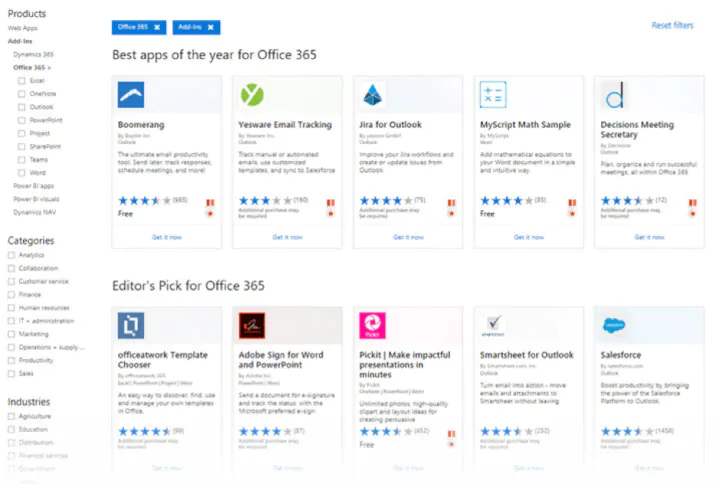
How to download add-ins from the Office Store
The Office Store can be browsed like any other website. Filters on the left help you drill down to the add-ins you need.
Do read the reviews for each add-in and check the ratings. The better add-ins will be strong in both areas.
1. Click the blue Get It Now button.
2. Sign into AppSource with your Microsoft account.
3. Give Microsoft permission to install the add-in.
4. Continue the installation by selecting the application you want it for.
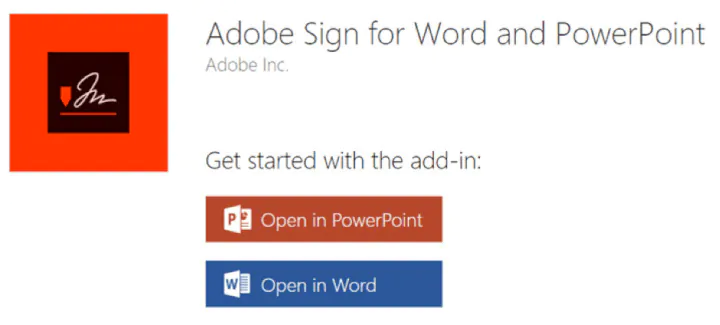
How to download add-ins from inside Microsoft Word
1. Go to Ribbon > Add-Ins > Get Add-Ins.
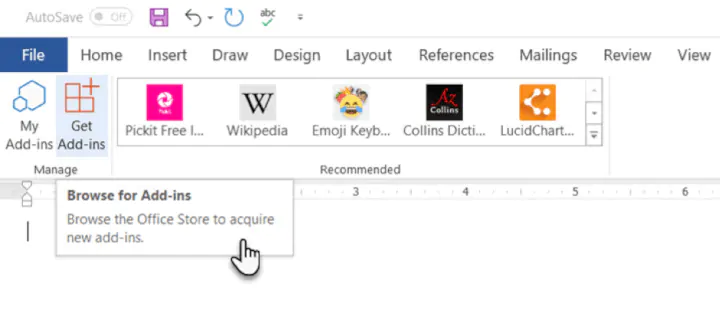
3. Give your permission to Microsoft and allow the installation to proceed.
As in the download from the website, the add-in appears as a button on the Ribbon. When you are done with an add-in, you can close it by clicking the “X” button in the sidebar.
All free and purchased add-ins are part of your Microsoft account. After you’ve added them, you’ll have quick access to them from the My Add-ins button on the menu. The Manage My Add-ins link on the window will also take you to a page where you can see more details.
For e.g. an option to hide an add-in if you don’t want to see it on your list.
If you don’t use an add-in, then you can always delete them to clean up your list.
How to delete add-ins you don’t want
1. When you want to remove an add-in, go to Ribbon > Add-ins > My Add-ins. If you don’t see your add-in, then click on the Refresh link at the top of the window.
2. In the Office Add-ins window, click the menu option (three dots) for the specific add-in and click on Remove.
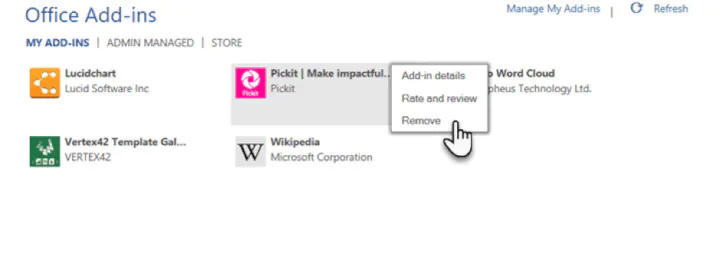
The best free Microsoft Word add-ins for everyday productivity
It’s a tough job selecting add-ins from a stock of 2000+. But let’s look at a few which can cut across all sections of users — from the layman to the white-collar worker.
Also, the focus of the list is on free add-ins. A few excellent add-ins with trial accounts have been thrown into the mix to demonstrate how you can extend Word when your needs demand it.
1. WritingAssistant
Cost: Free.
Key Benefit: Improve your English with AI.
When English isn’t your first language, then you should welcome some help. Writing Assistant is an artificial intelligence-powered text checker that flags errors in your grammar. It claims to adapt to your context and offer suggestions.
Use it alongside Word’s own Grammar and Spell Checker to improve your writing.
Also: Grammarly is popular, and it also has a powerful add-in for Word and Outlook.
2. MyScript Math Sample
Cost: Free.
Key Benefit: A math equation editor that works like a scratchpad.
In Word, go to Insert > Equation. You can use the gallery of equations in Word or manually type it out (or use Ink Equation). If this seems like hard work, try the MyScript Math Sample add-in now.
Use the side panel to write an equation with a finger, stylus, or the mouse. The add-in supports more than 200 symbols. Thanks to real-time handwriting recognition, your input is instantly converted to a clear typed equation. It just feels more intuitive, and you can combine it with Word’s own equation features.
3. Handy Calculator
Cost: Free.
Key Benefit: Use it like a built-in calculator for Microsoft Word.
There could be a calculator sitting in your taskbar. But Handy Calculator saves you a few seconds as it works alongside your open Word document in a task pane. The calculator supports all common functions and the usual memory keys to recall any value stored in memory.
If you work a lot with Word and Excel, then use the Select button for quick cell calculations.
4. I Should Be Writing
Cost: Free.
Key Benefit: Keeps you motivated with a timer and a word count tracker.
Writing is a lonely job and sometimes you just have a word count to aim for. This simple add-in does this well by allowing you to set a countdown timer or a word count goal.
A Write with Others setting nudges your motivation with a live word count of other users or your team.
5. Wikipedia
Cost: Free.
Key Benefit: Simplify the search for facts.
It can be a college essay or a research paper. The world’s favorite encyclopedia is often the first source for facts. So, don’t jump between your Word document and the browser.
The Wikipedia add-in can work alongside Word’s Researcher function to help you crosscheck information and improve accuracy.
6. Word Training and Tips
Cost: Free.
Key Benefit: Become a better Microsoft Word user.
This add-in gives you access to GoSkills “how-to” cheat sheets from the popular Microsoft Word course. Get handy step-by-step instructions on formatting, styles, and more right within your Word document.
7. Symbol Search
Cost: Free.
Key Benefit: Search and use high-quality symbols in your documents.
Microsoft Word has a nice Icons gallery on the Ribbon to help you communicate with symbols. But it’s always useful to have quick access to more. Symbol Search has a categorized lineup and a handy search box to find a unique symbol.
Click on More (three-dot menu option) and find the registered symbol, double asterisks, subscript numbers etc.
8. Vertex42 Template Gallery
Cost: Free.
Key Benefit: Select from 300+ professionally designed templates for Word and Excel.
There’s a sameness to the default templates in Microsoft Office. Vertex42 specializes in templates for Word and Excel and it shows in the variety they offer.
The collection of 431 documents is organized in neat categories that cover personal, educational, and professional templates.
Also: Look at Spreadsheet123 and its collection of 200 templates for Word and Excel.
Get your free Word shortcuts cheatsheet!
Download the print-ready shortcut cheatsheet for Word.
Get your free Word shortcuts cheatsheet!
Download the print-ready shortcut cheatsheet for Word.
9. Pro Word Cloud
Cost: Free.
Key Benefit: Visualize your text and get your point across.
Word clouds add a visual element to any document or presentation. If it’s text dense, then you can use a word cloud to check the frequency of your main keyword. It can also help summarize the core idea of any document for your readers.
You can customize the word clouds with different sizes, fonts, layouts, and color schemes.
10. Pickit
Cost: Free for 7 days, $5.00/month after.
Key Benefit: Find the right photo or clipart to use from a vast image bank.
Pickit is a stock illustration site that can complement your documents with beautiful photos and clipart. PowerPoint designs aside, you can create impactful Word documents too by breaking up text with a photo that sends a visual message.
The add-in is free to download but you have to subscribe for premium features after seven days.
Also: Looking for a completely free alternative with Creative Commons licensed photos? Try the excellent Word add-in that sources images from Pexels.
11. PDFfiller
Cost: Free trial, $6.00/month after.
Key Benefit: Edit, sign, and share PDF files stored in OneDrive.
Word can open PDF files and even edit them. But it’s not perfect as lines and pages can break. PDFFiller opens a fillable, printable PDF in its own editor from OneDrive. Edit, sign, and share the files again from the same window within Word.
You can save a lot of time as you do not have to download or upload the files from the desktop.
12. Copyleaks Plagiarism Checker
Cost: Free with a limited number of scans.
Key Benefit: Check if any document is original.
No one wants to be called a plagiarist. And Copyleaks has built its reputation as a search engine for avoiding that charge. The cloud-based app uses its algorithms to scan any document and ensure its integrity. Copyleaks also supports multiple languages.
The Word add-in allows you to scan 10 pages a month for free. If you are a heavy user, then go for an additional purchase.
13. Lucidchart Diagrams for Word
Cost: Free with a limited number of diagrams.
Key Benefit: Draw flowcharts, mockups, mind maps, and business process charts easily.
Sometimes, a flowchart or a business process diagram can make a complex concept simpler. Lucidchart is an industry-leading software that offers this add-in for Word users. Use the library of shapes and lines to quickly create your own diagrams. The learning curve is shallow.
Lucidchart also supports collaboration and version control. You can download the add-in for free and create a limited number of free documents. Additional upgrades need to be purchased.
14. DocuSign for Word
Cost: Free to try. Additional purchases are required.
Key Benefit: Sign or request eSignatures for important documents without leaving Word.
Digital signatures have become foolproof and legally binding identification tools for critical documents. In many countries, they are the same as physical signatures on paper documents. Sign in with your Microsoft 365, Microsoft, or DocuSign account. Email a completed copy of the signed documents, and automatically save them in DocuSign or on a cloud platform for collaboration.
DocuSign offers a free trial (sign and send 5 documents with a Microsoft 365 account and 10 documents with a Microsoft account).
15. Qorus
Cost: Free to try. Additional purchases are required.
Key Benefit: Make business documents effortlessly.
Qorus is a business document builder. It works seamlessly across Outlook, Word, and PowerPoint to create personalized business documents like requests for proposals, pitches, and NDAs. Qorus includes tools that can quickly create fresh documents from templates, answer queries with a bank of reusable content, and even collaborate on documents with a team.
Qorus is a bid and proposal management solution on its own. The advantages can outweigh the costs if your enterprise needs it. Try it with a 14-day trial.
16. GetMpas
Cost: Free.
Key Benefit: Show locations on documents quickly.
Making an event flyer in Microsoft Word? Why not help your guests by displaying a small map that shows exactly where it will take place? There is Google Maps, but this little touch saves everyone a few seconds.
The add-in allows you to customize the appearance and size of the map.
17. Read My Document
Cost: Free.
Key Benefit: Go easy on your eyes.
Read My Document is a text-to-speech converter that reads your Microsoft Office documents aloud. It can be an invaluable editing aid when you are proofreading a document. Pick a voice and the speech speed to begin.
Alternatively, you can multitask by letting it read a document while you do something else. But don’t use it for confidential documents as the engine can send data over the internet.
18. Woodpecker
Cost: Free.
Key Benefit: Reuse your most important legal documents.
Legal documents should always be standardized. It makes it not only easier to understand them but also saves a lot of time when you need to reuse them. Woodpecker is an easy-to-use add-in that removes the chore of re-creating legal docs every time you need to change a minor detail.
Woodpecker also promises secure document management and collaboration with your own account. Project managers can try this add-in to enhance the role of their Word templates.
19. Font Finder
Cost: Free.
Key Benefit: Select and save your favorite fonts.
It is surprising that desktop publishing software like Microsoft Word still does not have an adept font management system. For instance, you cannot save your favorite fonts. You can create styles for them, but that is a roundabout way. Font Finder makes it easier.
Use the add-in tab screen to browse through the categorized fonts. Search for the font you want to use and set them as favorites with a click on the star. However, a small pitfall is that it seems to ignore fonts that do not come with Word.
20. Emoji Keyboard
Cost: Free.
Key Benefit: Give your communication some color.
Microsoft Word add-ins shouldn’t be all sober and somber. Why not give it a bit of color with the Emoji Keyboard? After all, emojis are stuck to our digital tongues. And this keyboard gives you 1300 to choose from.
Get more work done today with these add-ins
We hope these useful and mostly free Microsoft Word add-ins help you plug a few productivity gaps, reduce a few steps and add up to a more efficient workflow at the end of your day!
If you are looking to sharpen your Microsoft Office skills, check out our Microsoft Word course to learn time-saving tips and tricks for formatting, margins, mail merges, and much more.
Ready to master Microsoft Office?
Start learning for free with GoSkills courses
Start free trial

The best free office software makes it simple and easy to use office documents and spreadsheets without needing paid-for Microsoft apps such as Word, PowerPoint, and Excel.
For most users, Microsoft 365 (formerly known as Microsoft Office and Office 365) remains the original and best office suite. Microsoft Word (opens in new tab), Excel (opens in new tab), Publisher (opens in new tab), Access (opens in new tab), PowerPoint (opens in new tab), and Outlook (opens in new tab) still remain key office apps.
However, over the years other companies have released rival office suites to help with productivity (opens in new tab), some of which is paid-for and some of which is free — sometimes with the same company offering both.
All of these alternatives to Microsoft Office (opens in new tab) offer a similar range of software applications, mainly based on creating and editing documents, spreadsheets, and presentations (opens in new tab).
However, while most offer the ability to work with traditional Microsoft Office documents, do be aware that not all will preserve formatting when exporting from or into Microsoft Office, which can be a problem when sending documents between different programs.
Even still, for home users and new businesses, the idea of being able to create, edit, manage, and organize office documents without incurring immediate subscription costs can be very welcome.
Here then are the best free office software apps currently available.
We’ve also featured the best free software for SMB’s.
The best free office software of 2023 in full:
Why you can trust TechRadar
We spend hours testing every product or service we review, so you can be sure you’re buying the best. Find out more about how we test.
Slimmed-down versions of office, available to use free online
Reasons to buy
+
Fully compatible with desktop apps
+
Works with OneDrive
Reasons to avoid
—
Lacks some advanced tools
Thought you had to pay to use Microsoft Office? Yes, you do, if you want all the full features. But noting the threat from free rivals, especially Google Google Workspace (formerly G Suite) Microsoft has created its own set of free Microsoft Office online apps.
Microsoft 365 Online looks and works just like its desktop equivalent, and although advanced tools like pivot tables aren’t available, though they aren’t offered by Google either.
If you generally use Microsoft document formats, Office Online is a brilliant choice. Unlike Google’s free office suite, it doesn’t need to convert your files before you can work on them, and you can share them easily through your Microsoft OneDrive account. Just log in using your Microsoft account (the same one you use to log into Windows 10) and you’re ready to go.
There’s a version of Office Online for Chrome, plus mobile editions of Office for iOS and Android.
Read our full Microsoft Office 365 review.
A genuinely exciting alternative to Google Docs
Reasons to buy
+
Well-presented
+
Better than rivals
+
Site creation tool
Reasons to avoid
—
Some tools are too simple
Zoho Workplace is very good in its own right. It’s certainly closer to a desktop office package, and it’s strong enough to have attracted businesses like the BBC and Nike as regular users.
Zoho’s new-look word processor (which ditches the classic Word-style interface in favor of a formatting sidebar) is very well-presented and capable of producing professional-looking docs, and it has a sterling spreadsheet and reasonable presentation package alongside it.
They’re just the tip of the iceberg, however – Zoho Workplace includes a powerful site creation tool, a file management solution and many collaborative tools. Some are on the simplistic side, so they’ll likely not replace anything you might already have in place, but if you’re starting out as a small business Zoho is probably a good jumping-off point.
If you want to signup for the free version of Zoho Workplace you need to search the pricing page for the «Forever free» plan. However, there’s no one-click set up or access, and instead you have to go through a sign up process that begins by providing details of an existing business domain.
Read our full Zoho Workplace review.
A cross-platform office suite that keeps your work in the cloud
Reasons to buy
+
Available for desktop and mobile
+
Includes 1GB cloud storage
Reasons to avoid
—
Bundled extra software
If you own a Samsung phone, you might already be familiar with the mobile version of Polaris Office. This cross-platform free office software is available for Windows, macOS, Android and iOS, and comes pre-installed on some Samsung handsets. It’s compatible with all Microsoft document formats, and offers a slick ribbon-based interface with some basic customization options.
Take care if you choose to install Windows version, you’ll see various additional pieces of bundled software, which could potentially include a browser extension from McAfee called WebAdvisor, a market research tool called PremierOpinion, and antivirus software (opens in new tab). You can decline all of these – just keep an eye out.
You’ll then need to sign in with Facebook or Google, or create an account. This is necessary because Polaris Office is a cloud-based service. Your free Polaris account comes with 60MB monthly data transfer, 1GB cloud storage, and can be used across three devices (one desktop and two mobile). If that’s not enough space, you can connect Polaris Office to Google Drive, Dropbox, Box, Microsoft OneDrive and Amazon Cloud Drive – or save work locally to your device.
Upgrading to a premium Polaris account gives you access to extra features including a PDF editor, removes ads, and the ability to search within a document.
Read our full Polaris Office review.
Everything you could want from an office suite, fully compatible with Microsoft formats and totally free to use – even commercially
Reasons to buy
+
Huge software suite
+
Full MS Office compatibility
+
Completely free
LibreOffice is compatible with all Microsoft document formats, and has almost every feature you’ll find in the latest versions of Word, PowerPoint and Excel.
The suite contains six programs to cover every common office task: Writer, Calc, Impress, Draw, Math and Base. The last three are tools you won’t find in many other free office suites, and are designed for vector diagrams, mathematical functions and databases, respectively. The latter is particularly useful; free alternatives to Microsoft Access are hard to find.
LibreOffice is an open source project maintained by a huge and enthusiastic community of volunteers constantly working to improve stability and add new features. There’s a great selection of extensions and templates to make it even more flexible, and it’s free for businesses as well as home users.
LibreOffice is a fork of Apache OpenOffice, and the two are extremely similar, but LibreOffice is the better overall product and properly supports file conversion that preserves existing formatting — so your Word .doc files should look the same in LibreOffice as they do in Word, and vice versa.
LibreOffice is available for Windows, Mac and Linux, but there are no official mobile versions available except for a document viewer for Android. It has some editing features, but they’re experimental and we wouldn’t advise relying on them.
Read our full LibreOffice review.
A feature-packed free office suite for Windows, Linux and Android
Reasons to buy
+
Supports Microsoft file formats
+
Cross-platform
Reasons to avoid
—
Contains some ads
WPS Office Free is a slimmed down version of a premium office suite, but you’d hardly know it. Each of its three programs looks just as slick as the latest versions of Word, Excel and PowerPoint, and is packed with just as many features.
File format support is excellent, and you can save your work in native Microsoft formats for easy sharing with Office users. There’s no database software, but WPS Office comes with an excellent free PDF reader that’s a great replacement for Windows’ built-in app.
There’s the occasional ad, but these are few and far between. They certainly won’t get in the way of your work, and you’ll easily forget that everything in this suite is completely free.
There are versions of WPS Office Free for Windows and Linux systems, as well as apps for Android devices, but Apple device users will need to look elsewhere.
Read our full WPS Office Free review.
A free version of a premium suite, with most pro features intact
Reasons to buy
+
Supports Microsoft formats
+
Includes PDF reader
Reasons to avoid
—
No thesaurus
Like WPS Office Free, SoftMaker FreeOffice provides analogs for Microsoft Word, Excel and PowerPoint (TextMaker, PlanMaker and Presentations respectively).
As with all the free office suites in this roundup, there’s support for Microsoft file formats from 1997 onwards. It also offers effortless conversion to both PDF and Epub formats, which is a welcome addition.
Unfortunately, some key features are exclusive to the premium version of the software. Some of these (like tabbed browsing) are nice to have but non-essential, but the lack of a thesaurus is a real drawback for anyone who writes on a regular basis.
FreeOffice doesn’t look quite as smart as WPS Office, but if you dislike the Microsoft ribbon and find it unintuitive then you’ll prefer the slightly more old fashioned approach to navigation.
Read our full FreeOffice review.
For working across platforms and sharing documents
Reasons to buy
+
Cross-platform
+
Integrates with Google Drive
+
Mobile apps available
Reasons to avoid
—
Formatting issues
—
Quirky
If you work collaboratively, or switch between a PC and a Mac, Google Docs, Sheets and Slides could be your first port of call.
For anyone who’s already deep into the Android/Google ecosystem, this suite will be a natural choice. The three key tools run happily in any web browser, and are available as mobile apps for Apple and Android devices.
Google’s free office suite doesn’t offer the advanced tools you’ll find in desktop software like LibreOffice (there are no pivot tables, for example, and there’s no database tool) but everything is laid out in a clear, logical way and all your files will be saved and synced automatically so you don’t have to worry about transfers and backups.
The chief disadvantage of Docs, Sheets and Slides is that opening files created using other office software is a cumbersome process and file formatting isn’t is always converted properly. This is partly because Google’s office tools use web fonts rather than ones stored locally on your device, and partly because Google doesn’t support some of the features built into Microsoft software.
Additionally, there are some quirks with Google Docs that make it less user-friendly than other office software. As free software it does the job fine, but as a paid product it still lags far behind the features and functionality of Microsoft 365.
Read our full Google Docs review.
We’ve also featured the best document editing and management software.
Which free office software is best for you?
When deciding which free office software to download and use, first consider what your actual needs are, as sometimes free platforms will only give you access to a basic set of tools, so you may find a paid subscription is much more worthwhile. Additionally, budget software options can sometimes prove limited when it comes to the variety of tools available, while higher-end software can really cater for every need, so do ensure you have a good idea of which features you think you may need.
How we tested the best free office software
To test for the best free office software we first set up an account with the relevant software platform, whether as a download or as an online service. We then tested the service to see how the office software could be used for different purposes and in different situations, such as syncing between devices and backing up to the cloud. We also looked at import/export features, as well as different user tools that might be expected in any office software platform, from basic to advanced, to see how well they functioned.
Read more on how we test, rate, and review products on TechRadar (opens in new tab).
Sign up to the TechRadar Pro newsletter to get all the top news, opinion, features and guidance your business needs to succeed!
Brian has over 30 years publishing experience as a writer and editor across a range of computing, technology, and marketing titles. He has been interviewed multiple times for the BBC and been a speaker at international conferences. His specialty on techradar is Software as a Service (SaaS) applications, covering everything from office suites to IT service tools. He is also a science fiction and fantasy author, published as Brian G Turner.
Most Popular
A Word processor is a computer program that provides for input, editing, formatting, and output of text. It includes some additional features such as creating, editing, saving, and printing documents.
Following is a handpicked list of Top Word Processor, with their popular features and website links. The list contains both open source (free) and commercial (paid) software.
Best Free Word Processor Software: Top Picks
| Name | Platform | Link |
|---|---|---|
| Microsoft Word | Windows, Mac, Android, iOS | Learn More |
| Google Doc | Web, iOS, and Android, and Mac | Learn More |
| Grammarly | Web and browser extension | Learn More |
| Prowritingaid | Windows, Mac, and Web | Learn More |
| Scrivener | Windows, iOS, and Mac | Learn More |
#1) Microsoft Word
Microsoft Word is a writing app that helps you to transform documents into web pages. It offers a real-time translation facility with just one tap. This program enables you to read and edit documents attached to the email.
Features:
- It provides templates for resumes and forms.
- You can read documents, PDF, letters, and scripts on your mobile device.
- It enables you to save a document as a PDF file.
- Share your file with others with a few taps.
- Support editing with rich formatting.
- Manage permission for documents
- You can comment in the documents.
- Supported platform: Android, Mac, iOS, and Windows.
Visit Ms Word >>
#2) Google Doc
Google Doc is an online application that helps you to format text and paragraphs. It contains numerous fonts and images. This word processing software tool offers templates for writing documents. You can use the application to create and make changes in files anywhere at any time.
Features:
- You can access it from a Phone, tablet, or computer.
- You can make changes in the document in real-time.
- It offers chat and comment in the file.
- Convert Google Doc file to Word file or vice versa.
- You can search quotes, text, and images in the Google Doc Android app.
- Supported platforms: Web, iOS, and Android, and Mac.
Link: http://docs.google.com/
#3) Grammarly
Grammarly is a widely used writing enhancement tool. It offers numerous writing styles, suggestions for grammar, vocabulary, and syntax. You can use this tool via the website, as a browser extension, or as an app that you download to your computer.
Features:
- It helps enhance your writing skills by highlighting grammatical mistakes and areas of improvement.
- It works with every type of website with ease.
- Detect contextual mistakes.
- Genre-specific suggestion abilities.
- It offers a useful knowledge base for grammar learning.
- Helps writer to boost their writing style.
- Make text corrections across different websites and platforms.
- Supported platforms: Web and browser extension.
Visit Grammarly >>
#4) Prowritingaid
Prowritingaid is a tool that offers world-class grammar and style checking facility. It helps you to edit documents faster. This software includes more than 1000s of style to improve your writing.
Feature:
- It enables you to fix the writing style issue.
- Prowritingaid shows spelling and grammar mistakes.
- It has word explorer facilities to find the right word.
- This tool offers a consistent report to reduce mistakes.
- Supported Platform: Mac, Web, and Windows.
Visit Prowritingaid >>
#5) Scrivener
Scrivener is an ideal app design for writers. It provides a management system for documents and metadata. This app helps you to organize and research the document for easy access.
Features:
- It highlights the phrases that you need to work.
- You can add comments and annotations.
- This software allows you to indent block quota.
- Make heading large and bold.
- You can import plain text files, and Word documents, PDF documents, and more.
- Supported Platform: Windows, iOS, and Mac.
Visit Scrivener >>
#6) Calmlywriter
Calmlywriter is free writing software. The design of this program is minimal. This online application is design to help you to focus on your writing skills. It has a “focus mode” option that can highlight the paragraph you are writing.
Features:
- You can get the support of full-screen mode.
- It is simple to use.
- You can on or off typewriter sound.
- Supports syntax to format headers, bold, italics, as well as bullets.
- It allows you to use keyboard shortcuts.
- Spell check via a browser.
- It provides a word counter.
- You can export to PDF file.
- Supported platforms: Web and browser extension.
Link: https://www.calmlywriter.com/online/
#7) Ginger software
Ginger is one of the oldest writing enhancement tool. It is one of the best free word processor that will help you to correct text as you type, picking up many common grammatical errors like punctuation, sentence structuring, subject-verb agreement, writing style, and wording. Apart from the usual grammar, the checker offers a set of unique little features in it like text reader, translator, trainer, etc.
Features:
- Ginger software is well efficient Grammarly checker tool to detect misspelled words.
- It helps you correct all errors at once and allows you to undo all changes with just one click.
- This program allows you to do the switching between US and UK English languages.
- Ginger punctuation checker helps you to check punctuation mistakes in your content.
- You can add your words to the personal dictionary to consider them as errors in the future.
- Identify document errors and correct them.
- Spelling and grammar check.
- Help improve users’ English writing skills.
- Supported platform: Windows, iOS, Mac, and browser extension.
Link: https://www.gingersoftware.com/
#8) JotterPad – Writer, Screenplay, Novel
JotterPad is an Android application that is designed especially for writers. It has a plain text editor helping you to write books, poems, novels, essays, etc. The tool enables you to focus on converting your thoughts into a plain text file.
Features:
- You can quickly search for phrases.
- It supports Markdown (Text to HTML conversion tool).
- It allows you to count words.
- This tool helps you to control the version of the document.
- Write or edit the text in the cloud.
- Print or publish your work to PDF.
- It has a built-in dictionary to search for words.
- Supported platform: Android.
Link: https://play.google.com/store/apps/details?id=com.jotterpad.x&hl=en_IN
#9) Evernote Web
Evernote is an application designed for writing notes. This free word processing software helps you capture and prioritize your ideas, to-do lists, and projects across more than one computing device.
Features:
- You can move or remove the section of the page.
- It allows you to change the design of the paper.
- Erase unwanted strokes or marks.
- Enables you to highlight the color of the text.
- You can copy, cut, or paste selected shapes or strokes.
- Supported platform: Windows, iOS, Android, and Mac.
Link: https://help.evernote.com/hc/en-us/articles/209122047-Start-writing
#10) Readable
Readable is a word processor that helps you to test the readability, grammar, and spelling of your text. It supports integration with API into your content management software. You can paste your text into this tool, and it will give you instant analysis. It also recommends improvement.
Features:
- It can analyze the quality of the text.
- This free word processor tool can check the density of the keyword.
- The application gives readability alerts.
- It provides team management facility.
- Readable allows you to share text, file scores, and websites.
- Supported platform: Web.
Link: https://readable.com/
#11) Dragon Naturally Speaking
Dragon Naturally Speaking is software for speech recognition. This application allows you to talk, and your words will appear on the screen. It helps you to make documents without using a keyboard.
Features:
- It allows you to control your PC by voice with accuracy and speed.
- This tool is faster than typing text with a keyboard.
- It can be used by students, enterprise users, and professionals.
- Supported platform: Windows, Android, and iOS.
Link: https://www.nuance.com/dragon.html
#12) Scribus
Scribus is a free and open-source desktop publishing software. It is specially designed for typesetting, layout, and presentation of files. This app can also create PDFs and forms.
Features:
- It offers a user-friendly interface.
- Support publishing features like color management and PDF creation.
- You can draw vector drawings.
- This application Supports documentation creation tools like LaText, Lilypond, etc.
- You can import or export a huge number of files to Scribus.
- Supported Platform: Windows, Linux, Mac OS X, Solaris, PC-BSD, OpenBSD, NetBSD, and Haiku.
Link: https://www.scribus.net/
#13) Draft
A draft is a tool that helps you to write a draft simply and easily. It is one of the best word processing programs that enables you to control the version of the documents. This software allows you to import documents from a wide range of cloud services.
Feature:
- Email your doc into the draft.
- It can assist you with transcription.
- Support Markdown.
- You can share your document with others.
- It allows you to comment on your writing.
- Supported platform: Windows, Mac, and Linux.
Link: https://draftin.com/
#14) iA Writer: The Markdown Writing App
iA writer creates a clean and easy to use writing environment. It helps you to edit your text file in any app you like. This app has a focus mode that allows you to stay in the flow.
Feature:
- It can highlight the syntax.
- This tool can search the document.
- Support customization of the template.
- It supports automatic table alignment.
- The app offers two modes light and dark mode.
- It helps you to write a phrase and a sentence.
- Supported platform: Mac, Android, iOS, and Windows.
Link: https://play.google.com/store/apps/details?id=net.ia.iawriter.x
#15) Writer Plus (Write On the Go)
Writer Plus (Write On the Go) is a writer app. This tool helps you to write notes, poems, novels, and essays on tablets or phones. It supports many languages, including English, Russian, German, Chinese, and French.
Feature:
- It enables you to open, make changes, and save a text file.
- This tool provides keyboard shortcuts.
- Provide support of Markdown format
- It utilizes a limited system resource.
- Writer Plus enables you to use H3, H3, H4, italic & bold, list, numbered list, and more.
- Supported platform: iOS, Android, Mac, OS X, and Windows.
Link: https://play.google.com/store/apps/details?id=co.easy4u.writer
#16) iA Writer
iA Writer is a text editor that gives users a clean, simple, and distraction-free writing experience. This tool can be used devices like smartphones, tablets, and more.
Feature:
- Supports keyboard shortcuts.
- It can highlight the current sentence and word you are typing.
- You can connect to cloud services like Google Drive and Dropbox.
- It has easy to use writing interface.
- Supported platform: Mac and Windows.
Link: https://ia.net/writer
#17) Writing Challenge
Writing challenge is a tool that provides an easy way to improve writing. You can write stories step by step. It helps you speed up your writing by adjusting the timer.
Feature:
- This tool helps you to generate creative ideas.
- It provides many combinations to start your stories.
- This software offers an option to suggest in your story.
- Supported platform: Android, Mac, and iOS.
Link: https://www.writingchallengeapp.com/
#18) Novelist – Write your novels
Novelist is the app that can be used to write novels. It is free software that allows you to backup and restore documents with Google Drive. This software offers a book preview facility. The tool has a rich text editor that saves your document automatically.
Feature:
- Write anything using any browser.
- It has templates that help you to write a book.
- Book compilation in EPUB (e-book file format), HTML format.
- You can insert comments in your book.
- It allows you to see and restore previous versions of the text.
- This application offers a comfortable night mode that enables you to focus on writing.
- Supported platform: Android.
Link: https://play.google.com/store/apps/details?id=it.returntrue.novelist
#19) Pure Writer
Pure Writer is a simple text software that is designed to have a good user experience. This tool helps you to recover accidentally removed documents. It saves the article if the content is changed.
Feature:
- Check if the article is saved in the database or not.
- Offers history records and undo and redo features.
- Integrate this tool with WebDAV (Web Distributed Authoring and Versioning).
- It this software fails to autosave the file, you won’t be able to exit the editor without saving it.
- Supported platform: Mac, Windows, and Android.
Link: https://play.google.com/store/apps/details?id=com.drakeet.purewriter&hl=en_IN
#20) Write Room
Write Room is an application that helps you to write without distraction. This tool offers a full-screen writing mode. It helps you to focus on your writing.
Feature:
- You can handle large document information quickly.
- It offers live reading time and word count.
- You can select sentences, words, and paragraphs using a command.
- It automatically log activity to a spreadsheet.
- The application provides themes to save switch and save settings.
- This tool enables you to choose paper textures, background images, and typing sounds.
- Supported platform: Mac and iOS.
Link: https://apps.apple.com/us/app/writeroom
#21) Ulysses (for Mac)
Ulysses is a tool that helps you to manage you’re your projects. It enables you to work anywhere, anytime. This tool helps you to transform the text into a PDF file. You can export text file HTML for use on the web.
Feature:
- This software offers a clean and distraction-free environment.
- It helps you to enhance plaintext.
- Ulysses has a hierarchic group that enables you to organize your writing project.
- Collaboration, for example, with your colleague using Dropbox.
- Export text file to Markdown, HTML, or rich text.
- Publish stories to Medium and WordPress.
- Provides live preview to see how your output will look like.
- It has numerous styles and themes.
- Supported platform: Mac and iOS.
Link: https://ulysses.app/
#22) Byword
Byword is a writing app that has tools for writing Markdown and rich text formatting files. It has a word checker and counter feature. This program supports VoiceOver API. You can use this software to capture ideas and notes that are available in all the devices.
Features:
- It helps you to make writing easier.
- This tool can Sync text files across all the devices, including Mac, iPhone, iPad.
- You can export texts file to HTML and PDF documents.
- Publish to Blogger, Medium, Evernote, Tumblr, WordPress, and many more.
- Supported platform:Mac and iOS.
Link: https://apps.apple.com/us/app/byword/id420212497
#23) Writer
Writer is a word processor that enables you to create documents for free. This tool offers readability, contextual grammar, and style suggestions. It allows you to integrate with Blogger pages or WordPress.
Features:
- Allows you to collaborate with team in real time.
- It helps you to review and document approval easily.
- You can save the document as PDF and MS Word.
- This tool helps you to manage your workflow.
- Enables you to merge documents together.
Link: https://www.zoho.com/writer/
FAQ:
❓ What are Word Processor Software?
Word Process Software are applications that help you to write and manage stories, emails, ideas, social media posts, articles, and more.
💻 Which are the Best Word Processor Software?
🏅 Why use Word Processor Software?
Word Process Software are used because:
- They help you to make writing easier.
- It offers numerous writing styles, suggestions for grammar, vocabulary, syntax.
- Applications identify document errors and correct them.
⚡ What are the general features of Word Processor Software?
Here are the best features of Word Process Software:
- Word Processor Software solves grammatical errors like punctuation, sentence structuring, subject-verb agreement, writing style, and wording.
- Export text file to Markdown, HTML, or rich text.
- It helps you to make writing easier.
While many people believe that they are «locked» into using Microsoft Word for all their document creation needs, it simply isn’t true. Over the past few years, there have been many Microsoft Word and Office alternatives that were released and that have gained traction. Now, there are alternatives to the costly application from Microsoft, many of which are free.
Today we’re going to explore ten alternatives to Microsoft Word that you can quickly and easily start using today. Some will be online and some will be downloadable applications that can be installed on your local computer, but all will enable you to wean yourself off of Microsoft Word and still be productive.
This is because they can all work in conjunction with the applications you already use with MS Word. Take your everyday PDF converter tool, for instance. Working with PDF documents is difficult and you may think it even harder if you swap out an application in your usual software lineup. This simply isn’t true, though. Able2Extract Professional, for instance, lets you work easily with any MS Word alternative there is. Simply convert your PDF to Word and then import or upload your converted results into any one of the Word processors in this list. You won’t miss a single beat!
So if you need a good list of free alternatives to MS Word, look no further. Let’s get started on our tour of ten free alternatives to Microsoft Word.
Online Microsoft Word Alternatives
Sometimes it’s easier to create and collaborate online in real-time than by editing and managing multiple versions on your local hard drive and sending the files via email. The web-based word processing applications below will not only let you create the documents online but also quickly and easily share them with others.
Dropbox Paper
Dropbox Paper is a free online word processor offered by the online cloud storage provider. To start using it, you will need a Dropbox account. Once logged in, you get full access to the online suite. The minimalist interface is very intuitive and its simplicity allows you to focus on your content. You can also do a number of things that go beyond creating a textual document. You can add rich media, such as audio, video and images. Dropbox Paper also allows you to access apps that let you embed Trello cards, Youtube videos or SlideShare decks. Other collaborative features include document link-sharing, creating and assigning checklist items to members or embedding one of your Dropbox documents. Dropbox Paper, overall, does an excellent job at creating dynamic documents you can share and access online.
Office Online
For Microsoft Word and Office aficionados, the best possible free online alternative for their document editing needs is definitely Word online, which comes as part of the
Office Online suite. Although free MS Word web app is not a full-fledged version of its paid counterpart, it allows you to open, create and edit Word documents online. Also, it offers some additional benefits of online software tools. For example, the ability to access and see updates from co-authors to your docs literally from anywhere in real time with only an Internet connection and the latest 2016 version. You can share and collaborate on documents. An equally alluring feature of Office Online is its cross-platform compatibility. So, if you’re a Chromebook or Linux OS user, MS Word web app is the most elegant way to get access to Microsoft’s document editing features — for free!
Google Docs
Google Docs allows you to create, collaborate and share documents, spreadsheets, presentations, drawings and even forms. Google Docs is packed with features, which can be further extended with various add-ons. While it will automatically save the file online and store it there, you can also have the documents published as a web page, downloaded or emailed as an attachment in Word, ODT, PDF, plain text or RTF formats. You can invite collaborators to work on the document with you or only allow others to view it without the ability to edit. And if you are apprehensive of having to depend on the Internet connection for document processing, don’t worry. You can enable Google Docs offline access and keep editing your documents even when you are disconnected from Internet. All it takes is a free Google account.
Etherpad
Etherpad is an online document editor primarily intended for collaborative editing in, as the site claims, «really real time». It’s an open source, highly customizable tool for online document collaboration with friends, fellow students and classmates, or colleagues at work. One of its advantages, especially appealing to users who are reluctant to use services which require email registration, is that there is no sign up with Etherpad. All you need to do is start a new pad and share the link to it with your collaborators. You can also invite them by email if you prefer. After that, you can start working on the planned writing project together, in real-time, even if you are miles apart.
Zoho
Zoho offers around 20 free online applications including Writer for word processing. You can link your Zoho account to your Google and Yahoo accounts, as well. The Writer’s interface shouldn’t cause anyone problems as it is comfortably familiar. When working online there’s always the risk of losing data due to a lost network connection, accidentally closing your browser or having your browser crash. Luckily Zoho automatically saves your documents for you, as you finish typing. Zoho Writer is well-equipped with features that allow you to work easily online: two-way desktop sync, large file transfer, encryption, file recovery, two-step authentication, in-app chat, and more. You can import and work with MS Word documents, allowing you to insert images, and edit content as needed. Zoho Writer offers all the standard text formatting and document creation features and can export to DOCX, ODF, PDF, Latex, RTF, TXT and even HTML. It can plug into Echosign for digital signatures, publish the document to a blog or make it public for all to see. Zoho Docs is completely free to use.
Downloadable Microsoft Word Alternatives
Some people are reluctant to cut the ties to their local computer and put all their work and business documents online. If you’re one of them and don’t want to rely on an Internet connection, here are several free word processing applications to round out our list. These you can download and install on your local computer. Take advantage of all the desktop features of MS Word without the hefty price tag!
Apache OpenOffice
The Apache OpenOffice package actually includes six programs that all use the same engine making them inherently the same and extremely easy to learn and use. The 6 applications included in the Apache OpenOffice suite are: Writer (word processor), Calc (spreadsheets), Impress (presentations), Draw (diagrams and illustrations) and Base (database manipulation) and Math (mathematical equations). Writer can even natively do some things that Word cannot, like open PDF files without the addition of a plug-in or commercial add-on. As the software is open source it is maintained by a large community meaning help and bug fixes are freely available and quickly created. The downside to Writer is that it can only open DOCX files without the ability to edit and save them. You can install this suite on Windows XP to Windows 10, macOS and Linux.
LibreOffice
LibreOffice is another open source Microsoft Office alternative and a successor of the OpenOffice.org project (in 2010, Oracle/Apache OpenOffice and LibreOffice projects went separate ways). LibreOffice is distributed as a “monolithic software” consisting of seven components: Writer, Calc, Impress, Draw, Base, Math, and Charts. LibreOffice Writer is a free and powerful word processor available for Windows, Linux, and Mac. This Microsoft Word alternative can edit and save DOCX file format meaning that if you often collaborate on documents with Microsoft Office users, LibreOffice Writer is your best choice. It offers multi-language support, a spelling and grammar checker, ability to export in PDF and EPUB ebook format, AutoCorrect and AutoComplete features, a lot of extensions and document templates, and more regular updates and major and minor releases than Apache OpenOffice.
Jarte
Jarte is based on Microsoft WordPad Engine, but is still free. There is a paid version of the software that adds on some extra functionality, but the free version is more than adequate and fully compatible with Word and WordPad documents. Features include an ergonomic tabbed interface, small resource requirements, portability, support for touchscreens, and quick loading time. It also has built-in spell checking and can export to HTML and PDF files. Jarte allows you to insert images, tables, hyperlinks and everything else that you have come to expect from Word. Jarte contains no ads, trial periods or crippled features and is funded through user purchases of the Jarte Plus version.
WPS Office
WPS Office is a free document processing suite whose WPS Writer app will serve you well as a Microsoft Word alternative. WPS Office 2016 Free can open and save to a long list of popular file formats native to those applications like docx, doc, and more. You can get the application in languages other than English: French, German, Spanish, Portuguese, Polish and Russian. The suite has the same familiar look and feel of MS Office with one exception—it has a tabbed viewing window, so you can open more than one document at a time. And also worth mentioning is WPS Cloud, the company’s cloud document storage service that offers up to 1GB of free storage that you can use. This is perfect if you’re trying to find a free Word alternative that’s not only scalable for teams, but can also be as collaborative and seamless as its Microsoft counterpart.
SoftMaker FreeOffice
SoftMaker FreeOffice is another great free suite that offers a full featured Microsoft Word alternative. The suite’s TextMaker application allows you to focus on creating documents just as you would in MS Word. This suite offers up essential editing features and even a handful of basic templates for creating and editing documents. Tables, charts, shapes and graphics are available along with standard text formatting options. This application provides you with everything you need. The entire suite is available for Windows, Linux, and Android, so you can keep your document processing tasks going even while away from your desktop.
Whether you are looking for a free locally installed Microsoft Word alternative or an online one for easier collaboration and online file storage, there are many available. The ten that are covered in this article are only the tip of the proverbial iceberg, but should give you a good starting point. The obvious giants in the arena are Google Docs and Openoffice.org which are probably also the most popular, though Zoho does offer a wider selection of applications. In the end, the one that best suits you will be the one that offers the features you need the most.
No matter which one you pick, you’re guaranteed a fully functional, robust word processor at zero cost. If you also want a completely free PDF viewer with powerful features for Windows, Mac, or Linux, give Slim PDF Reader 2 a chance today!
If you are a student you will probably get tired of doing computer work with Word and if you are a teacher you will be tired of correcting the work you have sent to your students. We know that it is hard to be a student and do work in Word and harder to be a teacher and have to correct it.
In 4Appslovers we will not be able to correct the work you have done with Word or do it for you, but we will be able to help you edit those Word documents so that when you present them to the teacher they are more pleasant to look at or if you are a teacher the corrections will be as understandable as possible. This will be possible with the list we have created of the best apps for editing documents.
Contents
hide
1
What are the best document editing apps?
1.1
1, PDF Editor
1.1.1
PDF Editor Rating and Feedback
1.1.2
PDF Editor: Download
1.2
2. Text editor
1.2.1
Text editor’s assessment and opinions
1.2.2
Text editor: Download
1.3
3. PDFfiller
1.3.1
PDFfiller rating and reviews
1.3.2
PDFfiller: Download
1.4
4. Word
1.4.1
Word ratings and reviews
1.4.2
Word: Download
1.5
5. PDF reader and editor
1.5.1
PDF Reader and Editor’s Rating and Opinions
1.5.2
PDF reader and editor: Download
2
Comparison of the best apps for editing documents
What are the best document editing apps?
From 4Appslovers we have done a search and analysis all over the network taking the best apps to present you with a list of the best apps to edit documents and make your work or corrections more understandable and pleasing to the eye.
- PDF Editor.
- Text editor.
- PDFfilter.
- Word.
- PDF reader and editor.
1, PDF Editor
The first application we present to you so that you can edit all your documents without any problem is PDF Editor.
PDF Editor is a document editor that allows you to edit PDF. It is also a PDF Reader for reading PDF. Choose the PDF to edit and modify your PDF in a thousand ways: draw, write, paint, password, PDF reader, markers, notes, signatures and much more thanks to the best PDF editor for smartphones .
Edit PDF in many ways: use the pen to draw lines in the PDF, add text to the PDF, sign the PDF, underline text in the PDF, and more PDF editing options.
PDF Editor Rating and Feedback
I needed to fill out a pdf document. And I subscribed because it said very clearly that you had to pay nothing if you cancelled the subscription before two days. I cancelled it an hour after I downloaded it. Please don’t charge me anything, because I canceled the subscription on the same day and google warns me that it will not be canceled until two days from now. Please keep your word. I have cancelled the same day.
Ver más comentarios👇
Super good I have saved quite this app to the creators I congratulate them as every app always go Aver small details to fix but overall I liked one of my favorites.
I like it, but I wish you could insert folders to have more organized documents
PDF Editor: Download
ð Download here PDF Editor ð
2. Text editor
The second application in this list where we present you the best apps for editing documents is Text editor.
Simple and powerful text editor for Android, to open and save files. You can open more files at once, since it supports tabs. We leave you with the features:
Open more documents at once in tabs
Change font bold, italic, underline, strikethrough
Change font size, color, font type, alignment
List of recently opened documents for quick access
17 colorful themes to choose
Translated in more than 20 languages
Movable on SD card
Samsung Multiview support
Optimized for smart phones and tablets Supportfor
Samsung Dex and Multiwindow
Printing option
Text editor’s assessment and opinions
This well was what I was looking for but has errors the error that bothers me most is that when I want to change the color of the letters and the font when I write again in black and not the one I chose is also disabled only the font options change that and give 5 stars
Ver más comentarios👇
The app I like very much is interesting, and good and also there was able to write any case and also could write notes from the teacher that she puts us to write and then there I can send them and I am not wrong is very good download, not to you but I liked it very much, …
Good for editing text has colors, fonts, in text justification missing: focus text and full justification, another thing when you make share to Facebook to publish the text does not appear that is not allowing to share the text. Also, when you share with other applications the same thing happens as in Facebook. You must also allow to insert images now allows. Improve the application. Please, thank you very much.
Text editor: Download
ð Download here Text Editor ð
3. PDFfiller
The third application that we present to you so that you can edit a document that has been passed to you with complete peace of mind is PDFfiller.
Easily edit, share and sign PDFs with your device. Complete tax returns, submit contracts and job applications faster than ever before. It’s just a small part of what you can do with PDFfiller.
Edit PDF files more productively and meet deadlines. Access your files anytime from anywhere in the world. Because all files are processed online, the app takes up little or no storage space, preserving the memory resources of your device .
PDFfiller rating and reviews
Not bad at the moment, although the free version is somewhat limited
Ver más comentarios👇
Excellent app I recommend it 🙂 I used to edit many PDF without problems install it 🙂 you will like it
Excellent app I was looking for one to open files and this was the best
Super useful and easy to use
PDFfiller: Download
ð Download here PDFfiller ð
4. Word
Continuing with the list of the best apps for editing documents, the fourth and penultimate app we present you is Word.
“Does Word’s trusted application allow you to quickly and easily create, edit, view, and share files with others, as well as view and edit Office documents attached to emails ?
With the read view, read long documents, PDF files, letters, etc. on the device with ease. To edit your PDF easily, convert it to a Word document , then back to a PDF and share it with a few clicks .
Word ratings and reviews
Very good, it has served me very well with the virtual classes, it is easy to use and has practically the same functions as the computer version. The only thing I would like is that they correct a small error when I leave the app with a document open and when I return, it takes a while to edit the document again, it could be the performance of my cell phone, but I don’t know. This is the only thing I will say about the rest, it is an excellent application :D.
Ver más comentarios👇
I almost put excellent, yes, it’s very good, but when I want to delete some file it doesn’t let me, and I already accumulated several for the same reason, today 19/09/2020 I continue with the same opinion, I don’t understand why it doesn’t allow me to delete several documents that I don’t need anymore, I get a legend that I’m not authorized to do it, it lowered a star just for that
Very good the 9/10 application, because it has a little bit of errors, and a little bit of optimization :(, the first error is that every time I want to insert a photo or take a photo in word, the app restarts, and I don’t know why the autosave can’t do it anymore :(. Just fix those errors and I give it 5 stars :v pls ðððððð, the rest the app is super good ðððð³ð³ð
Word: Download
ð Download here Word ð
5. PDF reader and editor
The last application, but not the worst, that we present to you so that you can edit documents is PDF Reader and Editor.
Xodo is an all-in-one PDF reader and editor. With Xodo you can read, annotate, sign and share PDFs and fill out PDF forms, plus sync with Google Drive and Dropbox.
⢠Faster PDF viewing engine and fluid navigationâ¢
Type directly into the PDF, highlight and underline text, and moreâ¢
Automatic synchronization of your PDF editions with Dropbox and Google Drive⢠Annotate
PDFswith others in real timeâ¢
Fill out PDF forms and sign documentsâ¢
Take notes on blank PDFsâ¢
Powerful file organizerâ¢
Full PDF support and compatibility with Adobe Acrobat® and other PDF viewers that support PDF annotationsâ¢
Optimized for tablets and phones, Xodo is a pleasure to use
PDF Reader and Editor’s Rating and Opinions
A very complete application, it is very easy to adapt and use the tools to highlight the texts. Highly recommended.
Ver más comentarios👇
Very good application to be able to what is to write in a pdf document, is very simple, only what if I would recommend, is when we are using all the tools how to add an image and then you click on the page and then you appear from if your gallery and that, when you finish adding that image on that specific sheet, you could change the sheet or how to go to the next sheet without removing the tools, change to the next sheet and continue.
It has several flaws and not easy to “create a PDF”. Although it does allow me to edit jobs.
PDF reader and editor: Download
ð Download here PDF reader and editor ð
Comparison of the best apps for editing documents
| Word | PDFfiller | Lector y editor de PDF | |
|---|---|---|---|
| Puedes vincular con tu correo. | ✔️ | ❌ | ❌ |
| Puedes vincular con Google Drive. | ❌ | ✔️ | ✔️ |
| Tiene otras funciones como modo lectura. | ✔️ | ❌ | ❌ |