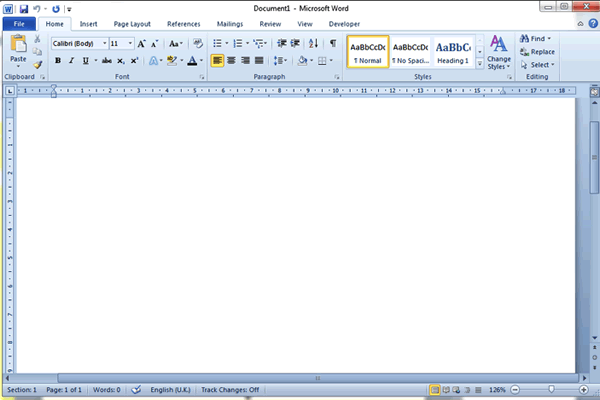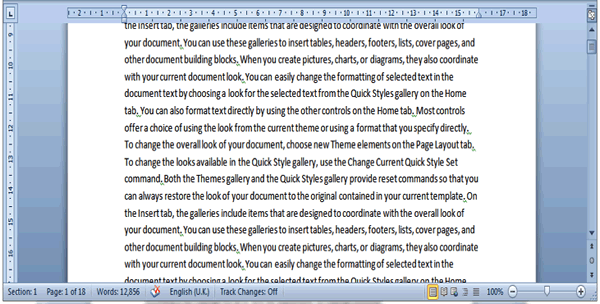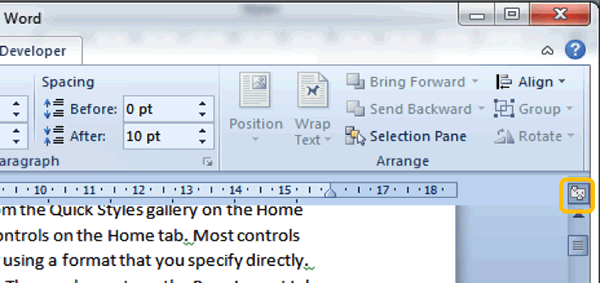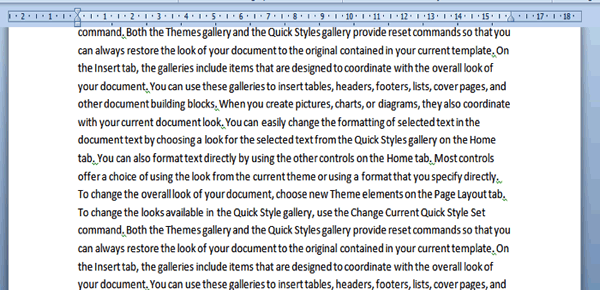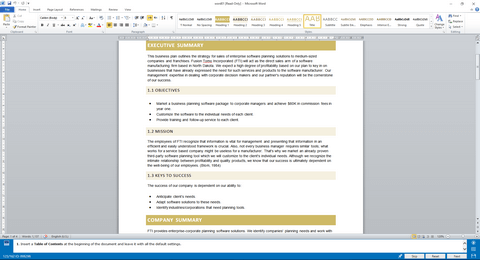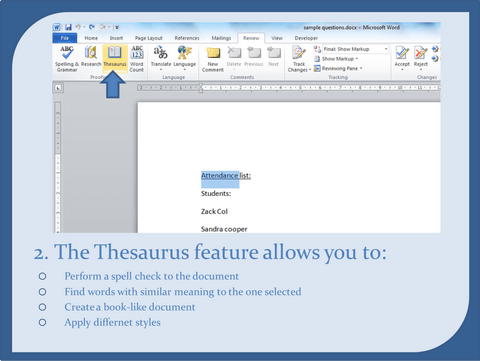1) Study the image below this question. Where is the Status Bar located?
a) At the top of the screen denoting the document name (Document1 – Microsoft Word).
b) The bar located at the bottom of the screen that allows you to move the view to the right or left.
c) The groups of icons located at the top of the screen which is also known as the Ribbon.
d) The bar at the bottom of the screen that gives information such as Section, Page, Words, etc.
2) The horizontal and vertical margins have disappeared on your document. Which of the following is a possible solution?
a) Close the Word document and reopen it again.
b) Click on the View Ruler button located at the top of the vertical scroll bar on the right-hand side of the screen.
c) Double click in the ruler area to re-display the ruler.
d) Click on the View Ruler button located at the top left hand side of the screen that looks like an L.
3) Which of the following statements are true about the Quick Access Toolbar (QAT)?
a) It can be located at the top left-hand corner of the screen OR below the Ribbon.
b) It can contain functions that are also on the Ribbon.
c) It can be modified to contain any functions you frequently use in Word.
d) All of the above are true.
4) Lucy is writing her dissertation. She wants to know how many words she has so far. Study the screen shot of her program window below. Which of the following would be the quickest solution for her?
a) If she right clicks on the Status Bar and select ‘Word Count’ it will display the number of words in her document.
b) If she clicks on Word Count on the Status Bar it will display the number of words in her document.
c) If she selects her whole document and click on Word Count in the Status Bar it will display the number of words in her document.
d) If she moves the Vertical Scroll Bar down to the end of the document and then click on Word Count in the Status Bar, it will display the number of words in her document.
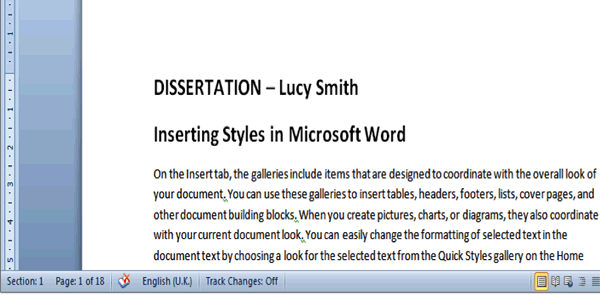
5) Study the image of a Word screen below. The Horizontal Scroll bar has disappeared. What is the explanation for this?
a) It is disabled. To re-enable it, click on the View Rulers button.
b) There is no horizontal scroll bar in Word, only a Vertical Scroll Bar.
c) The document fits the screen horizontally, there is no content that is obscured. The Horizontal Scroll Bar is therefore hidden.
d) It is disabled. Right-click the Status Bar to re-enable it.
6) Study the image of a Word screen below this question. Which of the following statements is NOT true about the document pictured?
a) The document contains 12,856 words.
b) The cursor is currently positioned on page 2 of the document.
c) There are 18 pages in the document in total.
d) All of the above are correct.
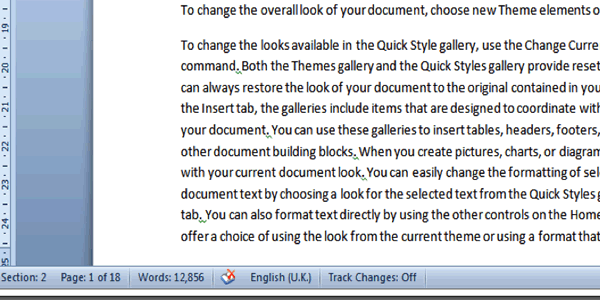
7) What is the function of the icon circled in orange in the image below?
a) It is a toggle switch to hide or display the vertical and horizontal rulers.
b) It is a toggle switch to hide or display the vertical and horizontal scroll bars.
c) It is the function button to enlarge the screen size or make it smaller.
d) It is a shortcut that takes you to the top of the document.

a) The Ribbon Names.
b) The Quick Access Toolbar.
c) The Ribbon Tabs.
d) None of the above options are correct.
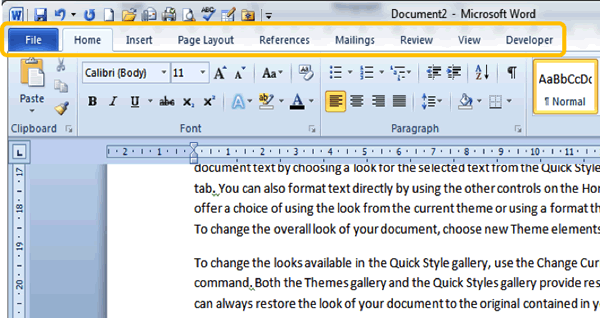
9) What will happen if you click on the Home Tab?
a) A dialogue box is launched containing functions relating to the Home Tab.
b) A group with functions relating to Font and Tables will open.
c) You will be taken back to where you started your document.
d) It will open an area of your Ribbon that contains functions associated with the Home Tab.
10) Study the image of a Word screen below this question. Why is part of the ruler displayed in white whilst the rest of the ruler appears greyed out?
a) The ‘white’ and ‘greyed out’ section denote the current horizontal margin size of the document.
b) The ‘white’ section denotes the area of the document that is selected horizontally on the page.
c) The ‘white’ section denotes the paper size that is being used.
d) The ‘white’ section denotes the area of the page that is used and therefore represents the page height.
Microsoft Word is one of the most universally used applications in business right now. Whether for taking notes, creating proposals or reports, MS Word is the standard business software. It is hence essential that a potential hire has basic knowledge of Microsoft Word. Mercer Mettl’s Microsoft Word test is a pre-employment assessment that employers can use during the job screening process to ascertain how skilled candidates are in MS Word. The test has been designed to test candidates’ ability to apply concepts related to Word.
Besides, it helps you evaluate a candidate’s understanding of essential skills, such as navigation, previewing and printing, proofreading and their ability to create documents without any grammatical errors. In addition, a candidate’s proficiency to effectively work on MS Word, including functionalities like creating tables and inserting pictures and illustrations, is also measured through Microsoft Word skills tests.
This test will help you find candidates with the best caliber. In addition, you can conduct assessments in a secure, controlled environment with features such as webcam proctoring, limited system access, and window violation.
Screening and engaging eligible candidates for the next stage of the hiring process becomes easy with Mercer| Mettl’s MS Word test. In addition, the test result reports offer a holistic insight into the candidates’ performance, which is crucial in making objective hiring decisions.
Designed by subject matter experts, this test provides a comprehensive review of candidate’s knowledge to use the Word tool effectively and efficiently. The skills of the candidate are assessed on three levels — basic, intermediate and advanced. This Microsoft Word assessment test contains 30 questions to be completed in 40 minutes.
The candidates with the basic knowledge of Microsoft Word can:
•Create, edit and save documents
•Format text and paragraphs as per requirement
•Add tables, charts, pictures, WordArt and SmartArt
•Check for correct spellings and grammar
•Create proposals and reports using Microsoft Word
Key profiles the test can be used for:
•Receptionist and Front office executives
•Data entry operators and MIS executives
•Office clerks, admin executives and pantry staff
•Sales and Operations Executives
Букешева Гулзара Нурболатовна, преподаватель физики и математики АНПОО «Академический колледж» г. Волгограда
Телефон: 8-960-886-65-10bukesheva@yandex.ru
Создание интерактивных тестов в Microsoft Word c использованием Visual Basic for Application https://урок.рф/library/sozdanie_interaktivnih_testov_v_microsoft_word_c_i_111330.html
Программа курса физики содержит большой теоретический материал, включающий понятия, термины, законы и формулы. Для формирования знаний у студентов необходимо на каждом этапе изучения отслеживать и оценивать учебные достижения. Контроль знаний позволяет определять степень усвоения знаний студентами и своевременно их корректировать. Студенты получают оценку своих знаний и умений и могут сознательно строить свою познавательную деятельность. Преподаватель может сам создавать контрольно-измерительные материалы, учитывая уровень обученности и способности обучащихся. В программе Microsoft Word 2010 с помощью среды программирования Visual Basic можно создавать тесты для контроля знаний. Чтобы сделать тест, преподавателю не обязательно быть программистом. Ему достаточно понять механизм составления кодов программы в редакторе Visual Basic. В интернете много статей о создании различных тестов с помощью Visual Basic, но преподавателю физики, который не знаком с секретами программирования, порой бывает трудно понять автора статьи, так как большинство из них ориентированы на более подготовленного читателя. В этой статье содержится пошаговая инструкция для преподавателя, не владеющего знаниями и навыками программирования.
На ленту в окне программы Microsoft Word 2010 нужно добавить вкладку «Разработчик». Для этого открыть вкладку «Файл», в ней найти «Параметры» и далее «Настройки ленты». Добавить на основную ленту вкладку «Разработчик». Теперь все готово для начала работы. В текстовом документе нужно написать название документа и на следующих строчках разместить вопросы теста и варианты ответов. Откройте вкладку «Разработчик». Откройте «Режим конструктора». Найдите «Элементы управления».

Поставьте курсор перед первым вариантом ответа. Нажмите на кнопку «Флажок». На месте курсора появится новый объект – элемент управления «флажок». Поставьте такие же «флажки» перед остальными вариантами ответов. Например, создаёте тест по теме: «Основы термодинамики».

Далее нужно кнопки переименовать. Открыть свойства элементов управления, открыв окошко «Свойства». С левой стороны появится вертикальная вкладка «Properties».
Название первой кнопки (Name) менять не нужно, а остальные кнопки будут называться: «CheckBox11», «CheckBox12», «CheckBox13», если вариантов ответов четыре. Аналогично нужно оформить все последующие вопросы. Только «Name» будут следующие:
«CheckBox14», «CheckBox111», «CheckBox121», «CheckBox131»;
«CheckBox15», «CheckBox112», «CheckBox122», «CheckBox132»;
«CheckBox16», «CheckBox113», «CheckBox123», «CheckBox133» и т.д.
В конце поставьте командную кнопку «CommandButton1» (для управления) и для вывода количества верно выбранных ответов «TextBox1».
Выделив «CommandButton1» нажмите «Свойства». В появившемся меню измените «Caption» на «Проверить» или «Узнать результат».
Теперь следует приступить ко второй части. Нужно написать коды, без которых программа работать не будет.
В левом углу обратите внимание на окно «Visual Basic». Нажав на эту кнопку, открываем редактор для написания кодов. Можно открыть форму «Visual Basic» двойным щелчком по кнопке «Проверить».
Начало кода:
Private Sub CommandButton1_Click()
N = 0 (После нажатия на командную кнопку счет верных ответов начнется с нуля)
If CheckBox1.Value = False And CheckBox11.Value = False And CheckBox12.Value = True And CheckBox13.Value = False Then (Если содержание CheckBox12 верно, то содержание других неверно. «True» — верно, «False» — не верно. В других вопросах номер правильного ответа может быть любым)
N = N + 1 (Если выбран верный ответ, то число N увеличивается на единицу)
End If (Конец условия)
If CheckBox14.Value = True And CheckBox111.Value = False And CheckBox121.Value = False And CheckBox131.Value = False Then (Такой фрагмент кода пишется для всех вопросов, если их 10, то 10 раз!)
N = N + 1
End If
If CheckBox15.Value = True And CheckBox112.Value = False And CheckBox122.Value = False And CheckBox132.Value = False Then
N = N + 1
End If
(И так далее… После того, как коды ко всем вопросам записаны, следующее — определить содержание «TextBox1»)
TextBox1.Value = N (В текстовом поле «TextBox1» появится число верно выбранных ответов)
Конечно, ученик хочет сразу знать свою оценку. Можно сделать ещё одну кнопку «TextBox2». Если в тесте 10 вопросов, то можно за 9 и 10 верно выполненных заданий поставить оценку «5», за 7 и 8 верно выполненных заданий поставить «4» и т.д. Тогда следует дописать после «TextBox1.Value = N» следующее:
If N = 10 Or N = 9 Then TextBox2.Value = 5
If N = 8 Or N = 7 Then TextBox2.Value = 4
If N = 6 Or N = 5 Then TextBox2.Value = 3
If N = 4 Or N = 3 Then TextBox2.Value = 2
If N = 2 Or N = 1 Then TextBox2.Value = 1
End Sub (конец)
Иногда любознательные студенты, особенно изучающие программирование, хорошо владеющие навыками программирования, могут «подсмотреть» коды и легко узнать, какие ответы являются верными. Во избежание подобных случаев коды нужно защитить паролем. Для этого перейдём в редакторе Visual Basic в окно «Tools», далее на строчку «Project Properties». Нажимаем на кнопку «Protection». Нужно поставить галочку в квадратике, тогда будет запрещено показывать программный код: «Lock project vor viewing». Далее вводите свой пароль дважды и в конце нажимаете на кнопку «Ок».
Теперь нужно сохранить внесённые изменения, нажав в «File» на строчку: «Save». Сохранить документ нужно в формате «Документ Word с поддержкой макросов». Закрыть документ. Вы создали свой тест! Аналогично можете создавать тесты по любым темам. Выбор количества вопросов за самим преподавателем.
Пример теста:
Как изменяется внутренняя энергия идеального газа при изотермическом сжатии?
CheckBox1 Увеличивается.
CheckBox2 Уменьшается.
CheckBox3 Не изменяется.
CheckBox4 Ответ неоднозначен.
Какое выражение соответствует первому закону термодинамики в изохорическом процессе?

CheckBox3 ∆U=A
CheckBox4 ∆U=0
CheckBox5 Q= -A
Чему равно изменение внутренней энергии газа, если ему передано количество теплоты 300 Дж, а внешние силы совершили над ним работу 500 Дж?
CheckBox2 200 Дж
CheckBox3 300 Дж.
CheckBox4 500 Дж.
CheckBox5 800 Дж.
4. Чему равна работа, совершенная газом при переходе из состояния 1 в состояние 2?
CheckBox2 10 Дж.
CheckBox2 20 Дж.
CheckBox2 30 Дж.
CheckBox2 40 Дж.
5. Состояние идеального газа изменилось в соответствии с графиками на Р-V диаграмме. В каком случае изменение внутренней энергии больше?
CheckBox2 В первом.
CheckBox2 Во втором.
CheckBox2 В обоих случаях одинаково.
CheckBox2 Ответ неоднозначен.
6. Какой из названных ниже механизмов является неотъемлемой частью любого теплового двигателя?
CheckBox2 Цилиндр.
CheckBox2 Турбина.
CheckBox2 Нагреватель.
CheckBox2 Поршень.
7. Тепловой двигатель за цикл получает от нагревателя 200 Дж и отдает холодильнику 150 Дж. Чему равен КПД двигателя?

CheckBox2 33%.
CheckBox2 67%.
CheckBox2 75%.
8. Чему равно максимальное значение КПД, которое может иметь тепловой двигатель с температурой нагревателя 527° С и температурой холодильника 27° С?

CheckBox2 62,5%.
CheckBox2 37,5%.
CheckBox2 5%.
9. На диаграмме Р-V изображен термодинамический цикл. Чему равна полезная работа, совершенная газом за цикл?
CheckBox2 100 Дж
CheckBox2 200 Дж.
CheckBox2 600 Дж.
CheckBox2 300 Дж.
10. Температуру нагревателя и холодильника теплового двигателя повысили на одинаковое количество градусов ΔT. Как изменился при этом КПД двигателя?
CheckBox2 Увеличился.
CheckBox2 Уменьшился
CheckBox2 Не изменился.
CheckBox2 Ответ неоднозначен.
Оценка
MS Word Practical Exam
The Microsoft Word practical exam is used to measure your proficiency with MS Word and its many functions. The test format and difficulty depend on the position you are applying for, however most exams will aim to cover basic, intermediate, and advanced Word skills.
For example, basic Microsoft Word practical questions might as you to perform small alterations to the page layout such as landscape orientation, justify alignment, create Word art, or change the font type. Advanced questions on the other hand could ask you to perform more uncommon and complicated tasks, such as creating a Word document that updates automatically based on the data found in a separate Excel sheet.
*The Microsoft Word PrepPack supports older versions of the software too — including Microsoft Word 2016.
Microsoft Word Practice Software
JobTestPrep’s Microsoft Word PrepPack gives you access to the Gmetrix platform, which is specialized software that allows you to answer your tests directly in a MS Word document — giving you an authentic practice experience. While using this software, you will be able to toggle between two modes:
- Practice Mode — here you can practice with no time limit, and with the option of revealing the answer.
- Testing Mode — here you can experience the real pressure of a timed test, and if you don’t know the answer, the software won’t tell you.
Through accurate and diverse Microsoft Word practice questions and in-depth answers and score reports which all combine in the specialized Gmetrix Word software, you will finish your preparation with more Microsoft Word skills and knowledge than ever before.
Let’s answer a few MS Word practical questions to understand exactly what you can expect on the actual test. The answers to the questions appear on this PDF — however to get a good understanding of your current level, we recommend trying to answer the questions one time on your own first.
To answer the Microsoft Word practical questions on this page, you must first copy and paste the text in the box below to a clean Word document (left click, hold and drag to mark the text, right click – choose «copy», at the Word document, right click – choose paste).
Once you’ve done this, implement the instructions in the questions below in the new Word document.
Students:
Zack Col
Sandra Cooper
Don Miller
Stacey Cobos
Dana Garsen
Teachers:
John Dennis
Linda Gross
Mellisa Little
Jeff Silano
MS Word Practice Questions — Basic
1. Change the page margins to narrow
2. Sort the students’ names alphabetically in ascending order
3. Add numbering to the “Students” and “Teachers” lists separately
4. Change the layout of the students list into two columns
5. Create an annual style header
MS Word Practice Questions — Advanced
1. Add a Developer tab to the Ribbon
2. Record a macro that will apply a yellow highlighting. Name the macro: “Approved” and assign it the shortcut ALT+k
3. Insert a bookmark next to the “Attendance list” title. Name it “Title”.
4. Add the word “Back” below the list and make it a Hyperlink to the “Attendance list” title
5. Change the document settings to show readability statistics
Done answering the questions? Click here to see how you did on our Microsoft Word practical test questions and answers PDF, and keep scrolling for more questions.
MS Word exams measure much more than just the basic skills that the average user has, and will challenge you with tasks that may have never encountered before.
JobTestPrep’s accurate PrepPack gives you access to hundreds of MS Word practical questions with full answers, a specialized practice platform and smart score reports — making sure your Microsoft Word skills reach at their maximum.
MS Word Practical Questions — Multiple Choice
1. Which of the following methods can’t you use to zoom in?
Holding the Ctrl key and scrolling the mouse wheel
Using the zoom tool in the «view» tab
Ctrl+Shift+Z
Using the zoom slider at the bottom right corner
Correct Answer
Incorrect Answer
Performing the actions specified in options (A), (B) and (D) will allow Zooming in on the document. The shortcut Ctrl+Shift+z, as specified in option (C), does not.
2. I want to create a second copy of an opened document under a different name. What should I do?
Copy and paste the text in a new document
Use «save as»
Press Ctrl+S
Open the file again
Correct Answer
Incorrect Answer
Copying and pasting the text (option A) is a very inefficient way of completing the task. Ctrl+s (choice C) will save the document in its original name. Reopening the file (Choice D) will open it in Read-Only mode. Choice B is the only correct answer.
3. The following ribbon is the:
Insert Tab
References Tab
Review Tab
View Tab
Correct Answer
Incorrect Answer
(C) Is the correct answer. In the Review tab you will find features related to auditing and checking the document such as: Spelling & Grammar check, tracking changes, inserting comments etc.
4. What does a wavy blue underline under a word mean?
The word is out of context
The word is misspelled
There is a grammar issue with the word
The word appears twice in succession
Correct Answer
Incorrect Answer
A blue wavy underline signifies a grammar issue such as using the wrong pronoun or failure to capitalize when it is required. Word cannot tell when a word is out of context and underlines in red “wavy” line misspelled words or a words appearing twice in succession.
5. The Thesaurus feature:
Suggests other words with a similar meaning
Enables you to edit text according to a similar template
Offers a translation to a second language
Counts the number of words in a sentence
Correct Answer
Incorrect Answer
The thesaurus is a very useful tool to freshen up the vocabulary you use!
Prepare For Your Microsoft Word Exam
From straightforward tasks such as adding a page number, changing the font color or adding smart art to more complicated ones like building interactive organization charts — there is a lot to know about Microsoft Word. In a Microsoft Word assessment, you can be sure that the questions will touch subjects that you don’t usually handle in your regular daily life.
To be sure you arrive at the actual test with your Microsoft Word skills on point, preparation is key.
With the Microsoft Word PrepPack you will gain access to specialized software on which you can practice with hundreds of Microsoft Word test questions and answers. The software allows you to practice in different modes and different levels. With each Microsoft Word practice test you answer, your abilities will grow giving you an edge over the other candidates.
As a bonus, you will also have access to Microsoft Office software prep, including Excel, PowerPoint & Outlook practice tests.
Microsoft, Word, and other trademarks are the property of their respective trademark holders. None of the trademark holders are affiliated with JobTestPrep or this website.
Microsoft Preparation
Getting ready for a job interview? Many companies and placement agencies require their candidates to take a Microsoft Word assessment test as part of the recruitment process. The Microsoft Word tests measure your ability to complete tasks in Microsoft Office Word software at various levels. This assessment can either be formatted as a multiple choice test or an interactive test. This pack is also suitable for Kenexa Prove It Word tests.
Microsoft Word Tests Key Features
The first type of test, and the more common one, is the interactive test. This test is usually conducted on an interface similar to the actual programme, or on some kind of shadow software. It is more about assessing your ability to perform tasks rather than how well you can memorise the software’s features. There are no partial answers – you will only get a score if you fully completed the task.
The second type is the multiple-choice test. This test can be wrongly perceived as easier than the interactive test. Since you don’t get to look at the software during this test, you must know the programme’s functions and layout by heart – where every option is located on your screen and what every part of the screen is called.
The Microsoft Word test covers a diverse variety of topics, and items are usually pulled randomly from a large question bank. This means you will probably not get the same questions a friend of yours got the day before and therefore, you must to practise thoroughly in order to be prepared for all topics. While the actual tasks you’ll be asked to perform may not be technically difficult, many candidates find that the test’s interface creates an atmosphere of pressure and stress. This can cause them to make mistakes they wouldn’t have otherwise made. Practising for the test beforehand will help you become familiar with the interface so that you will be able to stay focused and relaxed during the real test.
Word Test by Levels of Difficulty
Basic Word Test
The basic (normal user) test is designed for an average user, testing the usage of simple Microsoft Word tools. These tools include general commands such as printing and saving, font styles, basic formatting, and page layouts.The types of tasks you may be asked to perform include:
- Performing simple tasks such as saving a file in more than one format or opening a new tab
- Creating basic tables
- Changing text formatting to bold, aligning text to right, managing bullets or numbering
- Inserting images and shapes
Advanced Word Test
The advanced (power user) test requires higher expertise, as it is usually aimed for Word-oriented positions (such as administration). Tasks can vary between macro creation, advanced filtering and formatting. Meanwhile, tasks on the Excel advanced test include:
- Advanced formatting features
- Mail merge options
- Creating a content table
- Using language tools such as translation and thesaurus
Preparation ahead of any test is important to ensure you are calm and confident on test day. With JobTestPrep’s specially created practice test pack, you can familiarise yourself with the tasks that you are likely to come up against on your test. Our pack is also designed to help you learn new skills and ensure you are able to answer all the questions on your test.
Microsoft Word Sample Questions
If you are not sure yet about purchasing a membership or would like to try answering a few questions before choosing a membership plan, we invite you to visit our Microsoft Word sample questions page. There you will find a selection of sample questions with answers and full explanations. Click here to go to the page.
Excel & Word Assessment Tests
In many cases, your Microsoft assessment will include both Excel and Word tests. If this is the case, check out our Microsoft Office combo pack. It is guaranteed to improve your performances in both Excel and Word as well as save you time.
Prepare with JobTestPrep
Microsoft Word is quite complex. It features hundreds of different options and commands, so failing to focus on the relevant topics while preparing will hinder your chances of succeeding on the test. It would be like studying the entirety of British history just to take a test on World War I. JobTestPrep’s practice materials were specifically designed to address the topics relevant to advanced level Microsoft Word assessment tests. Here’s what we offer:
- Two full-length interactive tests containing intermediate to advanced level questions. These tests can be taken in one of two modes: «testing» mode simulates the actual test experience, while “step-by-step” mode provides a learn-while-doing experience.
- An additional 160 practice questions divided into drills by topic. These can also be taken in “step-by-step” mode to further enrich your Microsoft Word skills.
JobTestPrep is not a part of Microsoft and is not related to them in any way. JobTestPrep offers preparation services for psychometric tests.