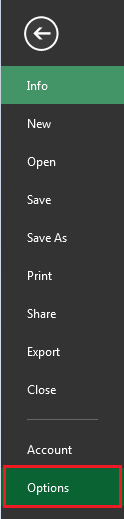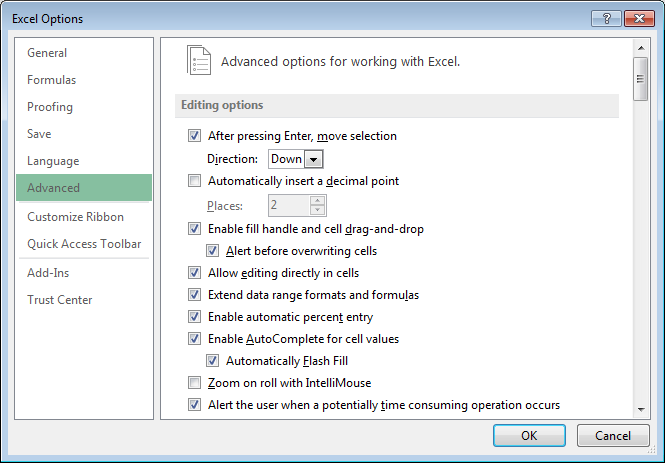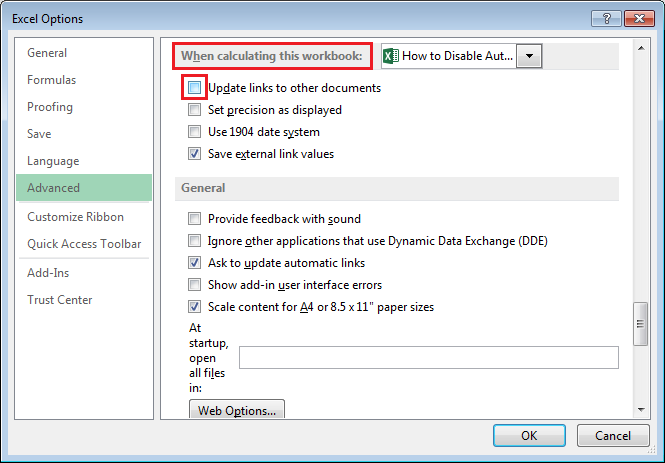When I open some spreadsheets I get the error «Security Warning Automatic update of links has been disabled». I can only imagine this might be in reference to formulas or other content in the workbook which link to other workbooks. However, most of the time, the sheets I’m opening when I get this message should not have any such links.
How can I find out what is triggering this error, and eliminate that condition?
asked Oct 11, 2013 at 16:13
2
Go to Data -> Edit Links (in the Connections group). It will show the linked sources. Unfortunately, Excel has no native way of finding what is linking to the sources (official documentation states: «There is no automatic way to find external references (also called links) that are used in a destination workbook.«). It might be a reference in a Cell, which is not hard to find, or in a Chart, which might be (I am actually having trouble in one such case).
I use a very useful add-in, FINDLINK, to find the locations of external links. It worked most of the times, but it is not working in one specific case.
Other options are:
-
http://www.extendoffice.com/documents/excel/953-excel-list-all-links.html . It gives 3 options:
Use the Find command,
Use a VBA macro,
Use Kutools for Excel. -
http://blog.contextures.com/archives/2013/11/12/find-external-links-in-an-excel-file/ .
There is overlap with the previous item. -
Delete Links Wizard, from Microsoft (it is stated that it APPLIES TO
Microsoft Excel 2000 Standard Edition,
Microsoft Excel 97 Standard Edition).
answered Mar 30, 2015 at 21:40
I do not know whether Microsoft Office 2010 has the feature to break links, but you can break links with MS Office 2013:
Go to Data -> Connections -> Edit Links -> Break Link
This turns the value into a local value instead of a value from an external source. The warning is gone once you save and re-open the file.
answered Jan 4, 2016 at 2:40
neoneo
6907 silver badges16 bronze badges
One way to find that would be to click on formulas then click on show formulas
check to see nothing is pointing to a different sheet. If there is nothing there then click on formulas then click on name manager and see if there is any formulas referring to a different sheet. Once you fix those save and close and open the sheet and should be all good to go.
answered May 22, 2015 at 10:39
1
Maybe it’s an old add-in. To check, if it is, follow these steps:
- Open the Excel-options
- Click on Add-ins
- Change «Manage» to COM Add-ins
- Click Go
- Check if there are old Add-ins and remove them.
Now the warning should be gone.
answered Oct 11, 2013 at 16:20
ChristianChristian
7,0641 gold badge22 silver badges36 bronze badges
I had the same issue, In my case the excel file had email addresses which automatically turned into links. I selected all of them, right clicked and chose remove links, but I still received the link warning on opening the file.
The only way I worked around the issue was to select all the data in the worksheet (I only had 1 worksheet) then paste it into a new Excel file.
answered Sep 25, 2014 at 4:00
On Excel 2007, for a specific file you will share with others:
Data tab > Connections > Edit Links > Startup Prompt
Select : Don’t display the alert and don’t update automatic links
answered Jul 17, 2015 at 16:49
I saw this error when I opened a workbook that did have links to another workbook. I only see it when the workbook to which it is linked is not open. If I open the workbook with the source of the links, then open the one that was giving the error, the error msg did not popup.
answered Apr 15, 2019 at 19:55
This is old, but…
I eventually realized that I was getting the error due to the macros I had added in a custom tab of Excel’s Ribbon. These macro’s accessed open spreadsheets when executed. I had then copied the spreadsheet from a previous financial year and Excel wanted to read the macros from the old file even without executing the macro’s. To fix it, I removed all the macros from my custom ribbon tab. That cured the problem. See here : https://support.microsoft.com/en-us/office/customize-the-ribbon-in-office-00f24ca7-6021-48d3-9514-a31a460ecb31
answered Mar 15, 2022 at 12:55
1
Security Warning: Automatic Update of Links Has Been Disabled
This article explains how you can overcome the message “Automatic update of links had been disabled”, that appears when you open a workbook:
–
Why Does it Appear?
This warning appears in excel workbooks that have external links. Basically this warning notifies the user that the workbook will be getting data from an external source. In order to allow the workbook to connect to the external source you will need to grant it permission. For more information about external links, please see the article below:
- Excel, Getting Data From Another Workbook Through Links
–
Granting Permission To a File:
In this method, the links will be granted permission for this file only. This message will still appear for other files. After opening the file click on the “Enable Content” button:
–
Grant Permission to All Files (Not Recommended):
In this method you will grant permission for all files to connect to an external source without warning. Click on the file button on the top left side of the windows then click on options:
Note: If you are using excel 2007, click on the Excel logo on the top left then click on Options.
Choose the Trust Center tab, then click on the “Trust Center Settings” button:
On the window that opens choose the External Content tab, then click on Enable automatic update for all workbook links (not recommended) radio button:
See also:
- Excel, Getting Data From Another Workbook Through Links
If you need assistance with your code, or you are looking for a VBA programmer to hire feel free to contact me. Also please visit my website www.software-solutions-online.com
Устранение неполадок «Автоматическое обновление ссылок отключено»
Когда я открываю некоторые электронные таблицы, я получаю сообщение об ошибке «Предупреждение о безопасности. Автоматическое обновление ссылок отключено». Я могу только представить себе, что это может относиться к формулам или другому содержанию в книге, которые ссылаются на другие книги. Однако, большую часть времени, листы, которые я открываю, когда я получаю это сообщение, не должны иметь таких ссылок.
Как я могу узнать, что вызывает эту ошибку, и устранить это условие?
4 ответа
Перейдите в Данные -> Изменить ссылки (в группе Подключения ). Он покажет связанные источники. К сожалению, Excel не имеет собственного способа найти то, что связывается с источниками ( официальная документация гласит:« Нет автоматического способа поиска внешних ссылок (также называемых ссылками), которые используются в назначении Учебное пособие. «). Это может быть ссылка в ячейке, которую нетрудно найти, или на диаграмме, которая может быть (у меня действительно возникают проблемы в одном таком случае).
Я использую очень полезную надстройку, FINDLINK , чтобы найти местоположения внешних ссылок. Он работал большую часть времени, но он не работает в одном конкретном случае.
http: //www. expandoffice.com/documents/excel/953-excel-list-all-links.html . Он дает 3 варианта: Используйте команду «Найти», Используйте макрос VBA, Используйте Kutools для Excel.
Мастер удаления ссылок от Microsoft (указано что он ОБРАЩАЕТСЯ Microsoft Excel 2000 Standard Edition, Microsoft Excel 97 Standard Edition).
У меня была такая же проблема. В моем случае файл excel имел адреса электронной почты, которые автоматически превращались в ссылки. Я выбрал все из них, щелкнул правой кнопкой мыши и выбрал удаление ссылок, но я все равно получил предупреждение о ссылке при открытии файла.
Единственный способ, которым я работал над проблемой, — выбрать все данные на листе (у меня только 1 рабочий лист), а затем вставить его в новый файл Excel.
Один из способов найти, что нужно щелкнуть по формулам, затем нажать на показанные формулы проверьте, чтобы ничто не указывало на другой лист. Если там ничего нет, щелкните по формулам, затем нажмите на диспетчер имен и посмотрите, есть ли какие-либо формулы, относящиеся к другому листу. Как только вы исправите их, закройте и закройте и откройте лист, и все должно быть хорошо.
В Excel 2007 для определенного файла вы поделитесь с другими:
вкладка данных> Соединения> Изменить ссылки> Ввод в эксплуатацию
Выберите: не отображать предупреждение и не обновлять автоматические ссылки
Как устранить неполадку «Автоматическое обновление ссылок отключено»
Когда я открываю некоторые таблицы, я получаю сообщение об ошибке «Предупреждение системы безопасности: автоматическое обновление ссылок отключено». Я могу только предположить, что это может относиться к формулам или другому содержанию в рабочей книге, которое ссылается на другие рабочие книги. Однако в большинстве случаев у листов, которые я открываю при получении этого сообщения, не должно быть таких ссылок.
Как я могу узнать, что вызывает эту ошибку, и устранить это условие?
6 ответов 6
Перейдите в Данные -> Редактировать ссылки (в группе Соединения ). Это покажет связанные источники. К сожалению, в Excel нет собственного способа найти ссылки на источники (в официальной документации говорится: « Не существует автоматического способа поиска внешних ссылок (также называемых ссылками), которые используются в целевой книге». ). Это может быть ссылка в ячейке, которую нетрудно найти, или в диаграмме, которая может быть (у меня действительно возникают проблемы в одном из таких случаев).
Я использую очень полезную надстройку FINDLINK, чтобы найти расположение внешних ссылок. Это работало в большинстве случаев, но не работает ни в одном конкретном случае.
http://www.extendoffice.com/documents/excel/953-excel-list-all-links.html . Он дает 3 варианта: использовать команду Find, использовать макрос VBA, использовать Kutools для Excel.
Мастер удаления ссылок от Microsoft (заявлено, что он относится к Microsoft Excel 2000 Standard Edition, Microsoft Excel 97 Standard Edition).
Как в Excel 2013 обновить ссылки и изменить источник связи
Общее назначение ссылок — это предотвращение появления одинаковых формул или данных на различных книгах и листах. В случае когда какая-либо книга содержит необходимую вам информацию, вы можете использовать ссылки для связывания данных без повторного их создания в другой книге.
Для успеха таких действий данные в книге-клиенте должны всегда быть согласованы с данными в книге-источнике. Для того чтобы увериться в этом, примите к сведению:
- Если обе книги — источник и клиент — открыты, Excel автоматически обновляет ссылки, как только данные в книге-источнике меняются.
- Если открыта книга-источник в тот момент, когда вы открываете книгу-клиент, Excel также производит автоматическое обновление.
- Если книга-источник закрыта в момент открытия книги, использующей ее данные. Excel выводит строку предупреждения о том, что автоматическое обновление ссылок отключено. В таком случае нажмите на кнопку Параметры, установите переключатель в положение Включить это содержимое и нажмите на кнопку ОК. Вы также можете включить автоматическое обновление ссылок для всех книг. Для этого нажмите на кнопку Файл, далее Параметры, Центр управления безопасностью, затем нажмите на кнопку Параметры центра безопасности, далее на вкладке Внешнее содержимое переведите переключатель в положение включить автоматическое обновление для всех связей в книге.
- Если вы не обновили ссылки при открытии зависимого документа, вы можете обновить их в любое время впоследствии. Для этого нерейдите на вкладку Данные ленты инструментов, далее нажмите на кнопку Изменить связи. На экране вы увидите диалоговое окно Изменение связей. В этом окне выберите необходимую связь и нажмите на кнопку Обновить.
Если имя документа, содержащего подгружаемые данные, изменилось, вам необходимо будет изменить и ссылку для поддержания данных в актуальном виде. Вы можете непосредственно изменить все связи, выполнив следующие шаги:
- Откройте книгу-клиент и активируйте ее. Перейдите на вкладку Данные ленты инструментов, затем нажмите на кнопку Изменить связи. На экране вы увидите диалоговое окно Изменение связей.
- Нажмите на ссылку (связь), с которой хотите работать.
- Нажмите на кнопку Изменить. Excel выведет на экран окно поиска/указания файлов, где вы можете указать путь к необходимому документу.
- Нажмите Закрыть для возврата к книге.
Курс для школьников, испытывающих страх перед математикой или потерявших к ней интерес. Занятия по подготовке к ЕГЭ по математике ведут два преподавателя: опытный психолог помогает вернуть интерес к учебе; опытный педагог-математик по специальной программе восполняет пробелы в знаниях. Ученики не только обучаются математике, но и получают стойкий психологический результат: уверенность в себе, возможность учиться дальше самостоятельно, интерес к предмету.
In this article, you will learn how to disable the automatic update of links in excel.
Q): I do not want updation of links automatically whenever there is any change in the source file.
You need to follow below steps:
- Click on File tab
- Click on Options
- From Excel Options window select Advanced
- Scroll down till you find “When calculating this workbook”
- Uncheck the first checkbox i.e. Update links to other documents
- Click on Ok button will ensure that links will not get updated even if the Source file gets updated.
In this way we can disable automatic update of links.
Note: after taking all the above steps the links will be disable till the excel is open, after you close the excel file you need to repeat the above steps to ensure there is no automatic updation of links.
This is a long story. If you are just trying to figure out what the message "Automatic update of links has been disabled", it most likely means that your excel file contains cells that contain formulae referencing another excel file. If you have not done these on purpose, such cells occur when you copy from file to file. To find such cells, see Find links (external references) in a workbook.
Now to my story here.
I use Excel a lot. I Analyze data from user research. I often create files from existing files and copy data and formulae between files. In a file that I was working on, one day, after I opened the file, I got a strange, yellow, scary-looking message:
[orange shield with a vertical line in it] SECURITY WARNING Automatic update of links has been disabled [button: Enable Content]
This message stopped me. It is about security, so it is serious. It has the bold all caps, so it is serious. It also has the shield, so it is serious. It however speaks of things I do not understand “automatic update of links”. What links? Why should they be updated? Why should it be automatic? If automatic is disabled, maybe some other update mechanism is not disabled? Then there is this strange action to enable content – what content, is it the links?
I hovered over the ‘Automatic update…’ text and discovered that it is a link. You can never tell just by looking!
A tooltip appears that has the unbelievably clever and informative text ‘Click for more details’. As though some details are already available! Details on what? On what the warning means? On why links are disabled? On which links are disabled?
I clicked the link and got this (you get the same when you click File > Info). The content suggests that the promised details are about what the warning means, not why, nor which links these are.
Here there is info about active content that might contain viruses. The text also mentions “Workbook links”; however, I do not know what workbook links are. It is kind of clear though that links must be active content. I do not feel More confident or enlightened.
I tried the Trust Center Settings link. I got a popup showing something called Trust Center. The focus is on Message Bar in the left pane. This seems to imply that the Security warning message is appearing in a message bar.
This is not helping me. After reading through the content, I feel more confused. The word ‘link’ is not mentioned, and links are what I am supposed to be finding out more about. ActiveX controls and macros are mentioned here, but I do not know whether they are considered links or not links. Well, the word ‘active’ in ActiveX relates to the beginning of the Info “Active content might…”. It is too far-fetched to make sense. So this is a dead end.
I then tried the second link Learn more about Active Content (as though I already have learned something about active content). I got a web page on the support branch of the Microsoft site.
Here I see:
- An offer to try one month for free managing appointments, plans, and budgets with Microsoft 365. I am not here for this. I am looking for information on active content.
- Some info that they use cookies. I am not interested in cookies, I am looking for information on active content.
- Then some menu that contains an offer to buy Microsoft 365. I am now confused – do they offer me to try or to buy, or both. I am not here to buy, I am looking for information on active content.
- Another menu. I do not get how it relates to the menu above or whether it relates at all.
- A title ‘Trusted documents’. This is not what I expect, I am here to read about active content.
- A line explaining that the content here relates to Excel for Microsoft 365 Word for Microsoft 365 PowerPoint for Microsoft 365, and more. This means that they know that I am using Microsoft 365 already. Why are then they offering me to try or buy Microsoft 365?!?!
- Info when the content was updated for the last time – more than 2 years ago.
- A question asking me what I want to do. (I already forgot. There is so much irrelevant content). Aha, I am here to Learn more about Active Content. No,such anoption is not available:
So, this is another dead end.
I tried the Enable Content button. It offers two options: Enable All Content and Advanced Options.
I cannot choose enable all content because I still have not understood what that means or which links I will enable. I am assuming that by enabling all active content, I will enable the links. So far, I have not read an explicit statement that links are active content. The Info box is only stating that links are content.
I clicked Advanced Options. I got a Security alert. It is, at least, about links.
The text here is talking about automatic update of links, so it must be related to the initial message. I now understand that if I enable ‘automatic updates’ – whatever that might mean – my computer might no longer be secure. The text is also talking about ‘the source’ of the file that I have opened. What source?!?!
This is a dead end too.
In the meantime, another message bar appeared. This one is informing me that privacy settings are being applied to this device (I guess, this device is my computer).
This one is promising more details too; however, clicking the link does not produce any result – nothing happens.
Problem
There are so many. Here are the major ones:
- The texts in all messages, the dialogs and the support site are intended for people who already know what all this means. The interaction flow is OK. It starts with a message, which has a pointer to some more details, where there are other pointers to further details and options. The texts however, do not make sense.
- There is no attempt to help me with the main task I have after reading such a message – find out which these links are.
- It is unnecessarily scary.
Fix
Write for humans who are not on your team. Do usability tests, and test with people who are not on your team, also with people who do not know it all already. Try to grasp he whole concept and tasks, and do not leave important parts to the users to figure out (finding where the links are in this case). There is no need to scream at people and scare them out – be calm and helpful. Do not forget to format links so that they look like links.
If I were to write that message, it will say: “[info] Some cells in this file contain formulas that use external sources. All such formulas are disabled. [button: Find All Cells] [button: Enable All Formulas]”
I spent a lot of time researching the case. It is possible that I have not figured it out completely.
24 Apr 2021 | Microsoft Excel