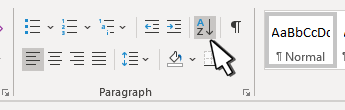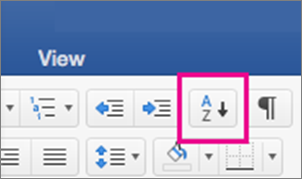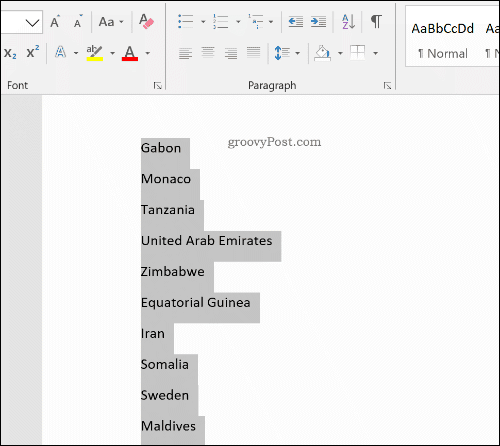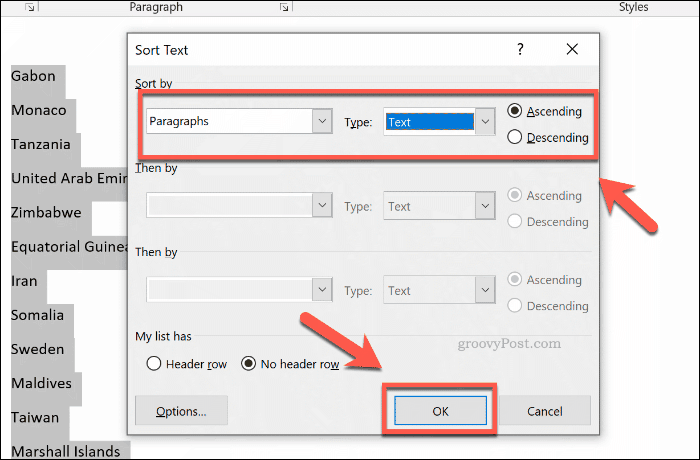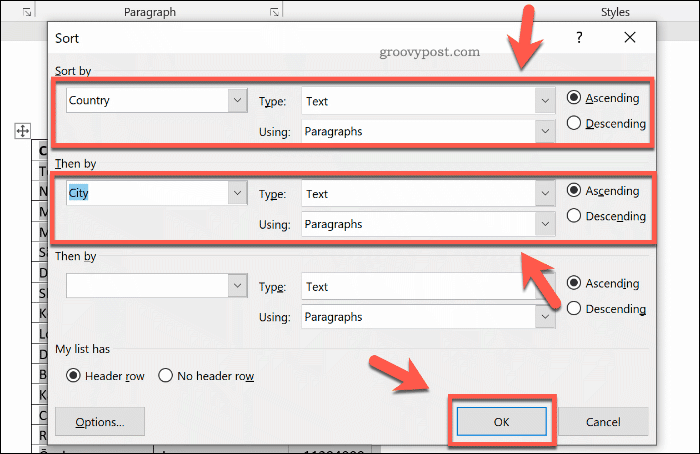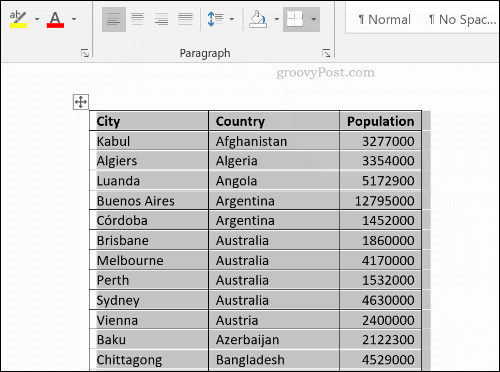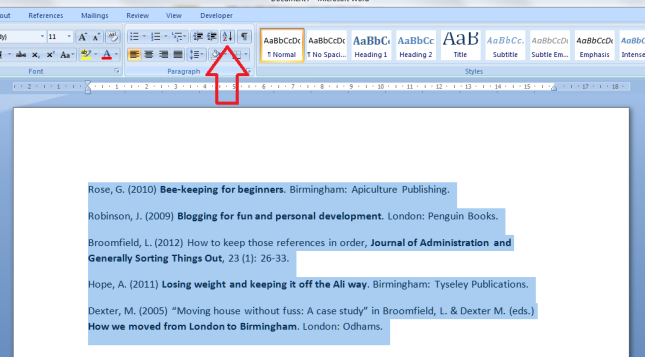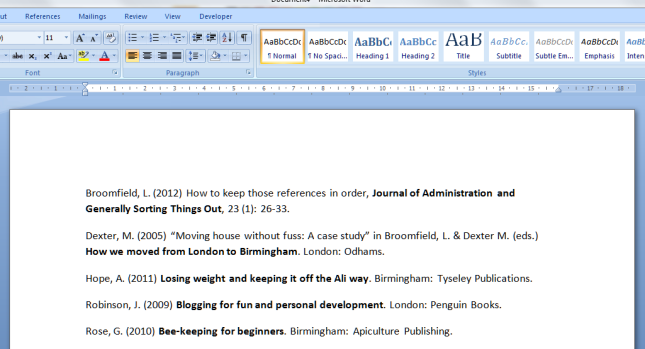-
Select the list you want to sort.
-
Go to Home > Sort.
-
Set Sort by to Paragraphs and Text.
-
Choose Ascending (A to Z) or Descending (Z to A).
-
Select OK.
-
Select the list you want to sort.
-
On the Home tab, click Sort.
-
In the Sort Text dialog box:
-
Under Sort by, select Paragraphs.
-
Next to Type, select Text.
-
Choose Ascending or Descending.
-
-
Click OK.
With Word for the web you can create numbered and bulleted lists, but you can’t sort lists alphabetically. You can sort lists alphabetically in the desktop version of Word.
If you have Word, select Open in Word.
Then follow the instructions in the Windows tab.
Word supports simple and multi-level sorts for tabular data
Updated on December 4, 2022
What To Know
- Lists: Select the list. Go to Home > Sort. Pick Paragraph in Sort By and Text in Type. Choose either Ascending or Descending, and press OK.
- Tables: Under Layout, go to Data > Sort. Pick Header Row in My List Has, the column in Sort By, Text in Type, and Asc. or Desc. Press OK.
- Advanced: Select Column 1 and Sort By. Then, select Column 2 and Then By. Press OK. Select Options for more sorting controls.
This article explains how to alphabetize in Word, so you can save you loads of time and effort when you want to sort, organize, or classify text in tables, lists, or columns. These instructions apply to Word 2019, Word 2016, Word 2013, Word for Microsoft 365, Word 2016 for Mac, and Word for Microsoft 365 for Mac.
How to Alphabetize a List in Word
Sort any list in alphabetic or reverse alphabetical order with little more than a few clicks of the mouse.
-
Select the text of your list.
-
From the Home tab, select Sort to open the Sort Text box.
Sorting in Word is simple.
-
Choose Paragraphs in the Sort By box and choose Text in the Type box.
-
Select Ascending (A to Z) or Descending (Z to A).
-
Then, press OK.
If you alphabetize a numbered list, the sorted list will remain numbered correctly.
This process will not sort a multilevel list properly.
How to Sort a Table Alphabetically
The process of sorting a table alphabetically is similar to sorting a list.
-
From the Layout tab, find the Data section, then select Sort to open the Sort dialog box. This dialog box supports several options.
-
Select Header Row under My List Has at the bottom of the box if your table has a header row. This setting prevents Word from including your headers in the sort process.
-
Choose the name of the column by which you want to sort the table in the Sort By list.
The Table Tools tab helps alphabetize in Word.
-
Choose the way you want to sort the table in the Type list. To sort alphabetically, choose Text.
-
Select Ascending or Descending to select the sort order.
-
Click OK to sort the table.
Advanced Table Sorting
Word supports multi-level sorting—a helpful feature if a primary sort column includes duplicate values.
-
Select Column 1 in the Sort By list of the Sort dialog box.
Sort by multiple columns in a Word table.
-
Select Column 2 in the Then By list.
-
Select OK to sort the table.
-
Select Options in the Sort dialog box for other advanced options. For example, sort text alphabetically using tabs, commas, or other separators; make the sort case sensitive; choose the language you want to use to sort text alphabetically in Word.
FAQ
-
How do I sort a table in ascending order in Word?
Select the table and go to Table Design > Layout > Sort. Choose whether or not your data has headers. Next to Sort by, choose how you want to sort (name or column) and what type of data it is (text, number, or date). Select Ascending as your sort order.
-
How do I make a table in Word?
To insert a table in Word, place your cursor where you want the table to appear and select Insert > Table > drag over the cells to select how many columns and rows you want.
-
How do I add a row to a table in Word?
Click in the table where you want the row > right-click > Insert > select Insert Rows Above or Insert Rows Below.
Thanks for letting us know!
Get the Latest Tech News Delivered Every Day
Subscribe
Sort a list alphabetically in Word
- Select the list you want to sort.
- Go to Home > Sort.
- Set Sort by to Paragraphs and Text.
- Choose Ascending (A to Z) or Descending (Z to A).
- Select OK.
Contents
- 1 Why can’t I sort alphabetically in Word?
- 2 How do I alphabetize cells in Word?
- 3 How do I sort a table alphabetically in Word?
- 4 How do you sort chronologically in Word?
- 5 Which option would you choose to arrange data alphabetically numerically or chronologically?
- 6 What is an arrangement of cells arranged vertically?
- 7 What is alphabetical order with example?
- 8 How do I arrange alphabetically in pages?
- 9 How do you arrange dates in ascending order?
- 10 How do I arrange numbers in ascending order in Word?
- 11 Which tool would you use if you wanted to arrange a list of words in alphabetical order?
- 12 IS A to Z ascending order?
- 13 What type of software program is Microsoft Word?
- 14 What is an arrangement made up of horizontal rows and vertical columns?
- 15 What is horizontal arrangement of cell?
- 16 Is an arrangement of data in vertical columns and horizontal rows?
- 17 Does MC come before Ma?
- 18 What is alphabetical filing method?
- 19 Is there an app to put things in alphabetical order?
- 20 How do you put things in alphabetical order on word for IPAD?
Why can’t I sort alphabetically in Word?
First, you must check the Sort Column Only box under Layout > Sort > Options > Sort Options. But once you check this box, then click OK, and OK again, the column you selected is rearranged, but not sorted.Now click Layout > Sort > Options > Sort Options and check the Sort Column Only box. Click OK, then OK again.
How do I alphabetize cells in Word?
Sort a table in Word
- Select anywhere in the table.
- Select Table Tools Layout > Sort.
- Choose your sort criteria: Select the column you want to Sort by. To sort on a second column, select Then by and select another column. Select Ascending or Descending.
- Select OK.
How do I sort a table alphabetically in Word?
How to Alphabetize a List in Word
- Select the text of your list.
- From the Home tab, select Sort to open the Sort Text box. Sorting in Word is simple.
- Choose Paragraphs in the Sort By box and choose Text in the Type box.
- Select Ascending (A to Z) or Descending (Z to A).
- Then, press OK.
How do you sort chronologically in Word?
Word can sort data in a table alphabetically, numerically, or chronologically (by date).
Sort Tables
- Click inside the table.
- Click the Layout tab in the Table Tools ribbon group.
- Expand the Data group, if necessary.
- Click the Sort button.
- Set up your sort criteria.
- Click OK.
Which option would you choose to arrange data alphabetically numerically or chronologically?
Word Lesson 6 Review
| A | B |
|---|---|
| cell content | What does the Alignment Command on the Table Tools Layout tab adjust? |
| Sort | What command does Word use to arrange data in alphabetical, numerical, or chronological order? |
| Ascending | When data is arranged from beginning to end, for example 1 to 10, what type of sort order are you using? |
What is an arrangement of cells arranged vertically?
Combining two or more cells into one cell uses a Word feature called: Merge Cells. An arrangement of data made up of horizontal rows and vertical columns is called a: table.
What is alphabetical order with example?
The standard order of the modern ISO basic Latin alphabet is: A-B-C-D-E-F-G-H-I-J-K-L-M-N-O-P-Q-R-S-T-U-V-W-X-Y-Z. An example of straightforward alphabetical ordering follows: As; Aster; Astrolabe; Astronomy; Astrophysics; At; Ataman; Attack; Baa.
How do I arrange alphabetically in pages?
Click anywhere in the table, then move the pointer over the letter above the column by which you want to sort. Click the arrow that appears next to the column letter, then choose a sorting option: Sort Ascending: Sort the data in alphabetical order (A to Z) or by increasing numerical values.
How do you arrange dates in ascending order?
Here’s how to sort unsorted dates:
- Drag down the column to select the dates you want to sort.
- Click Home tab > arrow under Sort & Filter, and then click Sort Oldest to Newest, or Sort Newest to Oldest.
How do I arrange numbers in ascending order in Word?
Sort Numbers Not in Tables
- First you have to operate on the numbers to be sorted.
- Still select these numbers.
- Then click “Home”.
- Click “Sort” icon in “Paragraph” group.
- Now there should be a “Sort Text” window.
- Next choose “Number” for “Type”.
- Then choose the sorting order, ascending or descending.
Which tool would you use if you wanted to arrange a list of words in alphabetical order?
You can quickly and easily sort the text of a bulleted or numbered list in Microsoft’s popular Word program so that your text is in alphabetical order. In the Sort Text dialog box, under Sort by, click Paragraphs and Text, and then click either Ascending or Descending.
IS A to Z ascending order?
In general terms, Ascending means smallest to largest, 0 to 9, and/or A to Z and Descending means largest to smallest, 9 to 0, and/or Z to A.
What type of software program is Microsoft Word?
Microsoft Word or MS-Word is a word processing software which users can type with. It is graphical and made by Microsoft.
What is an arrangement made up of horizontal rows and vertical columns?
A table is a structure of vertical columns and horizontal rows. Each column and each row can be named with a heading, although some tables have only column headings or only row headings. At the junction of each column and row is a box called a cell in which data (text or numeric information) is stored.
What is horizontal arrangement of cell?
Answer: Vertical arrangement of cell is called “column” The horizontal cells are termed as rows.
Is an arrangement of data in vertical columns and horizontal rows?
An arrangement of data made up of horizontal rows and vertical columns is called a: c. table.
Does MC come before Ma?
Having said that, computers have a filing convention generated on their understanding of the alphabet which is becoming the norm – especially for indexing. So ma—mab—mac—mah—man— mc.
What is alphabetical filing method?
Alphabetical filing is a method in which files and folders are arranged in order of alphabets of the names of person or institution concerned with such file.In cases where the names of more than one person starts with same letter then second letter of name is taken into consideration, then third and so on.
Is there an app to put things in alphabetical order?
Alphabetizer App: Free Tool to Put the List of Words in Alphabetical Order.
How do you put things in alphabetical order on word for IPAD?
Alphabetize or sort table data
- Tap the table, then tap the column letter above the column containing the data by which you want to sort.
- Tap Sort, then tap one of the following: Sort Ascending: Sort the data, either in alphabetical order (A to Z) or by increasing numerical values.
Download Article
Download Article
Alphabetizing lists is a good skill to learn in word, especially if you find yourself dealing with directories and lists often. Luckily, the sorting process is quite simple once you learn how to access it. Follow this guide to learn how for any version of Word.
-
1
Open the file that you want to sort. You can also copy and paste the list of words that you want to sort into a document. In order to alphabetize the words, they need to be formatted as a list, with each entry on its own line.
-
2
Select the text that you want to sort. If your list is the only part of your document, you don’t need to highlight anything. If you want to alphabetize a list that is part of a larger document, highlight the section that you want to sort.
Advertisement
-
3
Click the Home tab. In the Paragraph section of the Home tab, click the Sort button. The icon is an “A” above a “Z” with an arrow pointing down. This will open the Sort Text dialogue box.[1]
-
4
Choose your order. By default, the sorting will happen by paragraph. Click the Ascending or Descending button to select which order the list should appear. Ascending will put the list in alphabetical order, and Descending will put the list in reverse alphabetical order.
- If you want to sort by the second word for each entry (for example, by last name in a FIRST, LAST format), click the Options button in the Sort Text window. In the “Separate fields by” section, select Other and enter a single space. Press OK, and then select Word 2 in the Sort By menu. Press OK to sort the list.[2]
- If you want to sort by the second word for each entry (for example, by last name in a FIRST, LAST format), click the Options button in the Sort Text window. In the “Separate fields by” section, select Other and enter a single space. Press OK, and then select Word 2 in the Sort By menu. Press OK to sort the list.[2]
Advertisement
-
1
Open the file that you want to sort. You can also copy and paste the list of words that you want to sort into a document. In order to alphabetize the words, they need to be formatted as a list, with each entry on its own line.
-
2
Select the text that you want to sort. If your list is the only part of your document, you don’t need to highlight anything. If you want to alphabetize a list that is part of a larger document, highlight the section that you want to sort.
-
3
Click the Table menu. Select Sort. This will open the Sort Text dialogue box.
-
4
Choose your order. By default, the sorting will happen by paragraph. Click the Ascending or Descending button to select which order the list should appear. Ascending will put the list in alphabetical order, and Descending will put the list in reverse alphabetical order.
- If you want to sort by the second word for each entry (for example, by last name in a FIRST, LAST format), click the Options button in the Sort Text window. In the “Separate fields by” section, select Other and enter a single space. Press OK, and then select Word 2 in the Sort By menu. Press OK to sort the list.
Advertisement
Add New Question
-
Question
How can I alphabetize a list of names?
From the Home section, go to the Paragraph subsection. From there, to Alphabetize text, go to
Home > Paragraph>A
Z↓ -
Question
I have followed these steps, but I press «OK» and nothing happens. What can I do?
Once you have pressed the «Sort Text» button on Word, it has the «Sort By» area unshaded. Select the options you want, for example «Headings» in drop box 1, «Text» in drop box 2, and then click on the «Descending» button. It is normally already selected as «Ascending.» Click «OK» and it should alphabetize.
-
Question
How do I alphabetize an address list?
Capitalize the first letter of every word, making sure to capitalize both letters of the state. For example : 12345 Street, City, AZ, 12345.
Ask a Question
200 characters left
Include your email address to get a message when this question is answered.
Submit
Advertisement
Video
-
You may need to click on the arrow pointing down at the bottom of an MS Word menu (such as the Table menu) in order to expand the menu and see all of the options.
-
You can use MS Word as a sorting tool to alphabetize text in any software that allows you to paste text. Just alphabetize in Microsoft Word first and then copy the sorted list and paste it at other destinations.
Thanks for submitting a tip for review!
Advertisement
About This Article
Article SummaryX
1. Select the text.
2. Click the Home tab.
3. Click the «AZ» button with the down-arrow.
Did this summary help you?
Thanks to all authors for creating a page that has been read 655,112 times.
Is this article up to date?
Microsoft Word allows you to sort your text and tables alphabetically. This article explains how it works and the steps to do it.
Creating lists in Microsoft Word is easy—organizing them might seem a little trickier. However, like Excel, a “Sort A-Z” option exists in Word that allows you to organize your text by sorting it alphabetically easily.
This feature which we will review in detail, allows you to alphabetize your text in ascending or descending order. This will work whether your text is separated into paragraphs or grouped in a table. Ready? Let’s take a look at how it works.
How to Alphabetize Lists or Paragraphs in Word
Let’s assume you have a list of countries in an open Word document. To organize them in alphabetical order, select them all using your keyboard, or press Ctrl + A on your keyboard to select the text automatically.
Note: It doesn’t matter if the text in your Word document is shown in individual sentences, paragraphs, or a list—Word treats them the same.
From the ribbon bar, press the Home tab. From here, and with your text selected, click the Sort button to open the Sort Text options dialog box.
The Sort button has the letters A and Z, next to a downwards arrow.
In the Sort Text options box, ensure that the Paragraphs option is selected from the drop-down menu under the Sort by section. Under Type, make sure that Text is selected in the drop-down menu. To sort from A-Z, click the Ascending radio button or Descending to sort your text from Z to A.
Click OK to alphabetize your text with the options selected.
If the options you chose were correct, the text you’ve selected will be sorted to your requirements. This will be in alphabetical order from A to Z (or Z to A), depending on your selected option.
You can undo the process by pressing the undo button in the top-left or pressing Ctrl+Z on your keyboard.
How to Alphabetize Text in Tables
You can also use Word’s sorting options to alphabetize text grouped in a table. As with ungrouped text, you can alphabetize this in ascending or descending order.
To do this, you’ll need a table containing text with one or more columns in a Word document. To begin sorting, select the contents of your table. From the ribbon bar, click Home, then click the Sort button to load the Sort Text option dialog box.
For this example, we’ll assume you have a table of countries. The table has three columns—country names, the names of various major cities, and the population sizes of those cities.
In the Sort Text option box, you’ll need to choose the first column you want to sort under the Sort by options box. For this example, we’ve chosen the Countries column from the drop-down menu.
To sort the country names in alphabetical order, choose Text from the Type drop-down menu. Under the Using section, choose the Paragraphs option. Select Ascending to sort from A to Z, or Descending for Z to A.
You can also add a second level of sorting. This could allow you to alphabetically sort your countries, followed by a sort of capital city names.
To do this, select the second column of your table to sort in the Then by option drop-down menu. For this example, we’ve chosen the City column. Make sure to select Text and Paragraphs from the Type and Using drop-down menus. Choose Ascending or Descending to sort from A to Z (or Z to A).
You can also perform a third layer of sorting under the second Then by column if you’d prefer. Press OK to perform the sort of your table once you’re ready.
The table will be alphabetized in ascending or descending order across one or multiple columns, depending on your selected options.
Press the undo button in the upper-left corner or press Ctrl+Z to undo the process, if necessary.
Organizing Your Microsoft Word Documents
Once you know how to alphabetize in Word, you know how to keep organized. You can use it to create shopping lists or stay on top of your most important to-dos, for instance.
If you’re using Word to organize your life, think about using building blocks in Word to create your common documents from templates quickly. Once you’ve outgrown Word, think about using ToDoist or another life planner instead.
Any list of items presented in either an ordered (i.e., numbered) or unordered (i.e., bulleted) manner within Microsoft Word may be sorted in alphabetical order, in either ascending or descending sequence. Word allows sorts by text, by number, and by date, and even permits three levels of sorting that either includes or ignores a header row, if the first item in the list is a header.
Alphabetize a List in Word 2007 to Word 2019
Microsoft support provides these instructions, which are essentially identical to Word 2007:
- Select the text in a bulleted or numbered list.
- On the Home tab, in the Paragraph group, click Sort.
- In the Sort Text dialog box, under Sort by, click Paragraphs and then Text, and then click either Ascending or Descending. Modify these drop-downs and radio buttons to sort as you intend. In addition to sorting by text, you can sort by date and number.
Paragraphs Within Lists
Even though you’re working with either a numbered or bulleted list, Word assumes that every item in the list is a paragraph and it will sort according to that logic.
More Organizational Options in Word
Word offers a range of possibilities for organizing your text. In addition to ordinary alphabetizing from A-Z, you can also:
- Alphabetize from Z-A
- Organize numerically in ascending or descending order
- Organize by ascending or descending date
- Sort by fields
- Sort by headers
- Sort in one way and then in another (by number and then letter, for example, or by paragraph and then by header)

So, you’ve got your bibliography, and you’ve been very good and followed the rules for setting it out (I’ve used Harvard method here) but it’s not in alphabetical order by author surname, and, except in certain cases,* it really should be.
*A very few referencing systems ask for the bibliography to be in the order in which the references appear in the text. I’ve hardly ever had to deal with them. But I like completeness!
So, a lovely list of books but not in order by the authors’ surnames. How can we resolve this without swapping all the lines around?
First, highlight all the text you want to alphabetise. Then, make sure you’ve got the Home tab at the front. See that little button you’ve never even seen before, next to the paragraph mark?
Press the A-Z button and up pops a dialogue box.
There are all sorts of ways in which you can order the text, which are very similar to the ways you can order text and numbers in Excel. You can even specify whether what you’re sorting has a header row (I’m not sure why you’d want to do that, as you can just exclude the header row when you’re doing the highlighting, but I suppose it would be useful if you realise you’ve accidentally highlighted the headers too). I’ve sorted by Paragraph, Text, and in Ascending Order here, and to be honest, that’s what I always do. Click on OK, and look what you get:
Here’s our bibliography in order by author surname with just a highlight of the text and a few clicks – much quicker and with far less risk of human error than doing it manually.
Note: if your results come out a bit odd and have split your entries up into two halves, reverse your alphabetising by either hitting Control-Z or the Undo button, and check there aren’t any pesky hard returns hiding out in the middle of paragraphs (the best way to do this is to click the Paragraph button, to the right of the A-Z button and look out for bent arrows signifying carriage returns). Get rid of those and alphabetise again to your heart’s content!
This is part of my series on how to avoid time-consuming “short cuts” and use Word in the right way to maximise your time and improve the look of your documents.
If you have enjoyed this post and found it useful, please click on the “share” buttons below or tell your friends and colleagues about it! Thank you!
Please note, these hints work with versions of Microsoft Word currently in use – Word 2003, Word 2007 and Word 2010, all for PC. Mac compatible versions of Word should have similar options. Always save a copy of your document before manipulating it. I bear no responsibility for any pickles you might get yourself into!
Find all the short cuts here …
Quickly put information in alphabetical order using this super duper free online tool.
This ABC order generator will sort word lists, numbers, or just about any mix of content info and it will handle all the alphabetizing work using many different formats — words separated by spaces or commas or etc — and it can also sort things alphabetically line by line if you need it. You can easily put lists like countries or states in alphabetical order.
It’s pretty easy to use this tool but if you want a run through, I have a two minute video that goes through the basics of alphabetizing text with this tool.
It can also eliminate duplicate items from your alphabetical list and other cool stuff too. Enjoy.
Note: though the box below may seem small, you can paste tons of info into it and the info will get sorted alphabetically. No problem.
Other Alphabetical Order Tools
If you have lists, arrays or CSVs that need sorting then go check out our other alphabetical tool: Sort List Alphabetically.
For programmers interested in natural alphabetical sorting in javascript please check out Jim Palmer’s blog entry on the Natural Sort Algorithm.
Language Versions
Alphabetical Order is also available in German (Alphabetisch ordnen),
French (Ordre alphabétique)
and Spanish (Orden Alfabético).
Most Popular Text Tools
Alphabetical Tools
Random Generators
Line Break Tools
Fun Text Tools
Text Changing Tools
SEO and Word Tools
Content Conversion Tools
HTML Code Generators
HTML Compression
HTML Encoding Tools
This language is not supported
We are hardly working on increasing number of languages
What languages we currently support
English
Spanish
French
German
Russian
Swedish
Ukraine
Portuguese
To be continue…
This is your account?
Sign In
Sign Up
By clicking button «Create account», «Create with Facebook» or «Create with Google» you agree to our Terms and Conditions and Privacy Policy. We’ll occasionally send you account related and promo emails.
Already have an account? Sign In
Sign Up
By clicking button «Create account», «Create with Facebook» or «Create with Google» you agree to our Terms and Conditions and Privacy Policy. We’ll occasionally send you account related and promo emails.
10 free text checks
10 free task generation
History table access
Sign Up
By clicking button «Create account», «Create with Facebook» or «Create with Google» you agree to our Terms and Conditions and Privacy Policy. We’ll occasionally send you account related and promo emails.
Already have an account? Sign In
Not a member yet? Create account