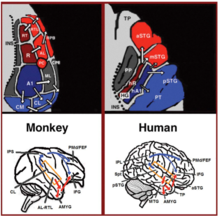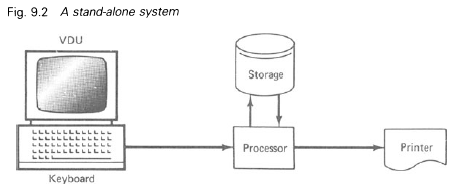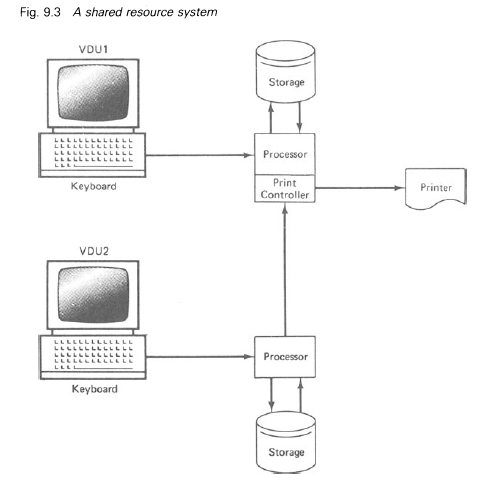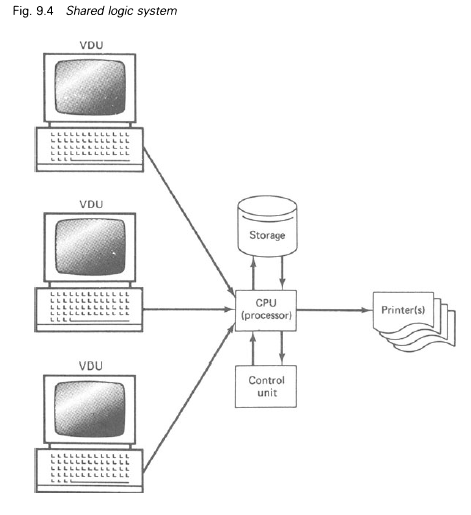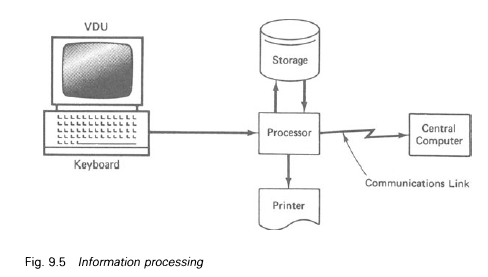Back to: DATA PROCESSING SS 2
Welcome to class!
In today’s class, we will be talking about word processing. Enjoy the class!
Word Processing
What is word processing?
Word processing is the use of computer software to create, edit. View, store, retrieve and print text documents. A text document is a written communication like letters reports, memo and so on. The software that is used for word processing is called a word processor.
Examples of word processors
- Microsoft word
- WordStar
- WordPerfect
- Word pro
- Corel WordPerfect
- Lotus notes
- Perfect writer
- MultiMate advantage
- Professional write
Word processors are used in place of typewriters because of the quality of outputs, ability to replicate copies without having to retype or photocopies.
Application areas of word processing
Word processing is used in the following areas:
- In offices
- In publishing
- In journalism
- In education
- For writing articles
Version:
Microsoft Word Versions: MS office 2000, 2003, 2007, 2010.
Features of word processors
- Typing document
- Editing document
- Storing or saving documents
- Move, copy and paste
- Insert, remove words, sentences, paragraph etc.
- Type, using different fonts types and sizes.
- Editing features of a word processor
- Editing features in MS word include:
- Copy, cut and paste
- Format painter
- Find and replace
- Go to
- Spelling and grammar
- Thesaurus
- Word count
Copy, cut and paste
You can use word’s cut feature to remove information from a document. You can use the Paste feature to place the information you cut anywhere in the same or another document. In other words, you can move information from one place in a document to another in the same or different document by using the Cut and Paste features. The office clipboard is a temporary storage area where copied and cut files are kept. When you copy or cut, word stores the data you copied/cut on the Clipboard. You can paste the information that is stored on the Clipboard as often as you like. When you copy/cut a document, the copied/cut data can be pasted into a new location.
Copying a document
Copying a document or portion of a document means duplicating the document. The original document will remain while the duplicate of it will be found in a new location. To copy a document five major methods are involved and they are:
- Shortcut method
- Keyboard method
- Drag and drop method
- Ribbon bar method
- Right-click mouse method
Shortcut method
- Highlight the portion of a document to be copied
- Right-click on the highlighted text
- Select Copy
- Position the insertion point in a new location
- Right-click in an empty space
- Select paste
Keyboard method
- Highlight the document to be copied.
- Press the keys CTRL + C to copy.
- Position the cursor on the insertion point
- Press the keys CTRL + V to paste.
Drag and drop method
- Highlight the document to be copied.
- Hold down the CTRL key as you drag the highlight to a new location.
- Release the mouse button.
Right-click mouse method
- Highlight the document to cut.
- Right-click on the highlights and select cut
- Position the insertion point in a new location
- Right-click on an empty space.
- Click on paste.
Find and Replace
When a mistake is made all over a document, for example, you mistakenly typed Fred instead of fried, the find and replace feature helps to locate the errors and quickly replace them with the expected text. To apply the find and replace feature in a document:
- Click on Home Ribbon
- Click on the Find icon and drop-down arrow and click find
- Click on the Replace Tab
- Type the error text in the FIND WHAT text box and the corrected in the REPLACE if you want it one after another.
- Click cancel button to abort the operations.
Spelling and Grammar
They check whether a document is error-free both in spelling and grammar. To confirm if a document is error-free using the spelling and grammar tool:
- Click on Review ribbon
- Click on the Spelling & Grammar icon
- It selects a sentence and asks you to ignore or click on its suggestion and click change. Select the one that applies.
- Click Next Sentence to move to the next error.
- Click close if you don’t want to continue.
- When a spelling and grammar action is completed a dialog box as shown is displayed,
- Click ok
Formatting a document
Formatting a document makes the document presentable. Formatting entails the following:
Font
- Font Face: the text outlook format of a document: Microsoft has embedded the following font face: Arial, Times New Romans, Tahoma, Elephant, Freestyle Script, Imprint MT, Shadow, and so on.
To set a font face for your text, do the following
- Type the text
- Highlight the text
- From the Home Ribbon click on the font face (ctrl + shift + F)
- Click the drop-down arrow and select a font face of your choice.
- Font Size: This displays text sizes of your choice: Microsoft has embedded font sizes ranging from 8-72.
To select a font size for your text, do the following:
- Type the text
- Highlight the text
- From the Home Ribbon, click on the Font size (ctrl + shift + F)
- Click the drop-down arrow and select a font size of your choice.
- Font style: This displays effects on text such as bold, italic, regular, bold italic.
BOLD
To select a bold font style for your text, do the following:
- Type the text
- Highlight the text
- From the Home Ribbon, click on the B
ITALIC
To select a bold font style for your text, do the following:
- Type the text
- Highlight the text
- From the Home Ribbon, click on the I
Underline
To select an underline font style for your text, do the following:
- Type the text
- Highlight the text
- From the Home Ribbon, click on the U
- To select the different underline font style for your text, do the following:
- From the Home Ribbon, click on the drop-down arrow
- Click on the desired underline style.
- Font Color: This display’s colour for your text, do the following:
- Type the text
- Highlight the text
- From the Home Ribbon, click on the A icon drop-down arrow.
- Click on the desired colour of your choice.
- Font Effect: This displays other effects on your text such as strike-through, subscript, superscript
Strikethrough
To apply the Strikethrough effect on your text, do the following:
- Type the text
- Highlight the text
- From the Home Ribbon, click on the” Abc” icon drop-down arrow.
Double Strikethrough
Type the text
- Highlight the text
- From the Home Ribbon, click on the icon beside the font.
Subscript
- Type the text
- Highlight the text
- From the Home Ribbon, click on the” X2” icon.
Superscript
- Type the text
- Highlight the text
- From the Home Ribbon, click on the “X2” icon.
Change case
- Type the text
- Highlight the text
- From the Home Ribbon, click on the “Aa” icon.
- Character spacing: This displays different characteristics of spacing that can be applied to a text they include: Expanded or condensed, kerning, and so on
Paragraph:
Indent and spacing: This feature creates a text with spacing before and after. The effects here are alignment, indentation, spacing, tabs.
Alignment
- Right-click the white space on a document and select paragraph.
- Click on the indent and spacing tab. In the general options in the alignment drop down menu, select your desired choice.
- Click ok to apply to the document.
Indentation
- Type the text
- Highlight the text
- Right-click on the text and select paragraph
- Click on indent and spacing tab. In the indentation options, select your desired choice as shown in the dialog box.
- Click ok to apply to the document.
Features of word processing
- A good word processor should have the ability to create, save and retrieve documents.
- It should have the ability to find and replace words in a document.
- It should be capable of wrapping your text.
- Generate multiple copies of a document with the aid of the printer.
- Every word processor should have the ability to manage files on the computer.
- Ability to display graphics
- A good word processor should have the ability to spell check your document.
- Ability to mail merge documents
- To format a document and apply headers and footers
General evaluation
- Define Word Processing and Word Processor
- List five (5) examples of Word Processor
In our next class, we will be talking about the System Development Cycle. We hope you enjoyed the class.
Should you have any further question, feel free to ask in the comment section below and trust us to respond as soon as possible.
How Can We Make ClassNotesNG Better — CLICK to Tell Us💃
Pass WAEC, JAMB, NECO, BECE In One Sitting CLICK HERE!
Watch FREE Video Lessons for Best Grades & Academic Success💃
Goals
- Students will recognize the major types of word processing programs.
- Students will discriminate the types of problems that are best solved
with various types of word processors. - Students will recognize the major tools that are available in word
processor application programs. - Students will use a text editor to create and modify a simple ASCII
text file. - Students will use a high end word processing program to practice
common text formatting problems.
Prereqs
- Comfort with the keyboard and mouse
- Experience with the STAIR process for solving problems
- Familiarity with principles of data encoding
- Familiarity with differences between hardware and software
- Understanding of the attributes of RAM
- Familiarity with operating systems, file names and directories
Discussion
Word processing is one of the most common applications for computers
today. It would be difficult to spend a day in a modern office or
university without coming into contact with a word processing program.
Most people have had some contact with word processing. We shall
examine the concept in some detail, so you will be familiar with a
number of levels of word processing software applications, the types
of tools such programs make available to you, and so you will know
what kinds of problems are best solved with this type of program.
How Word Processors Work
The advantages of word processing programs can best be illustrated by
thinking of some of the disadvantages of typewriters. When we use a
typewriter to create a document, there is a direct connection between
the keys and the paper. As soon as you press a key on the keyboard,
there is an impact on the paper, and the document has been modified.
If you catch a mistake quickly, you can fix it with correction tape or
white-out. If your mistake is more than one character long, it is
much harder to fix. If you want to add a word, move a
paragraph, or change the margins, you have to completely retype the
page. Sometimes this necessitates changes on other pages as well. A
one word change could lead to retyping an entire document.
Word processing is a type of software that focuses on the ability to
handle text. The computer does this by assigning each letter of the
alphabet and each other character on the keyboard a specific numeric
code. These numeric codes are translated into computer machine language,
and stored in the computer’s memory. Because the information is in memory,
it is very easy to change and manipulate. This is the key to the
success of word processing.
Example
Information in memory can be moved very quickly and easily. If we
want to change a word in a document, what happens in the computer is
something like this:
Imagine Darlene has started out her resume with the following word:
REUME
Obviously she has forgotten a letter. If she were using a typewriter,
the page would be trashed, and she would have to start over. Since
this is a word processor, Darlene can manipulate the memory containing
codes for the word «REUME» and add the «S» to it. When she tries, the
following things happen:
She moves her cursor to the spot in the text where she wants the S to
show up. The «cursor» is a special mark on the screen that indicates
at which place in the document the computer is currently focused. In this
case, Darlene wants to put an S between the E and the U. Her word
processor won’t let her put the cursor between two letters (although
some will), so she puts it on the U.
By moving the cursor, Darlene is telling the program to move around in
memory as well. When she place her cursor on the U on the screen, she
is telling the program to point to the corresponding spot in the
computer’s memory. The computer is now concentrating on the memory
cell that contains the code for the character «U».
She checks to be sure she is in insert mode (more on that later),
and she types the letter «S».
When Darlene does this, the computer shifts all the letters one memory
cell to the right, and inserts the code for the S in its proper
place.
Word processors and RAM
It sounds like a lot is happening. That’s true, but computers do all
these things so quickly that it seems instantaneous to us. You don’t
really have to know exactly where the stuff is in memory, or how it
gets moved around. The important thing to understand is that all the
information in your document is stored in some kind of digital
format in the computer’s memory. When you modify a document, you are really
modifying the computer’s memory. A word processing program handles
all the messy memory manipulation, so all you have to do is concentrate
on writing your paper.
RAM (Random Access Memory), where all the action is happening, has
one serious drawback. It only lasts as long as the computer is receiving
electrical power. Obviously this will cause some problems, because you
can’t just carry a computer around to show people your documents.
(Imagine the extension cord!) You also might run into some serious
problems if your computer were suddenly hit by a monsoon or something,
and you lost electrical power. In short, you cannot count on RAM memory
alone.
Word processing programs (as well as almost every type of program) are
designed to allow you to copy your information. Computer scientists
refer to the information your program is using as data. The data in
RAM can easily be duplicated to floppy disks or a hard drive. This is
called saving. Copying the data from RAM to a printer is called
printing. You can also copy data from other places to RAM. Copying the data
from the disk is referred to as loading the data. You might already
know what saving and printing are. We don’t mean to insult you by
telling you again. We just want to illustrate that it all boils down
to copying binary information to and from RAM.
Types of Word Processing Programs
There are many flavors of word processing programs. Different
programs are better for different types of jobs. One common problem
is deciding which program you will use to do a certain type of job.
It is important to know your options.
Text Editors
The simplest programs that do word processing are known as text
editors. These programs are designed to be small, simple, and cheap.
Almost every operating system made has at least one built in text
editor. Most text editors save files in a special format called
ASCII (American Standard Code for Information Interchange — Whew!)
ASCII is a coding convention that almost all computers understand.
Each letter is assigned a numeric value that will fit in eight digits
of binary notation. «a» is 97 in ASCII, and «A» is 65. All the
numeric digits, and most punctuation marks also have numeric values in
ASCII. You certainly don’t need to memorize all the codes, (That’s
the text editor’s job.) but you should recognize the word « ASCII».
The biggest advantage of this scheme is that almost any program
can read and write ASCII text.
Text editors can be wonderful programs. The biggest advantage is the
price. There is probably already one or more installed on your
computer. You can find a number of text editors for free on the
Internet. Text editors are generally very easy to learn. Since they don’t
do a lot of fancy things, they are generally less intimidating than
full fledged word processor packages with all kinds of features.
Finally, text editors are pretty universal. Since they almost all use
the ASCII standard, you can read a text file written on any text
editor with just about any text editor. This is often not the case
when using fancier programs.
The ability to write ASCII text is the biggest benefit of text
editors. ASCII is also the biggest disadvantage of most text editors.
It is a very good way of storing text information, but it has no way
of handling more involved formatting. Text editors generally do not
allow you to do things like change font sizes or styles, spell
checking, or columns. (If you don’t know what those things are, stay
tuned. We will talk about them later in this chapter.)
Text editors aren’t all simple, though. Text editors are actually the
workhorses of the computing world. Most computer programs and web
pages are written with specialized text editors, and these programs
can be quite involved. You won’t need to learn any hard-core text editors
for this class, but you may end up learning one down the road.
If all you want to do is get text written, and you aren’t too
concerned about how fancy it looks, text editors are fine. (In fact,
this book was written entirely in emacs, a unix-based text editor.)
Common text editor programs:
- Windows: Notepad
- Macintosh: SimpleText
- Linux: vi, emacs
- Multi-platform: notepad++, jedit, synedit, many more
Integrated Packages
Frequently these software packages are included when a person buys a
new computer system. An integrated package is a huge program that
contains a word processor, a spreadsheet, a database tool, and other
software applications in the same program. (Don’t worry if you don’t
know what a spreadsheet or a database is. We’ll get there soon
enough!) An integrated application package is kind of like a «Swiss
army knife» of software.
The advantages of an integrated package derive from the fact that all
the applications are part of the same program, and were written by the
same company. It should be relatively easy to use the parts of an
integrated package together. These programs tend to be smaller, older
versions of larger programs, so they might be less complicated to use.
Since they were presumably written together, they should all have the
same general menu structure, and similar commands. (The command to
save a file would be the same set of keystrokes in all the programs,
for example.) Integrated packages are often designed with casual
users in mind. This might make them easier to use than more robust
programs. The word processor built into an integrated package is
probably more powerful than a typical text editor. Integrated
packages are often already installed on new computers, so they might
not cost you any more than the original purchase price of the
computer. The word processor on an integrated package will almost
certainly give you some features you would not expect to find on plain
text editors.
Integrated packages have some disadvantages. With the advent of
graphic user interfaces and modern operating systems, programs have
become more and more standard even if they were written by completely
different companies. Almost every program for Windows uses Alt-F-S to
save, for example. Also, as in the Swiss army knife analogy, the
programmers had to make some compromises in order to make all the
applications fit in one program. A Swiss army knife does contain a
saw, but if you had to cut down a tree, wouldn’t you rather use a real
saw? The programs in an integrated package are usually stripped down
or older versions of the company’s high end software. They certainly
have fewer features, and might be less friendly. Word processing
programs that are part of integrated packages generally have their own
special code for storing text information, although they can usually
read and write ASCII as well. (However, if you choose to save in
ASCII, you cannot save all the special formatting commands).
Common Integrated Packages:
- Microsoft Works
- Lotus Works
- Claris Works
Today the trend is to package all the high-level programs together, so
MS-Office and OpenOffice.org both contain fully-featured Word
Processors, Databases, Spreadsheets, and more.
High-End Word Processors
Word processing programs have evolved a great deal from the early
days of computing. A modern word processing program can do many
things besides simply handling text.
Since the early ’90s, most word processors feature a WYSIWYG
interface. WYSIWYG (pronounced «whizeewig») stands for «What You See
Is What You Get.» This means that the screen will look reasonably
like the printed document. This feature is important because the
real strength of word processors is in the formatting they allow.
Formatting is the manipulation of characters, paragraphs, pages, and
documents. Most of the word processor features we will discuss below
are various ways of formatting the text, or changing the way it looks
on the page. Formatting was possible before WYSIWYG, but it required
more imagination from the writer, because you couldn’t see the effects
of the formatting until you printed out the document.
Modern word processors also are designed to have numerous features for
advanced users. Since a large portion of most people’s computer time
is spent with a word processing program, it is important that these
programs have features to make editing documents easier. Some of the
additional features that one can expect to find on a modern word
processor are spelling and grammar checkers, ability to handle
graphics, tables, and mathematical formulas, and outline editors. The
word processing market is a very competitive one, and the major
software companies are always competing to have the word processor
with the most advanced features available.
Software companies are also interested in making their programs as
easy to learn as possible. With this goal in mind, most word
processors come with tutorial programs, extensive on-line help, and
clear menus.
These full featured word processors sound wonderful, and they are.
You might wonder if they have any drawbacks. Of course they do.
Word processing programs as have been described often cost hundreds of
dollars. The cost seems prohibitive for something that doesn’t even
have a physical presence! Many of the features of full-fledged
word processors are not needed by casual users. Sometimes the sheer
number of unneeded features can be intimidating. Using a full-power
word processor just to write a couple of letters a week is like
killing flies with a chain saw. You simply might not need that much
power to do the job properly. High end word processing programs
almost always save documents in special proprietary codes rather than
as ASCII code. This means the programs can save all the special
formatting that ASCII cannot handle (like font sizes, columns,
graphics, and so on.) It also means that if you write a document in
WordPerfect, you may not be able to read it in Word. Even
different versions of the same program might not be able to read each
other’s documents directly. There are ways you can work around this
problem, but you should know it exists.
High-end Word Processing Packages:
- WordPerfect
- Microsoft Word
- OpenOffice.org Write
Ironically, there is now a trend away from WYSIWYG towards
«semantic markup.» The idea is not to put all the formatting details
in place, but to explain the meaning of the text in the document. The
actual markup of each meaning is defined in a separate document. For
example, here’s the semantic markup of this paragraph:
<p class = "update"> Ironically, there is now a trend away from WYSIWYG towards "semantic markup." The idea is not to put all the formatting details in place, but to explain the meaning of the text in the document. The actual markup of each meaning is defined in a separate document. For example, here's the semantic markup of this paragraph: </p>
In another part of the document I describe how to format «updates»:
.update {
border: 1px black solid;
background-color: #FFFFCC;
padding-left: .5em;
}
It’s completely OK if you don’t understand any of the code. The
important idea is how markup can be separated from meaning.
Desktop Publishing
Another classification of programs you should know about has an
uncertain future. These programs are called desktop publishing
applications. Desktop publishing takes text that has already been
created, and applies powerful formatting features to that text.
Traditionally, applications that allowed the integration of text and
graphics, and allowed the development of style sheets were thought of
as desktop publishing. Such a program makes it easy to create other
kinds of documents rather than just plain pages. With a desktop
publisher, there are already style sheets developed to help you create
pamphlets, cards, signs, and other types of documents that you wouldn’t
be able to create on a typewriter.
The higher end word processing programs give you most of the features
you could want in a desktop publishing program. It is possible to do
many of the same things. Desktop Publishers are still very popular in
certain specialty fields (graphic arts, printing, and publishing,) but
the effects can be duplicated with skillful use of a word processing
program.
Common Desktop Publishing programs:
- Pagemaker
- Microsoft Publisher
Sign / Banner Programs
Another level of desktop publishing that has become very popular is
the advent of specialty printing programs such as «The Print Shop» or
«Print Master +». These programs are designed specifically to help the
user create signs, banners, and greeting cards. They are very easy to
use, and much less expensive than full-feature desktop publishing
applications, but again the effects can be duplicated with a higher
end word processor.
How Do You Choose Which Word Processor You Use?
As always, the critical question is: «What kinds of problems are you
trying to solve?» For most beginners, the lower end word processor
that came with their computer is a fine start. If it does what you
need, and you are happy with it, don’t spend money unnecessarily.
Many people find that if they do a lot of writing, they begin to yearn
for the features of a more powerful word processing program. As you
gain experience, you will find a favorite program and learn its
commands and idiosyncrasies well. You will find if you concentrate on
the concepts, that all word processors of a certain level are pretty
much the same, although the exact layout and command structure may
differ. You will also probably discover if you do a lot of writing
with the computer that you have several programs you use
interchangeably. A skilled computer user often chooses the program to
solve a specific problem much like a golfer chooses a different club
for each type of shot. Sometimes a text editor is sufficient, and
sometimes only the best, most powerful, and most expensive program
will do the job properly. Learning what is best for you is part of
the process.
Layout of Word Processors
Word processing programs of any type usually share the most basic
features. They universally reserve most of the screen for the text
being edited. Most word processing programs also contain a
menu structure with most of the programs commands available in a
hierarchical organization scheme. Many word processors have graphic
toolbars with icons representing the most critical commands. Almost
all such programs have scroll bars or some other mechanism for
allowing the user to move around in large documents. All word
processors also have a cursor, which is usually a small box or line,
which shows the user where in the document she is currently typing.
Commands Available In Most Word Processing Programs:
Different types of word processing programs will have different
commands available. Generally, text editors have the fewest commands.
More complex programs often start with the same types of commands and
add to them. Commands may be available in a number of ways; by
locating them on the menu system, by looking up shortcut keys, or by
pressing an icon on a graphic tool bar. If in doubt, utilize the
on-line help to locate the command you want.
File Handling Commands
Any level of text editor or word processor will have commands to save,
load, and print your text. These commands are so frequent that you
will usually see many ways to invoke them.
- Save Document
-
Allows you to save your document onto some kind of disk.
If you have already saved this document at least once, it will save
the document to the same drive, directory, and file name you used last
time. Saving a document really means making a copy of the codes in
memory that represent the document, and copying those codes onto a
disk file. If you have never given this document a name, a Save
command often acts like a Save As. (see below) You might also look for
a Write command, a picture of a disk, or a Save As command. - Save As…
-
Often you will see this command in addition to a save command. There
is a subtle difference between the two commands. Save As {it always}
asks you for the name and location of your file. Most of the time,
the Save command does not ask for this information. If the Save
command does not know what to call the file (because you have never
saved it before) it will automatically invoke a Save As. The only
time you absolutely must use a Save As is when you want to load a
file, make some changes to it, and save it as a NEW file with a
DIFFERENT name. If you use the Save command, the new changes will be
written on top of the old document. With Save As, you can force the
changed document to be in a new file. This really doesn’t happen very
much. Many people spend their whole lives using nothing but Save. - Load or Open
-
You will almost always see a command that allows you to open or load a
document. These terms usually mean the same thing. You will usually
get some sort of a dialog box asking you for the directory and file
name of a text document, and the program goes to the disk, grabs the
file, and loads it into the editing area of the screen. (Actually, it
loads the file into memory, and then shows a copy of the memory onto
the screen.) -
A print command takes the document and copies it to the printer.
Obviously, for this to work, you must have a printer attached to your
machine. There are occasional variations to this command. You might
get a dialog box that asks you which pages to print, how many copies you
want, which printer you want to use (if more than one is set up on
your computer), and so on. You might also see a Print Preview command
that shows a picture of what the page will look like when printed.
This is especially useful when you are using a program that does not
support WYSIWYG.
Editing Commands and Block Manipulation
There are a number of commands you will find on nearly any word
processor that enable you to manipulate text in special ways.
Frequently you will find these commands on an Edit menu. The editing
commands are based on a concept called block manipulation.
Block manipulation simply means taking a «chunk» of text and marking
it in some way so it can be treated as one unit. Once a block of text
is marked as such, it can be deleted or manipulated easily.
- Marking a Block
-
Many modern programs allow you to mark a block of text with the mouse.
Simply point the mouse at the beginning of the text you want to mark,
hold down the mouse button, and drag to the end of the block. You
will probably see the text you have dragged over change color. Some
programs put highlighted text in inverse video. Many programs also
allow you to select text with the Shift key and the arrow keys in
combination. This is sometimes more precise than the mouse
techniques. Some older programs require you to move the cursor to the
beginning of the text, mark it as the beginning of a block, move to
the end of the text you want to manipulate, and mark it as the end of
the block. Learn how your program does it. It is worth the effort. - Copying a Block
-
You will usually find some kind of command called Copy. It only works
after you have marked a block of text. Copy by itself doesn’t do
anything on the screen, but it is still a very important command.
What it does is to take the block of text and make a copy of it in a
special part of memory called the clipboard (or sometimes the buffer).
The copy command does not change the original text; it just places a
copy of the text in the clipboard. - Cutting a Block
-
Cutting is very similar to copying. You must start by marking a block
of text. When you activate a cut command, the original block will
disappear. It isn’t gone forever, though. A copy of it has been made
in the clipboard. - Pasting a Block
-
The paste command doesn’t make much sense until you have cut or copied
a block of text into the clipboard. The paste command copies the
contents of the clipboard into the document at whatever point the
cursor was sitting when the paste command was activated. - How Block Manipulation Works
-
These commands really need to be used together to be useful. Which
ones you use depend on the kind of problem you are trying to solve.
If you had to write «I will not talk out in class» 100 times, you
might write the phrase once, mark it as a block, copy it, and then
paste it 99 times.
If you have written a document and realize that the last line really
belongs at the beginning of the document, you might mark the line you
want to move as a block, cut the block move the cursor to the
beginning of the document, and activate the paste command.
Formatting Commands
Another set of commands are found less frequently on text editors, but
are common on higher-level word processors. These commands are for
formatting various elements of a document. You may find a format
menu. Many of these commands also are available on toolbars.
Formatting a Character
A character is one letter or other symbol. There are many ways to
format characters in word processing programs. It is possible to make
characters bold, italic, underlined, or perhaps some other attribute.
Not all word processors will do all these things, but most will do
bold, italic, and underline. Often you activate the command by
choosing it from a menu, clicking on a toolbar icon, or activating a
key sequence. Once you have started the command, anything you type
will be typed in that style. When you want to go back to standard
letters, you activate the same command again. Commands that turn off
and on like this are called toggles, because they are reminiscent of
toggle switches. Many word processors allow you to enter the text
without any format, then to select a set of characters as a block
(like you did to copy and paste), then to activate the command.
Experiment with your word processor to see how it works.
Word processors that feature WYSIWYG frequently support the use of
fonts. A font is defined in computing as a combination of a special
character set and type size. In the typewriter world, you were pretty
much stuck with the size and style of letters the typewriter came
with. Some of the later typewriters had the characters on a ball you
could change, but you still had very little control of exactly how the
letters looked. In a modern word processing application, you have a
great deal of control. You can choose different type faces that look
like script, handwriting, Old English, or whatever. After you have
chosen a basic look for your letters, you can choose what size the
letters are.
Fonts are measured by typesetters in points. 72.25 points is
equivalent to an inch. Most standard text is 10 points. A newspaper
headline might be 200 points. You may be able to control other
attributes of each letter, such as its color, a shadow, and other advanced
features.
Formatting Paragraphs}
Most writing is organized into paragraphs. These divisions make a
document easier to read. There are ways you can control how
paragraphs look on the screen. You can control how your program
handles indention. You can often force the computer to indent the
first line of every paragraph automatically. You can also frequently
control the line spacing inside the paragraph, the amount of spacing
between paragraphs, and the justification.
Justification refers to how the text is lined up between the margins.
Most documents created with a typewriter or word processor are
left-justified. That means that the left margin is lined up perfectly, but
the right margin is a little ragged. The computer keeps track of the
right margin for you when you use a word processor, so you don’t have
to press the «Enter» key at the end of every line (in fact you
shouldn’t press «Enter» at the end of every line. The only time you
should press «Enter» is when you want to end a paragraph!) The
automatic process the computer uses to send text to the next line is
called word wrap. If you want to have the right margin line up
cleanly, but let the left one be a little ragged (Maybe as you type
the return address and date of a business letter) you can choose a
right justify command. If you look at books and magazines, you will
see that both the right and left columns are justified. Many word
processors will allow you to justify both margins. This works by
adjusting the amount of space between letters and words so the margins
work out perfectly. The computer does it automatically when you ask
it to do so. Another form of justification is centering. When you
center a line, you tell the program to give it equal left and right
margins, regardless of the length of the line. Centering is useful
for headlines, but is often distracting when used for body text.
The other major element of a document is the page. There are some
page formatting commands you should be able to find in any word
processor as well. You will probably have some way to adjust the
margins of the page. Note that there are top and bottom margins, as
well as left and right margins.
You can also frequently find some kind of header/footer command.
Headers and footers are special areas at the top and bottom,
respectively, of the page. These areas are not used for regular text,
but reserved for special things like a title at the top of every page,
page numbers, and footnotes. You will have to experiment a little
to see how your word processor handles these features, but they are
well worth learning. You will never go back to the old way of writing
footnotes once you have mastered using footers to automate the
process.
One more page formatting command you might find useful is page
orientation. Many word processors allow you to choose how information
is printed on the page. The «up and down» orientation we are used to
seeing on typewritten documents is called portrait mode. (If you
think about painted portraits, they are usually up-and-down rectangles.)
When your document is printed «sideways» it is referred to as landscape
mode. (Landscape paintings are often oriented in this way.)
__________
| ___ | ________________
| /o o | | |
|| L | | | /WWW |
||___/| | | / |
| / | |/ |
|_/_____| |______________|
Portrait Landscape
mode mode
Most of the time you should use portrait mode, but sometimes landscape
mode is appropriate, especially when you are doing something special
like tables, graphics, or fancy desktop publishing.
Commands Found in More Advanced Programs
High-End Formatting Tools
There are a few more elaborate formatting tools generally found
only in the higher end word processors. These tools border on desktop
publishing, and allow you better control of your document. You
probably won’t use them every day, but they are wonderful when you
need them.
- Tables
-
On a typewriter, creating a table required judicious use of the TAB
key and very careful planning. Most advanced word processors allow
you to create tables very easily. You can usually select the number
of rows and columns, change the size and format of rows and columns,
and easily copy and paste specific cells. The table tool is worth
learning. - Columns
-
Sometimes you will want to have a page formatted into two or more
vertical columns. This was quite tedious on a typewriter, but there
is usually some kind of tool to make column creation easier on a
modern word processor. - Lists
-
You will frequently find tools for making lists. Lists can have
automatic numbering (like an outline) or each list item might have a
small icon marking, called a bullet. Most modern word processing
programs have some kind of tool to make list management easier. - Graphics
-
Most high-end word processing programs enable you to incorporate
graphics into text documents with relative ease. Often they
incorporate small painting programs so you can generate your own
graphics as well. To make graphics and text easier to work with, many
word processing programs include frames, which are boxes on the screen
that can hold text and graphics. When you mix text and graphics on a
page, you may want to investigate frames in the on-line help so you can
have more control over how the text and graphics interact.
Composition Tools
Many word processors have other advanced features that help a writer
with the mechanics of writing properly. These tools can be
instrumental in avoiding common writing mistakes.
- Spell Checking
-
A spell checker is a program that looks at a document and compares
each word in the document to an electronic dictionary. If it finds
the word in the dictionary, it moves on to the next word. If it does
not find the word, it stops and asks the user for guidance. Good
spell checkers try to guess what word the user was trying to type and
make suggestions. Even if you are a very good speller, you should get
in the habit of running your materials through a spell checker. It is
a quick and relatively painless way to keep typos from marring your
paper.Keep in mind that spelling checkers are not perfect, and they cannot
catch every mistake. The following poem excerpt points out the
problem:Ode To The Spell Checker I have a spelling checker. It came with my PC. It plane lee marks four my revue, Miss steaks aye can know sea. Eye ran this poem threw it, Your sure reel glad two no. Its vary polished in it's weigh, My checker tooled me sew.(This poem can be found in its entirety at:
http://selma.ucd.ie/~pdurkin/Jokes/spellcheck.html It is attributed
to Jerry Zar, the Dean of the Graduate School, NW Ill. U) - Grammar Checkers
-
There are also tools available on most high end word processors that
will check your grammar for common mistakes. Grammar checkers are
wonderful at catching mechanical problems like incomplete sentences
and subject-verb agreement. Grammar tends to be more subjective
than spelling, so the advice of a grammar checker might or might not
be useful to you. It is worth running to check your mistakes, but it
will never replace the lessons you learned from your English teachers
or a skilled editor. When grammar checkers first came on the market,
a reporter tried testing the Gettysburg Address by Abraham Lincoln.
The program gave the speech extremely poor marks. Many people
consider it to be one of the most beautiful passages of American
English ever. Use a grammar checker if you have one, but also use
your judgment. - Outline Editors
-
These features allow you to organize your thoughts in outline format.
The advantage is that you can choose to see only your main ideas or
headings, and have all the text hidden. This feature allows you to
move the main headings around and all the text associated with the
headings will automatically move appropriately. If you are going to
do term papers or other serious writing, you should investigate this
feature.
Vocabulary/Important Ideas
- Word Processing
-
A type of software that specializes in handling text. Word processing
programs typically contain commands for handling and formatting text
documents. - Insert/Overwrite Modes
-
Most word processors allow you to choose one of these modes. When you
are in {bf insert} mode, any text you type is inserted into the
document at the cursor position. {it Overwrite} mode also types text
at the cursor position, but it writes over the top of existing text,
much like a typewriter with correcting tape. Most experienced word
processor users prefer insert mode for most of their work. - Text Editors
-
A classification of word processing software characterized by its low
cost, ready availability, tendency to work only in ASCII format, and
inability to do high-powered formatting. - ASCII
-
American Standard C}ode for Information
Interchange. A standard convention used to encode text, numbers, and
common punctuation in numeric format so they can be stored in a
computer’s memory. Nearly all computers and programs can work with
some form of ASCII. Text editors are designed especially to work with
ASCII-based documents. - Integrated Packages
-
Programs that contain all the major applications within one «super
application». These programs are useful, but often lack some of the
more advanced features of full-fledged application packages. - WYSIWYG
-
What You See is What You Get.
A capability often found on higher-level word processing
programs. The screen mimics the output of the printer, so the typist
can see pretty much what the final output of the document will be. - Proprietary
-
The term {it proprietary} is frequently used when discussing software to
denote a certain idea that is particular to a specific brand of
software. When a program uses a proprietary scheme to save word
processing documents, for example, other programs may not be able to
read these documents without some kind of translation. - Desktop Publishing
-
A classification of word processing software that concentrates on
incorporation of graphics, powerful formatting, and development of
complex styles including newsletters, signs, and pamphlets. - Style Sheet
-
In desktop publishing, a template that specifies how a certain type of
document will be created. Style sheets are used to define a uniform
look and feel for documents of the same general type. For example, a
company might issue a standard style sheet for intra-corporation
memoranda. Many high-end word processors incorporate this feature.
Sometimes style sheets are referred to as templates. - Scroll Bars
-
Horizontal or vertical bars which indicate the cursor position in a
document. Usually scroll bars can be used with the mouse to
facilitate moving through the document. - Cursor
-
A small mark on the screen, usually a rectangle, underline, or
I-shaped design. The cursor indicates the exact position within the document
(and memory) where any commands and typing will be executed. - Save
-
The Save command saves a document without prompting for the file
name, unless the file has never been saved before. If this is the
case, it invokes a Save As command instead. - Save As
-
This command always prompts for a file name. It is used when
you want to save the changes to file without changing the file already
saved on the disk. - Load (or Open)
-
This command prompts the user for a file name, then loads the document
into the application. -
A print command is used to send a copy of the document to the
printer. - Print Preview
-
This command is especially useful in non-WYSIWYG environments. It
allows you to see a preview of the document exactly as it will be
printed. It is often a good idea to invoke this command before you
print a document, to be sure it will turn out exactly as you plan. - Block Manipulation
-
The process of defining a section of text so it can be copied, pasted,
or otherwise manipulated as one unit. - Copy
-
A copy command takes a block of text and copies it to a memory
buffer without removing the original text. Used to it
duplicate sections of a document. - Cut
-
This command copies a block of text to a memory buffer, and removes
the original text from the document. Used to {it move} sections of a
document. - Paste
-
This command takes the block of text last placed in the buffer by a
cut or copy command, and inserts it into the document at the current
cursor position. - Formatting
-
The process of defining how a document will look. Formatting can
occur at the character level, as well as at the paragraph and page
level. - Character Attributes
-
The special modifications to letters, such as {bf boldface} and {it
italic} - Font
-
The combination of character set and size that defines how an
individual character looks. Most word processing packages allow the
user to choose from many fonts. - Toggle
-
A command is referred to as a {it toggle} if repeated execution of
the command causes something to switch between two modes. Insert
and Overwrite modes are good examples of toggles. Often character
attributes are also considered toggles. - Point
-
A point is a type setter’s measurement of character size. Officially,
there are 72.25 points to an inch. - Justification
-
The way the lines of text are arranged on the page. The usual options
are left-justified, right-justified, centered, and both-justified. - Left-Justified
-
The text is lined up so that the left margin is even. The right
margin will not be even in left-justified text. - Right-Justified
-
The text is lined up so that the left margin is ragged, but the right
margin is even. Often used to line up dates and return addresses on
business letters. - Both-Justified
-
The text is lined up so that both the left and right margins are lined
up, as in a newspaper or magazine. - Centered
-
The text is lined up with an equal distance from the left and right
margins. Usually used in headlines. - Word Wrap
-
A behavior of word processing programs which automatically moves words
too large to fit the current line onto a new line. Eliminates the
need to press «return» at the end of each line. - Headers, Footers
-
Special areas at the top and bottom of word processing documents.
These sections are reserved for information that will appear on {it
each page} of the document. Usually page numbers, document name, or
document author will be in the header/footer area. The footer is
also useful for holding footnotes. - Landscape Mode
-
Documents in this mode print the long part of the page horizontally, as
in a landscape painting. - Portrait Mode
-
Documents in this mode print the long part of the page vertically,
as in a portrait painting. - Table
-
A section of a document organized into rows and columns. Higher-end
word processors often have a number of tools to help make tables
easier to create and manage. - Column
-
Vertical separation of text into two or more sections. Newspapers and
newsletters are often arranged in columns. High-end word processing
programs and desktop publishing programs usually include some tools to
make column manipulation easier. - Spell Checker
-
A feature of higher-end word processing programs that compares each
word in a document to a dictionary of proper spellings. Most spell
checkers «guess» which word the user was trying to type and give the
user some guesses to choose from. - Grammar Checker
-
A feature in word processing programs that checks a document for
common grammatical errors. Grammar checkers can also grade documents
for readability and complexity. Sometimes grammar checkers are
separate programs. - Outline Editors
-
A feature or program that easily enables the user to create and
manipulate outlines. Most of these programs allow you to hide the
body text so you can see and modify the subject headings. The
associated body text is automatically moved with the appropriate heading.
Summary
Word processing programs are a type of software that make
it easier to create and modify text documents. Word Processing
applications are organized into a number of categories according to
their complexity: Simple programs that manipulate ASCII are called
Text Editors. More complex programs that feature formatting commands
are called Word Processors. Some word processors are included in
integrated application packages, which also feature other application
programs. Such packages are convenient, but may not have all the
features of larger programs. Full-featured word processing programs
contain many options for formatting text and documents. They also
might contain special utilities for more complex formatting and
composition. Desktop publishing programs are designed for more
complex formatting, especially the integration of text and graphics.
Most word processing programs contain the same types of commands,
although the exact ways to access these commands may vary. You will
almost always see file handling commands, including commands to Load,
Save, Save As, and Print. Frequently, you will also see commands for block
manipulation, including Copy, Cut, and Paste. More advanced programs
may contain special commands for formatting characters and paragraphs,
as well as other commands to deal with tables, columns, and lists.
The fanciest word processing programs may also contain commands to
assist with composition, such as spelling and grammar checkers and
outline editors.
Word Processing
Andrew Prestage, in Encyclopedia of Information Systems, 2003
I. An Introduction to Word Processing
Word processing is the act of using a computer to transform written, verbal, or recorded information into typewritten or printed form. This chapter will discuss the history of word processing, identify several popular word processing applications, and define the capabilities of word processors.
Of all the computer applications in use, word processing is by far the most common. The ability to perform word processing requires a computer and a special type of computer software called a word processor. A word processor is a program designed to assist with the production of a wide variety of documents, including letters, memoranda, and manuals, rapidly and at relatively low cost. A typical word processor enables the user to create documents, edit them using the keyboard and mouse, store them for later retrieval, and print them to a printer. Common word processing applications include Microsoft Notepad, Microsoft Word, and Corel WordPerfect.
Word processing technology allows human beings to freely and efficiently share ideas, thoughts, feelings, sentiments, facts, and other information in written form. Throughout history, the written word has provided mankind with the ability to transform thoughts into printed words for distribution to hundreds, thousands, or possibly millions of readers around the world. The power of the written word to transcend verbal communications is best exemplified by the ability of writers to share information and express ideas with far larger audiences and the permanency of the written word.
The increasingly large collective body of knowledge is one outcome of the permanency of the written word, including both historical and current works. Powered by decreasing prices, increasing sophistication, and widespread availability of technology, the word processing revolution changed the landscape of communications by giving people hitherto unavailable power to make or break reputations, to win or lose elections, and to inspire or mislead through the printed word.
Read full chapter
URL:
https://www.sciencedirect.com/science/article/pii/B0122272404001982
Computers and Effective Security Management1
Charles A. Sennewald, Curtis Baillie, in Effective Security Management (Sixth Edition), 2016
Word Processing
Word processing software can easily create, edit, store, and print text documents such as letters, memoranda, forms, employee performance evaluations (such as those in Appendix A), proposals, reports, security surveys (such as those in Appendix B), general security checklists, security manuals, books, articles, press releases, and speeches. A professional-looking document can be easily created and readily updated when necessary.
The length of created documents is limited only by the storage capabilities of the computer, which are enormous. Also, if multiple copies of a working document exist, changes to it should be promptly communicated to all persons who use the document. Specialized software, using network features, can be programmed to automatically route changes to those who need to know about updates.
Read full chapter
URL:
https://www.sciencedirect.com/science/article/pii/B9780128027745000241
Globalization
Jennifer DeCamp, in Encyclopedia of Information Systems, 2003
II.D.2.c. Rendering Systems
Special word processing software is usually required to correctly display languages that are substantially different from English, for example:
- 1.
-
Connecting characters, as in Arabic, Persian, Urdu, Hindi, and Hebrew
- 2.
-
Different text direction, as in the right-to-left capability required in Arabic, Persian, Urdu, and Hindi, or the right-to-left and top-to-bottom capability in formal Chinese
- 3.
-
Multiple accents or diacritics, such as in Vietnamese or in fully vowelled Arabic
- 4.
-
Nonlinear text entry, as in Hindi, where a vowel may be typed after the consonant but appears before the consonant.
Alternatives to providing software with appropriate character rendering systems include providing graphic files or elaborate formatting (e.g., backwards typing of Arabic and/or typing of Arabic with hard line breaks). However, graphic files are cumbersome to download and use, are space consuming, and cannot be electronically searched except by metadata. The second option of elaborate formatting often does not look as culturally appropriate as properly rendered text, and usually loses its special formatting when text is added or is upgraded to a new system. It is also difficult and time consuming to produce. Note that Microsoft Word 2000 and Office XP support the above rendering systems; Java 1.4 supports the above rendering systems except for vertical text.
Read full chapter
URL:
https://www.sciencedirect.com/science/article/pii/B0122272404000800
Text Entry When Movement is Impaired
Shari Trewin, John Arnott, in Text Entry Systems, 2007
15.3.2 Abbreviation Expansion
Popular word processing programs often include abbreviation expansion capabilities. Abbreviations for commonly used text can be defined, allowing a long sequence such as an address to be entered with just a few keystrokes. With a little investment of setup time, those who are able to remember the abbreviations they have defined can find this a useful technique. Abbreviation expansion schemes have also been developed specifically for people with disabilities (Moulton et al., 1999; Vanderheiden, 1984).
Automatic abbreviation expansion at phrase/sentence level has also been investigated: the Compansion (Demasco & McCoy, 1992; McCoy et al., 1998) system was designed to process and expand spontaneous language constructions, using Natural Language Processing to convert groups of uninflected content words automatically into full phrases or sentences. For example, the output sentence “John breaks the window with the hammer” might derive from the user input text “John break window hammer” using such an approach.
With the rise of text messaging on mobile devices such as mobile (cell) phones, abbreviations are increasingly commonplace in text communications. Automatic expansion of many abbreviations may not be necessary, however, depending on the context in which the text is being used. Frequent users of text messaging can learn to recognize a large number of abbreviations without assistance.
Read full chapter
URL:
https://www.sciencedirect.com/science/article/pii/B9780123735911500152
Case Studies
Brett Shavers, in Placing the Suspect Behind the Keyboard, 2013
Altered evidence and spoliation
Electronic evidence in the form of word processing documents which were submitted by a party in litigation is alleged to have been altered. Altered electronic evidence has become a common claim with the ability to determine the changes becoming more difficult. How do you know if an email has been altered? What about a text document?
Case in Point
Odom v Microsoft and Best Buy, 2006
The Odom v Microsoft and Best Buy litigation primarily focused on Internet access offered to customers in which the customers were automatically billed for Internet service without their consent. One of the most surprising aspects of this case involved the altering of electronic evidence by an attorney for Best Buy. The attorney, Timothy Block, admitted to altering documents prior to producing the documents in discovery to benefit Best Buy.
Investigative Tips: All evidence needs to be validated for authenticity. The weight given in legal hearings depends upon the veracity of the evidence. Many electronic files can be quickly validated through hash comparisons. An example seen in Figure 11.4 shows two files with different file names, yet their hash values are identical. If one file is known to be valid, perhaps an original evidence file, any file matching the hash values would also be a valid and unaltered copy of the original file.
Figure 11.4. Two files with different file names, but having the same hash value, indicating the contents of the files are identical.
Alternatively, Figure 11.5 shows two files with the same file name but having different hash values. If there were a claim that both of these files are the same original files, it would be apparent that one of the files has been modified.
Figure 11.5. Two files with the same file names, but having different hash values, indicating the contents are not identical.
Finding the discrepancies or modifications of an electronic file can only be accomplished if there is a comparison to be made with the original file. Using Figure 11.5 as an example, given that the file having the MD5 hash value of d41d8cd98f00b204e9800998ecf8427e is the original, and where the second file is the alleged altered file, a visual inspection of both files should be able to determine the modifications. However, when only file exists, proving the file to be unaltered is more than problematic, it is virtually impossible.
In this situation of having a single file to verify as original and unaltered evidence, an analysis would only be able to show when the file was modified over time, but the actual modifications won’t be known. Even if the document has “track changed” enabled, which logs changes to a document, that would only capture changes that were tracked, as there may be more untracked and unknown changes.
As a side note to hash values, in Figure 11.5, the hash values are completely different, even though the only difference between the two sample files is a single period added to the text. Any modification, no matter how minor, results in a drastic different hash value.
The importance in validating files in relation to the identification of a suspect that may have altered a file is that the embedded metadata will be a key point of focus and avenue for case leads. As a file is created, copied, modified, and otherwise touched, the file and system metadata will generally be updated.
Having the dates and times of these updates should give rise to you that the updates occurred on some computer system. This may be on one or more computers even if the file existed on a flash drive. At some point, the flash drive was connected to a computer system, where evidence on a system may show link files to the file. Each of these instances of access to the file is an opportunity to create a list of possible suspects having access to those systems in use at each updated metadata fields.
In the Microsoft Windows operating systems, Volume Shadow Copies may provide an examiner with a string of previous versions of a document, in which the modifications between each version can be determined. Although not every change may have been incrementally saved by the Volume Shadow Service, such as if the file was saved to a flash drive, any previous versions that can be found will allow to find some of the modifications made.
Where a single file will determine the outcome of an investigation or have a dramatic effect on the case, the importance of ‘getting it right’ cannot be overstated. Such would be the case of a single file, modified by someone in a business office, where many persons had common access to the evidence file before it was known to be evidence. Finding the suspect that altered the evidence file may be simple if you were at the location close to the time of occurrence. Interviews of the employees would be easier as most would remember their whereabouts in the office within the last few days. Some may be able to tell you exactly where other employees were in the office, even point the suspect out directly.
But what if you are called in a year later? How about 2 or more years later? What would be the odds employees remembering their whereabouts on a Monday in July 2 years earlier? To identify a suspect at this point requires more than a forensic analysis of a computer. It will probably require an investigation into work schedules, lunch schedules, backup tapes, phone call logs, and anything else to place everyone somewhere during the time of the file being altered.
Potentially you may even need to examine the hard drive of a copy machine and maybe place a person at the copy machine based on what was copied at the time the evidence file was being modified. When a company’s livelihood is at stake or a person’s career is at risk, leave no stone unturned. If you can’t place a suspect at the scene, you might be able to place everyone else at a location, and those you can’t place, just made your list of possible suspects.
Read full chapter
URL:
https://www.sciencedirect.com/science/article/pii/B9781597499859000113
When, How, and Why Do We Trust Technology Too Much?
Patricia L. Hardré, in Emotions, Technology, and Behaviors, 2016
Trusting Spelling and Grammar Checkers
We often see evidence that users of word processing systems trust absolutely in spelling and grammar checkers. From errors in business letters and on resumes to uncorrected word usage in academic papers, this nonstrategy emerges as epidemic. It underscores a pattern of implicit trust that if a word is not flagged as incorrect in a word processing system, then it must be not only spelled correctly but also used correctly. The overarching error is trusting the digital checking system too much, while the underlying functional problem is that such software identifies gross errors (such as nonwords) but cannot discriminate finer nuances of language requiring judgment (like real words used incorrectly). Users from average citizens to business executives have become absolutely comfortable with depending on embedded spelling and grammar checkers that are supposed to autofind, trusting the technology so much that they often do not even proofread. Like overtrust of security monitoring, these personal examples are instances of reduced vigilance due to their implicit belief that the technology is functionally flawless, that if the technology has not found an error, then an error must not exist.
Read full chapter
URL:
https://www.sciencedirect.com/science/article/pii/B9780128018736000054
Establishing a C&A Program
Laura Taylor, Matthew Shepherd Technical Editor, in FISMA Certification and Accreditation Handbook, 2007
Template Development
Certification Packages consist of a set of documents that all go together and complement one another. A Certification Package is voluminous, and without standardization, it takes an inordinate amount of time to evaluate it to make sure all the right information is included. Therefore, agencies should have templates for all the documents that they require in their Certification Packages. Agencies without templates should work on creating them. If an agency does not have the resources in-house to develop these templates, they should consider outsourcing this initiative to outside consultants.
A template should be developed using the word processing application that is the standard within the agency. All of the relevant sections that the evaluation team will be looking for within each document should be included. Text that will remain constant for a particular document type also should be included. An efficient and effective C&A program will have templates for the following types of C&A documents:
- ▪
-
Categorization and Certification Level Recommendation
- ▪
-
Hardware and Software Inventory
- ▪
-
Self-Assessment
- ▪
-
Security Awareness and Training Plan
- ▪
-
End-User Rules of Behavior
- ▪
-
Incident Response Plan
- ▪
-
Security Test and Evaluation Plan
- ▪
-
Privacy Impact Assessment
- ▪
-
Business Risk Assessment
- ▪
-
Business Impact Assessment
- ▪
-
Contingency Plan
- ▪
-
Configuration Management Plan
- ▪
-
System Risk Assessment
- ▪
-
System Security Plan
- ▪
-
Security Assessment Report
The later chapters in this book will help you understand what should be included in each of these types of documents. Some agencies may possibly require other types of documents as required by their information security program and policies.
Templates should include guidelines for what type of content should be included, and also should have built-in formatting. The templates should be as complete as possible, and any text that should remain consistent and exactly the same in like document types should be included. Though it may seem redundant to have the exact same verbatim text at the beginning of, say, each Business Risk Assessment from a particular agency, each document needs to be able to stand alone and make sense if it is pulled out of the Certification Package for review. Having similar wording in like documents also shows that the packages were developed consistently using the same methodology and criteria.
With established templates in hand, it makes it much easier for the C&A review team to understand what it is that they need to document. Even expert C&A consultants need and appreciate document templates. Finding the right information to include the C&A documents can by itself by extremely difficult without first having to figure out what it is that you are supposed to find—which is why the templates are so very important. It’s often the case that a large complex application is distributed and managed throughout multiple departments or divisions and it can take a long time to figure out not just what questions to ask, but who the right people are who will know the answers.
Read full chapter
URL:
https://www.sciencedirect.com/science/article/pii/B9781597491167500093
Speech Recognition
John-Paul Hosom, in Encyclopedia of Information Systems, 2003
I.B. Capabilities and Limitations of Automatic Speech Recognition
ASR is currently used for dictation into word processing software, or in a “command-and-control” framework in which the computer recognizes and acts on certain key words. Dictation systems are available for general use, as well as for specialized fields such as medicine and law. General dictation systems now cost under $100 and have speaker-dependent word-recognition accuracy from 93% to as high as 98%. Command-and-control systems are more often used over the telephone for automatically dialing telephone numbers or for requesting specific services before (or without) speaking to a human operator. Telephone companies use ASR to allow customers to automatically place calls even from a rotary telephone, and airlines now utilize telephone-based ASR systems to help passengers locate and reclaim lost luggage. Research is currently being conducted on systems that allow the user to interact naturally with an ASR system for goals such as making airline or hotel reservations.
Despite these successes, the performance of ASR is often about an order of magnitude worse than human-level performance, even with superior hardware and long processing delays. For example, recognition of the digits “zero” through “nine” over the telephone has word-level accuracy of about 98% to 99% using ASR, but nearly perfect recognition by humans. Transcription of radio broadcasts by world-class ASR systems has accuracy of less than 87%. This relatively low accuracy of current ASR systems has limited its use; it is not yet possible to reliably and consistently recognize and act on a wide variety of commands from different users.
Read full chapter
URL:
https://www.sciencedirect.com/science/article/pii/B0122272404001647
Prototyping
Rex Hartson, Pardha Pyla, in The UX Book (Second Edition), 2019
20.7 Software Tools for Making Wireframes
Wireframes can be sketched using any drawing or word processing software package that supports creating and manipulating shapes. While many applications suffice for simple wireframing, we recommend tools designed specifically for this purpose. We use Sketch, a drawing app, to do all the drawing. Craft is a plug-in to Sketch that connects it to InVision, allowing you to export Sketch screen designs to InVision to incorporate hotspots as working links.
In the “Build mode” of InVision, you work on one screen at a time, adding rectangular overlays that are the hotspots. For each hotspot, you specify what other screen you go to when someone clicks on that hotspot in “Preview mode.” You get a nice bonus using InVision: In the “operate” mode, you, or the user, can click anywhere in an open space in the prototype and it highlights all the available links. These tools are available only on Mac computers, but similar tools are available under Windows.
Beyond this discussion, it’s not wise to try to cover software tools for making prototypes in this kind of textbook. The field is changing fast and whatever we could say here would be out of date by the time you read this. Plus, it wouldn’t be fair to the numerous other perfectly good tools that didn’t get cited. To get the latest on software tools for prototyping, it’s better to ask an experienced UX professional or to do your research online.
Read full chapter
URL:
https://www.sciencedirect.com/science/article/pii/B9780128053423000205
Design Production
Rex Hartson, Partha S. Pyla, in The UX Book, 2012
9.5.3 How to Build Wireframes?
Wireframes can be built using any drawing or word processing software package that supports creating and manipulating shapes, such as iWork Pages, Keynote, Microsoft PowerPoint, or Word. While such applications suffice for simple wireframing, we recommend tools designed specifically for this purpose, such as OmniGraffle (for Mac), Microsoft Visio (for PC), and Adobe InDesign.
Many tools and templates for making wireframes are used in combination—truly an invent-as-you-go approach serving the specific needs of prototyping. For example, some tools are available to combine the generic-looking placeholders in wireframes with more detailed mockups of some screens or parts of screens. In essence they allow you to add color, graphics, and real fonts, as well as representations of real content, to the wireframe scaffolding structure.
In early stages of design, during ideation and sketching, you started with thinking about the high-level conceptual design. It makes sense to start with that here, too, first by wireframing the design concept and then by going top down to address major parts of the concept. Identify the interaction conceptual design using boxes with labels, as shown in Figure 9-4.
Take each box and start fleshing out the design details. What are the different kinds of interaction needed to support each part of the design, and what kinds of widgets work best in each case? What are the best ways to lay them out? Think about relationships among the widgets and any data that need to go with them. Leverage design patterns, metaphors, and other ideas and concepts from the work domain ontology. Do not spend too much time with exact locations of these widgets or on their alignment yet. Such refinement will come in later iterations after all the key elements of the design are represented.
As you flesh out all the major areas in the design, be mindful of the information architecture on the screen. Make sure the wireframes convey that inherent information architecture. For example, do elements on the screen follow a logical information hierarchy? Are related elements on the screen positioned in such a way that those relationships are evident? Are content areas indented appropriately? Are margins and indents communicating the hierarchy of the content in the screen?
Next it is time to think about sequencing. If you are representing a workflow, start with the “wake-up” state for that workflow. Then make a wireframe representing the next state, for example, to show the result of a user action such as clicking on a button. In Figure 9-6 we showed what happens when a user clicks on the “Related information” expander widget. In Figure 9-7 we showed what happens if the user clicks on the “One-up” view switcher button.
Once you create the key screens to depict the workflow, it is time to review and refine each screen. Start by specifying all the options that go on the screen (even those not related to this workflow). For example, if you have a toolbar, what are all the options that go into that toolbar? What are all the buttons, view switchers, window controllers (e.g., scrollbars), and so on that need to go on the screen? At this time you are looking at scalability of your design. Is the design pattern and layout still working after you add all the widgets that need to go on this screen?
Think of cases when the windows or other container elements such as navigation bars in the design are resized or when different data elements that need to be supported are larger than shown in the wireframe. For example, in Figures 9-5 and 9-6, what must happen if the number of photo collections is greater than what fits in the default size of that container? Should the entire page scroll or should new scrollbars appear on the left-hand navigation bar alone? How about situations where the number of people identified in a collection are large? Should we show the first few (perhaps ones with most number of associated photos) with a “more” option, should we use an independent scrollbar for that pane, or should we scroll the entire page? You may want to make wireframes for such edge cases; remember they are less expensive and easier to do using boxes and lines than in code.
As you iterate your wireframes, refine them further, increasing the fidelity of the deck. Think about proportions, alignments, spacing, and so on for all the widgets. Refine the wording and language aspects of the design. Get the wireframe as close to the envisioned design as possible within the constraints of using boxes and lines.
Read full chapter
URL:
https://www.sciencedirect.com/science/article/pii/B9780123852410000099
«Language processing» redirects here. For the processing of language by computers, see Natural language processing.
Dual stream connectivity between the auditory cortex and frontal lobe of monkeys and humans. Top: The auditory cortex of the monkey (left) and human (right) is schematically depicted on the supratemporal plane and observed from above (with the parieto- frontal operculi removed). Bottom: The brain of the monkey (left) and human (right) is schematically depicted and displayed from the side. Orange frames mark the region of the auditory cortex, which is displayed in the top sub-figures. Top and Bottom: Blue colors mark regions affiliated with the ADS, and red colors mark regions affiliated with the AVS (dark red and blue regions mark the primary auditory fields). Material was copied from this source, which is available under a Creative Commons Attribution 4.0 International License.
In psycholinguistics, language processing refers to the way humans use words to communicate ideas and feelings, and how such communications are processed and understood. Language processing is considered to be a uniquely human ability that is not produced with the same grammatical understanding or systematicity in even human’s closest primate relatives.[1]
Throughout the 20th century the dominant model[2] for language processing in the brain was the Geschwind-Lichteim-Wernicke model, which is based primarily on the analysis of brain-damaged patients. However, due to improvements in intra-cortical electrophysiological recordings of monkey and human brains, as well non-invasive techniques such as fMRI, PET, MEG and EEG, a dual auditory pathway[3][4] has been revealed and a two-streams model has been developed. In accordance with this model, there are two pathways that connect the auditory cortex to the frontal lobe, each pathway accounting for different linguistic roles. The auditory ventral stream pathway is responsible for sound recognition, and is accordingly known as the auditory ‘what’ pathway. The auditory dorsal stream in both humans and non-human primates is responsible for sound localization, and is accordingly known as the auditory ‘where’ pathway. In humans, this pathway (especially in the left hemisphere) is also responsible for speech production, speech repetition, lip-reading, and phonological working memory and long-term memory. In accordance with the ‘from where to what’ model of language evolution,[5][6] the reason the ADS is characterized with such a broad range of functions is that each indicates a different stage in language evolution.
The division of the two streams first occurs in the auditory nerve where the anterior branch enters the anterior cochlear nucleus in the brainstem which gives rise to the auditory ventral stream. The posterior branch enters the dorsal and posteroventral cochlear nucleus to give rise to the auditory dorsal stream.[7]: 8
Language processing can also occur in relation to signed languages or written content.
Early neurolinguistics models[edit]
Throughout the 20th century, our knowledge of language processing in the brain was dominated by the Wernicke-Lichtheim-Geschwind model.[8][2][9] The Wernicke-Lichtheim-Geschwind model is primarily based on research conducted on brain-damaged individuals who were reported to possess a variety of language related disorders. In accordance with this model, words are perceived via a specialized word reception center (Wernicke’s area) that is located in the left temporoparietal junction. This region then projects to a word production center (Broca’s area) that is located in the left inferior frontal gyrus. Because almost all language input was thought to funnel via Wernicke’s area and all language output to funnel via Broca’s area, it became extremely difficult to identify the basic properties of each region. This lack of clear definition for the contribution of Wernicke’s and Broca’s regions to human language rendered it extremely difficult to identify their homologues in other primates.[10] With the advent of the fMRI and its application for lesion mappings, however, it was shown that this model is based on incorrect correlations between symptoms and lesions.[11][12][13][14][15][16][17] The refutation of such an influential and dominant model opened the door to new models of language processing in the brain.
Current neurolinguistics models[edit]
Anatomy[edit]
In the last two decades, significant advances occurred in our understanding of the neural processing of sounds in primates. Initially by recording of neural activity in the auditory cortices of monkeys[18][19] and later elaborated via histological staining[20][21][22] and fMRI scanning studies,[23] 3 auditory fields were identified in the primary auditory cortex, and 9 associative auditory fields were shown to surround them (Figure 1 top left). Anatomical tracing and lesion studies further indicated of a separation between the anterior and posterior auditory fields, with the anterior primary auditory fields (areas R-RT) projecting to the anterior associative auditory fields (areas AL-RTL), and the posterior primary auditory field (area A1) projecting to the posterior associative auditory fields (areas CL-CM).[20][24][25][26] Recently, evidence accumulated that indicates homology between the human and monkey auditory fields. In humans, histological staining studies revealed two separate auditory fields in the primary auditory region of Heschl’s gyrus,[27][28] and by mapping the tonotopic organization of the human primary auditory fields with high resolution fMRI and comparing it to the tonotopic organization of the monkey primary auditory fields, homology was established between the human anterior primary auditory field and monkey area R (denoted in humans as area hR) and the human posterior primary auditory field and the monkey area A1 (denoted in humans as area hA1).[29][30][31][32][33] Intra-cortical recordings from the human auditory cortex further demonstrated similar patterns of connectivity to the auditory cortex of the monkey. Recording from the surface of the auditory cortex (supra-temporal plane) reported that the anterior Heschl’s gyrus (area hR) projects primarily to the middle-anterior superior temporal gyrus (mSTG-aSTG) and the posterior Heschl’s gyrus (area hA1) projects primarily to the posterior superior temporal gyrus (pSTG) and the planum temporale (area PT; Figure 1 top right).[34][35] Consistent with connections from area hR to the aSTG and hA1 to the pSTG is an fMRI study of a patient with impaired sound recognition (auditory agnosia), who was shown with reduced bilateral activation in areas hR and aSTG but with spared activation in the mSTG-pSTG.[36] This connectivity pattern is also corroborated by a study that recorded activation from the lateral surface of the auditory cortex and reported of simultaneous non-overlapping activation clusters in the pSTG and mSTG-aSTG while listening to sounds.[37]
Downstream to the auditory cortex, anatomical tracing studies in monkeys delineated projections from the anterior associative auditory fields (areas AL-RTL) to ventral prefrontal and premotor cortices in the inferior frontal gyrus (IFG)[38][39] and amygdala.[40] Cortical recording and functional imaging studies in macaque monkeys further elaborated on this processing stream by showing that acoustic information flows from the anterior auditory cortex to the temporal pole (TP) and then to the IFG.[41][42][43][44][45][46] This pathway is commonly referred to as the auditory ventral stream (AVS; Figure 1, bottom left-red arrows). In contrast to the anterior auditory fields, tracing studies reported that the posterior auditory fields (areas CL-CM) project primarily to dorsolateral prefrontal and premotor cortices (although some projections do terminate in the IFG.[47][39] Cortical recordings and anatomical tracing studies in monkeys further provided evidence that this processing stream flows from the posterior auditory fields to the frontal lobe via a relay station in the intra-parietal sulcus (IPS).[48][49][50][51][52][53] This pathway is commonly referred to as the auditory dorsal stream (ADS; Figure 1, bottom left-blue arrows). Comparing the white matter pathways involved in communication in humans and monkeys with diffusion tensor imaging techniques indicates of similar connections of the AVS and ADS in the two species (Monkey,[52] Human[54][55][56][57][58][59]). In humans, the pSTG was shown to project to the parietal lobe (sylvian parietal-temporal junction-inferior parietal lobule; Spt-IPL), and from there to dorsolateral prefrontal and premotor cortices (Figure 1, bottom right-blue arrows), and the aSTG was shown to project to the anterior temporal lobe (middle temporal gyrus-temporal pole; MTG-TP) and from there to the IFG (Figure 1 bottom right-red arrows).
Auditory ventral stream[edit]
The auditory ventral stream (AVS) connects the auditory cortex with the middle temporal gyrus and temporal pole, which in turn connects with the inferior frontal gyrus. This pathway is responsible for sound recognition, and is accordingly known as the auditory ‘what’ pathway. The functions of the AVS include the following.
Sound recognition[edit]
Accumulative converging evidence indicates that the AVS is involved in recognizing auditory objects. At the level of the primary auditory cortex, recordings from monkeys showed higher percentage of neurons selective for learned melodic sequences in area R than area A1,[60] and a study in humans demonstrated more selectivity for heard syllables in the anterior Heschl’s gyrus (area hR) than posterior Heschl’s gyrus (area hA1).[61] In downstream associative auditory fields, studies from both monkeys and humans reported that the border between the anterior and posterior auditory fields (Figure 1-area PC in the monkey and mSTG in the human) processes pitch attributes that are necessary for the recognition of auditory objects.[18] The anterior auditory fields of monkeys were also demonstrated with selectivity for con-specific vocalizations with intra-cortical recordings.[41][19][62] and functional imaging[63][42][43] One fMRI monkey study further demonstrated a role of the aSTG in the recognition of individual voices.[42] The role of the human mSTG-aSTG in sound recognition was demonstrated via functional imaging studies that correlated activity in this region with isolation of auditory objects from background noise,[64][65] and with the recognition of spoken words,[66][67][68][69][70][71][72] voices,[73] melodies,[74][75] environmental sounds,[76][77][78] and non-speech communicative sounds.[79] A meta-analysis of fMRI studies[80] further demonstrated functional dissociation between the left mSTG and aSTG, with the former processing short speech units (phonemes) and the latter processing longer units (e.g., words, environmental sounds). A study that recorded neural activity directly from the left pSTG and aSTG reported that the aSTG, but not pSTG, was more active when the patient listened to speech in her native language than unfamiliar foreign language.[81] Consistently, electro stimulation to the aSTG of this patient resulted in impaired speech perception[81] (see also[82][83] for similar results). Intra-cortical recordings from the right and left aSTG further demonstrated that speech is processed laterally to music.[81] An fMRI study of a patient with impaired sound recognition (auditory agnosia) due to brainstem damage was also shown with reduced activation in areas hR and aSTG of both hemispheres when hearing spoken words and environmental sounds.[36] Recordings from the anterior auditory cortex of monkeys while maintaining learned sounds in working memory,[46] and the debilitating effect of induced lesions to this region on working memory recall,[84][85][86] further implicate the AVS in maintaining the perceived auditory objects in working memory. In humans, area mSTG-aSTG was also reported active during rehearsal of heard syllables with MEG.[87] and fMRI[88] The latter study further demonstrated that working memory in the AVS is for the acoustic properties of spoken words and that it is independent to working memory in the ADS, which mediates inner speech. Working memory studies in monkeys also suggest that in monkeys, in contrast to humans, the AVS is the dominant working memory store.[89]
In humans, downstream to the aSTG, the MTG and TP are thought to constitute the semantic lexicon, which is a long-term memory repository of audio-visual representations that are interconnected on the basis of semantic relationships. (See also the reviews by[3][4] discussing this topic). The primary evidence for this role of the MTG-TP is that patients with damage to this region (e.g., patients with semantic dementia or herpes simplex virus encephalitis) are reported[90][91] with an impaired ability to describe visual and auditory objects and a tendency to commit semantic errors when naming objects (i.e., semantic paraphasia). Semantic paraphasias were also expressed by aphasic patients with left MTG-TP damage[14][92] and were shown to occur in non-aphasic patients after electro-stimulation to this region.[93][83] or the underlying white matter pathway[94] Two meta-analyses of the fMRI literature also reported that the anterior MTG and TP were consistently active during semantic analysis of speech and text;[66][95] and an intra-cortical recording study correlated neural discharge in the MTG with the comprehension of intelligible sentences.[96]
Sentence comprehension[edit]
In addition to extracting meaning from sounds, the MTG-TP region of the AVS appears to have a role in sentence comprehension, possibly by merging concepts together (e.g., merging the concept ‘blue’ and ‘shirt’ to create the concept of a ‘blue shirt’). The role of the MTG in extracting meaning from sentences has been demonstrated in functional imaging studies reporting stronger activation in the anterior MTG when proper sentences are contrasted with lists of words, sentences in a foreign or nonsense language, scrambled sentences, sentences with semantic or syntactic violations and sentence-like sequences of environmental sounds.[97][98][99][100][101][102][103][104] One fMRI study[105] in which participants were instructed to read a story further correlated activity in the anterior MTG with the amount of semantic and syntactic content each sentence contained. An EEG study[106] that contrasted cortical activity while reading sentences with and without syntactic violations in healthy participants and patients with MTG-TP damage, concluded that the MTG-TP in both hemispheres participate in the automatic (rule based) stage of syntactic analysis (ELAN component), and that the left MTG-TP is also involved in a later controlled stage of syntax analysis (P600 component). Patients with damage to the MTG-TP region have also been reported with impaired sentence comprehension.[14][107][108] See review[109] for more information on this topic.
Bilaterality[edit]
In contradiction to the Wernicke-Lichtheim-Geschwind model that implicates sound recognition to occur solely in the left hemisphere, studies that examined the properties of the right or left hemisphere in isolation via unilateral hemispheric anesthesia (i.e., the WADA procedure[110]) or intra-cortical recordings from each hemisphere[96] provided evidence that sound recognition is processed bilaterally. Moreover, a study that instructed patients with disconnected hemispheres (i.e., split-brain patients) to match spoken words to written words presented to the right or left hemifields, reported vocabulary in the right hemisphere that almost matches in size with the left hemisphere[111] (The right hemisphere vocabulary was equivalent to the vocabulary of a healthy 11-years old child). This bilateral recognition of sounds is also consistent with the finding that unilateral lesion to the auditory cortex rarely results in deficit to auditory comprehension (i.e., auditory agnosia), whereas a second lesion to the remaining hemisphere (which could occur years later) does.[112][113] Finally, as mentioned earlier, an fMRI scan of an auditory agnosia patient demonstrated bilateral reduced activation in the anterior auditory cortices,[36] and bilateral electro-stimulation to these regions in both hemispheres resulted with impaired speech recognition.[81]
Auditory dorsal stream[edit]
The auditory dorsal stream connects the auditory cortex with the parietal lobe, which in turn connects with inferior frontal gyrus. In both humans and non-human primates, the auditory dorsal stream is responsible for sound localization, and is accordingly known as the auditory ‘where’ pathway. In humans, this pathway (especially in the left hemisphere) is also responsible for speech production, speech repetition, lip-reading, and phonological working memory and long-term memory.
Speech production[edit]
Studies of present-day humans have demonstrated a role for the ADS in speech production, particularly in the vocal expression of the names of objects. For instance, in a series of studies in which sub-cortical fibers were directly stimulated[94] interference in the left pSTG and IPL resulted in errors during object-naming tasks, and interference in the left IFG resulted in speech arrest. Magnetic interference in the pSTG and IFG of healthy participants also produced speech errors and speech arrest, respectively[114][115] One study has also reported that electrical stimulation of the left IPL caused patients to believe that they had spoken when they had not and that IFG stimulation caused patients to unconsciously move their lips.[116] The contribution of the ADS to the process of articulating the names of objects could be dependent on the reception of afferents from the semantic lexicon of the AVS, as an intra-cortical recording study reported of activation in the posterior MTG prior to activation in the Spt-IPL region when patients named objects in pictures[117] Intra-cortical electrical stimulation studies also reported that electrical interference to the posterior MTG was correlated with impaired object naming[118][82]
Vocal mimicry[edit]
Although sound perception is primarily ascribed with the AVS, the ADS appears associated with several aspects of speech perception. For instance, in a meta-analysis of fMRI studies[119] (Turkeltaub and Coslett, 2010), in which the auditory perception of phonemes was contrasted with closely matching sounds, and the studies were rated for the required level of attention, the authors concluded that attention to phonemes correlates with strong activation in the pSTG-pSTS region. An intra-cortical recording study in which participants were instructed to identify syllables also correlated the hearing of each syllable with its own activation pattern in the pSTG.[120] The involvement of the ADS in both speech perception and production has been further illuminated in several pioneering functional imaging studies that contrasted speech perception with overt or covert speech production.[121][122][123] These studies demonstrated that the pSTS is active only during the perception of speech, whereas area Spt is active during both the perception and production of speech. The authors concluded that the pSTS projects to area Spt, which converts the auditory input into articulatory movements.[124][125] Similar results have been obtained in a study in which participants’ temporal and parietal lobes were electrically stimulated. This study reported that electrically stimulating the pSTG region interferes with sentence comprehension and that stimulation of the IPL interferes with the ability to vocalize the names of objects.[83] The authors also reported that stimulation in area Spt and the inferior IPL induced interference during both object-naming and speech-comprehension tasks. The role of the ADS in speech repetition is also congruent with the results of the other functional imaging studies that have localized activation during speech repetition tasks to ADS regions.[126][127][128] An intra-cortical recording study that recorded activity throughout most of the temporal, parietal and frontal lobes also reported activation in the pSTG, Spt, IPL and IFG when speech repetition is contrasted with speech perception.[129] Neuropsychological studies have also found that individuals with speech repetition deficits but preserved auditory comprehension (i.e., conduction aphasia) suffer from circumscribed damage to the Spt-IPL area[130][131][132][133][134][135][136] or damage to the projections that emanate from this area and target the frontal lobe[137][138][139][140] Studies have also reported a transient speech repetition deficit in patients after direct intra-cortical electrical stimulation to this same region.[11][141][142] Insight into the purpose of speech repetition in the ADS is provided by longitudinal studies of children that correlated the learning of foreign vocabulary with the ability to repeat nonsense words.[143][144]
Speech monitoring[edit]
In addition to repeating and producing speech, the ADS appears to have a role in monitoring the quality of the speech output. Neuroanatomical evidence suggests that the ADS is equipped with descending connections from the IFG to the pSTG that relay information about motor activity (i.e., corollary discharges) in the vocal apparatus (mouth, tongue, vocal folds). This feedback marks the sound perceived during speech production as self-produced and can be used to adjust the vocal apparatus to increase the similarity between the perceived and emitted calls. Evidence for descending connections from the IFG to the pSTG has been offered by a study that electrically stimulated the IFG during surgical operations and reported the spread of activation to the pSTG-pSTS-Spt region[145] A study[146] that compared the ability of aphasic patients with frontal, parietal or temporal lobe damage to quickly and repeatedly articulate a string of syllables reported that damage to the frontal lobe interfered with the articulation of both identical syllabic strings («Bababa») and non-identical syllabic strings («Badaga»), whereas patients with temporal or parietal lobe damage only exhibited impairment when articulating non-identical syllabic strings. Because the patients with temporal and parietal lobe damage were capable of repeating the syllabic string in the first task, their speech perception and production appears to be relatively preserved, and their deficit in the second task is therefore due to impaired monitoring. Demonstrating the role of the descending ADS connections in monitoring emitted calls, an fMRI study instructed participants to speak under normal conditions or when hearing a modified version of their own voice (delayed first formant) and reported that hearing a distorted version of one’s own voice results in increased activation in the pSTG.[147] Further demonstrating that the ADS facilitates motor feedback during mimicry is an intra-cortical recording study that contrasted speech perception and repetition.[129] The authors reported that, in addition to activation in the IPL and IFG, speech repetition is characterized by stronger activation in the pSTG than during speech perception.
Integration of phonemes with lip-movements[edit]
Although sound perception is primarily ascribed with the AVS, the ADS appears associated with several aspects of speech perception. For instance, in a meta-analysis of fMRI studies[119] in which the auditory perception of phonemes was contrasted with closely matching sounds, and the studies were rated for the required level of attention, the authors concluded that attention to phonemes correlates with strong activation in the pSTG-pSTS region. An intra-cortical recording study in which participants were instructed to identify syllables also correlated the hearing of each syllable with its own activation pattern in the pSTG.[148] Consistent with the role of the ADS in discriminating phonemes,[119] studies have ascribed the integration of phonemes and their corresponding lip movements (i.e., visemes) to the pSTS of the ADS. For example, an fMRI study[149] has correlated activation in the pSTS with the McGurk illusion (in which hearing the syllable «ba» while seeing the viseme «ga» results in the perception of the syllable «da»). Another study has found that using magnetic stimulation to interfere with processing in this area further disrupts the McGurk illusion.[150] The association of the pSTS with the audio-visual integration of speech has also been demonstrated in a study that presented participants with pictures of faces and spoken words of varying quality. The study reported that the pSTS selects for the combined increase of the clarity of faces and spoken words.[151] Corroborating evidence has been provided by an fMRI study[152] that contrasted the perception of audio-visual speech with audio-visual non-speech (pictures and sounds of tools). This study reported the detection of speech-selective compartments in the pSTS. In addition, an fMRI study[153] that contrasted congruent audio-visual speech with incongruent speech (pictures of still faces) reported pSTS activation. For a review presenting additional converging evidence regarding the role of the pSTS and ADS in phoneme-viseme integration see.[154]
Phonological long-term memory[edit]
A growing body of evidence indicates that humans, in addition to having a long-term store for word meanings located in the MTG-TP of the AVS (i.e., the semantic lexicon), also have a long-term store for the names of objects located in the Spt-IPL region of the ADS (i.e., the phonological lexicon). For example, a study[155][156] examining patients with damage to the AVS (MTG damage) or damage to the ADS (IPL damage) reported that MTG damage results in individuals incorrectly identifying objects (e.g., calling a «goat» a «sheep,» an example of semantic paraphasia). Conversely, IPL damage results in individuals correctly identifying the object but incorrectly pronouncing its name (e.g., saying «gof» instead of «goat,» an example of phonemic paraphasia). Semantic paraphasia errors have also been reported in patients receiving intra-cortical electrical stimulation of the AVS (MTG), and phonemic paraphasia errors have been reported in patients whose ADS (pSTG, Spt, and IPL) received intra-cortical electrical stimulation.[83][157][94] Further supporting the role of the ADS in object naming is an MEG study that localized activity in the IPL during the learning and during the recall of object names.[158] A study that induced magnetic interference in participants’ IPL while they answered questions about an object reported that the participants were capable of answering questions regarding the object’s characteristics or perceptual attributes but were impaired when asked whether the word contained two or three syllables.[159] An MEG study has also correlated recovery from anomia (a disorder characterized by an impaired ability to name objects) with changes in IPL activation.[160] Further supporting the role of the IPL in encoding the sounds of words are studies reporting that, compared to monolinguals, bilinguals have greater cortical density in the IPL but not the MTG.[161][162] Because evidence shows that, in bilinguals, different phonological representations of the same word share the same semantic representation,[163] this increase in density in the IPL verifies the existence of the phonological lexicon: the semantic lexicon of bilinguals is expected to be similar in size to the semantic lexicon of monolinguals, whereas their phonological lexicon should be twice the size. Consistent with this finding, cortical density in the IPL of monolinguals also correlates with vocabulary size.[164][165] Notably, the functional dissociation of the AVS and ADS in object-naming tasks is supported by cumulative evidence from reading research showing that semantic errors are correlated with MTG impairment and phonemic errors with IPL impairment. Based on these associations, the semantic analysis of text has been linked to the inferior-temporal gyrus and MTG, and the phonological analysis of text has been linked to the pSTG-Spt- IPL[166][167][168]
Phonological working memory[edit]
Working memory is often treated as the temporary activation of the representations stored in long-term memory that are used for speech (phonological representations). This sharing of resources between working memory and speech is evident by the finding[169][170] that speaking during rehearsal results in a significant reduction in the number of items that can be recalled from working memory (articulatory suppression). The involvement of the phonological lexicon in working memory is also evidenced by the tendency of individuals to make more errors when recalling words from a recently learned list of phonologically similar words than from a list of phonologically dissimilar words (the phonological similarity effect).[169] Studies have also found that speech errors committed during reading are remarkably similar to speech errors made during the recall of recently learned, phonologically similar words from working memory.[171] Patients with IPL damage have also been observed to exhibit both speech production errors and impaired working memory[172][173][174][175] Finally, the view that verbal working memory is the result of temporarily activating phonological representations in the ADS is compatible with recent models describing working memory as the combination of maintaining representations in the mechanism of attention in parallel to temporarily activating representations in long-term memory.[170][176][177][178] It has been argued that the role of the ADS in the rehearsal of lists of words is the reason this pathway is active during sentence comprehension[179] For a review of the role of the ADS in working memory, see.[180]
The ‘from where to what’ model of language evolution hypotheses 7 stages of language evolution.
The evolution of language[edit]
The auditory dorsal stream also has non-language related functions, such as sound localization[181][182][183][184][185] and guidance of eye movements.[186][187] Recent studies also indicate a role of the ADS in localization of family/tribe members, as a study[188] that recorded from the cortex of an epileptic patient reported that the pSTG, but not aSTG, is selective for the presence of new speakers. An fMRI[189] study of fetuses at their third trimester also demonstrated that area Spt is more selective to female speech than pure tones, and a sub-section of Spt is selective to the speech of their mother in contrast to unfamiliar female voices.
It is presently unknown why so many functions are ascribed to the human ADS. An attempt to unify these functions under a single framework was conducted in the ‘From where to what’ model of language evolution[190][191] In accordance with this model, each function of the ADS indicates of a different intermediate phase in the evolution of language. The roles of sound localization and integration of sound location with voices and auditory objects is interpreted as evidence that the origin of speech is the exchange of contact calls (calls used to report location in cases of separation) between mothers and offspring. The role of the ADS in the perception and production of intonations is interpreted as evidence that speech began by modifying the contact calls with intonations, possibly for distinguishing alarm contact calls from safe contact calls. The role of the ADS in encoding the names of objects (phonological long-term memory) is interpreted as evidence of gradual transition from modifying calls with intonations to complete vocal control. The role of the ADS in the integration of lip movements with phonemes and in speech repetition is interpreted as evidence that spoken words were learned by infants mimicking their parents’ vocalizations, initially by imitating their lip movements. The role of the ADS in phonological working memory is interpreted as evidence that the words learned through mimicry remained active in the ADS even when not spoken. This resulted with individuals capable of rehearsing a list of vocalizations, which enabled the production of words with several syllables. Further developments in the ADS enabled the rehearsal of lists of words, which provided the infra-structure for communicating with sentences.
Sign language in the brain[edit]
Neuroscientific research has provided a scientific understanding of how sign language is processed in the brain. There are over 135 discrete sign languages around the world- making use of different accents formed by separate areas of a country.[192]
By resorting to lesion analyses and neuroimaging, neuroscientists have discovered that whether it be spoken or sign language, human brains process language in general, in a similar manner regarding which area of the brain is being used. [192]Lesion analyses are used to examine the consequences of damage to specific brain regions involved in language while neuroimaging explore regions that are engaged in the processing of language.[192]
Previous hypotheses have been made that damage to Broca’s area or Wernicke’s area does not affect sign language being perceived; however, it is not the case. Studies have shown that damage to these areas are similar in results in spoken language where sign errors are present and/or repeated. [192]In both types of languages, they are affected by damage to the left hemisphere of the brain rather than the right -usually dealing with the arts.
There are obvious patterns for utilizing and processing language. In sign language, Broca’s area is activated while processing sign language employs Wernicke’s area similar to that of spoken language [192]
There have been other hypotheses about the lateralization of the two hemispheres. Specifically, the right hemisphere was thought to contribute to the overall communication of a language globally whereas the left hemisphere would be dominant in generating the language locally.[193] Through research in aphasias, RHD signers were found to have a problem maintaining the spatial portion of their signs, confusing similar signs at different locations necessary to communicate with another properly.[193] LHD signers, on the other hand, had similar results to those of hearing patients. Furthermore, other studies have emphasized that sign language is present bilaterally but will need to continue researching to reach a conclusion.[193]
Writing in the brain[edit]
There is a comparatively small body of research on the neurology of reading and writing.[194] Most of the studies performed deal with reading rather than writing or spelling, and the majority of both kinds focus solely on the English language.[195] English orthography is less transparent than that of other languages using a Latin script.[194] Another difficulty is that some studies focus on spelling words of English and omit the few logographic characters found in the script.[194]
In terms of spelling, English words can be divided into three categories – regular, irregular, and “novel words” or “nonwords.” Regular words are those in which there is a regular, one-to-one correspondence between grapheme and phoneme in spelling. Irregular words are those in which no such correspondence exists. Nonwords are those that exhibit the expected orthography of regular words but do not carry meaning, such as nonce words and onomatopoeia.[194]
An issue in the cognitive and neurological study of reading and spelling in English is whether a single-route or dual-route model best describes how literate speakers are able to read and write all three categories of English words according to accepted standards of orthographic correctness. Single-route models posit that lexical memory is used to store all spellings of words for retrieval in a single process. Dual-route models posit that lexical memory is employed to process irregular and high-frequency regular words, while low-frequency regular words and nonwords are processed using a sub-lexical set of phonological rules.[194]
The single-route model for reading has found support in computer modelling studies, which suggest that readers identify words by their orthographic similarities to phonologically alike words.[194] However, cognitive and lesion studies lean towards the dual-route model. Cognitive spelling studies on children and adults suggest that spellers employ phonological rules in spelling regular words and nonwords, while lexical memory is accessed to spell irregular words and high-frequency words of all types.[194] Similarly, lesion studies indicate that lexical memory is used to store irregular words and certain regular words, while phonological rules are used to spell nonwords.[194]
More recently, neuroimaging studies using positron emission tomography and fMRI have suggested a balanced model in which the reading of all word types begins in the visual word form area, but subsequently branches off into different routes depending upon whether or not access to lexical memory or semantic information is needed (which would be expected with irregular words under a dual-route model).[194] A 2007 fMRI study found that subjects asked to produce regular words in a spelling task exhibited greater activation in the left posterior STG, an area used for phonological processing, while the spelling of irregular words produced greater activation of areas used for lexical memory and semantic processing, such as the left IFG and left SMG and both hemispheres of the MTG.[194] Spelling nonwords was found to access members of both pathways, such as the left STG and bilateral MTG and ITG.[194] Significantly, it was found that spelling induces activation in areas such as the left fusiform gyrus and left SMG that are also important in reading, suggesting that a similar pathway is used for both reading and writing.[194]
Far less information exists on the cognition and neurology of non-alphabetic and non-English scripts. Every language has a morphological and a phonological component, either of which can be recorded by a writing system. Scripts recording words and morphemes are considered logographic, while those recording phonological segments, such as syllabaries and alphabets, are phonographic.[195] Most systems combine the two and have both logographic and phonographic characters.[195]
In terms of complexity, writing systems can be characterized as “transparent” or “opaque” and as “shallow” or “deep.” A “transparent” system exhibits an obvious correspondence between grapheme and sound, while in an “opaque” system this relationship is less obvious. The terms “shallow” and “deep” refer to the extent that a system’s orthography represents morphemes as opposed to phonological segments.[195] Systems that record larger morphosyntactic or phonological segments, such as logographic systems and syllabaries put greater demand on the memory of users.[195] It would thus be expected that an opaque or deep writing system would put greater demand on areas of the brain used for lexical memory than would a system with transparent or shallow orthography.
See also[edit]
- Sign language
- Phonology
- Auditory processing disorder
- Brodmann area
- Cognitive science
- Developmental verbal dyspraxia
- FOXP2
- Language disorder
- Neurobiology
- Neurolinguistics
- Neuropsychology
- Neuroscience
- Origin of language
- Visual word form area
References[edit]
- ^ Seidenberg MS, Petitto LA (1987). «Communication, symbolic communication, and language: Comment on Savage-Rumbaugh, McDonald, Sevcik, Hopkins, and Rupert (1986)». Journal of Experimental Psychology: General. 116 (3): 279–287. doi:10.1037/0096-3445.116.3.279. S2CID 18329599.
- ^ a b Geschwind N (June 1965). «Disconnexion syndromes in animals and man. I». review. Brain. 88 (2): 237–94. doi:10.1093/brain/88.2.237. PMID 5318481.
- ^ a b Hickok G, Poeppel D (May 2007). «The cortical organization of speech processing». review. Nature Reviews. Neuroscience. 8 (5): 393–402. doi:10.1038/nrn2113. PMID 17431404. S2CID 6199399.
- ^ a b Gow DW (June 2012). «The cortical organization of lexical knowledge: a dual lexicon model of spoken language processing». review. Brain and Language. 121 (3): 273–88. doi:10.1016/j.bandl.2012.03.005. PMC 3348354. PMID 22498237.
- ^ Poliva O (2017-09-20). «From where to what: a neuroanatomically based evolutionary model of the emergence of speech in humans». review. F1000Research. 4: 67. doi:10.12688/f1000research.6175.3. PMC 5600004. PMID 28928931.
Material was copied from this source, which is available under a Creative Commons Attribution 4.0 International License.
- ^ Poliva O (2016). «From Mimicry to Language: A Neuroanatomically Based Evolutionary Model of the Emergence of Vocal Language». review. Frontiers in Neuroscience. 10: 307. doi:10.3389/fnins.2016.00307. PMC 4928493. PMID 27445676.
Material was copied from this source, which is available under a Creative Commons Attribution 4.0 International License.
- ^ Pickles JO (2015). «Chapter 1: Auditory pathways: anatomy and physiology». In Aminoff MJ, Boller F, Swaab DF (eds.). Handbook of Clinical Neurology. review. Vol. 129. pp. 3–25. doi:10.1016/B978-0-444-62630-1.00001-9. ISBN 978-0-444-62630-1. PMID 25726260.
- ^ Lichteim L (1885-01-01). «On Aphasia». Brain. 7 (4): 433–484. doi:10.1093/brain/7.4.433. hdl:11858/00-001M-0000-002C-5780-B.
- ^ Wernicke C (1974). Der aphasische Symptomenkomplex. Springer Berlin Heidelberg. pp. 1–70. ISBN 978-3-540-06905-8.
- ^ Aboitiz F, García VR (December 1997). «The evolutionary origin of the language areas in the human brain. A neuroanatomical perspective». Brain Research. Brain Research Reviews. 25 (3): 381–96. doi:10.1016/s0165-0173(97)00053-2. PMID 9495565. S2CID 20704891.
- ^ a b Anderson JM, Gilmore R, Roper S, Crosson B, Bauer RM, Nadeau S, Beversdorf DQ, Cibula J, Rogish M, Kortencamp S, Hughes JD, Gonzalez Rothi LJ, Heilman KM (October 1999). «Conduction aphasia and the arcuate fasciculus: A reexamination of the Wernicke-Geschwind model». Brain and Language. 70 (1): 1–12. doi:10.1006/brln.1999.2135. PMID 10534369. S2CID 12171982.
- ^ DeWitt I, Rauschecker JP (November 2013). «Wernicke’s area revisited: parallel streams and word processing». Brain and Language. 127 (2): 181–91. doi:10.1016/j.bandl.2013.09.014. PMC 4098851. PMID 24404576.
- ^ Dronkers NF (January 2000). «The pursuit of brain-language relationships». Brain and Language. 71 (1): 59–61. doi:10.1006/brln.1999.2212. PMID 10716807. S2CID 7224731.
- ^ a b c Dronkers NF, Wilkins DP, Van Valin RD, Redfern BB, Jaeger JJ (May 2004). «Lesion analysis of the brain areas involved in language comprehension». Cognition. 92 (1–2): 145–77. doi:10.1016/j.cognition.2003.11.002. hdl:11858/00-001M-0000-0012-6912-A. PMID 15037129. S2CID 10919645.
- ^ Mesulam MM, Thompson CK, Weintraub S, Rogalski EJ (August 2015). «The Wernicke conundrum and the anatomy of language comprehension in primary progressive aphasia». Brain. 138 (Pt 8): 2423–37. doi:10.1093/brain/awv154. PMC 4805066. PMID 26112340.
- ^ Poeppel D, Emmorey K, Hickok G, Pylkkänen L (October 2012). «Towards a new neurobiology of language». The Journal of Neuroscience. 32 (41): 14125–31. doi:10.1523/jneurosci.3244-12.2012. PMC 3495005. PMID 23055482.
- ^ Vignolo LA, Boccardi E, Caverni L (March 1986). «Unexpected CT-scan findings in global aphasia». Cortex; A Journal Devoted to the Study of the Nervous System and Behavior. 22 (1): 55–69. doi:10.1016/s0010-9452(86)80032-6. PMID 2423296. S2CID 4479679.
- ^ a b Bendor D, Wang X (August 2006). «Cortical representations of pitch in monkeys and humans». Current Opinion in Neurobiology. 16 (4): 391–9. doi:10.1016/j.conb.2006.07.001. PMC 4325365. PMID 16842992.
- ^ a b Rauschecker JP, Tian B, Hauser M (April 1995). «Processing of complex sounds in the macaque nonprimary auditory cortex». Science. 268 (5207): 111–4. Bibcode:1995Sci…268..111R. doi:10.1126/science.7701330. PMID 7701330.
- ^ a b de la Mothe LA, Blumell S, Kajikawa Y, Hackett TA (May 2006). «Cortical connections of the auditory cortex in marmoset monkeys: core and medial belt regions». The Journal of Comparative Neurology. 496 (1): 27–71. doi:10.1002/cne.20923. PMID 16528722. S2CID 38393074.
- ^ de la Mothe LA, Blumell S, Kajikawa Y, Hackett TA (May 2012). «Cortical connections of auditory cortex in marmoset monkeys: lateral belt and parabelt regions». Anatomical Record. 295 (5): 800–21. doi:10.1002/ar.22451. PMC 3379817. PMID 22461313.
- ^ Kaas JH, Hackett TA (October 2000). «Subdivisions of auditory cortex and processing streams in primates». Proceedings of the National Academy of Sciences of the United States of America. 97 (22): 11793–9. Bibcode:2000PNAS…9711793K. doi:10.1073/pnas.97.22.11793. PMC 34351. PMID 11050211.
- ^ Petkov CI, Kayser C, Augath M, Logothetis NK (July 2006). «Functional imaging reveals numerous fields in the monkey auditory cortex». PLOS Biology. 4 (7): e215. doi:10.1371/journal.pbio.0040215. PMC 1479693. PMID 16774452.
- ^ Morel A, Garraghty PE, Kaas JH (September 1993). «Tonotopic organization, architectonic fields, and connections of auditory cortex in macaque monkeys». The Journal of Comparative Neurology. 335 (3): 437–59. doi:10.1002/cne.903350312. PMID 7693772. S2CID 22872232.
- ^ Rauschecker JP, Tian B (October 2000). «Mechanisms and streams for processing of «what» and «where» in auditory cortex». Proceedings of the National Academy of Sciences of the United States of America. 97 (22): 11800–6. Bibcode:2000PNAS…9711800R. doi:10.1073/pnas.97.22.11800. PMC 34352. PMID 11050212.
- ^ Rauschecker JP, Tian B, Pons T, Mishkin M (May 1997). «Serial and parallel processing in rhesus monkey auditory cortex». The Journal of Comparative Neurology. 382 (1): 89–103. doi:10.1002/(sici)1096-9861(19970526)382:1<89::aid-cne6>3.3.co;2-y. PMID 9136813.
- ^ Sweet RA, Dorph-Petersen KA, Lewis DA (October 2005). «Mapping auditory core, lateral belt, and parabelt cortices in the human superior temporal gyrus». The Journal of Comparative Neurology. 491 (3): 270–89. doi:10.1002/cne.20702. PMID 16134138. S2CID 40822276.
- ^ Wallace MN, Johnston PW, Palmer AR (April 2002). «Histochemical identification of cortical areas in the auditory region of the human brain». Experimental Brain Research. 143 (4): 499–508. doi:10.1007/s00221-002-1014-z. PMID 11914796. S2CID 24211906.
- ^ Da Costa S, van der Zwaag W, Marques JP, Frackowiak RS, Clarke S, Saenz M (October 2011). «Human primary auditory cortex follows the shape of Heschl’s gyrus». The Journal of Neuroscience. 31 (40): 14067–75. doi:10.1523/jneurosci.2000-11.2011. PMC 6623669. PMID 21976491.
- ^ Humphries C, Liebenthal E, Binder JR (April 2010). «Tonotopic organization of human auditory cortex». NeuroImage. 50 (3): 1202–11. doi:10.1016/j.neuroimage.2010.01.046. PMC 2830355. PMID 20096790.
- ^ Langers DR, van Dijk P (September 2012). «Mapping the tonotopic organization in human auditory cortex with minimally salient acoustic stimulation». Cerebral Cortex. 22 (9): 2024–38. doi:10.1093/cercor/bhr282. PMC 3412441. PMID 21980020.
- ^ Striem-Amit E, Hertz U, Amedi A (March 2011). «Extensive cochleotopic mapping of human auditory cortical fields obtained with phase-encoding fMRI». PLOS ONE. 6 (3): e17832. Bibcode:2011PLoSO…617832S. doi:10.1371/journal.pone.0017832. PMC 3063163. PMID 21448274.
- ^ Woods DL, Herron TJ, Cate AD, Yund EW, Stecker GC, Rinne T, Kang X (2010). «Functional properties of human auditory cortical fields». Frontiers in Systems Neuroscience. 4: 155. doi:10.3389/fnsys.2010.00155. PMC 3001989. PMID 21160558.
- ^ Gourévitch B, Le Bouquin Jeannès R, Faucon G, Liégeois-Chauvel C (March 2008). «Temporal envelope processing in the human auditory cortex: response and interconnections of auditory cortical areas» (PDF). Hearing Research. 237 (1–2): 1–18. doi:10.1016/j.heares.2007.12.003. PMID 18255243. S2CID 15271578.
- ^ Guéguin M, Le Bouquin-Jeannès R, Faucon G, Chauvel P, Liégeois-Chauvel C (February 2007). «Evidence of functional connectivity between auditory cortical areas revealed by amplitude modulation sound processing». Cerebral Cortex. 17 (2): 304–13. doi:10.1093/cercor/bhj148. PMC 2111045. PMID 16514106.
- ^ a b c Poliva O, Bestelmeyer PE, Hall M, Bultitude JH, Koller K, Rafal RD (September 2015). «Functional Mapping of the Human Auditory Cortex: fMRI Investigation of a Patient with Auditory Agnosia from Trauma to the Inferior Colliculus» (PDF). Cognitive and Behavioral Neurology. 28 (3): 160–80. doi:10.1097/wnn.0000000000000072. PMID 26413744. S2CID 913296.
- ^ Chang EF, Edwards E, Nagarajan SS, Fogelson N, Dalal SS, Canolty RT, Kirsch HE, Barbaro NM, Knight RT (June 2011). «Cortical spatio-temporal dynamics underlying phonological target detection in humans». Journal of Cognitive Neuroscience. 23 (6): 1437–46. doi:10.1162/jocn.2010.21466. PMC 3895406. PMID 20465359.
- ^ Muñoz M, Mishkin M, Saunders RC (September 2009). «Resection of the medial temporal lobe disconnects the rostral superior temporal gyrus from some of its projection targets in the frontal lobe and thalamus». Cerebral Cortex. 19 (9): 2114–30. doi:10.1093/cercor/bhn236. PMC 2722427. PMID 19150921.
- ^ a b Romanski LM, Bates JF, Goldman-Rakic PS (January 1999). «Auditory belt and parabelt projections to the prefrontal cortex in the rhesus monkey». The Journal of Comparative Neurology. 403 (2): 141–57. doi:10.1002/(sici)1096-9861(19990111)403:2<141::aid-cne1>3.0.co;2-v. PMID 9886040. S2CID 42482082.
- ^ Tanaka D (June 1976). «Thalamic projections of the dorsomedial prefrontal cortex in the rhesus monkey (Macaca mulatta)». Brain Research. 110 (1): 21–38. doi:10.1016/0006-8993(76)90206-7. PMID 819108. S2CID 21529048.
- ^ a b Perrodin C, Kayser C, Logothetis NK, Petkov CI (August 2011). «Voice cells in the primate temporal lobe». Current Biology. 21 (16): 1408–15. doi:10.1016/j.cub.2011.07.028. PMC 3398143. PMID 21835625.
- ^ a b c Petkov CI, Kayser C, Steudel T, Whittingstall K, Augath M, Logothetis NK (March 2008). «A voice region in the monkey brain». Nature Neuroscience. 11 (3): 367–74. doi:10.1038/nn2043. PMID 18264095. S2CID 5505773.
- ^ a b Poremba A, Malloy M, Saunders RC, Carson RE, Herscovitch P, Mishkin M (January 2004). «Species-specific calls evoke asymmetric activity in the monkey’s temporal poles». Nature. 427 (6973): 448–51. Bibcode:2004Natur.427..448P. doi:10.1038/nature02268. PMID 14749833. S2CID 4402126.
- ^ Romanski LM, Averbeck BB, Diltz M (February 2005). «Neural representation of vocalizations in the primate ventrolateral prefrontal cortex». Journal of Neurophysiology. 93 (2): 734–47. doi:10.1152/jn.00675.2004. PMID 15371495.
- ^ Russ BE, Ackelson AL, Baker AE, Cohen YE (January 2008). «Coding of auditory-stimulus identity in the auditory non-spatial processing stream». Journal of Neurophysiology. 99 (1): 87–95. doi:10.1152/jn.01069.2007. PMC 4091985. PMID 18003874.
- ^ a b Tsunada J, Lee JH, Cohen YE (June 2011). «Representation of speech categories in the primate auditory cortex». Journal of Neurophysiology. 105 (6): 2634–46. doi:10.1152/jn.00037.2011. PMC 3118748. PMID 21346209.
- ^ Cusick CG, Seltzer B, Cola M, Griggs E (September 1995). «Chemoarchitectonics and corticocortical terminations within the superior temporal sulcus of the rhesus monkey: evidence for subdivisions of superior temporal polysensory cortex». The Journal of Comparative Neurology. 360 (3): 513–35. doi:10.1002/cne.903600312. PMID 8543656. S2CID 42281619.
- ^ Cohen YE, Russ BE, Gifford GW, Kiringoda R, MacLean KA (December 2004). «Selectivity for the spatial and nonspatial attributes of auditory stimuli in the ventrolateral prefrontal cortex». The Journal of Neuroscience. 24 (50): 11307–16. doi:10.1523/jneurosci.3935-04.2004. PMC 6730358. PMID 15601937.
- ^ Deacon TW (February 1992). «Cortical connections of the inferior arcuate sulcus cortex in the macaque brain». Brain Research. 573 (1): 8–26. doi:10.1016/0006-8993(92)90109-m. ISSN 0006-8993. PMID 1374284. S2CID 20670766.
- ^ Lewis JW, Van Essen DC (December 2000). «Corticocortical connections of visual, sensorimotor, and multimodal processing areas in the parietal lobe of the macaque monkey». The Journal of Comparative Neurology. 428 (1): 112–37. doi:10.1002/1096-9861(20001204)428:1<112::aid-cne8>3.0.co;2-9. PMID 11058227. S2CID 16153360.
- ^ Roberts AC, Tomic DL, Parkinson CH, Roeling TA, Cutter DJ, Robbins TW, Everitt BJ (May 2007). «Forebrain connectivity of the prefrontal cortex in the marmoset monkey (Callithrix jacchus): an anterograde and retrograde tract-tracing study». The Journal of Comparative Neurology. 502 (1): 86–112. doi:10.1002/cne.21300. PMID 17335041. S2CID 18262007.
- ^ a b Schmahmann JD, Pandya DN, Wang R, Dai G, D’Arceuil HE, de Crespigny AJ, Wedeen VJ (March 2007). «Association fibre pathways of the brain: parallel observations from diffusion spectrum imaging and autoradiography». Brain. 130 (Pt 3): 630–53. doi:10.1093/brain/awl359. PMID 17293361.
- ^ Seltzer B, Pandya DN (July 1984). «Further observations on parieto-temporal connections in the rhesus monkey». Experimental Brain Research. 55 (2): 301–12. doi:10.1007/bf00237280. PMID 6745368. S2CID 20167953.
- ^ Catani M, Jones DK, ffytche DH (January 2005). «Perisylvian language networks of the human brain». Annals of Neurology. 57 (1): 8–16. doi:10.1002/ana.20319. PMID 15597383. S2CID 17743067.
- ^ Frey S, Campbell JS, Pike GB, Petrides M (November 2008). «Dissociating the human language pathways with high angular resolution diffusion fiber tractography». The Journal of Neuroscience. 28 (45): 11435–44. doi:10.1523/jneurosci.2388-08.2008. PMC 6671318. PMID 18987180.
- ^ Makris N, Papadimitriou GM, Kaiser JR, Sorg S, Kennedy DN, Pandya DN (April 2009). «Delineation of the middle longitudinal fascicle in humans: a quantitative, in vivo, DT-MRI study». Cerebral Cortex. 19 (4): 777–85. doi:10.1093/cercor/bhn124. PMC 2651473. PMID 18669591.
- ^ Menjot de Champfleur N, Lima Maldonado I, Moritz-Gasser S, Machi P, Le Bars E, Bonafé A, Duffau H (January 2013). «Middle longitudinal fasciculus delineation within language pathways: a diffusion tensor imaging study in human». European Journal of Radiology. 82 (1): 151–7. doi:10.1016/j.ejrad.2012.05.034. PMID 23084876.
- ^ Turken AU, Dronkers NF (2011). «The neural architecture of the language comprehension network: converging evidence from lesion and connectivity analyses». Frontiers in Systems Neuroscience. 5: 1. doi:10.3389/fnsys.2011.00001. PMC 3039157. PMID 21347218.
- ^ Saur D, Kreher BW, Schnell S, Kümmerer D, Kellmeyer P, Vry MS, Umarova R, Musso M, Glauche V, Abel S, Huber W, Rijntjes M, Hennig J, Weiller C (November 2008). «Ventral and dorsal pathways for language». Proceedings of the National Academy of Sciences of the United States of America. 105 (46): 18035–40. Bibcode:2008PNAS..10518035S. doi:10.1073/pnas.0805234105. PMC 2584675. PMID 19004769.
- ^ Yin P, Mishkin M, Sutter M, Fritz JB (December 2008). «Early stages of melody processing: stimulus-sequence and task-dependent neuronal activity in monkey auditory cortical fields A1 and R». Journal of Neurophysiology. 100 (6): 3009–29. doi:10.1152/jn.00828.2007. PMC 2604844. PMID 18842950.
- ^ Steinschneider M, Volkov IO, Fishman YI, Oya H, Arezzo JC, Howard MA (February 2005). «Intracortical responses in human and monkey primary auditory cortex support a temporal processing mechanism for encoding of the voice onset time phonetic parameter». Cerebral Cortex. 15 (2): 170–86. doi:10.1093/cercor/bhh120. PMID 15238437.
- ^ Russ BE, Ackelson AL, Baker AE, Cohen YE (January 2008). «Coding of auditory-stimulus identity in the auditory non-spatial processing stream». Journal of Neurophysiology. 99 (1): 87–95. doi:10.1152/jn.01069.2007. PMC 4091985. PMID 18003874.
- ^ Joly O, Pallier C, Ramus F, Pressnitzer D, Vanduffel W, Orban GA (September 2012). «Processing of vocalizations in humans and monkeys: a comparative fMRI study» (PDF). NeuroImage. 62 (3): 1376–89. doi:10.1016/j.neuroimage.2012.05.070. PMID 22659478. S2CID 9441377.
- ^ Scheich H, Baumgart F, Gaschler-Markefski B, Tegeler C, Tempelmann C, Heinze HJ, Schindler F, Stiller D (February 1998). «Functional magnetic resonance imaging of a human auditory cortex area involved in foreground-background decomposition». The European Journal of Neuroscience. 10 (2): 803–9. doi:10.1046/j.1460-9568.1998.00086.x. PMID 9749748. S2CID 42898063.
- ^ Zatorre RJ, Bouffard M, Belin P (April 2004). «Sensitivity to auditory object features in human temporal neocortex». The Journal of Neuroscience. 24 (14): 3637–42. doi:10.1523/jneurosci.5458-03.2004. PMC 6729744. PMID 15071112.
- ^ a b Binder JR, Desai RH, Graves WW, Conant LL (December 2009). «Where is the semantic system? A critical review and meta-analysis of 120 functional neuroimaging studies». Cerebral Cortex. 19 (12): 2767–96. doi:10.1093/cercor/bhp055. PMC 2774390. PMID 19329570.
- ^ Davis MH, Johnsrude IS (April 2003). «Hierarchical processing in spoken language comprehension». The Journal of Neuroscience. 23 (8): 3423–31. doi:10.1523/jneurosci.23-08-03423.2003. PMC 6742313. PMID 12716950.
- ^ Liebenthal E, Binder JR, Spitzer SM, Possing ET, Medler DA (October 2005). «Neural substrates of phonemic perception». Cerebral Cortex. 15 (10): 1621–31. doi:10.1093/cercor/bhi040. PMID 15703256.
- ^ Narain C, Scott SK, Wise RJ, Rosen S, Leff A, Iversen SD, Matthews PM (December 2003). «Defining a left-lateralized response specific to intelligible speech using fMRI». Cerebral Cortex. 13 (12): 1362–8. doi:10.1093/cercor/bhg083. PMID 14615301.
- ^ Obleser J, Boecker H, Drzezga A, Haslinger B, Hennenlotter A, Roettinger M, Eulitz C, Rauschecker JP (July 2006). «Vowel sound extraction in anterior superior temporal cortex». Human Brain Mapping. 27 (7): 562–71. doi:10.1002/hbm.20201. PMC 6871493. PMID 16281283.
- ^ Obleser J, Zimmermann J, Van Meter J, Rauschecker JP (October 2007). «Multiple stages of auditory speech perception reflected in event-related FMRI». Cerebral Cortex. 17 (10): 2251–7. doi:10.1093/cercor/bhl133. PMID 17150986.
- ^ Scott SK, Blank CC, Rosen S, Wise RJ (December 2000). «Identification of a pathway for intelligible speech in the left temporal lobe». Brain. 123 (12): 2400–6. doi:10.1093/brain/123.12.2400. PMC 5630088. PMID 11099443.
- ^ Belin P, Zatorre RJ (November 2003). «Adaptation to speaker’s voice in right anterior temporal lobe». NeuroReport. 14 (16): 2105–2109. doi:10.1097/00001756-200311140-00019. PMID 14600506. S2CID 34183900.
- ^ Benson RR, Whalen DH, Richardson M, Swainson B, Clark VP, Lai S, Liberman AM (September 2001). «Parametrically dissociating speech and nonspeech perception in the brain using fMRI». Brain and Language. 78 (3): 364–96. doi:10.1006/brln.2001.2484. PMID 11703063. S2CID 15328590.
- ^ Leaver AM, Rauschecker JP (June 2010). «Cortical representation of natural complex sounds: effects of acoustic features and auditory object category». The Journal of Neuroscience. 30 (22): 7604–12. doi:10.1523/jneurosci.0296-10.2010. PMC 2930617. PMID 20519535.
- ^ Lewis JW, Phinney RE, Brefczynski-Lewis JA, DeYoe EA (August 2006). «Lefties get it «right» when hearing tool sounds». Journal of Cognitive Neuroscience. 18 (8): 1314–30. doi:10.1162/jocn.2006.18.8.1314. PMID 16859417. S2CID 14049095.
- ^ Maeder PP, Meuli RA, Adriani M, Bellmann A, Fornari E, Thiran JP, Pittet A, Clarke S (October 2001). «Distinct pathways involved in sound recognition and localization: a human fMRI study» (PDF). NeuroImage. 14 (4): 802–16. doi:10.1006/nimg.2001.0888. PMID 11554799. S2CID 1388647.
- ^ Viceic D, Fornari E, Thiran JP, Maeder PP, Meuli R, Adriani M, Clarke S (November 2006). «Human auditory belt areas specialized in sound recognition: a functional magnetic resonance imaging study» (PDF). NeuroReport. 17 (16): 1659–62. doi:10.1097/01.wnr.0000239962.75943.dd. PMID 17047449. S2CID 14482187.
- ^ Shultz S, Vouloumanos A, Pelphrey K (May 2012). «The superior temporal sulcus differentiates communicative and noncommunicative auditory signals». Journal of Cognitive Neuroscience. 24 (5): 1224–32. doi:10.1162/jocn_a_00208. PMID 22360624. S2CID 10784270.
- ^ DeWitt I, Rauschecker JP (February 2012). «Phoneme and word recognition in the auditory ventral stream». Proceedings of the National Academy of Sciences of the United States of America. 109 (8): E505-14. doi:10.1073/pnas.1113427109. PMC 3286918. PMID 22308358.
- ^ a b c d Lachaux JP, Jerbi K, Bertrand O, Minotti L, Hoffmann D, Schoendorff B, Kahane P (October 2007). «A blueprint for real-time functional mapping via human intracranial recordings». PLOS ONE. 2 (10): e1094. Bibcode:2007PLoSO…2.1094L. doi:10.1371/journal.pone.0001094. PMC 2040217. PMID 17971857.
- ^ a b Matsumoto R, Imamura H, Inouchi M, Nakagawa T, Yokoyama Y, Matsuhashi M, Mikuni N, Miyamoto S, Fukuyama H, Takahashi R, Ikeda A (April 2011). «Left anterior temporal cortex actively engages in speech perception: A direct cortical stimulation study». Neuropsychologia. 49 (5): 1350–1354. doi:10.1016/j.neuropsychologia.2011.01.023. hdl:2433/141342. PMID 21251921. S2CID 1831334.
- ^ a b c d Roux FE, Miskin K, Durand JB, Sacko O, Réhault E, Tanova R, Démonet JF (October 2015). «Electrostimulation mapping of comprehension of auditory and visual words». Cortex; A Journal Devoted to the Study of the Nervous System and Behavior. 71: 398–408. doi:10.1016/j.cortex.2015.07.001. PMID 26332785. S2CID 39964328.
- ^ Fritz J, Mishkin M, Saunders RC (June 2005). «In search of an auditory engram». Proceedings of the National Academy of Sciences of the United States of America. 102 (26): 9359–64. Bibcode:2005PNAS..102.9359F. doi:10.1073/pnas.0503998102. PMC 1166637. PMID 15967995.
- ^ Stepien LS, Cordeau JP, Rasmussen T (1960). «The effect of temporal lobe and hippocampal lesions on auditory and visual recent memory in monkeys». Brain. 83 (3): 470–489. doi:10.1093/brain/83.3.470. ISSN 0006-8950.
- ^ Strominger NL, Oesterreich RE, Neff WD (June 1980). «Sequential auditory and visual discriminations after temporal lobe ablation in monkeys». Physiology & Behavior. 24 (6): 1149–56. doi:10.1016/0031-9384(80)90062-1. PMID 6774349. S2CID 7494152.
- ^ Kaiser J, Ripper B, Birbaumer N, Lutzenberger W (October 2003). «Dynamics of gamma-band activity in human magnetoencephalogram during auditory pattern working memory». NeuroImage. 20 (2): 816–27. doi:10.1016/s1053-8119(03)00350-1. PMID 14568454. S2CID 19373941.
- ^ Buchsbaum BR, Olsen RK, Koch P, Berman KF (November 2005). «Human dorsal and ventral auditory streams subserve rehearsal-based and echoic processes during verbal working memory». Neuron. 48 (4): 687–97. doi:10.1016/j.neuron.2005.09.029. PMID 16301183. S2CID 13202604.
- ^ Scott BH, Mishkin M, Yin P (July 2012). «Monkeys have a limited form of short-term memory in audition». Proceedings of the National Academy of Sciences of the United States of America. 109 (30): 12237–41. Bibcode:2012PNAS..10912237S. doi:10.1073/pnas.1209685109. PMC 3409773. PMID 22778411.
- ^ Noppeney U, Patterson K, Tyler LK, Moss H, Stamatakis EA, Bright P, Mummery C, Price CJ (April 2007). «Temporal lobe lesions and semantic impairment: a comparison of herpes simplex virus encephalitis and semantic dementia». Brain. 130 (Pt 4): 1138–47. doi:10.1093/brain/awl344. PMID 17251241.
- ^ Patterson K, Nestor PJ, Rogers TT (December 2007). «Where do you know what you know? The representation of semantic knowledge in the human brain». Nature Reviews. Neuroscience. 8 (12): 976–87. doi:10.1038/nrn2277. PMID 18026167. S2CID 7310189.
- ^ Schwartz MF, Kimberg DY, Walker GM, Faseyitan O, Brecher A, Dell GS, Coslett HB (December 2009). «Anterior temporal involvement in semantic word retrieval: voxel-based lesion-symptom mapping evidence from aphasia». Brain. 132 (Pt 12): 3411–27. doi:10.1093/brain/awp284. PMC 2792374. PMID 19942676.
- ^ Hamberger MJ, McClelland S, McKhann GM, Williams AC, Goodman RR (March 2007). «Distribution of auditory and visual naming sites in nonlesional temporal lobe epilepsy patients and patients with space-occupying temporal lobe lesions». Epilepsia. 48 (3): 531–8. doi:10.1111/j.1528-1167.2006.00955.x. PMID 17326797. S2CID 12642281.
- ^ a b c Duffau H (March 2008). «The anatomo-functional connectivity of language revisited. New insights provided by electrostimulation and tractography». Neuropsychologia. 46 (4): 927–34. doi:10.1016/j.neuropsychologia.2007.10.025. PMID 18093622. S2CID 40514753.
- ^ Vigneau M, Beaucousin V, Hervé PY, Duffau H, Crivello F, Houdé O, Mazoyer B, Tzourio-Mazoyer N (May 2006). «Meta-analyzing left hemisphere language areas: phonology, semantics, and sentence processing». NeuroImage. 30 (4): 1414–32. doi:10.1016/j.neuroimage.2005.11.002. PMID 16413796. S2CID 8870165.
- ^ a b Creutzfeldt O, Ojemann G, Lettich E (October 1989). «Neuronal activity in the human lateral temporal lobe. I. Responses to speech». Experimental Brain Research. 77 (3): 451–75. doi:10.1007/bf00249600. hdl:11858/00-001M-0000-002C-89EA-3. PMID 2806441. S2CID 19952034.
- ^ Mazoyer BM, Tzourio N, Frak V, Syrota A, Murayama N, Levrier O, Salamon G, Dehaene S, Cohen L, Mehler J (October 1993). «The cortical representation of speech» (PDF). Journal of Cognitive Neuroscience. 5 (4): 467–79. doi:10.1162/jocn.1993.5.4.467. PMID 23964919. S2CID 22265355.
- ^ Humphries C, Love T, Swinney D, Hickok G (October 2005). «Response of anterior temporal cortex to syntactic and prosodic manipulations during sentence processing». Human Brain Mapping. 26 (2): 128–38. doi:10.1002/hbm.20148. PMC 6871757. PMID 15895428.
- ^ Humphries C, Willard K, Buchsbaum B, Hickok G (June 2001). «Role of anterior temporal cortex in auditory sentence comprehension: an fMRI study». NeuroReport. 12 (8): 1749–52. doi:10.1097/00001756-200106130-00046. PMID 11409752. S2CID 13039857.
- ^ Vandenberghe R, Nobre AC, Price CJ (May 2002). «The response of left temporal cortex to sentences». Journal of Cognitive Neuroscience. 14 (4): 550–60. doi:10.1162/08989290260045800. PMID 12126497. S2CID 21607482.
- ^ Friederici AD, Rüschemeyer SA, Hahne A, Fiebach CJ (February 2003). «The role of left inferior frontal and superior temporal cortex in sentence comprehension: localizing syntactic and semantic processes». Cerebral Cortex. 13 (2): 170–7. doi:10.1093/cercor/13.2.170. PMID 12507948.
- ^ Xu J, Kemeny S, Park G, Frattali C, Braun A (2005). «Language in context: emergent features of word, sentence, and narrative comprehension». NeuroImage. 25 (3): 1002–15. doi:10.1016/j.neuroimage.2004.12.013. PMID 15809000. S2CID 25570583.
- ^ Rogalsky C, Hickok G (April 2009). «Selective attention to semantic and syntactic features modulates sentence processing networks in anterior temporal cortex». Cerebral Cortex. 19 (4): 786–96. doi:10.1093/cercor/bhn126. PMC 2651476. PMID 18669589.
- ^ Pallier C, Devauchelle AD, Dehaene S (February 2011). «Cortical representation of the constituent structure of sentences». Proceedings of the National Academy of Sciences of the United States of America. 108 (6): 2522–7. doi:10.1073/pnas.1018711108. PMC 3038732. PMID 21224415.
- ^ Brennan J, Nir Y, Hasson U, Malach R, Heeger DJ, Pylkkänen L (February 2012). «Syntactic structure building in the anterior temporal lobe during natural story listening». Brain and Language. 120 (2): 163–73. doi:10.1016/j.bandl.2010.04.002. PMC 2947556. PMID 20472279.
- ^ Kotz SA, von Cramon DY, Friederici AD (October 2003). «Differentiation of syntactic processes in the left and right anterior temporal lobe: Event-related brain potential evidence from lesion patients». Brain and Language. 87 (1): 135–136. doi:10.1016/s0093-934x(03)00236-0. S2CID 54320415.
- ^ Martin RC, Shelton JR, Yaffee LS (February 1994). «Language processing and working memory: Neuropsychological evidence for separate phonological and semantic capacities». Journal of Memory and Language. 33 (1): 83–111. doi:10.1006/jmla.1994.1005.
- ^ Magnusdottir S, Fillmore P, den Ouden DB, Hjaltason H, Rorden C, Kjartansson O, Bonilha L, Fridriksson J (October 2013). «Damage to left anterior temporal cortex predicts impairment of complex syntactic processing: a lesion-symptom mapping study». Human Brain Mapping. 34 (10): 2715–23. doi:10.1002/hbm.22096. PMC 6869931. PMID 22522937.
- ^ Bornkessel-Schlesewsky I, Schlesewsky M, Small SL, Rauschecker JP (March 2015). «Neurobiological roots of language in primate audition: common computational properties». Trends in Cognitive Sciences. 19 (3): 142–50. doi:10.1016/j.tics.2014.12.008. PMC 4348204. PMID 25600585.
- ^ Hickok G, Okada K, Barr W, Pa J, Rogalsky C, Donnelly K, Barde L, Grant A (December 2008). «Bilateral capacity for speech sound processing in auditory comprehension: evidence from Wada procedures». Brain and Language. 107 (3): 179–84. doi:10.1016/j.bandl.2008.09.006. PMC 2644214. PMID 18976806.
- ^ Zaidel E (September 1976). «Auditory Vocabulary of the Right Hemisphere Following Brain Bisection or Hemidecortication». Cortex. 12 (3): 191–211. doi:10.1016/s0010-9452(76)80001-9. ISSN 0010-9452. PMID 1000988. S2CID 4479925.
- ^ Poeppel D (October 2001). «Pure word deafness and the bilateral processing of the speech code». Cognitive Science. 25 (5): 679–693. doi:10.1016/s0364-0213(01)00050-7.
- ^ Ulrich G (May 1978). «Interhemispheric functional relationships in auditory agnosia. An analysis of the preconditions and a conceptual model». Brain and Language. 5 (3): 286–300. doi:10.1016/0093-934x(78)90027-5. PMID 656899. S2CID 33841186.
- ^ Stewart L, Walsh V, Frith U, Rothwell JC (March 2001). «TMS produces two dissociable types of speech disruption» (PDF). NeuroImage. 13 (3): 472–8. doi:10.1006/nimg.2000.0701. PMID 11170812. S2CID 10392466.
- ^ Acheson DJ, Hamidi M, Binder JR, Postle BR (June 2011). «A common neural substrate for language production and verbal working memory». Journal of Cognitive Neuroscience. 23 (6): 1358–67. doi:10.1162/jocn.2010.21519. PMC 3053417. PMID 20617889.
- ^ Desmurget M, Reilly KT, Richard N, Szathmari A, Mottolese C, Sirigu A (May 2009). «Movement intention after parietal cortex stimulation in humans». Science. 324 (5928): 811–3. Bibcode:2009Sci…324..811D. doi:10.1126/science.1169896. PMID 19423830. S2CID 6555881.
- ^ Edwards E, Nagarajan SS, Dalal SS, Canolty RT, Kirsch HE, Barbaro NM, Knight RT (March 2010). «Spatiotemporal imaging of cortical activation during verb generation and picture naming». NeuroImage. 50 (1): 291–301. doi:10.1016/j.neuroimage.2009.12.035. PMC 2957470. PMID 20026224.
- ^ Boatman D, Gordon B, Hart J, Selnes O, Miglioretti D, Lenz F (August 2000). «Transcortical sensory aphasia: revisited and revised». Brain. 123 (8): 1634–42. doi:10.1093/brain/123.8.1634. PMID 10908193.
- ^ a b c Turkeltaub PE, Coslett HB (July 2010). «Localization of sublexical speech perception components». Brain and Language. 114 (1): 1–15. doi:10.1016/j.bandl.2010.03.008. PMC 2914564. PMID 20413149.
- ^ Chang EF, Rieger JW, Johnson K, Berger MS, Barbaro NM, Knight RT (November 2010). «Categorical speech representation in human superior temporal gyrus». Nature Neuroscience. 13 (11): 1428–32. doi:10.1038/nn.2641. PMC 2967728. PMID 20890293.
- ^ Buchsbaum BR, Hickok G, Humphries C (September 2001). «Role of left posterior superior temporal gyrus in phonological processing for speech perception and production». Cognitive Science. 25 (5): 663–678. doi:10.1207/s15516709cog2505_2. ISSN 0364-0213.
- ^ Wise RJ, Scott SK, Blank SC, Mummery CJ, Murphy K, Warburton EA (January 2001). «Separate neural subsystems within ‘Wernicke’s area’«. Brain. 124 (Pt 1): 83–95. doi:10.1093/brain/124.1.83. PMID 11133789.
- ^ Hickok G, Buchsbaum B, Humphries C, Muftuler T (July 2003). «Auditory-motor interaction revealed by fMRI: speech, music, and working memory in area Spt». Journal of Cognitive Neuroscience. 15 (5): 673–82. doi:10.1162/089892903322307393. PMID 12965041.
- ^ Warren JE, Wise RJ, Warren JD (December 2005). «Sounds do-able: auditory-motor transformations and the posterior temporal plane». Trends in Neurosciences. 28 (12): 636–43. doi:10.1016/j.tins.2005.09.010. PMID 16216346. S2CID 36678139.
- ^ Hickok G, Poeppel D (May 2007). «The cortical organization of speech processing». Nature Reviews. Neuroscience. 8 (5): 393–402. doi:10.1038/nrn2113. PMID 17431404. S2CID 6199399.
- ^ Karbe H, Herholz K, Weber-Luxenburger G, Ghaemi M, Heiss WD (June 1998). «Cerebral networks and functional brain asymmetry: evidence from regional metabolic changes during word repetition». Brain and Language. 63 (1): 108–21. doi:10.1006/brln.1997.1937. PMID 9642023. S2CID 31335617.
- ^ Giraud AL, Price CJ (August 2001). «The constraints functional neuroimaging places on classical models of auditory word processing». Journal of Cognitive Neuroscience. 13 (6): 754–65. doi:10.1162/08989290152541421. PMID 11564320. S2CID 13916709.
- ^ Graves WW, Grabowski TJ, Mehta S, Gupta P (September 2008). «The left posterior superior temporal gyrus participates specifically in accessing lexical phonology». Journal of Cognitive Neuroscience. 20 (9): 1698–710. doi:10.1162/jocn.2008.20113. PMC 2570618. PMID 18345989.
- ^ a b Towle VL, Yoon HA, Castelle M, Edgar JC, Biassou NM, Frim DM, Spire JP, Kohrman MH (August 2008). «ECoG gamma activity during a language task: differentiating expressive and receptive speech areas». Brain. 131 (Pt 8): 2013–27. doi:10.1093/brain/awn147. PMC 2724904. PMID 18669510.
- ^ Selnes OA, Knopman DS, Niccum N, Rubens AB (June 1985). «The critical role of Wernicke’s area in sentence repetition». Annals of Neurology. 17 (6): 549–57. doi:10.1002/ana.410170604. PMID 4026225. S2CID 12914191.
- ^ Axer H, von Keyserlingk AG, Berks G, von Keyserlingk DG (March 2001). «Supra- and infrasylvian conduction aphasia». Brain and Language. 76 (3): 317–31. doi:10.1006/brln.2000.2425. PMID 11247647. S2CID 25406527.
- ^ Bartha L, Benke T (April 2003). «Acute conduction aphasia: an analysis of 20 cases». Brain and Language. 85 (1): 93–108. doi:10.1016/s0093-934x(02)00502-3. PMID 12681350. S2CID 18466425.
- ^ Baldo JV, Katseff S, Dronkers NF (March 2012). «Brain Regions Underlying Repetition and Auditory-Verbal Short-term Memory Deficits in Aphasia: Evidence from Voxel-based Lesion Symptom Mapping». Aphasiology. 26 (3–4): 338–354. doi:10.1080/02687038.2011.602391. PMC 4070523. PMID 24976669.
- ^ Baldo JV, Klostermann EC, Dronkers NF (May 2008). «It’s either a cook or a baker: patients with conduction aphasia get the gist but lose the trace». Brain and Language. 105 (2): 134–40. doi:10.1016/j.bandl.2007.12.007. PMID 18243294. S2CID 997735.
- ^ Fridriksson J, Kjartansson O, Morgan PS, Hjaltason H, Magnusdottir S, Bonilha L, Rorden C (August 2010). «Impaired speech repetition and left parietal lobe damage». The Journal of Neuroscience. 30 (33): 11057–61. doi:10.1523/jneurosci.1120-10.2010. PMC 2936270. PMID 20720112.
- ^ Buchsbaum BR, Baldo J, Okada K, Berman KF, Dronkers N, D’Esposito M, Hickok G (December 2011). «Conduction aphasia, sensory-motor integration, and phonological short-term memory — an aggregate analysis of lesion and fMRI data». Brain and Language. 119 (3): 119–28. doi:10.1016/j.bandl.2010.12.001. PMC 3090694. PMID 21256582.
- ^ Yamada K, Nagakane Y, Mizuno T, Hosomi A, Nakagawa M, Nishimura T (March 2007). «MR tractography depicting damage to the arcuate fasciculus in a patient with conduction aphasia». Neurology. 68 (10): 789. doi:10.1212/01.wnl.0000256348.65744.b2. PMID 17339591.
- ^ Breier JI, Hasan KM, Zhang W, Men D, Papanicolaou AC (March 2008). «Language dysfunction after stroke and damage to white matter tracts evaluated using diffusion tensor imaging». AJNR. American Journal of Neuroradiology. 29 (3): 483–7. doi:10.3174/ajnr.A0846. PMC 3073452. PMID 18039757.
- ^ Zhang Y, Wang C, Zhao X, Chen H, Han Z, Wang Y (September 2010). «Diffusion tensor imaging depicting damage to the arcuate fasciculus in patients with conduction aphasia: a study of the Wernicke-Geschwind model». Neurological Research. 32 (7): 775–8. doi:10.1179/016164109×12478302362653. PMID 19825277. S2CID 22960870.
- ^ Jones OP, Prejawa S, Hope TM, Oberhuber M, Seghier ML, Leff AP, Green DW, Price CJ (2014). «Sensory-to-motor integration during auditory repetition: a combined fMRI and lesion study». Frontiers in Human Neuroscience. 8: 24. doi:10.3389/fnhum.2014.00024. PMC 3908611. PMID 24550807.
- ^ Quigg M, Fountain NB (March 1999). «Conduction aphasia elicited by stimulation of the left posterior superior temporal gyrus». Journal of Neurology, Neurosurgery, and Psychiatry. 66 (3): 393–6. doi:10.1136/jnnp.66.3.393. PMC 1736266. PMID 10084542.
- ^ Quigg M, Geldmacher DS, Elias WJ (May 2006). «Conduction aphasia as a function of the dominant posterior perisylvian cortex. Report of two cases». Journal of Neurosurgery. 104 (5): 845–8. doi:10.3171/jns.2006.104.5.845. PMID 16703895.
- ^ Service E, Kohonen V (April 1995). «Is the relation between phonological memory and foreign language learning accounted for by vocabulary acquisition?». Applied Psycholinguistics. 16 (2): 155–172. doi:10.1017/S0142716400007062. S2CID 143974128.
- ^ Service E (July 1992). «Phonology, working memory, and foreign-language learning». The Quarterly Journal of Experimental Psychology. A, Human Experimental Psychology. 45 (1): 21–50. doi:10.1080/14640749208401314. PMID 1636010. S2CID 43268252.
- ^ Matsumoto R, Nair DR, LaPresto E, Najm I, Bingaman W, Shibasaki H, Lüders HO (October 2004). «Functional connectivity in the human language system: a cortico-cortical evoked potential study». Brain. 127 (Pt 10): 2316–30. doi:10.1093/brain/awh246. PMID 15269116.
- ^ Kimura D, Watson N (November 1989). «The relation between oral movement control and speech». Brain and Language. 37 (4): 565–90. doi:10.1016/0093-934x(89)90112-0. PMID 2479446. S2CID 39913744.
- ^ Tourville JA, Reilly KJ, Guenther FH (February 2008). «Neural mechanisms underlying auditory feedback control of speech». NeuroImage. 39 (3): 1429–43. doi:10.1016/j.neuroimage.2007.09.054. PMC 3658624. PMID 18035557.
- ^ Chang EF, Rieger JW, Johnson K, Berger MS, Barbaro NM, Knight RT (November 2010). «Categorical speech representation in human superior temporal gyrus». Nature Neuroscience. 13 (11): 1428–32. doi:10.1038/nn.2641. PMC 2967728. PMID 20890293.
- ^ Nath AR, Beauchamp MS (January 2012). «A neural basis for interindividual differences in the McGurk effect, a multisensory speech illusion». NeuroImage. 59 (1): 781–7. doi:10.1016/j.neuroimage.2011.07.024. PMC 3196040. PMID 21787869.
- ^ Beauchamp MS, Nath AR, Pasalar S (February 2010). «fMRI-Guided transcranial magnetic stimulation reveals that the superior temporal sulcus is a cortical locus of the McGurk effect». The Journal of Neuroscience. 30 (7): 2414–7. doi:10.1523/JNEUROSCI.4865-09.2010. PMC 2844713. PMID 20164324.
- ^ McGettigan C, Faulkner A, Altarelli I, Obleser J, Baverstock H, Scott SK (April 2012). «Speech comprehension aided by multiple modalities: behavioural and neural interactions». Neuropsychologia. 50 (5): 762–76. doi:10.1016/j.neuropsychologia.2012.01.010. PMC 4050300. PMID 22266262.
- ^ Stevenson RA, James TW (February 2009). «Audiovisual integration in human superior temporal sulcus: Inverse effectiveness and the neural processing of speech and object recognition». NeuroImage. 44 (3): 1210–23. doi:10.1016/j.neuroimage.2008.09.034. PMID 18973818. S2CID 8342349.
- ^ Bernstein LE, Jiang J, Pantazis D, Lu ZL, Joshi A (October 2011). «Visual phonetic processing localized using speech and nonspeech face gestures in video and point-light displays». Human Brain Mapping. 32 (10): 1660–76. doi:10.1002/hbm.21139. PMC 3120928. PMID 20853377.
- ^ Campbell R (March 2008). «The processing of audio-visual speech: empirical and neural bases». Philosophical Transactions of the Royal Society of London. Series B, Biological Sciences. 363 (1493): 1001–10. doi:10.1098/rstb.2007.2155. PMC 2606792. PMID 17827105.
- ^ Schwartz MF, Faseyitan O, Kim J, Coslett HB (December 2012). «The dorsal stream contribution to phonological retrieval in object naming». Brain. 135 (Pt 12): 3799–814. doi:10.1093/brain/aws300. PMC 3525060. PMID 23171662.
- ^ Schwartz MF, Kimberg DY, Walker GM, Faseyitan O, Brecher A, Dell GS, Coslett HB (December 2009). «Anterior temporal involvement in semantic word retrieval: voxel-based lesion-symptom mapping evidence from aphasia». Brain. 132 (Pt 12): 3411–27. doi:10.1093/brain/awp284. PMC 2792374. PMID 19942676.
- ^ Ojemann GA (June 1983). «Brain organization for language from the perspective of electrical stimulation mapping». Behavioral and Brain Sciences. 6 (2): 189–206. doi:10.1017/S0140525X00015491. ISSN 1469-1825. S2CID 143189089.
- ^ Cornelissen K, Laine M, Renvall K, Saarinen T, Martin N, Salmelin R (June 2004). «Learning new names for new objects: cortical effects as measured by magnetoencephalography». Brain and Language. 89 (3): 617–22. doi:10.1016/j.bandl.2003.12.007. PMID 15120553. S2CID 32224334.
- ^ Hartwigsen G, Baumgaertner A, Price CJ, Koehnke M, Ulmer S, Siebner HR (September 2010). «Phonological decisions require both the left and right supramarginal gyri». Proceedings of the National Academy of Sciences of the United States of America. 107 (38): 16494–9. Bibcode:2010PNAS..10716494H. doi:10.1073/pnas.1008121107. PMC 2944751. PMID 20807747.
- ^ Cornelissen K, Laine M, Tarkiainen A, Järvensivu T, Martin N, Salmelin R (April 2003). «Adult brain plasticity elicited by anomia treatment». Journal of Cognitive Neuroscience. 15 (3): 444–61. doi:10.1162/089892903321593153. PMID 12729495. S2CID 1597939.
- ^ Mechelli A, Crinion JT, Noppeney U, O’Doherty J, Ashburner J, Frackowiak RS, Price CJ (October 2004). «Neurolinguistics: structural plasticity in the bilingual brain». Nature. 431 (7010): 757. Bibcode:2004Natur.431..757M. doi:10.1038/431757a. hdl:11858/00-001M-0000-0013-D79B-1. PMID 15483594. S2CID 4338340.
- ^ Green DW, Crinion J, Price CJ (July 2007). «Exploring cross-linguistic vocabulary effects on brain structures using voxel-based morphometry». Bilingualism. 10 (2): 189–199. doi:10.1017/S1366728907002933. PMC 2312335. PMID 18418473.
- ^ Willness C (2016-01-08). «The Oxford handbook of organizational climate and culture By Benjamin Schneider & Karen M. Barbera (Eds.) New York, NY: Oxford University Press, 2014. ISBN 978-0-19-986071-5». Book Reviews. British Journal of Psychology. 107 (1): 201–202. doi:10.1111/bjop.12170.
- ^ Lee H, Devlin JT, Shakeshaft C, Stewart LH, Brennan A, Glensman J, Pitcher K, Crinion J, Mechelli A, Frackowiak RS, Green DW, Price CJ (January 2007). «Anatomical traces of vocabulary acquisition in the adolescent brain». The Journal of Neuroscience. 27 (5): 1184–9. doi:10.1523/JNEUROSCI.4442-06.2007. PMC 6673201. PMID 17267574.
- ^ Richardson FM, Thomas MS, Filippi R, Harth H, Price CJ (May 2010). «Contrasting effects of vocabulary knowledge on temporal and parietal brain structure across lifespan». Journal of Cognitive Neuroscience. 22 (5): 943–54. doi:10.1162/jocn.2009.21238. PMC 2860571. PMID 19366285.
- ^ Jobard G, Crivello F, Tzourio-Mazoyer N (October 2003). «Evaluation of the dual route theory of reading: a metanalysis of 35 neuroimaging studies». NeuroImage. 20 (2): 693–712. doi:10.1016/s1053-8119(03)00343-4. PMID 14568445. S2CID 739665.
- ^ Bolger DJ, Perfetti CA, Schneider W (May 2005). «Cross-cultural effect on the brain revisited: universal structures plus writing system variation». Human Brain Mapping (in French). 25 (1): 92–104. doi:10.1002/hbm.20124. PMC 6871743. PMID 15846818.
- ^ Brambati SM, Ogar J, Neuhaus J, Miller BL, Gorno-Tempini ML (July 2009). «Reading disorders in primary progressive aphasia: a behavioral and neuroimaging study». Neuropsychologia. 47 (8–9): 1893–900. doi:10.1016/j.neuropsychologia.2009.02.033. PMC 2734967. PMID 19428421.
- ^ a b Baddeley A, Lewis V, Vallar G (May 1984). «Exploring the Articulatory Loop». The Quarterly Journal of Experimental Psychology Section A. 36 (2): 233–252. doi:10.1080/14640748408402157. S2CID 144313607.
- ^ a b Cowan N (February 2001). «The magical number 4 in short-term memory: a reconsideration of mental storage capacity». The Behavioral and Brain Sciences. 24 (1): 87–114, discussion 114–85. doi:10.1017/S0140525X01003922. PMID 11515286.
- ^ Caplan D, Rochon E, Waters GS (August 1992). «Articulatory and phonological determinants of word length effects in span tasks». The Quarterly Journal of Experimental Psychology. A, Human Experimental Psychology. 45 (2): 177–92. doi:10.1080/14640749208401323. PMID 1410554. S2CID 32594562.
- ^ Waters GS, Rochon E, Caplan D (February 1992). «The role of high-level speech planning in rehearsal: Evidence from patients with apraxia of speech». Journal of Memory and Language. 31 (1): 54–73. doi:10.1016/0749-596x(92)90005-i.
- ^ Cohen L, Bachoud-Levi AC (September 1995). «The role of the output phonological buffer in the control of speech timing: a single case study». Cortex; A Journal Devoted to the Study of the Nervous System and Behavior. 31 (3): 469–86. doi:10.1016/s0010-9452(13)80060-3. PMID 8536476. S2CID 4480375.
- ^ Shallice T, Rumiati RI, Zadini A (September 2000). «The selective impairment of the phonological output buffer». Cognitive Neuropsychology. 17 (6): 517–46. doi:10.1080/02643290050110638. PMID 20945193. S2CID 14811413.
- ^ Shu H, Xiong H, Han Z, Bi Y, Bai X (2005). «The selective impairment of the phonological output buffer: evidence from a Chinese patient». Behavioural Neurology. 16 (2–3): 179–89. doi:10.1155/2005/647871. PMC 5478832. PMID 16410633.
- ^ Oberauer K (2002). «Access to information in working memory: Exploring the focus of attention». Journal of Experimental Psychology: Learning, Memory, and Cognition. 28 (3): 411–421. doi:10.1037/0278-7393.28.3.411. PMID 12018494.
- ^ Unsworth N, Engle RW (January 2007). «The nature of individual differences in working memory capacity: active maintenance in primary memory and controlled search from secondary memory». Psychological Review. 114 (1): 104–32. doi:10.1037/0033-295x.114.1.104. PMID 17227183.
- ^ Barrouillet P, Camos V (December 2012). «As Time Goes By». Current Directions in Psychological Science. 21 (6): 413–419. doi:10.1177/0963721412459513. S2CID 145540189.
- ^ Bornkessel-Schlesewsky I, Schlesewsky M, Small SL, Rauschecker JP (March 2015). «Neurobiological roots of language in primate audition: common computational properties». Trends in Cognitive Sciences. 19 (3): 142–50. doi:10.1016/j.tics.2014.12.008. PMC 4348204. PMID 25600585.
- ^ Buchsbaum BR, D’Esposito M (May 2008). «The search for the phonological store: from loop to convolution». Journal of Cognitive Neuroscience. 20 (5): 762–78. doi:10.1162/jocn.2008.20501. PMID 18201133. S2CID 17878480.
- ^ Miller LM, Recanzone GH (April 2009). «Populations of auditory cortical neurons can accurately encode acoustic space across stimulus intensity». Proceedings of the National Academy of Sciences of the United States of America. 106 (14): 5931–5. Bibcode:2009PNAS..106.5931M. doi:10.1073/pnas.0901023106. PMC 2667094. PMID 19321750.
- ^ Tian B, Reser D, Durham A, Kustov A, Rauschecker JP (April 2001). «Functional specialization in rhesus monkey auditory cortex». Science. 292 (5515): 290–3. Bibcode:2001Sci…292..290T. doi:10.1126/science.1058911. PMID 11303104. S2CID 32846215.
- ^ Alain C, Arnott SR, Hevenor S, Graham S, Grady CL (October 2001). ««What» and «where» in the human auditory system». Proceedings of the National Academy of Sciences of the United States of America. 98 (21): 12301–6. Bibcode:2001PNAS…9812301A. doi:10.1073/pnas.211209098. PMC 59809. PMID 11572938.
- ^ De Santis L, Clarke S, Murray MM (January 2007). «Automatic and intrinsic auditory «what» and «where» processing in humans revealed by electrical neuroimaging». Cerebral Cortex. 17 (1): 9–17. doi:10.1093/cercor/bhj119. PMID 16421326.
- ^ Barrett DJ, Hall DA (August 2006). «Response preferences for «what» and «where» in human non-primary auditory cortex». NeuroImage. 32 (2): 968–77. doi:10.1016/j.neuroimage.2006.03.050. PMID 16733092. S2CID 19988467.
- ^ Linden JF, Grunewald A, Andersen RA (July 1999). «Responses to auditory stimuli in macaque lateral intraparietal area. II. Behavioral modulation». Journal of Neurophysiology. 82 (1): 343–58. doi:10.1152/jn.1999.82.1.343. PMID 10400963. S2CID 5317446.
- ^ Mazzoni P, Bracewell RM, Barash S, Andersen RA (March 1996). «Spatially tuned auditory responses in area LIP of macaques performing delayed memory saccades to acoustic targets». Journal of Neurophysiology. 75 (3): 1233–41. doi:10.1152/jn.1996.75.3.1233. PMID 8867131.
- ^ Lachaux JP, Jerbi K, Bertrand O, Minotti L, Hoffmann D, Schoendorff B, Kahane P (October 2007). «A blueprint for real-time functional mapping via human intracranial recordings». PLOS ONE. 2 (10): e1094. Bibcode:2007PLoSO…2.1094L. doi:10.1371/journal.pone.0001094. PMC 2040217. PMID 17971857.
- ^ Jardri R, Houfflin-Debarge V, Delion P, Pruvo JP, Thomas P, Pins D (April 2012). «Assessing fetal response to maternal speech using a noninvasive functional brain imaging technique». International Journal of Developmental Neuroscience. 30 (2): 159–61. doi:10.1016/j.ijdevneu.2011.11.002. PMID 22123457. S2CID 2603226.
- ^ Poliva O (2017-09-20). «From where to what: a neuroanatomically based evolutionary model of the emergence of speech in humans». F1000Research. 4: 67. doi:10.12688/f1000research.6175.3. PMC 5600004. PMID 28928931.
- ^ Poliva O (2016-06-30). «From Mimicry to Language: A Neuroanatomically Based Evolutionary Model of the Emergence of Vocal Language». Frontiers in Neuroscience. 10: 307. doi:10.3389/fnins.2016.00307. PMC 4928493. PMID 27445676.
- ^ a b c d e Suri, Sana. «What sign language teaches us about the brain». The Conversation. Retrieved 2019-10-07.
- ^ a b c Scientific American. (2002). Sign language in the brain. [Brochure]. Retrieved from http://lcn.salk.edu/Brochure/SciAM%20ASL.pdf
- ^ a b c d e f g h i j k l Norton ES, Kovelman I, Petitto LA (March 2007). «Are There Separate Neural Systems for Spelling? New Insights into the Role of Rules and Memory in Spelling from Functional Magnetic Resonance Imaging». Mind, Brain and Education. 1 (1): 48–59. doi:10.1111/j.1751-228X.2007.00005.x. PMC 2790202. PMID 20011680.
- ^ a b c d e Treiman R, Kessler B (2007). Writing Systems and Spelling Development. The Science of Reading: A Handbook. Blackwell Publishing Ltd. pp. 120–134. doi:10.1002/9780470757642.ch7. ISBN 978-0-470-75764-2.
1. Word processors
Whereas the text-editing typewriter may be (and often is) called a word processor, word processors are fundamentally different in configuration and use. Almost all of them have a visual display screen (sometimes referred to as a visual display unit – hence the acronym VDU) which may or may not be integrated with the keyboard, whereas text editors normally operate as normal typewriters with, probably, a one-line electronic display which appears during the typing operation for checking purposes before actual printing is done.
Despite the very blurred distinction between the text editor and the word processor proper where there is considerable overlap, it is possible to identify word processors proper, and these we will now examine.
1.1. Stand-alone systems
This description means what it says: the word processor is self-contained and operates entirely without assistance from other electronic equipment. In its simplest form it consists of a keyboard and visual display unit, a microprocessor (really a very small computer), some form of external store such as floppy discs, magnetic card packs or similar, and a printer. Where this and other word processors differ fundamentally from the simpler forms of text editor is that the keyboard and printing facilities are separated and, as mentioned above, the material being keyed into the processor is displayed on a visual display screen. Thus during the origination of texts and on retrieval for assembly the text can be seen as it will appear on the printed page, and can be corrected and edited before printing is carried out. Further, by means of exchangeable programs (analogous to computer programs) the print output can be set out (formatted is the jargon word) to be displayed in any way required. This is very useful for the production of formal documents such as contracts, in systems work and the like as well as providing standard layouts for ordinary correspondence. Figure 9.2 shows in diagrammatic form the configuration of a stand-alone system.
1.2. Shared resources systems
An extension of the basic system just described is one often known as shared resources, where two or more keyboards, VDU and processor installations are linked to one printer which they share. One processor is equipped with a print controller so that work from the work stations can be queued until the printer can deal with it. Such a system makes most efficient use of the printer but does need careful programming to ensure smooth operation. A diagrammatic representation of a shared resources system is given in Figure 9.3.
Some stand-alone systems, such as IBM’s Displaywriter, allow work stations to be added as the need arises, in this particular case the maximum being three. Thus a user can start word processing with one station, with minimum outlay, and can add one or two further work stations as demand increases.
1.3. Shared logic systems
Where the volume of work is very high it makes economic sense to utilise a single, larger, processor to serve several work stations. This is known as shared logic. All keyboards and visual display units are interfaced (the computer word for connected) to a single central processing unit (CPU) which is programmed to deal with the work to be input to and output from it and it is serviced by one or more printers as circumstances demand. Storage can be any method according to the size of the installation and the preferences of the designers, but is frequently disc storage using either exchangeable computer disc packs or diskettes (also known as floppy discs). The former have the advantage of high storage capacity without recourse to excessive interchanging whereas the latter have the advantages of being light and easy and quick to interchange. A diagram of a shared logic configuration is given in Fig. 9.4.
2. Software
Whatever the system of word processor and its configuration of hardware – central processor, keyboard, VDU and printer – and whether integral or separate units, its effectiveness and efficiency depend upon its software. Software is, simply, the programs used, as in computers, to instruct the machine to carry out its required functions. It is usual for the word processor manufacturers to supply programs for their own equipment but there are many independent software houses that also provide programs and much, but by no means all, software is interchangeable between different makes of machine.
Software is the source that instructs the word processor to print in standard format or otherwise, choose the required typestyle and pitch, make corrections, carry out editing, merge texts, justify margins and perform all the other various functions of which the equipment is capable.
3. Information Processing
Since word processing and electronic data processing are so akin it is a logical development that they should be combined where the need arises. In many cases, for instance, data stored in computer files may be required in a text being prepared by the word processing system and time, inconvenience and cost can be saved by having direct communication between the two, so that the word processor has direct access to the data processing files. This is also known as a distributed intelligence system.
As is shown in Figure 9.5 the word-processing processor is connected with the data-processing computer and, by means of the appropriate software (programs), can access the contents of the computer files to find data or information needed for its text. The link can be either by cable or by telephone line using the appropriate equipment. An extension of this is the transferring of communications from one particular word processor to another, or to a computer, many miles away over telephone lines. Since the transference is by electrical impulses direct from the word processor’s memory and not by keystroking, as with the teleprinter, transmission speeds of up to 600 characters per second (or over 7000 words per minute) can be achieved. At the receiver’s end the word processor receives the text into memory and then types it out on command. If communication is to a central computer it will be written into storage and from there on to a file.
It is also possible with some equipment to transmit to teletype machines through the telex network, in which case connection can be made to anywhere in the world at the maximum teleprinter speed of 6.6 characters per second (nearly 80 words per minute).
4. What a Word Processor Can Do
At this point it will be useful to summarise the practical points that can be atrributed to word processing.
- It can store texts for repeated reuse as and when required. Storage capacity ranges from a few characters or words in the simplest memory typewriters to virtually limitless capacity in configurations using external storage devices.
- Access to texts or parts of texts is extremely rapid, which enables retrieval to be quick and convenient.
- It is possible to merge parts of different texts together to form new texts. This allows the use of standard phrases and paragraphs in the construction of all kinds of correspondence, contracts and other documents.
- Various typing functions such as tabulation, paragraph indentation, margin justification and so on are performed automatically.
- Alterations to the text, such as editing, insertions and corrections, can be easily carried out without recourse to complete retyping: only the amendments need to be made manually, the acceptable parts of the text (usually the greater portion) being processed at maximum automatic speed.
- Document layout can be amended (the jargon term is reformatted) by a simple keystroke.
- Form layouts can be displayed on the visual display screen to enable variables to be inserted. This is particularly valuable in systems work. Entries are keystroked consecutively and the actual locations on the forms are accessed automatically.
- The facility to change typestyles provides the ability to increase the kinds of jobs that can be tackled, from simple correspondence to sophisticated reports.
- The introduction of ink-jet and laser printing techniques, which obviate the need for ribbon movement and type impact, have phenomenally increased possible automatic printing speeds to ten times that of the average typist.
- The end product is of exceptionally high quality.
- A word processor can communicate with and work in conjunction with a central data-processing computer, as well as with other word processors, given the appropriate installation.
5. Applications of Word Processing
It is easy to be overwhelmed by the possibilities offered by word processing and by the blandishments of the manufacturers. Hence an office administrator with a written communications problem may be tempted to opt for word processing as an answer to this problem though it may not, in fact, be the right solution. It is necessary, therefore, to look at the applications for which this comparatively new technique is best suited.
5.1. Correspondence
There is very little advantage in using word processing for ordinary letters that demand individual treatment. The real gain in this area, if one is to be found, is in a possibly superior appearance to that produced by individual typing though this is by no means always the case.
However, careful appraisal of the usual run of business letters leads to the conclusion that a majority of the phrases and sentences used, even in the most personalised correspondence, are repeated time after time in letter after letter. This being so, routine or semi-routine correspondence can be handled by the word processor very adequately and expeditiously by the establishment of standard paragraphs and statements which are left in memory and called up as and when needed in the order in which they are required. This programmed correspondence, as it is sometimes called, is useful in such routines as replies to sales enquiries, letters to suppliers asking about prices, deliveries and the like, responses to regular customer complaints, requests for payment of accounts and many, many similar communications. The stored phrases and sentences are coded for retrieval and are brought into use simply by the operator keying in the appropriate codes. In this application access to the filed material is random so that the order of presentation can be infinitely variable. Only the variable contents of the letters – for example, names and addresses, product names and so on – need to be typed manually.
5.2. Composite documents
These include such documents as contracts, agreements, legal engrossments, insurance policies, tenders and many others which make use of standard paragraphs. These standard paragraphs are coded, indexed and written into the word processor file from where those needed are recalled and typed in any required order on the command of the word-processor operator.
In the more advanced installations it is possible to produce new documents by taking and reassembling standard paragraphs from other documents already existing on file. In this way documents can be produced very rapidly and without typing errors.
5.3. Standard letters
These were the primary output of the original automatic typewriters. Much correspondence is of an absolutely standard nature – for example, acknowledgements of orders for standard goods, quotations for standard supplies, covering letters for documents of all kinds (for cheques in payment of accounts or settling insurance claims) and so on. Each standard letter needs only its code to be keyed in for it to be typed out automatically and accurately, the variable information such as name, address, the sum involved and the like being typed in manually.
The very great benefits accruing from the use of word processing in these applications are that the finished product is absolutely error-free, the original having been corrected at the time of the initial typing – thus obviating the time-wasting job of checking – and the extreme speed with which the letters and documents are produced. It has been said that one operator with a word processor can produce the work of four typists using conventional machines and methods. The following, more specialised applications, lead to even greater efficiency.
5.4. Reports
Reports, particularly lengthy ones, are usually subject to much editing as the author reads the original typed draft, amends it, reads the amended draft and amends that and so on. In the case of normal typing this means repeated typing of the full amended draft time after time. By using a word processor for this work only the amendments on each edited draft have to be keyed in manually; the parts of the report that are correct (usually by far the major part) are printed out at the maximum automatic speed and, additionally, do not have to be rechecked for typing errors.
5.5. Text editing
The same procedure as adopted for report preparation can be used for any other type of document at the time that it is originated, where corrections and editing are required before final production.
5.6. Updating
All sorts of lists and tables – such as price lists, lists of names and addresses, stock lists and financial and statistical tables – have to be brought up to date from time to time; often the changes are few or minor. In these cases the lists or tables are called up from file, the operator keys in the amendments such as insertions and deletions, and the word processor will print out the revised document. Some advanced installations have the facility to perform arithmetic (a so-called arithmetic capability) and with these the tables containing figures can be automatically totalled column by column,, cross-cast and the results printed in.
5.7. Forms
Much business activity relies on the filling in of forms and word processors can materially assist in this respect. By means of the appropriate program the word processor enables the operator to type the required responses to each item in succession regardless of the position on the form it will ultimately occupy. These entries are checked for correctness by the operator reading them on the visual display unit and then printing takes place automatically, the program taking care of the positioning of the entries on the form.
Quite complicated systems can be put on to the more advanced word processors, enabling the production of multiset forms with information positioned in different places on different forms from the initial, once only, keyed entry. Pre-recorded standard information such as customers’ names and addresses can also be called up and printed. Thus sales order/invoicing routines, production control systems and so on can be accommodated with the resulting speed and accuracy. Hence the divide between word processing and electronic data processing is being bridged in such applications.
5.8. Storage and retrieval of information
Because of the fact that word processors have magnetic storage facilities that can be accessed randomly it is possible to use them as information files. Such uses include personnel records, stock records, registers of shareholders and so on. The means of access depends upon the type of equipment installed, but such applications are quicker in use and take up less space than the equivalent paper records. Here again word processing is approaching the area of electronic data processing.
Having examined the applications for which word processing is most useful we can now summarise its major advantages and disadvantages.
5.9. Advantages
- Repetitive typing can be carried out at something like four times the productivity of a copy typist and is error-free.
- Once the original input has been corrected no further checking is required.
- Corrections can be made before printing takes place on equipment where a visual display is provided. This avoids erasures on the finished work and the time taken to make corrections is very much reduced.
- Amendments, deletions, corrections and editing are very easily carried out both in existing texts and in new input. This is particularly valuable in report work.
- When amendments, deletions, corrections or editing are necessary the unaltered work is printed automatically at the maximum speed of the equipment; only the corrections have to be done at manual speed.
- Depending upon the equipment, stored texts can be restructured in almost any fashion as required. This also applies to statistical and other tables.
- Work appearance is first-class and different type styles are available for different purposes. Most machines have an OCR (optical character recognition) type font that enables the word processor to produce printed output suitable for direct input to a computer equipped with the appropriate reader.
- Keyboards are based on the conventional typewriter QWERTY layout, so-called because the first six letters of the keyboard are just these. This means that although there are many additional function keys (for example, skip, print, insert and so on) a trained typist has minimal difficulty in switching from an ordinary typewriter to a word processor keyboard.
- Many installations have arithmetic capabilities, thus enabling systems to be worked on them that require calculations. Sales order/invoicing systems are a case in point.
- As word processors become more popular in commerce and industry operators responsible for the equipment are gaining status.
With regard to 8 above an attempt has been made to simplify the word processor keyboard by the introduction of the ‘Maltron’ keyboard. This layout is designed to ease the work of the operator in two directions. First, the arrangement of the keys has been altered after careful study so that the most used letters are operated by the strongest fingers and, second, the actual shape of the keyboard has been changed in contour so as to reduce fatigue. It remains to be seen whether this new design will become more successful than other attempts to simplify the typewriter keyboard. These have foundered on the twin rocks of resistance to change and the fact that so many typists are trained and have become expert on the existing layout. In addition, of course, manufacturers have a great investment tied up in the production of the QWERTY keyboard.
5.10. Disadvantages
Though there are overwhelming advantages to be gained from the installation of a word processor in the right circumstances, inevitably some disadvantages will accrue. The most important of these are:
- To some extent much of the communication becomes depersonalised and there is a danger that some correspondence may lack precision because of the inappropriate or thoughtless use of standard sentences and paragraphs.
- Originators of correspondence will have less contact with those who produce their letters and other documents. This can lead to increased errors through misunderstandings and to the feeling of a loss of status by executives and others concerned with originating correspondence.
- A typist transferred from a conventional typewriter, and the environment surrounding the usual typing activity, to a word processor may find the work impersonal and somewhat isolated: this may cause resentment and a feeling of isolation.
- Where there is very much repeat printing from the memory the operator is likely to become bored and hence careless.
- Should there be a breakdown of equipment or power there would be serious disruption of work: much more serious than in the case of conventional typewriters.
- The environment within which the more advanced equipment is required to operate needs careful attention in regard to humidity, cleanliness, the reduction of noise levels and, where visual display units are installed, lighting and glare.
6. Choosing Word Processing Equipment
It cannot be emphasised too strongly that the correct selection of the appropriate equipment is vital for a successful word-processing installation. This means that a careful assessment of the organisation’s needs must be carried out and the feasibility of profitably using word processing established. The approach must be entirely an applications approach with the needs of the user departments paramount, and the blandishments of enthusiastic sales representatives must be critically examined. The office administrator with inadequate experience of word processing should seek the services of expert opinion in this connection either through an independent consultant or through the readily available assistance of consultants from the manufacturers. For all but the simplest of systems the capital investment can be considerable: an inappropriate choice of equipment can be very expensive.
In concentrating on the work to be performed it is easy to overlook the requirements of the operators: such considerations as the height and angle of the visual display screen and the colour and character of its display can be very important. A badly placed screen can cause neckache in the operator as well as produce glare. It is asserted that a screen fixed to the keyboard gives no flexibility in this direction. A display of green characters on a black background is favoured by the majority of manufacturers but many operators find this colour combination tiring to the eyes and screens giving black characters on a white background, reproducing the printed or typed page, are also available as are other combinations.
Before leaving this discussion it must be made clear that word processing cannot undertake the whole of the written communications of an organisation. The areas where individual typing and shorthand-typing are still indispensable must be recognised. These include confidental work, work of particular intricacy and work that is not likely to be repeated. Added to these must be the maintenance of the status of many senior executives though here re-education may be possible.
Finally, throughout this chapter the words type and print, and typing and printing, have been used interchangeably for brevity and clarity: some installations type and some print.
Source: Eyre E. C. (1989), Office Administration, Palgrave Macmillan.
Login
Word Processing
Topic: Word Processing
Class: SSS Two
Definition of Terms
Word Processing: Word processing means using the computer to create, edit, and print document.
Word processor: A word processor is an electronic device or computer software application, which performs the task of composition, editing, formatting, and printing of documents.
Text Document: Text document is something written, printed, or online document that presents data in the form of an articles, letter, memorandum, report, etc.
Examples of Word Processors
There are many word processing software packages available today, such as WordStar, MS-word, Corel WordPerfect, WordPad, Notepad, WPS writer, etc
Application Areas of Word processing Software
i. Offices
ii. Publishing
iii. Journalism
iv. Education
v. Articles
Steps Involved in Loading Microsoft Word
There are two ways of loading Microsoft word:
a. If the icon of the package is on desktop, double click on it for it to open
b. If the icon is not on the desktop, follow the step below:
i. Click the Start Button
ii. Click on all program
iii. Select and click Microsoft office
iv. Select and click Microsoft Word
MS-Word Processing Environment
The word window is made up of many components that are displayed onscreen at the start of the program such as:
a. Title bar: The title bar is the top part of the window displaying MS Word. It displays the name of the active document.
b. Menu bar: The menu bar contains commands for word operation. E.g Home, Insert, view, insert, page layout, etc
c. Status bar: bottom of the window it displays the status of the document
d. Toolbar: Toolbar serves as short cuts for common commands such as save, print, new, open, undo, etc.
e. Work space: it is the area where actual word processing is done.
f. Formatting toolbar: This toolbar contains shortcut to the commands used for formatting text. You can change your word or line paragraph to bold, italic or underline,
Facilities Available in a Word Processor
a. Type document: the Keyboard is used to type a document. You type a document by pressing the relevant keys on the keyboard in order to arrive at the desired word.
b. Edit document: This is the ability to change text by adding, deleting and rearranging letters, words, sentences and paragraph.
c. Store document: Word processor gives the opportunity of accessing a previously saved file or document either on the computer or on external storage facility.
d. Move, copy and paste: A word, line or text, paragraph, page or diagram can be moved from one document to another. It could be also be within a document that for one line to the other. It can also be from one application packages to the other, e.g., from CorelDraw to Microsoft Word.
Features of a Word Processor
Word processor varies considerably, but all word processors support the following basic features:
Insert text: Allows you to insert text anywhere in the document
Delete text: Allows you to erase characters, words, lines, or passages.
Cut and paste: Allows you to remove a section of text from one place in a document and insert it somewhere else
Copy: Allows you to duplicate a section of text
Page size and Margins: allows you to define various page size and margins.
Search and replace: Allows you to search for a particular word or phrase and also replace one group of characters with another everywhere that first group appears.
Word wrap: The word processor automatically moves to the next line when you have filled one line with text.
Headers, footers, and page numbering: Allows you to specify customized headers and footers the word process will display at the top and bottom of every page
Font Specification: Allows you to change font attributes within a document.
Spell Checker: A utility that allows you to check the spelling of words. It will highlight any word that it does not recognize
Thesaurus: Allows you to search for synonyms without leaving the word processor
WYSIWYG (what you see is what you get): With WYSIWYG, a document appears the display screen exactly as it will look when printed. ETC
Search your Topic HERE….
sponsored links
riends, in our previous post, we have discussed about the basics of MS Office along with it’s packages (MS Word, MS Excel, MS Power Point and MS Access). MS Word is used for word processing. Among the many word processors, MS Word is the most famous word processor. Word Processing means typing the word or information. However, word processing not only involves typing but also editing and formatting of letters, information. In simple words, we can say that the Word Processing is the act of using a computer to create, edit, save and print documents.
Some Applications of Word Processor
Some of the areas where word processor is used are given below
- A letter requesting leave or order in an office.
- A notice given to appeal to members.
- A report sending by a manager to head office.
- An essay creating by a student.
- A brochure used for admission in Schools, Colleges and Real Estate Offices.
In order to perform word processing, specialized software (known as a
Word Processor) is needed. As we have mentioned above, Microsoft Word (MS Word) is one example of Word Processor, but other word processing applications are also widely used.
Examples include: Microsoft Works Word Processor, Open Office Writer,
Word Perfect and Google Drive Document.
Word Processing — Features and Advantages
With word processor, like MS Word, we can type, edit, save and print the various letters, documents, notices, memos and statements. We can have many facilities in Word Processor than a type writer.
A word processor has many unique features as discussed under :
- Easy Typing : In MS Word, typing is so easy because
- we need not click enter button after the end of a line as in case of type writer. The word processor itself takes the matter to the next line of the document. This facility is called word wrapping.
- There is no limit for typing the matter in word processing. You can type the matter continuously without resorting to new page or file. But in a type writer, if you complete a page, you have to take another blank page and start typing.
- You can easily rectify mistakes as the typed matter appears on the screen.
- Easy : The document so typed can be stored for future use. The process of storing is called saving. We can preserve the document for any number of years in word processing.
- Adding, Removing and Copying Test : Documents can be modified easily in MS Office. We need not strike off any word as in the case of type writer. We can easily place a new word in place of existing one. The new word or paras will automatically be adjusted in the place of deleted or modified text. We can also copy a part or whole of the matter from one file or document to another document.
- Spell Check of words : The spellings of words in the document can be rectified automatically. We can find alternative words to our typed words. Not only that, even the grammatical errors can also be rectified in word processor.
- Change the Style and Shape of Characters and Paragraphs : The documents in word processor can be made attractive and appealing because the shape and style of characters or letters in the documents can be changed according to our requirements. You can even change the gap between one line and other line in the document. This process is called line spacing. Not only the lines but also paragraphs can be aligned to make it more appealing to the readers. This facility is called alignment in word processing.
- Bullets and Numbering : Bullets are special symbols which can be put for different points or paras in a document whereas numbers are ascending figures like1, 2, 3, …… etc. Which can be assigned to different points in the para or document. In word processor we can assign such bullets or numbers automatically with a single command.
- Headers and Footers : A Header is the text appearing above the document and Footer is the text appearing below the document. In Word Processor, we can create these Headers and Footers in the document easily.
- Creation of Tables : Tables can be created neatly in word processor. If you give directions for required number of rows and columns, word processor provides a ready made table to work .
- Inserting Pictures Objects : A picture is worth 1000 words. In word processor, we can insert the picture in the document to make it more attractive. These pictures can be obtained from clip art which is available in word processor.
- Preview Facility : Before getting a print of our document, we can get a preview of document. If mistakes are there, we can change the document.
- Mail Merge Facility : If we want to send the same information to different persons, there is a facility in Word Processor known as Mail Merge. The main body of the letter can be typed once and we can send the same to different addresses.
Other Features of M. S. Word Processor
In addition to above features, the following are the additional features in word processing.
- Paper Size and Orientation : We can select any size of paper and orientation in M.S. Word. We can select a small paper for visiting card and a middle size paper for typing a notice etc.
- Macros : With the help of macros, we can avoid certain type of repetitive works. This saves our time and efforts.
- Multi-Column Facility : We can create different columns to form the text on it.
- Index and Table of Contents : We can even prepare the index and table contents in M.S. Word.
- We can link the word documents with web pages in Internet.
Advantages of Word Processing
The following are the advantages of Word Processing.
- Quality : It produces error free documents. The spell and grammar check in word processing makes the document to be neat and error-free. We can get multiple copies of excellent formatted nature in word Processing.
- Storage of Text : We can take any number of copies with word processor. Not only that, if we need the same document with some slight changes, we need not type the same letter again. Just by making some slight changes, we can obtain a modified copy easily.
- Time Saving : We can get any number of copies of document in future without retyping. We can get the copy of document on any printer.
- Security : We can protect the documents in word processing by giving passwords. So there is a less chance of viewing the documents by unauthorized persons.
- Dynamic Exchange of Data : We can have dynamic exchange of objects and pictures from other documents into word processing documents. The documents can be linked to each other.
That’s all for now friends. In our next post we shall learn «How to work with MS Word». Happy Reading 
sponsored links
Word processing generally means the task of creating printed materials like letters, reports, thesis, books and so on. It involves the tasks such as entering text, editing, formatting, proofing, and printing.
Word processing nowadays is the use of computer to produce documents consisting primarily of text or words (as distinguished from numbers). Word processor is a general application software used for producing such text documents.
In the initial days of development, the computer was primarily used for performing mathematical calculations. The documents produced on computers consisted of recording the results of the calculation with a very little textual material. With the development, special computers and computer software were developed to produce documents such as letters and reports. Such computers were used in the printing industry for composing the material for printing.
These days, it is common that the computers are used extensively for word processing, and has almost replaced conventional typewriters across the world.
Of all computer applications, word processing is probably the most common. To perform word processing, you need a computer, a special program called a word processor, and a printer. A word processor enables you to create a document, store it electronically on a disk, display it on a screen, modify it by entering commands and characters from the keyboard, and print it on a printer.
The great advantage of word processing over using a typewriter is that you can make changes without retyping the entire document. If you make a typing mistake, you simply back up the cursor and correct your mistake. If you want to delete a paragraph, you simply remove it, without leaving a trace. It is equally easy to insert a word, sentence, or paragraph in the middle of a document. Word processors also make it easy to move sections of text from one place to another within a document, or between documents. When you have made all the changes you want, you can send the file to a printer to get a hard-copy or disk to store for future purpose.
Basic Features of Word Processors
There are various Word processors, but all word processors support the following basic features:
- Insert text: Lets you to insert text anywhere in the document.
- Delete text: You can remove characters, words, lines, or pages from document easily and without leaving any trace.
- Cut and paste : It has facilities to move the selected text by removing (cut) it from one place of document and inserting (paste) it somewhere else.
- Copy : Supports creating duplicate of a selection of text without any trouble.
- Page size and margins : It has options to define and change among various page sizes and margins, and the word processor will automatically readjust the text so that it fits in new layout.
- Search and replace : Allows you to search for a particular word or phrase in document. You can also replace one text with another and optionally everywhere that the match occurs.
- Word wrap : Word processor has this feature to automatically moves to the next line after you complete a line. This is also known as soft line break or auto line break. Word wrap also readjust text if you change the margins, paper orientation or page size.
- Print: Word processor supports various printers to send a document for printout.
Word processors that support only these features (and maybe a few others) are called text editors. Most word processors, however, support additional features that enable you to manipulate and format documents in more sophisticated ways. These more advanced word processors are sometimes called full-featured word processors.
Additional Features of Full-featured Word Processors
- File management : Many word processors contain file management capabilities that allow you to create, delete, move, and search for files. File menu is MS Word has commands for this task.
- Font specifications: Allows you to change typeface (fonts) within a document. You can specify font, font size, font styles such as bold, italics, and underlining and different effects like superscript, subscript, outline, strike-through etc.
- Footnotes and cross-references: Automates the numbering and placement of footnotes and enables you to easily cross-reference other sections of the document.
- Graphics: Allows you to embed illustrations (images) and graphs into a document. Some word processors let you create the illustrations within the word processor (using autoshapes and drawing tools); others let you insert an illustration produced by a different program.
- Headers , footers , and page numbering: Allows you to specify customized headers and footers that the word processor will place at the top and bottom of every page. It can keeps track of page numbers so that the correct number appears on each page.
- Layout : Supports different page size, margins and page orientation within a single document. It also has facility to apply various indentation to paragraphs.
- Macros : A macro is a character or word that represents a series of keystrokes. The keystrokes can represent text or commands. The ability to define macros allows you to save yourself a lot of time by replacing common combinations of keystrokes.
- Merges: Allows you to merge text from one file into another file. This is particularly useful for generating many files that have the same format and structure but different data. Generating mailing labels is the classic example of using merges.
- Spell checker : A utility that allows you to check the spelling of words. It will mark any word having spelling mistake or that it does not recognize. Spell checkers have ability to produce a list of suggested word to make you easier to correct mistakes.
- Table of contents and indexes: Word processors have features to automatically create a table of contents and index based on special codes that you insert in the document.
- Thesaurus: Word processors have a built-in thesaurus that allows you to search for synonyms without leaving the document.
- Windows : Lets you to edit two or more documents at the same time. Each document appears in a separate window. This is particularly valuable when working on a large project that consists of several different files.
- WYSIWYG (what you see is what you get): With WYSIWYG, a document appears on the display screen exactly as it will look when printed.
Word Processors And Desktop Publishing Systems
Desktop publishing is as good as having a mini-printing press within a personal computer. Publishing software helps design the page layout for each document. Tools in desktop publishing applications can help the user to configure the layout, where things are printed in the final design and how things are printed.
The line dividing word processors from desktop publishing (DTP) systems is constantly shifting. In general, though, desktop publishing applications support finer control over layout, and more support for full-color documents.
Both word processing and desktop publishing are similar in many ways but different in areas that cover the publication of documents.
Similarities between Word Processors and Desktop Publishing Systems
- Both the word processor and DTP systems deal with text that can be formatted.
- Word processors and desktop publishing systems work with tables and pictures.
- Both tools have many similar features like WordArt, Clip Art, and text styles.
The differences between Word Processors and DTP Systems
Word processing involves creation, editing, and printing of text while desktop publishing involves production of documents that combine text with graphics.
- Word processing is difficult to layout and design as compared to desktop publishing. Thus, desktop publishing is used to work on things like newsletters, magazines, adverts, and brochures where layout is important. Word processing documents are common for simple memos, letters, manuscripts, and resumes.
- When creating a desktop publisher, the first page is blank and a text frame must be added to add text. This is unlike the word processing in which text can be directly entered into the blank page.
- With desktop publishing, users can easily manipulate text and graphics and try new ideas. In contrast to this, word processing tools are adding more page layout features. Thus, the line that draws the difference between the two hardly exists now.
- Though there are many differences between the two, more word processing applications are coming out with enhanced features that mimic many of the desktop publishing tools on the market today. So, whether you choose to use word processing or desktop publishing software all depends on your document publishing needs and what application your are most comfortable using
Types of Word Processing
Word Processing applications are organized into a number of categories according to their complexity: Simple programs that manipulate ASCII are called Text Editors. More complex programs that feature formatting commands are called Word Processors. Some word processors are included in integrated application packages, which also feature other application programs. Such packages are convenient, but may not have all the features of larger programs. Full – featured word processing programs contain many options for formatting text and documents. They also might contain special utilities for more complex formatting and composition. Desktop publishing programs are designed for more complex formatting, especially the integration of text and graphics.
Text Editors
The simplest programs that do word processing are known as text editors. These programs are designed to be small, simple, and cheap. Almost every operating system comes with at least one text editor built in. Most text editors save files in a special format called ASCII. The biggest advantage of this scheme is that almost any program can read and write ASCII text.
The biggest advantage of text editors is the price. There is probably already one or more installed on your computer. You can find a number of text editors for free on the Internet. The ability to write ASCII text is the biggest benefit of text editors. It is a very good way of storing text information, but it has no way of handling more involved formatting. Text editors generally do not allow you to do things like change font sizes or styles, spell checking, or columns.
Windows: Notepad, DOS: Edit, Macintosh: SimpleText etc are some common text editor programs:
Integrated Packages
An integrated package is a huge program that contains a word processor, a spreadsheet, a database tool, and other software applications in the same program. The advantages of an integrated package derive from the fact that all the applications are part of the same program, and were written by the same company. Since they were presumably written together, they should all have the same general menu structure, and similar commands. The word processor built into an integrated package is probably more powerful than a typical text editor.
Integrated packages have some disadvantages. With the advent of GUI and modern operating systems, programs have become more and more standard even if they were written by completely different companies. The programmers had to make some compromises in order to make all the applications fit in one program. Word processing programs that are part of integrated packages generally have their own special code for storing text information, although they can usually read and write ASCII as well. However, if you choose to save in ASCII, you cannot save all the special formatting commands.
Microsoft Works, Microsoft Office Suite, Lotus Works, Claris Works are some examples of integrated packages.
High-end Word Processors
Word processing programs have evolved a great deal from the early days of computing. A modern word processing program can do many things besides simply handling text.
Since the early ’90s, most word processors feature a WYSIWYG interface. This feature is important because the real strength of word processors is in the formatting they allow. Formatting is the manipulation of characters, paragraphs, pages, and documents.
Modern word processors also are designed to have numerous features for advanced users. Some of the additional features that one can expect to find on a modern word processor are spelling and grammar checkers, ability to handle graphics, tables, and mathematical formulas, and outline editors.
These full-featured word processors sound wonderful, and they are. You might wonder if they have any drawbacks.
- Word processing programs as I have described often cost hundreds of dollars.
- Many of the features of full – fledged word processors are not needed by casual users.
- High-end word processing programs almost always save documents in special proprietary codes rather than as ASCII code. This makes the document incompatible with other applications. If you write a document in WordPerfect, you may not be able to read it in Word.
WordPerfect, Microsoft Word are some examples of commercial Word Processing packages
Desktop Publishing
Another classification of word processing you should know about has an uncertain future. These programs are called desktop publishing applications. Desktop publishing is taking the text that already been created, and applying powerful formatting features to that text. Traditionally, applications that allowed the integration of text and graphics, and allowed the development of style sheets were thought of as desktop publishing. Such a program makes it easy to create other kinds of documents than plain pages. With a desktop publisher, there are already style sheets developed to help you create pamphlets, cards, signs, and other types of documents that you wouldn’t be able to create on a typewriter.
The higher end word processing programs give you most of the features you could want in a desktop publishing program. It is possible to do many of the same things. Desktop Publishers are still very popular in certain specialty fields (graphic arts, printing, and publishing,) but the effects can be duplicated with skillful use of a word processing program.
Adobe Pagemaker, Adobe Illustrator, Microsoft Publisher are the example of some common Desktop Publishing programs.
Sign / Banner Programs
Another level of desktop publishing that has become very popular is the advent of specialty printing programs such as ‘The Print Shop’ or ‘Print Master +.’ These programs are designed specifically to help the user create signs, banners, and greeting cards. They are very easy to use, and much less expensive than full-feature desktop publishing applications, but again the effects can be duplicated with a higher end word processor.
Points to Remember
- Word processing did not develop out of computer technology. It evolved from the needs of writers rather than those of mathematicians, only later merging with the computer field
- The term word processing was invented by IBM in the late 1960s.
- A word processor is a computer application used for the production (including composition, editing, formatting, and possibly printing) of any sort of printable material.
- Word processor may also refer to a type of stand-alone office machine, popular in the 1970s and 1980s, combining the keyboard text-entry and printing functions of an electric typewriter with a dedicated processor (like a computer processor) for the editing of text.
- Microsoft Word is the most widely used word processing software. Many other word processing applications exist, including WordPerfect (which dominated the market from the mid-1980s to early-1990s on computers running MS-DOS operating system) and open source applications OpenOffice.org Writer, LibreOffice Writer, AbiWord, KWord, and LyX. Web-based word processors, such as Office Web Apps or Google Docs, are a relatively new category.
- Desktop publishing applications support finer control over layout and more support for full-color documents where as the word processing systems focus on editing and formatting of text.
- Text Editors, Integrated Packages, High-end Word Processors, Desktop Publishing, Sign / Banner Programs are the different types of word processors.
References:
- Webopedia – http://www.webopedia.com
- Wikipedia – http://en.wikipedia.org
- Bright Hub – http://www.brighthub.com
- IUPUI, Department of Computer and Information Science – http://cs.iupui.edu/
Recommended Reading:
- A brief history of WordProcessing
- WordProcessors: Stupid and Inefficient by Allin Cottrell
- Desktop Publishing: by Szu-chia Wang
Word processing is the process of adding text to a word processing unit such as a computer or typewriter. The typed words are stored in the computer or word processor temporarily to allow for editing before a hard copy of the document. The term «word processing» is a fairly general term, so it may refer to several types of writing without the use of pen and paper. Typewriters, for example, process words directly onto a paper without storing the data, while computers use specific programs to store the typed data before printing.
Modified typewriters have been commonly used in the past for word processing. The typewriter would store the data — usually with the use of a computer chip — before printing the words onto a page. The person using the word processor could then check the writing for errors before printing the final draft. When computers became common in the workplace and at home, word processors became mostly obsolete, though some models are still used for a wide range of purposes, including as educational devices for students with special needs.
Computers have generally taken over word processing duties. The computers feature specific programs in which a person can type manuscripts of any length. The data is stored as an electronic document that can be opened, closed, saved, and edited at any time. This allows the user to make corrections or changes to a document multiple times before printing out a hard copy of the document. In many cases, the document is not printed out onto hard copy paper at all; instead, it can be used on the internet, in e-mails, or for other digital purposes.
Simpler programs, such as text editors or notepads, can be used to record text quickly without excess formatting options, such as multiple fonts or font sizes. Such programs are easy to use and do not come loaded with formatting features, such as color, multiple fonts, line spacing options, and so on. They are meant to be used for quick word processing that will not need to be formatted for presentation.
Word processing software often includes several features unavailable on typewriters or older word processors. Such features may include the ability to manipulate the layout of the text, the size and color of the font, the type of font used, line spacing, margin adjustments, and the ability to insert photos, web links, graphs, charts, and other objects directly into the document.