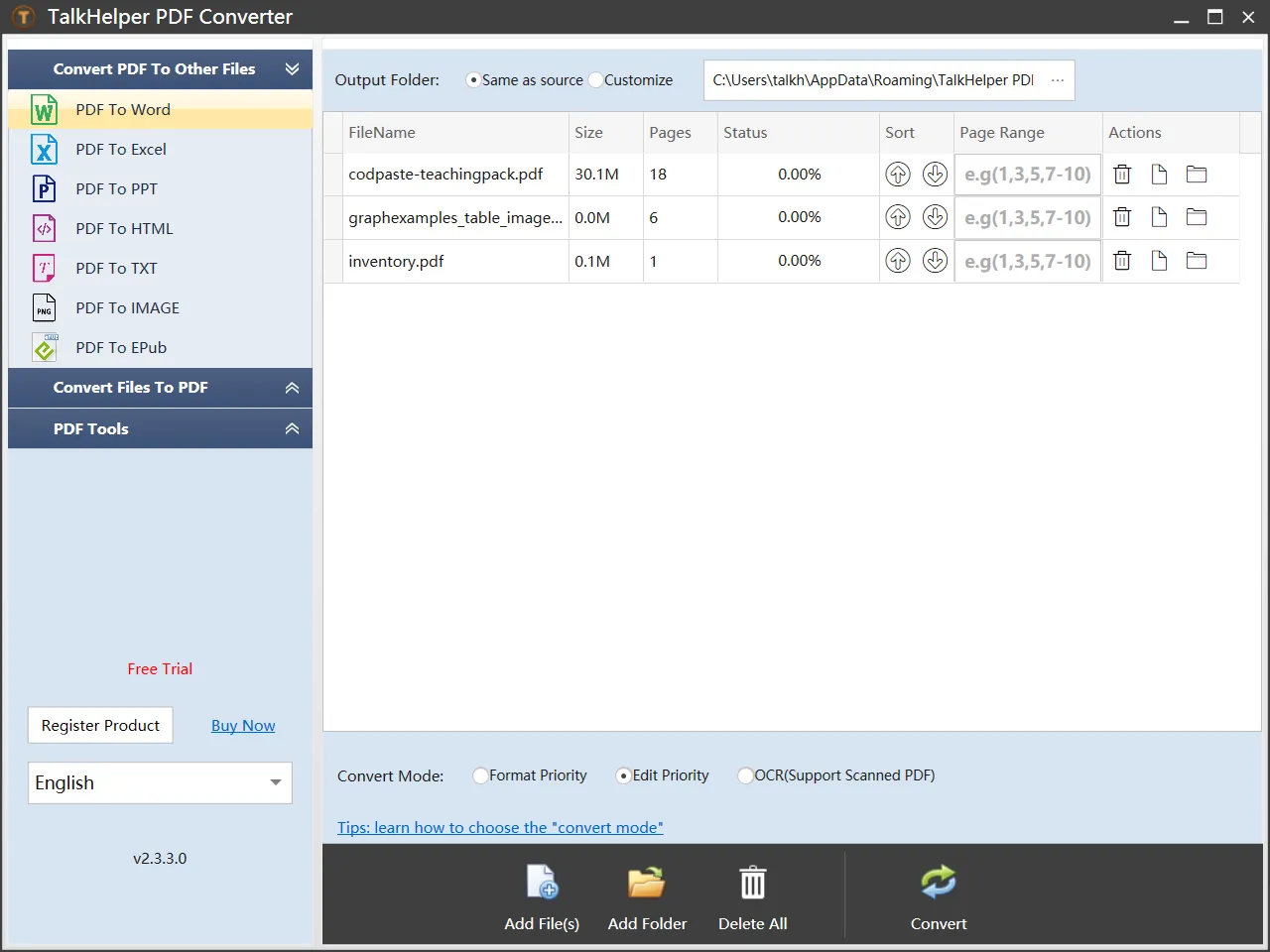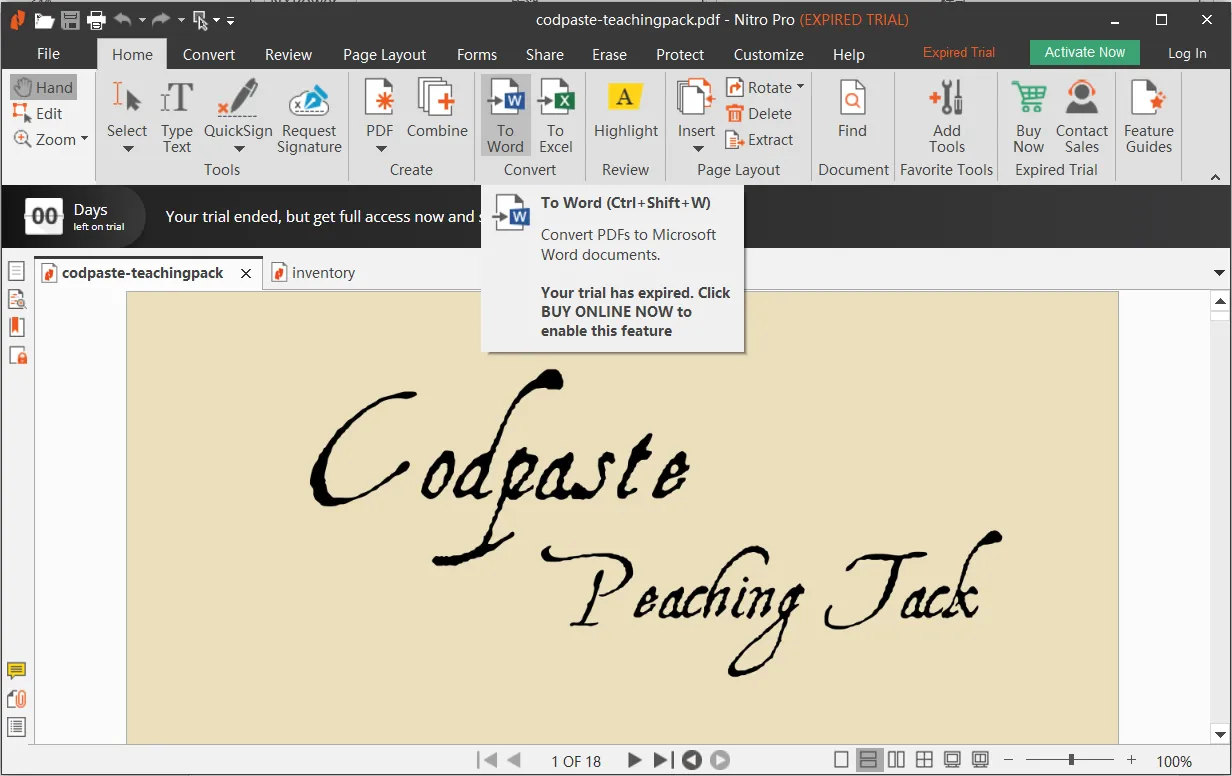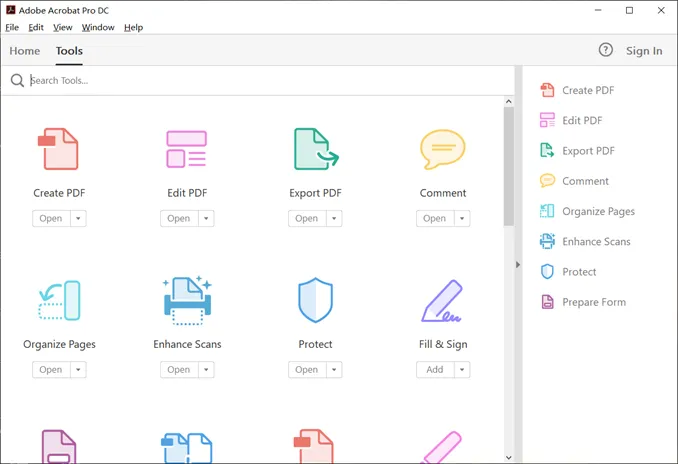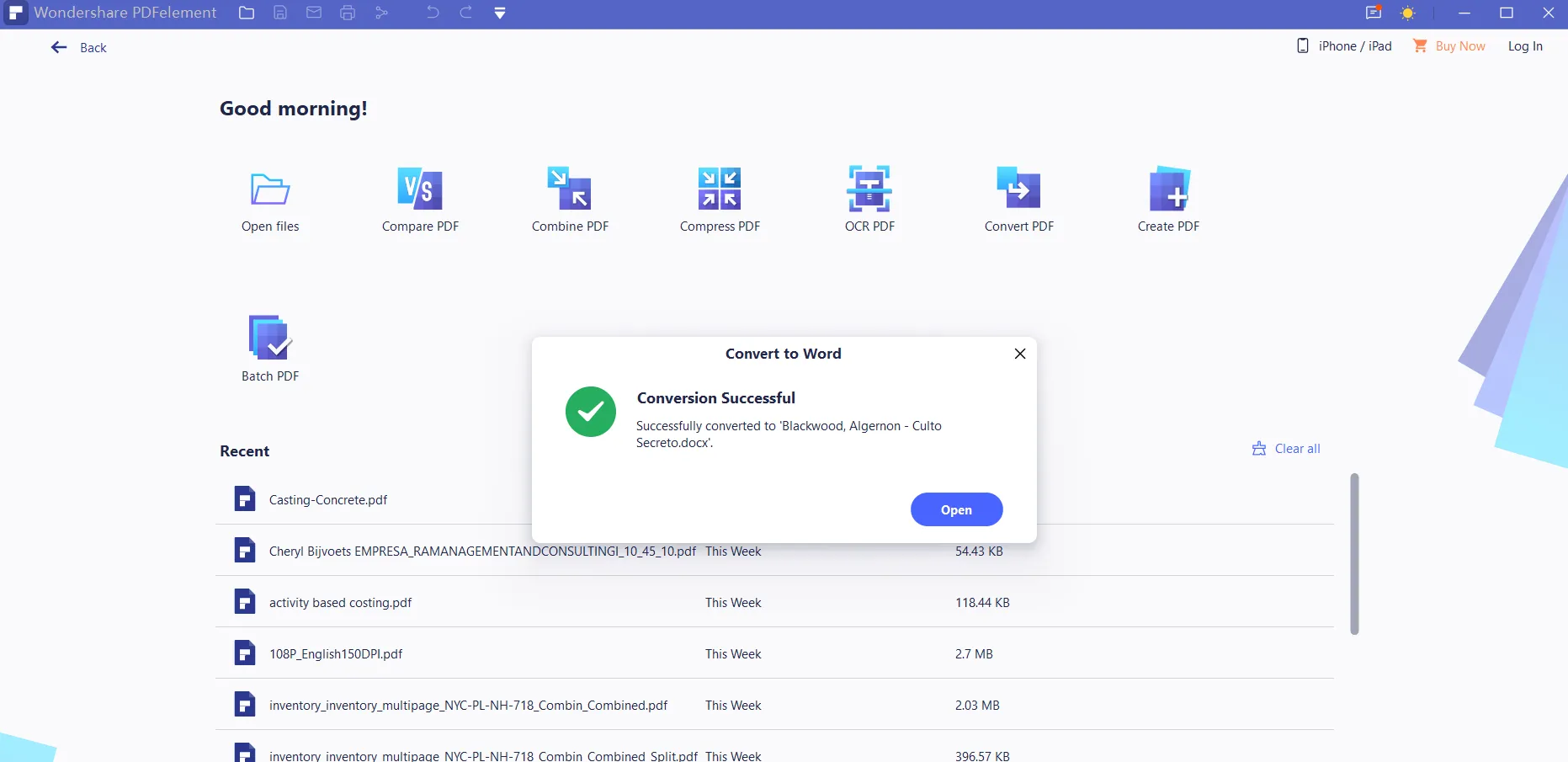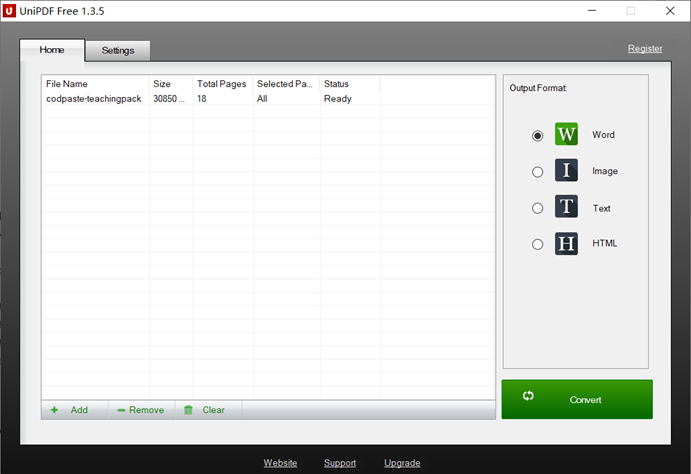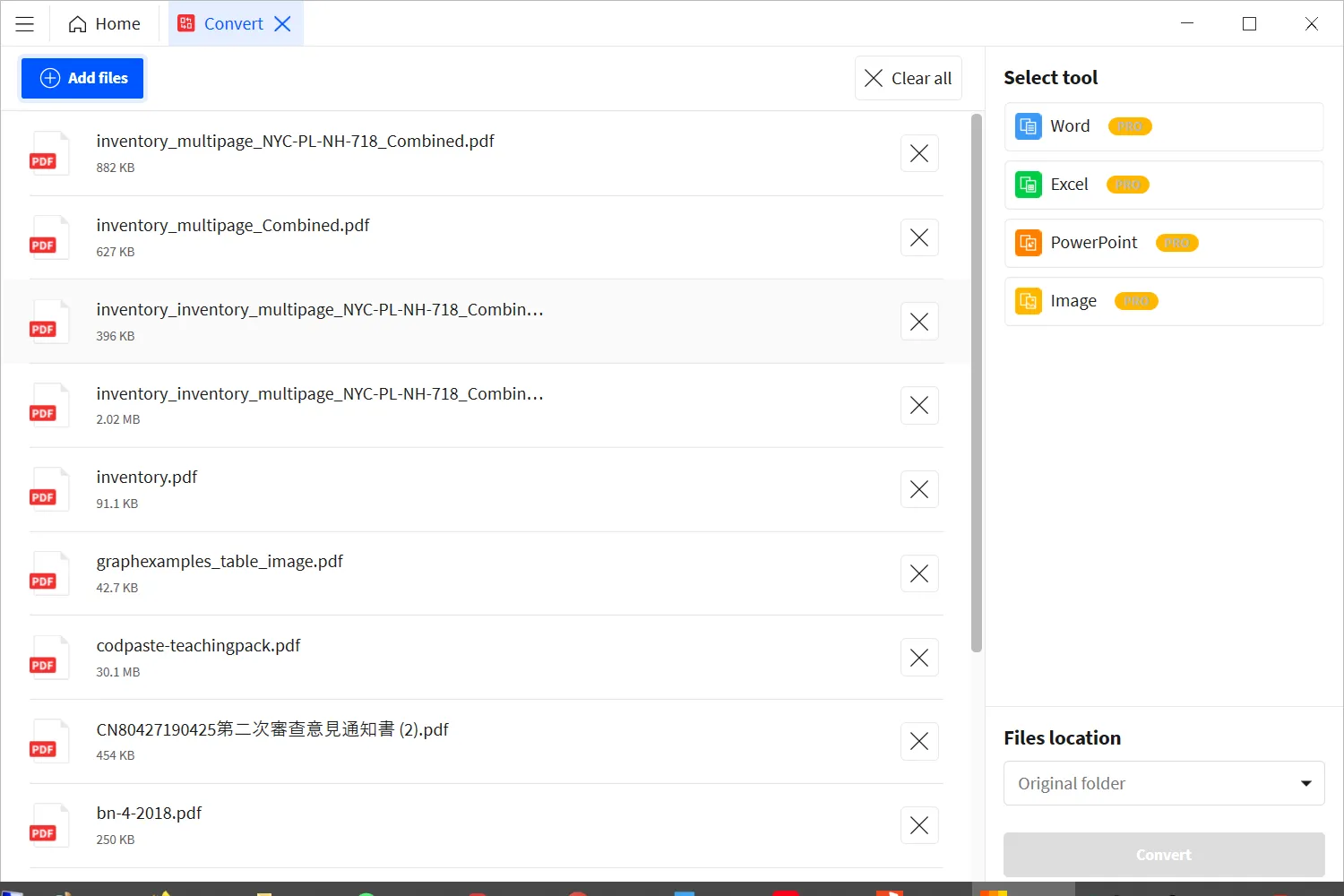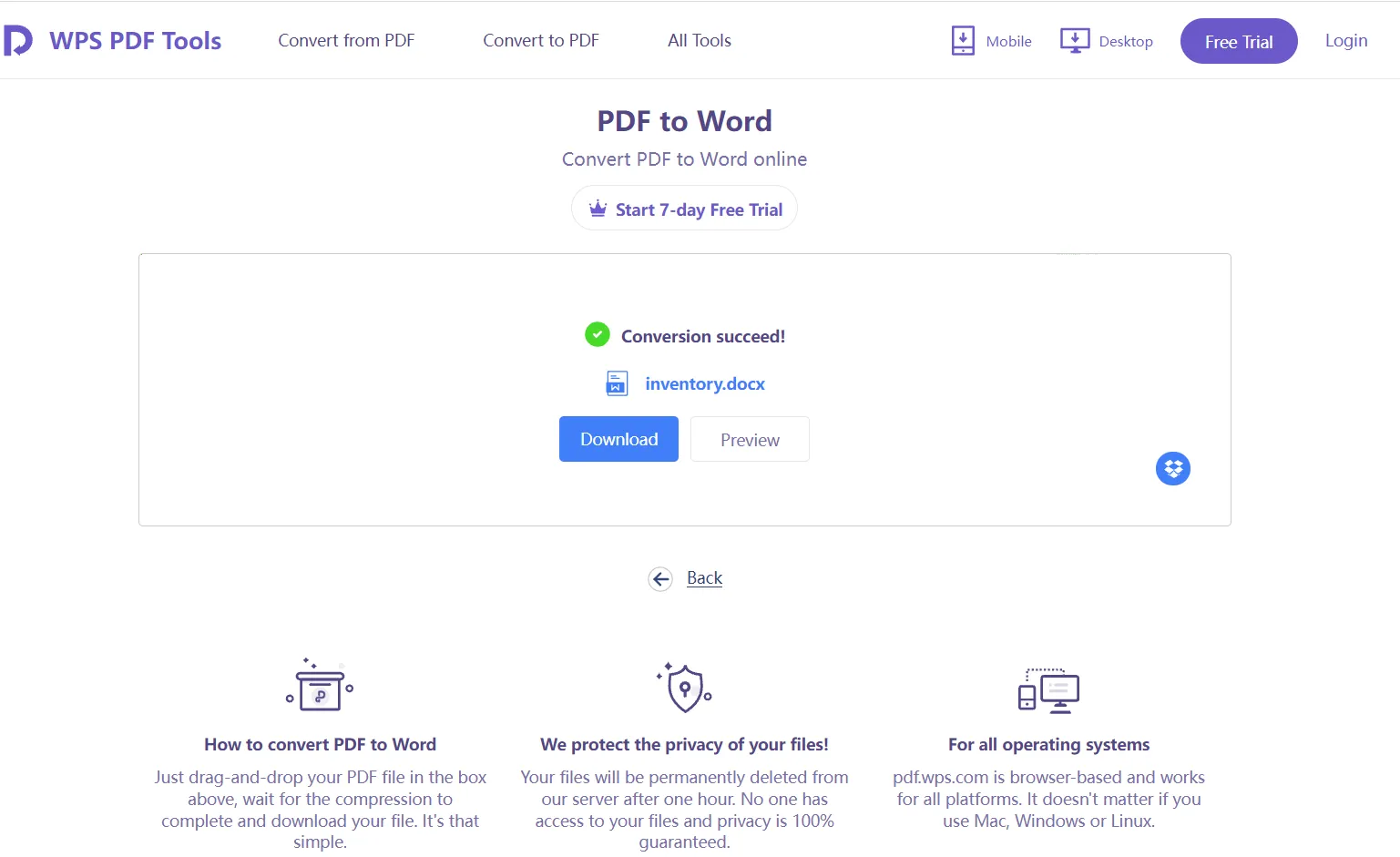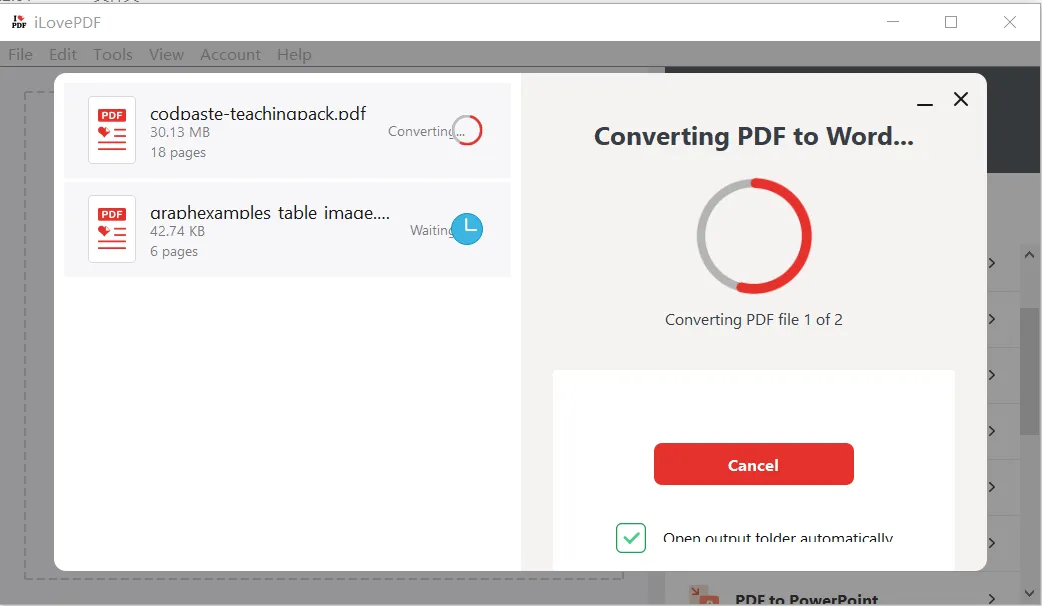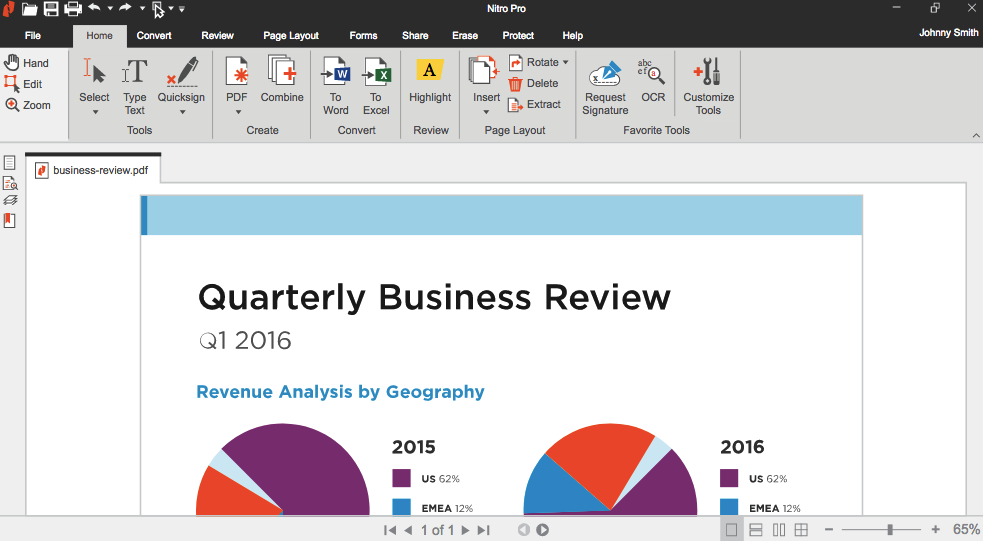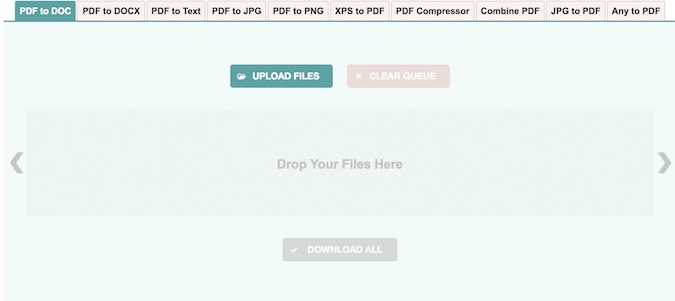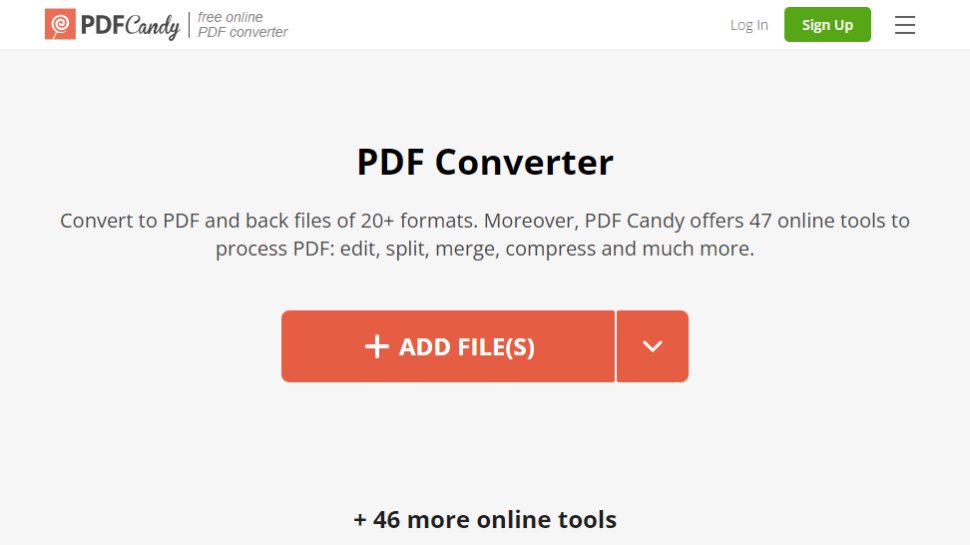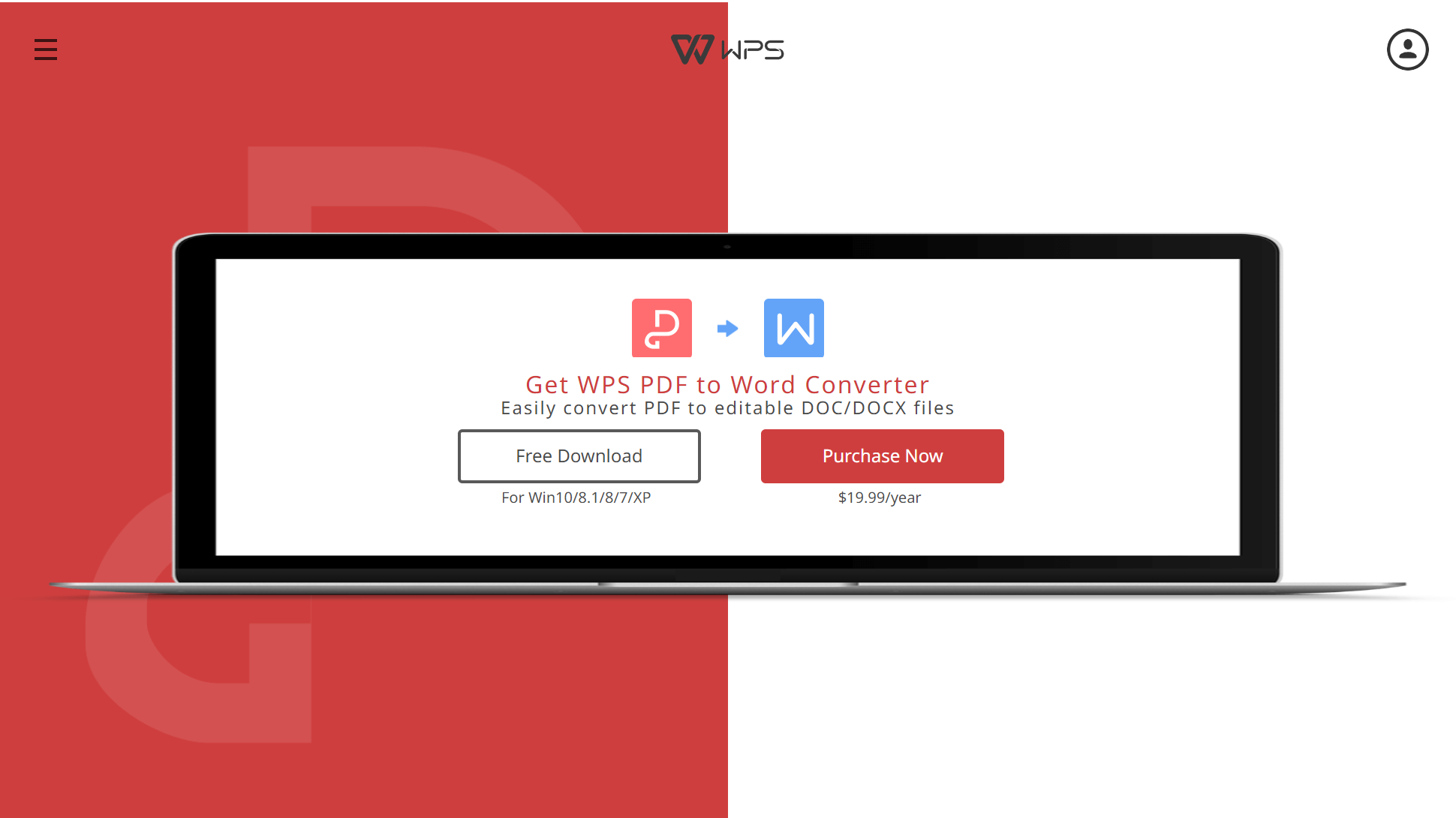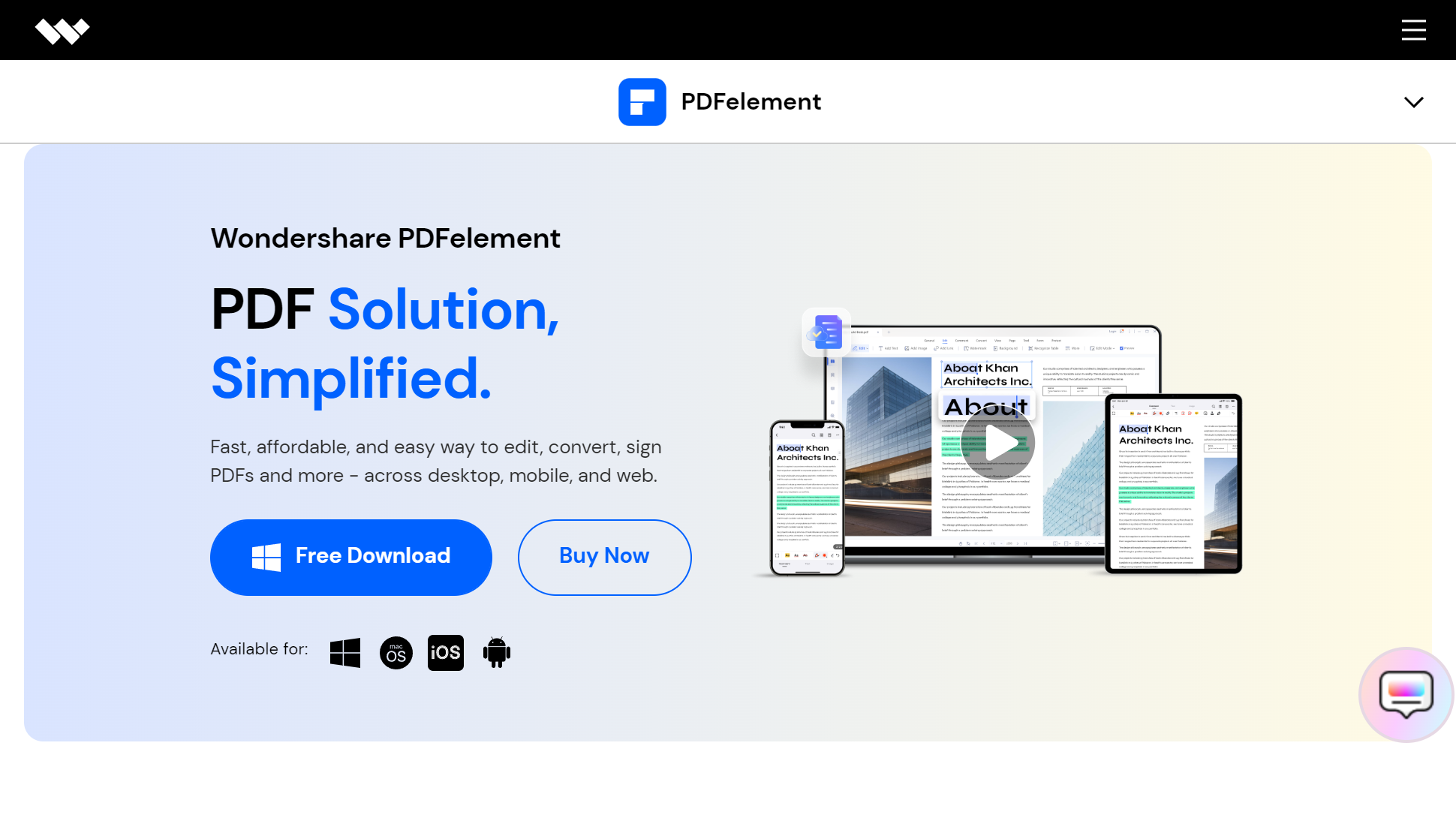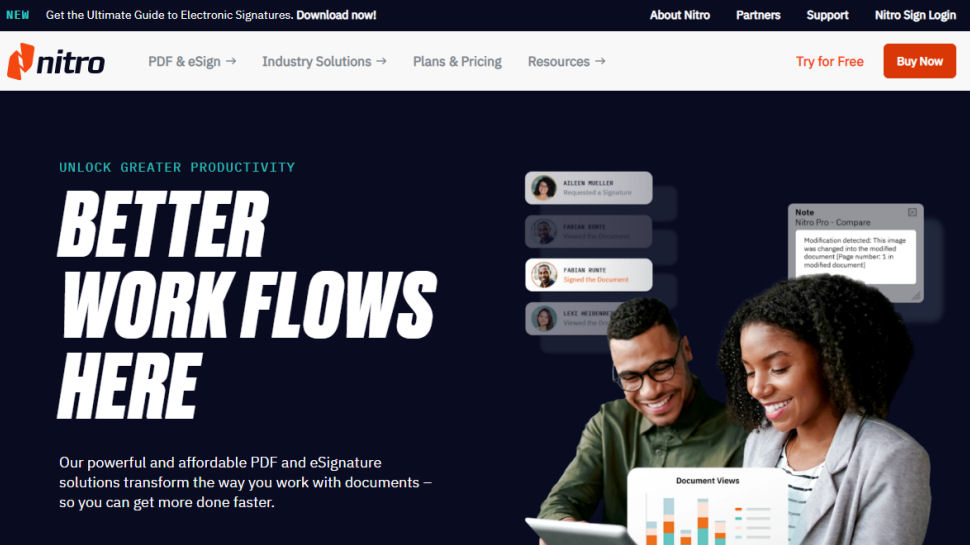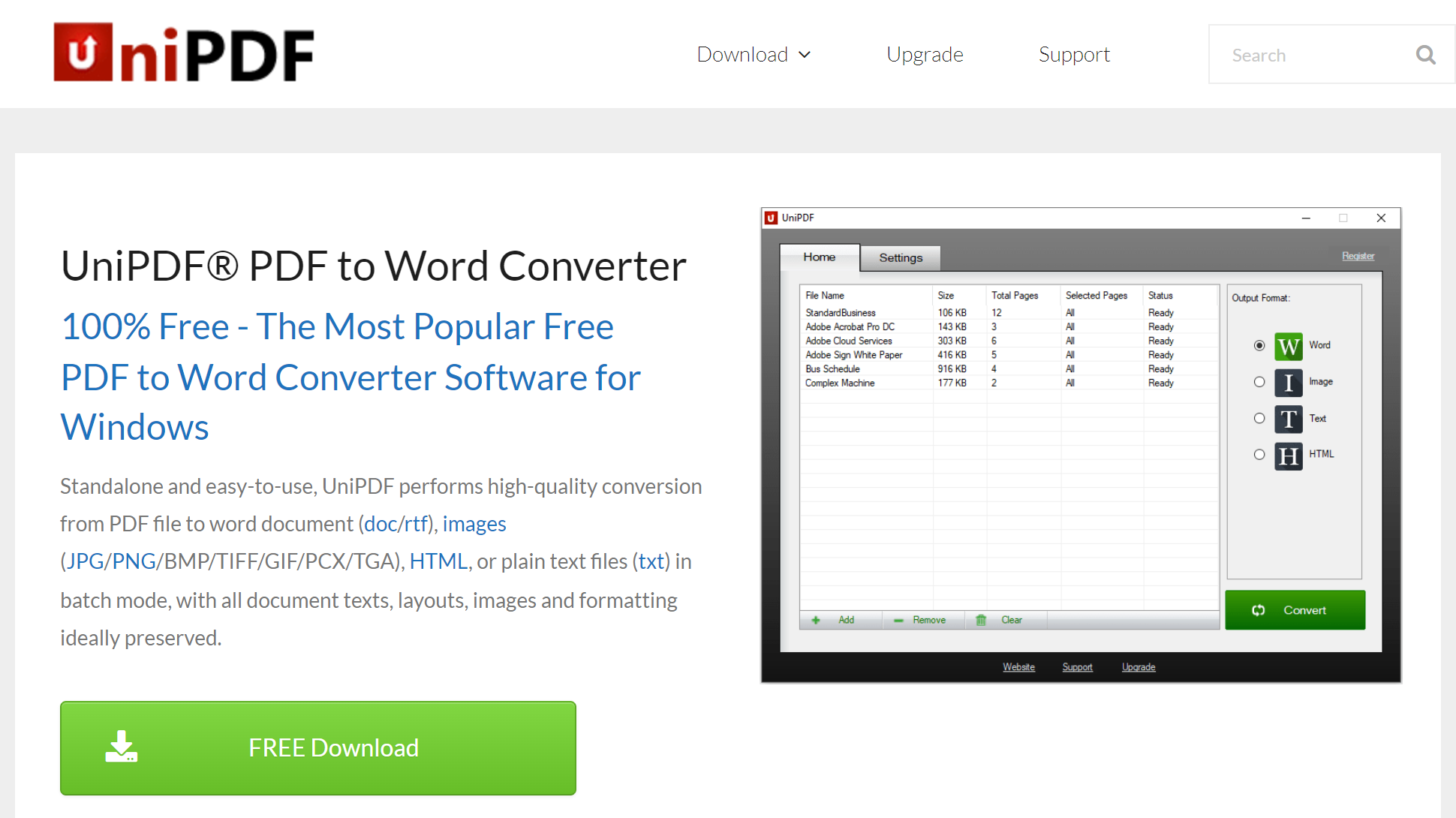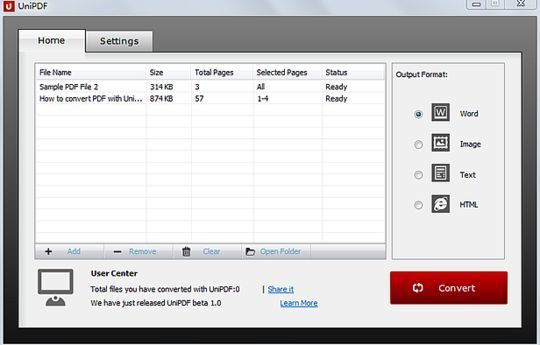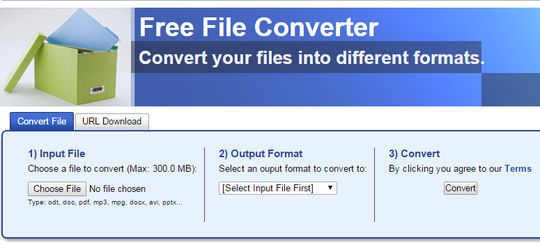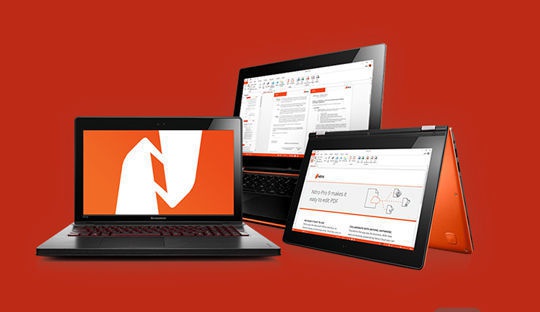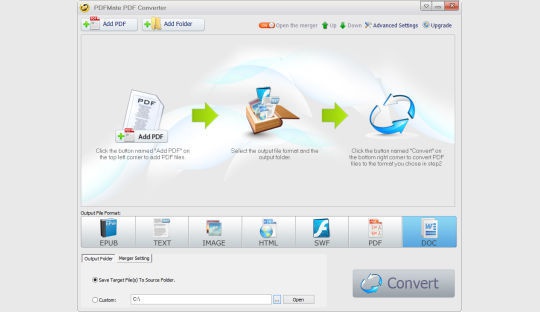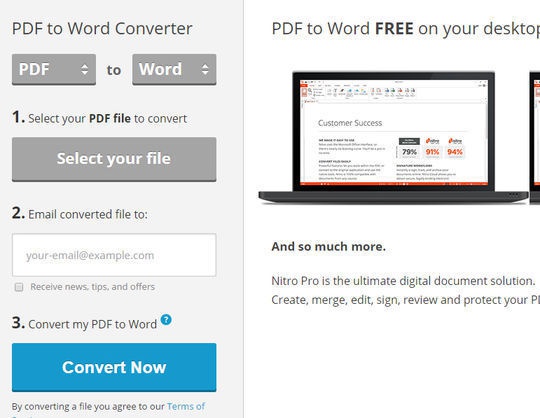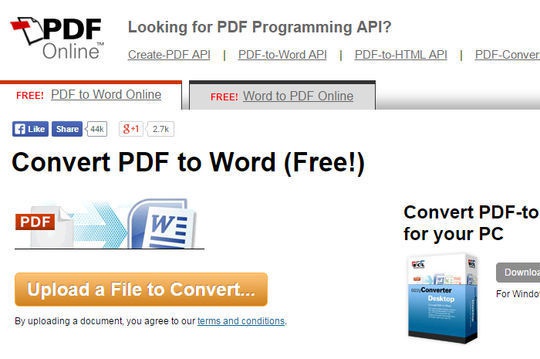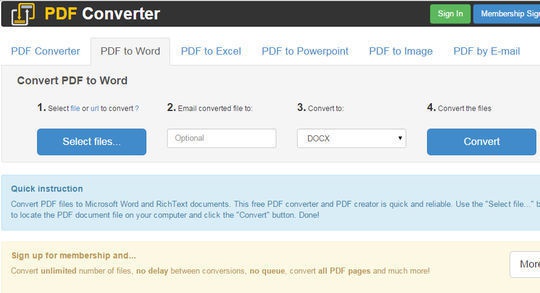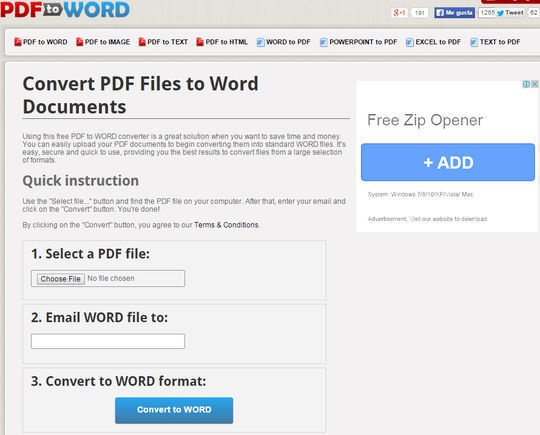- Step 1: Submit the PDF file you want to convert to Word to the upload box at the left.
- Step 2: The conversion from PDF to Word starts automatically.
- Step 3: You will be redirected to the download page, where you can download your word file in the DOCX format for free.
Convert your PDF to a Word document
By submitting your PDF to the upload box, our online converter helps you convert the file to a Word document easily.
Free conversion of any file
Unlike other converter apps that have premium services, we give users the access to convert their PDF to Word for free. No hidden fees.
Make Word Documents out of PDFs
With our online PDF converter, you can turn your PDF into a Word file so that you can make those necessary edits.
High Word Document Quality
Users love a high-quality word document that is 100% editable; hence, we adopt amazing servers that ensure the delivery of a top-notch Word file. All files from our converter are editable with Microsoft Word and LibreOffice
Member of Converter App
We are proudly a member of Converter App – a unique online converter tool for files, units, and currencies.
Privacy Protection
Users tend to avoid online converters because of their details. For this reason, we ensure your document is automatically erased from our server immediately after conversion.
Features of our PDF to Word converter
Our PDF to Word converter retains the original layout of the converted file. For example, If your PDF has pictures, diagrams, or tables, they appear the same way on the Word document.
Also, if you need to get rid of unnecessary images and pages in the PDF, before exporting it to Word, our toolkit allows you to modify the content in the easiest and fastest way. In that case, use our PDF Editor.
This online tool also has an appealing user interface that presents text characters in an attractive form, contributing to the user experience.
Do you want to convert a multi-page PDF document in 2 minutes or less? Our PDF to Word converter does just that without wasting your time.
OCR – Optical Character Recognition
OCR is a technique or method for detecting handwritten or printed text characters inside digital images. Hence, our free online converter app performs OCR that helps you. The good news is that our converter includes this technology. If you submit a scanned PDF, it will extract its texts with OCR and includes it in the layout.
In case you are only interested in extracting the plain text, you can also use our PDF to Text converter.
Further services by Converter App
Moreover, with our online converter, not only can you turn your PDF to Word for free, but also to Excel or PowerPoint.
For confidential and security purposes, our converter has PDF Password Encryption. That is, you can lock the file with a password, and only those to whom you reveal it will be able to open it.
Additionally, If you are having problems with converting units from one measurement to another, our Converter app has excel converters that help you convert pounds to kilograms, feet to centimeters, etc.
PDF to Word Converter App Quality Rating
Rated 4.8 / 5 based on 315 reviews
You can submit a review after converting a file.
#1. TalkHelper PDF Converter (Recommended)
TalkHelper PDF Converter OCR is the best PDF to Word convert that provides a simply way to convert PDFs into other editable formats like Word, PowerPoint, Excel, and more. It supports both native and scanned PDFs to output very high-quality and editable DOCX files. You get the chance to convert specific pages and pages as you like, especially when it is unnecessary to export the entire PDF file.
Better yet, you can choose among the format priority, edit priority, and OCR modes depending on the kind of editable DOC file you are looking forward to. With the OCR supporting a whopping 46 languages, the accuracy delivered is akin to none other. Coupling all that with a simple user interface makes TalkHelper PDF Converter the top-dog in offline PDF to Word conversion.
Pros:
- An overly powerful built-in OCR
- Offers batch conversion options
- Top-quality editable Word files with layout and format retention
- Offers several conversion modes
Cons:
- Windows only
Supported Platforms: Windows Vista/7/8/8.1/10/11
Best for: A comprehensive, format-retaining process to convert native and scanned PDFs into Word documents with the help of an incredible OCR.
#2. Nitro Pro
As one of the professional PDF to Word converter tools, Nitro Pro promises you a butter-smooth process that guarantees positive progress. You can now finally say goodbye to a lot of copying and pasting thanks to the ability of Nitro Pro to export editable Word documents out of PDFs. The output DOC or DOCX file will remain beautiful with retained original images, fonts, and consistent formatting.
A nifty feature here is that you can also directly convert PDFs from emails and attachments into Microsoft Word files without the need to first download the PDF. Even better, the support for batch processing helps to convert multiple PDFs and entire PDF folders in just a single simple step.
Pros:
- Retain the original layout and formatting
- Supports batch conversion
- Offers a PDF editor
- A simple Office-like interface
- Integrates some cloud options
Cons:
- Pricey compared to counterparts
- A limited free version
Supported Platforms: Windows, Mac
Best for: A rich PDF to Word converter alternative to the overly expensive Adobe Acrobat Pro.
#3. Adobe Acrobat Pro
Adobe pioneered the PDF format and is therefore very well-suited to handle PDF to Word conversion, both online and offline. It is one of the best PDF to Word converter software that lays great emphasis on high-quality output and top-tier levels of efficiency (fast conversions).
You will be happy to know that all the fonts, tables, margins, images, and other document components are carried over as they are in the output Word file. The overall accuracy is taken a notch higher too thanks to a very diligent OCR tool. Amazingly, you can OCR an entire document, a single page, or even a selected section without much hassle. Also, converting multiple PDFs all at the same time is a good feature to cut down the time to convert one PDF after another.
Pros:
- Speedy PDF to DOCX conversion
- Batch conversion options
- Powerful built-in OCR
- Offers an action wizard
- Supports both native and scanned PDFs
- Available for use on multiple platforms
Cons:
- Very expensive
Supported Platforms: Windows, Mac, Android, iOS, Web-based
Best for: Comprehensive editing and converting of PDFs into format-retaining Word documents on any platform.
#4. PDFelement
PDFelement is the go-to offline desktop solution for all your PDF to Word tasks. Individuals, teams, students, and businesses can take advantage of the boatload of features for proper PDF management options. One is that you have the option to convert PDFs to either DOC or DOCX formats depending on your preference and output crisp quality documents.
And even before you can convert, PDFelement allows you to apply some editing to the PDF file before you export it as a Word file. Besides the much-coveted batch conversion option, the embedded OCR tool is powerful enough to accurately extract text data from scanned and image-based PDFs with ease. Large files can also be converted and compressed to output small Word documents.
Pros:
- Allows you to perform a partial conversion
- Boasts a powerful OCR
- High-quality output
- Allows you to edit PDFs before conversion
- Large PDF files can be converted with ease
Cons:
- A bit pricey
Supported Platforms: Windows, Mac
Best for: All-in-one PDF editing and conversion to Microsoft Word equivalent documents.
#5. UniPDF PDF to Doc Converter
UniPDF is a popular, multilingual, and 100% free tool to convert PDF to Word on Windows. With it, you can batch convert multiple PDFs while retaining the original text, layout, images, and general formatting. Apart from Microsoft Word, you can also convert PDFs to images, text, and HTML files.
You will also experience lightning-fast conversion speeds to save you a ton of time and effort. Also, when it is unnecessary to convert the entire PDF file, you get to perform partial conversion whereby you save specific pages or page ranges. Even better, with over 20 user interface languages, you can localize UniPDF to facilitate easy usage.
Pros:
- Supports partial and batch conversion
- Retains the original layout and formatting
- Super-fast without quality compromise
- Multilingual UI
Cons:
- No batch conversion for the free version
- Only 3 days to convert unlimited PDFs on the free version
- No OCR
Supported Platforms: Windows
Best for: Batch converting PDF to Word superfast while retaining the original layout and formatting.
#6. SmallPDF
SmallPDF is a free PDF to Word solution that sets you on a path to great productivity and working smart. Specifically, you get to convert, edit, and compress documents in just a couple of steps. Unlike other apps that just integrate Dropbox and Google Drive, Smallpdf also provides cloud storage for Pro users.
By partnering with Solid Documents, you can expect the best quality every time you export PDF to Word. You can upload large files without size limitations and you need not register to access the features. To keep at par with other online PDF converters, you are guaranteed file privacy at all times. Rest assured that the original formatting will be retained and the included OCR will transform any scanned PDF pages into editable Word documents.
Pros:
- Incorporates an OCR tool
- Requires no registration to use
- No file size limitations
- Works on all platforms
- Offers batch conversion options
Cons:
- The OCR and Smallpdf cloud services are paid features
Supported Platforms: Windows, Mac, Web-based
Best for: Simple, fast, and secure PDF to Word conversion without file size limitations.
#7. WPS PDF to Word Converter
WPS PDF to Word Converter provides one of the best conversion quality levels seen on browser-based tools. You are guaranteed 100% privacy for the PDFs you upload and Word documents that you download, not forgetting the availability on all operating systems.
This online PDF to Word converter does not only just export Word files but also applies some kind of compression to the output. Also, you are provided with free cloud storage to store the converted Word files and templates that help you to simplify the process even further. To handle data extraction from scanned or image-based PDFs, the built-in OCR feature is at your beck and call.
Pros:
- Built-in OCR
- Very high-quality output
- Multiplatform
- Offers cloud storage
- File privacy and security
Cons:
- A short trial period
- 1-page conversion limit for free users
Supported Platforms: Windows, Mac, Web-based
Best for: Rich, efficient, and high-quality PDF to Word conversion.
#8. iLovePDF
iLovePDF is considered more of an online PDF to Word converter tool although it still offers an offline desktop version for the enthusiasts; talk of platform freedom. It boasts incredible accuracy while still delivering the smallest Word documents possible without compromising the quality. Also, your PDFs and converted DOCs are deleted from the server after 2 hours to ensure your privacy and security of files.
To speed up the PDF to Word workflow, iLovePDF offers batch conversion options to help you save a lot of time by converting multiple PDF files simultaneously. Besides, you can rearrange, rotate, add, and remove PDFs before the actual conversion process.
Pros:
- Integrates Google Drive and Dropbox cloud services
- Built-in OCR feature
- Works on all platforms
- Offers batch convert options
- Speedy high-quality PDF to Word conversion
Cons:
- OCR is only for Premium users
Supported Platforms: Windows, Mac, Mobile, Web-based
Best for: Accurate PDF to Word conversion across web, desktop, and mobile.
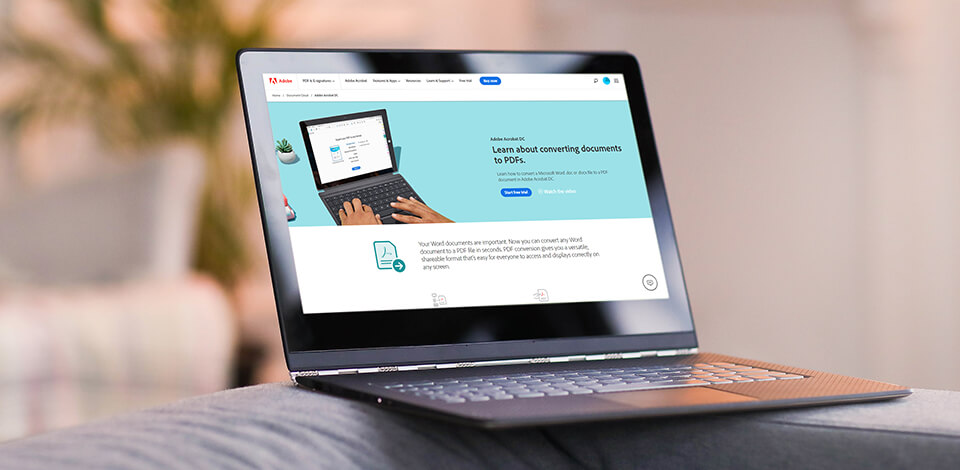
PDF to Word converters allow “transforming” PDF documents into Word format without long and complicated operations. Such software also keeps the original file intact. For this reason, many people, who regularly work with the above-mentioned file formats, are looking for a free program to convert PDF to Word.
Best Free PDF to Word Converters
-
Adobe PDF Converter —
Great functionality
-
CleverPDF —
Drag and drop functionality
-
Wondershare PDFElement —
Document protection
-
LightPDF —
Supports all Word versions
-
Jinapdf —
Supports all Word versions
-
EasePDF —
Excellent file security
-
StarzSoft PDF WIZ —
Basic editing tools
-
FileStar —
Great software for working with PDF files
-
Nitro PDF to Word Converter —
Quick conversion process
-
Solid Converter —
Multiple format conversions
-
WPS PDF to Word —
Batch conversion
-
Hello PDF —
Open source
-
PDFMate PDF —
With operating instructions
-
Small PDF —
Cross-platform service
-
Free Online OCR —
OCR function
-
PDF Hero —
Compression function
-
PDF2Go —
Text recognizing function
If you don’t want to waste time looking through numerous PDF > Word converters, you’ll definitely find this post very helpful.
1. Adobe PDF Converter — Our Choice
- Max support and resources available
- Reliable and efficient
- Has a huge user base
- Understandable UI
- High price for an average user
Verdict: Adobe PDF Converter is frequently referred to as the pioneer software designed for creating and converting PDF files. The efforts of the Adobe team have proven to be successful and their product is one of the best PDF to Word converters available on the modern market. It comes with a rich toolset, meant to provide users with smooth and quick converting experience.
Another advantage is the default subscription to the cloud. These features make it a serious competitor to a huge range of similar programs. The cloud option is highly praised by all categories of users, especially those working in a team. In such a way, they can easily cooperate on one project remotely and transfer, modify and create files whenever needed.
The interface of this convert PDF to Word free software corresponds to modern standards, which is an indisputable plus. It is clean and smooth, well-structured and understandable to all-level users. You can download both PC and mobile versions of Adobe PDF converter and enjoy fast synchronization between your devices. The backup option is nicely optimized.
- Find out the how to get Adobe PDF free.
2. CleverPDF
Drag and drop functionality
- Safe and accurate conversion
- Completely free tools
- Easy to navigate
- No ads
- File upload servers of the web version are slow
Verdict: CleverPDF is a must-have tool for PDF to Word conversions. It’s extremely easy to use, and the file will be converted and ready for download instantly. Regardless of the complexity of the original file, this service can keep the original formatting as accurate as possible.
The platform cares about your privacy and that’s why the files are always uploaded via an encrypted and safe Internet connection. After conversion, your files will be removed automatically after half an hour.
There are no distracting and annoying ads on the site, making the experience very fast and smooth. More than that, it doesn’t require membership, all the online tools are forever free.
3. Wondershare PDFElement
- Helpful for converting PDFs with many images
- Supports lots of file types
- Documents are protected
- Awesome functionality
- 5-page conversion limit
Verdict: This is the best free PDF to Word converter if you are interested in the program capable of performing subsidiary tasks, such as creating, editing, and signing PDFs.
It is compatible with both Mac and Windows platforms and boasts a powerful word processor resembling MS Word. The latter allows controlling each element (text, images, etc.) of a convertible file. It is possible to add comments to any part of your document, let someone else review and sign it, and share the project with your team members.
The program also has some pro-level settings. This includes protecting certain parts of your document, so that only defined users can access and see them, and downloading the PDF to Word converter app for Android and iOS to work with files on the move.
4. LightPDF
- Universal compatibility
- Accurate output
- 100% safe and secure
- Helpful customer support
- Excellent user experience
- Only 1 file below 5MB for free users
Verdict: LightPDF provides a straightforward interface and upload process, so even first-time users will have no problem converting the files. The main advantage is that unlike other converters, where you have to worry about the result, this tool ensures that you’ll get a Word file that looks almost identical to the original PDF doc. I also like that it works on all devices, since it’s web-based, but I recommend to install it to access batch processing, and unlimited uploads.
Those worried about the security, will be glad to find out that your files are deleted from the servers right after the conversion. The LightPDF site also features a helpful PDF conversion blog, where you can learn how to convert Pages to PDF, and other helpful tips.
5. Jinapdf
Supports all Word versions
- You can choose document format
- Preserves the original quality of a PDF file
- Quick conversion
- File is automatically deleted after conversion
- No offline version
Verdict: Jinapdf allows you to convert PDF to Word in a matter of minutes, and you can choose the format of the finished document. All you have to do is add your PDF file to the appropriate field, and it will be automatically converted to an editable Word version.
The processed file has the same quality as the original PDF. The converter works lag-free in any browser. Moreover, you can use it for converting Word to PDF, PDF to JPG, Image to Text, and for compressing, joining and splitting PDF files.
6. EasePDF
- User-friendly and intuitive
- Doesn’t require registration
- Well-designed
- Maximum document size of 50 pages
- 10 MB max file size
- Free edition doesn’t offer batch processing
Verdict: EasePDF is an extremely convenient PDF to Word converter. You can use this platform without having to create an account and share your private information. Additionally, it can be accessed from any device and location as long as you have internet access. EasePDF lets you upload documents from URLs, Google Drive, OneDrive, and Dropbox.
This service highly values the privacy of its users. All imported documents and their content are deleted 24 hours after you’ve converted and downloaded them from the server, ensuring there is no trace of your data.
The document quality offered by various file converters can be very inconsistent. Thankfully, EasePDF makes use of the services provided by Solid Documents to ensure converted Word files are as accurate as possible.
7. StarzSoft PDF WIZ
- No size restrictions
- Bulk processing
- Contains tools for splitting and combining PDF
- Password management
- A limited trial version
Verdict: StarzSoft PDF WIZ allows you to perform various editing tasks to the format and transform it into a whole range of others. This computer program does not use the Internet so your files are safe from hacking and viruses. The program has a bulk conversion option that swiftly goes through a whole load of documents in one task.
In addition, the program allows you to split or merge papers, compress the document, carve out a page or its portion, and even manage your passwords. You can reformat any documents, regardless of their size. Another plus of the software is that it preserves the original formatting duly in the documents.
8. FileStar
Great software for working with PDF files
- Easy to navigate
- Useful batch conversion options
- Convoluted interface
Verdict: FileStar allows you to convert, resize and rotate PDF files and images. FileStar Document Manager runs under Windows. This online platform supports a set of helpful features, such as OCR, document indexing, file conversion, archiving and document control.
You can work on hundreds of documents at once and quickly cope with repetitive tasks. With it, you can change the size of your files or rotate your photos. Besides, it allows enhancing your images with the help of filters and color adjustment tools. This software supports over 30,000 file conversion options.
9. Nitro PDF to Word Converter
- Broad range of features
- You can review and annotate documents
- Fast conversion
- Beginner-friendly
- Indexing features is absent
- OCR crashes during batch conversion
Verdict: Nitro PDF to Word Converter has been rated as one of the best programs for the task. Using it, you can work with a pack of files simultaneously, which speeds up the entire converting process. You receive the finished files on email, so you need to fill in the email address to get your document back.
You can use the program’s capabilities free of charge only for 2 weeks (a trial period) and the number of conversions per month is limited to 5 operations. This is the limitation that scares away many users and the compatibility with Windows computers only makes the situation even worse.
10. Solid Converter PDF
Multiple format conversions
- Converts to numerous formats
- Straight forward UI
- Excellent for hand-written notes
- Fast speed with large files
- Lacks batch conversion feature
- Adds watermarks
- Many functions are limited in a trial version
Solid Converter PDF
Verdict: Solid PDF to Word converter online can come in handy not only when you need to work with these files, but also with a long list of other formats. During testing, this program showed great results comparable to those of Nitro PDF converter. Though many similar software can precisely extract either text or layout, Solid converter demonstrated remarkable results with both.
Concerning images, I can’t confidently evaluate the capabilities of this program. I performed five conversions (PDFs with texts, graphs, lines and images), out of which 2 were successful and pictures looked detailed, while the rest possessed a sort of alterations.
Developers decided to create the software with a simple, easy-to-navigate interface, which appeals to many users. This is definitely better than a chaotic, cluttered workspace.
11. WPS PDF to Word Converter
- Splits and merges documents
- Batch conversion
- Saves original layout
- Excellent conversion results
- Expensive premium subscription
WPS PDF to Word Converter
Verdict: WPS PDF to Word converter online free is a real finding for users in need of an effective tool to convert batches of PDFs to Word in a quick way. This software is also popular because it keeps initial formatting. It is compatible with Win OS; you can also install an app for Android or use the converter online.
I tested the program on Windows 10 and was quite impressed with what I got. The original PDF file contained color images, tables and non-standard fonts, which were accurately transferred to the Word document. The layout and spacing didn’t suffer either.
- Check out the best free PDF readers.
12. Hello PDF
- Completely free
- High conversion speed
- Simple to use
- You can convert even scanned documents
- Lacks batch editing feature
- Limited tools
- Distorted images
Hello PDF
Verdict: This software allows you to convert and edit PDF files without spending a dime. With this free PDF to Word converter, you can extract images and texts from PDF to Word and still save the overall layout of the original document.
It can convert a single file at a fairly high speed. This is a standalone program that allows you to convert PDF to Word formats without additional installation of Microsoft Word or any program for reading PDF.
Hello PDF converts text with upmost precisions, but images are sometimes distorted in the output file. Other potential problems include random spaces or unexpected line breaks appearing in a final document.
13. PDFMate PDF Converter
With operating instructions
- Convert scanned PDF files
- Add passwords
- Batch conversion
- Beginner-oriented
- Confusing additional options
- You cannot cancel the conversion
PDFMate PDF Converter
Verdict: This is simple and free software designed to convert PDF files to other formats. PDFMate Converter comes with clear operating instructions, so it won’t take you long to learn how to convert PDF to editable Word. The program also supports batch file conversion, thereby saving a lot of time.
As for the other important features, I’d like to note the possibility to convert a PDF file to Word, Text, EPUB, image, HTML, SWF files, create passwords to protect your documents, restrict the number of people, who can view your files, edit and copy your PDF documents, use optical text recognition (OCR), which makes it possible to convert the viewed PDF file into an editable and searchable document.
- Learn about the highest image quality formats.
14. Small PDF
- High-quality and fast conversion
- Simple and convenient interface
- Available on all platforms
- Cloud storage
- Image recognition does not work
Small PDF
Verdict: This software to convert PDF to Word has a simple and understandable interface. Just drag and drop the XLS, DOC, PPT, JPEG, PNG, BMP, TIFF or GIF file in the download window and it will be automatically converted to PDF. In addition, you can turn PDF into other formats. Converted files are saved in Dropbox or Google Drive.
In a free version, you can only do two operations per hour. For $6 a month, you can use the service without ads, and also convert multiple PDFs at once.
- Read more about free Adobe software.
15. Free Online OCR
- Great for hand-written notes
- Can convert big files
- Cross-platform
- Excellent functionality
- Poor results with colored backgrounds
- Lacks batch conversion feature
Free Online OCR
Verdict: This PDF to Word converter app supports 2-cycle conversion. At first, it extracts text from a PDF file and then converts it to a Word document. Once the operation is finished, you receive the link, clicking on which, you can download a new file. Since this is an online PDR to Word converter, numerous people can use it simultaneously.
However, there is a weak side of the service you need to be aware of. Free Online OCR can’t boast maximum precision when extracting text placed on a color background. Sometimes, there appear empty spaces instead of text or you may end up with line breaks and unsightly page in the output file. Besides, online nature presupposes long uploading time, but it isn’t always the case.
- Check out the best free ZIP program.
16. PDF Hero
- Extracts pages from PDF files
- Fastonlineservice
- Great functionality
- Available on all platforms
- Too simple web-based interface
PDF Hero
Verdict: PDF Hero is the best PDF to Word online converter if you are looking for the program with a huge variety of conversions features. Choosing this converter, you can use either an app or a web-based service provider, both accessible from the official site.
PDF Hero allows converting practically any type of file to PDF. The list of supported formats is rather long — Word, Excel, PPT, TXT. RTF, Open Office ODT, ODS, ODP, WPD, CDR, PostScript, HTML, PSD and more. Frankly speaking, this is a very thought-provoking argument in favor of this program, which leaves many competitors far behind.
17. PDF2Go
Text recognizing function
- Adaptable and preciseconversion
- Fast and simple operation
- Understandable UI
- Free and efficient
- Limited tools
PDF2Go
Verdict: Universal tool for editing and converting PDF. It converts PDF to DOCX, ODT, TXT, RTF, EPUB, JPG, PNG, BMP, TIFF, GIF, SVG and PPT and ODP presentations. The built-in text recognition can convert even PDF from merged images into an editable file.
Other functions include sorting and deleting pages, resizing a sheet and repairing damaged PDF. In a free version, the size of the downloaded files and access to some functions are limited. Besides, there are many ads. Subscribing removes these inconveniences.
- Choose the best photo viewer.
PDF is a popular file format for documents. Most of the companies and individuals use the .pdf file format for creating a slew of things like banners, catalogs, user manual, step-by-step guide and also ebooks. While all of this is great, the PDF file format suffers from a glaring downside, the PDF files cannot be edited easily and the software that does edit are pretty expensive. The next best alternative is to convert the PDF files into Microsoft Docs format and edit the same easily. In case you are looking to convert your PDF files into an editable word format? Here are some of the best apps & tools you can use to get the work done:
Read: Best Free Open Source PDF Editor for Windows and Mac
Convert PDF to Word Document – Windows / macOS
1. WPS PDF to Word Converter
Renowned for its free-to-use office suites, WPS has added a new tool for converting PDF files into Word Documents with remarkable accuracy. The desktop app is easy to install and compatible with Windows 10, 8.1, 8, 7, and XP. This app tops the charts because of its high-quality performance. The program runs smoothly, preserves the images and maintains the alignment just perfectly. You can convert your PDF files to RTF, Native DOC, MS Word DOC, and MS Word DOCX formats. Setting up the app is pretty easy and all you need to do is upload the PDF file and convert it to Docx.
Variants on Offer & Cost: WPS offers two variants for its PDF converter – Free & Premium. While the free version allows only up to 5 pages per PDF, the premium version doesn’t have any limits on the pages. It also includes additional features such as Split and Merges PDF documents.
Pros:
- High-quality conversion.
- Process multiple files in a batch.
- Great accuracy
Cons:
- 5-page capping in the free version
Availability – Windows/iOS/Android
Download WPS PDF to Doc converter (Free, $30 for premium)
2. Nitro PDF to Word Converter
Another good tool for the task is the desktop app by Nitro – the Nitro Pro. The company offers an alternative to Adobe Acrobat, while retains the format of its documents as PDF. With the Nitro Pro tool, you can create, convert, edit, scan, and even sign PDF files. The User Interface is highly intuitive and simple. The app is compatible with Windows only. On a related note, users can convert the PDF file and send it via email.
Variants on Offer & Cost: The Company offers a free 14-day trial for its tool. Once your trial period has ended, you can choose to upgrade to the full version for . There’s a free online converter by Nitro too, but it is not as good and has its own set of limitations.
Pros:
- Easy UI.
- Enhanced functionalities.
- Excellent text conversion quality
Cons:
- File size limit of 5 MB and 50 pages per file.
- Available only for Windows
Availability: Windows XP and upwards
Download Nitro PDF to Word Converter (Free Trial of 14 days, $159.99 for premium)
3. Acrobat Pro DC
Speaking of PDF files, one cannot simply overlook its creator, Adobe, for a better solution. The company controlled PDF as a proprietary format, and it made it free-to-use in 2008. The company’s Acrobat Pro DC application allows users to easily convert PDF files into word format, retaining the fonts & layout, tables, and even bullets. The tool also allows you to convert scanned PDFs into word files.
Variants on Offer & Cost: Like Nitro, the company offers a free 7-day trial. Post that, you’ll be required to subscribe. You can opt-in for a monthly subscription at $25/month or go for the annual subscription for $180/year.
Pros:
- Good quality conversion.
- Added features like e-signatures & organizing PDFs
Cons:
- Smaller trial period (7-days),
- Sluggish and expensive
Availability: macOS X and above, Windows 7 and above
Visit Acrobat Pro DC (Free Trial of 7 Days, $25 monthly)
Convert PDF to Word Document – Android / iOS
1. WPS Office + PDF
The WPS Office+PDF is arguably the most popular document editor across all platforms. The Office Suite weighs a little less than 35 MB; integrates all functions; and fully compatible with Microsoft Word, Adobe PDF, Google Doc, Excel, and more. While you can simply give this app a try for converting your PDF files into Word format, you’ll be happy to find a lot of other utilities that come power-packed in the suite. That being said the WPS Office+PDF offers much more features than the PDF converter, a formidable choice in my opinion.
Read: Best PDF Editor Apps For Android
Google Play: The app is free to download and comes with additional in-app purchases with varying prices per items purchased.
Apple App Store: The app is free to download and comes with additional in-app purchases. You can subscribe to the service monthly at the US $3.99, quarterly at the US $9.99, or annually at $29.99
Pros:
- Cheaper
- Fully Compatible with MS Office
Cons:
- Free version limits functionalities.
- Contains Ads
Download–Android (Free, in-app purchases)/ iOS (Free, $30 annually)
2. PDF to Word Converter (by Cometdocs.com Inc.)
True to its name, this app is specifically made for the particular task. And while the output is brilliant, it also allows you to convert PDFs directly from cloud storages like Google Drive or Dropbox. The free conversions usually take an hour to perform, while the paid version completes the task in seconds. It also comes with a super useful feature that lets you scan the PDF file and then convert it to Doc.
Google Play: The app is free to download and comes with additional in-app purchases with varying prices per items purchased.
Apple App Store: The app is free to download and comes with additional in-app purchases – US $9.99 for a lifetime of immediate conversions.
Pros:
- Good UI,
- Great for Text only Documents
Cons:
- Free conversions take an hour,
- Lower quality output with images and tables.
Availability–Android (Free, in-app purchases) / iOS (Free, $10 lifetime)
3. PDF Conversion Suite (by Tiny Smart Apps)
Another highly-rated app with over a million downloads in the Google Play store – you can use this software to easily convert your PDF files into word documents on the go. The user interface is basic and you can expect a fair bit of lapse in the quality if your PDF files have rich images or tables.
Google Play: The app is free to download and comes with additional in-app purchases with varying prices per items purchased.
Apple App Store: The app is not available for iOS users.
Pros:
- Cheaper,
- Fast,
- Does well even for bulky documents
Cons:
- Lower quality conversions for documents with images/ tables, doesn’t work offline
Availability: Android (Free, in-app purchases)
Convert PDF to Word Document – Online
Read: Best PDF to Word Converter Online (Free Without Email)
1. Small PDF
Small PDF is an interesting alternative to desktop applications. The web-app offers as many features offered by the premium desktop apps. Right from converting, compressing, and editing PDFs to converting them into Word, Excel, PPT, and JPG formats – this website covers it all. Just drag and drop your files into the blue box and your file would be converted within seconds. You can also fetch files from your Google Drive or Dropbox directly. The website offers a high-quality output and even ensures data privacy by auto-deleting the files after an hour.
Pros:
- Great features & functionalities
- Organizing documents is easier
Cons:
- Free version limits conversion to max 2 files at once
- The Google Drive integration doesn’t work sometimes
Visit Small PDF
2. Free Online OCR Service
The term OCR stands for Optical Character Recognition, and this web-app claims to support over 46 different languages. You can simply make use of this online converter to turn your PDF files into Word files – with excellent results. The word files look nearly perfect. Just upload your document, select the language and the output format. The web-app allows a user to convert files of up to 15 MB size and is free to use with a capping of 15 files per hour in Guest Mode. For registered users, there no such capping limit & some additional features are also made available.
Pros:
- Supports all major languages,
- Great quality conversions
Cons:
- Max 15 files in 1 hour,
- doesn’t support files above 15 MB
Visit OCR
Read: 5 Best OCR App For Android
3. PDF to DOC
PDF to Doc is yet another simple and highly effective online tool. The user interface of the website is as basic as it gets. It allows you to convert up to 20 PDF files at one go, and you can download the documents individually or get them all in a ZIP archive. The website is completely free and offers conversion from PDF to Doc, DOCX, Text, JPG, and PNG. You can also use this web-app for compressing or combining your PDF files. This web-app also ensures data privacy by deleting all the uploaded files after one hour.
Pros:
- Convert up to 20 files at once,
- completely free
Cons:
- Quality is low-to-moderate for documents with tables/ images
Visit PDF to Doc
Wrapping it up: Convert PDF to Word Document
Most of the software mentioned above come in a trial or a free version. In my opinion, the free version is more than enough for general users. That being said, please ensure that you recheck the converted PDF file for any missing fonts, formatting error or conversion errors.
Read: The Best Ways to Password Protect PDF File

The best free PDF to Word converters are focused on two things: range and speed.
Most PDF conversion tools aren’t limited to one filetype — they let you convert PDFs to Microsoft Word, as well as converting Excel, Powerpoint, and other Office applications (and back again). The very best do this very quickly. Because it’s all about efficiency. With free PDF to Word converters, everyone in your organization can access the documents they need.
PDF editors are one of the most common ways to convert files — it’s just one of many tools in the kit-bag, so if you’re a power-user, it might make sense to explore the likes of Adobe Acrobat.
There are also free PDF editors and online PDF to Word converters. These often have file size and conversion limits, so better for casual users. In most cases, the process is also really simple — pick a document, select the output, download the file for saving and sharing.
We’ve tested out the best free PDF to Word converters to see how well they perform transforming PDFs into files fit for your word processor.
- Need files for a slide? Grab the best PDF to Powerpoint converter
The best free PDF to Word converters of 2023
Best PDF to Office converter
Specifications
Operating system: Window, Web
Reasons to buy
+
Free with flexible subscriptions
+
Comprehensive toolkit for converting and editing PDFs
+
Incredibly easy to use
Reasons to avoid
—
Free version has one-task-per-hour limit
PDF Candy has to be one of the simplest PDF to Word converters on the market. A clean, uncomplicated interface makes navigation fluid, and the service boasts of the ability to convert PDFs in just a single click.
To make things really easy, when you land on the PDF Candy homepage, you can start converting straight away. Scroll down, though, and you’ll see individual options to convert PDF to Word (and vice versa) or PDF to DOCX (and, again, vice versa).
Select the format you want. Add your file — uploaded from the desktop, or via your DropBox or Google Drive cloud storage. The file will automatically begin converting. You can then download it, or upload to your cloud storage. It’s impressively quick and easy.
But PDF Candy is more than just a PDF to Word converter. You’ll find 19 ‘convert to PDF’ tools, with support for images, Office software, and even eReader formats. Converting from PDF offers up 10 options, including PDF to Word, Excel, PowerPoint, JPG, and OCR.
In total, the platform packs in 47 tools — from PDF compressors and mergers, to protecting and watermarking files. That comprehensive toolset alone earned it a place on our best free PDF editors guide.
When we tried out the service, we were impressed to find “simplifies and streamlines online PDF editing and converting, while packing in plenty of extra tools you didn’t know you needed until now.”
But we noted the free version comes with a severe limitation: you can only perform one task per hour.
If you’re a casual user, that might not be an issue. Professional PDF power-users, however, will need to explore the platform’s premium monthly and annual subscriptions. A lifetime license is also available.
Read our full PDF Candy review
Best free PDF to Word converter for batch conversion
Specifications
Operating system: Windows, Android
Reasons to buy
+
Splits and merges documents
+
Batch conversion
+
Maintains original layout
Reasons to avoid
—
Five-page limit
WPS PDF to Word Converter is great for quickly converting from PDF to Word, even if you have batches of documents and want to retain your original formatting. It works on Windows, has an Android app, and has an online converter as well. In our test on Windows 10, images, tables, colors, and even non-standard fonts were preserved in documents created using this product, as was the layout and spacing.
One pain point that people often face is splitting and then merging different sections of a PDF document into one file. With the WPS PDF converter, you can choose the pages you want to convert, order them however you wish, and export a new document in a number of different formats, all with your original formatting and layout intact.
Read our full WPS Office Free review.
Best free PDF converter with document protection
Specifications
Operating system: Windows, macOS, iOS, Android
Reasons to buy
+
Great for image-rich PDFs
+
Supports multiple file types
+
Document protection
Reasons to avoid
—
Five-page limit
With this free PDF to Word converter, you can create, convert, edit, and even sign PDF documents. It works on Windows and Mac and has a full-feature word processor, much like MS Word, that gives you a great deal of control over the documents, text, and images you want to manipulate. You can insert comments anywhere in your file, have someone else review and sign the document once it is ready, and easily share it with collaborators.
This product had a few interesting advanced features that we didn’t see on the other best free PDF to Word converters. For example, you can protect specific sections of your document so that only recipients who have the required permissions can see that information, and you can even download an app for iOS and Android to work on your PDF conversions on the go.
Read our full PDFelement review.
Best free PDF to Word converter for beginners
Specifications
Operating system: Windows
Reasons to buy
+
Easy to learn and use
+
Creates, edits and converts
+
Review and annotate documents
Reasons to avoid
—
Only five conversions per month
With Nitro PDF converter, you can upload batches of files, but your converted files are emailed to you so you will need to provide an email address to receive your documents. Also, it is only available as a 14-day trial, and you are restricted to five conversions per month. This is a pretty tight limit that seriously restricts the usefulness of the product, in addition to the fact that it only works on Windows OS.
This free PDF converter converts text accurately but images are sometimes distorted in the output file. Other potential problems include random spaces or unexpected line breaks appearing in your final document. However, these issues are pretty minor and can be corrected manually unless you have large batches of files to convert at a time.
Read our full Nitro PDF review.
5. UniPDF
Best free PDF to Word converter for simple documents
Specifications
Operating system: Windows
Reasons to buy
+
Images preserved quite well
+
Small, lightweight app
Reasons to avoid
—
Some text formatting lost
—
Three-page limit
This free PDF to Word converter was designed for Windows and saves you from issues related to long upload or download times that are commonly seen with various online tools. Since the application works right from your personal terminal, you do not have to trust your documents or information with a third party, which is important if you work with sensitive data. Unlike the other best free PDF to Word converters, the UniPDF app is lightweight and installs in the blink of an eye. But the free plan doesn’t have useful features, like batch conversions and unlimited conversions.
UniPDF’s conversion accuracy leaves much to be desired, too. In some cases, the converted text can be dramatically different in size compared to the original, and columns sometimes run into each other. Accordingly, UniPDF is best for users who have only the simplest of documents to convert to Word.
Free PDF to Word converters: Buying advice
How to choose the best free PDF to Word converter for you
Why you can trust TechRadar
We spend hours testing every product or service we review, so you can be sure you’re buying the best. Find out more about how we test.
When considering which free PDF to Word converter is best, you’ll want to take into account what your conversion needs are.
While modern browsers are some of the best free PDF readers you can get — seriously — they don’t do much beyond highlighting and saving. Conversion seems to be beyond them.
If you’re converting multiple files, you’ll want to pick a converter that supports bulk conversions. Converting an image-heavy PDF? Choose an app that doesn’t compromise on image quality. And if you’re looking to convert sensitive documents, you’ll want to pick a converter that can be installed on your computer and accessed locally.
It’s also worth looking at who will be converting PDFs to Word. If your organization runs on Microsoft 365 apps, then a quick-and-easy converter capable of running all popular programs is a must — but an online one may be best, for broader accessibility. If only certain departments are regularly using PDFs beyond document conversions, a fully featured PDF editor may be the better option.
Finally, while there are plenty of free PDF to Word converters, they often come with certain limitations on what you can do, and how often you do it. So, if the increased workflow proves productive, it may be worth budgeting for an upgrade or paid-for converter.
Will a PDF editor convert PDFs to Word?
Almost all PDF editors include conversion tools. It’s just one of many different tools they feature, like OCR software and eSign software. Generally, they’ll all convert to the popular filetypes, with some variations and extras, such as converting PDF to JPG, depending on the platform. However, you can find free PDF to Word converters that are largely focused on document conversion across a broad pool of formats — mostly these PDF converters are browser-based, rather than downloadable software.
What is a PDF to Word converter?
PDF to Word converters transform PDF (Portable Document Format) files to docx files you can easily open and edit in Microsoft Word. This makes your organization’s documents more accessible to those who need to view them. But it also means you can edit PDFs without a PDF editor.
PDFs can be frustratingly stubborn when you need to make a change. That’s partly why they were created: to create a standardized document that displays the same whatever platform or device it’s opened on. So, when you want to edit the PDF, you need software that can do that. Using the best free PDF to Word converter is a nice little workaround for making amendments in Microsoft Word.
How we test the best free PDF to Word converter
When we test the best free PDF to Word converters, we first examined what platforms they run on and whether they’re only available online or can be installed locally.
If there was an option to install locally, we assessed the application’s download and install time. We tested how many PDF files the converter could handle per day and the quality of conversion with regards to texts and images. We took special note on whether the spacing and layout were accurate in the final results.
We also assessed whether the converters offered advanced features, like document protection, annotation, and signing. All bonuses — although conversion, and ease of conversion, remained top of mind. As part of this, we wanted to see an easy user interface, and an effortless experience that wouldn’t make us hate PDF conversion if we were doing it every day in the office.
Most importantly, we checked that free genuinely meant free. No hidden charges, no mystery subscriptions. Any free-tier restrictions or upgrades needed to be clearly signposted.
Fancy a switch? See the best Word to PDF converters
Sign up to receive daily breaking news, reviews, opinion, analysis, deals and more from the world of tech.
Daryl had been freelancing for 3 years before joining TechRadar, now reporting on everything software-related. In his spare time he’s written a book, ‘The Making of Tomb Raider’, alongside podcasting and usually found playing games old and new on his PC and MacBook Pro. If you have a story about an updated app, one that’s about to launch, or just anything Software-related, drop him a line.
With contributions from
- Steve ClarkB2B Editor — Creative
Most Popular
IT-копирайтер, переводчик, контент-менеджер.
Очень часто случается так, что нужно срочно преобразовать файл в формате PDF в документ Word. Стоит ли для единичного случая приобретать дорогостоящее программное обеспечение? Разумеется, нет. Благодаря помощи международного интернет-сообщества пользователи сегодня могут произвести конвертацию из PDF в Word совершенно бесплатно. Более того, конвертированный файл можно отредактировать и перевести обратно в формат PDF. FreelanceToday предлагает вашему вниманию 8 бесплатных конвертеров из PDF в Word.
UNIPDF
UniPDF – это полностью бесплатный PDF-конвертер со всем необходимым функционалом. Программное обеспечение разработано таким образом, чтобы сделать его чрезвычайно легким для использования. Конвертер преобразовывает не только текстовые документы, но также изображения и HTML-код. UniPDF поддерживает конвертацию из PDF и Word в пакетном режиме. Конвертация при этом занимает всего несколько секунд. Если нужно быстро переконвертировать файлы, а онлайн-инструменты слишком медленные, то проще всего скачать UniPDF и установить эту полезную утилиту на своем компьютере. Конвертер поддерживает большинство европейских языков, в том числе и русский. Работает со всеми ОС Windows, начиная с версии 2000.
FREE FILE CONVERTER
Бесплатный онлайн-инструмент Free File Converter поддерживает не только преобразование из PDF в Word – на этом портале доступна практически любая другая конвертация. Особо стоит отметить конвертацию видео и аудио-файлов. Очень полезный сервис, который обязательно стоит поставить в закладки.
NITRO
Сервис Nitro бесплатным можно назвать лишь условно, это скорее инструмент для профессионалов, но небольшое количество файлов можно переконвертировать без оформления подписки. Особенности данного конвертера: создание PDF-файлов, полностью совместимых с Adobe Acrobat, легкость в использовании, преобразование PDF в Word, Excel, Outlook, PowerPoint и другие популярные форматы. Конвертер позволяет изменять форматирование текста, менять шрифты, настраивать макеты и т.д. Оптическое распознавание символов позволяет превратить отсканированные документы в качественный PDF-файл.
PDFMATE PDF CONVERTER FREE
Программа PDFMate PDF Converter Free конвертирует не только из PDF в Word. Если вам нужно прочесть электронную книгу в PDF-формате на устройстве, поддерживающем EPUB, то нет ничего проще. Достаточно скачать данное бесплатное программное обеспечение и установить его на своем компьютере. С помощью конвертера также можно преобразовать PDF в формат изображений JPG и JPEG, конвертировать PDF-файлы в редактируемые HTML-документы без потери критически важных данный, текстового содержания и гиперссылок. Также ПО поддерживает конвертацию из PDF в SWF-файлы. Есть возможность пакетного преобразования – пользователь может за один раз быстро переконвертировать множество PDF-файлов в другие форматы.
PDFTOWORD.COM
PDFtoWord.com – это бесплатный онлайн-сервис, поддерживаемый компанией Nitro. Из PDF можно конвертировать в Word, Excel и PowerPoint. Также поддерживается обратная конвертация. Сервис очень простой нужно лишь выбрать нужную пару форматов, указать свой адрес электронной почты и нажать кнопку Convert Now. При желании можно оформить подписку на новости, советы и предложения от сервиса Nitro. Очень полезный инструмент, когда нужно быстро и без особых хлопот преобразовать PDF-файл. Возможно, в результате получится не слишком качественный файл для Word, но зато конвертация будет совершенно бесплатной. Если же нужно высокое качество и расширенный функционал, то на этой же странице можно воспользоваться платными инструментами от сервиса Nitro.
PDFONLINE
PDFOnline – бесплатный онлайн-инструмент для конвертации из PDF в Word. Пользоваться сервисом очень легко: нужно лишь кликнуть по кнопке Upload, выбрать файл на компьютере и подождать, пока закончится процесс конвертации. Пользователям доступен следующий функционал: преобразование JPG-файлов, преобразование в PDF веб-страниц, конвертация из PDF в HTML, а также преобразование PDF для приложений iPhone и iPad. Помимо онлайн-функционала пользователям доступна также десктопная версия для компьютеров с ОС Windows. Судя по количеству отзывов, программное обеспечение работает хорошо и выдает качественный результат.
PDF CONVERTER
Сервис freepdfconwert.com крайне прост в использовании. На странице ничего лишнего: две кнопки и два окошка. Выбираете файл, указываете e-mail, выбираете финальный формат и нажимаете кнопку «Конвертировать». Как и другие онлайн-инструменты, данный сервис позволяет преобразовывать PDF в .doc, .docx, и .rtf. Также конвертер преобразовывает PDF в Excel, PowerPoint и форматы изображений PNG, JPEG и TIFF.
PDFTOWORD.ORG
Бесплатный и безопасный онлайн сервис pdftoword.com обеспечивает быструю и качественную конвертацию PDF-файлов в формат Word. Данный инструмент отличается высокой производительностью, и возможностью обратной конвертации наиболее распространенных текстовых и графических форматов. Сервис будет очень полезен тем, кому достаточно часто приходится делать преобразования форматов – в нем успешно решена проблема правильного отображения PDF-документов на мобильных устройствах. Инструмент постоянно обновляется и совершенствуется, что исключает возникновение проблем с совместимостью.