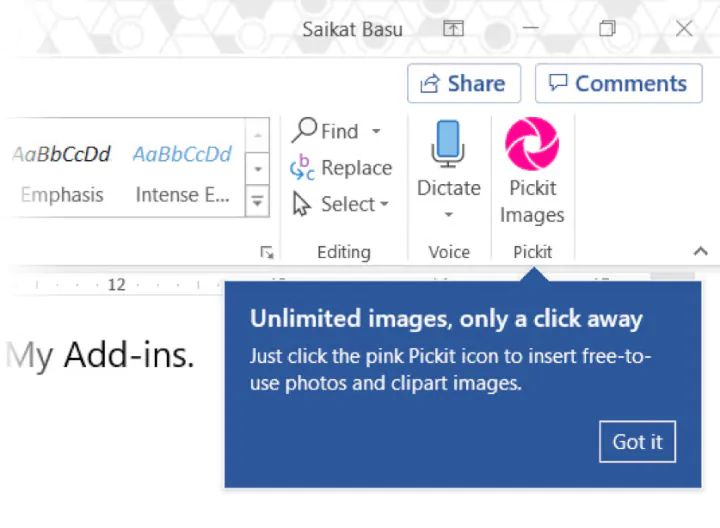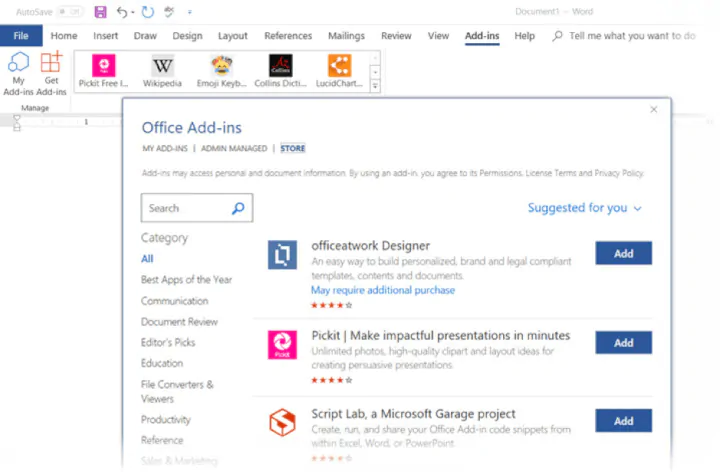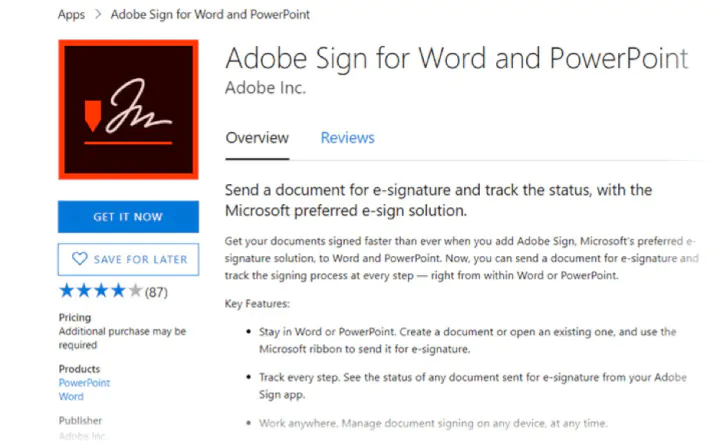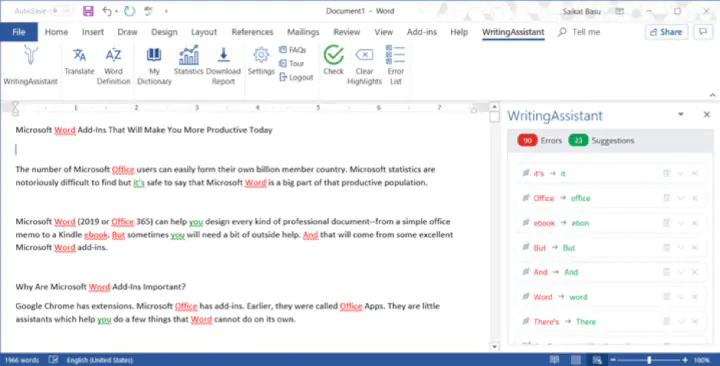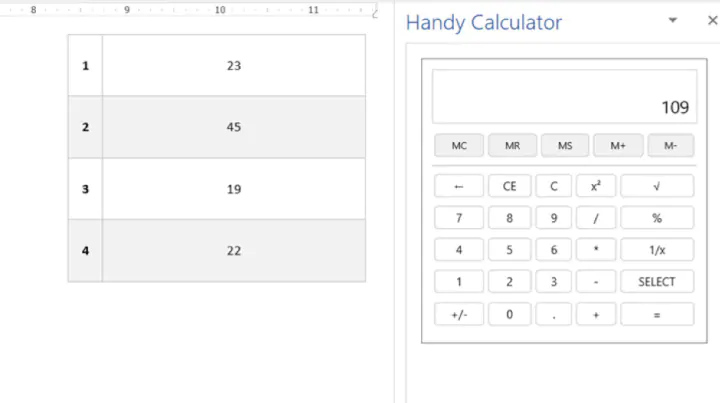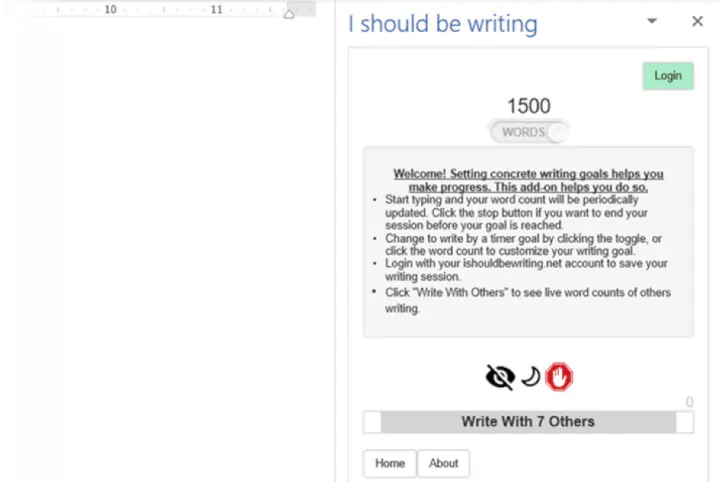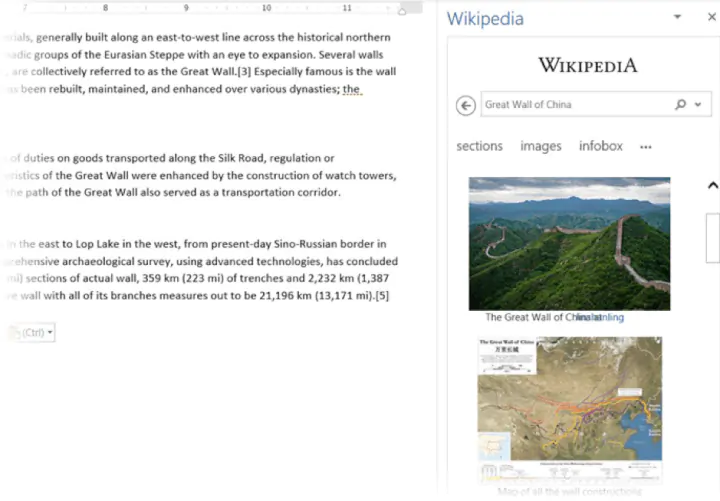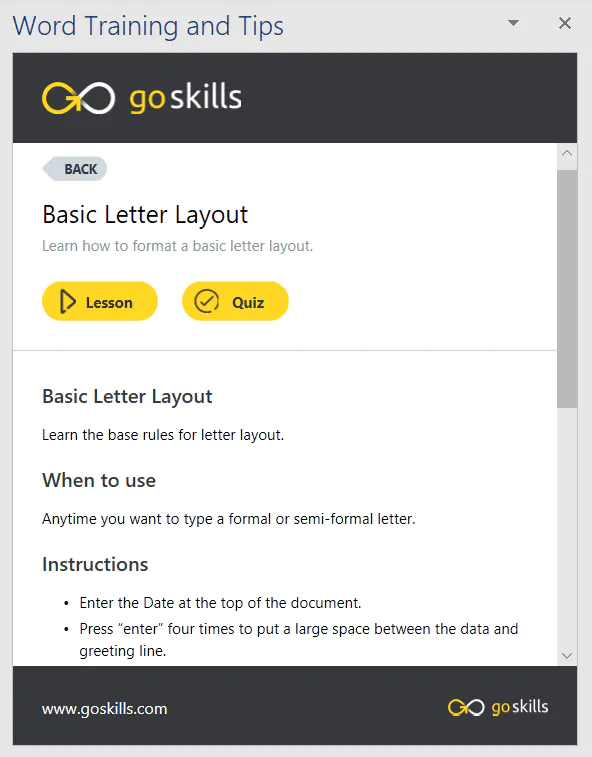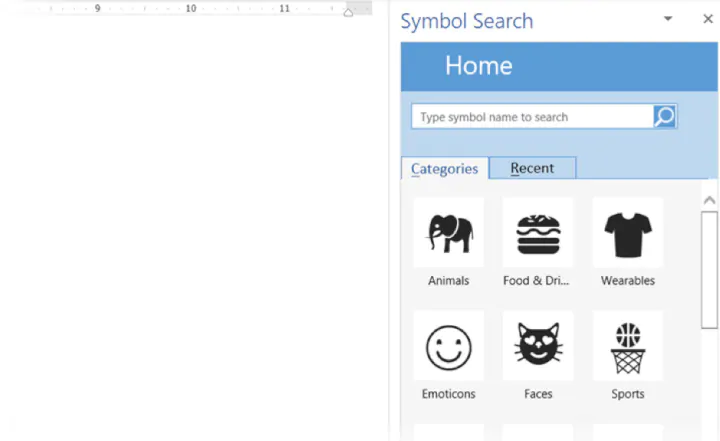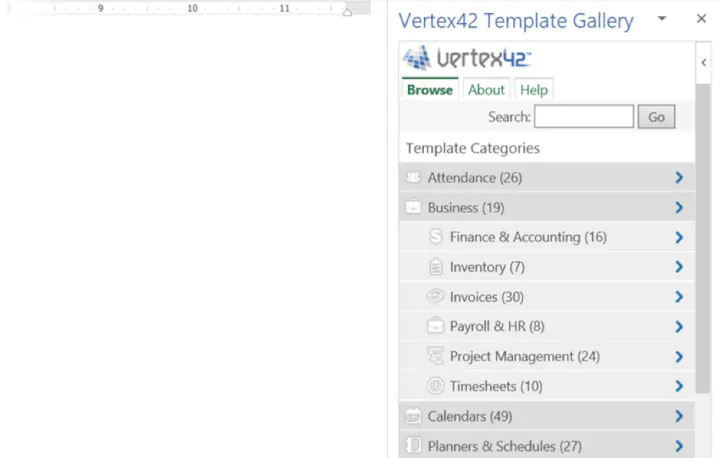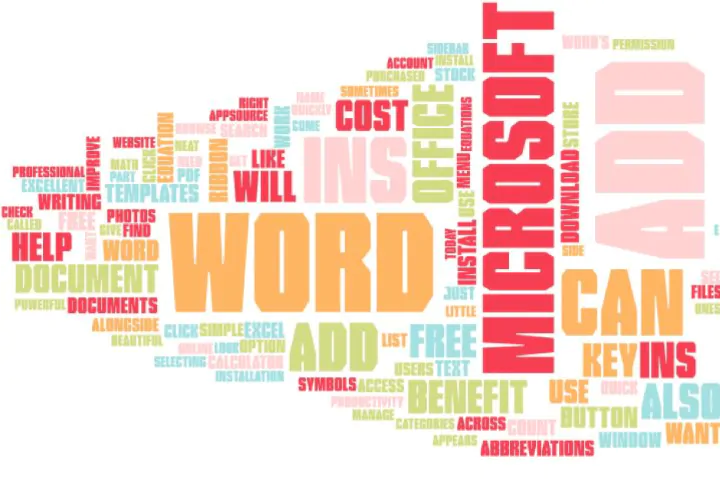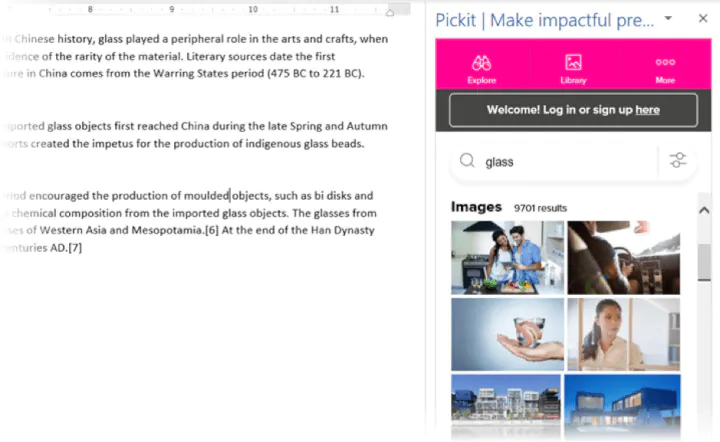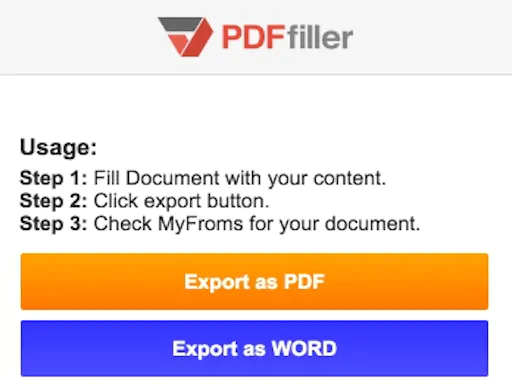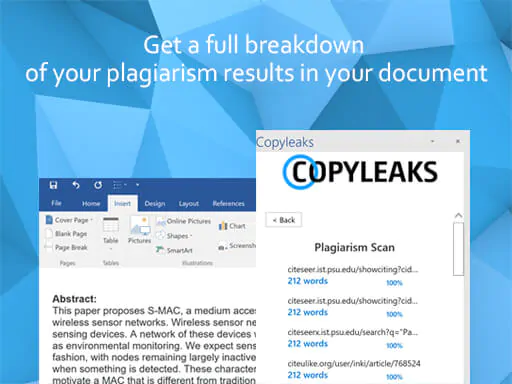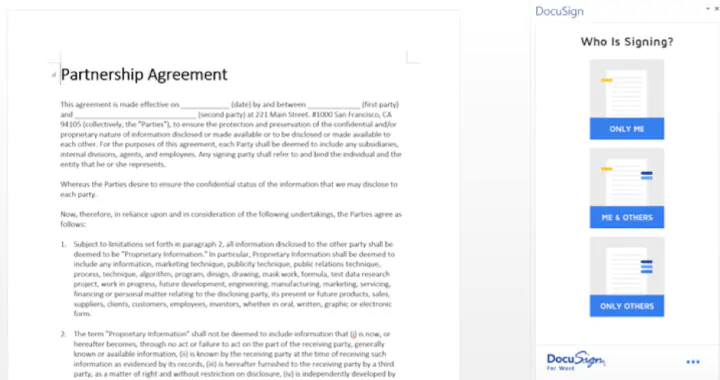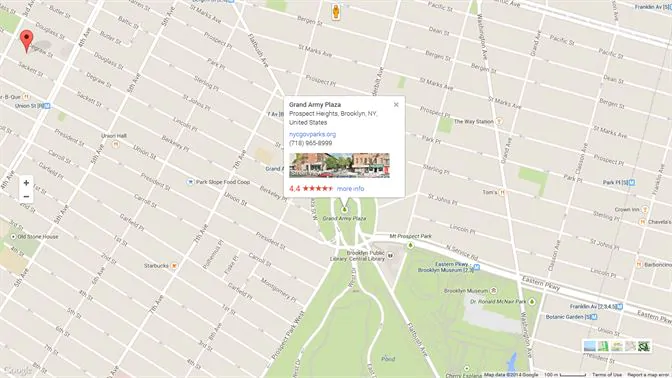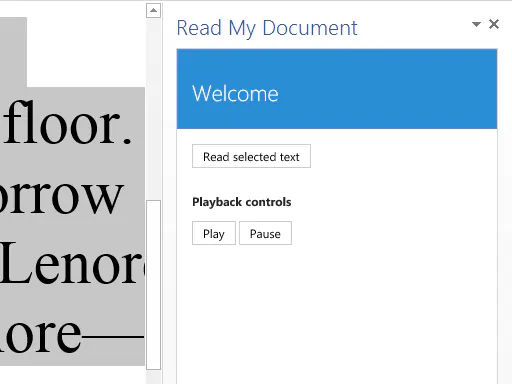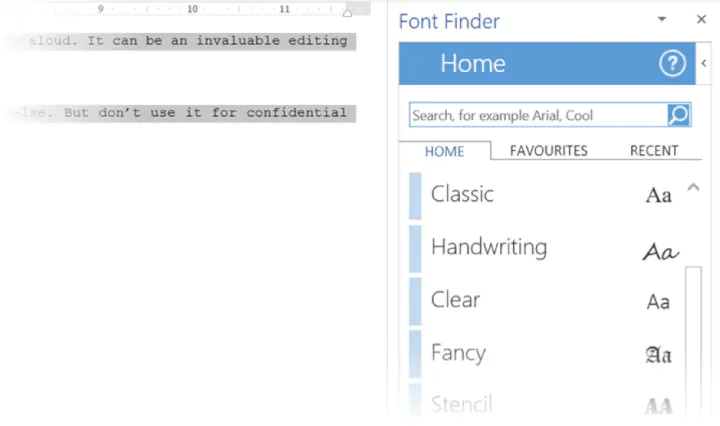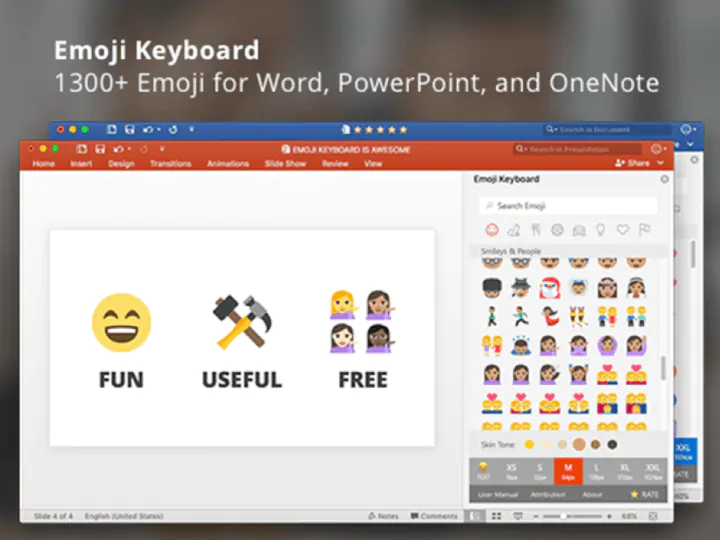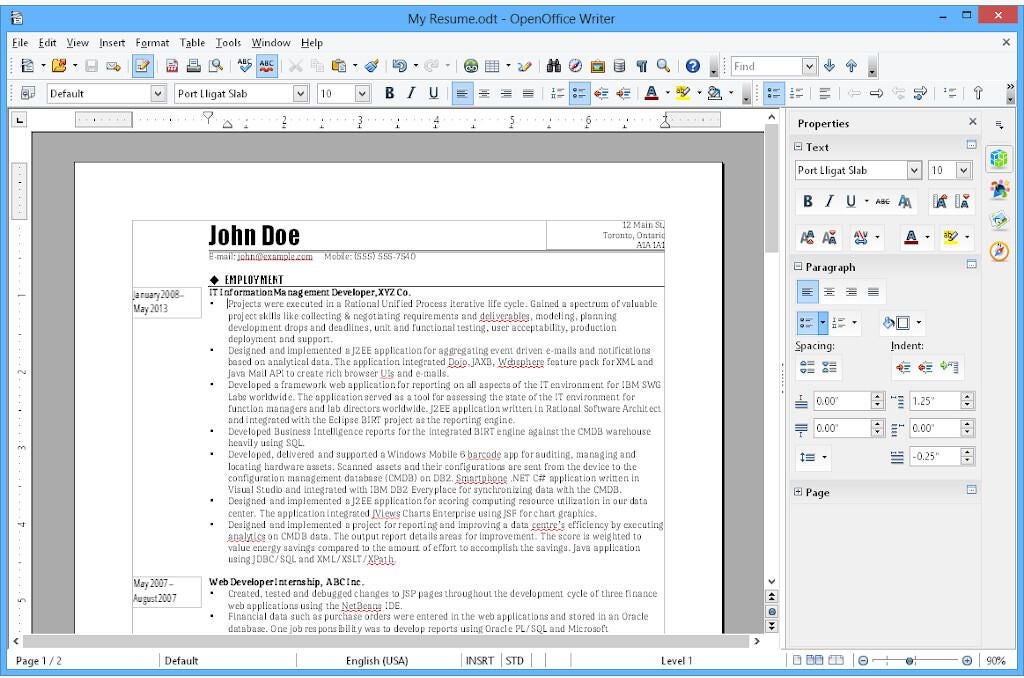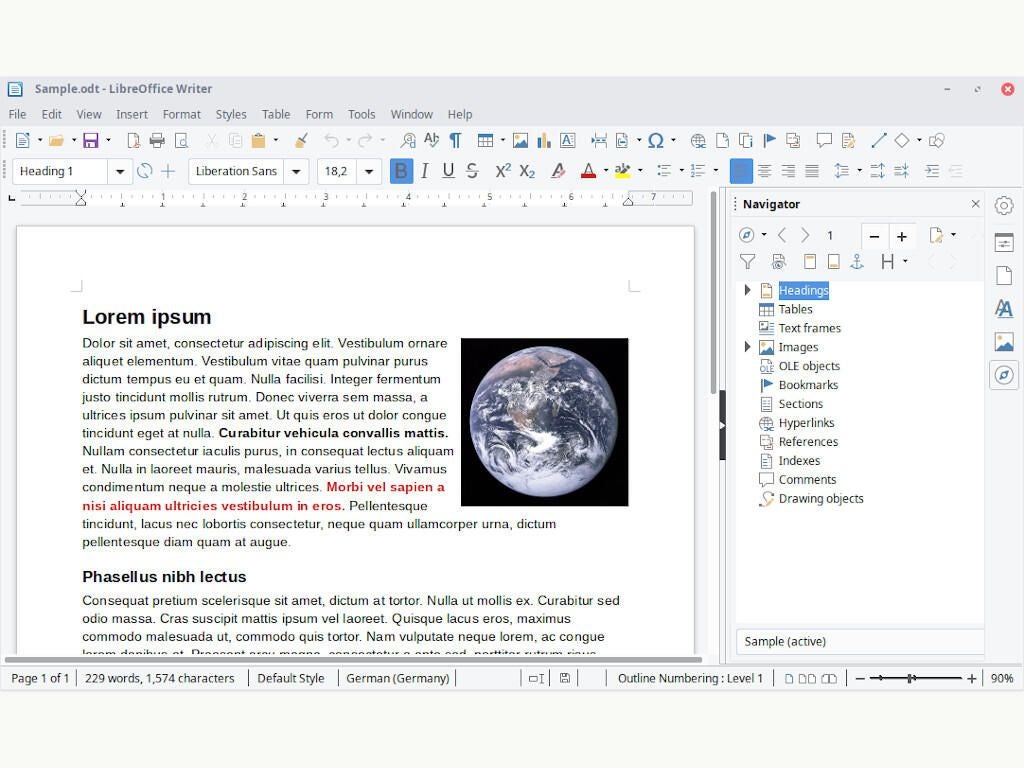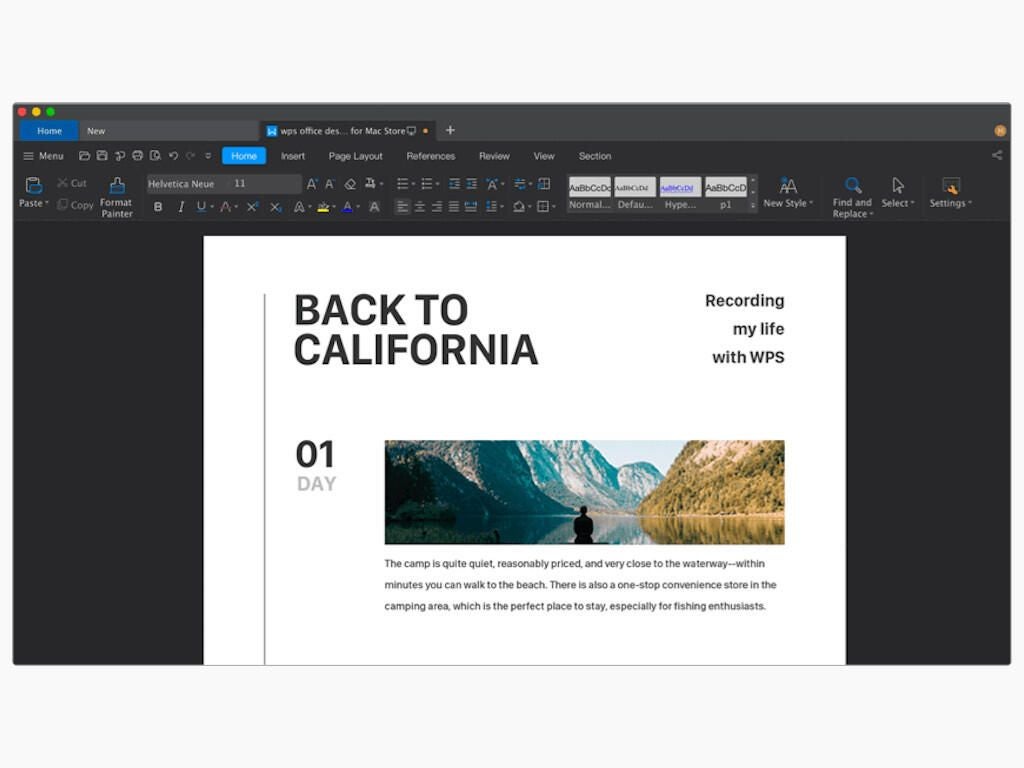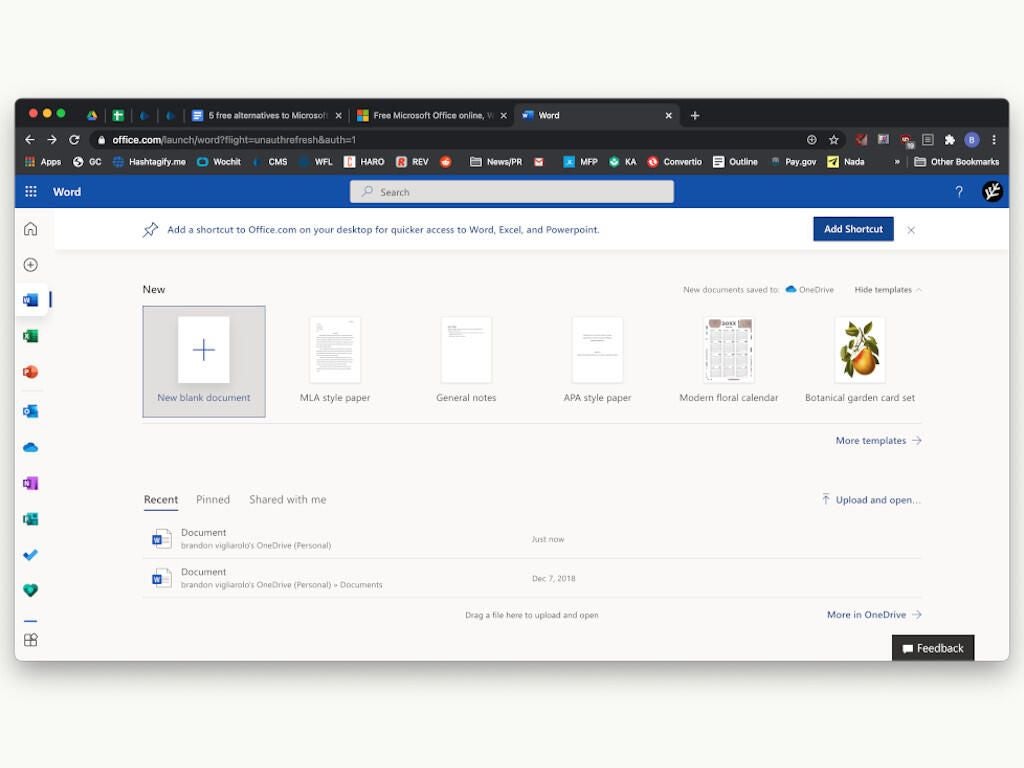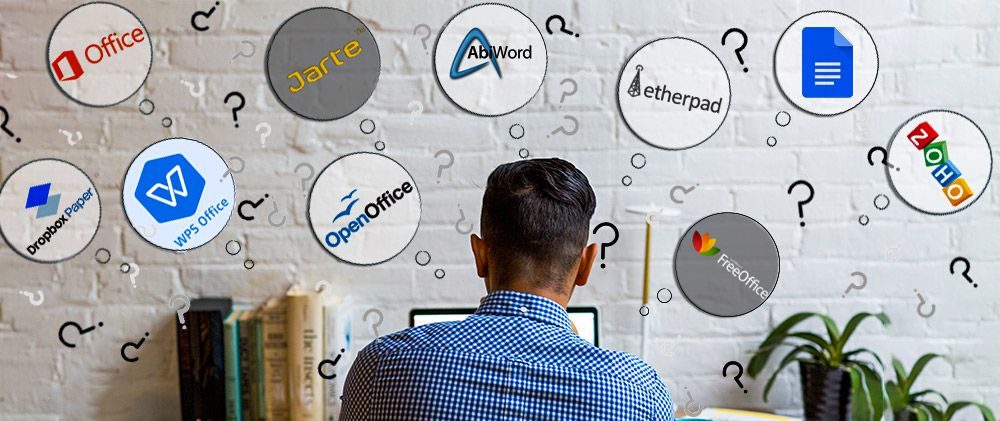Microsoft Word is without a doubt among the most used software in the entire world, used to write simple letters, create contracts, write academic papers or reports and many other uses. As other Office applications, Word is open to third-party tools adding features to it to make the Word experience easier and more complete. Here is a list of 60+ add-ins, plugins and apps that will save you time and effort when working on Word documents.
1. Power-user l Our add-in for Word, PowerPoint and Excel will give you some great superpowers to save countless hours. Here are some of the main features it offers:
-
1+ million high-quality pictures and company logos

-
7,000 icons and flags
-
Hundreds of templates

-
350 maps

-
Advanced charts: Waterfall, Mekko, Sankey, Tornado and Gantt charts

-
Smart diagrams like value chains, relationship, pyramids
-
Harmonize fonts and colors
-
Automate basic formating
-
Create Agenda pages in PowerPoint
-
Advanced Excel functions like SumColor, CountColor, CountVisible, CAGR, etc.
-
… and more
2. Grammarly — Free but subscription may be required l Grammarly is one of the most famous solution for helping you improve your writing process. It will check your text’s grammar, spelling but also suggest alternatives to improve the style, clarity and precision of your speech. It works with Word on Windows, Mac iOS or the web.
3. ProWritingAid — $0 to $140 l ProWritingAid is an interesting tool that lets Word users improve their writing. The add-in needs an Internet connection to work, and highlights overused words, displays a grammar report and sentence length report, analyzes your writing style, and other useful feedback for you to improve your writing. Starting with $40 a year (or $140 for a lifetime license), the premium version will let you also improve on writing with Gmail, WordPress, Google Documents, etc. and will work faster. This add-in is not available on Mac.

4. Link Checker — €7.95 l This add-in helps you manage internal and external links within your documents. It provides you with a tree view of those links, can find suspicious links, and let you edit or remove them. Link Checker works with Word 2003 to 2013 on Windows, but is not available for Mac.

5. QuillBot — Free but subscription may be required l This add-in helps write faster thanks to the AI’s capability to rewrite sentences and paraphrase in order to improve your writing style and clarity, find synonyms, improve your vocabulary and more. QuillBot works on Windows 2013 and above on PC, Mac and Word online.
6. Proposal Pack Wizard — $69 l This add-in works as a contract and proposals assistant for Word. It helps you manage business documents such as proposals, quotes, bids, contracts, etc. It also provides some features to help you manage multiple proposals. The software works on Word for Windows 2003 to 2019, but is not available on Mac computers.
7. NXPowerLite Desktop 8 — $50 l This tool works with Word as well as PowerPoint, Excel, and and JPEG or PDF files. NXPowerLite compresses files and optimize them for screen, print or mobile devices. You can also enable it to automatically compress your email’s attachment files. NXPowerLite works on Windows but not on Mac iOS.

8. Selection Diff Tool — €3.99 l How often do you need to compare several Word documents, or multiple versions of a document? Well, this add-in lets you compares two strings of text and will show you what the differences are. If you are working on a document where someone did not use Track Change, you will still be able to avoid the terrible pain of manually identifying the differences. Selection Diff Tool works on Word and Excel 2013 and later. It is not supported by Mac computers.

9. Pro Word Cloud — Free l Use this tool for Word and PowerPoint to create word cloud images in your document or presentation. Word clouds are a great solution to introduce a word into a conversation by showing how it is related to other ideas. The more frequent a word is, the more prominent it will be on the image. There are multiple size, fonts, layouts and colors you can use. Word cloud are based on your own text, and can be used and shared freely. Pro Word Cloud works on Word and PowerPoint 2013 and later for Windows. It does not work on Mac computers.

10. IconScout — Free but subscription required l This app gives you access to millions of icons, graphics, illustrations etc. to insert in your Word documents. It runs on Word and PowerPoint 2013 and later on PC, Mac or Online.

11. Office Tabs — Free l If you are tired of moving between your Office windows this add-in is made for you. Office tabs creates a simple interface to switch between open windows of a Microsoft Office application. It creates a tab bar on your standard Word, Excel or PowerPoint window, with all the currently open documents of the same kind. You can click on a document’s title and it will switch the window to this document. Also, you can save all currently open documents with just 1 click, instead of saving them one by one. Office Tabs works on Office 365 and all versions of Office from 2003 to 2019, but does not work on Mac.
Nota Bene: this is comparable to the Tab Explorer feature included in the Power-user add-in alongside dozens of other tools for PowerPoint, Excel and Word.

12. Microsoft Dynamics — Free l Microsoft Dynamic is a great CRM solution provided by Microsoft. You can use this add-in to work on Word templates that will be updated with data directly coming from Microsoft Dynamics. You can also connect your Excel spreadsheet to your Microsoft Dynamics data, read it, analyze it or feed your dashboard, and publish data changes back into Microsoft Dynamics. If your company uses Dynamics, you will probably enjoy this app. It works for Word and Excel 2016 and later, on Windows computers only.

13. Epsillion — $400 | Epsillion helps you create reports with a professional design in very little time. Upload some unformatted text with Epsillion, define a few parameters like the number of columns, do the same with some charts and get a great-looking PDF or HTML. This tool also lets you sync figures with Excel to save time refreshing your reports. It integrates with Word and Excel.
14. vIcons — $99 l Insert icons directly into your documents with this add-in. It provides 600 icons for you to illustrate your words. Icons can be searched using keywords you can just pick them up from the library. vIcons works with Word, PowerPoint and Excel 2007, 2010 and 2013 for Windows. It is not available on Mac.

15. Excel-to-Word Document Automation — Free | This great plugin for Word allows you to update content from Excel in Word and PowerPoint, such as text, tables, charts, pictures and lists. It can save you a considerable amount of time, sparing you the effort of manually copy-pasting your content in Word every time you need to update. It works with Word 2016 and later on Windows, Mac and Online.

16. Vertex42 Templates Gallery — Free l Access the Vertex42 library of over 150 professionally designed templates for Word and Excel. Those templates include calendar, planners, budgeting, inventory, invoices or financial statements. The Vertex add-in works on Word and Excel versions 2013 and later for Windows. It is not available for Mac.

17. Decisions Meeting Documents Manager — Free but subscription required l Everyone in an organization has been in one of those countless meetings and needed to write minutes. This tool actually offers a solution to generate minutes from the meeting agenda, access minutes templates, create and assign tasks synced with Planner, To Do or Excel and share minutes for review. It works on Word 2013 and later on PC, Mac and Online.
18. QR4Office — Free l Create QR codes on your documents or slides with this app. The QR code will open a url of your choice. You can use QR4Office to make more engaging and interactive documents or presentation, have your audience use their smartphone to check a website or vote for a poll, for instance. QR4Office is available for versions of Word, PowerPoint and Excel later than 2013 on Windows. It is also available on Mac starting with version 2016.

19. Template Chooser — €20.28/y l This add-in for the Office suite provides a cloud template management solution for organizations. Templates are stored online on a SharePoint website. Template Chooser requires an Office 365 subscription and works with Word, PowerPoint and Excel for Windows. It is not available on Mac iOS.

20. Handy Calculator — Free l If you often need to make some quick calculation aside from your work, you might love this add-in. It provides a calculator next to your Word, PowerPoint and Excel documents. It even makes it easy for you to directly insert the the results in your documents with a Select button. Handy Calculator is available on Office applications starting from version 2013. It also works on the Mac 2016 version.

21. Sticky Text — Free l This Office plugin lets save words, sentences or paragraphs that you believe you will use frequecalcuntly. It also enables web searches without opening a browser, directly from your document. Sticky Text is available with Word and PowerPoint 2013, 2016 and 2019for Windows and 2016 on Mac.
22. Intento Translator — Free but subscription required l This tool lets you translate documents in Microsoft Word or Excel. You can select words and sentences, and then use it to understand content from another language or insert the translation in your document. This app can integrate with DeepL, Google, Baidu and other services so you can choose the best translation. It works with Word 2013 or higher, as well as Word on Mac, iPad or Online.
23. Translation by Text United — Variable l This is an interesting add-in that allows you to send files to a network platform of freelance translators to review or translate your documents. Once your account is created, you just need to select a language and level for the translation, and copy-paste your text. Professionals will make the translation at a given price. You can then ask them to make changes if you need before validating the order. The plugin allows you is available directly from SharePoint so you can send any file directly.

24. Spreadsheet123 — Free l Although initially designed for Excel, Spreadsheet123 is now a Word add-in as well. Instead of starting a document from scratch, pick up a template in their library. The templates include financial statements, budgeting, payroll, invoicing, time sheets, checklists or inventory management templates. Spreadsheet123 works with Word and Excel 2013 Service Pack 1 or later as well as Word and Excel online. This add-in is however not supported on Mac computers.

25. Document Wizard — $4.99/mo l This Word add-in lets you update information such as author, brand name, organizational unit or legal disclaimer of a document with just a click. Documents need first to be configured for working with the Document Wizard. This tool works only on Word 2016 and later versions, for Windows and for Mac., as well as Word online.

26. DocuSign for Word — OnQuote l DocuSign lets you send documents for eSignature. You can securely sign yourself documents, or send it for a colleague or client to sign it. You can also store all your signed documents in a dedicated OneDrive folder. DocuSign meets legal standards. Although DocuSign claims to be an Office App Award 2015 Winner of the Most Business Value, the reviews for this app are really negative and people complain about errors when trying to connect. DocuSign is compatible with Word 2013 and later on Windows, Word 2016 on Mac, Word for iPad and Word Online.

27. Mendeley Citation Plugin — Free l As the name suggests, this add-in lets you search for citations without leaving your Word document. If you are writing academic documents such as thesis or publications, you will love this tool. Just type your keywords and the add-in will search in your Mendeley Library. This tool works with Word and LibreOffice on Windows, Mac and Linux.
28. ImageVault Connect for Office — $2.99/mo l The Image Vault Connect for Office add-in lets you search or browse in your existing media library with ImageVault. You can then insert your resources in your document with a single click. You need an existing ImageVault server and credentials before you can use it. This app works with Word and PowerPoint 2013 and later on Windows, as well as Word Online.

29. Wikipedia — Free l This app for Office lets you quickly access Wikipedia content for your Office documents. It also makes it simpler to reference text and images. Search results will appear in a task pane, and you can choose to show text and images, or just images. The Wikipedia app works with Word and Excel 2013 or later, on Word and Excel 2016 for Mac, on Word and Excel for iPad as well as on Word and Excel Online.

30. RefWorks for Word — £11.99/y l The RefWorks app lets you insert in-text citations directly from your Word documents, move and remove citations and auto-generate or update your bibliography. This is clearly meant for students, academics or researchers who are writing papers with many references. You need to be a subscriber of RefMe Plus and RefMe Institute before you can actually use it. The app is available on Word 2016 on Windows and Word for iPad.

31. CRM Word Interface — Free l This app can be used to generate Word documents from Microsoft CRM. Typically, you can use it to bring customer data from your CRM into a mail or contract template in Word.

32. Adobe Sign — Free but a subscription is required l With this Adobe add-in, you can electronically send Word and PowerPoint documents for electronic signature to colleagues, partners or clients. A subscription is required to use the service. It does not work on Mac and is available for Word and PowerPoint 2013 or later on Windows.

33. Qorus — Free but a subscription is required l The Qorus add-in lets you save time when working on Word documents, with features to automatically generate new documents, searching and inserting existing content from your SharePoint site, ensuring documents are up to date or cleaning them before sending. Qorus requires a subscription to use the service. It is available on Word 2013 or later for Windows. Qorus is not available on Word for Mac.

34. Lexis for Microsoft Office — Free l This add-in from the famous law services firm LexisNexis helps create and review legal documents. You can use this tool to make searches, get cited documents, verify quotes, manage citations format and more. It works with Word 2016 and 2019 on Pc, Mac, iPad and Online.

35. Read my Document — Free l This tool can read your Word documents, using text-to-speach technology so you can hear the content of your file without even looking at it. The app works with Word 2013+, Word Online and Mac iOS.
36. Pickit Presentation Images — Free but a subscription is required for HD images l Pickit Presentation Images is an add-in that lets you browse for images from Word and PowerPoint. Images can be previewed from a task pane, and you can search pictures, icons, 3D or moving images without leaving your application. Although the app is free, you will need a subscription if you want pictures to be in HD. Pickit works with Word and PowerPoint 2013 and later on Windows, as well as Word and PowerPoint 2016 on Mac and Word and PowerPoint Online.
Nota Bene: A feature comparable to this tool also exists within the Power-user suite, allowing you to browse over 100,000+ high-quality pictures and it’s 100% free, without requiring a subscription.

37. Symbols and Characters — Free l This Office add-in helps you insert special characters and symbols in your Word documents. Contrary to the native Symbols button in Office, it uses contextual information to suggest relevant symbols based on your selection. It can be very convenient to easily find currency, mathematical, copyright or language-specific symbols. The app works with Word, PowerPoint and Excel 2013+, on PC, Mac and Online.

38. Rhymes.net — Free l If you have the mind and soul of a poet, this app is definitely made for you. It lets you go through a rhyming dictionary to find the rhymes that will sound just right with your words. You can search by senses as well. Rhymes.net works with Word 2013 and later on PC, and 2016 on Mac.

39. Easy Code Formatter — Free l With this app you can easily format your text as code in Word 2013 on PC or Mac iOS.
40. Sciwheel — Free but subscription required l This Word add-in is great for citing easily in research papers. This tool will help you manage references, can suggest citations and will easily format your bibliography. It works for Word 2016 or later on Windows, Mac or Word Online.

41. Microsoft Mathematics — Free l Microsoft Mathematics is an add-in that lets you plot charts, solve equations or inequalities in Word and OneNote. The add-in works with Microsoft Word 2007 and 2010, as well as OneNote 2010 on Windows.
42. Adobe Document Generation — Free l This ADobe add-in lets you easily create templates for documents with consistent branding using Adobe Document Generation API. Such templates can be invoices, contracts, reports and more. It works on Word 2016 and later on Windows, Mac and on the Online version.
43. Word Training and Tips — Free l If you are beginning with Word, this GoSkills add-in will help you learn some tips & tricks to improve your command of the software with Word cheat sheets. Subscribing will give you access to training as well. The plugin works with Word 2013 or later on Windows, as well as the 2016 Mac version and Word Online.

44. Writer — Free but subscription may be required l Writer is meant for companies wanting a
unified style, voice and terminology on all their documents. It can check the usual grammar and, but also approved terms, pronouns, compliance and more. It is compatible with Word 2016 and later on Windows, Mac and Online.
45. PROMT Dictionary and Translator — Fee l Make sure you don’t use an unwise word that will cause some incident, by getting the exact definition with this add-in. The dictionary also provides translations with multiple choices of words, and translations can be inserted in your documents with just a click. The app supports English, French, German, Italian, Portuguese, Japanese, Russian and Spanish. It requires an Internet connection to work, as well as Word, Excel, PowerPoint or Project version 2013 or later, or the 2016 Mac version.

46. vLex — Free but subscription may be required l This add-in is made for legal teams and can help drafting legal advice, identify legal citation and case law validity, get recommendation and more. The app works on Word 2013 and later on Windows, Mac, iPad and Word Online.
47. Easy Code Formatter — Free l If you are developer, this plugin will let you edit your code in a Word document following the properly formatted syntax. Highlight your code and select the coding language, and your code will be formatted to look just like in any code editor. This app works with Word 2013 on Windows, and on the 2016 version for Mac and Online.
48. Pictographr — Free l Insert visual content to your Office documents (Word, Excel, PowerPoint and Outlook). Use this to add a design layer to your work and illustrate it with vivid visuals. Pictographr works with Office 2016 and later on Windows and Mac.

49. Pixabay Images — Free l The Pixabay add-in lets you search for online pictures available on Pixabay, without leaving Word or PowerPoint. And the best of it is that all pictures are available under Creative Common CC0, i.e. they are in the public domain and you don’t have to pay nor to give attribution to the author. Pixabay Images works with Word and PowerPoint 2013 or later on Windows as well as Word and PowerPoint 2016 on Mac and Online.
Nota Bene: this is comparable to the Pictures library included in the Power-user add-in alongside other tools and which includes over 100,000 pictures.

50. IMG Effector — Free l Once you have inserted images in your document, you might want to rework them a bit to give them nice visual effects. This free tool can apply 15 different effects to images in your documents. It works on Word 2013 or later on Windows only.

51. Spell checker and Grammar checker by Scribens — Free or Premium l This plugin lets you detect and correct 250 types of grammar mistakes within Word documents, but also improve your style by avoiding repetitions for instance. The app works with Word 2016 or later on Windows and on Word 2016 on Mac.

52. PDFfiller — Free l This tool lets you open and edit files stored on OneDrive as printable PDFs. This add-in requires Word 2013 or later on Windows or Word Online. It is not supported by Mac iOS.
53. Resume CV Template Builder & Optimizer — Free l Let this app guide you into designing your resume. Enter your data and let it make the design part for you. You can also import your Linkedin profile to get a CV in a matter of minutes. This Word app requires version 2016 or later on Windows or Word 2016 on Mac.

54. Semrush SEO Writing Assistant — Free but subscription may be required l This app designed by famous SEO website Semrush will help you optimize your Word content for high performance on search engines. It will offer suggestions based on best performing content on Google’s SERPs, based on competitors and defined target audience and keywords. This is a great idea for copywriters and anyone writing on Word content that will end up on a website. This tool works with Word 2013 or later on Windows, Mac and Word Online.
55. Woodpecker — Free l Woodpecker is a Word app made to help small businesses save time by providing a templates creation and management solution. Templates can be shared with a team so that people can collaborate on it and Woodpecker provides automated formatting. Woodpecker works on Microsoft Word version 2013, 2016 and 2019 for PC, Word 2016 on Mac and Word Online.

56. Emoji Keyboard — Free l This funny app lets you insert smileys for various emotions in your word document with a single click. The app works with Word, PowerPoint and Excel 2013 and later on Windows, as well as the 2016 Mac version.
57. 300Editors — Free l This add-in will let you hire professional editors around the globe to proofread your text. You can get your document read in real time. The app requires a Microsoft account attached to OneDrive, and works on Word 2013 or later on Windows or Word Online.

58. Consistency Checker — Free l This add-in scans your document and detects consistency mistakes in your text. It looks into hyphenation (e.g. ‘part time’ and ‘part-time’), spelling (e.g. ‘color’ and ‘colour’), use of numbers in sentences, etc. It’s always good to run a little consistency check before you submit your document! The app works on Word and Excel 2013 or later, the Mac 2016 and the Online versions.

59. Lucidchart Diagrams — Free but requires subscription l This add-in lets you insert HTML5 diagrams, flowcharts, UML, wireframes, Mind maps, org charts, etc. The app works on Word 2013 or later on Windows and on Word 2016 on Mac.
60. Dolphin Compose — Free l Dolphin Compose is a common phrase library. The idea behind it is great: you or your organization often use and reuse the same phrases, contract clauses or commercial arguments. This add-in will let you search, edit or reuse such phrases, ensuring correctness, brand consistency and up to date content. You will need to host your library on SharePoint, OneDrive or Dolphin365, and the app will run on Word 2013 or later on Windows, as well as the Mac 2016 and the Online versions.

Conclusion:
Although not exhaustive, this list of add-ins for Microsoft Word provides a wide range of useful tools that will enhance you experience of working with Word. Add-ins have the potential to save you a tremendous amount of time and give you new perspectives.
If you are interested in PowerPoint add-ins as well, check our list of 40+ add-ins, plugins and apps for Microsoft PowerPoint.
If you are also interested in Excel add-ins, check our list of 75+ add-ins, plugins and apps for Microsoft Excel.
Microsoft Word — невероятно востребованный в бизнес-сфере и для личных потребностей текстовый редактор, предлагающий широкий спектр функциональных решений и опций для создания, оформления и редактирования текстового содержимого в пределах интуитивной, продуманной оболочки. Microsoft Word обеспечивает пользователя всем необходимым арсеналом средств для публикации качественных, четко структурированных документов с возможностью совместной работы и синхронизацией с облачными серверами.
Штатные возможности Microsoft Word
В стандартном режиме работы приложение предоставляет следующий набор базовых функций и компонентов:
- продвинутое форматирование содержимого с выбором шрифта, обрамления; задания отступов, межстрочных интервалов, ориентации; добавления маркированных, нумерованных и многоуровневых списков; выравнивания по заданной области; выбором заливки и стиля, а также другими элементами компоновки
- вставка таблиц. Поддерживает как добавление стандартных таблиц, сформированных вручную в самом редакторе Word, так и импорт готовых объектов из табличного процессора Excel с переносом числовых данных. Также документы Word могут вмещать в себя рисунки, изображения из Интернета, фигуры, значки, трехмерные модели, объекты SmartArt, диаграммы и снимки экрана
- интеллектуальный конструктор тем. Доступно как применение шаблонов из встроенной в Word библиотеки, так и загрузка дополнительных образцов с сервера разработчика
- точная и детальная компоновка макета документа. Доступно конфигурирование полей, ориентации, размера страниц; колонок, разрывов, номеров строк; расстановки переносов; отступов и интервалов выбранных областей
- набор инструментов Word включает в себя мастера электронных рассылок, осуществляемых с помощью цифрового инфо-ассистента Outlook
- расширенные возможности проверки правописания, тезауруса и грамматики текста, написанного практически на любом языке мира. От версии к версии данный модуль заметно эволюционирует, обрастая интеграцией с AI-движком Cortana и поддержкой рукописного ввода посредством цифрового пера или стилуса
- рецензирование документов в режиме совместной работы. Рецензенты могут оставлять собственные комментарии, делать их доступными для других, а также принимать или отклонять предложенные правки в самом редакторе
- несколько режимов просмотра документов, среди которых режим чтения, видимой разметки страницы, просмотра веб-документа, а также отображением структуры и черновика
- поддержка широкого числа форматов, среди которых нативный для Microsoft Office стандарт Open XML, ставшая уже классической спецификация RTF, а также более привычная для пользователей инструментария OpenOffice или LibreOffice технология OpenDocument. Кроме того, последние издания утилиты способны полноценно импортировать и экспортировать PDF-документы, вносить в них соответствующие правки и сохранять выполненные изменения уже в DOCX-формате.
На этом сайте вы можете загрузить на свой ПК полную русскую версию Microsoft Word любого года выпуска, в зависимости от степени давности вашего рабочего устройства. Перед загрузкой стоит ознакомиться с системными требованиями программного набора.
The number of Microsoft Office users today, estimated to be over 1.2 billion, can easily form their own country. And it’s safe to say that Microsoft Word users are a big part of that productive population.
Microsoft Word (2019, 2016, or Microsoft 365) can help you design virtually every kind of professional document — from a simple office memo to a Kindle e-book. But sometimes you could use a bit of extra oomph in your Word documents. That’s where a roster of excellent and mostly free Microsoft Word add-ins can help.
Why are Microsoft Word add-ins so important?
Google Chrome has extensions. Microsoft Office has add-ins. Earlier, they were called Office Apps. These are little assistants which help you do a few things that Word cannot do on its own.
Want to send a document for an e-signature and track its status? Maybe you are a student who wants to add math equations quickly? Or do you just want to grab some beautiful stock photos for a document?
Add-ins can do all that and make Microsoft Word seem more powerful than it already is.
Today, we will look at how to install and manage these little tools and suggest a few of the best Microsoft Word add-ins you should install to improve your productivity.
Most of these add-ins will work with Microsoft Word 365, 2016, 2019, and Microsoft Word Online.
Get your free Word shortcuts cheatsheet!
Download the print-ready shortcut cheatsheet for Word.
Which add-ins should you install?
There are more than 2000 Microsoft Office add-ins. Microsoft Office organizes all add-ins in neat categories. You can also filter them by:
- Rating
- Name
Microsoft Office also automatically suggests a few add-ins to you. And there’s a category called Editor’s Picks, which displays a few highly-rated selections. Work through the choices and pick the ones that fit your workflow.
How to install and manage Microsoft Word add-ins
There are two simple routes to browse and download the add-ins you want.
1. Microsoft Word has a dedicated Office Store (AppSource), which lists all add-ins available for all Office applications.
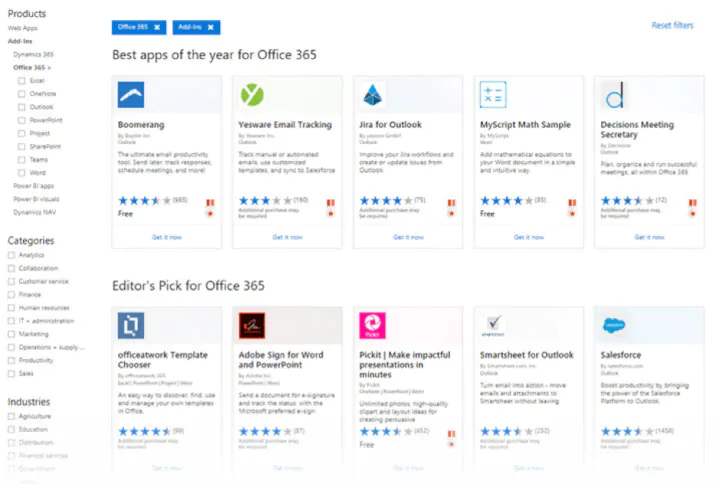
How to download add-ins from the Office Store
The Office Store can be browsed like any other website. Filters on the left help you drill down to the add-ins you need.
Do read the reviews for each add-in and check the ratings. The better add-ins will be strong in both areas.
1. Click the blue Get It Now button.
2. Sign into AppSource with your Microsoft account.
3. Give Microsoft permission to install the add-in.
4. Continue the installation by selecting the application you want it for.
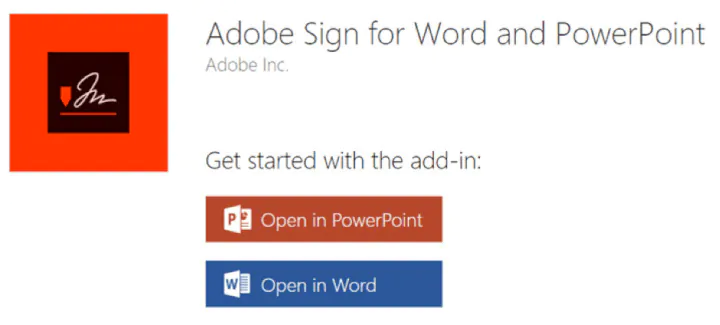
How to download add-ins from inside Microsoft Word
1. Go to Ribbon > Add-Ins > Get Add-Ins.
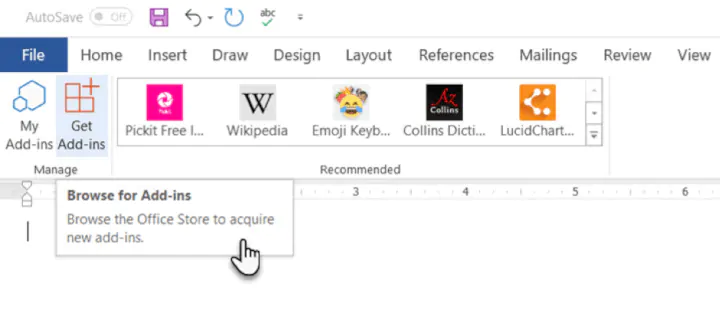
3. Give your permission to Microsoft and allow the installation to proceed.
As in the download from the website, the add-in appears as a button on the Ribbon. When you are done with an add-in, you can close it by clicking the “X” button in the sidebar.
All free and purchased add-ins are part of your Microsoft account. After you’ve added them, you’ll have quick access to them from the My Add-ins button on the menu. The Manage My Add-ins link on the window will also take you to a page where you can see more details.
For e.g. an option to hide an add-in if you don’t want to see it on your list.
If you don’t use an add-in, then you can always delete them to clean up your list.
How to delete add-ins you don’t want
1. When you want to remove an add-in, go to Ribbon > Add-ins > My Add-ins. If you don’t see your add-in, then click on the Refresh link at the top of the window.
2. In the Office Add-ins window, click the menu option (three dots) for the specific add-in and click on Remove.
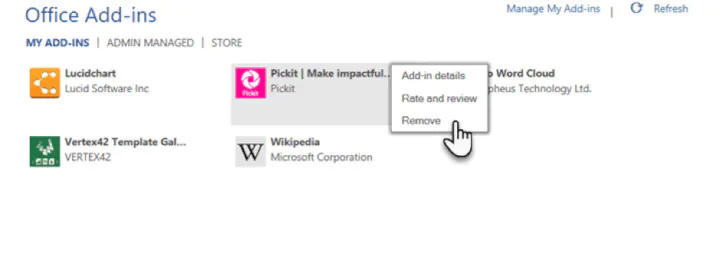
The best free Microsoft Word add-ins for everyday productivity
It’s a tough job selecting add-ins from a stock of 2000+. But let’s look at a few which can cut across all sections of users — from the layman to the white-collar worker.
Also, the focus of the list is on free add-ins. A few excellent add-ins with trial accounts have been thrown into the mix to demonstrate how you can extend Word when your needs demand it.
1. WritingAssistant
Cost: Free.
Key Benefit: Improve your English with AI.
When English isn’t your first language, then you should welcome some help. Writing Assistant is an artificial intelligence-powered text checker that flags errors in your grammar. It claims to adapt to your context and offer suggestions.
Use it alongside Word’s own Grammar and Spell Checker to improve your writing.
Also: Grammarly is popular, and it also has a powerful add-in for Word and Outlook.
2. MyScript Math Sample
Cost: Free.
Key Benefit: A math equation editor that works like a scratchpad.
In Word, go to Insert > Equation. You can use the gallery of equations in Word or manually type it out (or use Ink Equation). If this seems like hard work, try the MyScript Math Sample add-in now.
Use the side panel to write an equation with a finger, stylus, or the mouse. The add-in supports more than 200 symbols. Thanks to real-time handwriting recognition, your input is instantly converted to a clear typed equation. It just feels more intuitive, and you can combine it with Word’s own equation features.
3. Handy Calculator
Cost: Free.
Key Benefit: Use it like a built-in calculator for Microsoft Word.
There could be a calculator sitting in your taskbar. But Handy Calculator saves you a few seconds as it works alongside your open Word document in a task pane. The calculator supports all common functions and the usual memory keys to recall any value stored in memory.
If you work a lot with Word and Excel, then use the Select button for quick cell calculations.
4. I Should Be Writing
Cost: Free.
Key Benefit: Keeps you motivated with a timer and a word count tracker.
Writing is a lonely job and sometimes you just have a word count to aim for. This simple add-in does this well by allowing you to set a countdown timer or a word count goal.
A Write with Others setting nudges your motivation with a live word count of other users or your team.
5. Wikipedia
Cost: Free.
Key Benefit: Simplify the search for facts.
It can be a college essay or a research paper. The world’s favorite encyclopedia is often the first source for facts. So, don’t jump between your Word document and the browser.
The Wikipedia add-in can work alongside Word’s Researcher function to help you crosscheck information and improve accuracy.
6. Word Training and Tips
Cost: Free.
Key Benefit: Become a better Microsoft Word user.
This add-in gives you access to GoSkills “how-to” cheat sheets from the popular Microsoft Word course. Get handy step-by-step instructions on formatting, styles, and more right within your Word document.
7. Symbol Search
Cost: Free.
Key Benefit: Search and use high-quality symbols in your documents.
Microsoft Word has a nice Icons gallery on the Ribbon to help you communicate with symbols. But it’s always useful to have quick access to more. Symbol Search has a categorized lineup and a handy search box to find a unique symbol.
Click on More (three-dot menu option) and find the registered symbol, double asterisks, subscript numbers etc.
8. Vertex42 Template Gallery
Cost: Free.
Key Benefit: Select from 300+ professionally designed templates for Word and Excel.
There’s a sameness to the default templates in Microsoft Office. Vertex42 specializes in templates for Word and Excel and it shows in the variety they offer.
The collection of 431 documents is organized in neat categories that cover personal, educational, and professional templates.
Also: Look at Spreadsheet123 and its collection of 200 templates for Word and Excel.
Get your free Word shortcuts cheatsheet!
Download the print-ready shortcut cheatsheet for Word.
Get your free Word shortcuts cheatsheet!
Download the print-ready shortcut cheatsheet for Word.
9. Pro Word Cloud
Cost: Free.
Key Benefit: Visualize your text and get your point across.
Word clouds add a visual element to any document or presentation. If it’s text dense, then you can use a word cloud to check the frequency of your main keyword. It can also help summarize the core idea of any document for your readers.
You can customize the word clouds with different sizes, fonts, layouts, and color schemes.
10. Pickit
Cost: Free for 7 days, $5.00/month after.
Key Benefit: Find the right photo or clipart to use from a vast image bank.
Pickit is a stock illustration site that can complement your documents with beautiful photos and clipart. PowerPoint designs aside, you can create impactful Word documents too by breaking up text with a photo that sends a visual message.
The add-in is free to download but you have to subscribe for premium features after seven days.
Also: Looking for a completely free alternative with Creative Commons licensed photos? Try the excellent Word add-in that sources images from Pexels.
11. PDFfiller
Cost: Free trial, $6.00/month after.
Key Benefit: Edit, sign, and share PDF files stored in OneDrive.
Word can open PDF files and even edit them. But it’s not perfect as lines and pages can break. PDFFiller opens a fillable, printable PDF in its own editor from OneDrive. Edit, sign, and share the files again from the same window within Word.
You can save a lot of time as you do not have to download or upload the files from the desktop.
12. Copyleaks Plagiarism Checker
Cost: Free with a limited number of scans.
Key Benefit: Check if any document is original.
No one wants to be called a plagiarist. And Copyleaks has built its reputation as a search engine for avoiding that charge. The cloud-based app uses its algorithms to scan any document and ensure its integrity. Copyleaks also supports multiple languages.
The Word add-in allows you to scan 10 pages a month for free. If you are a heavy user, then go for an additional purchase.
13. Lucidchart Diagrams for Word
Cost: Free with a limited number of diagrams.
Key Benefit: Draw flowcharts, mockups, mind maps, and business process charts easily.
Sometimes, a flowchart or a business process diagram can make a complex concept simpler. Lucidchart is an industry-leading software that offers this add-in for Word users. Use the library of shapes and lines to quickly create your own diagrams. The learning curve is shallow.
Lucidchart also supports collaboration and version control. You can download the add-in for free and create a limited number of free documents. Additional upgrades need to be purchased.
14. DocuSign for Word
Cost: Free to try. Additional purchases are required.
Key Benefit: Sign or request eSignatures for important documents without leaving Word.
Digital signatures have become foolproof and legally binding identification tools for critical documents. In many countries, they are the same as physical signatures on paper documents. Sign in with your Microsoft 365, Microsoft, or DocuSign account. Email a completed copy of the signed documents, and automatically save them in DocuSign or on a cloud platform for collaboration.
DocuSign offers a free trial (sign and send 5 documents with a Microsoft 365 account and 10 documents with a Microsoft account).
15. Qorus
Cost: Free to try. Additional purchases are required.
Key Benefit: Make business documents effortlessly.
Qorus is a business document builder. It works seamlessly across Outlook, Word, and PowerPoint to create personalized business documents like requests for proposals, pitches, and NDAs. Qorus includes tools that can quickly create fresh documents from templates, answer queries with a bank of reusable content, and even collaborate on documents with a team.
Qorus is a bid and proposal management solution on its own. The advantages can outweigh the costs if your enterprise needs it. Try it with a 14-day trial.
16. GetMpas
Cost: Free.
Key Benefit: Show locations on documents quickly.
Making an event flyer in Microsoft Word? Why not help your guests by displaying a small map that shows exactly where it will take place? There is Google Maps, but this little touch saves everyone a few seconds.
The add-in allows you to customize the appearance and size of the map.
17. Read My Document
Cost: Free.
Key Benefit: Go easy on your eyes.
Read My Document is a text-to-speech converter that reads your Microsoft Office documents aloud. It can be an invaluable editing aid when you are proofreading a document. Pick a voice and the speech speed to begin.
Alternatively, you can multitask by letting it read a document while you do something else. But don’t use it for confidential documents as the engine can send data over the internet.
18. Woodpecker
Cost: Free.
Key Benefit: Reuse your most important legal documents.
Legal documents should always be standardized. It makes it not only easier to understand them but also saves a lot of time when you need to reuse them. Woodpecker is an easy-to-use add-in that removes the chore of re-creating legal docs every time you need to change a minor detail.
Woodpecker also promises secure document management and collaboration with your own account. Project managers can try this add-in to enhance the role of their Word templates.
19. Font Finder
Cost: Free.
Key Benefit: Select and save your favorite fonts.
It is surprising that desktop publishing software like Microsoft Word still does not have an adept font management system. For instance, you cannot save your favorite fonts. You can create styles for them, but that is a roundabout way. Font Finder makes it easier.
Use the add-in tab screen to browse through the categorized fonts. Search for the font you want to use and set them as favorites with a click on the star. However, a small pitfall is that it seems to ignore fonts that do not come with Word.
20. Emoji Keyboard
Cost: Free.
Key Benefit: Give your communication some color.
Microsoft Word add-ins shouldn’t be all sober and somber. Why not give it a bit of color with the Emoji Keyboard? After all, emojis are stuck to our digital tongues. And this keyboard gives you 1300 to choose from.
Get more work done today with these add-ins
We hope these useful and mostly free Microsoft Word add-ins help you plug a few productivity gaps, reduce a few steps and add up to a more efficient workflow at the end of your day!
If you are looking to sharpen your Microsoft Office skills, check out our Microsoft Word course to learn time-saving tips and tricks for formatting, margins, mail merges, and much more.
Ready to master Microsoft Office?
Start learning for free with GoSkills courses
Start free trial
on
November 1, 2022, 9:00 AM PDT
6 free alternatives to Microsoft Word
If you’re tired of paying for Microsoft Office features you don’t use, here are free alternatives to Word you can download and start using today.
We may be compensated by vendors who appear on this page through methods such as affiliate links or sponsored partnerships. This may influence how and where their products appear on our site, but vendors cannot pay to influence the content of our reviews. For more info, visit our Terms of Use page.
-
Google Docs
-
Apache OpenOffice Writer
-
Zoho Writer
-
LibreOffice Writer
-
WPS Office Writer
-
Microsoft Office Word Online
Microsoft Word has its devotees, but find one person who loves it, and you’ll probably find several who don’t. From redesigns that hide familiar menu items to overly complicated and often unused features, there’s a lot to be desired in a simple word processor that Microsoft Word doesn’t deliver due to its complex nature.
Microsoft Word and the rest of Microsoft Office is expensive–for instance, Microsoft 365 Business Premium costs $22 a user per month. There are also some details about the pricing for the home edition of Microsoft Office, including such information as the number of users and cloud storage.
If you don’t need all the features that Microsoft Word offers, it can be hard to justify paying that price, especially in a small business environment where you just need a word processor. Don’t pay for what you aren’t going to use–take a look at one of these six free Microsoft Word alternatives instead.
Google Docs
Google Docs, which is easily the most popular Microsoft Word alternative on this list, is free to everyone with a Google account.
If you want the basic features of Microsoft Word, you don’t need to look any further than Google Docs–it does all your basic word processing needs, and it is tightly integrated with Google Drive and other products. Since everything is saved in Google’s cloud, you don’t need to worry about losing your work–Docs autosaves after every single keystroke, so in the event of a crash you should be able to pick up right where you left off, down to the letter. Google Docs also supports Microsoft Word’s .doc and .docx formats, so you shouldn’t have any problems importing and editing those.
One of its best features for business users is real-time collaboration. If you share a document with another Google user, both of you can be in the document at the same time, see the other user’s cursor position, watch what they’re typing, and chat to each other as well. It’s a great collaboration tool that stands out among word processors.
Advanced users may find the features lacking–it really is a bare-bones word processor.
Apache OpenOffice Writer
If you hate Microsoft Word because of the invention of the ribbon, then Apache’s OpenOffice Writer is the 2003 throwback you want. It has a classic interface that, while it can look a bit cluttered, mimics the menus that Microsoft tossed out when Office 2007 was released. It will definitely feel familiar to Office 2003 users, with the added perk of still receiving updates and security patches, which is important for a business software suite.
OpenOffice Writer has its own document format, but it also supports .doc and .docx files, and it does a great job of maintaining formatting when importing those types of files. Many of the advanced features of Microsoft Word are included in OpenOffice Writer as well, so editing complex Word documents won’t be an issue.
If online collaboration or native cloud support is a selling point, then you may want to pass on OpenOffice Writer because it includes neither. It is possible to store files in a cloud drive and access them using OpenOffice, but you’ll need to have the desktop client of Google Drive, Microsoft OneDrive or Apple iCloud installed, so you can open your cloud storage like a local computer folder.
Zoho Writer
Zoho Writer is a free document creation tool with a clean writing interface and powerful built-in capabilities. Writing documents in Writer is largely distraction-free, while important text tools are still within reach.
The native features of Writer, many of which leverage the capabilities of other Zoho apps, really set it apart from the bunch. Use the built-in AI tool, Zia, for better quality content, fast grammar fixes and insight into the document’s readability for different audiences. The Document Sign tool puts e-signature tools right in the doc, so teams can go from draft to approval to signature all in the same space. Document Fillable tools also put forms right in your documents, giving them a professional feel that’s ready for embedding anywhere you need a form.
Not to be outdone by Google Docs or Microsoft Word, Zoho Writer’s real-time collaboration has granular controls including comments, suggestions, text masking to hide some items from collaborators and even content locks for blocks of text. Zoho Writer is built for corporate collaboration, legal approvals and creative teams.
LibreOffice Writer
The Document Foundation’s LibreOffice Writer, like OpenOffice, is a completely free and open-source product that offers word processing, support for .doc and .docx file formats, and all the tools the average Microsoft Word user will need in a word processor. LibreOffice Writer and OpenOffice Writer are similar in a lot of ways: Interface style, file format support, lack of cloud integration and real-time collaboration, and general word processing features. Both are solid choices for those looking for a free alternative to Microsoft Word, and selecting one over the other largely comes down to preference.
One aspect of LibreOffice stands out, and it isn’t what’s in the app–it’s the community-driven nature of the platform. Collaborating with users and developers to improve the product is front and center on LibreOffice’s website, and that focus has grown LibreOffice into a thriving community of users and coders that keep making it better.
WPS Office Writer
If you want a word processor that’s just as feature packed as Word, but you don’t want to pay a premium, check out WPS Office Writer. It is a full-featured application suite that feels premium.
WPS Office Writer does most of the same things as Microsoft Word, and it includes native cloud support to make storing documents online a snap; however, it does lack real-time collaboration. Look at any review of WPS Office Writer, and you’ll find statements that attest how much it’s like Word. With its inclusion of more features than other free suites like OpenOffice, this might be the one to go for–especially considering you don’t have to pay for it.
With anything free and high quality, there’s a catch, and you might be able to guess what it is in our modern age of “freemium” apps: Ads. Don’t let that dissuade you from trying WPS Writer–you might not see an ad. There’s no banner across the top of the app–ads only appear when you want to use select features like printing or exporting to PDF. If you need to do one of those things, you’ll have to sit through a roughly 10-second ad, which unlocks the feature for 30 minutes. If you like what WPS Writer has to offer, you can opt to eliminate ads by paying a yearly subscription fee of $29.99, or you can fork over $119.99 for a lifetime license.
Microsoft Office Word Online
Don’t overlook Microsoft’s free alternative to the paid version of Word: Office Online. Like Google Docs, Microsoft Word Online is a simplified, cloud-based version of Word. It lacks a lot of the advanced features of a locally-installed version of Word, but for users who want a free version of Word, this is as close as you can get.
Similarities between Google Docs and Word Online are present all the way down to the interface, but with a few tweaks to make it feel more like the Microsoft ribbon instead of the drop-down menus Google Docs users are used to. Documents created in Word Online are saved in Microsoft OneDrive, and real-time collaboration features like those in Google Docs are available as well. One big plus in Word Online’s favor is formatting: If you create a document in Word Online and then import it to a local version of Microsoft Word, it’s going to retain the formatting way better than if it’s made in Google Docs.
Check out our other articles that can save you money, with a look at 6 free alternatives to Microsoft Excel and 5 alternatives to Office 365 that you’ve never considered.
-
Cloud
-
Google
-
Microsoft
-
Open source
-
Software
Выберите вариант загрузки:
- скачать с официального сайта (установочный exe-файл)
- скачать с официального сайта (zip-архив)
Бесплатная программа для просмотра и редактирования всех форматов текстовых документов, включая DOC, TXT, DOCX, RTF, PDF и др. Быстрая, лёгкая, удобная и функциональная — она по праву станет вашим верным помощником в деле создания и редактирования текстов (полное описание…)

Рекомендуем популярное
Windows Word 2020.10.0
Бесплатная программа для просмотра и редактирования всех форматов текстовых документов,…

Бесплатный полноценный офисный пакет для Windows, позволяющий свободно работать с любыми…

Atom — кроссплатформенный текстовый редактор с открытым исходным кодом и поддержкой…
OpenOffice.org 4.1.14 Ru
OpenOffice.org — Бесплатная альтернатива пакету офисных приложений Microsoft Office. В состав пакета…
While many people believe that they are «locked» into using Microsoft Word for all their document creation needs, it simply isn’t true. Over the past few years, there have been many Microsoft Word and Office alternatives that were released and that have gained traction. Now, there are alternatives to the costly application from Microsoft, many of which are free.
Today we’re going to explore ten alternatives to Microsoft Word that you can quickly and easily start using today. Some will be online and some will be downloadable applications that can be installed on your local computer, but all will enable you to wean yourself off of Microsoft Word and still be productive.
This is because they can all work in conjunction with the applications you already use with MS Word. Take your everyday PDF converter tool, for instance. Working with PDF documents is difficult and you may think it even harder if you swap out an application in your usual software lineup. This simply isn’t true, though. Able2Extract Professional, for instance, lets you work easily with any MS Word alternative there is. Simply convert your PDF to Word and then import or upload your converted results into any one of the Word processors in this list. You won’t miss a single beat!
So if you need a good list of free alternatives to MS Word, look no further. Let’s get started on our tour of ten free alternatives to Microsoft Word.
Online Microsoft Word Alternatives
Sometimes it’s easier to create and collaborate online in real-time than by editing and managing multiple versions on your local hard drive and sending the files via email. The web-based word processing applications below will not only let you create the documents online but also quickly and easily share them with others.
Dropbox Paper
Dropbox Paper is a free online word processor offered by the online cloud storage provider. To start using it, you will need a Dropbox account. Once logged in, you get full access to the online suite. The minimalist interface is very intuitive and its simplicity allows you to focus on your content. You can also do a number of things that go beyond creating a textual document. You can add rich media, such as audio, video and images. Dropbox Paper also allows you to access apps that let you embed Trello cards, Youtube videos or SlideShare decks. Other collaborative features include document link-sharing, creating and assigning checklist items to members or embedding one of your Dropbox documents. Dropbox Paper, overall, does an excellent job at creating dynamic documents you can share and access online.
Office Online
For Microsoft Word and Office aficionados, the best possible free online alternative for their document editing needs is definitely Word online, which comes as part of the
Office Online suite. Although free MS Word web app is not a full-fledged version of its paid counterpart, it allows you to open, create and edit Word documents online. Also, it offers some additional benefits of online software tools. For example, the ability to access and see updates from co-authors to your docs literally from anywhere in real time with only an Internet connection and the latest 2016 version. You can share and collaborate on documents. An equally alluring feature of Office Online is its cross-platform compatibility. So, if you’re a Chromebook or Linux OS user, MS Word web app is the most elegant way to get access to Microsoft’s document editing features — for free!
Google Docs
Google Docs allows you to create, collaborate and share documents, spreadsheets, presentations, drawings and even forms. Google Docs is packed with features, which can be further extended with various add-ons. While it will automatically save the file online and store it there, you can also have the documents published as a web page, downloaded or emailed as an attachment in Word, ODT, PDF, plain text or RTF formats. You can invite collaborators to work on the document with you or only allow others to view it without the ability to edit. And if you are apprehensive of having to depend on the Internet connection for document processing, don’t worry. You can enable Google Docs offline access and keep editing your documents even when you are disconnected from Internet. All it takes is a free Google account.
Etherpad
Etherpad is an online document editor primarily intended for collaborative editing in, as the site claims, «really real time». It’s an open source, highly customizable tool for online document collaboration with friends, fellow students and classmates, or colleagues at work. One of its advantages, especially appealing to users who are reluctant to use services which require email registration, is that there is no sign up with Etherpad. All you need to do is start a new pad and share the link to it with your collaborators. You can also invite them by email if you prefer. After that, you can start working on the planned writing project together, in real-time, even if you are miles apart.
Zoho
Zoho offers around 20 free online applications including Writer for word processing. You can link your Zoho account to your Google and Yahoo accounts, as well. The Writer’s interface shouldn’t cause anyone problems as it is comfortably familiar. When working online there’s always the risk of losing data due to a lost network connection, accidentally closing your browser or having your browser crash. Luckily Zoho automatically saves your documents for you, as you finish typing. Zoho Writer is well-equipped with features that allow you to work easily online: two-way desktop sync, large file transfer, encryption, file recovery, two-step authentication, in-app chat, and more. You can import and work with MS Word documents, allowing you to insert images, and edit content as needed. Zoho Writer offers all the standard text formatting and document creation features and can export to DOCX, ODF, PDF, Latex, RTF, TXT and even HTML. It can plug into Echosign for digital signatures, publish the document to a blog or make it public for all to see. Zoho Docs is completely free to use.
Downloadable Microsoft Word Alternatives
Some people are reluctant to cut the ties to their local computer and put all their work and business documents online. If you’re one of them and don’t want to rely on an Internet connection, here are several free word processing applications to round out our list. These you can download and install on your local computer. Take advantage of all the desktop features of MS Word without the hefty price tag!
Apache OpenOffice
The Apache OpenOffice package actually includes six programs that all use the same engine making them inherently the same and extremely easy to learn and use. The 6 applications included in the Apache OpenOffice suite are: Writer (word processor), Calc (spreadsheets), Impress (presentations), Draw (diagrams and illustrations) and Base (database manipulation) and Math (mathematical equations). Writer can even natively do some things that Word cannot, like open PDF files without the addition of a plug-in or commercial add-on. As the software is open source it is maintained by a large community meaning help and bug fixes are freely available and quickly created. The downside to Writer is that it can only open DOCX files without the ability to edit and save them. You can install this suite on Windows XP to Windows 10, macOS and Linux.
LibreOffice
LibreOffice is another open source Microsoft Office alternative and a successor of the OpenOffice.org project (in 2010, Oracle/Apache OpenOffice and LibreOffice projects went separate ways). LibreOffice is distributed as a “monolithic software” consisting of seven components: Writer, Calc, Impress, Draw, Base, Math, and Charts. LibreOffice Writer is a free and powerful word processor available for Windows, Linux, and Mac. This Microsoft Word alternative can edit and save DOCX file format meaning that if you often collaborate on documents with Microsoft Office users, LibreOffice Writer is your best choice. It offers multi-language support, a spelling and grammar checker, ability to export in PDF and EPUB ebook format, AutoCorrect and AutoComplete features, a lot of extensions and document templates, and more regular updates and major and minor releases than Apache OpenOffice.
Jarte
Jarte is based on Microsoft WordPad Engine, but is still free. There is a paid version of the software that adds on some extra functionality, but the free version is more than adequate and fully compatible with Word and WordPad documents. Features include an ergonomic tabbed interface, small resource requirements, portability, support for touchscreens, and quick loading time. It also has built-in spell checking and can export to HTML and PDF files. Jarte allows you to insert images, tables, hyperlinks and everything else that you have come to expect from Word. Jarte contains no ads, trial periods or crippled features and is funded through user purchases of the Jarte Plus version.
WPS Office
WPS Office is a free document processing suite whose WPS Writer app will serve you well as a Microsoft Word alternative. WPS Office 2016 Free can open and save to a long list of popular file formats native to those applications like docx, doc, and more. You can get the application in languages other than English: French, German, Spanish, Portuguese, Polish and Russian. The suite has the same familiar look and feel of MS Office with one exception—it has a tabbed viewing window, so you can open more than one document at a time. And also worth mentioning is WPS Cloud, the company’s cloud document storage service that offers up to 1GB of free storage that you can use. This is perfect if you’re trying to find a free Word alternative that’s not only scalable for teams, but can also be as collaborative and seamless as its Microsoft counterpart.
SoftMaker FreeOffice
SoftMaker FreeOffice is another great free suite that offers a full featured Microsoft Word alternative. The suite’s TextMaker application allows you to focus on creating documents just as you would in MS Word. This suite offers up essential editing features and even a handful of basic templates for creating and editing documents. Tables, charts, shapes and graphics are available along with standard text formatting options. This application provides you with everything you need. The entire suite is available for Windows, Linux, and Android, so you can keep your document processing tasks going even while away from your desktop.
Whether you are looking for a free locally installed Microsoft Word alternative or an online one for easier collaboration and online file storage, there are many available. The ten that are covered in this article are only the tip of the proverbial iceberg, but should give you a good starting point. The obvious giants in the arena are Google Docs and Openoffice.org which are probably also the most popular, though Zoho does offer a wider selection of applications. In the end, the one that best suits you will be the one that offers the features you need the most.
No matter which one you pick, you’re guaranteed a fully functional, robust word processor at zero cost. If you also want a completely free PDF viewer with powerful features for Windows, Mac, or Linux, give Slim PDF Reader 2 a chance today!
Microsoft Word для Windows
Текстовый редактор, входящий в состав программ Office, является лучшим в своем роде. История этой программы началась в 1983-м году, тогда она была простым редактором, который позволял выполнять несложное форматирование документов делового предназначения.
Office 2016 презентовали в 2015-м году. Тогда разработчики из Microsoft заявили, что новый пакет программ был создан «с ноля». Между тем привычный интерфейс, набор старых инструментов и другие возможности — это все осталось на своих местах. Office 2019 стал продолжением 2016-го, но в нем появился ряд незначительных нововведений.
На протяжении многих лет программа развивалась, и сегодня это мощный инструмент, с помощью которого можно создавать документы любой сложности.
История версий
| Word | Особенности |
|---|---|
| 2007 | Новый ленточный интерфейс с удобным доступом к основным функциям, формат docx, обеспечивающий высокий уровень защиты и сжатия данных |
| 2010 | Встроенный переводчик и функция командной работы |
| 2013 | Новый «плиточный» интерфейс, инструменты для работы с электронными документами PDF, возможность встраивать в документы онлайн-видео |
| 2016 | Появился «Помощник», рукописный ввод с сенсорного экрана, функция захвата видео |
| 2019 | Функция озвучивания текста, новые инструменты для работы с сенсорными экранами, возможность вставлять векторные изображения |
Функции и возможности
Word обладает огромным множеством инструментов для работы с бумагами. Сегодня ни один аналог не может предоставить такое количество возможностей, как решение от Microsoft. При этом многие функции выходят далеко за пределы оформления документов.
Форматирование текста
В текстовом редакторе Word есть все необходимые инструменты для работы с текстом. Пользователь имеет возможность использовать неограниченное количество шрифтов, выполнять сложное форматирование текста, оформлять документы в виде колонок, работать со списками, добавлять примечания и так далее. Инструменты редактора позволяют тонко настраивать внешний вид каждого отдельного абзаца, выставляя интервалы и отступы с точностью до пикселя.
Работа с таблицами
Добавлять таблицы можно классическим способом, выбирая в соответствующей панели количество строк или столбцов, или методом рисования. Программа позволяет с точностью до пикселя устанавливать высоту и ширину ячеек, заливать их определенным цветом, назначать выравнивание текста внутри, делать поля в ячейках. Встроенные инструменты обеспечивают возможность делить таблицу на несколько отдельных, быстро удалить или добавить строки и столбцы.
Диаграммы и графики
Несмотря на то, что это текстовый редактор, здесь также присутствует мощный инструмент для создания диаграмм. В последней версии насчитывается семнадцать типов диаграмм. Это могут быть простые графики, точечные диаграммы, «солнечные лучи», биржевые, комбинированные и многие другие.
Работа с изображениями и графикой
В документ «Ворд» можно вставить любое растровое изображение. При этом непосредственно в программе легко настроить резкость, контраст, цветовую насыщенность картинки. Также изображение можно кадрировать, сделать обтекание текстом, установить положение по центру, по правому или левому краю. В новых версиях Word появилась возможность вставлять векторную графику и 3D-объекты. При этом можно вставлять как уже существующие картинки, так и рисовать их самостоятельно непосредственно в редакторе.
Формулы и уравнения
В Word присутствует мощный редактор формул и уравнений. При этом в последних версиях предусмотрена возможность писать формулы и уравнения вручную, используя сенсорный ввод. Редактор понимает все математические символы, при написании можно использовать дроби, индексы, корни, радиалы и много другое. Еще в версии Word 2007 появилась поддержка LaTeX, но с ограниченным функционалом. И только в Word 2016 стало возможно полноценно работать с этой системой верстки.
Рисунки SmartArt
SmartArt — это набор инструментов, с помощью которого можно превратить обычный документ в стильную презентацию. В последних версиях программы функционал позволяет создавать сложные логические схемы, наглядно предоставлять информацию в виде графиков, в удобном формате показывать цели, процессы, идеи. Также в наборе присутствует множество инструментов для оформления текста. Работать с SmartArt можно, используя уже готовые шаблоны, что в разы упрощает задачу.
Преимущества и недостатки
Несмотря на обилие аналогичных программ, Microsoft Word остается лучшим редактором в своем роде. К другим преимуществам следует отнести:
Преимущества
- Удобный и понятный интерфейс;
- Обилие обучающей информации в Сети;
- Огромное количество инструментов;
- Поддержка от Microsoft;
- Работает с большим количеством форматов;
- Множество готовых тем и шаблонов.
Главный недостаток программы в том, что лицензия на последнюю версию существенно подорожала. К другим недостаткам стоит отнести:
Недостатки
- Неоптимизированный исходный код документов;
- Многие функции недоступны без подключения к интернету.
Скачать бесплатно
Скачать Microsoft Word
Microsoft Word версии 2016 доступна для скачивания с помощью MultiSetup или официального сайта. Программа распространяется бесплатно, поддерживает Windows 10, 8, 7 и имеет интерфейс на русском языке.
| Windows | 10, 8, 7 |
|---|---|
| Версия | 2016 |
| Размер | 688 Мб |
| Файл | exe |