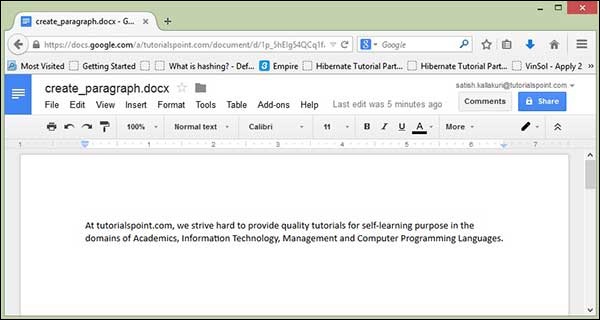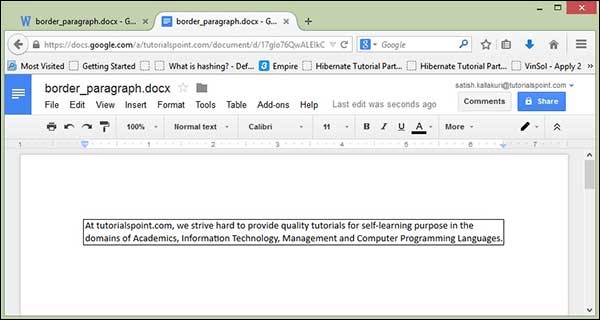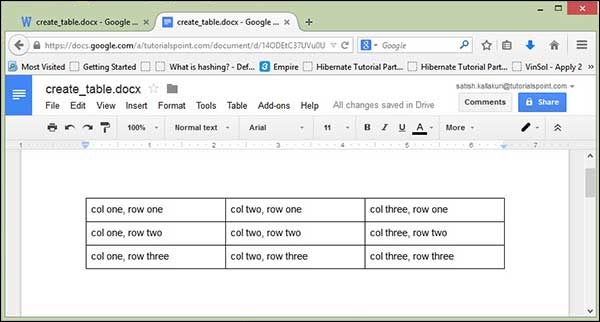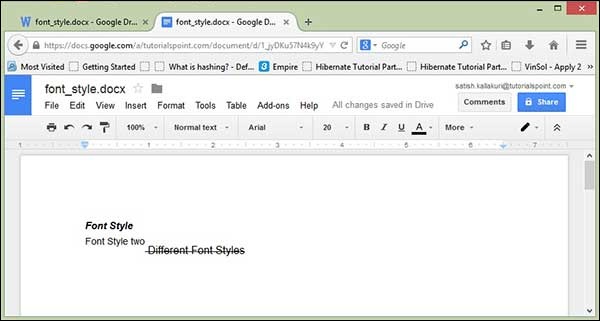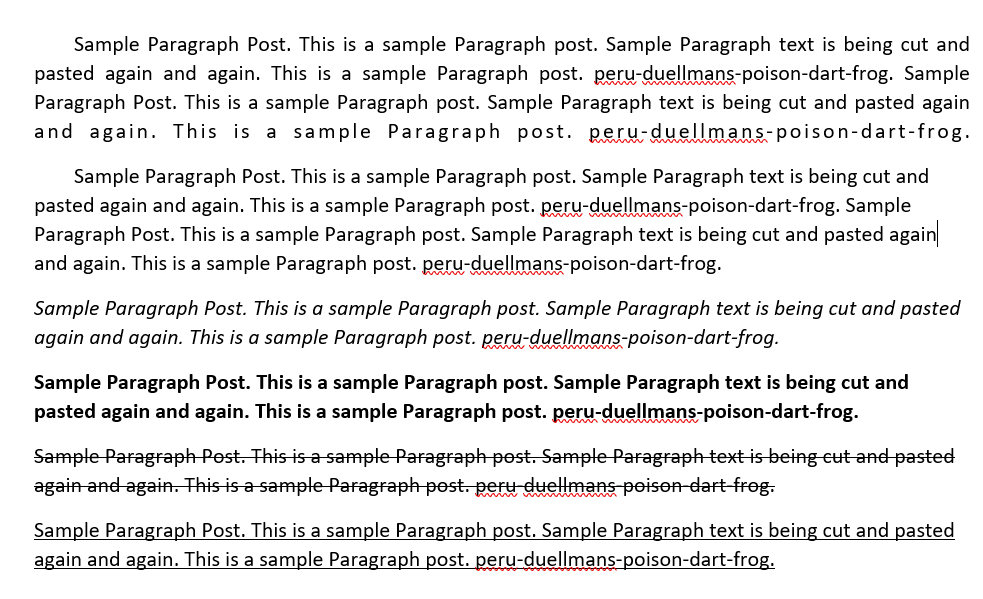Apache POI Word — Overview
Many a time, a software application is required to generate reference documents in Microsoft Word file format. Sometimes, an application is even expected to receive Word files as input data.
Any Java programmer who wants to produce MS-Office files as output must use a predefined and read-only API to do so.
What is Apache POI?
Apache POI is a popular API that allows programmers to create, modify, and display MS-Office files using Java programs. It is an open source library developed and distributed by Apache Software Foundation to design or modify MS-Office files using Java program. It contains classes and methods to decode the user input data or a file into MS-Office documents.
Components of Apache POI
Apache POI contains classes and methods to work on all OLE2 Compound documents of MS-Office. The list of components of this API is given below −
-
POIFS (Poor Obfuscation Implementation File System) − This component is the basic factor of all other POI elements. It is used to read different files explicitly.
-
HSSF (Horrible SpreadSheet Format) − It is used to read and write .xls format of MS-Excel files.
-
XSSF (XML SpreadSheet Format) − It is used for .xlsx file format of MS-Excel.
-
HPSF (Horrible Property Set Format) − It is used to extract property sets of the MS-Office files.
-
HWPF (Horrible Word Processor Format) − It is used to read and write .doc extension files of MS-Word.
-
XWPF (XML Word Processor Format) − It is used to read and write .docx extension files of MS-Word.
-
HSLF (Horrible Slide Layout Format) − It is used to read, create, and edit PowerPoint presentations.
-
HDGF (Horrible DiaGram Format) − It contains classes and methods for MS-Visio binary files.
-
HPBF (Horrible PuBlisher Format) − It is used to read and write MS-Publisher files.
This tutorial guides you through the process of working on MS-Word files using Java. Therefore the discussion is confined to HWPF and XWPF components.
Note − OLDER VERSIONS OF POI SUPPORT BINARY FILE FORMATS SUCH AS DOC, XLS, PPT, ETC. VERSION 3.5 ONWARDS, POI SUPPORTS OOXML FILE FORMATS OF MS-OFFICE SUCH AS DOCX, XLSX, PPTX, ETC.
Apache POI Word — Installation
This chapter takes you through the process of setting up Apache POI on Windows and Linux based systems. Apache POI can be easily installed and integrated with your current Java environment following a few simple steps without any complex setup procedures. User administration is required while installation.
System Requirements
| JDK | Java SE 2 JDK 1.5 or above |
|---|---|
| Memory | 1 GB RAM (recommended) |
| Disk Space | No minimum requirement |
| Operating System Version | Windows XP or above, Linux |
Let us now proceed with the steps to install Apache POI.
Step 1: Verify your Java Installation
First of all, you need to have Java Software Development Kit (SDK) installed on your system. To verify this, execute any of the two commands depending on the platform you are working on.
If the Java installation has been done properly, then it will display the current version and specification of your Java installation. A sample output is given in the following table.
| Platform | Command | Sample Output |
|---|---|---|
| Windows |
Open command console and type − >java -version |
java version «11.0.11» 2021-04-20 LTS Java(TM) SE Runtime Environment 18.9 (build 11.0.11+9-LTS-194) Java HotSpot(TM) 64-Bit Server VM 18.9 (build 11.0.11+9-LTS-194, mixed mode) |
| Linux |
Open command terminal and type − $java -version |
java version «11.0.11» 2021-04-20 LTS Open JDK Runtime Environment 18.9 (build 11.0.11+9-LTS-194) Open JDK 64-Bit Server VM (build 11.0.11+9-LTS-194, mixed mode) |
-
We assume the readers of this tutorial have Java SDK version 11.0.11 installed on their system.
-
In case you do not have Java SDK, download its current version from www.oracle.com/technetwork/java/javase/downloads/index.html and have it installed.
Step 2: Set your Java Environment
Set the environment variable JAVA_HOME to point to the base directory location where Java is installed on your machine. For example,
| Sr.No. | Platform & Description |
|---|---|
| 1 |
Windows Set JAVA_HOME to C:ProgramFilesjavajdk11.0.11 |
| 2 |
Linux Export JAVA_HOME = /usr/local/java-current |
Append the full path of Java compiler location to the System Path.
| Sr.No. | Platform & Description |
|---|---|
| 1 |
Windows Append the String «C:Program FilesJavajdk11.0.11bin» to the end of the system variable PATH. |
| 2 |
Linux Export PATH = $PATH:$JAVA_HOME/bin/ |
Execute the command java -version from the command prompt as explained above.
Step 3: Install Apache POI Library
Download the latest version of Apache POI from https://poi.apache.org/download.html and unzip its contents to a folder from where the required libraries can be linked to your Java program. Let us assume the files are collected in a folder on C drive.
Add the complete path of the required jars as shown below to the CLASSPATH.
| Sr.No. | Platform & Description |
|---|---|
| 1 |
Windows Append the following strings to the end of the user variable CLASSPATH − C:poi-bin-5.1.0poi-5.1.0.jar; C:poi-bin-5.1.0poi-ooxml-5.1.0.jar; C:poi-bin-5.1.0poi-ooxml-full-5.1.0.jar; C:poi-bin-5.1.0libcommons-codec-1.15.jar; C:poi-bin-5.1.0libcommons-collections4-4.4.jar; C:poi-bin-5.1.0libcommons-io-2.11.0.jar; C:poi-bin-5.1.0libcommons-math3-3.6.1.jar; C:poi-bin-5.1.0liblog4j-api-2.14.1.jar; C:poi-bin-5.1.0libSparseBitSet-1.2.jar; Cpoi-bin-5.1.0ooxml-libcommons-compress-1.21.jar Cpoi-bin-5.1.0ooxml-libcommons-logging-1.2.jar Cpoi-bin-5.1.0ooxml-libcurvesapi-1.06.jar Cpoi-bin-5.1.0ooxml-libslf4j-api-1.7.32.jar Cpoi-bin-5.1.0ooxml-libxmlbeans-5.0.2.jar |
| 2 |
Linux Export CLASSPATH = $CLASSPATH: /usr/share/poi-bin-5.1.0/poi-5.1.0.jar.tar: /usr/share/poi-bin-5.1.0/poi-ooxml-5.1.0.tar: /usr/share/poi-bin-5.1.0/poi-ooxml-full-5.1.0.tar: /usr/share/poi-bin-5.1.0/lib/commons-codec-1.15.jar.tar: /usr/share/poi-bin-5.1.0/lib/commons-collections4-4.4.tar: /usr/share/poi-bin-5.1.0/lib/commons-io-2.11.0.tar: /usr/share/poi-bin-5.1.0/lib/commons-math3-3.6.1.tar: /usr/share/poi-bin-5.1.0/lib/log4j-api-2.14.1.tar: /usr/share/poi-bin-5.1.0/lib/SparseBitSet-1.2.tar: /usr/share/poi-bin-5.1.0/ooxml-lib/commons-compress-1.21.tar: /usr/share/poi-bin-5.1.0/ooxml-lib/commons-logging-1.2.tar: /usr/share/poi-bin-5.1.0/ooxml-lib/curvesapi-1.06.tar: /usr/share/poi-bin-5.1.0/ooxml-lib/slf4j-api-1.7.32.tar: /usr/share/poi-bin-5.1.0/ooxml-lib/xmlbeans-5.0.2.tar: |
Apache POI Word — Core Classes
This chapter takes you through the classes and methods of Apache POI for managing a Word document.
Document
This is a marker interface (interface do not contain any methods), that notifies that the implemented class can be able to create a word document.
XWPFDocument
This is a class under org.apache.poi.xwpf.usermodel package. It is used to create MS-Word Document with .docx file format.
Class Methods
| Sr.No. | Method & Description |
|---|---|
| 1 |
commit() Commits and saves the document. |
| 2 |
createParagraph() Appends a new paragraph to this document. |
| 3 |
createTable() Creates an empty table with one row and one column as default. |
| 4 |
createTOC() Creates a table of content for Word document. |
| 5 |
getParagraphs() Returns the paragraph(s) that holds the text of the header or footer. |
| 6 |
getStyle() Returns the styles object used. |
For the remaining methods of this class, refer the complete API document at −
Package org.apache.poi.openxml4j.opc.internal.
XWPFParagraph
This is a class under org.apache.poi.xwpf.usermodel package and is used to create paragraph in a word document. This instance is also used to add all types of elements into word document.
Class Methods
| Sr.No. | Method & Description |
|---|---|
| 1 |
createRun() Appends a new run to this paragraph. |
| 2 |
getAlignment() Returns the paragraph alignment which shall be applied to the text in this paragraph. |
| 3 |
setAlignment(ParagraphAlignment align) Specifies the paragraph alignment which shall be applied to the text in this paragraph. |
| 4 |
setBorderBottom(Borders border) Specifies the border which shall be displayed below a set of paragraphs, which have the same set of paragraph border settings. |
| 5 |
setBorderLeft(Borders border) Specifies the border which shall be displayed on the left side of the page around the specified paragraph. |
| 6 |
setBorderRight(Borders border) Specifies the border which shall be displayed on the right side of the page around the specified paragraph. |
| 7 |
setBorderTop(Borders border) Specifies the border which shall be displayed above a set of paragraphs which have the same set of paragraph border settings. |
For the remaining methods of this class, refer the complete API document at −
POI API Documentation
XWPFRun
This is a class under org.apache.poi.xwpf.usermodel package and is used to add a region of text to the paragraph.
Class Methods
| Sr.No. | Method & Description |
|---|---|
| 1 |
addBreak() Specifies that a break shall be placed at the current location in the run content. |
| 2 |
addTab() Specifies that a tab shall be placed at the current location in the run content. |
| 3 |
setColor(java.lang.String rgbStr) Sets text color. |
| 4 |
setFontSize(int size) Specifies the font size which shall be applied to all noncomplex script characters in the content of this run when displayed. |
| 5 |
setText(java.lang.String value) Sets the text of this text run. |
| 6 |
setBold(boolean value) Specifies whether the bold property shall be applied to all non-complex script characters in the content of this run when displayed in a document. |
For the remaining methods of this class, refer the complete API document at −
POI API Documentation
XWPFStyle
This is a class under org.apache.poi.xwpf.usermodel package and is used to add different styles to the object elements in a word document.
Class Methods
| Sr.No. | Method & Description |
|---|---|
| 1 |
getNextStyleID() It is used to get StyleID of the next style. |
| 2 |
getStyleId() It is used to get StyleID of the style. |
| 3 |
getStyles() It is used to get styles. |
| 4 |
setStyleId(java.lang.String styleId) It is used to set styleID. |
For the remaining methods of this class, refer the complete API document at −
POI API Documentation
XWPFTable
This is a class under org.apache.poi.xwpf.usermodel package and is used to add table data into a word document.
Class Methods
| Sr.No. | Method & Description |
|---|---|
| 1 |
addNewCol() Adds a new column for each row in this table. |
| 2 |
addRow(XWPFTableRow row, int pos) Adds a new Row to the table at position pos. |
| 3 |
createRow() Creates a new XWPFTableRow object with as many cells as the number of columns defined in that moment. |
| 4 |
setWidth(int width) Sets the width of the column. |
For the remaining methods of this class, refer the complete API document at −
POI API Documentation
XWPFWordExtractor
This is a class under org.apache.poi.xwpf.extractor package. It is a basic parser class used to extract the simple text from a Word document.
Class Methods
| Sr.No. | Method & Description |
|---|---|
| 1 |
getText() Retrieves all the text from the document. |
For the remaining methods of this class, refer the complete API document at −
POI API Documentation
Apache POI Word — Document
Here the term ‘document’ refers to a MS-Word file. After completion of this chapter, you will be able to create new documents and open existing documents using your Java program.
Create Blank Document
The following simple program is used to create a blank MS-Word document −
import java.io.File;
import java.io.FileOutputStream;
import org.apache.poi.xwpf.usermodel.XWPFDocument;
public class CreateDocument {
public static void main(String[] args)throws Exception {
//Blank Document
XWPFDocument document = new XWPFDocument();
//Write the Document in file system
FileOutputStream out = new FileOutputStream( new File("createdocument.docx"));
document.write(out);
out.close();
System.out.println("createdocument.docx written successully");
}
}
Save the above Java code as CreateDocument.java, and then compile and execute it from the command prompt as follows −
$javac CreateDocument.java $java CreateDocument
If your system environment is configured with the POI library, it will compile and execute to generate a blank Word document file named createdocument.docx in your current directory and display the following output in the command prompt −
createdocument.docx written successfully
Apache POI Word — Paragraph
In this chapter you will learn how to create a Paragraph and how to add it to a document using Java. Paragraph is a part of a page in a Word file.
After completing this chapter, you will be able to create a Paragraph and perform read operations on it.
Create a Paragraph
First of all, let us create a Paragraph using the referenced classes discussed in the earlier chapters. By following the previous chapter, create a Document first, and then we can create a Paragraph.
The following code snippet is used to create a spreadsheet −
//Create Blank document XWPFDocument document = new XWPFDocument(); //Create a blank spreadsheet XWPFParagraph paragraph = document.createParagraph();
Run on Paragraph
You can enter the text or any object element, using Run. Using Paragraph instance you can create run.
The following code snippet is used to create a Run.
XWPFRun run = paragraph.createRun();
Write into a Paragraph
Let us try entering some text into a document. Consider the below text data −
At tutorialspoint.com, we strive hard to provide quality tutorials for self-learning purpose in the domains of Academics, Information Technology, Management and Computer Programming Languages.
The following code is used to write the above data into a paragraph.
import java.io.File;
import java.io.FileOutputStream;
import org.apache.poi.xwpf.usermodel.XWPFDocument;
import org.apache.poi.xwpf.usermodel.XWPFParagraph;
import org.apache.poi.xwpf.usermodel.XWPFRun;
public class CreateParagraph {
public static void main(String[] args)throws Exception {
//Blank Document
XWPFDocument document = new XWPFDocument();
//Write the Document in file system
FileOutputStream out = new FileOutputStream(new File("createparagraph.docx"));
//create Paragraph
XWPFParagraph paragraph = document.createParagraph();
XWPFRun run = paragraph.createRun();
run.setText("At tutorialspoint.com, we strive hard to " +
"provide quality tutorials for self-learning " +
"purpose in the domains of Academics, Information " +
"Technology, Management and Computer Programming Languages.");
document.write(out);
out.close();
System.out.println("createparagraph.docx written successfully");
}
}
Save the above Java code as CreateParagraph.java, and then compile and run it from the command prompt as follows −
$javac CreateParagraph.java $java CreateParagraph
It will compile and execute to generate a Word file named createparagraph.docx in your current directory and you will get the following output in the command prompt −
createparagraph.docx written successfully
The createparagraph.docx file looks as follows.
Apache POI Word — Borders
In this chapter, you will learn how to apply border to a paragraph using Java programming.
Applying Border
The following code is used to apply Borders in a Document −
import java.io.File;
import java.io.FileOutputStream;
import org.apache.poi.xwpf.usermodel.Borders;
import org.apache.poi.xwpf.usermodel.XWPFDocument;
import org.apache.poi.xwpf.usermodel.XWPFParagraph;
import org.apache.poi.xwpf.usermodel.XWPFRun;
public class ApplyingBorder {
public static void main(String[] args)throws Exception {
//Blank Document
XWPFDocument document = new XWPFDocument();
//Write the Document in file system
FileOutputStream out = new FileOutputStream(new File("applyingborder.docx"));
//create paragraph
XWPFParagraph paragraph = document.createParagraph();
//Set bottom border to paragraph
paragraph.setBorderBottom(Borders.BASIC_BLACK_DASHES);
//Set left border to paragraph
paragraph.setBorderLeft(Borders.BASIC_BLACK_DASHES);
//Set right border to paragraph
paragraph.setBorderRight(Borders.BASIC_BLACK_DASHES);
//Set top border to paragraph
paragraph.setBorderTop(Borders.BASIC_BLACK_DASHES);
XWPFRun run = paragraph.createRun();
run.setText("At tutorialspoint.com, we strive hard to " +
"provide quality tutorials for self-learning " +
"purpose in the domains of Academics, Information " +
"Technology, Management and Computer Programming " +
"Languages.");
document.write(out);
out.close();
System.out.println("applyingborder.docx written successully");
}
}
Save the above code in a file named ApplyingBorder.java, compile and execute it from the command prompt as follows −
$javac ApplyingBorder.java $java ApplyingBorder
If your system is configured with the POI library, then it will compile and execute to generate a Word document named applyingborder.docx in your current directory and display the following output −
applyingborder.docx written successfully
The applyingborder.docx file looks as follows −
Apache POI Word — Tables
In this chapter, you will learn how to create a table of data in a document. You can create a table data by using XWPFTable class. By adding each Row to table and adding each cell to Row, you will get table data.
Create Table
The following code is used to creating table in a document −
import java.io.File;
import java.io.FileOutputStream;
import org.apache.poi.xwpf.usermodel.XWPFDocument;
import org.apache.poi.xwpf.usermodel.XWPFTable;
import org.apache.poi.xwpf.usermodel.XWPFTableRow;
public class CreateTable {
public static void main(String[] args)throws Exception {
//Blank Document
XWPFDocument document = new XWPFDocument();
//Write the Document in file system
FileOutputStream out = new FileOutputStream(new File("create_table.docx"));
//create table
XWPFTable table = document.createTable();
//create first row
XWPFTableRow tableRowOne = table.getRow(0);
tableRowOne.getCell(0).setText("col one, row one");
tableRowOne.addNewTableCell().setText("col two, row one");
tableRowOne.addNewTableCell().setText("col three, row one");
//create second row
XWPFTableRow tableRowTwo = table.createRow();
tableRowTwo.getCell(0).setText("col one, row two");
tableRowTwo.getCell(1).setText("col two, row two");
tableRowTwo.getCell(2).setText("col three, row two");
//create third row
XWPFTableRow tableRowThree = table.createRow();
tableRowThree.getCell(0).setText("col one, row three");
tableRowThree.getCell(1).setText("col two, row three");
tableRowThree.getCell(2).setText("col three, row three");
document.write(out);
out.close();
System.out.println("create_table.docx written successully");
}
}
Save the above code in a file named CreateTable.java. Compile and execute it from the command prompt as follows −
$javac CreateTable.java $java CreateTable
It generates a Word file named createtable.docx in your current directory and display the following output on the command prompt −
createtable.docx written successfully
The createtable.docx file looks as follows −
Apache POI Word — Font & Alignment
This chapter shows how to apply different font styles and alignments in a Word document using Java. Generally, Font Style contains: Font size, Type, Bold, Italic, and Underline. And Alignment is categorized into left, center, right, and justify.
Font Style
The following code is used to set different styles of font −
import java.io.File;
import java.io.FileOutputStream;
import org.apache.poi.xwpf.usermodel.VerticalAlign;
import org.apache.poi.xwpf.usermodel.XWPFDocument;
import org.apache.poi.xwpf.usermodel.XWPFParagraph;
import org.apache.poi.xwpf.usermodel.XWPFRun;
public class FontStyle {
public static void main(String[] args)throws Exception {
//Blank Document
XWPFDocument document = new XWPFDocument();
//Write the Document in file system
FileOutputStream out = new FileOutputStream(new File("fontstyle.docx"));
//create paragraph
XWPFParagraph paragraph = document.createParagraph();
//Set Bold an Italic
XWPFRun paragraphOneRunOne = paragraph.createRun();
paragraphOneRunOne.setBold(true);
paragraphOneRunOne.setItalic(true);
paragraphOneRunOne.setText("Font Style");
paragraphOneRunOne.addBreak();
//Set text Position
XWPFRun paragraphOneRunTwo = paragraph.createRun();
paragraphOneRunTwo.setText("Font Style two");
paragraphOneRunTwo.setTextPosition(100);
//Set Strike through and Font Size and Subscript
XWPFRun paragraphOneRunThree = paragraph.createRun();
paragraphOneRunThree.setStrike(true);
paragraphOneRunThree.setFontSize(20);
paragraphOneRunThree.setSubscript(VerticalAlign.SUBSCRIPT);
paragraphOneRunThree.setText(" Different Font Styles");
document.write(out);
out.close();
System.out.println("fontstyle.docx written successully");
}
}
Save the above code as FontStyle.java and then compile and execute it from the command prompt as follows −
$javac FontStyle.java $java FontStyle
It will generate a Word file named fontstyle.docx in your current directory and display the following output on the command prompt −
fontstyle.docx written successfully
The fontstyle.docx file looks as follows.
Alignment
The following code is used to set alignment to the paragraph text −
import java.io.File;
import java.io.FileOutputStream;
import org.apache.poi.xwpf.usermodel.ParagraphAlignment;
import org.apache.poi.xwpf.usermodel.XWPFDocument;
import org.apache.poi.xwpf.usermodel.XWPFParagraph;
import org.apache.poi.xwpf.usermodel.XWPFRun;
public class AlignParagraph {
public static void main(String[] args)throws Exception {
//Blank Document
XWPFDocument document = new XWPFDocument();
//Write the Document in file system
FileOutputStream out = new FileOutputStream(
new File("alignparagraph.docx"));
//create paragraph
XWPFParagraph paragraph = document.createParagraph();
//Set alignment paragraph to RIGHT
paragraph.setAlignment(ParagraphAlignment.RIGHT);
XWPFRun run = paragraph.createRun();
run.setText("At tutorialspoint.com, we strive hard to " +
"provide quality tutorials for self-learning " +
"purpose in the domains of Academics, Information " +
"Technology, Management and Computer Programming " +
"Languages.");
//Create Another paragraph
paragraph = document.createParagraph();
//Set alignment paragraph to CENTER
paragraph.setAlignment(ParagraphAlignment.CENTER);
run = paragraph.createRun();
run.setText("The endeavour started by Mohtashim, an AMU " +
"alumni, who is the founder and the managing director " +
"of Tutorials Point (I) Pvt. Ltd. He came up with the " +
"website tutorialspoint.com in year 2006 with the help" +
"of handpicked freelancers, with an array of tutorials" +
" for computer programming languages. ");
document.write(out);
out.close();
System.out.println("alignparagraph.docx written successfully");
}
}
Save the above code as AlignParagraph.java and then compile and execute it from the command prompt as follows −
$javac AlignParagraph.java $java AlignParagraph
It will generate a Word file named alignparagraph.docx in your current directory and display the following output in the command prompt −
alignparagraph.docx written successfully
The alignparagraph.docx file looks as follows −
Apache POI Word — Text Extraction
This chapter explains how to extract simple text data from a Word document using Java. In case you want to extract metadata from a Word document, make use of Apache Tika.
For .docx files, we use the class org.apache.poi.xwpf.extractor.XPFFWordExtractor that extracts and returns simple data from a Word file. In the same way, we have different methodologies to extract headings, footnotes, table data, etc. from a Word file.
The following code shows how to extract simple text from a Word file −
import java.io.FileInputStream;
import org.apache.poi.xwpf.extractor.XWPFWordExtractor;
import org.apache.poi.xwpf.usermodel.XWPFDocument;
public class WordExtractor {
public static void main(String[] args)throws Exception {
XWPFDocument docx = new XWPFDocument(new FileInputStream("createparagraph.docx"));
//using XWPFWordExtractor Class
XWPFWordExtractor we = new XWPFWordExtractor(docx);
System.out.println(we.getText());
}
}
Save the above code as WordExtractor.java. Compile and execute it from the command prompt as follows −
$javac WordExtractor.java $java WordExtractor
It will generate the following output −
At tutorialspoint.com, we strive hard to provide quality tutorials for self-learning purpose in the domains of Academics, Information Technology, Management and Computer Programming Languages.
In this tutorial I will show you how to create a word document using apache poi or write to a word document using apache poi API. Microsoft word document is a great tool to document your stuff. This example is tested on both 3.15 and 4.1.1 versions of Apache POI library. I am also going to show you how to use build tools maven and gradle for the application.
We will create here a Java application to create word document using apache poi library. Using apache poi library is very easy for any kind of activities in word document.
Prerequisites
Eclipse 4.12, JDK 1.8 or 12, Maven 3.6.1, Gradle 5.6, Apache POI 3.15 to 4.1.1
Create Project
You basically need to create a maven or gradle project in eclipse. The name of the project is word-apache-poi.
Once the project is created and eclipse finishes build then you need to modify the pom.xml file as shown below.
Here we will add apache poi API as a dependency for working with microsoft word document or even you can work with open source word document.
<project xmlns="http://maven.apache.org/POM/4.0.0" xmlns:xsi="http://www.w3.org/2001/XMLSchema-instance"
xsi:schemaLocation="http://maven.apache.org/POM/4.0.0 http://maven.apache.org/xsd/maven-4.0.0.xsd">
<modelVersion>4.0.0</modelVersion>
<groupId>com.roytuts</groupId>
<artifactId>word-apache-poi</artifactId>
<version>0.0.1-SNAPSHOT</version>
<packaging>jar</packaging>
<properties>
<project.build.sourceEncoding>UTF-8</project.build.sourceEncoding>
<java.version>1.8</java.version>
<poi.version>3.15</poi.version>
</properties>
<dependencies>
<!-- apache poi for xlsx, docx etc reading/writing -->
<dependency>
<groupId>org.apache.poi</groupId>
<artifactId>poi-ooxml</artifactId>
<version>${poi.version}</version>
</dependency>
</dependencies>
<build>
<plugins>
<plugin>
<groupId>org.apache.maven.plugins</groupId>
<artifactId>maven-compiler-plugin</artifactId>
<configuration>
<source>${java.version}</source>
<target>${java.version}</target>
</configuration>
</plugin>
</plugins>
</build>
</project>If you want to use gradle build script to create your project then use below build script to setup the project. Here also we have used the same apache poi version as you have seen in the above maven based pom.xml file.
plugins {
id 'java-library'
}
sourceCompatibility = 12 or 1.8
targetCompatibility = 12 or 1.8
repositories {
jcenter()
}
dependencies {
implementation 'org.apache.poi:poi-ooxml:4.1.1 or 3.15'
}Create Word File
Create below class to create WordDocx.docx file.
The below source code creates a word document and writes sample texts to different paragraphs in different formats.
The first paragraph writes texts with justify alignments. It also adds first line with indent.
The second paragraph writes test with left alignment. It also adds first line with indent.
The third paragraph texts are italic with left alignment. The fourth paragraph texts are bold with left alignment.
The fifth paragraph texts are strike-through with left alignment. The sixth paragraph texts are undelined with left alignment.
Finally we create the output WordDocx.docx file in the root directory of the project. You can also save the file anywhere you want. This will create a word document using apache poi.
package com.roytuts.word.apache.poi;
import java.io.FileOutputStream;
import java.io.IOException;
import org.apache.poi.xwpf.usermodel.ParagraphAlignment;
import org.apache.poi.xwpf.usermodel.UnderlinePatterns;
import org.apache.poi.xwpf.usermodel.XWPFDocument;
import org.apache.poi.xwpf.usermodel.XWPFParagraph;
import org.apache.poi.xwpf.usermodel.XWPFRun;
public class WordDocx {
public static void main(String[] args) {
createWordDocument("WordDocx.docx");
}
public static void createWordDocument(final String outputFileName) {
// create a document
XWPFDocument doc = new XWPFDocument();
// create a paragraph with justify alignment
XWPFParagraph p1 = doc.createParagraph();
// first line indentation in the paragraph
p1.setFirstLineIndent(400);
// justify alignment
p1.setAlignment(ParagraphAlignment.DISTRIBUTE);
// wrap words
p1.setWordWrapped(true);
// insert page break after this paragraph
// p1.setPageBreak(true);
// XWPFRun object defines a region of text with a common set of
// properties
XWPFRun r1 = p1.createRun();
String t1 = "Sample Paragraph Post. This is a sample Paragraph post. Sample Paragraph text is being cut and pasted again and again. This is a sample Paragraph post. peru-duellmans-poison-dart-frog."
+ " Sample Paragraph Post. This is a sample Paragraph post. Sample Paragraph text is being cut and pasted again and again. This is a sample Paragraph post. peru-duellmans-poison-dart-frog.";
r1.setText(t1);
// create a paragraph with left alignment
XWPFParagraph p2 = doc.createParagraph();
// first line indentation in the paragraph
p2.setFirstLineIndent(400);
// left alignment
p2.setAlignment(ParagraphAlignment.LEFT);
// wrap words
p2.setWordWrapped(true);
// insert page break after this paragraph
// p2.setPageBreak(true);
// XWPFRun object defines a region of text with a common set of
// properties
XWPFRun r2 = p2.createRun();
String t2 = "Sample Paragraph Post. This is a sample Paragraph post. Sample Paragraph text is being cut and pasted again and again. This is a sample Paragraph post. peru-duellmans-poison-dart-frog."
+ " Sample Paragraph Post. This is a sample Paragraph post. Sample Paragraph text is being cut and pasted again and again. This is a sample Paragraph post. peru-duellmans-poison-dart-frog.";
r2.setText(t2);
// create a paragraph with ITALIC text
XWPFParagraph p3 = doc.createParagraph();
// left alignment
p3.setAlignment(ParagraphAlignment.LEFT);
// wrap words
p3.setWordWrapped(true);
// XWPFRun object defines a region of text with a common set of
// properties
XWPFRun r3 = p3.createRun();
String t3 = "Sample Paragraph Post. This is a sample Paragraph post. Sample Paragraph text is being cut and pasted again and again. This is a sample Paragraph post. peru-duellmans-poison-dart-frog.";
r3.setText(t3);
// make text italic
r3.setItalic(true);
// create a paragraph with BOLD text
XWPFParagraph p4 = doc.createParagraph();
// left alignment
p4.setAlignment(ParagraphAlignment.LEFT);
// wrap words
p4.setWordWrapped(true);
// XWPFRun object defines a region of text with a common set of
// properties
XWPFRun r4 = p4.createRun();
String t4 = "Sample Paragraph Post. This is a sample Paragraph post. Sample Paragraph text is being cut and pasted again and again. This is a sample Paragraph post. peru-duellmans-poison-dart-frog.";
r4.setText(t4);
// make text bold
r4.setBold(true);
// create a paragraph with Strike-Through text
XWPFParagraph p5 = doc.createParagraph();
// left alignment
p5.setAlignment(ParagraphAlignment.LEFT);
// wrap words
p5.setWordWrapped(true);
// XWPFRun object defines a region of text with a common set of
// properties
XWPFRun r5 = p5.createRun();
String t5 = "Sample Paragraph Post. This is a sample Paragraph post. Sample Paragraph text is being cut and pasted again and again. This is a sample Paragraph post. peru-duellmans-poison-dart-frog.";
r5.setText(t5);
// make StrikeThrough
r5.setStrikeThrough(true);
// create a paragraph with Underlined text
XWPFParagraph p6 = doc.createParagraph();
// left alignment
p6.setAlignment(ParagraphAlignment.LEFT);
// wrap words
p6.setWordWrapped(true);
// XWPFRun object defines a region of text with a common set of
// properties
XWPFRun r6 = p6.createRun();
String t6 = "Sample Paragraph Post. This is a sample Paragraph post. Sample Paragraph text is being cut and pasted again and again. This is a sample Paragraph post. peru-duellmans-poison-dart-frog.";
r6.setText(t6);
// make Underlined
r6.setUnderline(UnderlinePatterns.SINGLE);
// write to a docx file
FileOutputStream fo = null;
try {
// create .docx file
fo = new FileOutputStream(outputFileName);
// write to the .docx file
doc.write(fo);
} catch (IOException e) {
} finally {
if (fo != null) {
try {
fo.close();
} catch (IOException e) {
e.printStackTrace();
}
}
if (doc != null) {
try {
doc.close();
} catch (IOException e) {
e.printStackTrace();
}
}
}
}
}Related Posts:
- add images to word document using apache poi
- create table in word document using apache poi
- create header and footer in word document using apache poi
Testing the Application
Run the above class to see the output in WordDocx.docx file. The file is created under root directory of the project.
Now open the created word document you should see the expected output similar to below image.
Hope you have got an idea how to create a word document using apache poi.
Source Code
Download
Thanks for reading.
package ua.com.prologistic;
import org.apache.poi.xwpf.model.XWPFHeaderFooterPolicy;
import org.apache.poi.xwpf.usermodel.ParagraphAlignment;
import org.apache.poi.xwpf.usermodel.XWPFDocument;
import org.apache.poi.xwpf.usermodel.XWPFParagraph;
import org.apache.poi.xwpf.usermodel.XWPFRun;
import org.openxmlformats.schemas.wordprocessingml.x2006.main.CTP;
import org.openxmlformats.schemas.wordprocessingml.x2006.main.CTR;
import org.openxmlformats.schemas.wordprocessingml.x2006.main.CTSectPr;
import org.openxmlformats.schemas.wordprocessingml.x2006.main.CTText;
import java.io.FileOutputStream;
public class WordWorker {
public static void main(String[] args) {
try {
// создаем модель docx документа,
// к которой будем прикручивать наполнение (колонтитулы, текст)
XWPFDocument docxModel = new XWPFDocument();
CTSectPr ctSectPr = docxModel.getDocument().getBody().addNewSectPr();
// получаем экземпляр XWPFHeaderFooterPolicy для работы с колонтитулами
XWPFHeaderFooterPolicy headerFooterPolicy = new XWPFHeaderFooterPolicy(docxModel, ctSectPr);
// создаем верхний колонтитул Word файла
CTP ctpHeaderModel = createHeaderModel(
«Верхний колонтитул — создано с помощью Apache POI на Java :)»
);
// устанавливаем сформированный верхний
// колонтитул в модель документа Word
XWPFParagraph headerParagraph = new XWPFParagraph(ctpHeaderModel, docxModel);
headerFooterPolicy.createHeader(
XWPFHeaderFooterPolicy.DEFAULT,
new XWPFParagraph[]{headerParagraph}
);
// создаем нижний колонтитул docx файла
CTP ctpFooterModel = createFooterModel(«Просто нижний колонтитул»);
// устанавливаем сформированый нижний
// колонтитул в модель документа Word
XWPFParagraph footerParagraph = new XWPFParagraph(ctpFooterModel, docxModel);
headerFooterPolicy.createFooter(
XWPFHeaderFooterPolicy.DEFAULT,
new XWPFParagraph[]{footerParagraph}
);
// создаем обычный параграф, который будет расположен слева,
// будет синим курсивом со шрифтом 25 размера
XWPFParagraph bodyParagraph = docxModel.createParagraph();
bodyParagraph.setAlignment(ParagraphAlignment.RIGHT);
XWPFRun paragraphConfig = bodyParagraph.createRun();
paragraphConfig.setItalic(true);
paragraphConfig.setFontSize(25);
// HEX цвет без решетки #
paragraphConfig.setColor(«06357a»);
paragraphConfig.setText(
«Prologistic.com.ua — новые статьи по Java и Android каждую неделю. Подписывайтесь!»
);
// сохраняем модель docx документа в файл
FileOutputStream outputStream = new FileOutputStream(«F:/Apache POI Word Test.docx»);
docxModel.write(outputStream);
outputStream.close();
} catch (Exception e) {
e.printStackTrace();
}
System.out.println(«Успешно записан в файл»);
}
private static CTP createFooterModel(String footerContent) {
// создаем футер или нижний колонтитул
CTP ctpFooterModel = CTP.Factory.newInstance();
CTR ctrFooterModel = ctpFooterModel.addNewR();
CTText cttFooter = ctrFooterModel.addNewT();
cttFooter.setStringValue(footerContent);
return ctpFooterModel;
}
private static CTP createHeaderModel(String headerContent) {
// создаем хедер или верхний колонтитул
CTP ctpHeaderModel = CTP.Factory.newInstance();
CTR ctrHeaderModel = ctpHeaderModel.addNewR();
CTText cttHeader = ctrHeaderModel.addNewT();
cttHeader.setStringValue(headerContent);
return ctpHeaderModel;
}
}